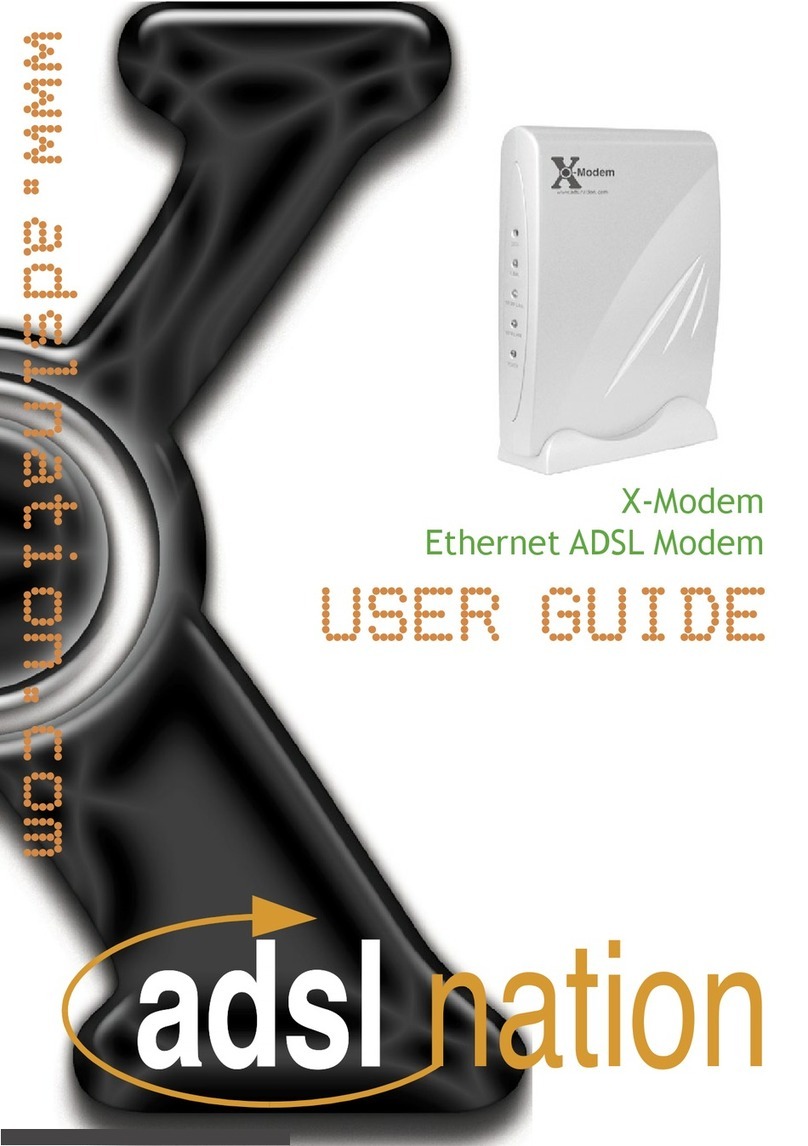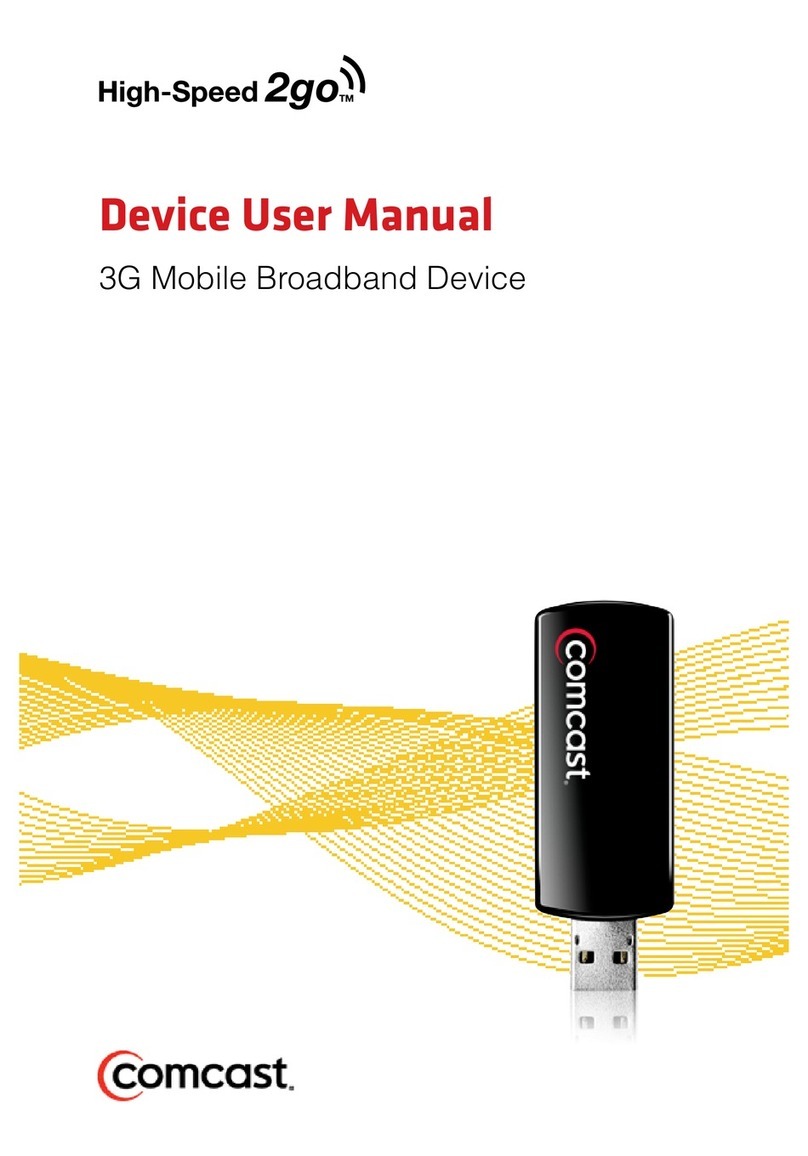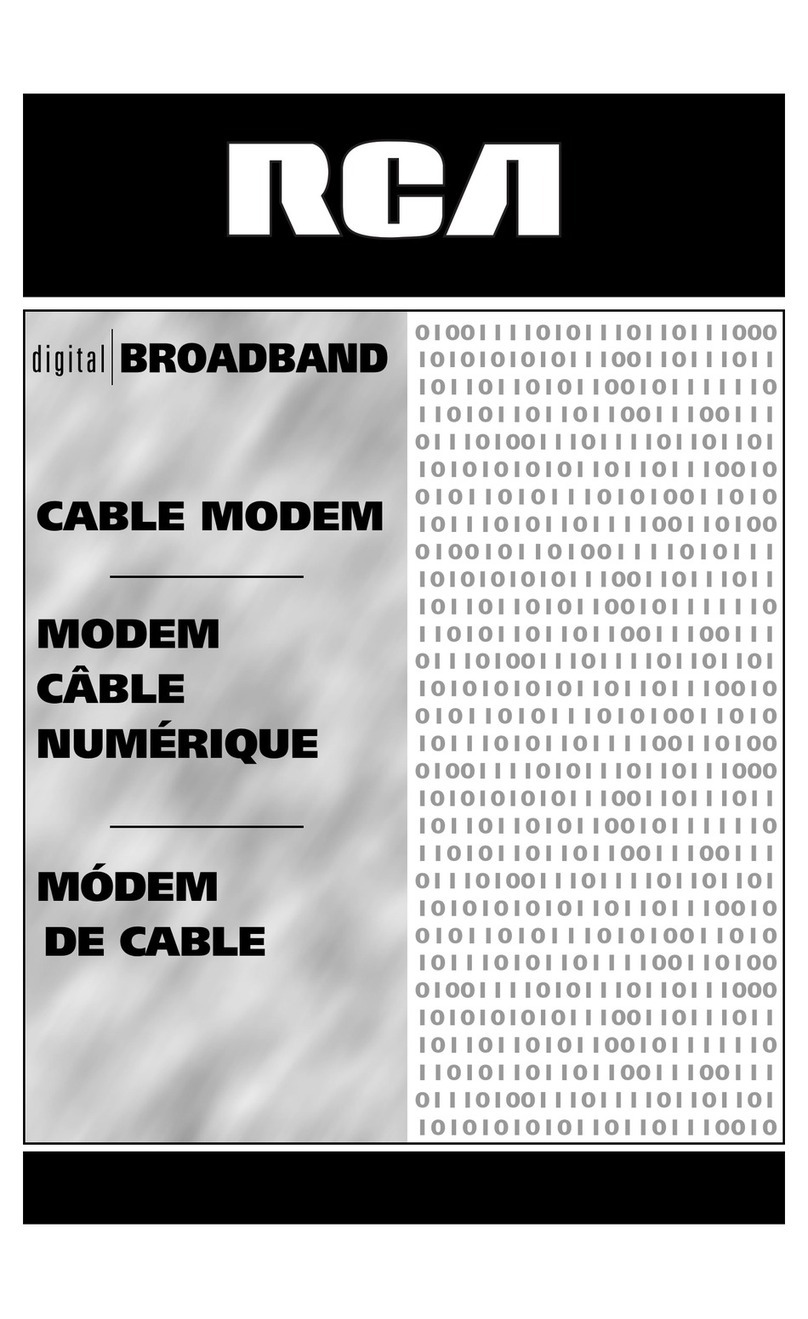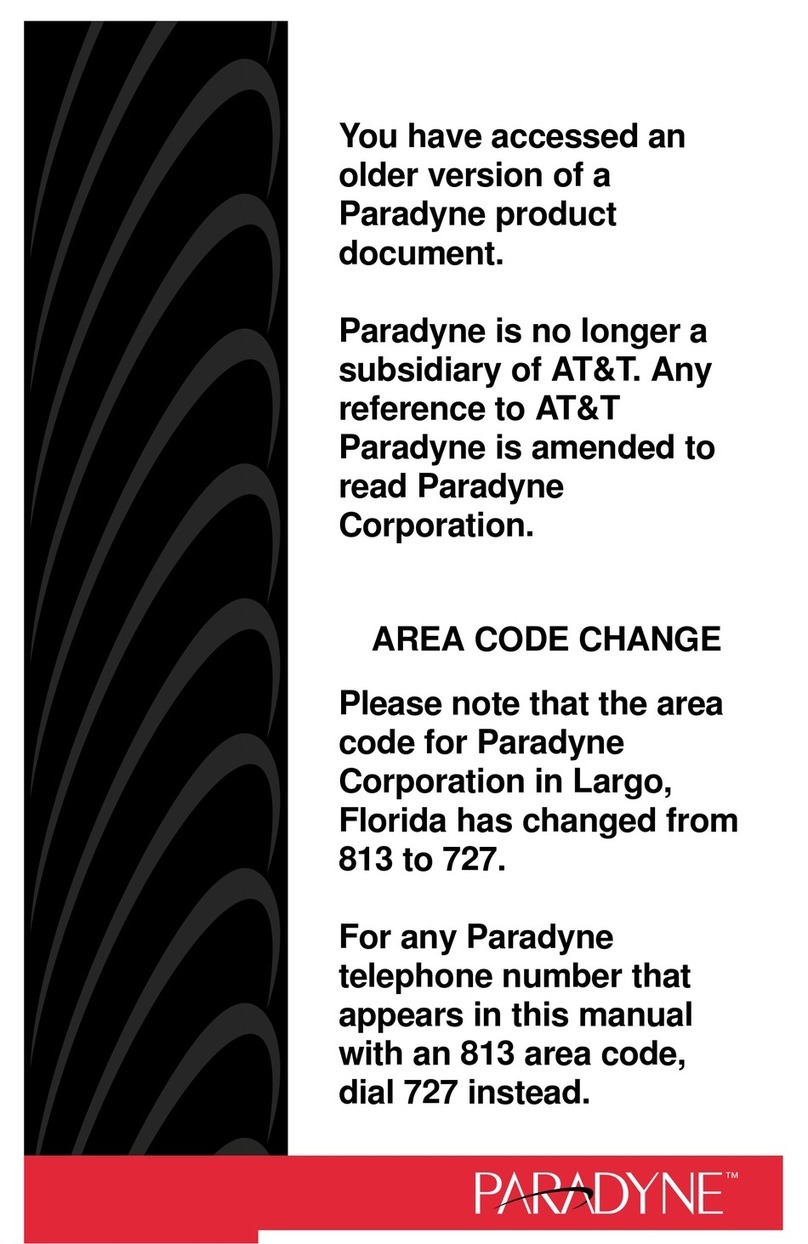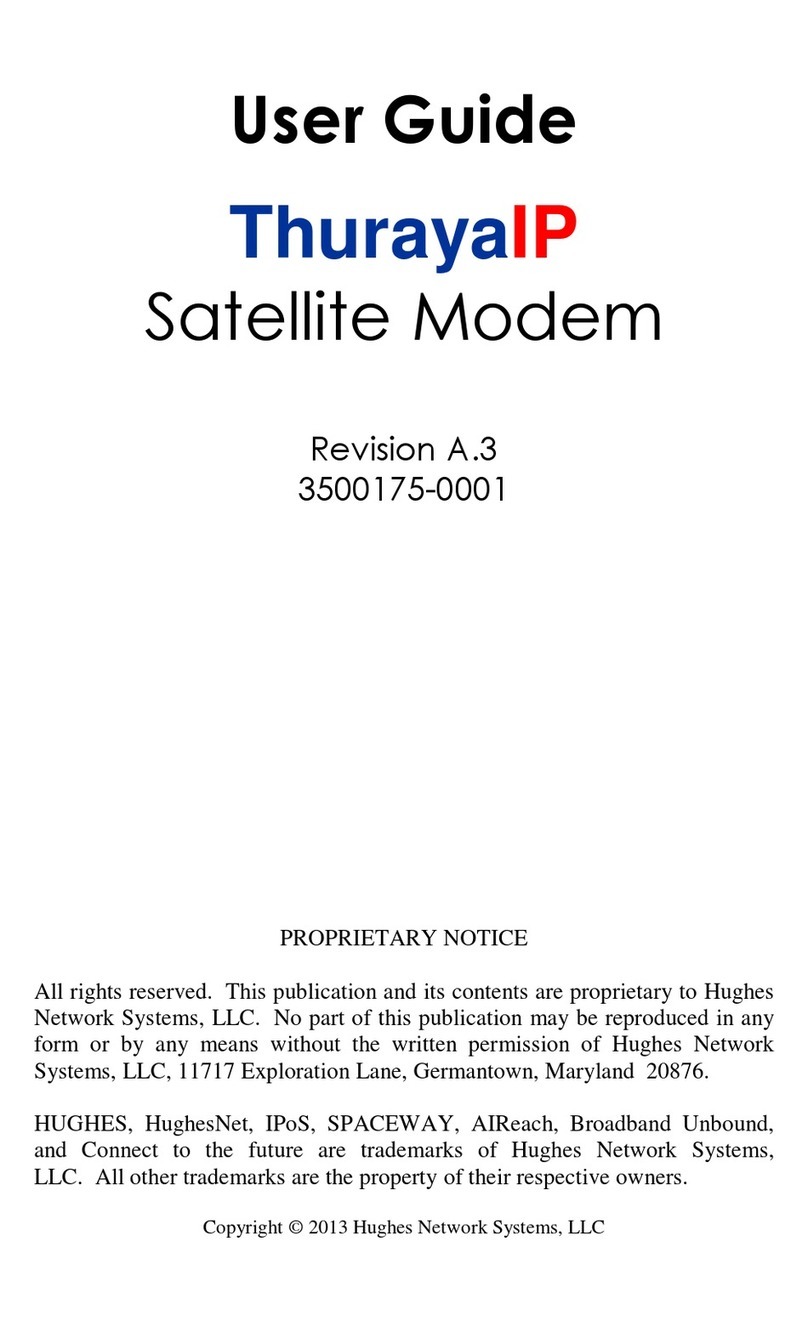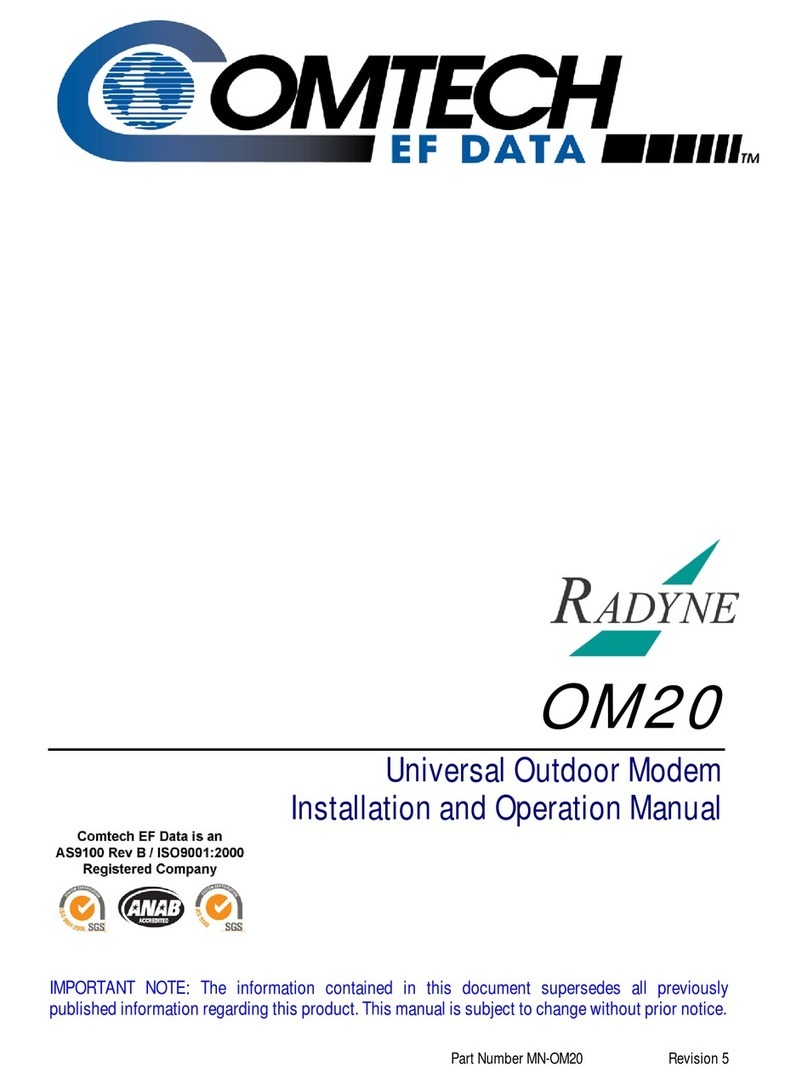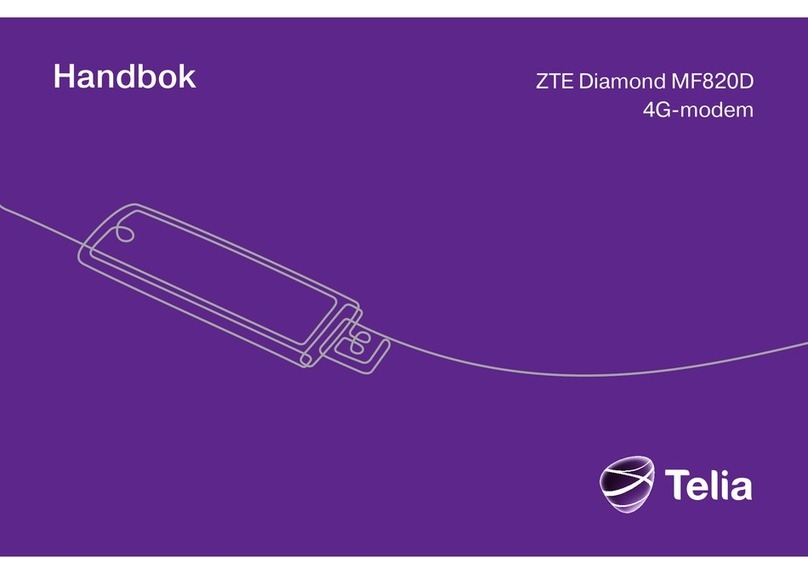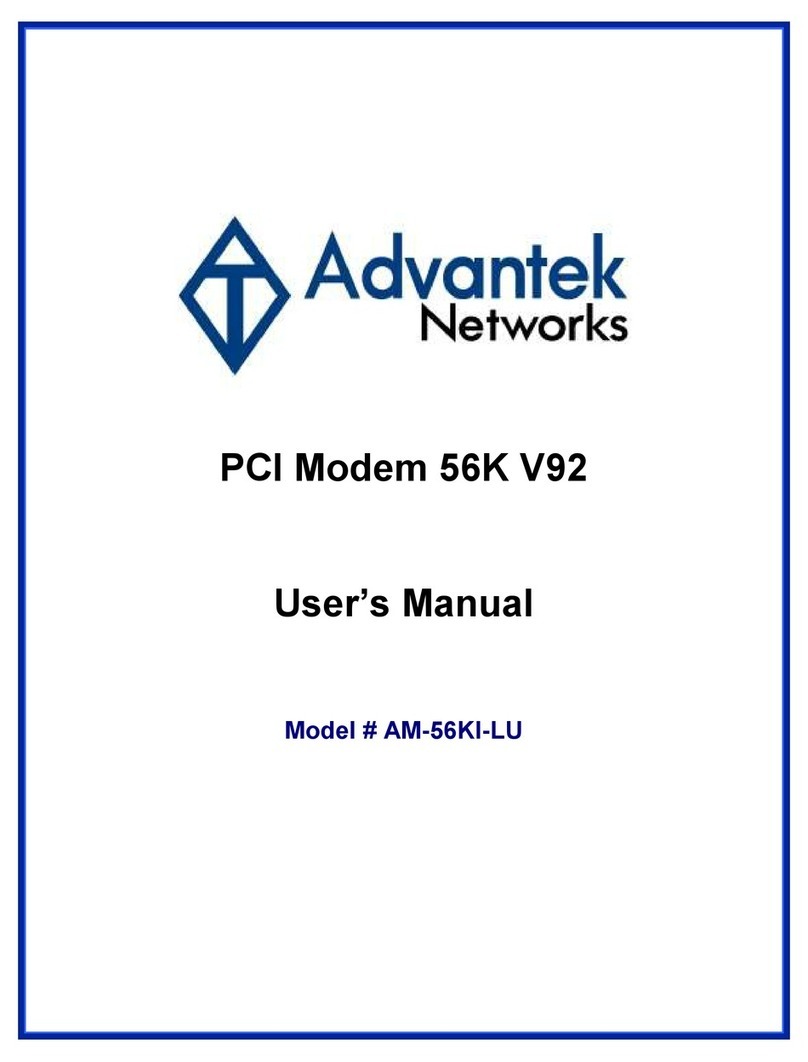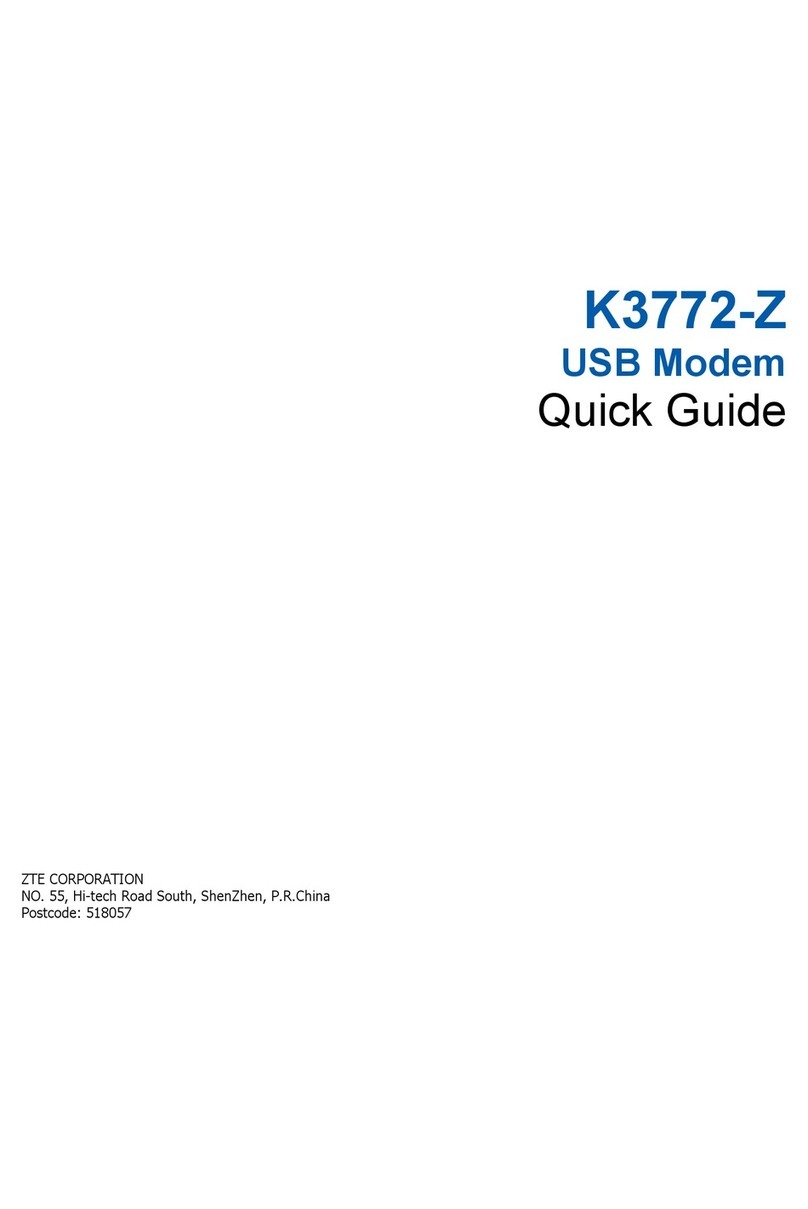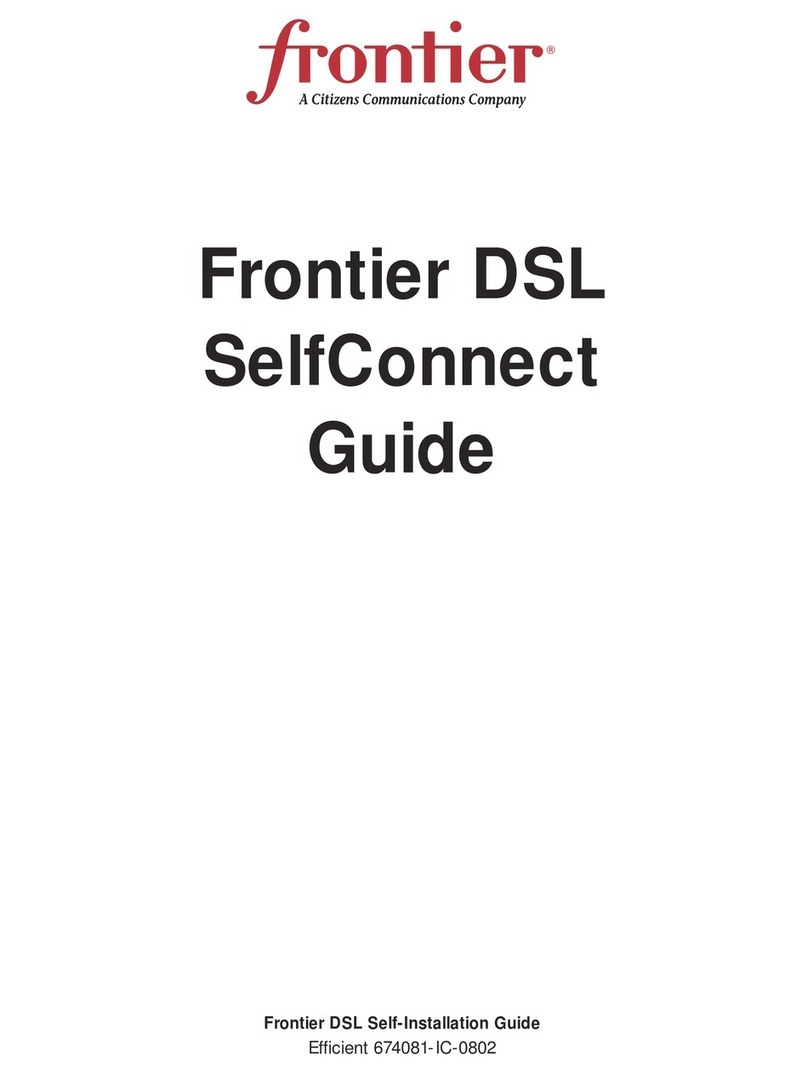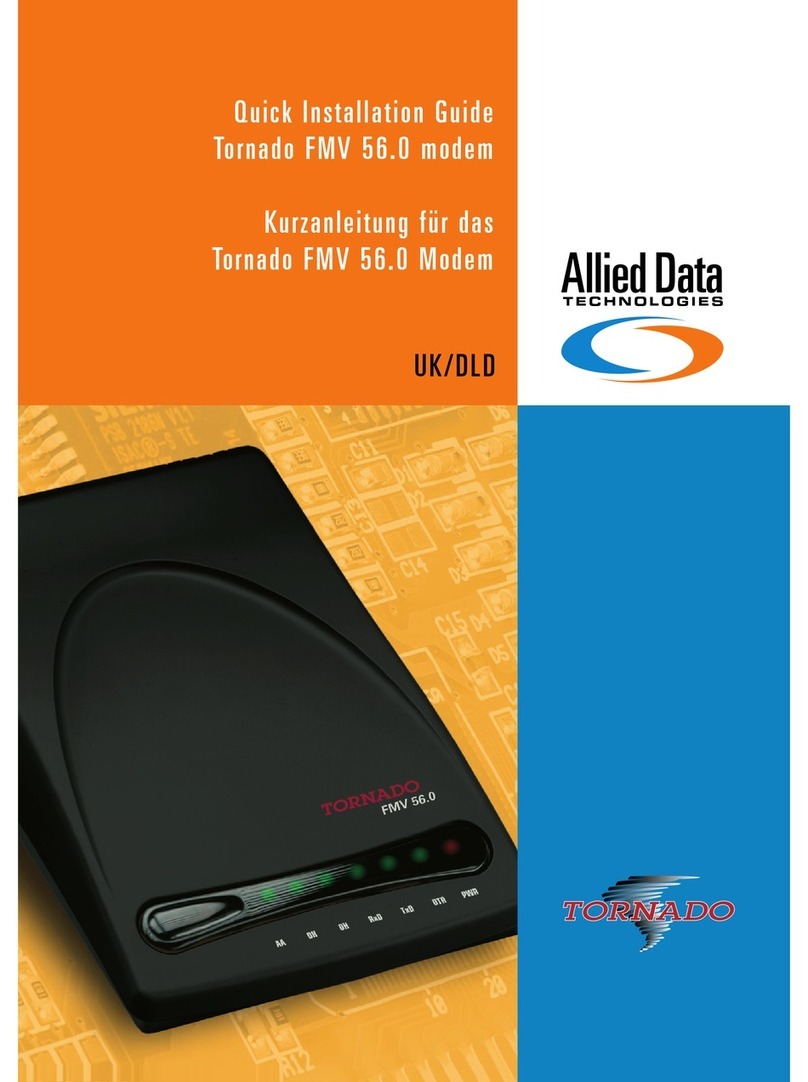Adsl nation X-Station User manual

USER GUIDE
X-Station
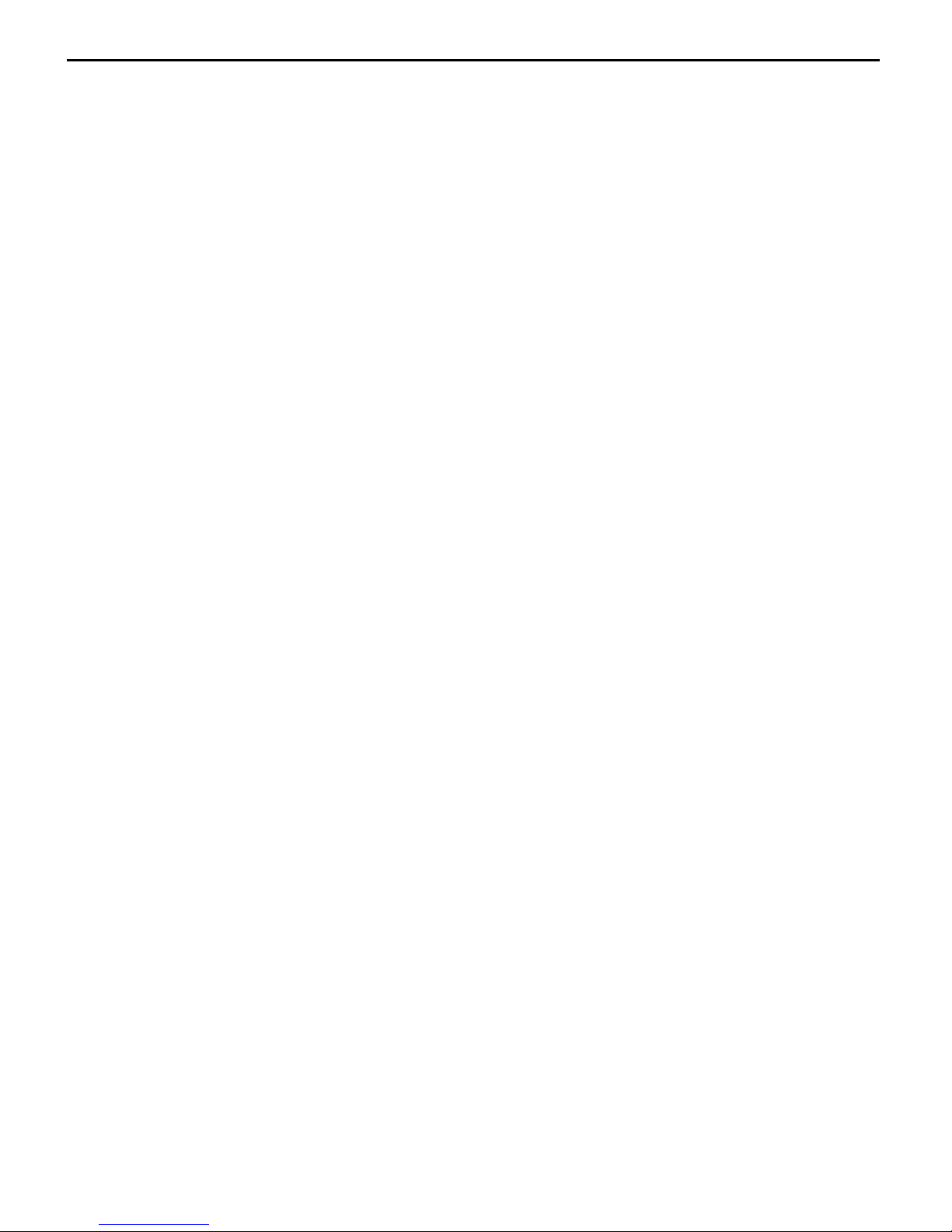
Technical Support
TO OBTAIN TECHNICAL SUPPORT. PLEASE RETAIN PROOF OF PURCHASE AND THE
WARRANTY INFORMATION.
To get product support or obtain product information and documentation,
go to http://www.adslnation.com/support.
If you would like to contact technical support by telephone, please call
0845 125 9426 (low cost non geographical number)
01865 761114 (calls charged at operators standard national tariff)
Technical support is available 9am - 6pm weekdays.
ADSL Nation LTD.
E-mail: [email protected]
www.adslnation.com
©2005 by ADSL Nation LTD. All rights reserved.
ADSL Nation and X-Station are trademarks or registered trademarks of ADSL Nation LTD. in the United
Kingdom and/or other countries.
Other brand and product names are trademarks or registered trademarks of their respective holders.
Information is subject to change without notice.

X-Station

Introduction
Congratulations ! You are now the owner of an ADSL Nation X-Station.
From now on your internet experience will be transformed due to the high
speed that ADSL technology and the X-Station delivers.
This manual will guide you through setting up your X-Station and provide a
reference point for all the features of your wireless modem router.
Safety Instructions
The X-Station is intended for internal desktop use only.
Climate Conditions
•The maximum ambient temperature must not exceed 40 °C (104°F).
•The router must not be mounted in a location exposed to direct sunlight
or excessive heat radiation.
•Ensure the router is not subjected to water or condensation.
Cleaning
Unplug the router from the mains outlet and wipe with a damp cloth.
Do not use chemical cleaning products or solvents as it may damage the
surface of the router.
Water and moisture
Do not use this product near water.
Overloading
Do not overload mains outlets and extensions as it can result in re or
electric shock.

X-Station
What’s in the Box
The following items are supplied with your X-Station:
X-Station
UK Power Supply Unit
RJ11 - RJ11 Cable often referred to as the telephone cable.
RJ45 Cat 5 Ethernet cable.
X-Station Wireless Technology
The X-Station’s built-in wireless connectivity conrms to the industry stan-
dard 802.11g and is backwards compatible with 802.11b wireless equip-
ment. Any equipment with the WiFi logo or listing 802.11g or 802.11b
wireless standards will work with the X-Station. Mac users will be more
familiar with the terms Airport & Airport Extreme. The X-Station runs at
the full Airport Extreme speed and is backwards compatible with older
Airport cards.
The X-Station works on any ADSL service that uses PPPoA or PPPoE with
either static or dynamic IP addresses.
In the default conguration the X-Station’s employs NAT (Network Address
Translation) technology to allow multiple computers to share a single
broadband service. This makes the X-Station the perfect solution for
people who wish to a connection to the internet that is often described as
a home or single user service.
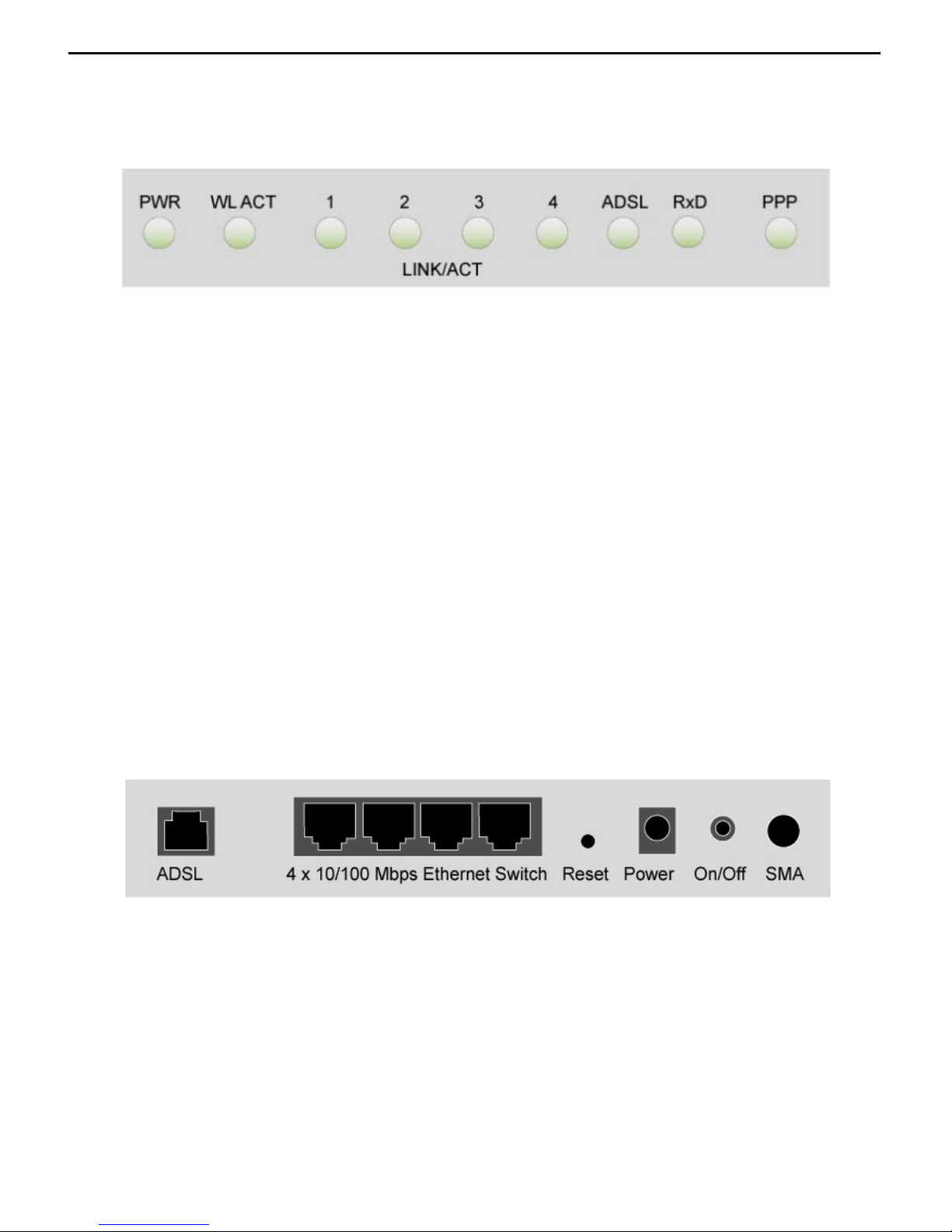
X-Station Overview
Front View
PWR: Shows that power is being received by the router.
WL ACT:Flashes when wireless data is sent or received.
LINK/ACT: 1 LED for each ethernet port labeled 1 - 4 Illuminated when a
Ethernet connection has been established on the corresponding Ethernet
port, ashes when data is being sent or received on that port.
ADSL: Illuminates when the an ADSL signal has been detected on the line.
A ashing link LED indicates that the modem is probing for an ADSL signal.
RxD:Flashes when data to indicate data is being received from the built-
in ADSL modem.
PPP: Illuminates when the router is successfully logged into the Internet
Service Provider using the account details provided.
Rear View
ADSL: Telephone jack (RJ-11) to connect to your Telephone Wall
Socket (ADSL line).
LAN: 10 / 100 Base-T Ethernet jacks (RJ-45) to connect to your
Ethernet Equipped computers.
Reset: To reset your router to factory default settings. (All
Customised settings that you have saved will be lost!)
Power: To connect to your power outlet using the power adapter.
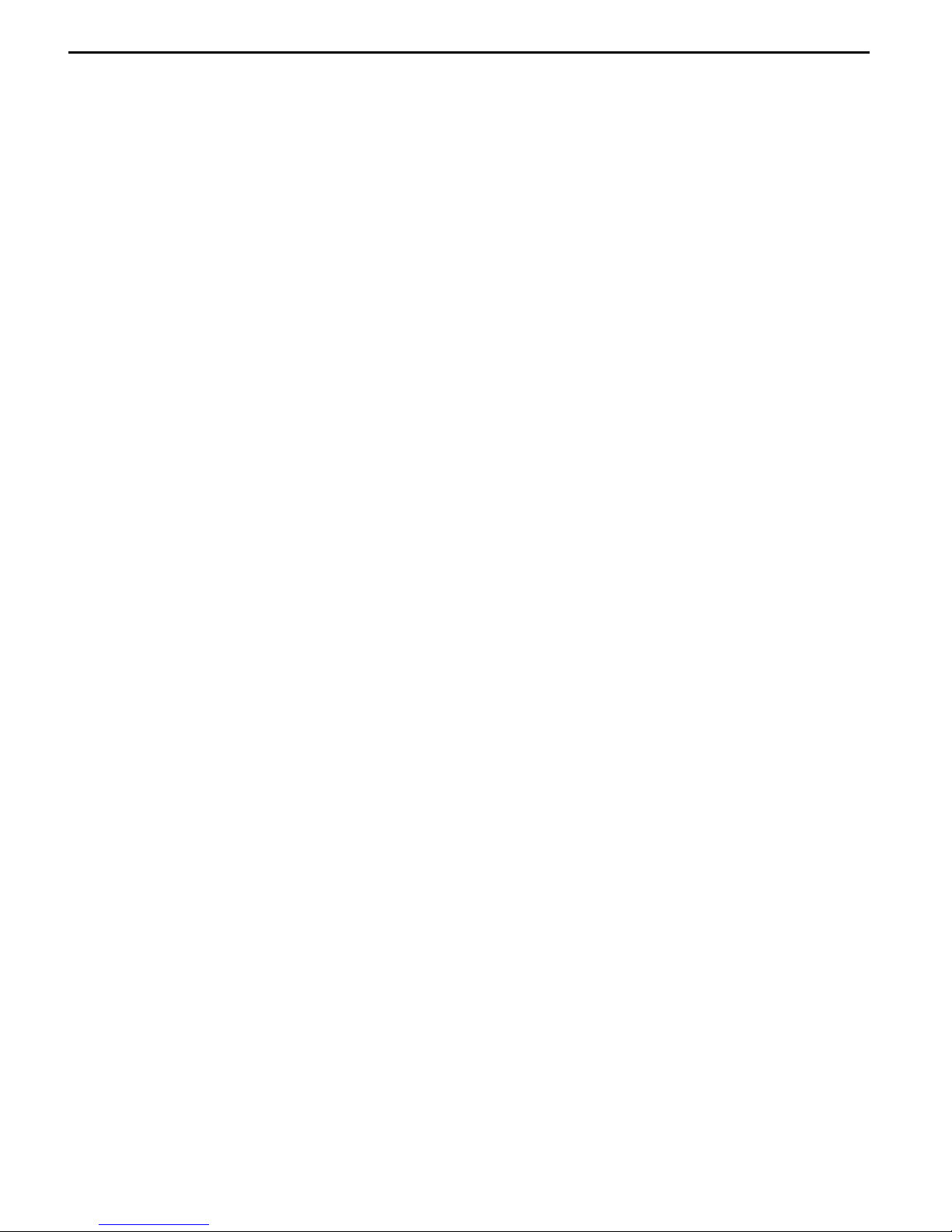
X-Station
Before Installing
Gather Conguration Information from your ISP.
When conguring the X-Station to work with a standard BT Wholesale
provided ADSL line the only conguration information required is the
username and password. For Karoo installations and non UK installations
please refer to the advanced settings section of this guide.
Note: Your ISP should have provided you with a summary sheet of all the
Information needed to connect your computer to the Internet. If you
cannot locate the information, you’ll have to contact your ISP. BT
Broadband provide a Login name only and do not issue a password.
LOGIN NAME: ___________________________________
PASSWORD: _____________________________________
Note: The login name could be called a user name or account name by
your ISP. The login name and password are case sensitive. You must type
them exactly as given by the ISP.
Computer requirements
The computer that you want to use with the X-Station must have either an
available RJ-45 Ethernet port or 802.11b/g wireless adaptor and TCP/IP
networking installed.
Note: TCP/IP networking is already installed on most operating systems
including Microsoft Windows and MacOS.
Microlters
Ensure you have enough ADSL microlters for your line. At least one
microlter will be required to connect the modem and any existing
telephone equipment to. If other telephone equipment is used on the line
it must also be connected to a microlter.
A microlter prevents high frequency noise from appearing at the
telephone and potentially decreasing voice quality. Second, it prevents
the telephone equipment from interfering with the modem. For more
information on microlters please visit www.adslnation.com
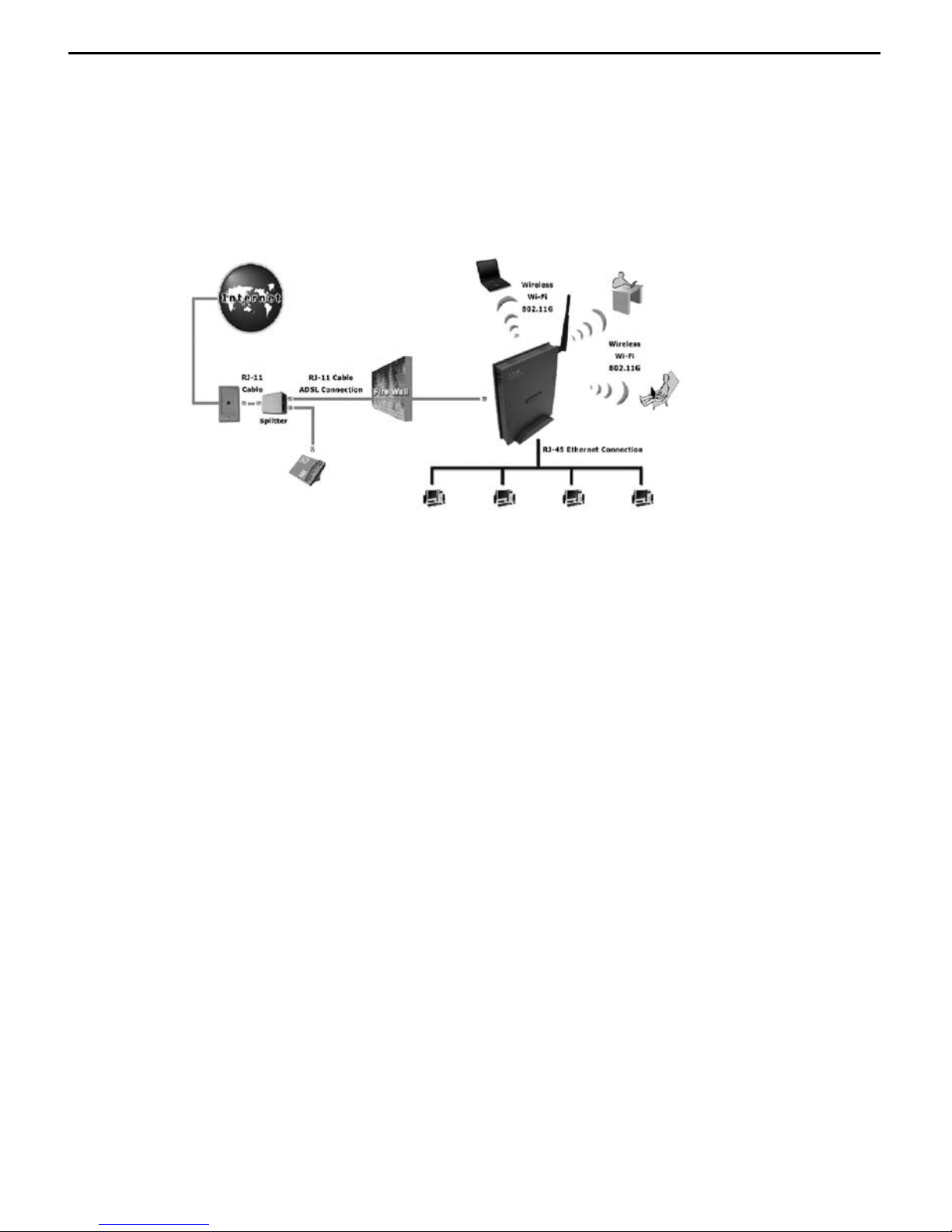
Connecting the X-Station to a Computer/Notebook
To connect your Computer to the X-Station using a cable, you need to
have an Ethernet port available on your Computer. Most Computers/
Notebooks have labels describing the Ports. For the Ethernet Port, you will
see either ETHERNET, ETH, RJ45 or <--> labelled near the Port.
Connecting to the ADSL Line
Connect the RJ11 (phone) cable provided to the ADSL/Modem port of the
ADSL Microlter and then connect the opposite end of the cable to the
ADSL port on the X-Station.
Plug the microlter in to the telephone socket and connect any telephone
equipment to the phone port on the Microlter.
Note: You will need to ensure that all telephone equipment on the same
line as your X-Station is also connected to a Microlter. If you do not
have enough microlters remove any unltered telephone equipment.
Microlters are available to order on-line at www.adslnation.com.
Connect the power to the modem, if an ADSL signal is detected the ADSL
LED will illuminate and remain on. If the ADSL LED continues to ash the
modem is unable to locate a usable ADSL signal. This may be because the
line has not been enabled for ADSL or that a fault condition has occurred
such as an unltered telephone device causing interference on the line.
The ADSL light must stay illuminated before proceeding with the set-up
procedure.
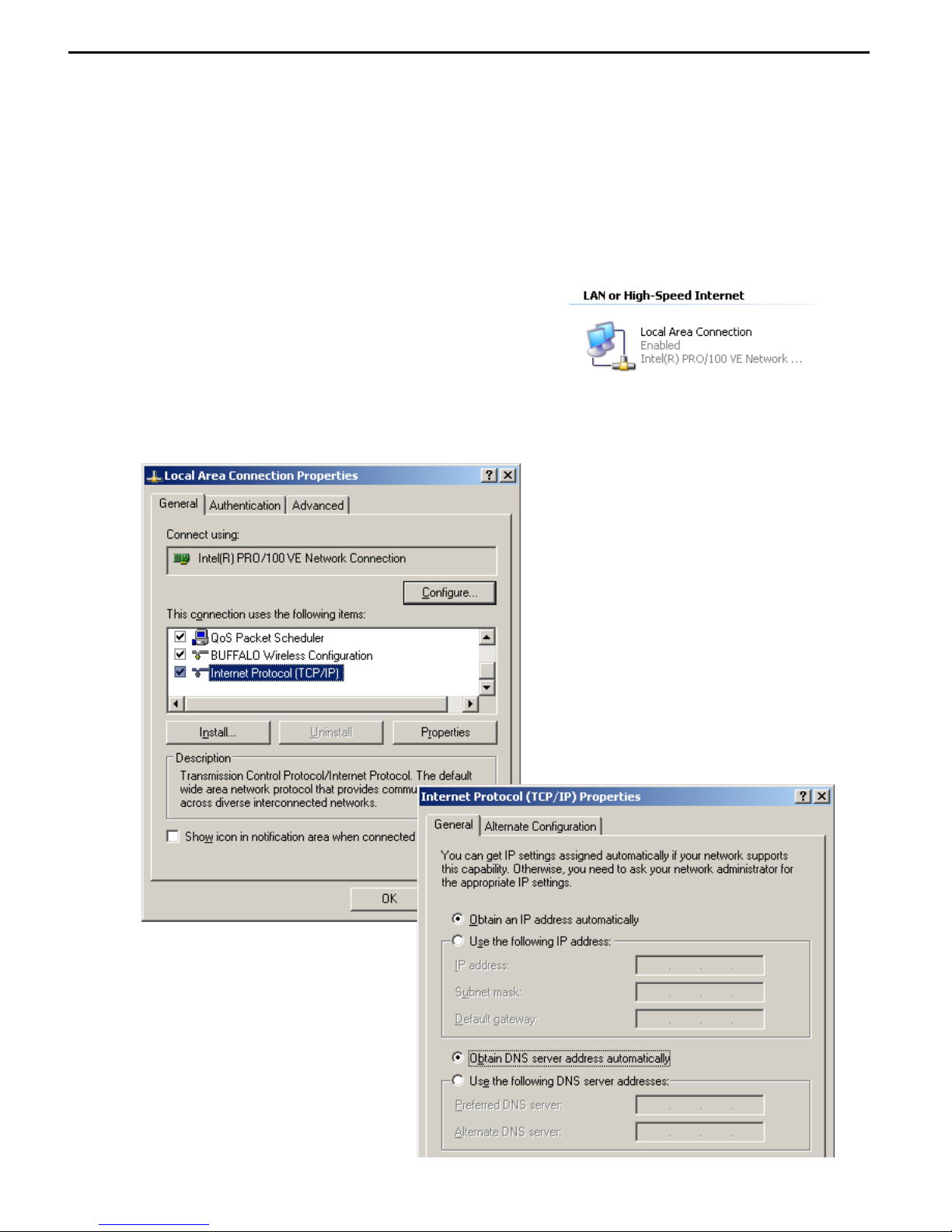
X-Station
Conguring Windows XP Networking
The default network conguration on the computer should already be
suitable for connection to the X-Station. However if you are uncertain or
any network settings have been changed they will need to be congured
as follows.
(Instructions are based on default XP Start menu option)
From the Windows desktop, click
Start > All Programs > Accessories >
Communications > Network Connections.
Right-click on the Local Area Connection
icon that reects the model of your Ethernet or Wireless Network Card
that is used to connect to the X-Station and click Properties.
Ensure that the eld Connect
Using shows the model of your
Ethernet or Wireless Network
Card that will be used to
congure your X-Station. Select
Internet Protocol (TCP/IP) and
click Properties.
Select the option Obtain an
IP address automatically and
Obtain DNS server address
automatically. Click OK and
close to apply.
Ensure that your X-Station is
powered on and restart your
system.
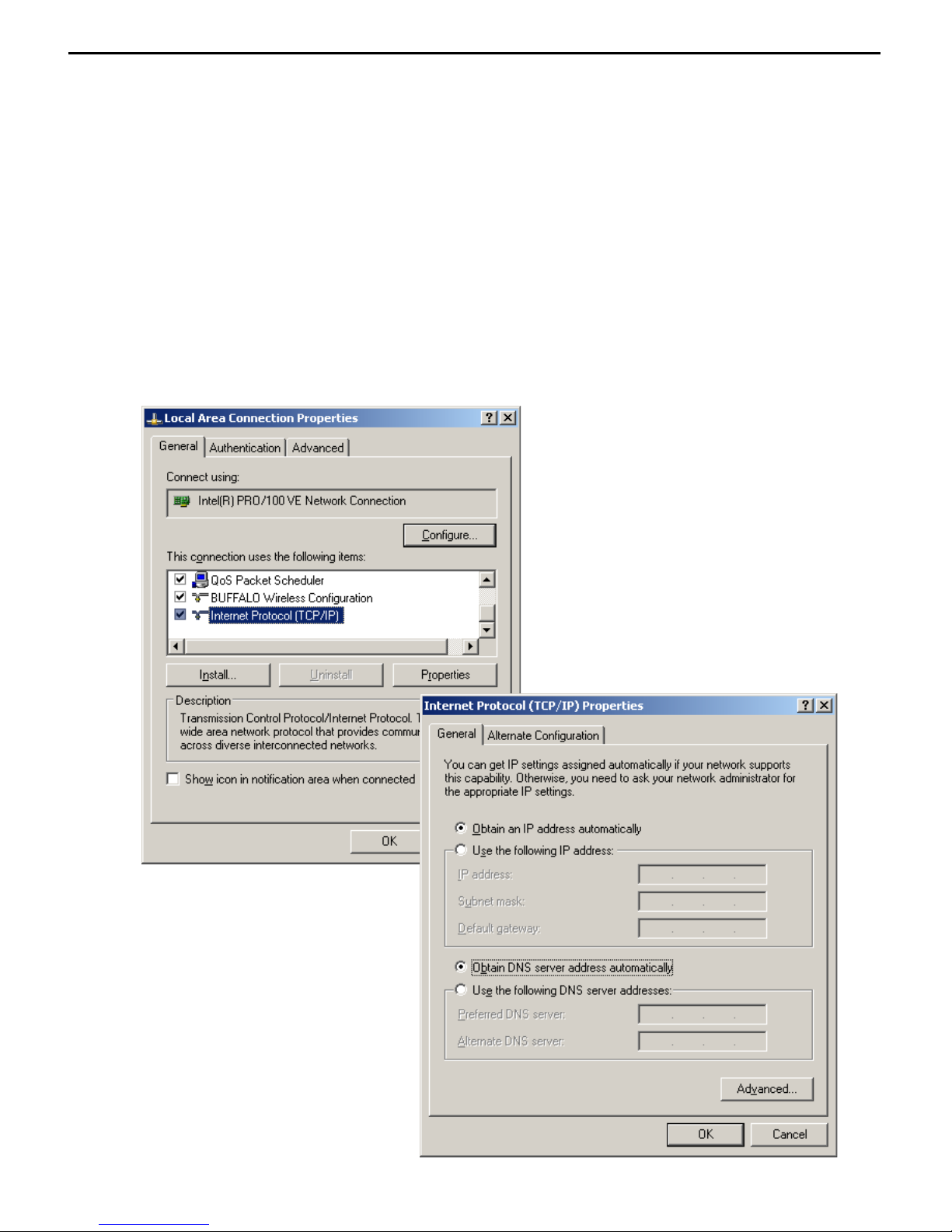
Conguring Windows 2000 Networking
The default network conguration on the computer should already be
suitable for Ethernet connection to the X-Station, wireless connections
however will require additional software supplied by the wireless card
manufacturer to be installed. If you are uncertain or any network settings
have been changed they will need to be congured as follows.
Click the Start > Settings and choose “Network & Dial-up Connections”.
At the Network and Dial-up Connections window. Right-click on the Local
Area Connection icon that reects the model of your Ethernet Network
Card that is connected to the X-Station and click Properties.
Ensure that the eld Connect
Using shows the model of your
Ethernet Network Card that is
connected to your ADSL Ethernet
Modem. Select Internet Protocol
(TCP/IP) and click Properties.
Select the option Obtain an
IP address automatically and
Obtain DNS server address
automatically. Click OK and
OK again to close.
Ensure that your Modem is
powered on and restart your
system.

X-Station
Conguring Windows 98/ME Networking
From your Windows desktop, right-click on the Network Neighbourhood
icon.
Select Properties.
From the Conguration tab,
select TCP/IP-> if multiple
instances of TCP/IP are shown
select the one that refers to the
model of your Ethernet Network
Card that is connected to the
X-Station.
Click Properties.
Click the option Obtain an IP
address automatically and click
OK to save the settings.
Ensure that your X-Station is
powered on. Restart your system.
Wireless connectivity for Windows
98/ME is not covered here, please
refer to the documentation
supplied with your wireless
adaptor to congure it to connect
to the X-Station.
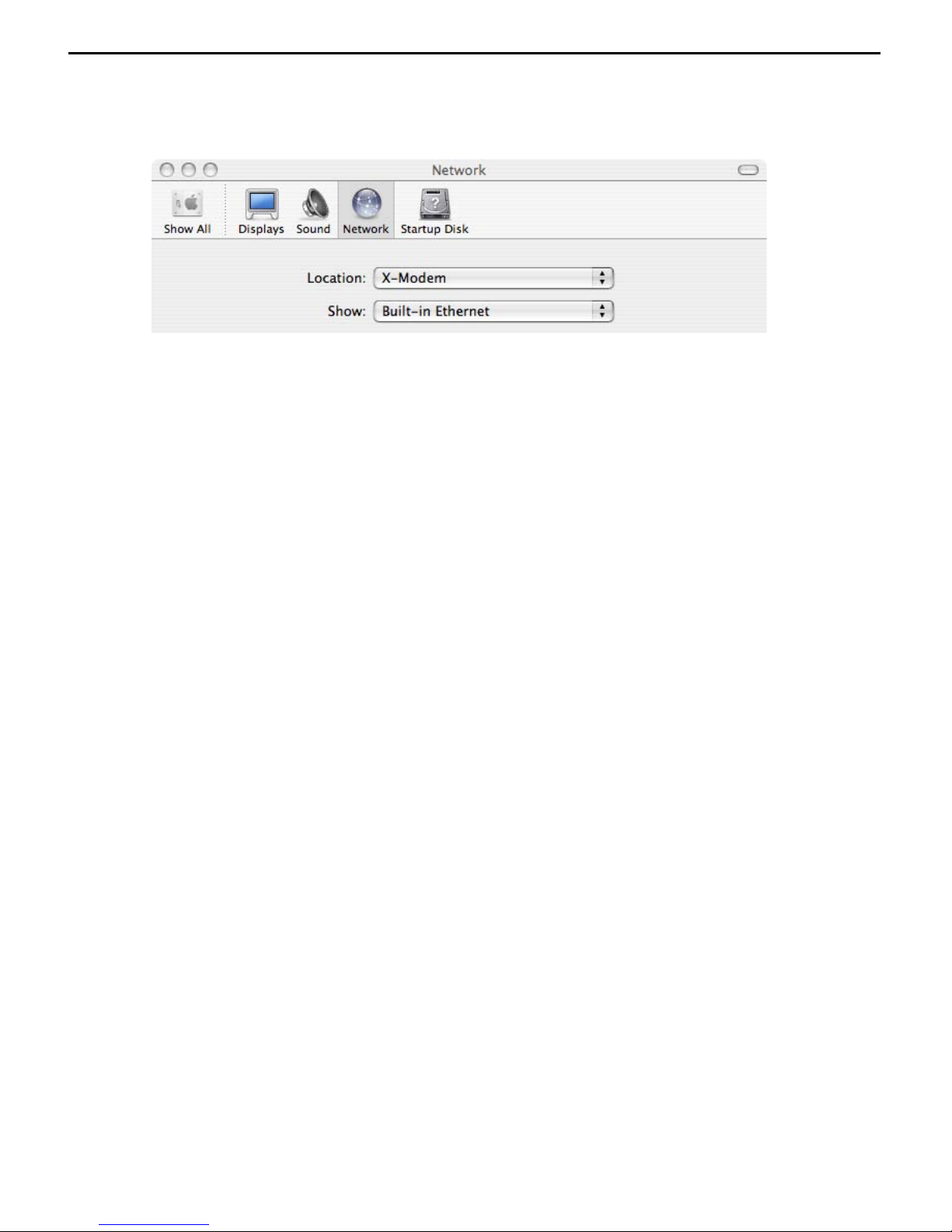
Conguring Mac OS X Networking
Open the System Preferences utility and click on the network icon.
Select New Location from the Location drop down list and name it X-
Station, click Apply Now all default settings are correct. The network
status window will show the current status of available network
connections. If connecting via Built-In-Ethernet a green light should be
displayed next to the Built-In-Ethernet.
If connecting Via Airport a green light should be shown next to Airport. If
the light is Amber please check in the Airport status menu to ensure your
Airport has found the X-Station wireless signal.
Ensure that your X-Station is powered on. Restart your system.
Conguring Mac OS 9 Networking
Open the TCP/IP control panel. You can nd it in the Apple Menu under
the folder “Control Panels.”
Make sure your network card is selected usually “built-in Ethernet” or
“Airport” and set congure using DHCP.
Close the window and save changes if prompted.
Ensure that your X-Station is powered on. Restart your system.

X-Station
Connecting to the X-Station
The X-Station provides a web-based (HTML) graphical user interface
allowing users to manage the router using a standard browser such as
Microsoft Internet Explorer, Firefox, or Apple’s Safari Browser. No extra
software or drivers are required to congure the X-Station.
To connect to the X-Station, open your web browser and enter the X-
Station default IP address http://10.0.0.2 in to the browsers address bar.
When prompted enter the default login User Name and Password.
Default login details
User Name: admin
Password: password
Note: The user name and password prompt may take up to 1 min. the
rst time the modem is accessed. If the prompt does not appear please
check your browsers proxy settings to ensure that no proxy servers are
congured.

Quick Set-up Procedure
In order to make the installation process quick and easy the X-Station
comes pre-congured for use on a standard BT phone line in the UK. If
your phone line is not provided by BT some additional settings may need
to be adjusted.
Click the Account Details button on the left of the screen.
Enter your account details as provided by your Internet Service Provider.
Note: Usernames and passwords are case sensitive and often passwords
contain a combination of letters and numbers.
Click save, the X-Station will save your details and reboot. After rebooting
is complete you will automatically be connected to the internet.
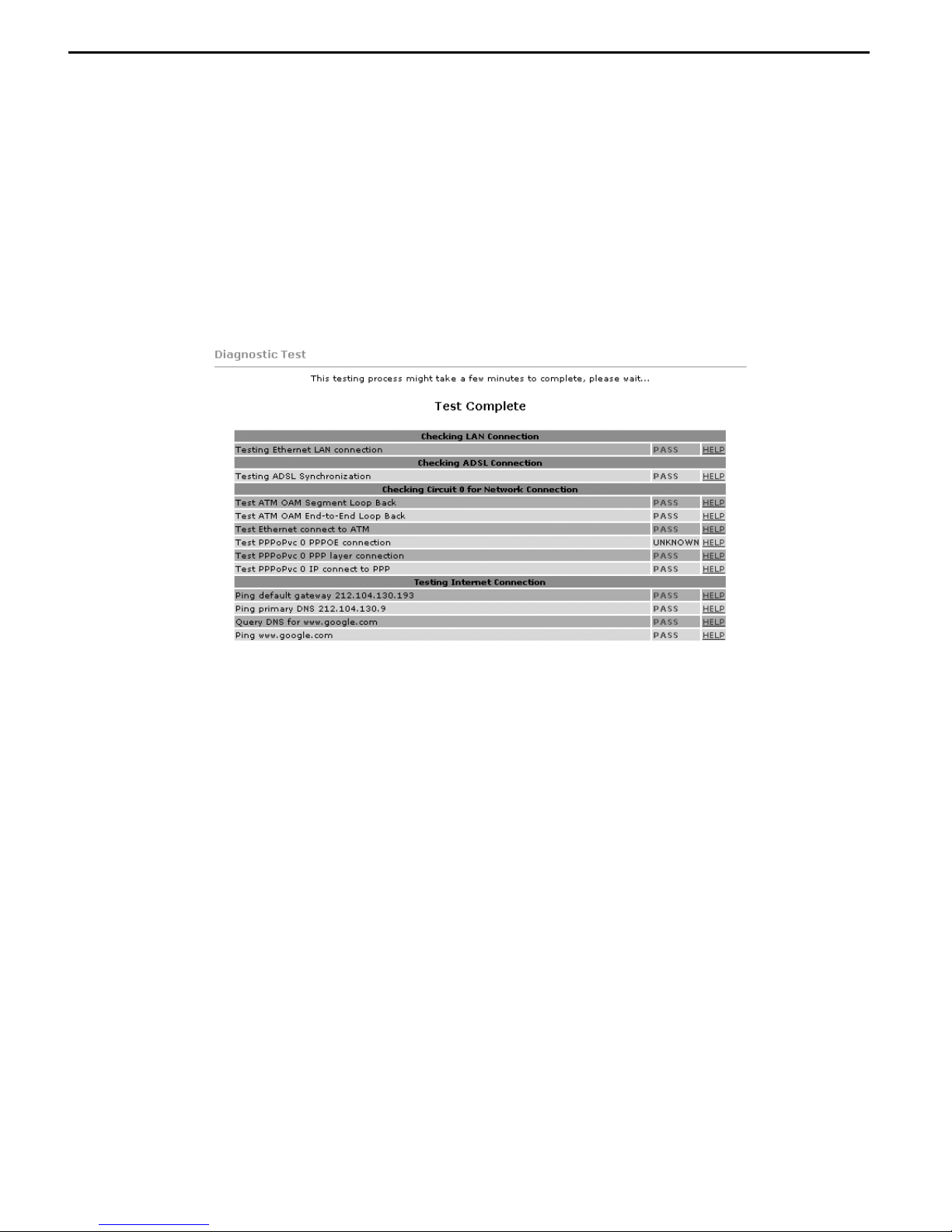
X-Station
Testing The Connection
When the modem has been congured with the ISP account details and
rebooting has completed the connection can be tested.
Note: after reboot it may take up to 2 min for the modem to negotiate a
connection to the ISP depending on the quality of the phone line.
To test the connection click the Diagnostics button, after a short pause
test results will begin to appear.
If no Fail results are reported the X-Station has successfully connected to
the internet. Further details are available about the meaning of each test
by clicking the help link by each test.
Note: The most common test to fail is the “Test simple PPP session layer
connection”. This means that when the modem attempted to login to
the ISP it was rejected. Double check your account details are correct,
remember that both the username and password are case sensitive.
Make sure that you have the full username including the part after the @
symbol. Also it is common practice for passwords to contain numbers so
what looks like the letter l could be the number 1.
Now that the line tests are complete the connection can be veried by
visiting a web site such as http://www.adslnation.com
Congratulations you are now on-line !

Advanced Conguration Options
In most circumstances it will not be necessary to change any of the
settings under the advanced options. Users of ADSL outside the UK or lines
not provided by BT may however need to change some settings here.
Any modications made in the advanced options will require saving before
changes take effect. To save any changes click on the save button. The
Advanced screen can be returned to at any time by clicking the advanced
button.

X-Station
WAN Conguration
Setting
Virtual Circuit: Select Enabled to activate the current PVC conguration.
The current PVC is displayed at the top of the page in parenthesis. Default
is “Enabled” for “PVC0” and “Disabled” for “PVC1 ~ PVC7”.
Bridge: Passes PPP data through to LAN PPP host (dumb modem mode).
This is available in PPPoE Modes only and is not generally used in the UK.
The default setting is Disabled.

WAN Conguration
IGMP: (Internet Group Management Protocol) relay/proxy specication
and environment, default is “Disabled”. IGMP is available in all modes
and all encapsulations.
Note: Before the IGMP mode is enabled; please go to the “Misc
Conguration” page to enable the IGMP proxy. Otherwise, the IGMP
selection will not be valid.
Encapsulation: The different types of encapsulation, the encapsulation
selected must match that used by your network operator. The Default
setting that is suitable for all UK services is “PPPoA VC-Mux”
Static IP Settings
Static IP Settings are for users who are required to congure a static IP
address (WAN side). Most ISP’s automatically assign IP addresses even
when a xed address or range of addresses are requested from the ISP.
The IP address automatically assigned by the ISP always overrides anything
entered here so this section can be ignored by most users.
ATM
Asynchronous Transfer Mode is a method of transfer in which data is
organized into 53-byte cell units. ATM is the standard used by UK carriers
to carry broadband services between the ISP and customer.
VPI: Virtual Path Identier, this information will be supplied by your ISP
the default for the UK networks is 0.
VCI: A Virtual Channel Identier, this information will be supplied by your
ISP the default for the UK networks is 38.
Service Category: This eld allows you to select from the following
service categories, with “UBR” as the default.
UBR (Unspecied Bit Rate): When congured as UBR, trafc is delivered
with best efforts but with no guarantee. This allows for uctuation in
available bandwidth.
CBR (Constant Bit Rate): When a PVC is specied as a CBR, that PVC is
guaranteed a certain bandwidth, characterized by the Peak Cell Rate
(PCR).
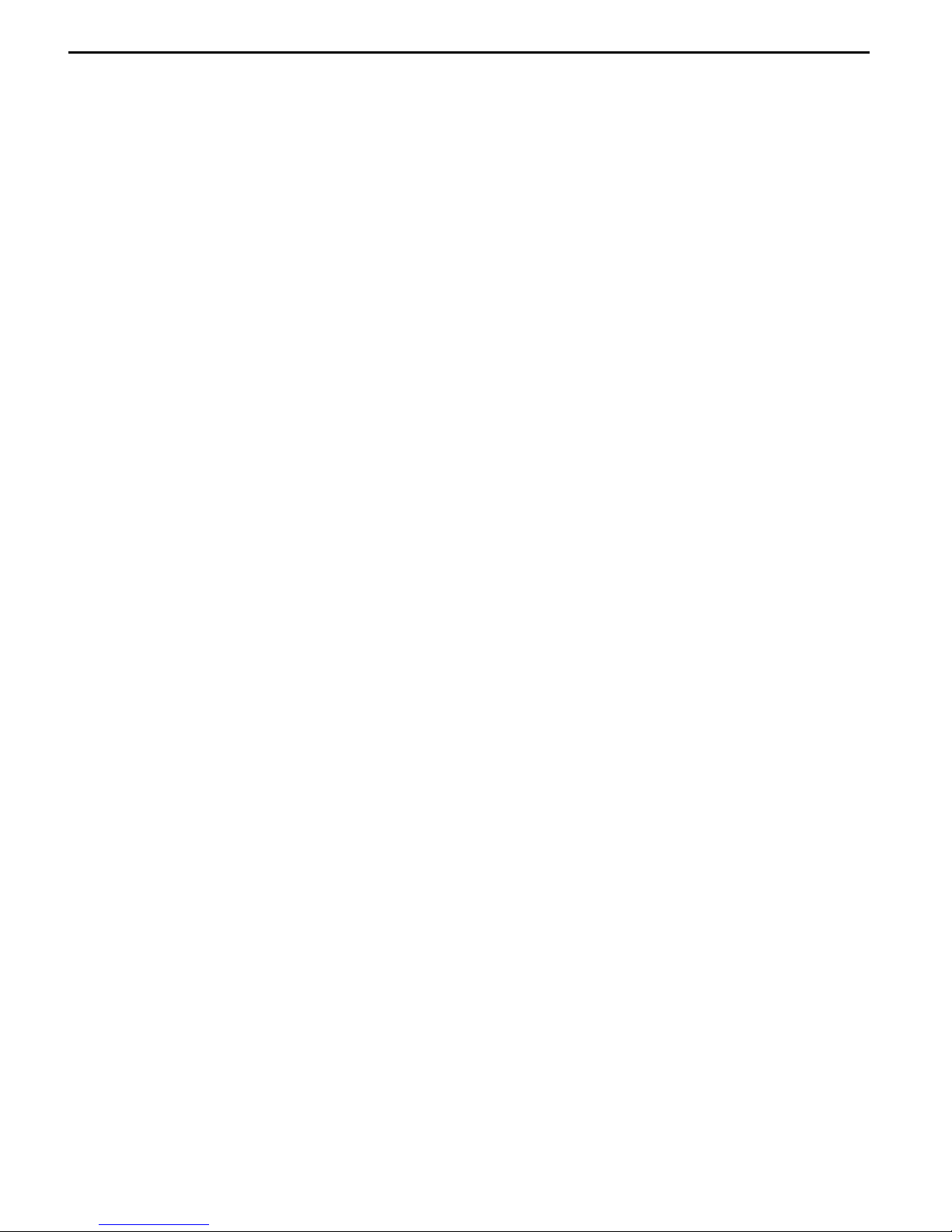
X-Station
WAN Conguration
PPP
Service Name: The Service Name of the PPP session is required by some
ISPs mainly in the USA. If the ISP does not provide the Service Name,
please leave it blank.
Username: The username or login ID provided by the ISP.
Password: The password provided by the ISP.
Disconnect Timeout: The Disconnect Timeout allows you to set the
specic period of time, in minutes, to disconnect from the ISP. The
default is 0, which means never disconnect from the ISP.
MRU: (Maximum Receive Unit) indicates the maximum size IP packet that
can be received. The default value is 1458.
MTU: (Maximum Transmission Unit) indicates the largest size packet that
can be sent. If a packet is larger than the MTU value, then the packet will
be fragmented before the transmission. The default value is 1458.
MSS: (Maximum Segment Size) is the largest size of data that TCP will
send in a single, unfragmented IP packet. The default value is 1398.
Lcp Echo Interval: This is the time interval, in seconds, between PPP
session connection attempts, default value is 10.
Lcp Echo Maximum Consecutive Failure: This is the number of times
a PPP session can fail while trying to connect before stopping. If a PPP
session fails this number of times, you must manually reconnect the PPP
session, the default value is 6.
Authentication : If the ISP requires a manual authentication method it
should be set here, otherwise the Auto setting should be used.
Auto Reconnect : With this option set the modem will attempt to
reconnect if the connection to the service is lost. Default setting = on.

WAN Conguration
DHCP Client
DHCP Client: When enabled the WAN is congured as a DHCP client,
where the ISP would be the DHCP server. The default setting is Disabled.
This option is for non-static (dynamic) IP addresses.
DHCP Client is generally used in the following encapsulations:
1483 Bridged IP LLC
1483 Routed IP LLC
1483 Bridged IP VC-MUX
1483 Routed IP VC-Mux
Classical IP over ATM.
Host Name: When DHCP Client is “Enabled”, enter the ISP recognized
Host Name here. The Host Name can be up to 19 characters.
MAC Spoong: MAC Spoong: Enable MAC Spoong to make a different
MAC Address appear on the WAN side. This is also used to solve the
scenario where the ISP only recognizes one MAC Address.
Default is “Disabled”.
MAC Address: When MAC Spoong is enabled, copy the ISP-recognized
MAC address here. Format for MAC address is six pairs of hexadecimal
numbers (0-9, A-F) separated by colons.
Default is 00:00:00:00:00:00.
Table of contents
Other Adsl nation Modem manuals