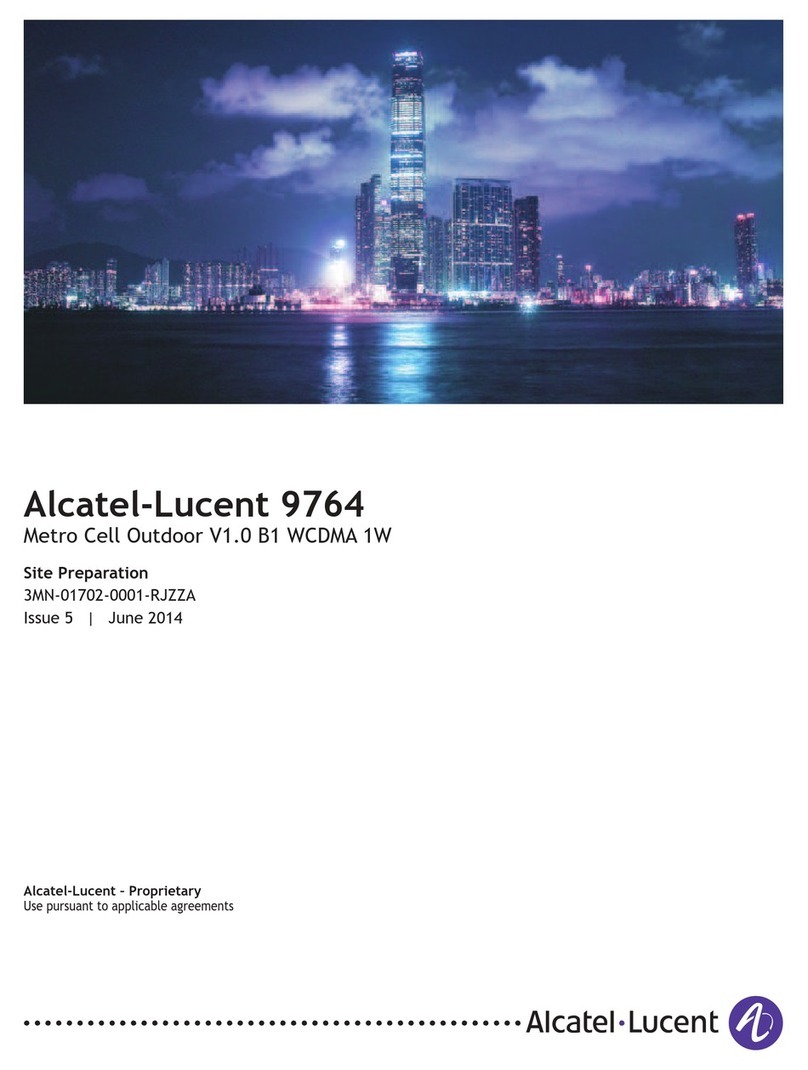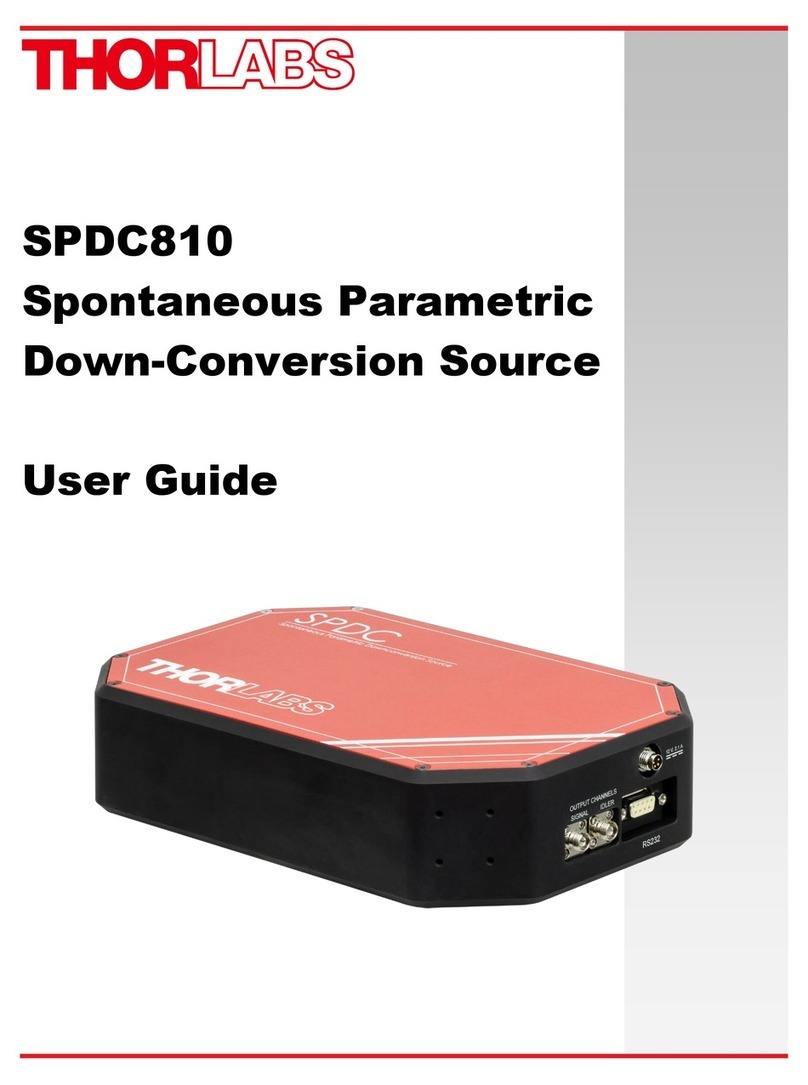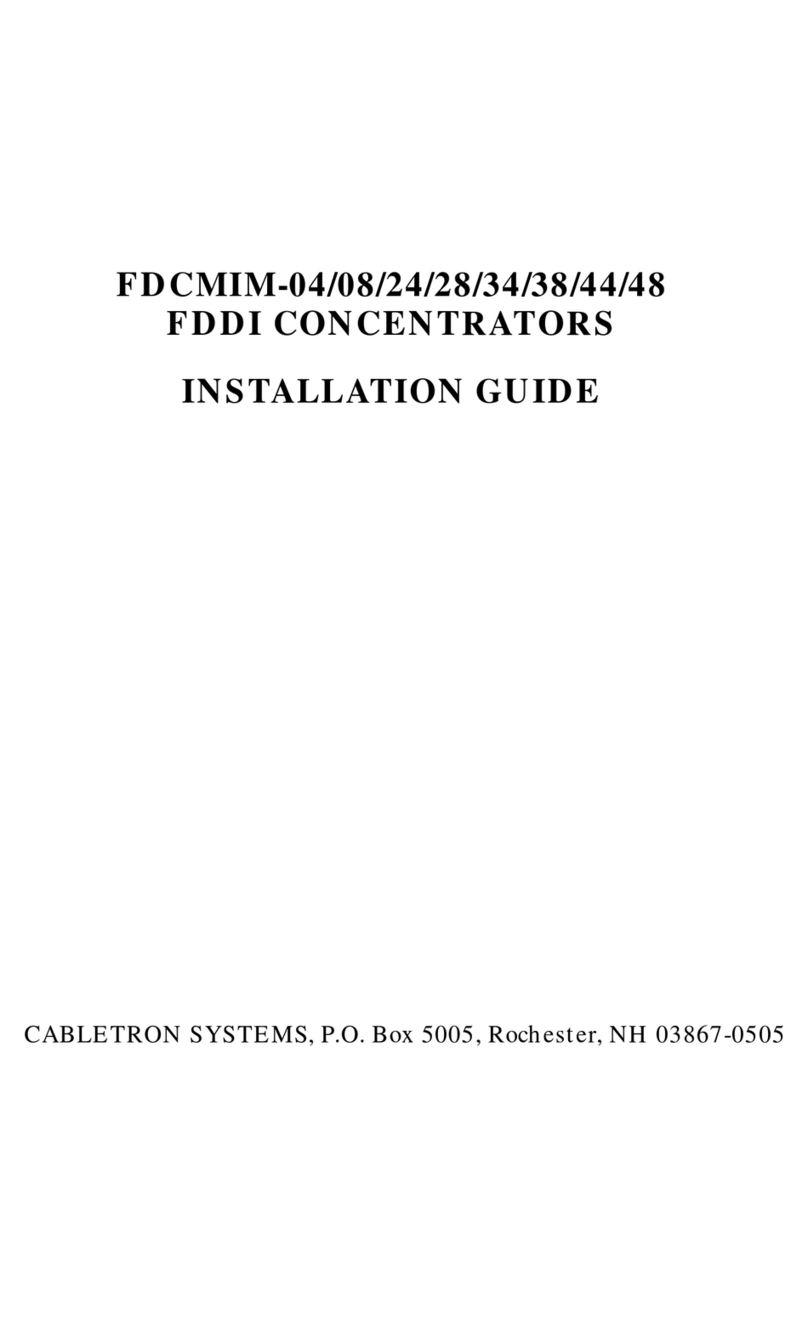Clavister SG50 Series User manual

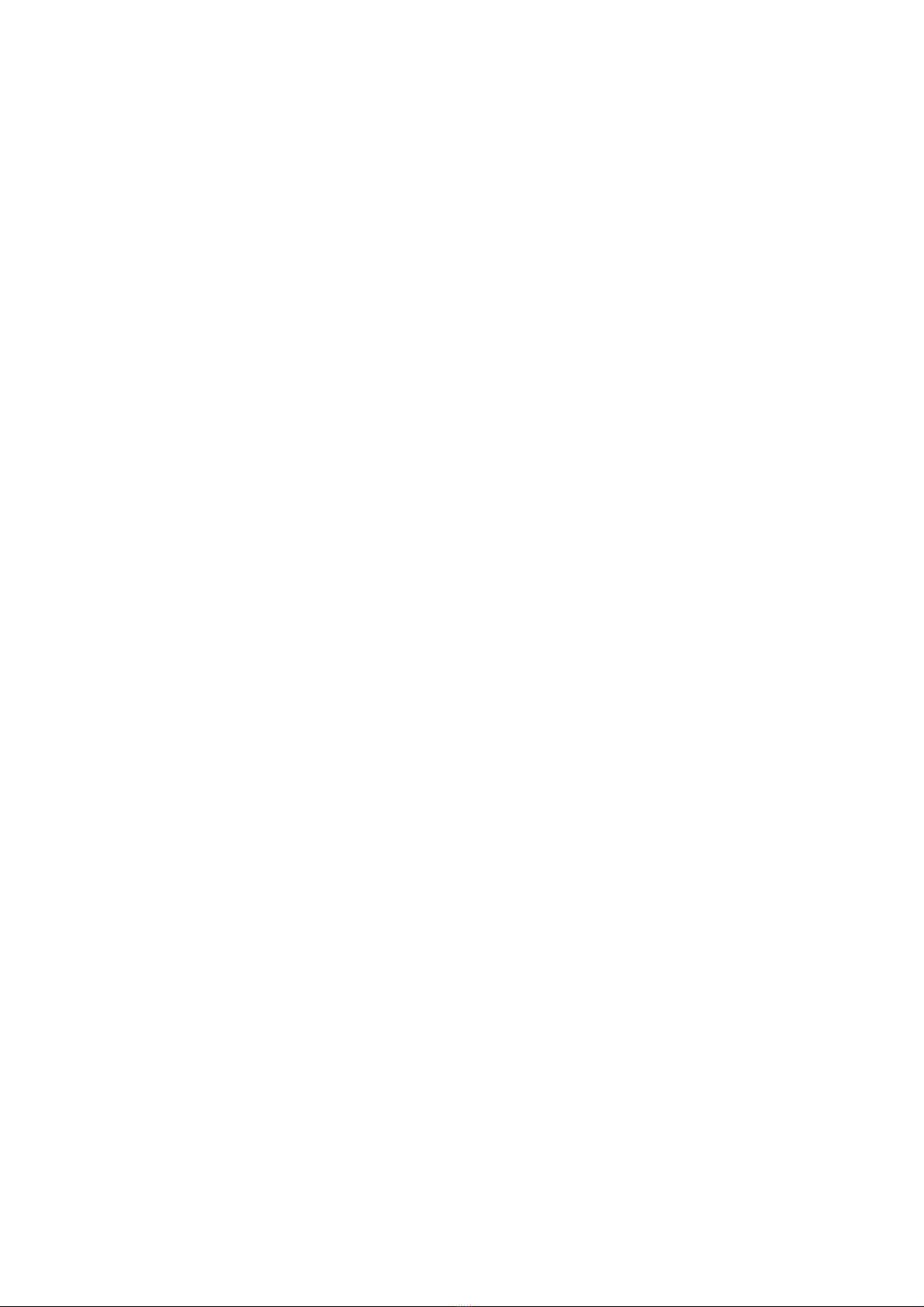
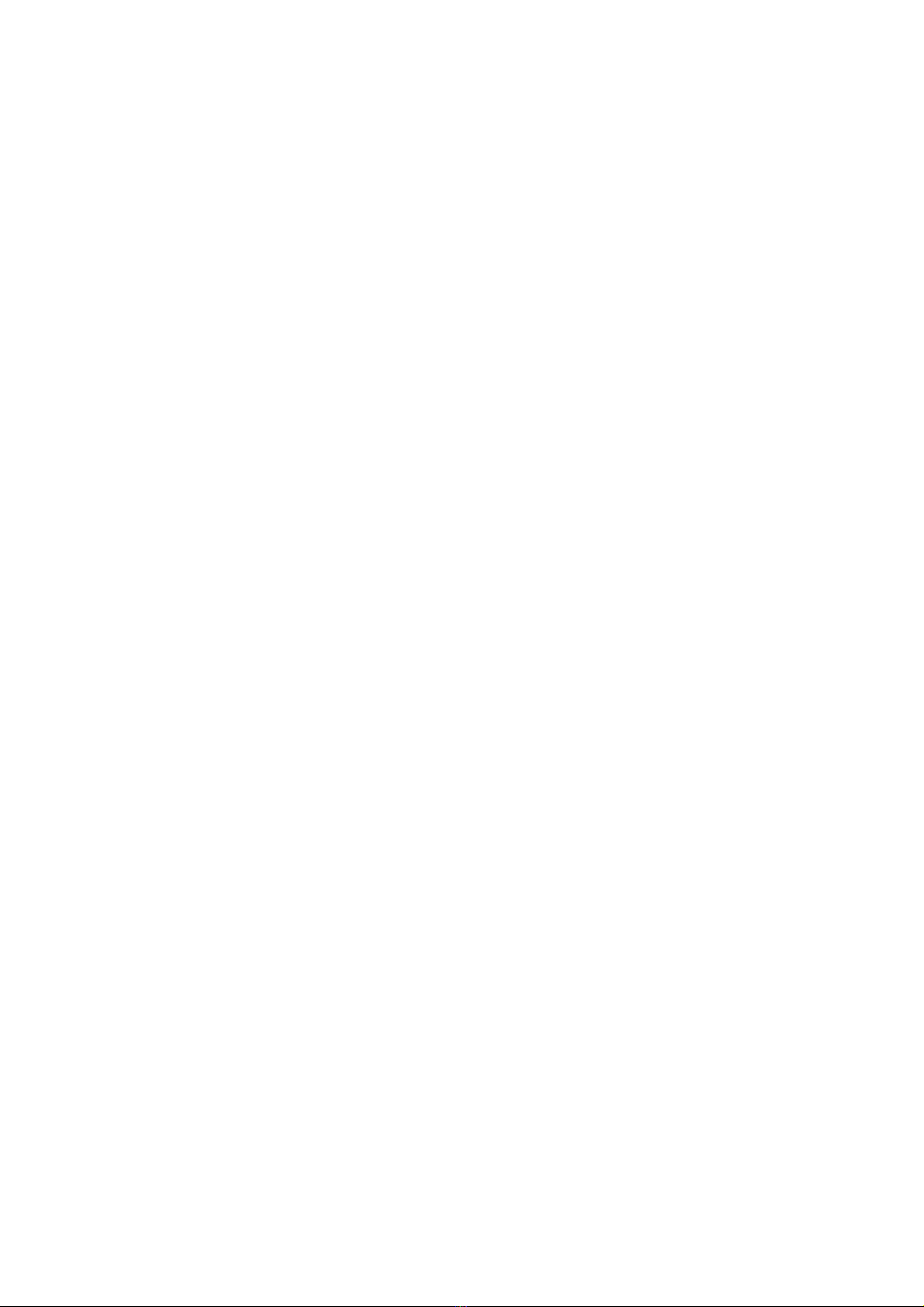
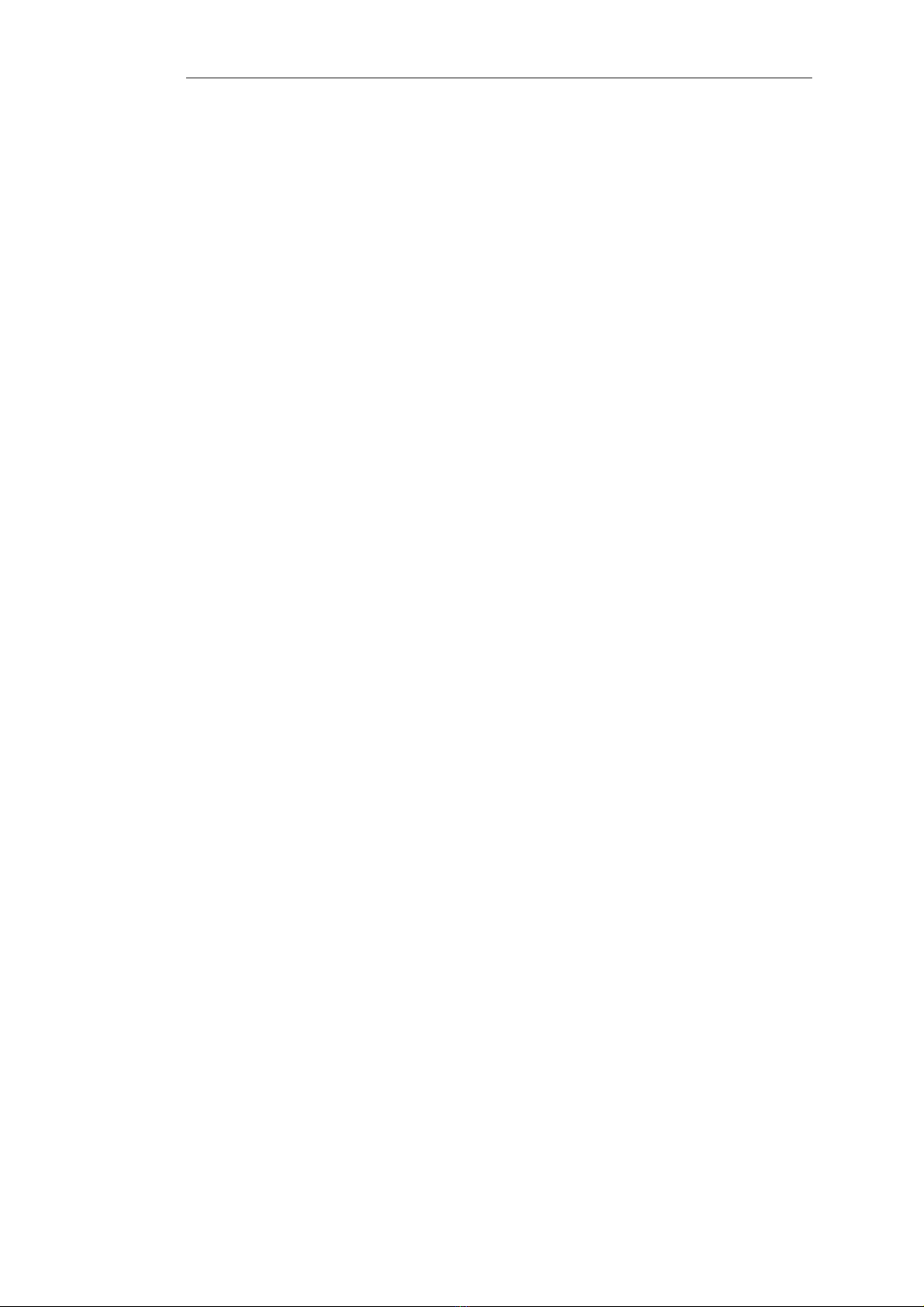
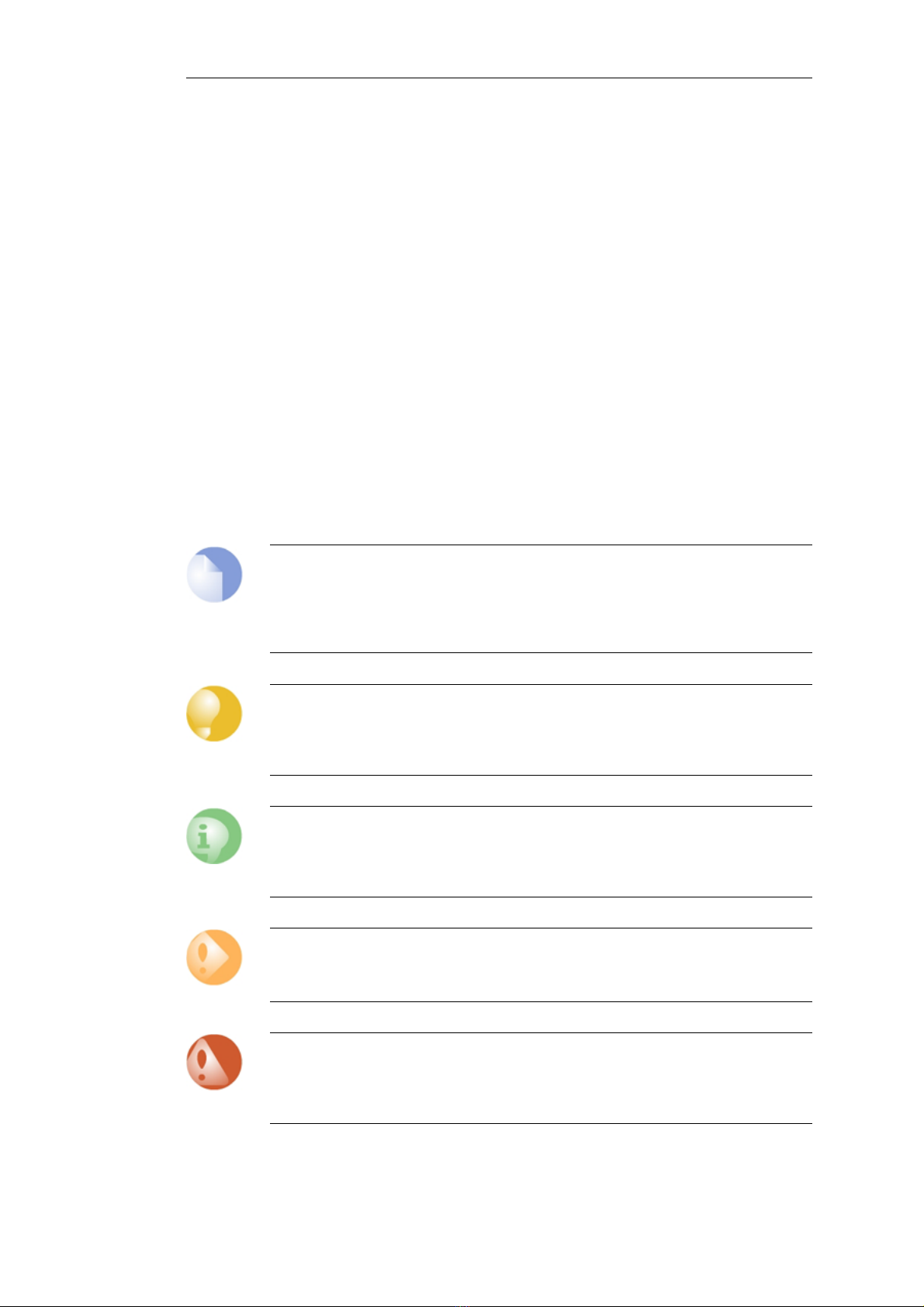

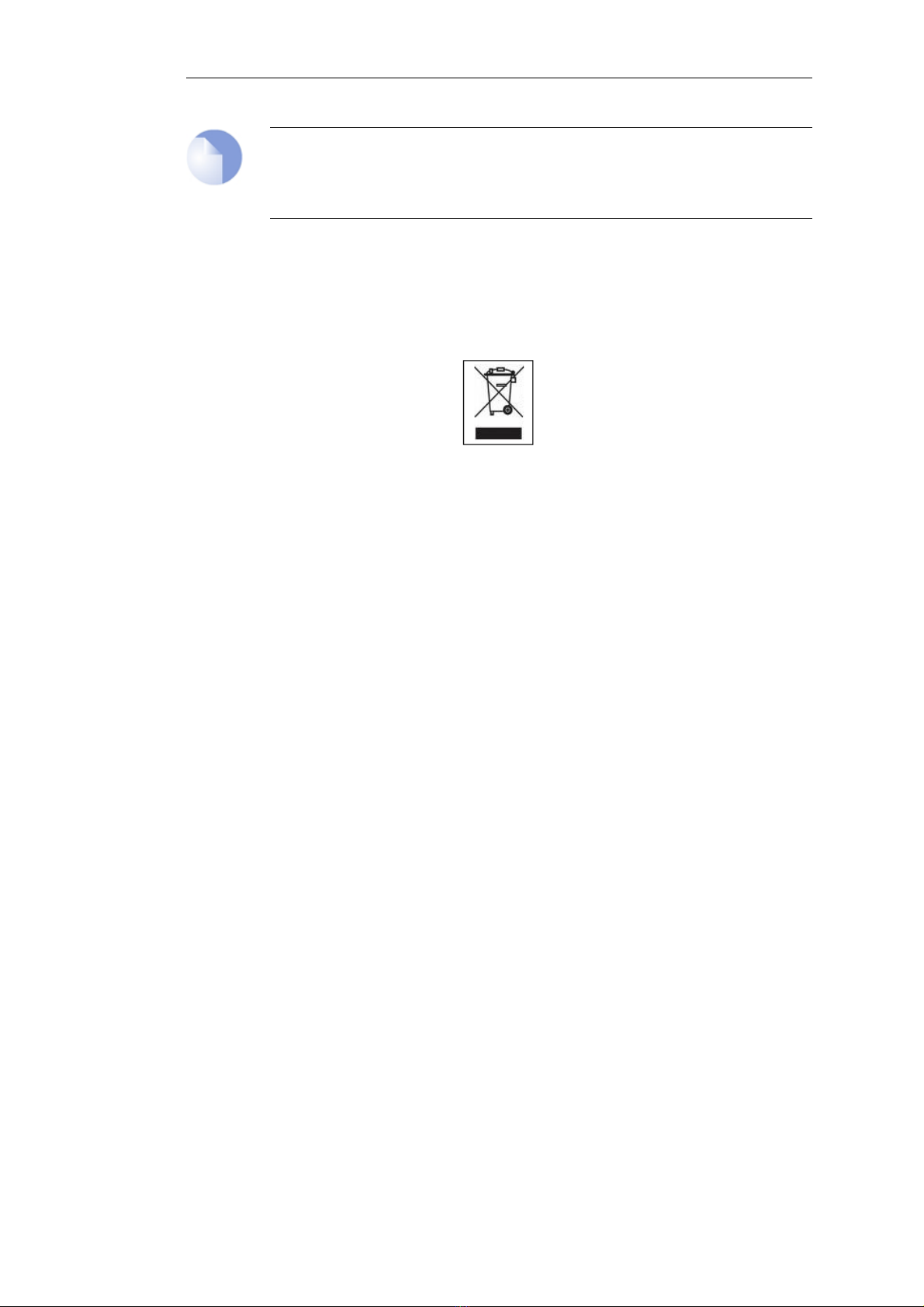


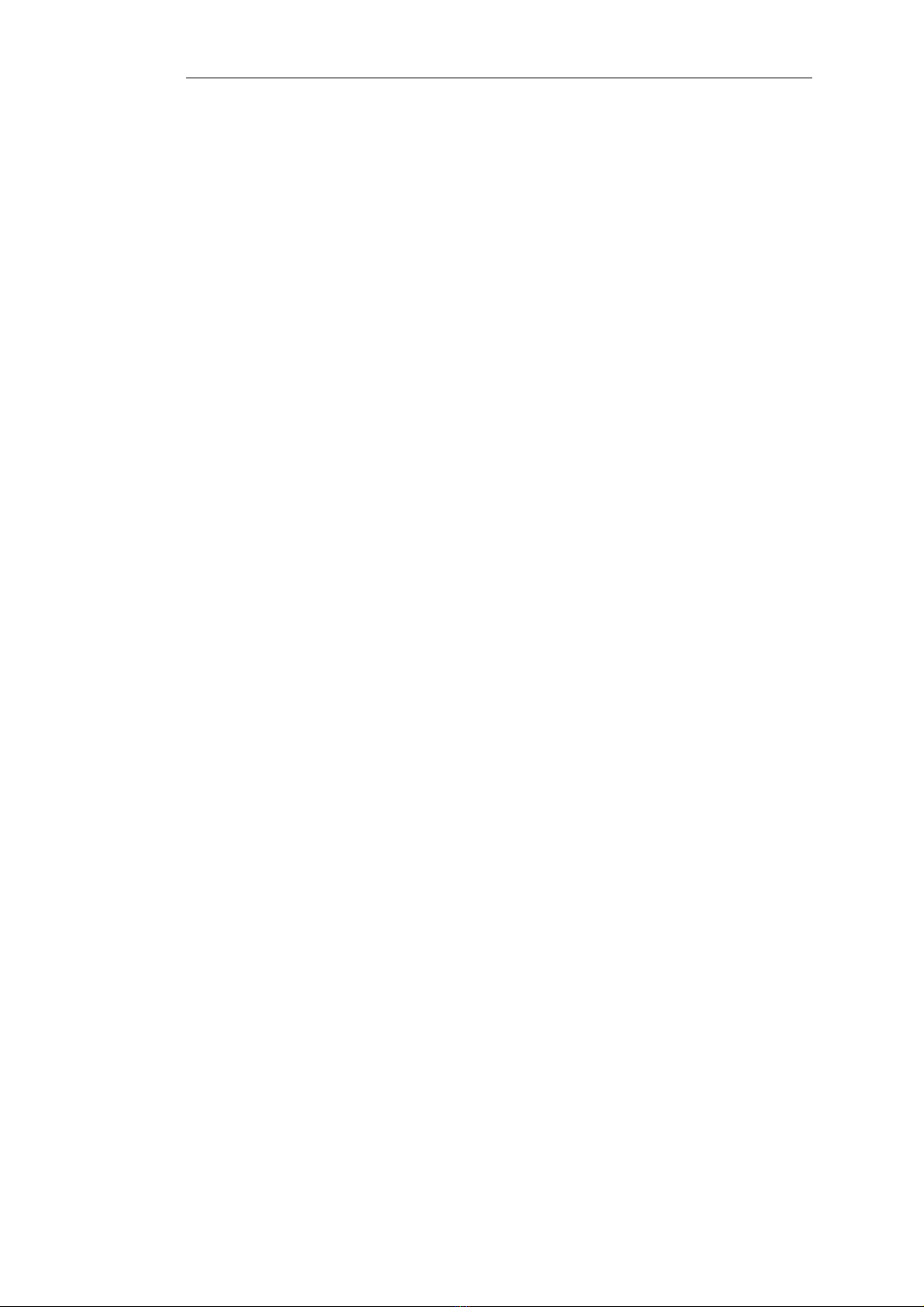
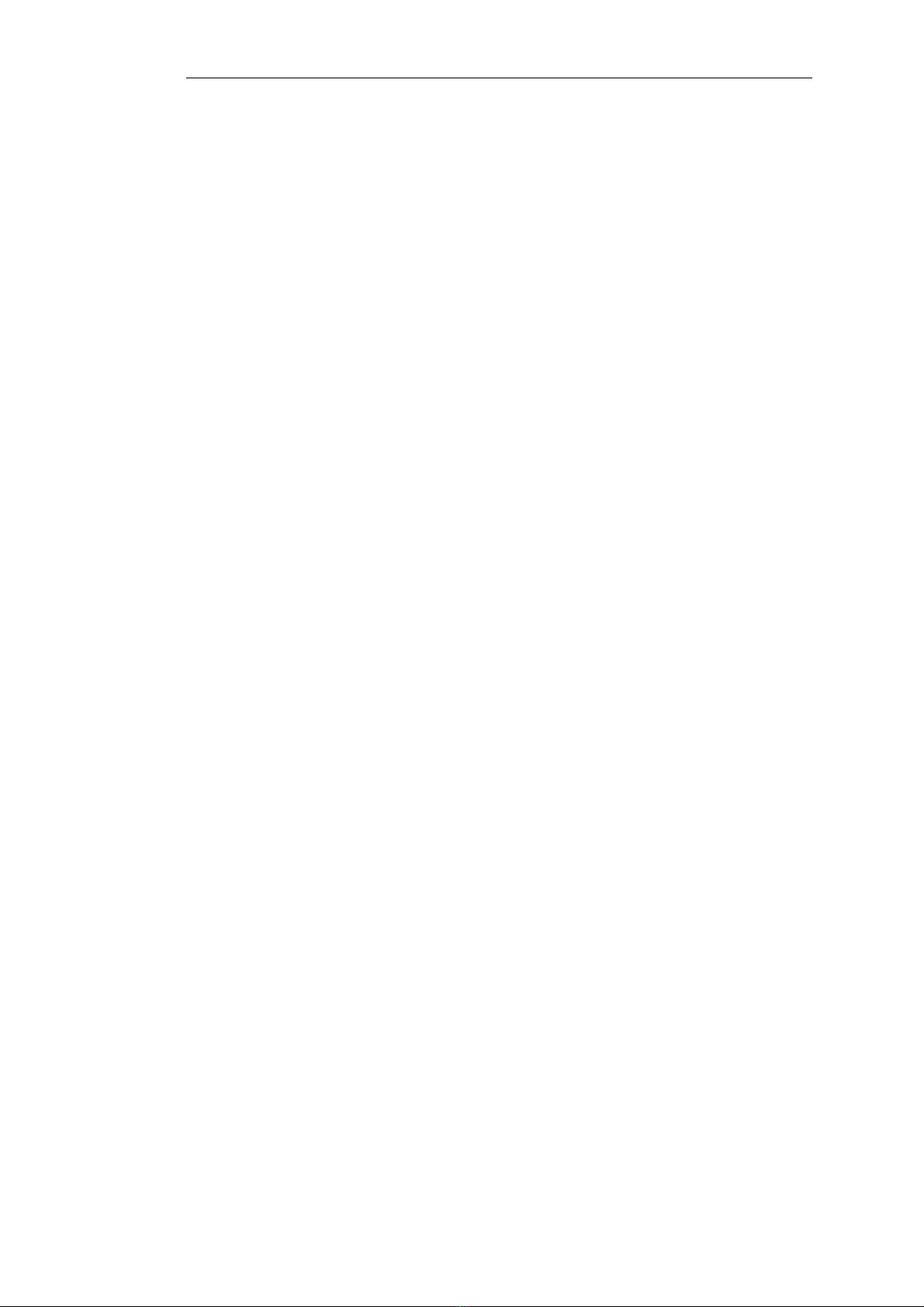
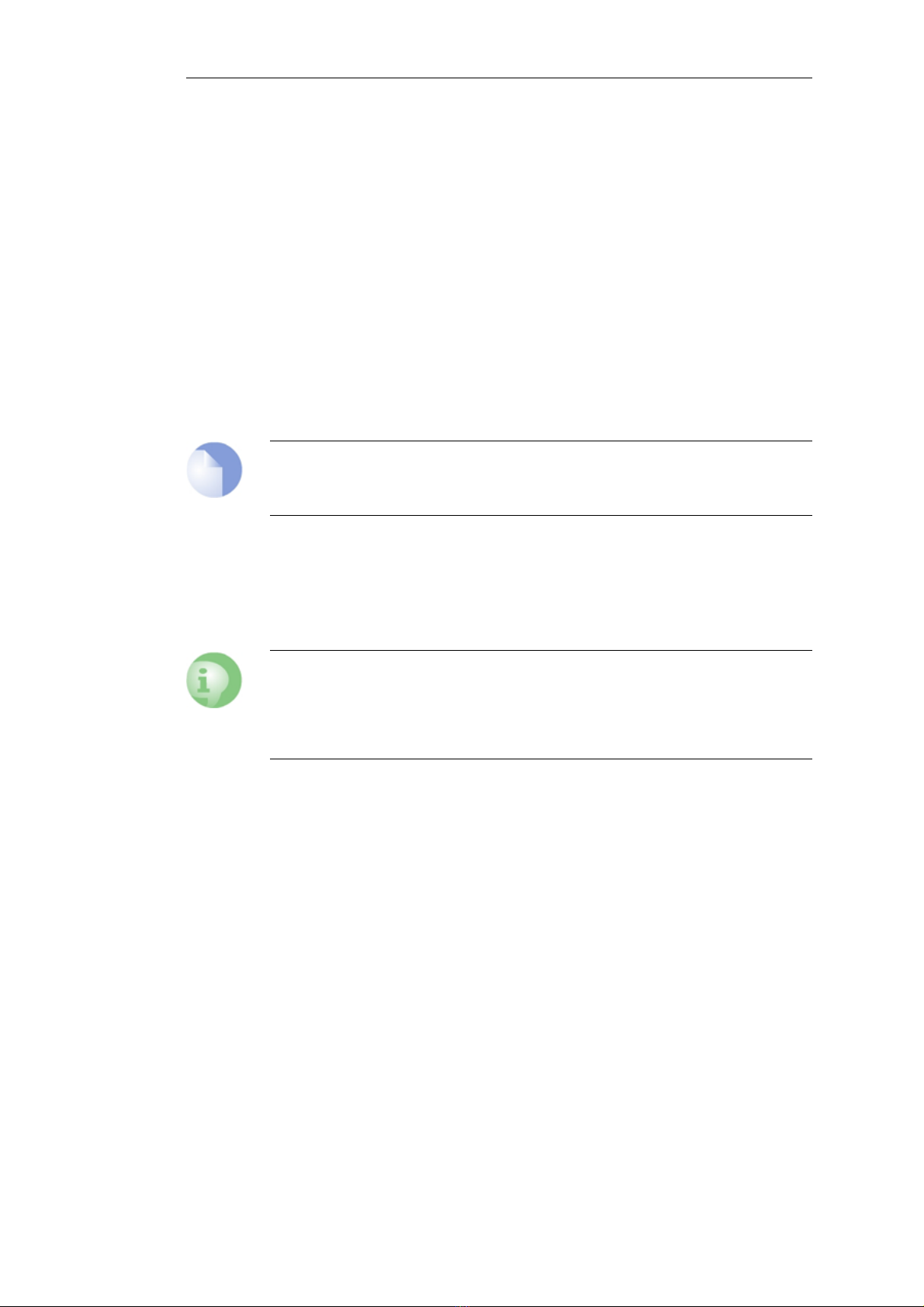
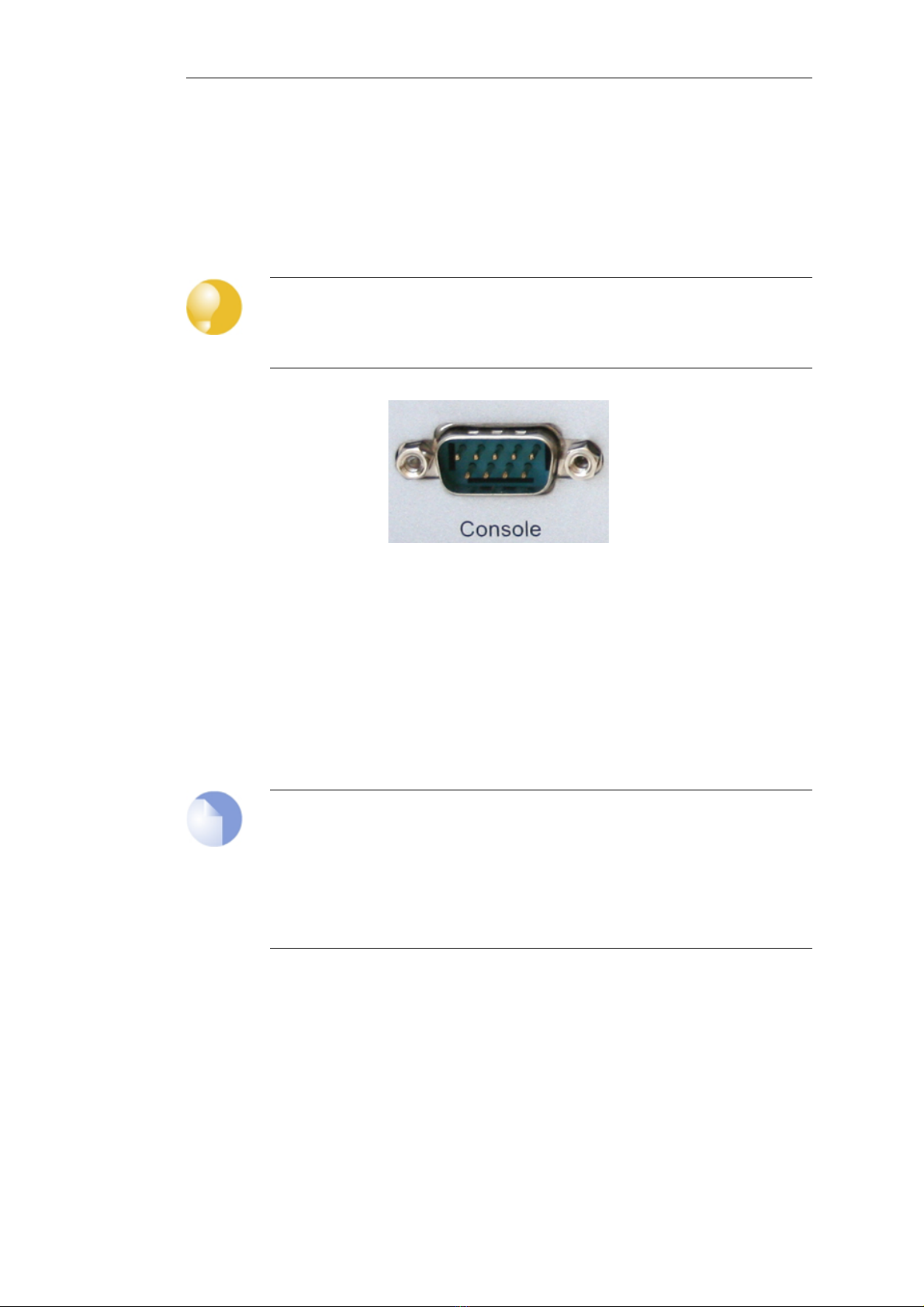

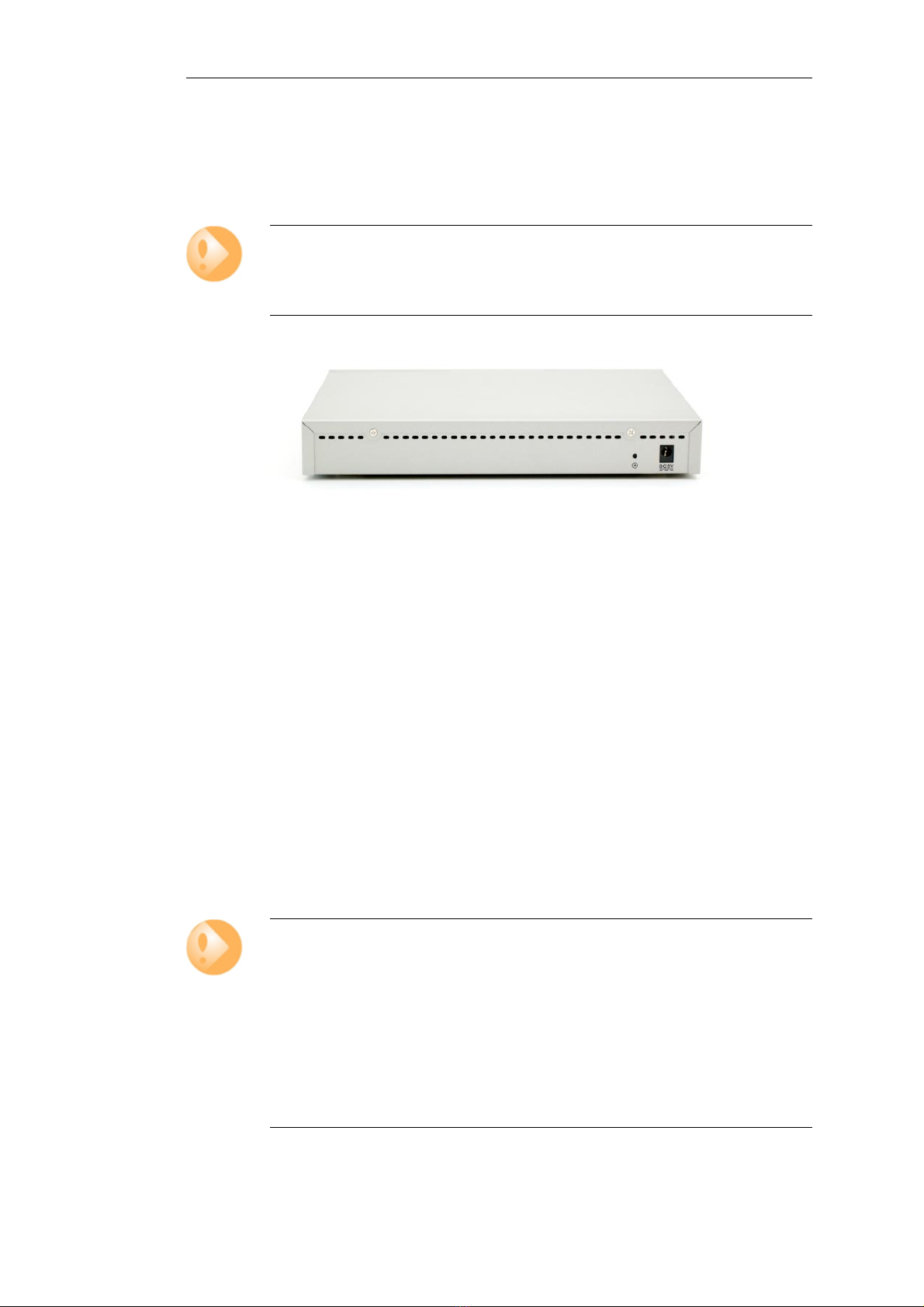




Table of contents
Other Clavister Network Hardware manuals
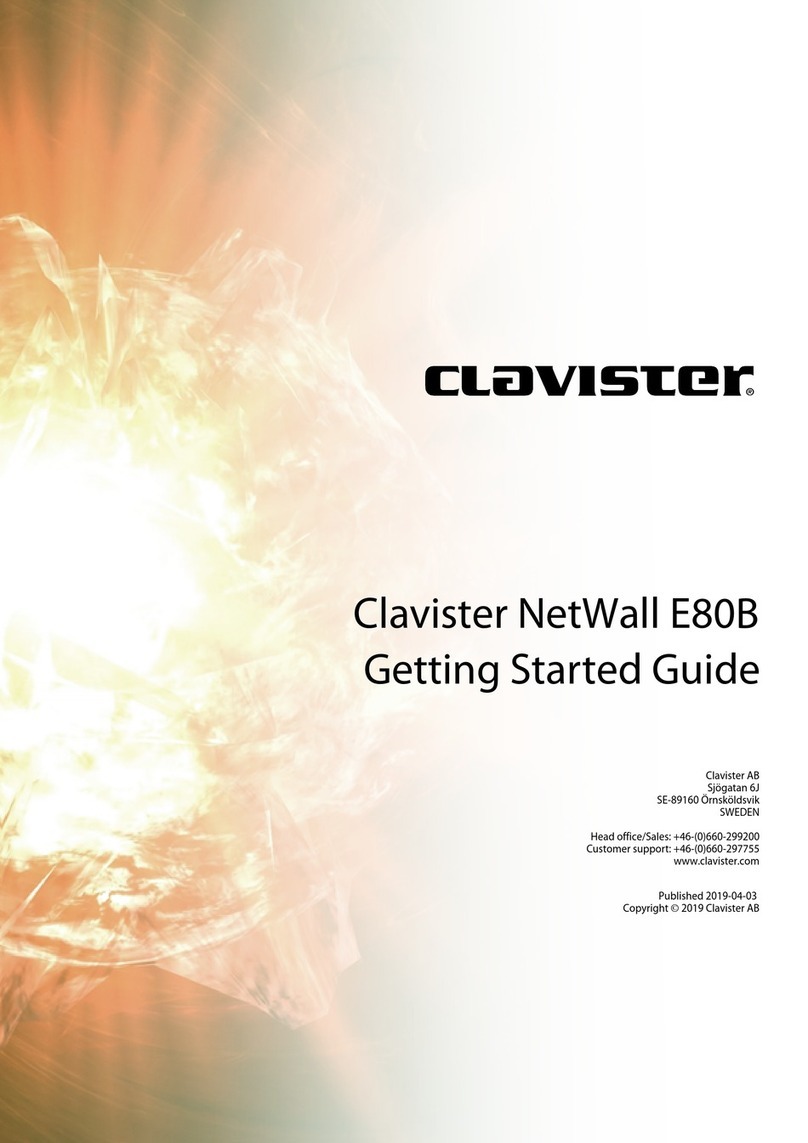
Clavister
Clavister NetWall E80B User manual

Clavister
Clavister NetWall 6000 Series User manual
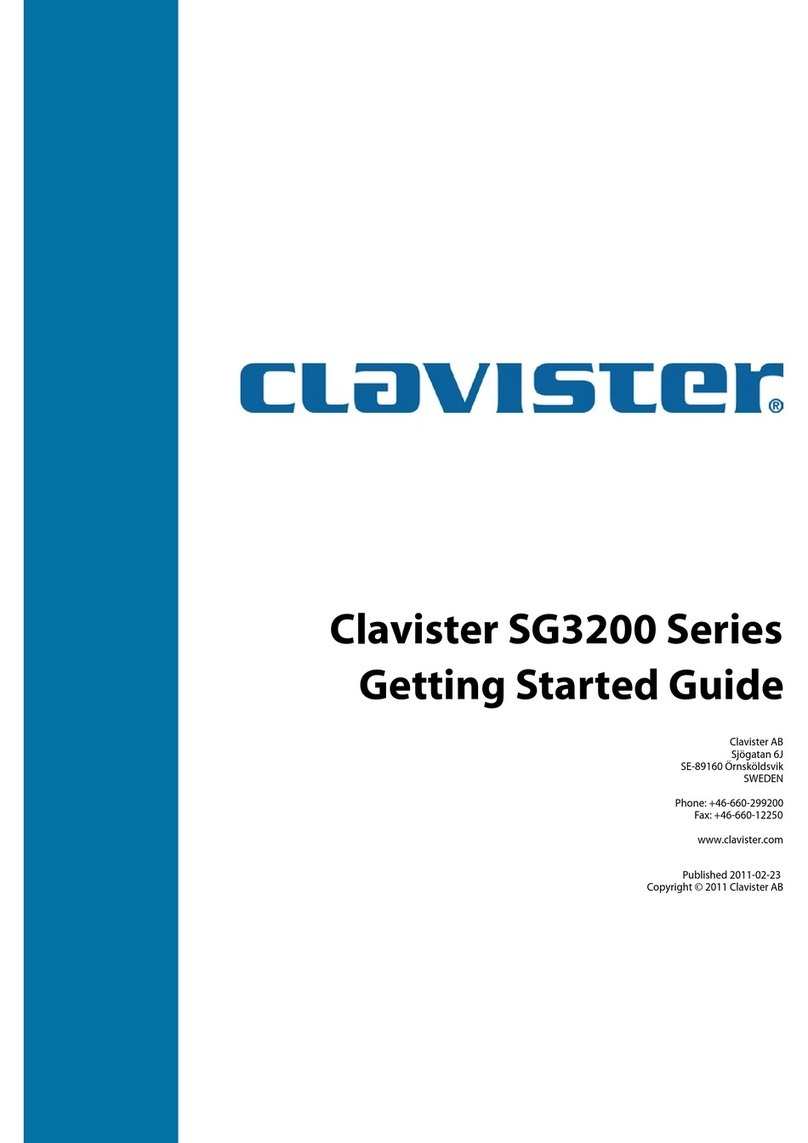
Clavister
Clavister SG3200 Series User manual

Clavister
Clavister SG4300 Series User manual

Clavister
Clavister SG4500 Series User manual

Clavister
Clavister Eagle E5 User manual
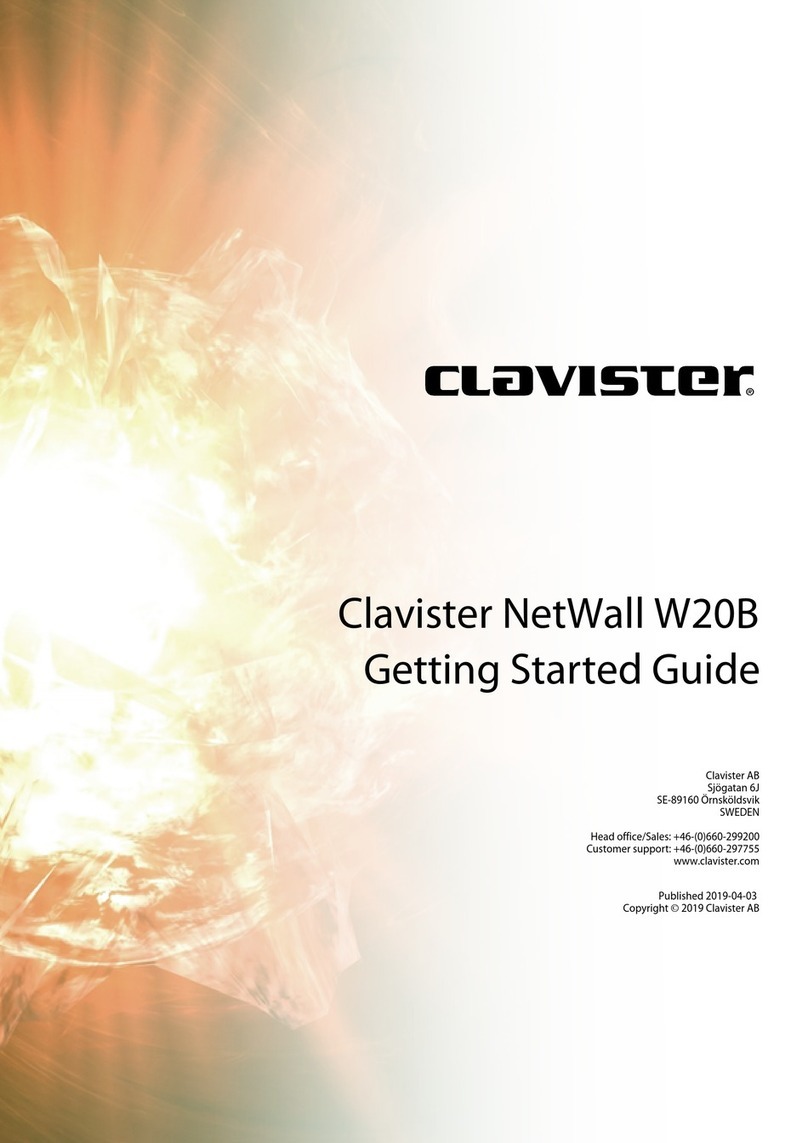
Clavister
Clavister NetWall W20A User manual
Popular Network Hardware manuals by other brands

ASRock Industrial
ASRock Industrial iEP-9000 Series user manual
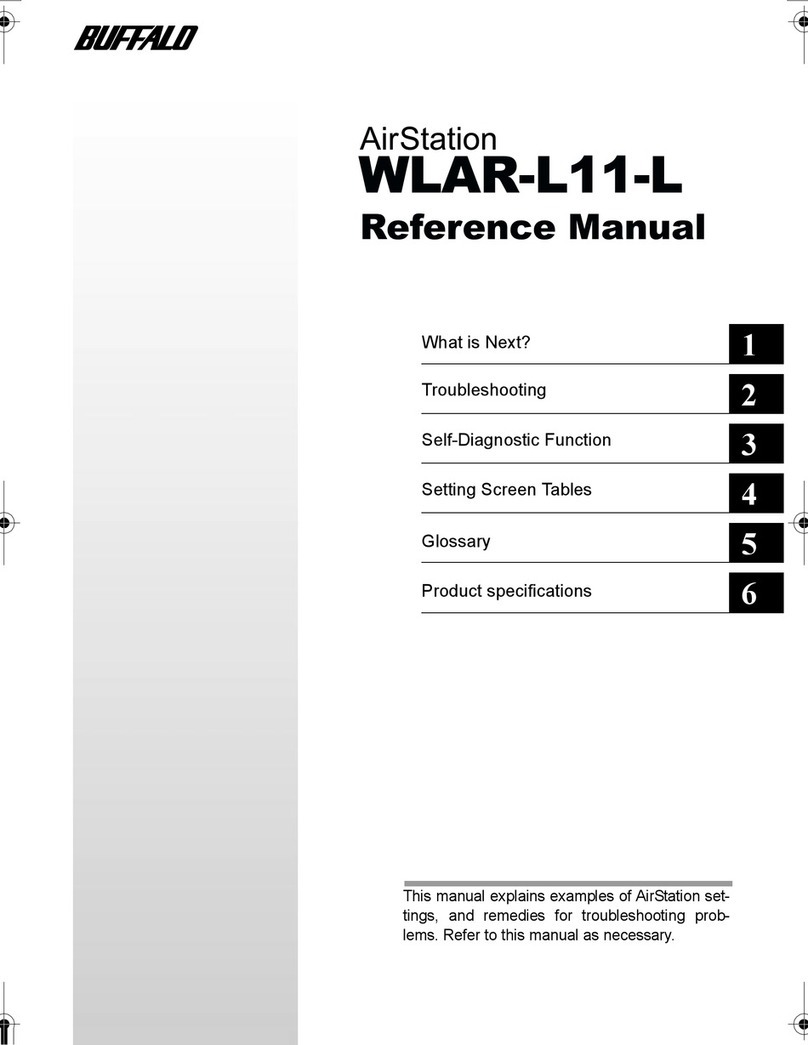
Buffalo
Buffalo AirStation WLAR-L11-L Reference manual

D-Link
D-Link DNS-323 - Network Storage Enclosure NAS... Quick install guide
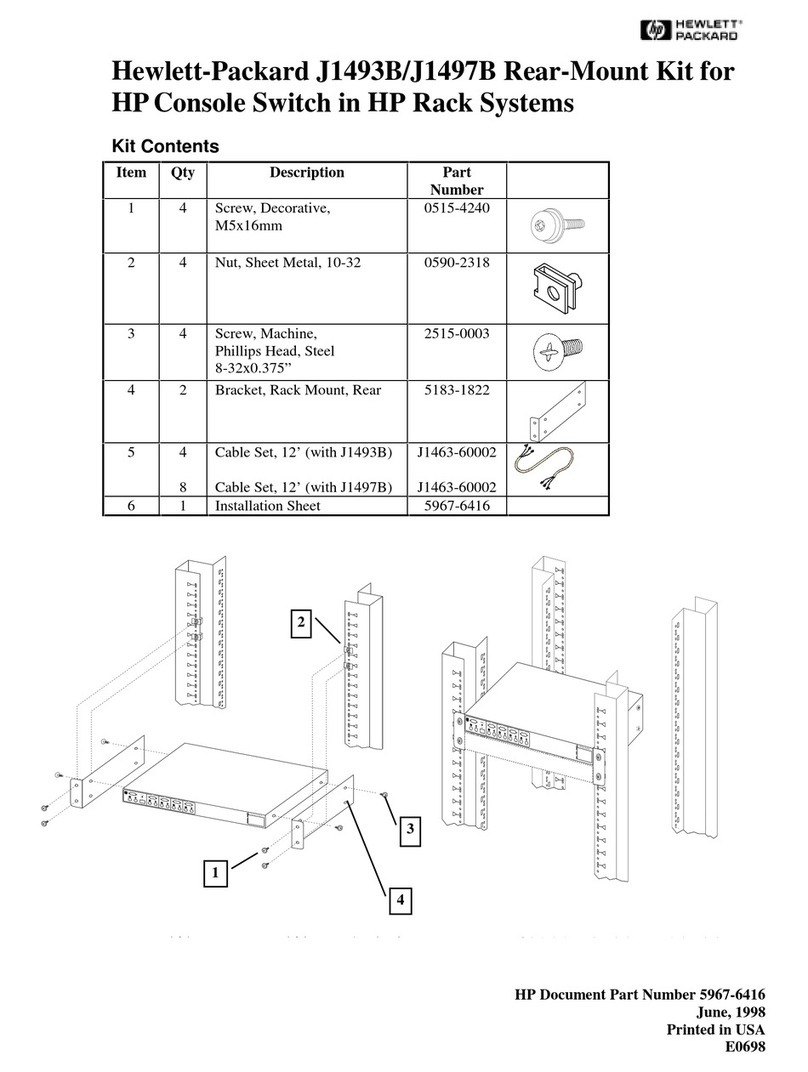
HP
HP 400338-001 - KVM Switch parts list

ooma
ooma Phone Genie quick start guide

Elan
Elan EL-NVR quick start guide

Shoreline IoT
Shoreline IoT iCast1 user manual
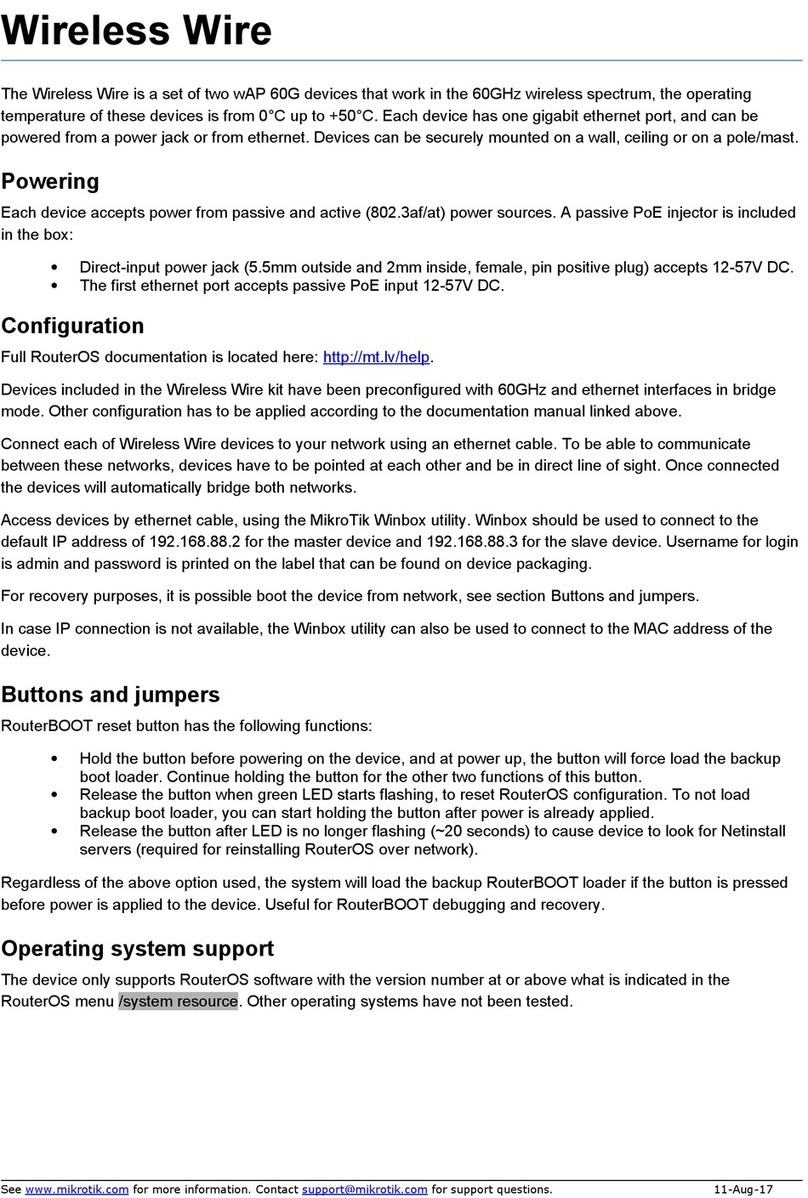
MikroTik
MikroTik Wireless Wire user manual
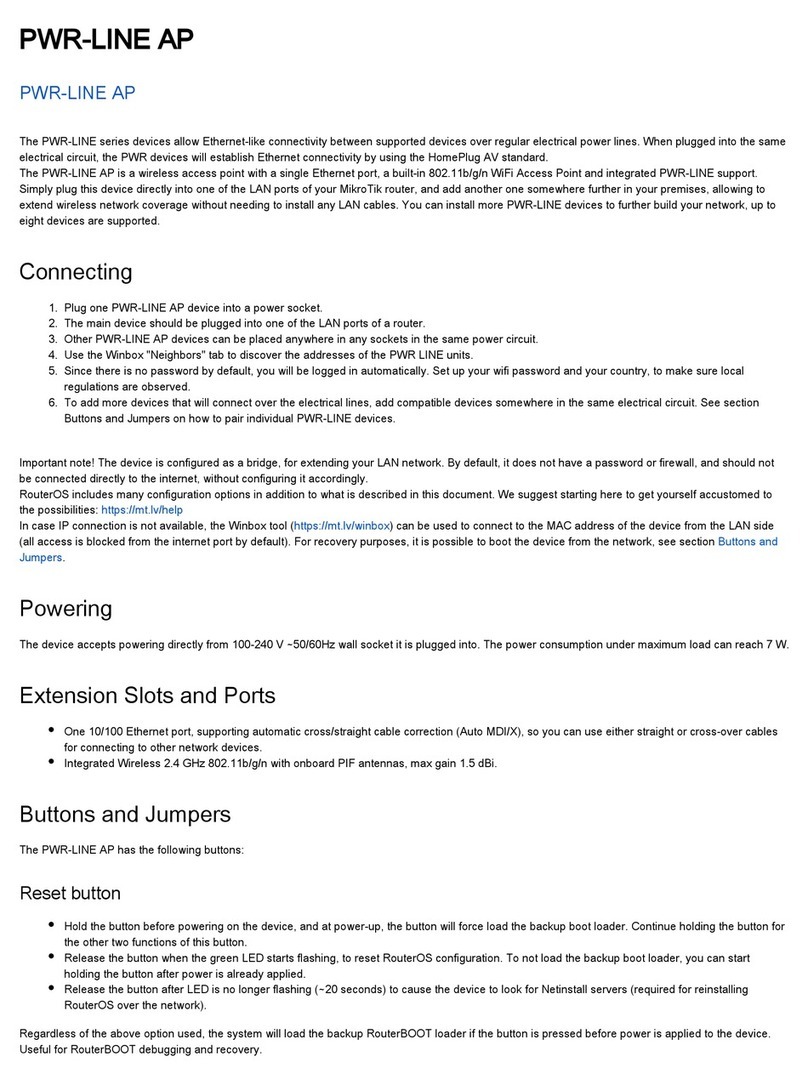
MikroTik
MikroTik PL7411-2nD Connecting guide
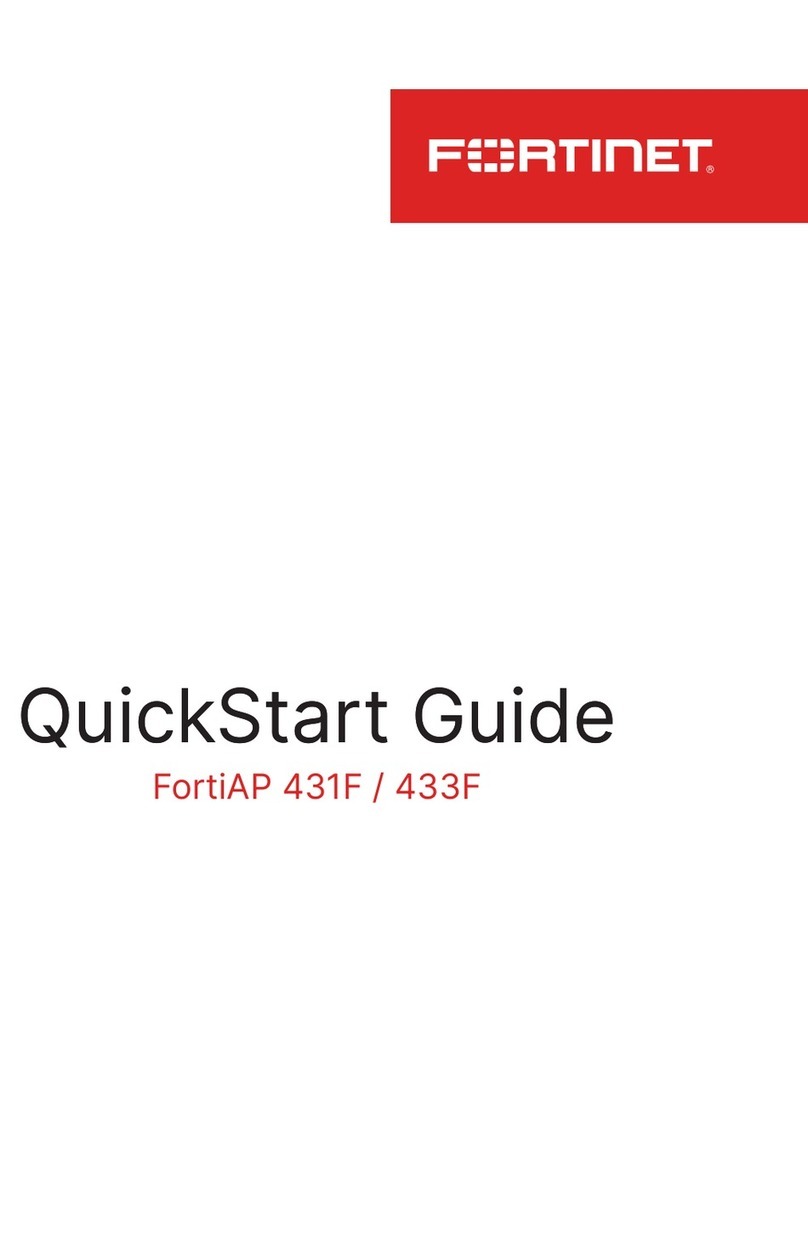
Fortinet
Fortinet FortiAP 431F quick start guide
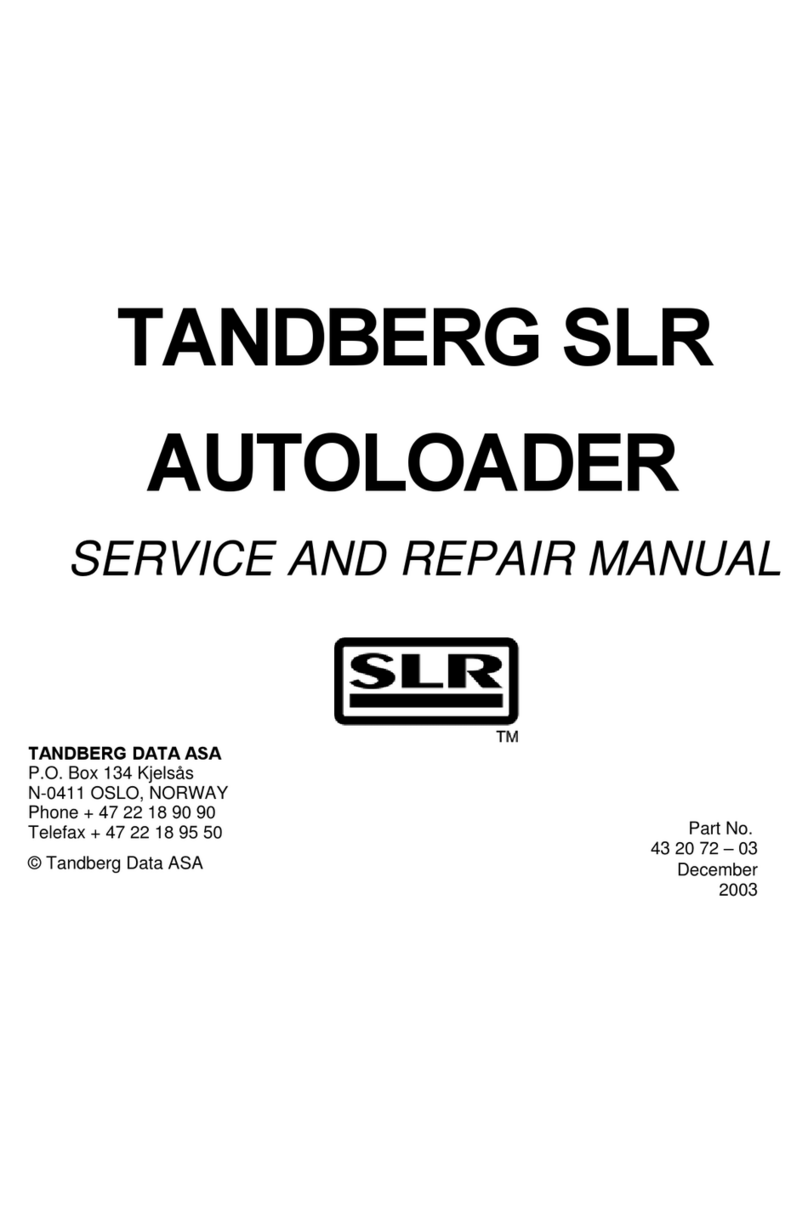
Tandberg Data
Tandberg Data SLR AUTOLOADER - SERVICE AND Service and repair manual

FiberHome
FiberHome AN6000-17 Hardware description