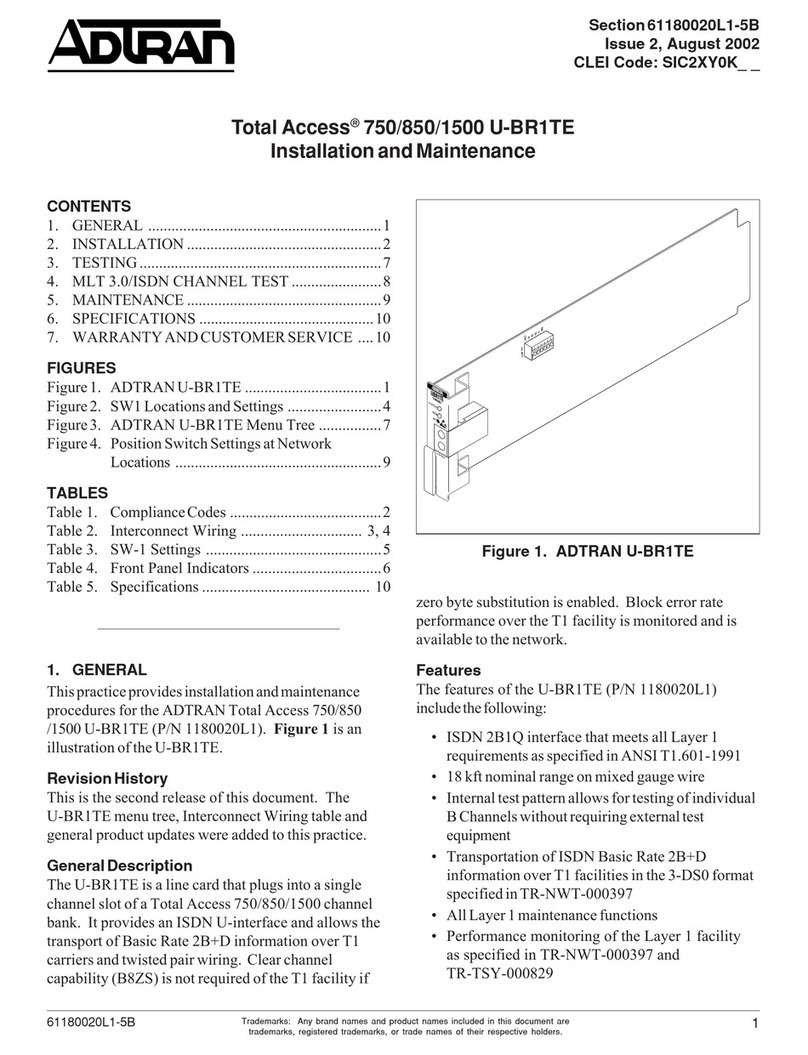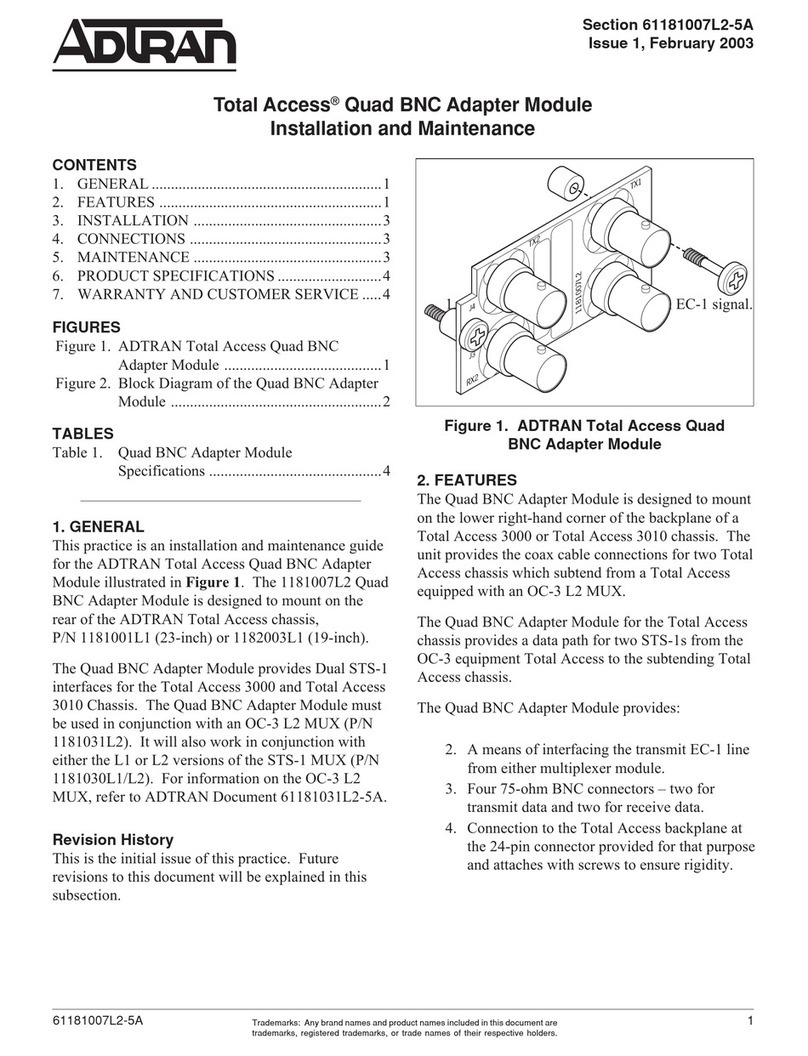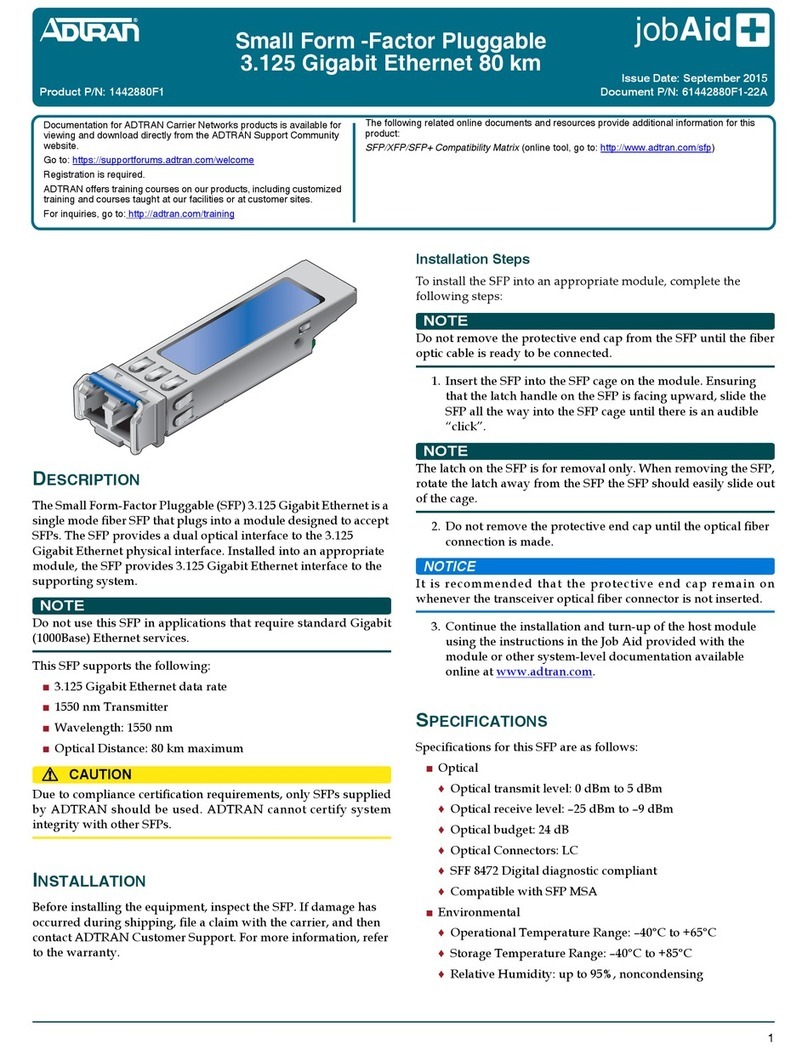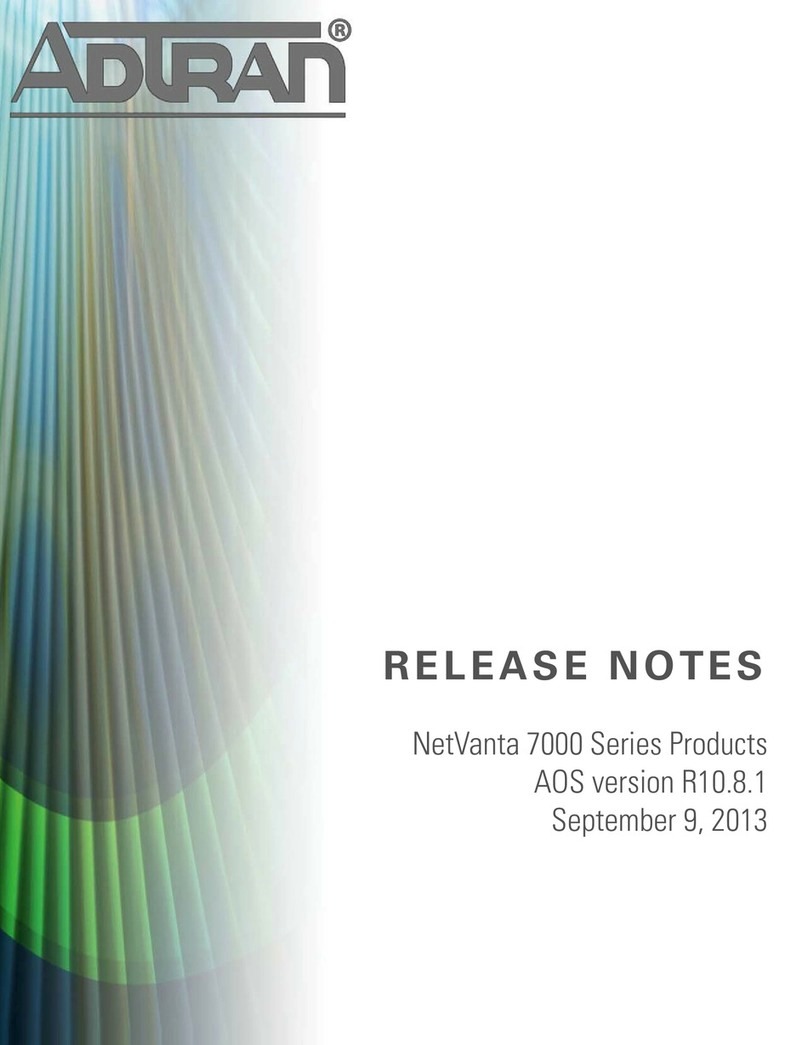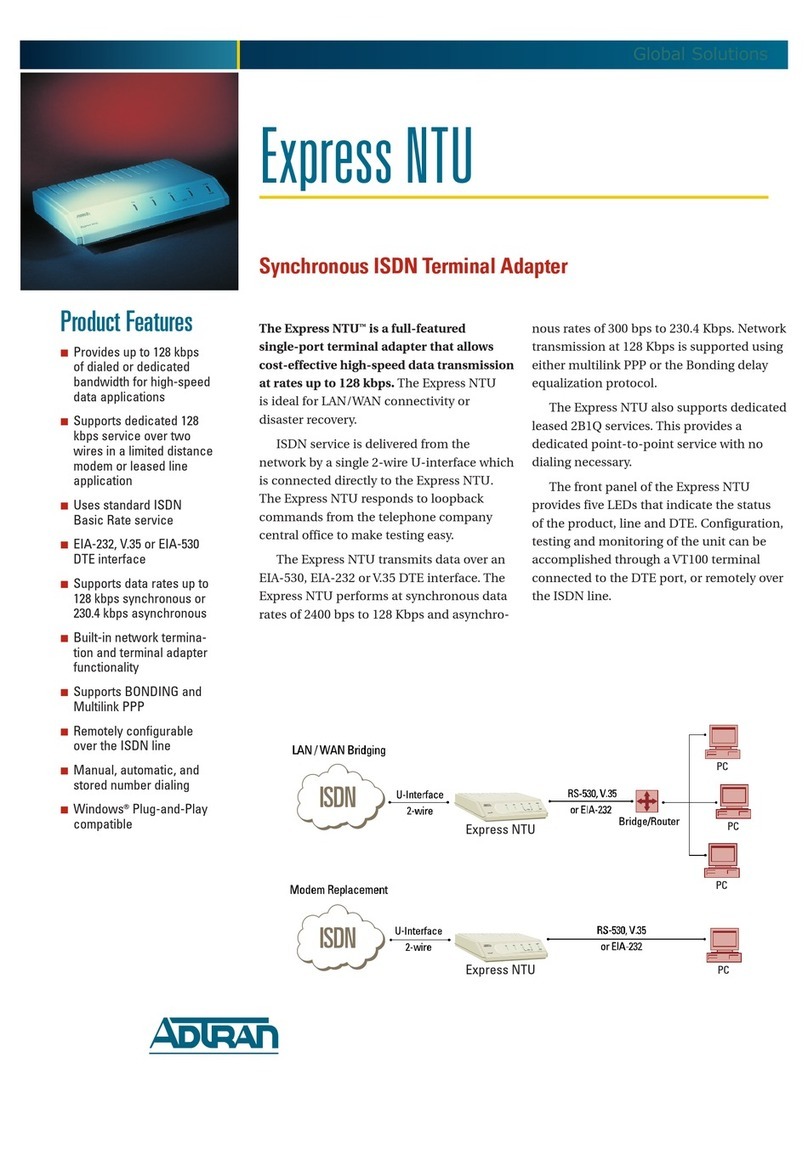SMARTRG INC. PROPRIETARY AND CONFIDENTIAL. ALL RIGHTS RESERVED. COPYRIGHT © 2016 3
Welcome!
Thank you for purchasing this SmartRG product.
SmartRG offers solutions that simplify the complex Internet ecosystem. Our solutions include hardware, software, applications,
enhanced network insights, and security delivered via a future-proof operating system. Based in the USA, SmartRG provides local,
proactive software development and customer support. We proudly offer the best, most innovative broadband gateways available.
Learn more at www.SmartRG.com.
Purpose & Scope
This Gateway User Manual provides SmartRG customers with installation, configuration and monitoring information for their MC60
extender.
Intended Audience
The information in this document is intended for Network Architects, NOC Administrators, Field Service Technicians and other net-
working professionals responsible for deploying and managing broadband access networks. Readers of this manual are assumed to
have a basic understanding of computer operating systems, networking concepts and telecommunications.
Getting Assistance
Frequently asked questions are provided at the bottom of the Subscribers page of the SmartRG Web site.
Subscribers: If you require further help with this product, please contact your service provider.
Service providers: if you require further help with this product, please open a support request.
(missing or bad snippet)(missing or bad snippet)