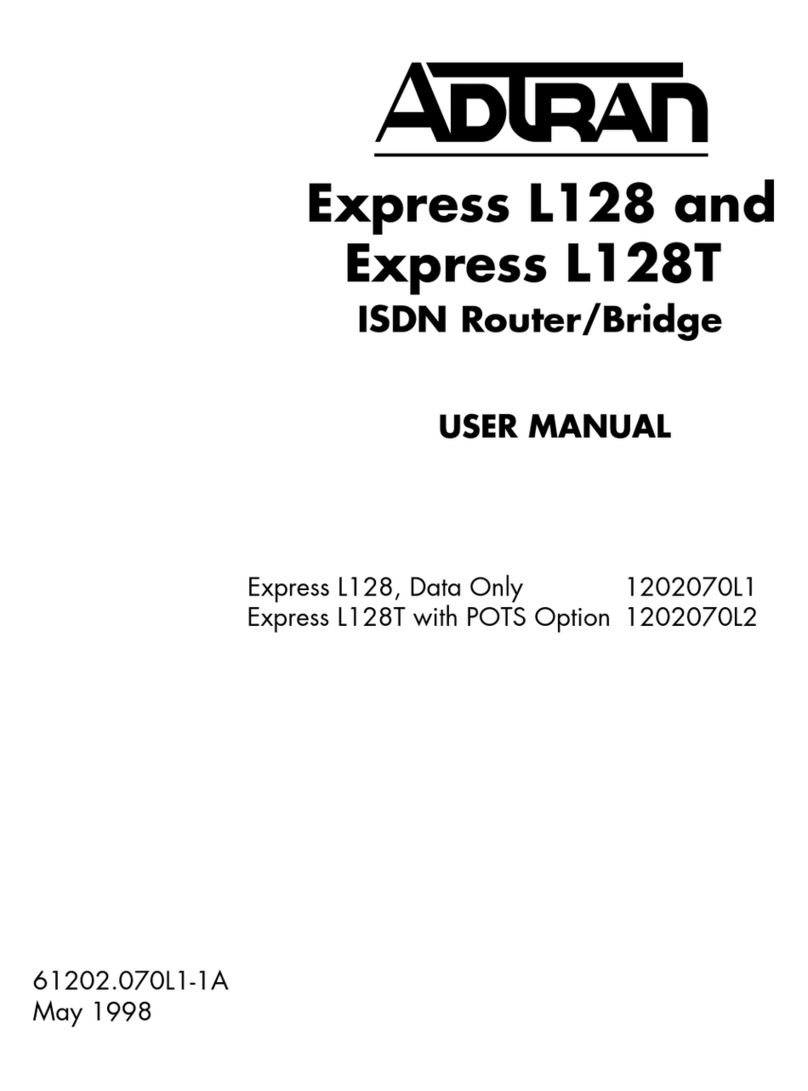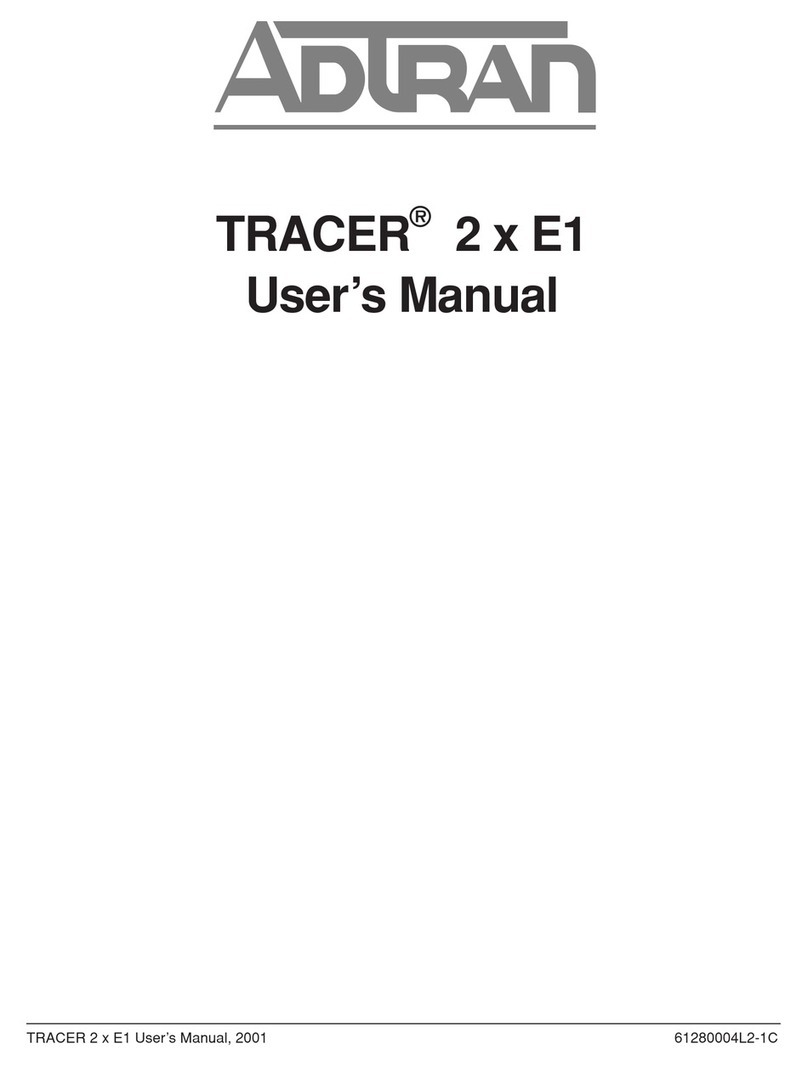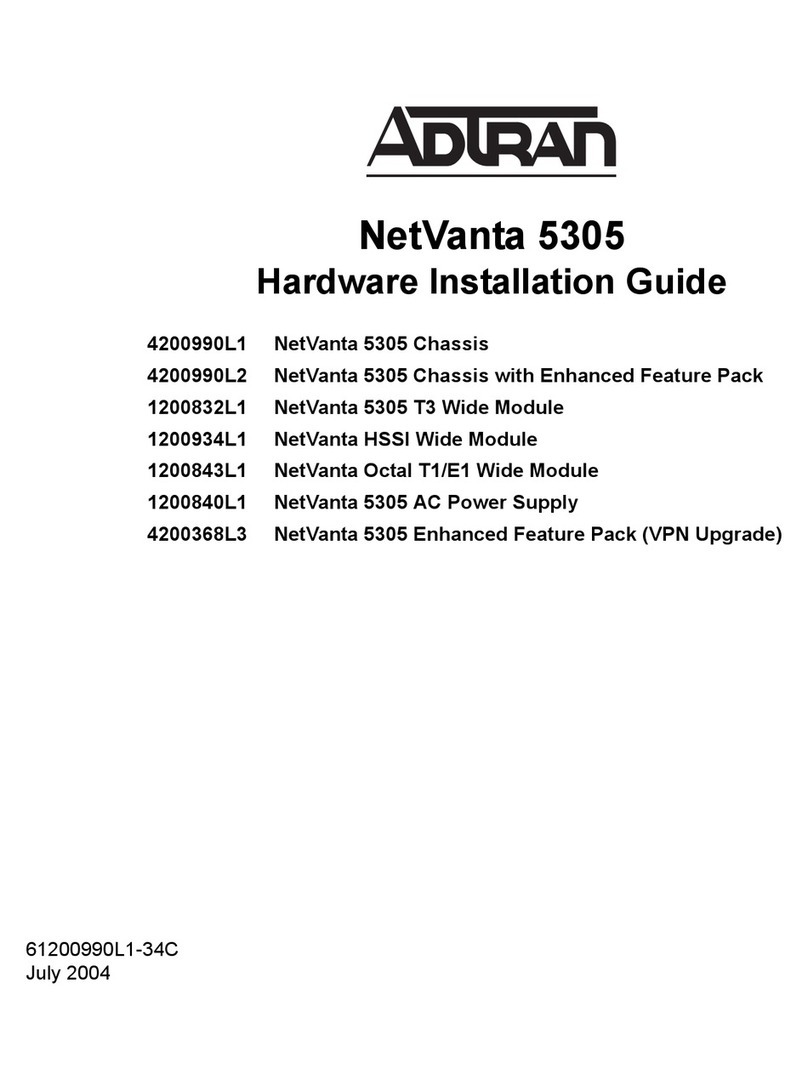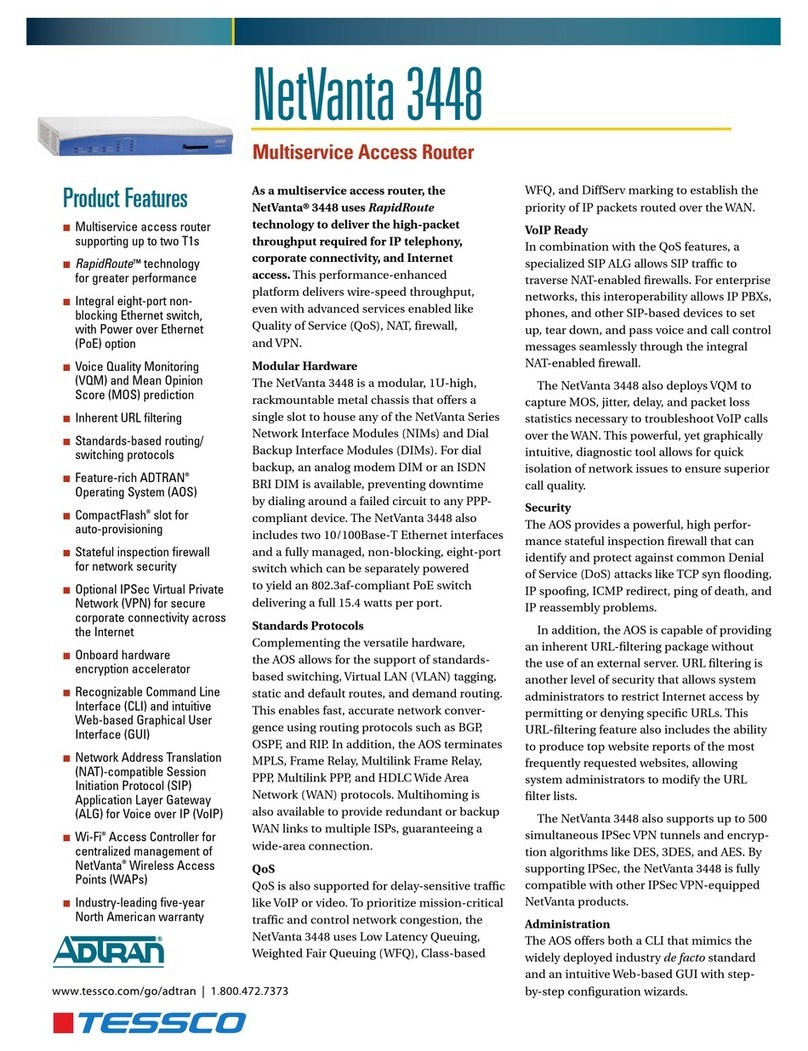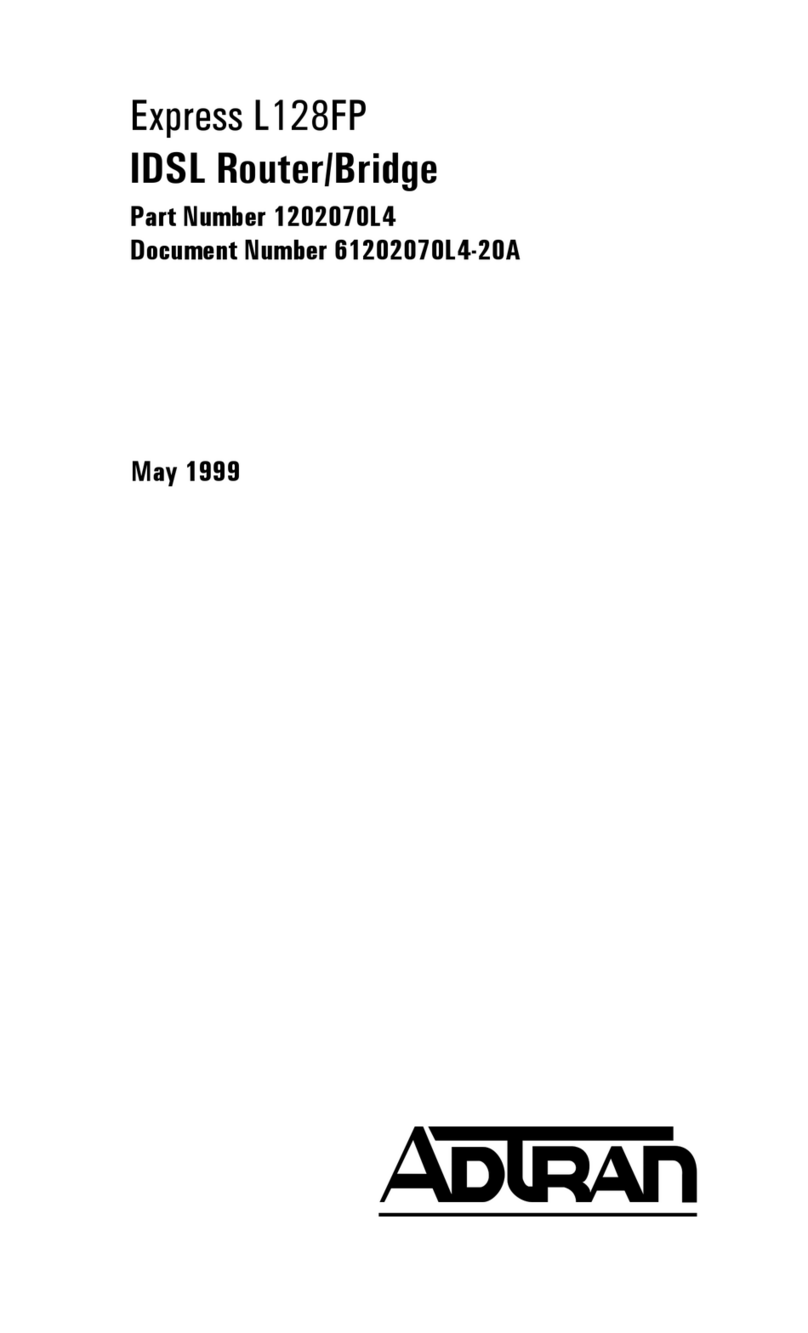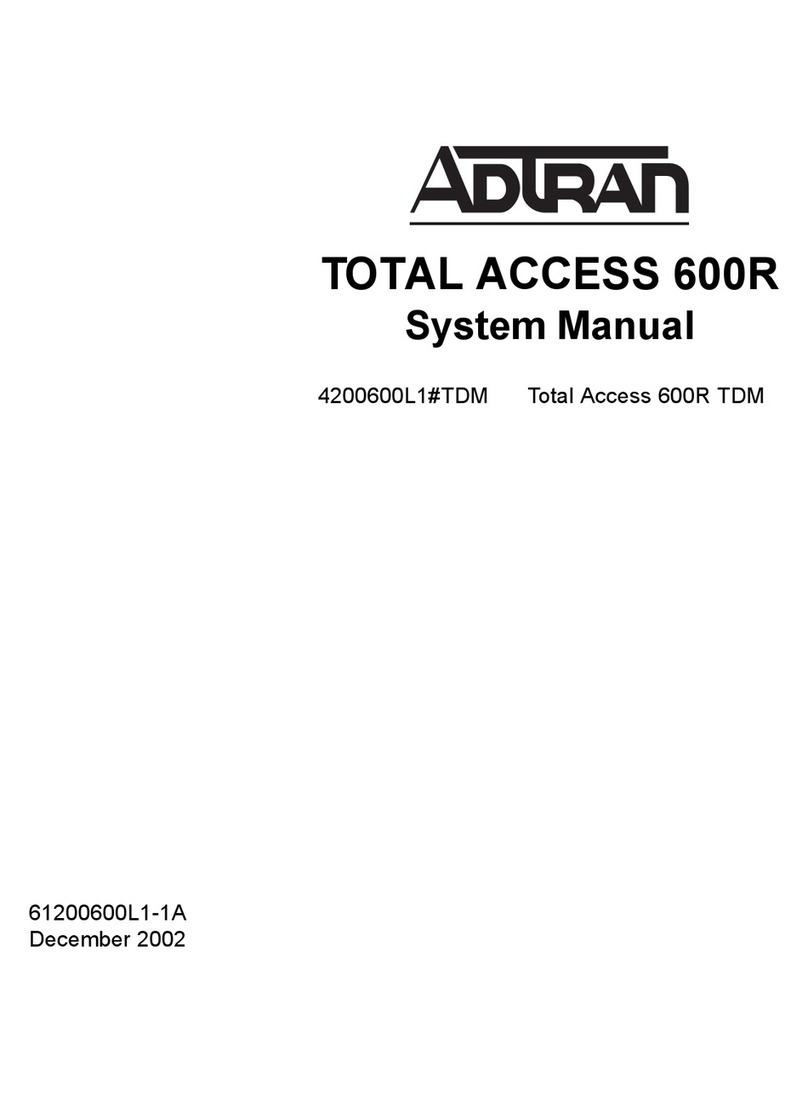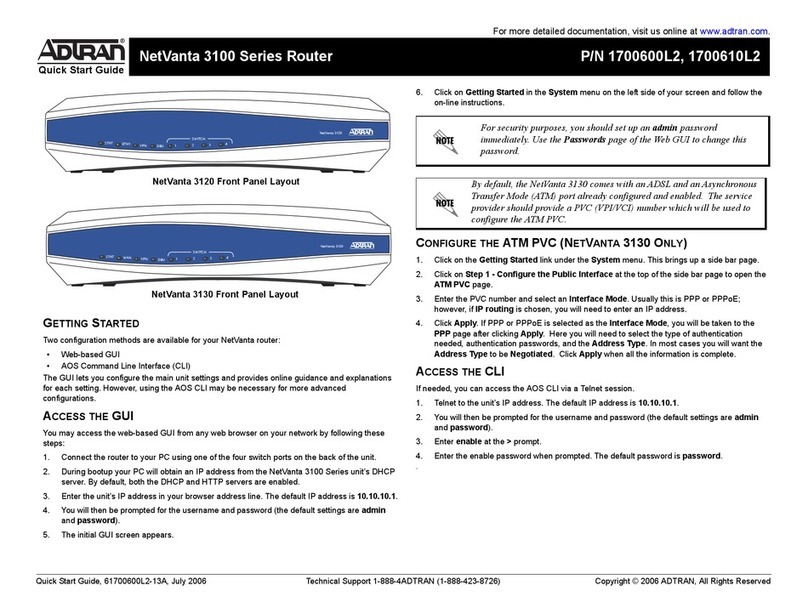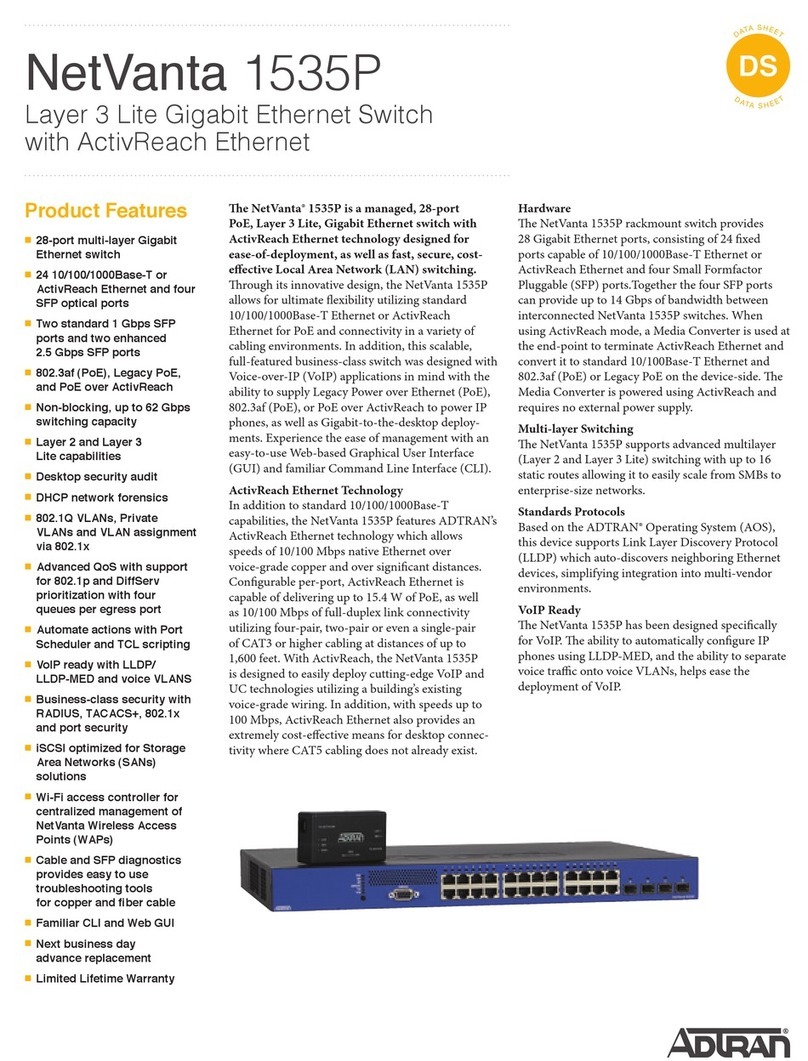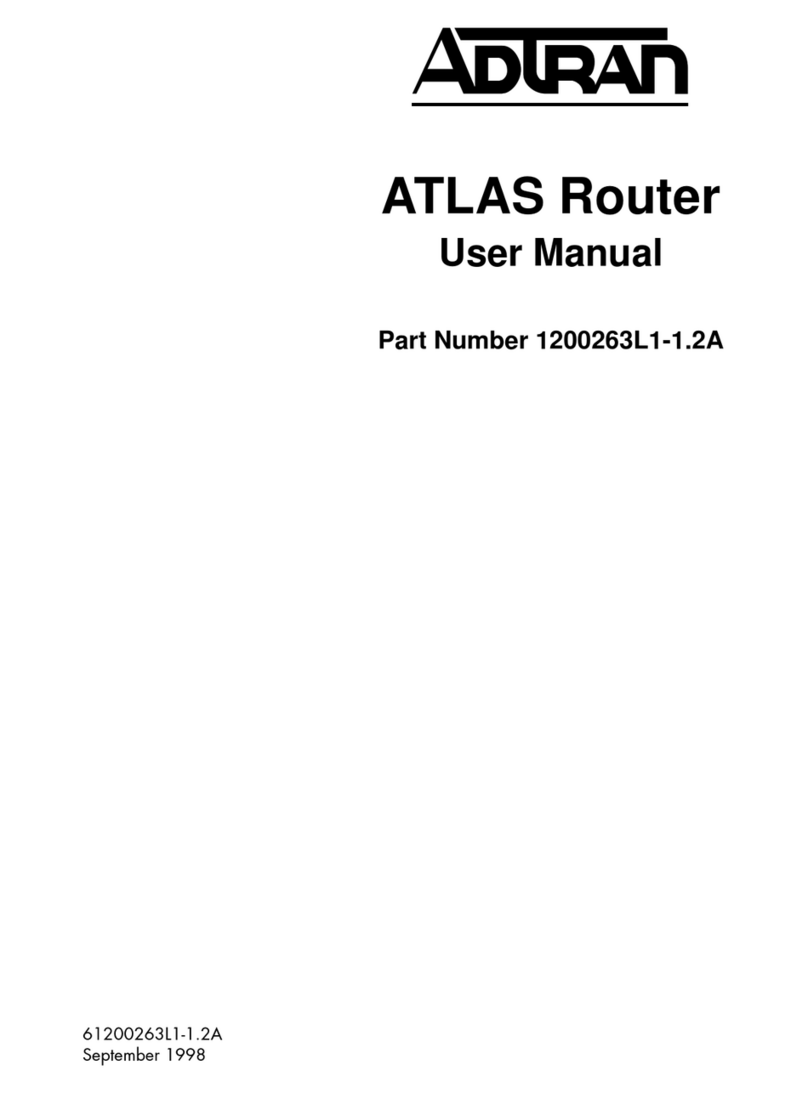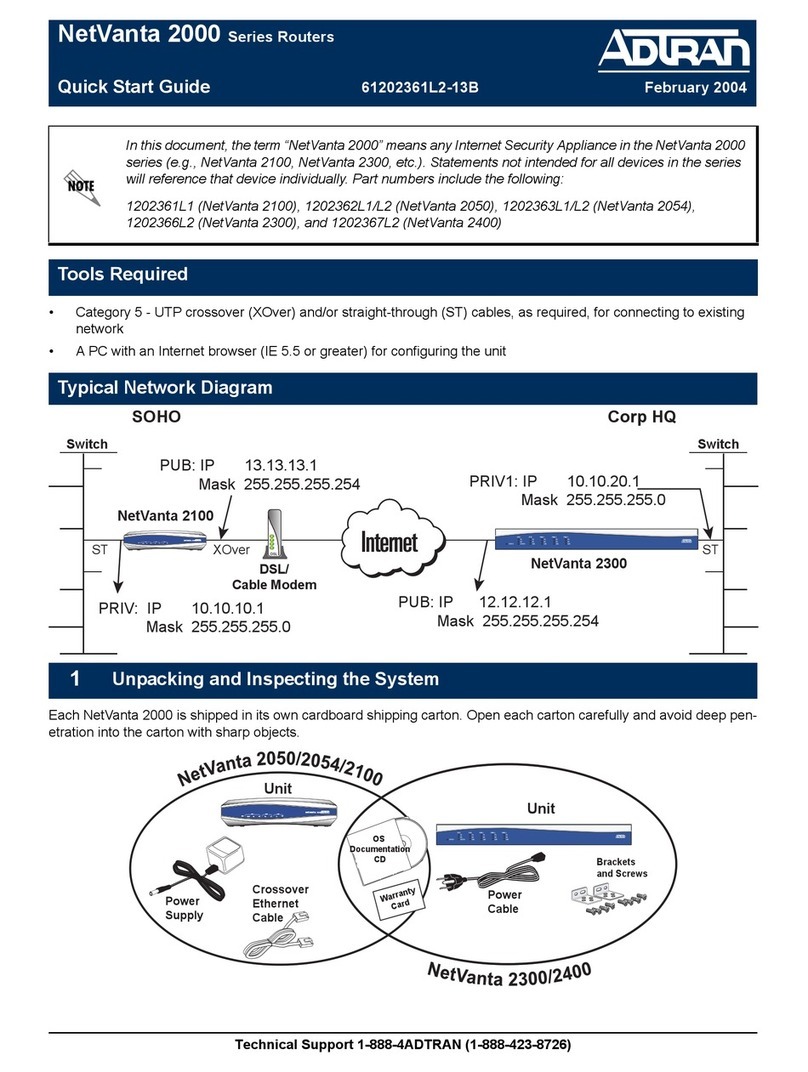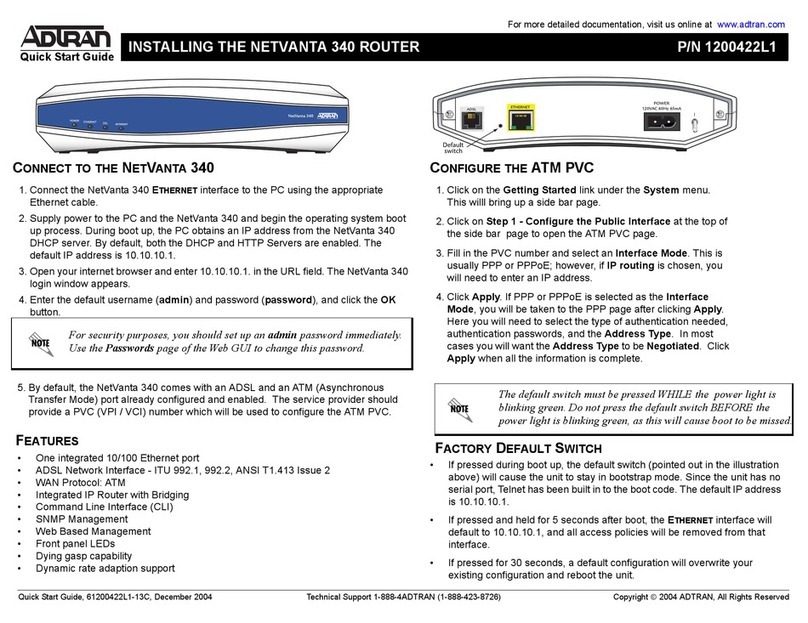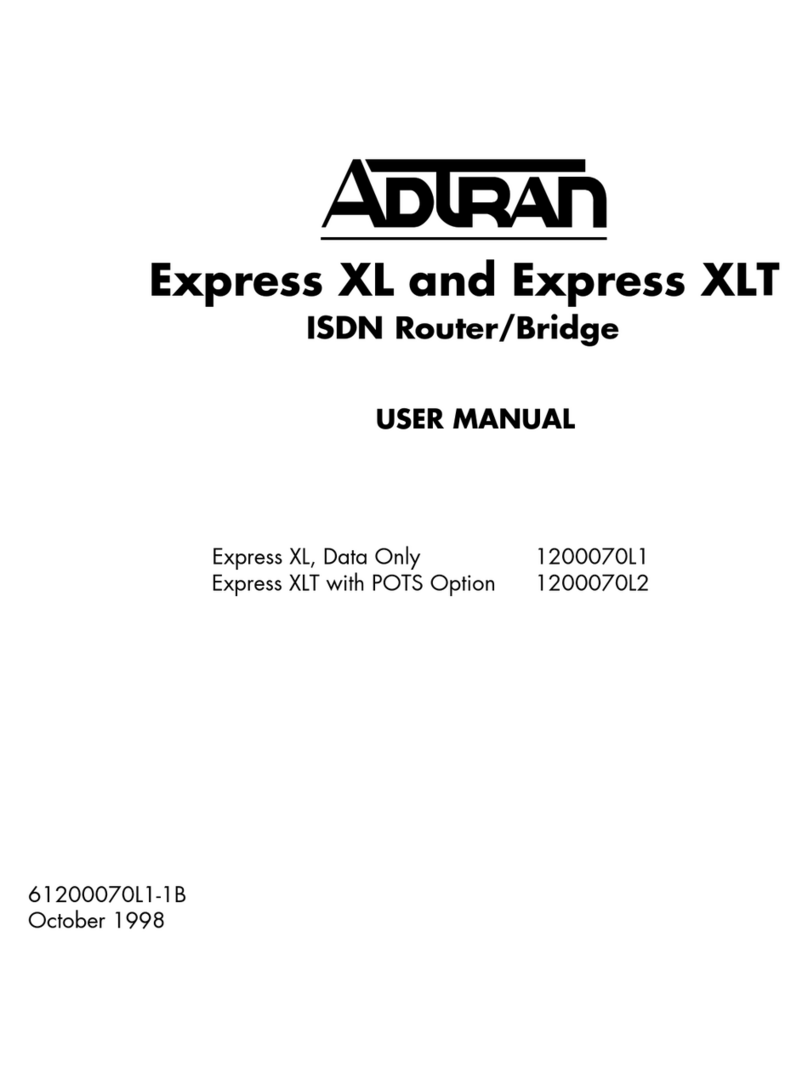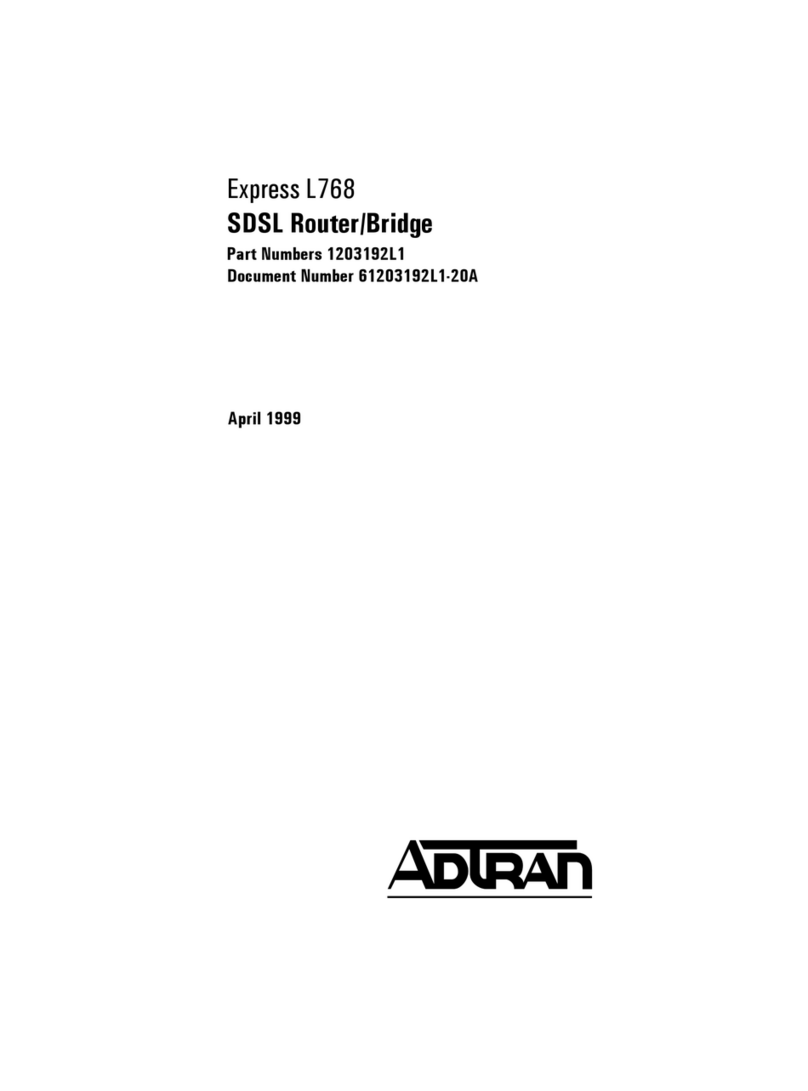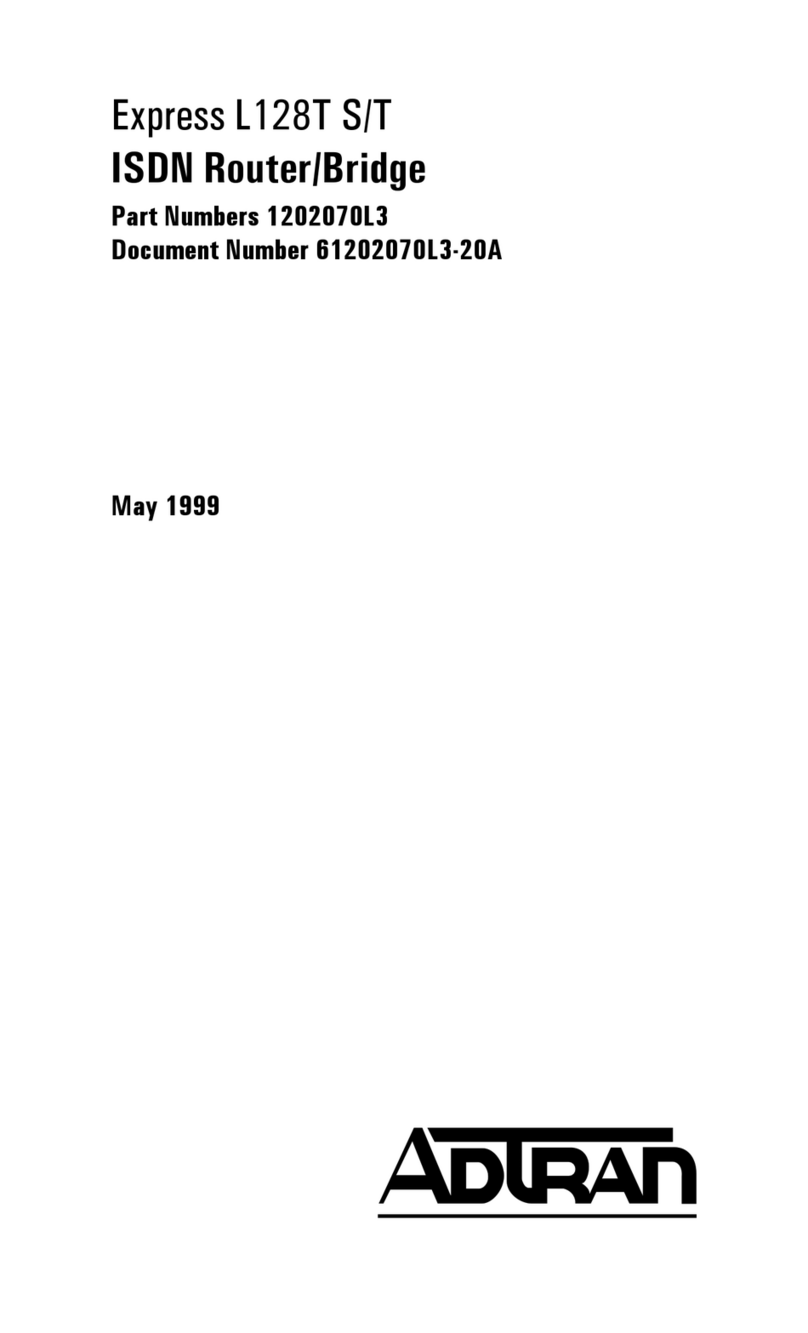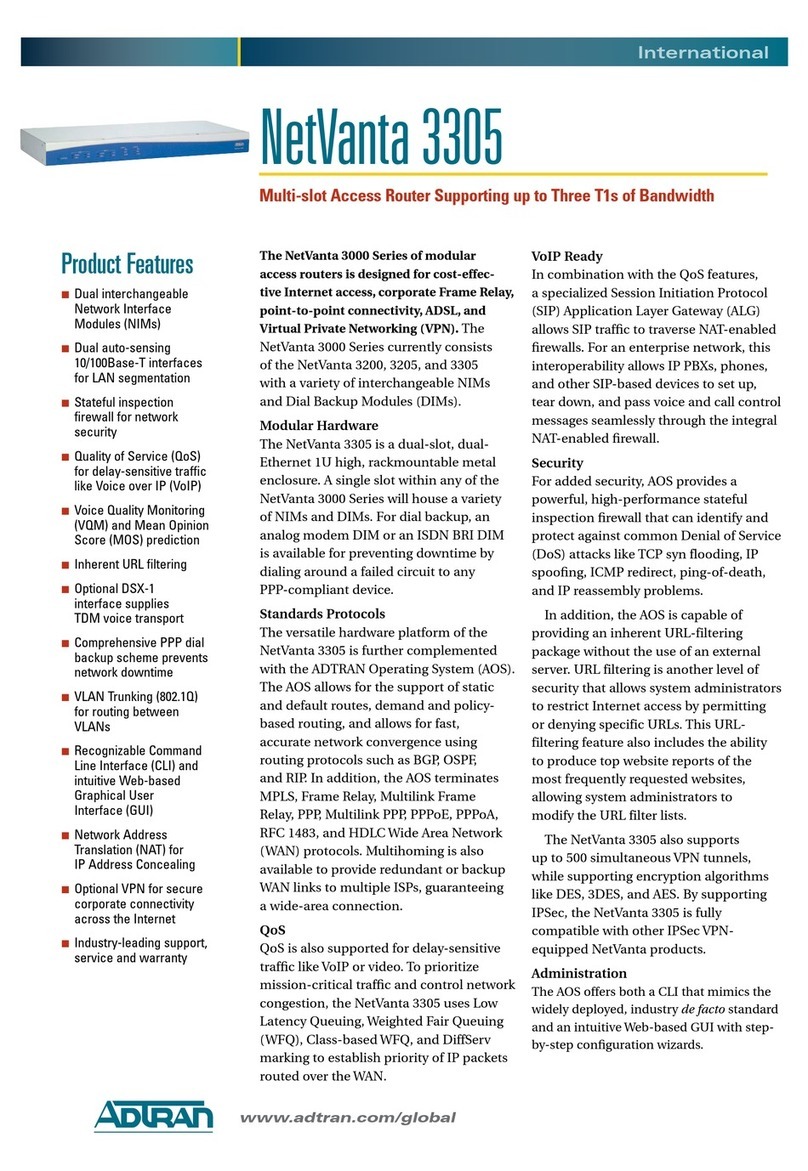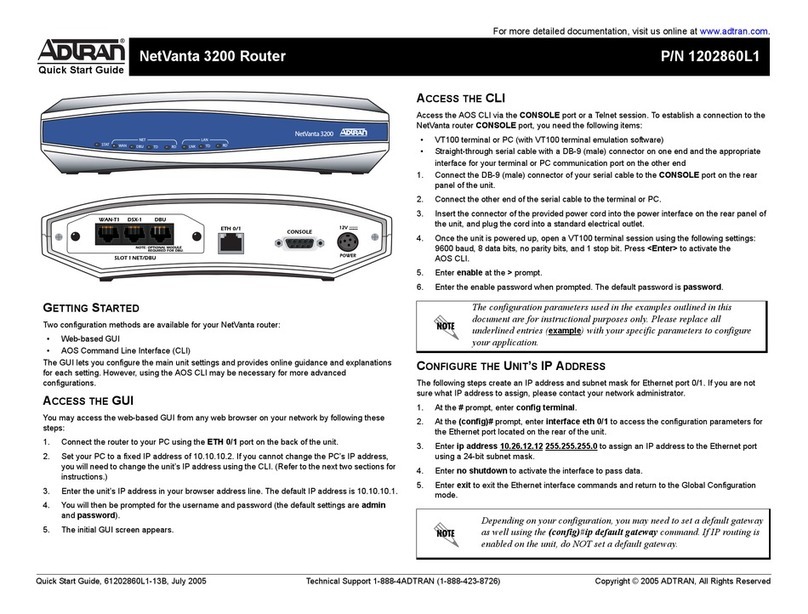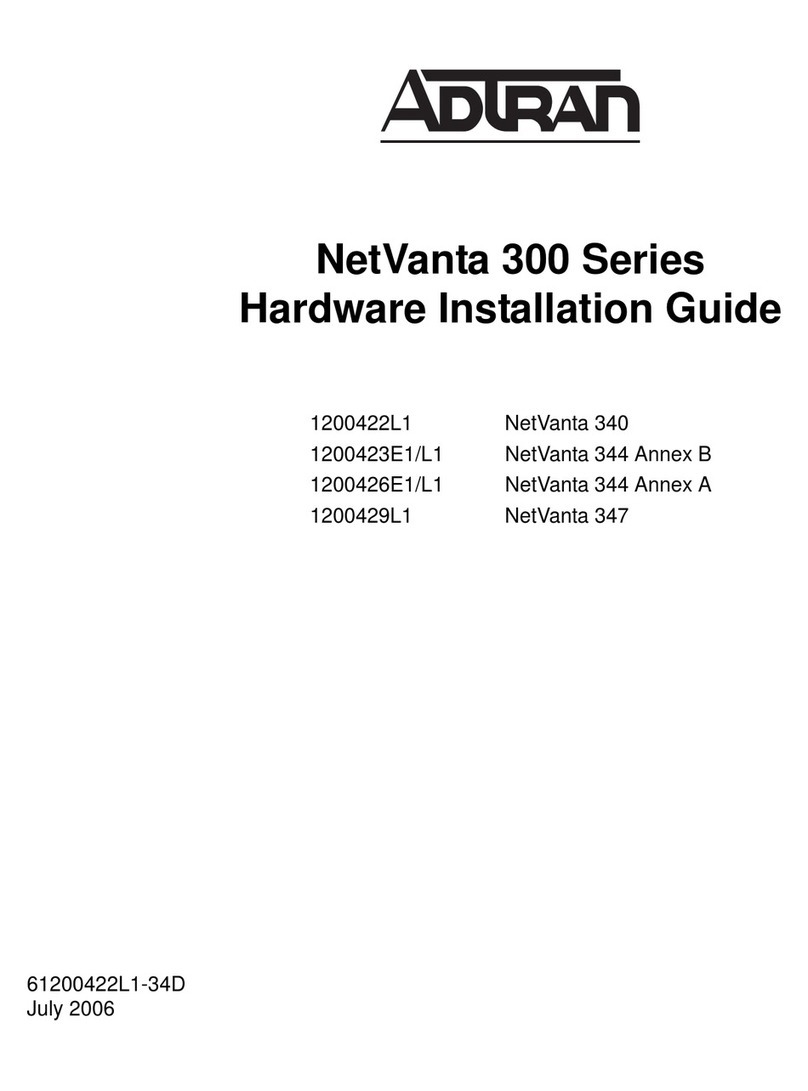Quick Start Guide, 61200422E1-13B, July 2006 Technical Support 1-888-4ADTRAN (1-888-423-8726) Copyright © 2006 ADTRAN, All Rights Reserved
For more detailed documentation, visit us online at www.adtran.com.
Quick Start Guide
®
NetVanta 300 Series Router P/N 1200422L1, 1200423E1/L1, 1200426E1/L1, 1200429L1
GETTING STARTED
Two configuration methods are available for your NetVanta router:
• Web-based GUI
• AOS Command Line Interface (CLI)
The GUI lets you configure the main unit settings and provides online guidance and explanations for
each setting. However, using the AOS CLI may be necessary for more advanced configurations.
ACCESS THE GUI
You may access the web-based GUI from any web browser on your network by following these
steps:
1. Connect the router to your PC using one of the ETHERNET ports on the back of the unit.
2. During bootup your PC will obtain an IP address from the NetVanta 300 Series unit’s DHCP
server. By default, both the DHCP and HTTP servers are enabled.
3. Enter the unit’s IP address in your browser address line. The default IP address is 10.10.10.1.
4. You will then be prompted for the username and password (the default settings are admin and
password).
5. The initial GUI screen appears.
6. Click on Getting Started in the System menu on the left side of your screen and follow the on-
line instructions.
For security purposes, you should set up an admin password immediately.
Use the Passwords page of the Web GUI to change this password.
By default, the NetVanta unit comes with an ADSL and an Asynchronous
Transfer Mode (ATM) port already configured and enabled. The service
provider should provide a PVC (VPI/VCI) number which will be used to
configure the ATM PVC.
CONFIGURE THE ATM PVC
1. Click on the Getting Started link under the System menu. This brings up a side bar page.
2. Click on Step 1 - Configure the Public Interface at the top of the side bar page to open the
ATM PVC page.
3. Enter the PVC number and select an Interface Mode. Usually this is PPP or PPPoE;
however, if IP routing is chosen, you will need to enter an IP address.
4. Click Apply. If PPP or PPPoE is selected as the Interface Mode, you will be taken to the
PPP page after clicking Apply. Here you will need to select the type of authentication
needed, authentication passwords, and the Address Type. In most cases you will want the
Address Type to be Negotiated. Click Apply when all the information is complete.
ACCESS THE CLI
If needed, you can access the AOS CLI via a Telnet session.
1. Telnet to the unit’s IP address. The default IP address is 10.10.10.1.
2. You will then be prompted for the username and password (the default settings are admin
and password).
3. Enter enable at the >prompt.
4. Enter the enable password when prompted. The default password is password.
FACTORY DEFAULT SWITCH
• If the factory default switch (shown in the back panel illustrations on the next page) is
pressed during bootup, the unit will stay in bootstrap mode. Since the unit has no serial port,
Telnet has been built into the boot code. The default IP address is 10.10.10.1.
• If the factory default switch is pressed and held for 5 seconds after boot, the ETHERNET
interface on the NetVanta 340 (or the VLAN 1 interface on the NetVanta 344 and
NetVanta 347) will default to 10.10.10.1 and all access policies will be removed from that
interface.
• If the factory default switch is pressed and held for 30 seconds, a default configuration will
overwrite your existing configuration and reboot the unit.
The default switch must be pressed WHILE the power light is flashing
green. Do not press the default switch BEFORE the power light is
flashing green, as this will cause boot to be missed