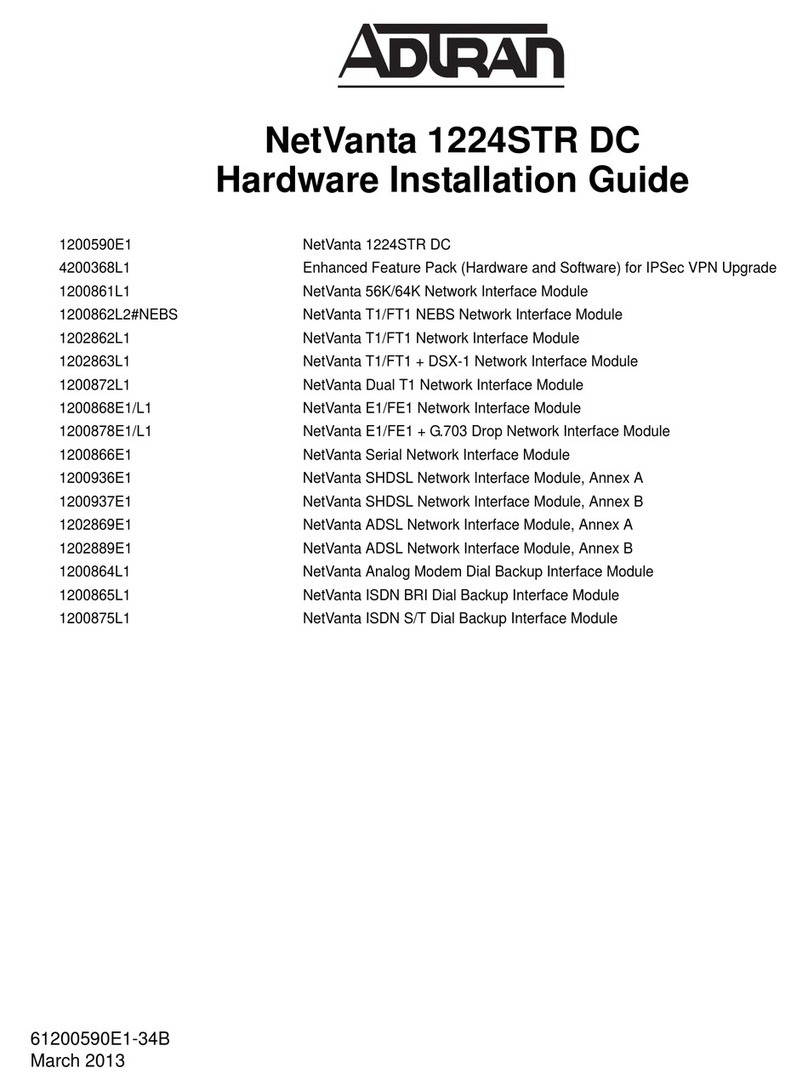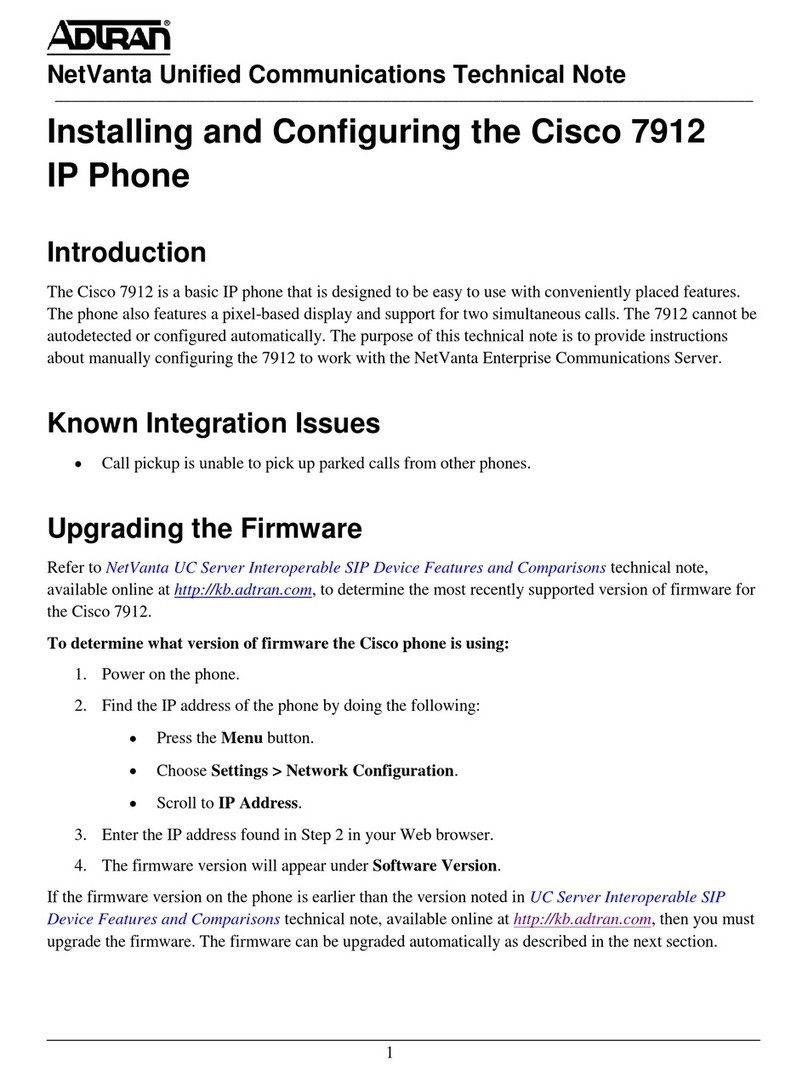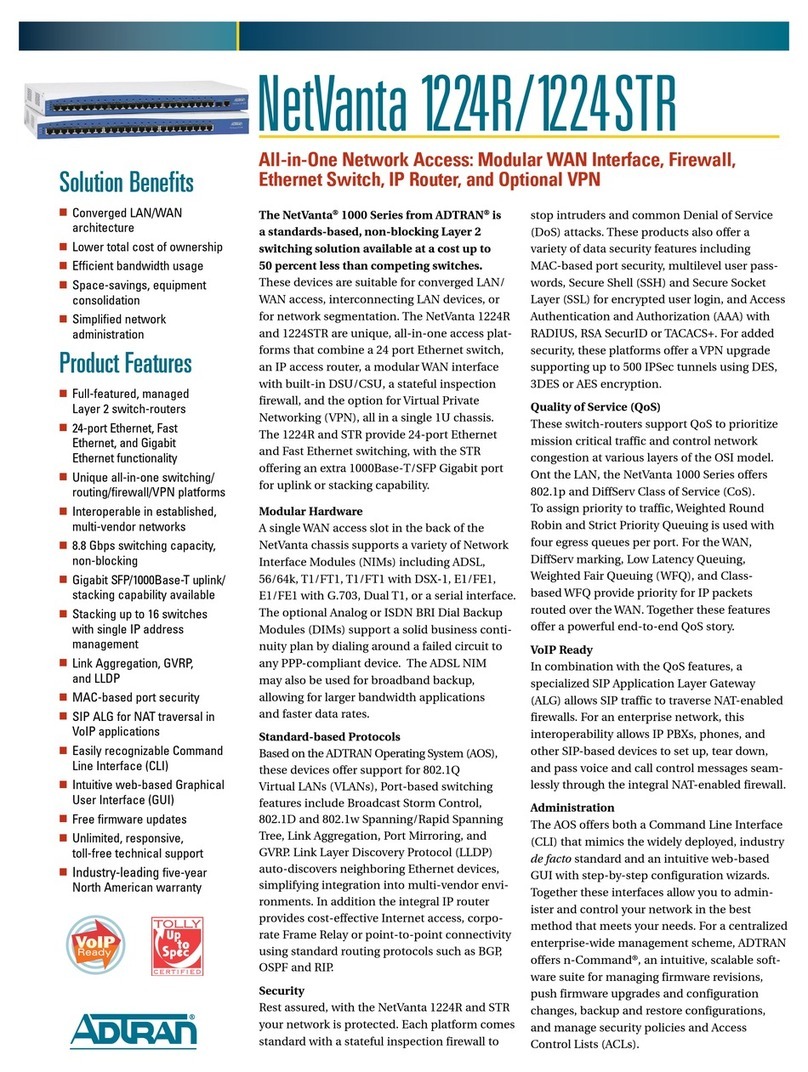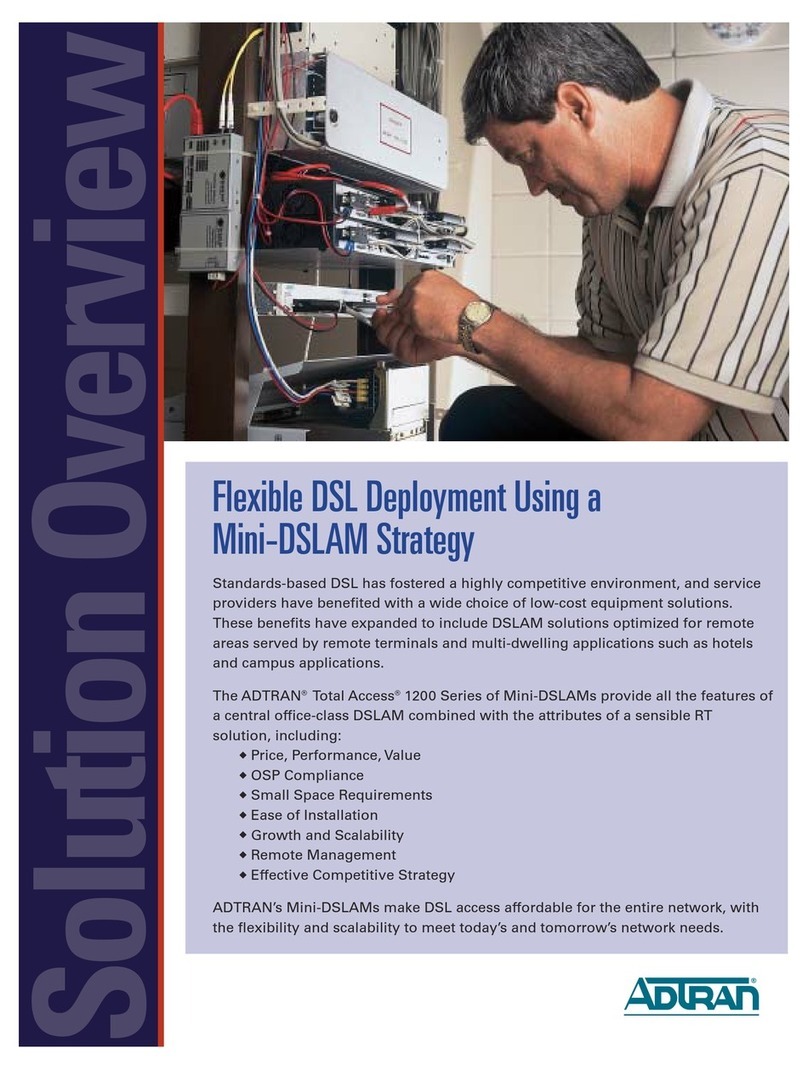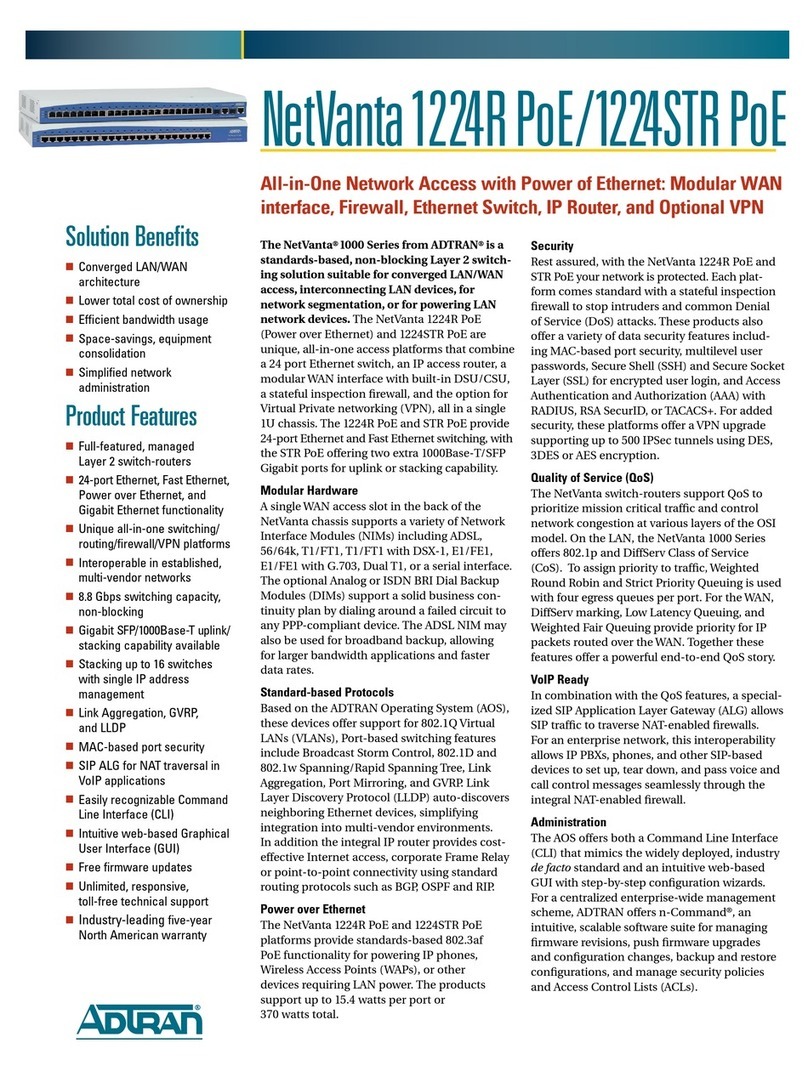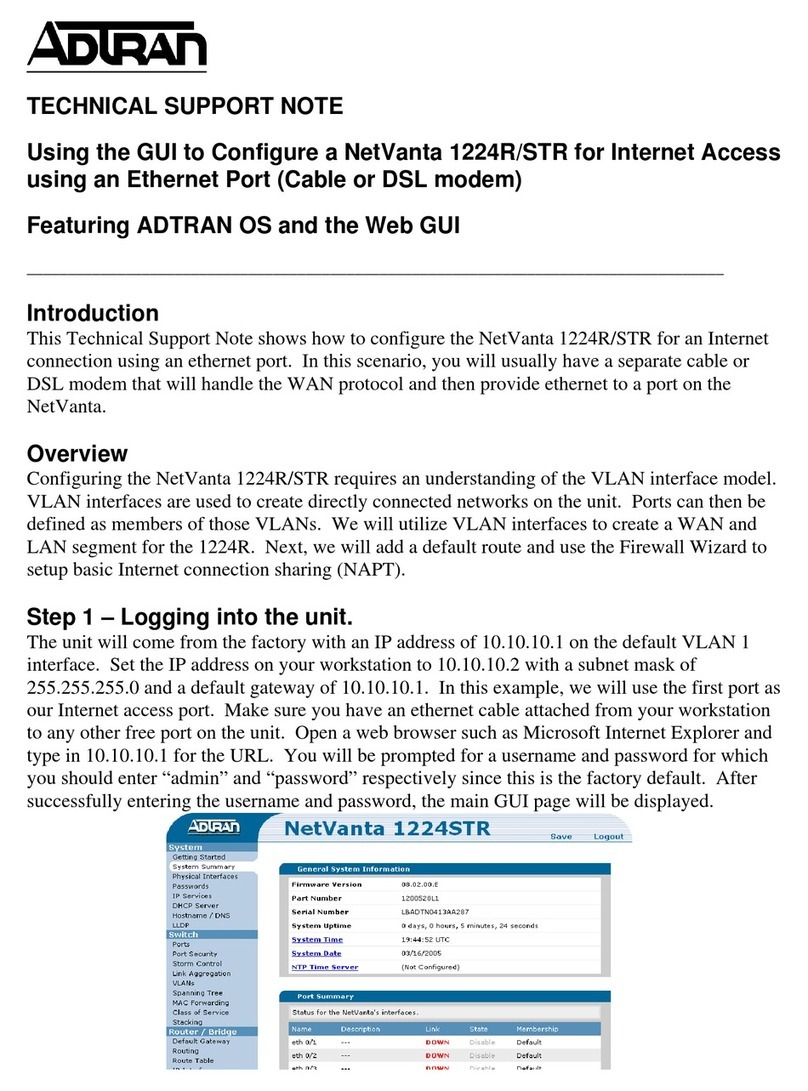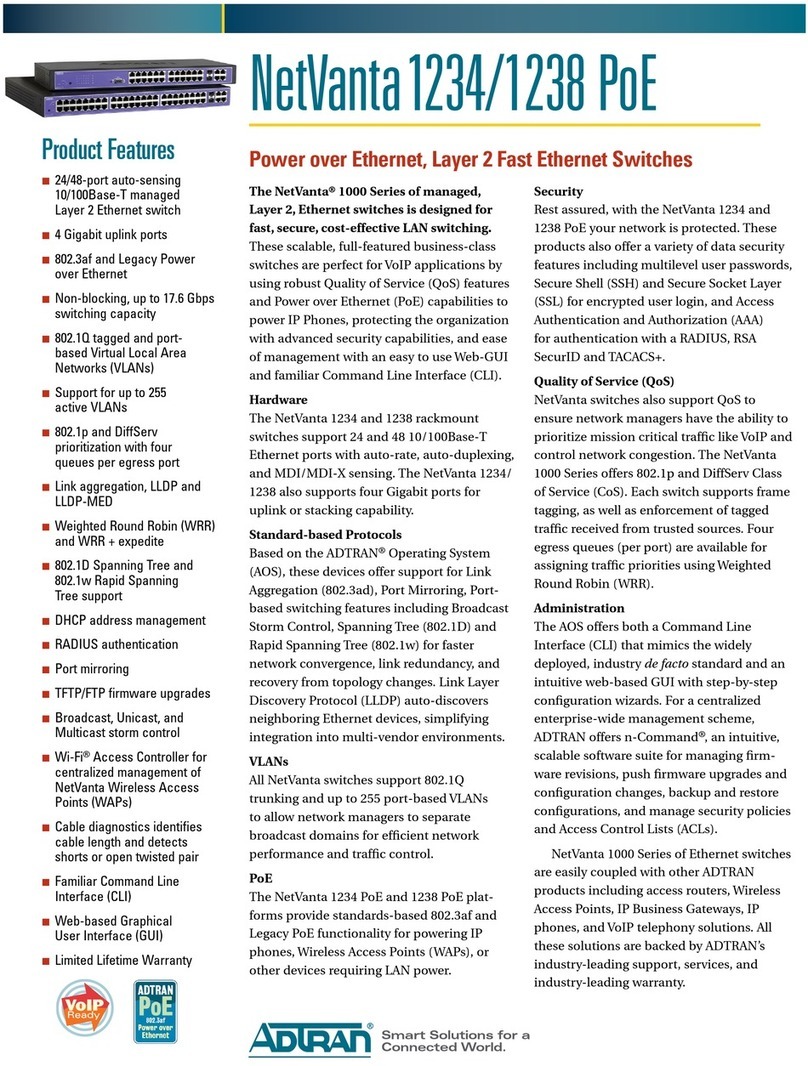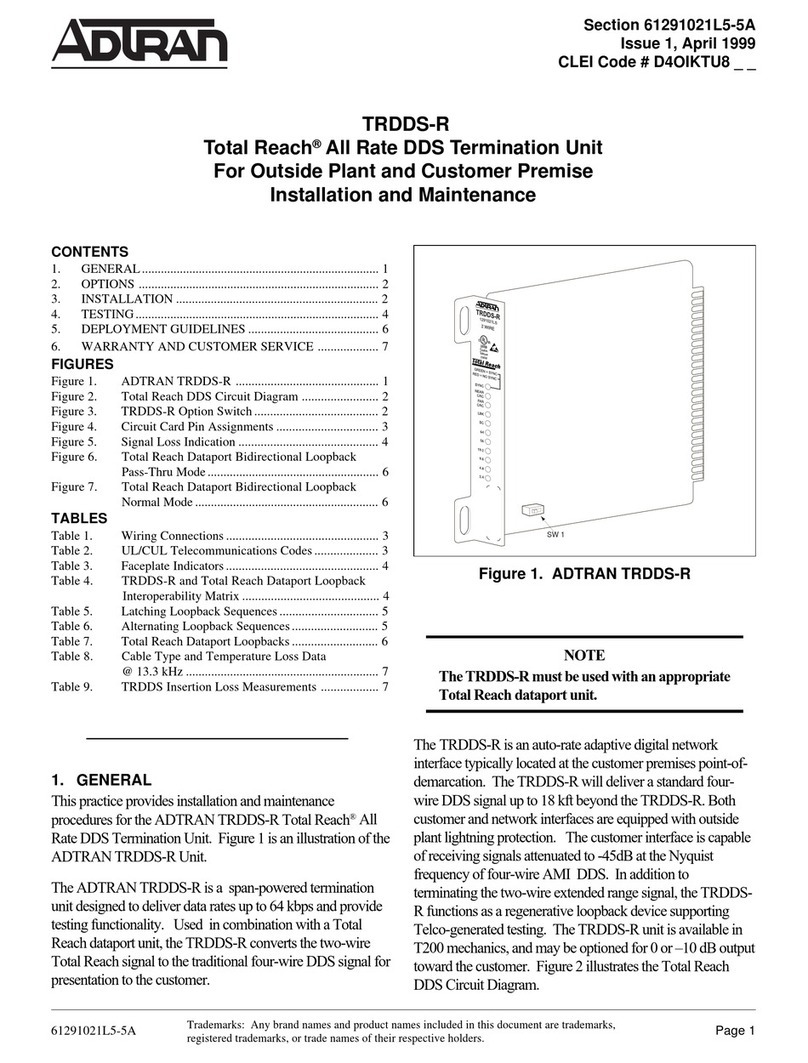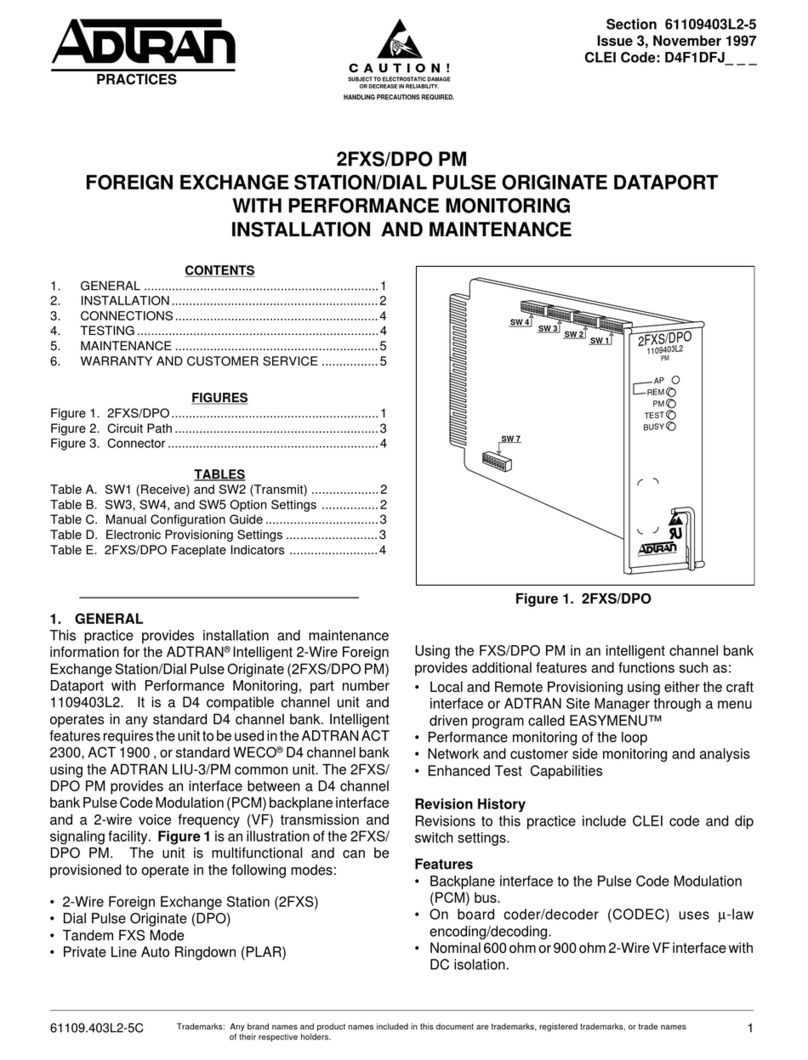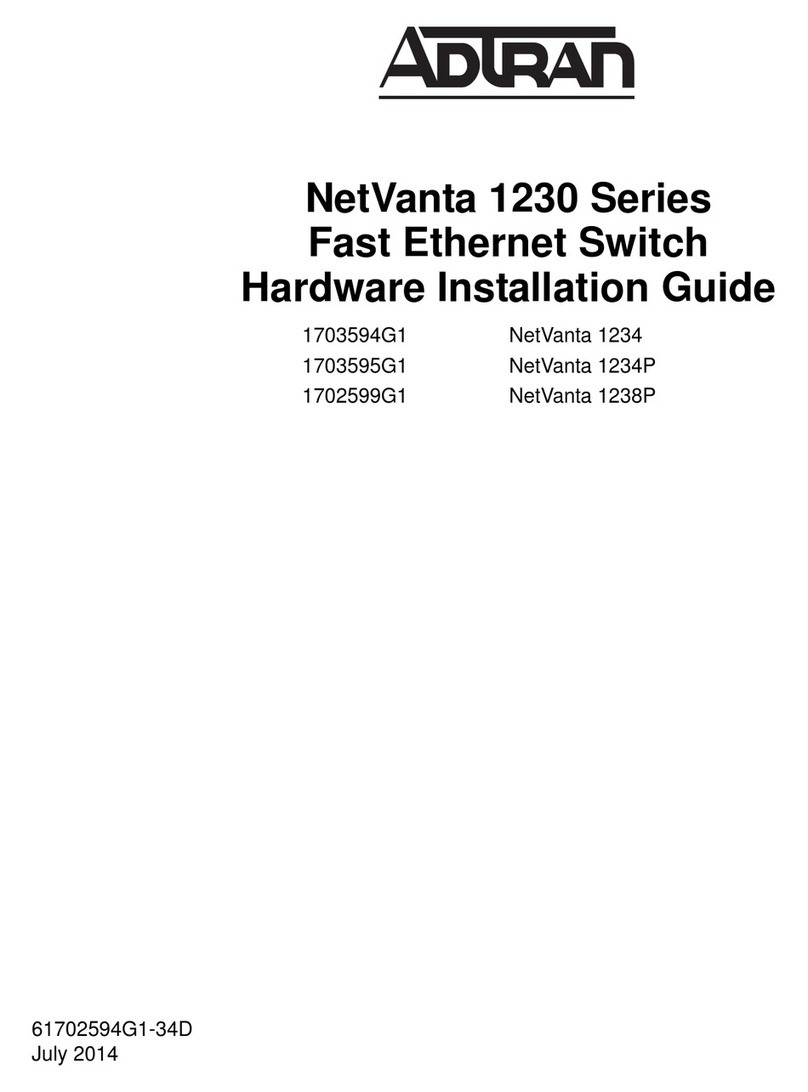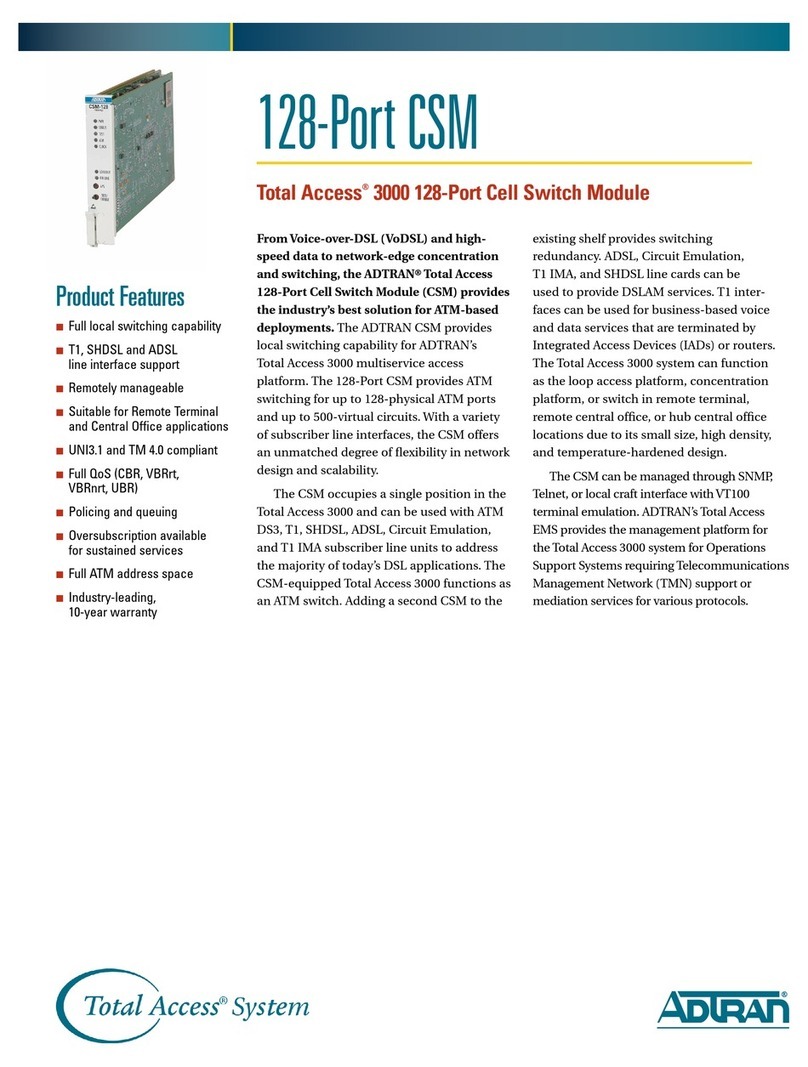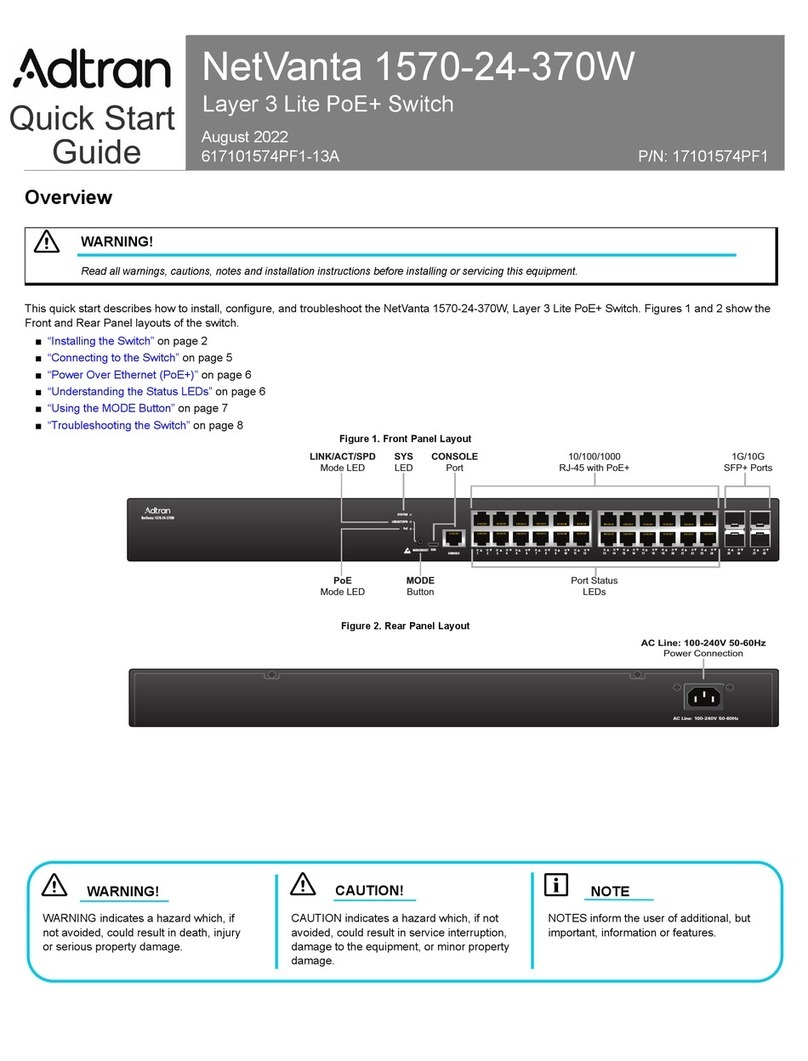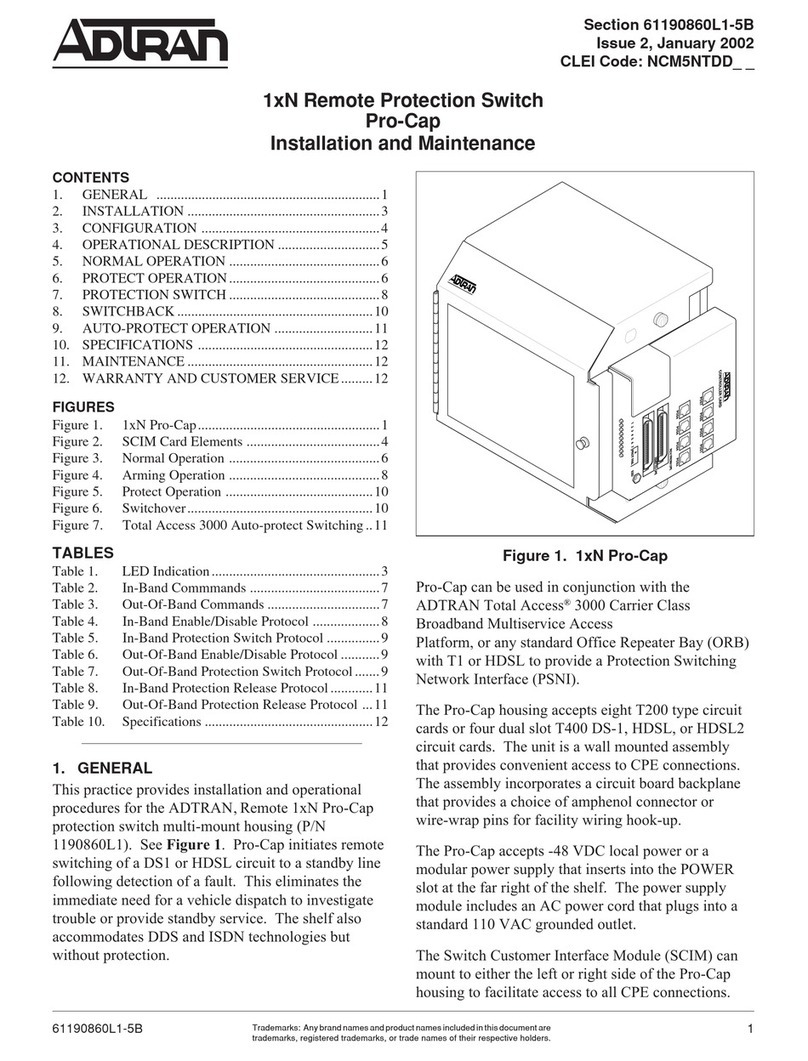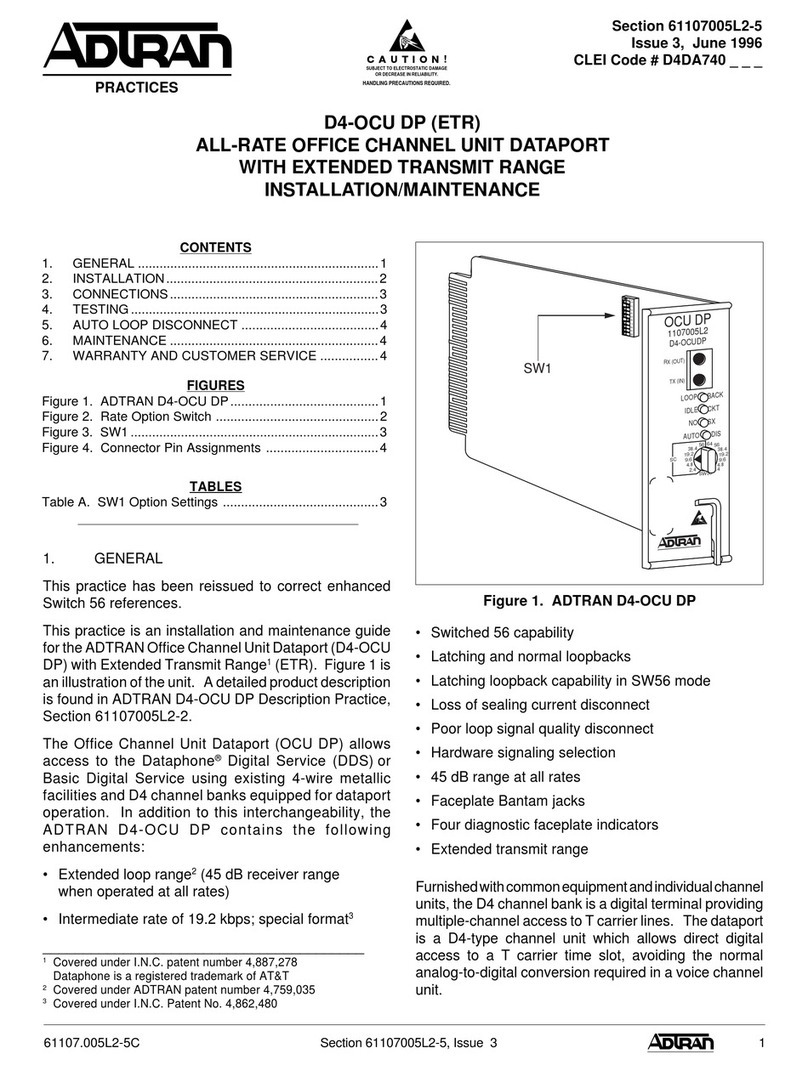617101524F1-13B 32 617101524F1-13B
3. Enter ip address 192.168.1.1 255.255.255.0 to assign an IP address to the VLAN interface
using a 24-bit subnet mask.
4. Enter no shutdown to activate the VLAN interface to pass data.
5. Enter exit to return to the Global Configuration mode.
6. Enter ip route 0.0.0.0 0.0.0.0 192.168.1.254 to add a default route to the route table.
0.0.0.0 is the default route and the default subnet mask, and 192.168.1.254 is the next-hop
IP address to which the AOS unit will send all of its traffic. You will need to enter the proper
route, subnet mask, and gateway for your network. This information is typically provided by
an Internet service provider (ISP) or local network administrator.
7. Enter do write to save the current configuration.
CHANGE LOGIN PASSWORDS
1. To modify a current user account or create a new account, from the (config)# prompt, enter
the command username <username> password <password>.
2. To modify the Enable mode password, from the (config)# prompt, enter the command
enable password <password>.
3. To modify the Telnet password, from the (config)# prompt, enter the command line telnet
0 4 and then press <Enter>. Enter the command password <password>.
4. Enter do write to save the current configuration.
ACCESS THE GUI
If you connect the switch to a network with a Dynamic Host Control Protocol (DHCP) server, you
can connect to the Web interface using either 10.10.10.1 or the DHCP-assigned IP address. The
DHCP server assigned IP address will bring up the Virtual Local Area Network (VLAN) interface
and then the secondary IP address (10.10.10.1) will also be responsive.
CONFIGURE YOUR APPLICATION
The applications you will need to configure vary by product and by network. Review the list of
defaults for your unit before deciding what applications to configure. At the end of this document
is a list of configuration guides that relate to common applications that should be configured on
startup. These guides are all available online on ADTRAN’s Support Community.
g NOTE
Important: For additional details on product features, specifications, installation, and safety, refer
to the NetVanta 1550 Series Hardware Installation Guide at https://supportcom-
munity.adtran.com.
Once connected to the switch CLI, the IP address can be set as shown by the example
below.
Example Configuration
>
>enable
#configure terminal
(config)#interface vlan 1
(config-intf-vlan 1)#ip address 10.19.221.50 /24
(config-intf-vlan 1)#no shutdown
(config-intf-vlan 1)#exit
(config)#exit
#write
Building configuration...
Done. Success!
#
COMMON CLI COMMANDS
The following are common CLI commands and tips for getting started with the CLI.
■Entering a question mark (?) shows contextual help and options. For example, entering ? at
the prompt will show all commands available from that prompt.
■ To view interface statistics, enter show interface <interface type> <interface number>.
■ To view the current configuration, enter show running-config.
■ To view all the IP Addresses currently configured, enter show ip interface brief.
■ To view the AOS version, serial number, and other information, enter show version.
■ To save the current configuration, enter write.
POWER OVER ETHERNET
The NetVanta 1550-24P (P/N 17101524PF1) and the NetVanta 1550-48P (P/N 17101548PF1)
are Power over Ethernet (PoE) switches. PoE switches provide the ability to detect attached
powered devices (PDs) and deliver 48 VDC to the PD via existing Ethernet cabling. The
NetVanta 1550 PoE Series are fully compliant with the IEEE 802.3af and IEEE 802.3at PoE+
standards. By default, the PoE switches discover and provide power to IEEE-compliant PDs.
To disable PoE, use the power inline never command in the CLI. To disable power detection and
supply from the GUI, select the Ports page. Then select a port from the list (e.g., giga-swx 0/1).
This will bring up the port detail page for giga-swx 0/1. On this page, there is a check box to
disable power detection.
CONFIGURE THE UNIT’S IP ADDRESS
g NOTE
The configuration parameters used in the examples outlined in this document are for instructional
purposes only. Please replace all underlined entries (example) with your specific parameters to
configure your application.
The following steps create an IP address and subnet mask for the VLAN interface vlan 1. If you
are not sure what IP address to assign, please contact your network administrator.
1. At the # prompt, enter config terminal.
2. At the (config)# prompt, enter interface vlan 1 to access the configuration parameters for
the VLAN interface.