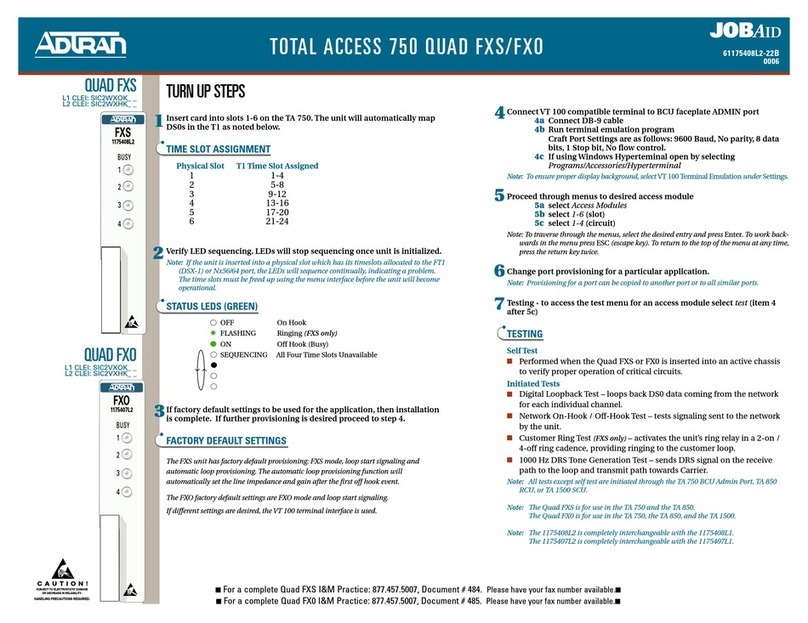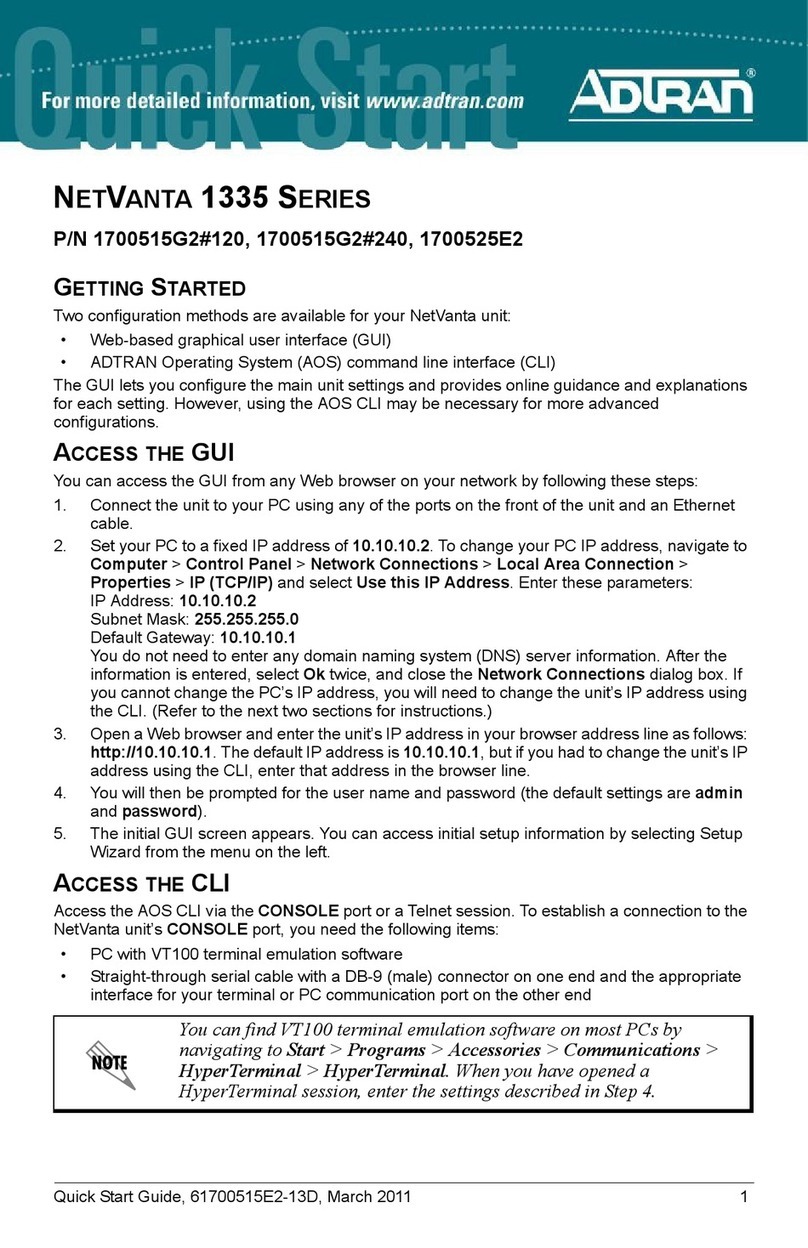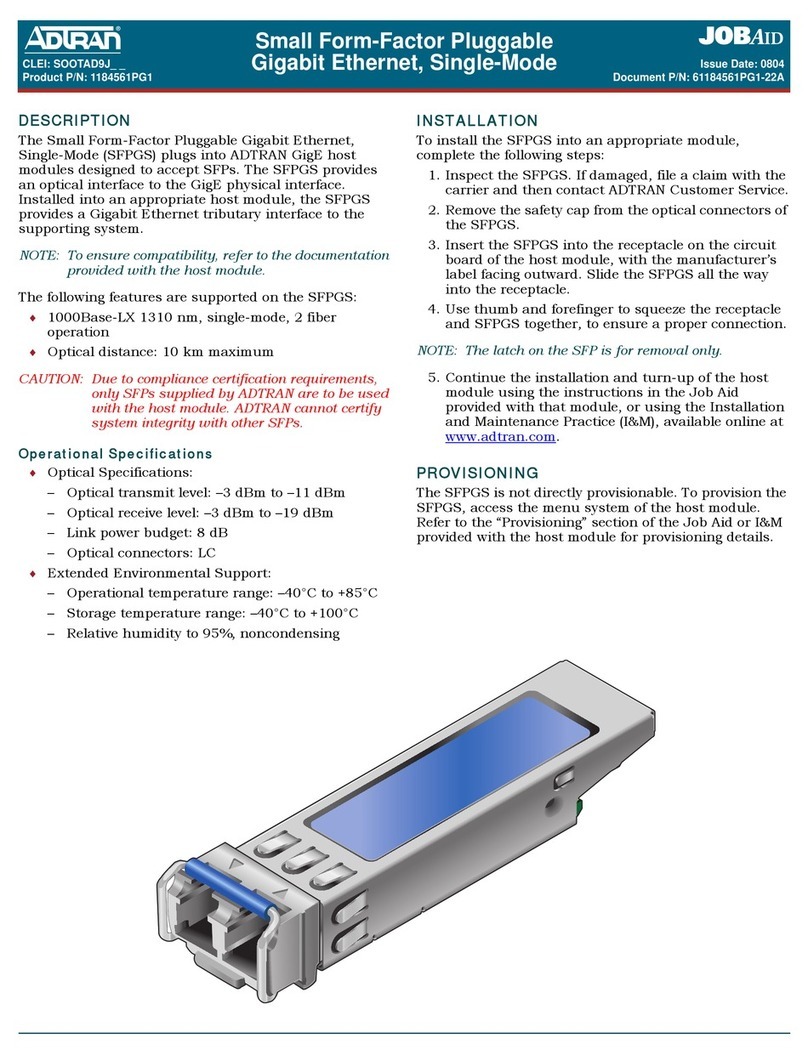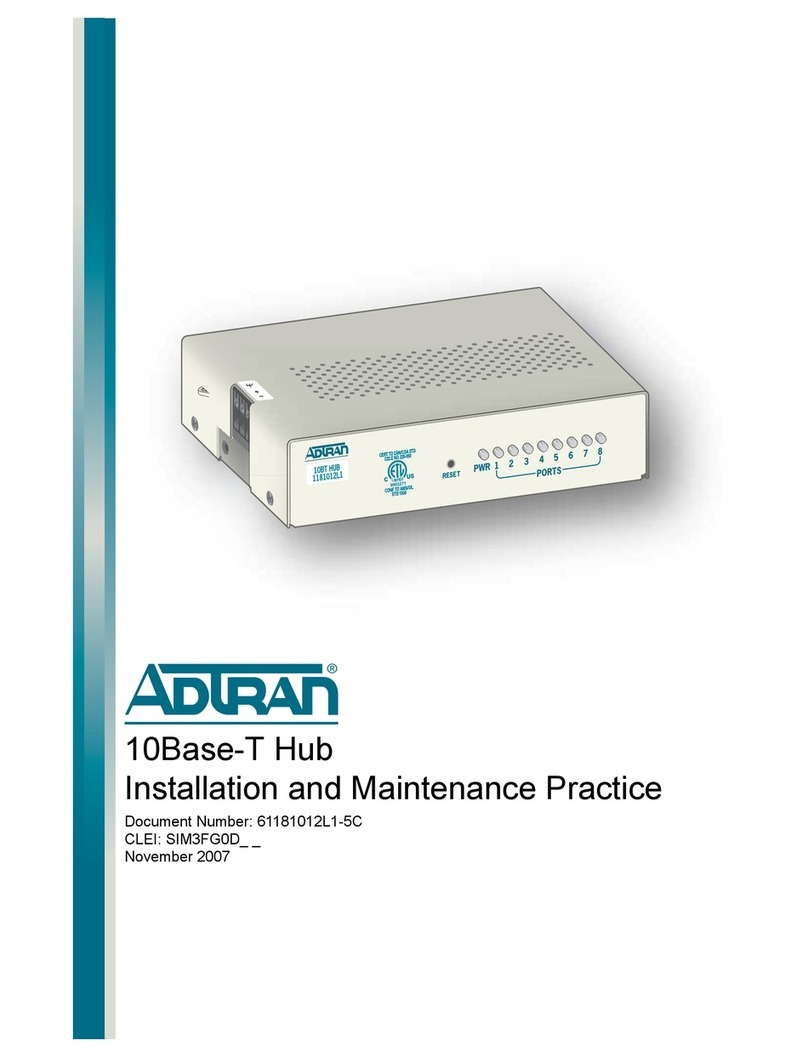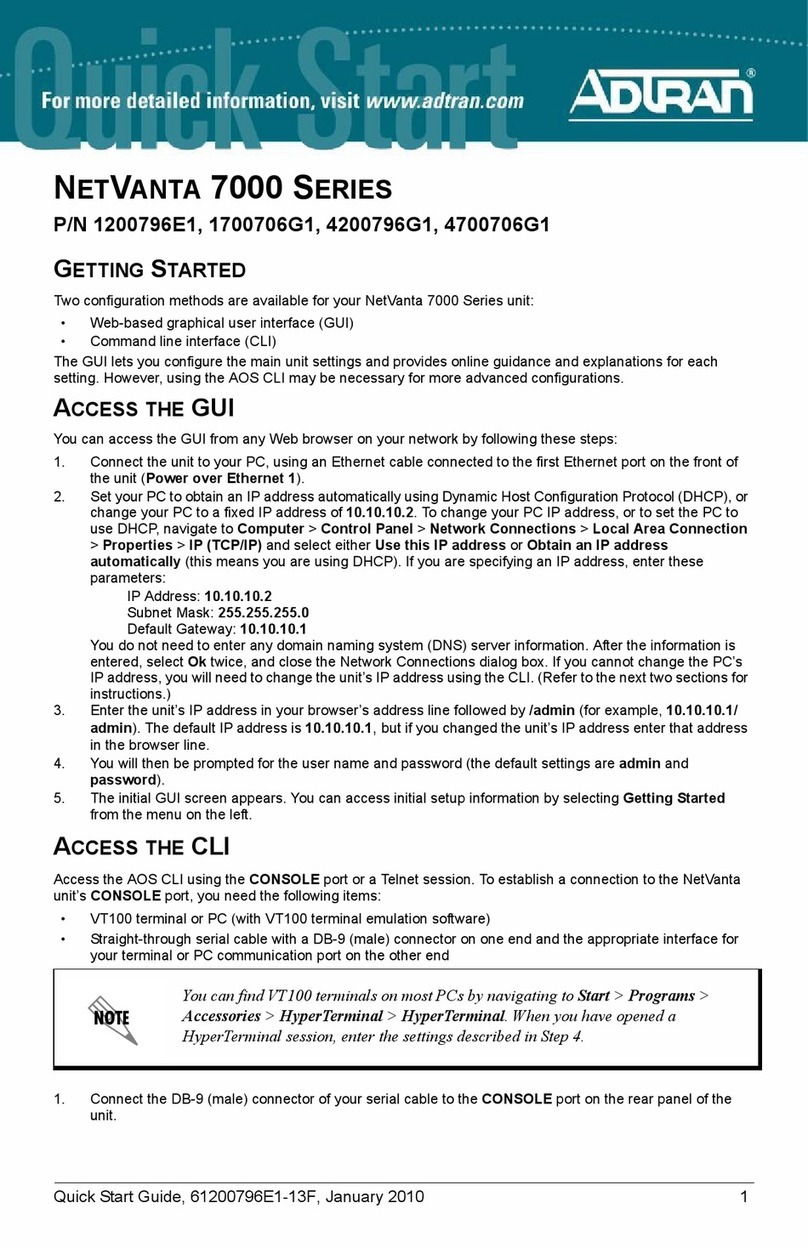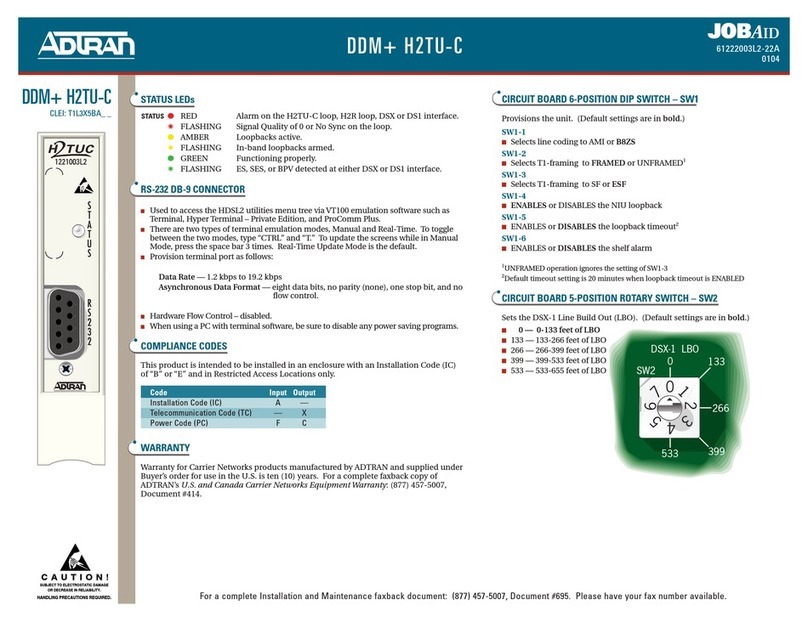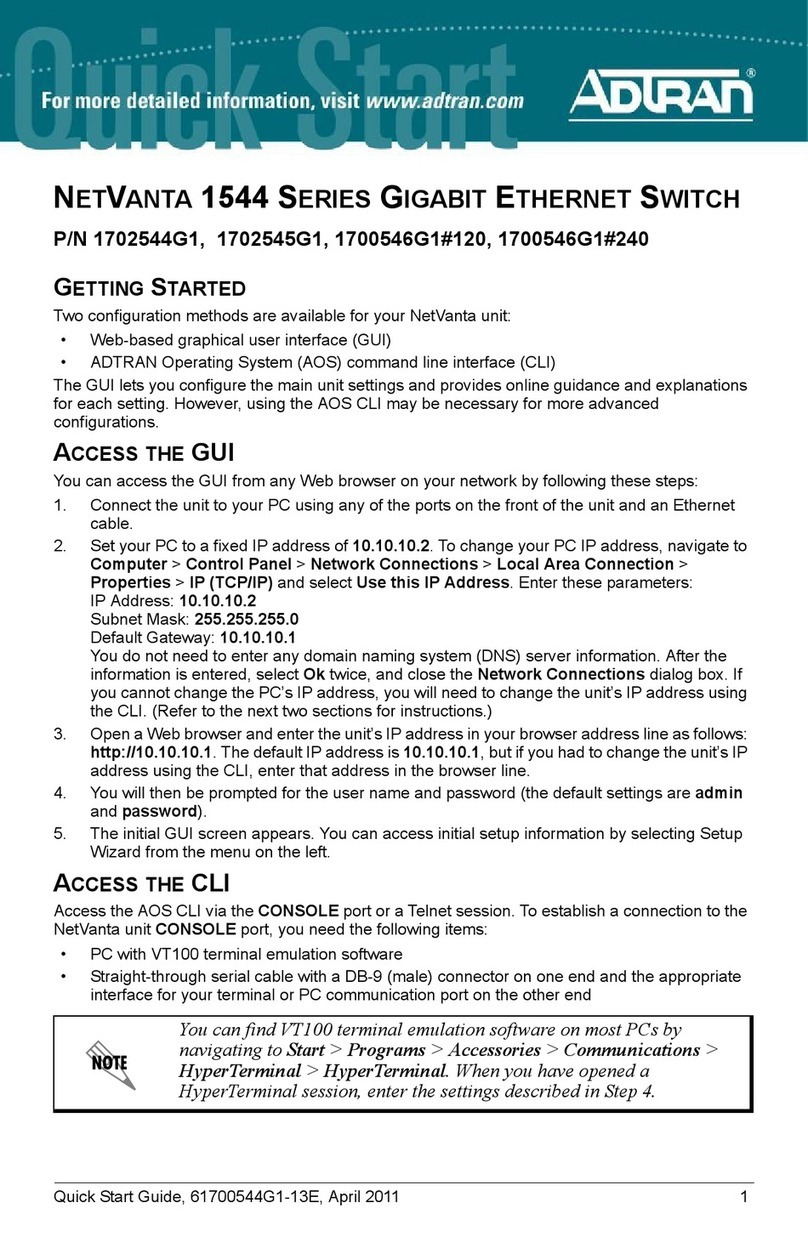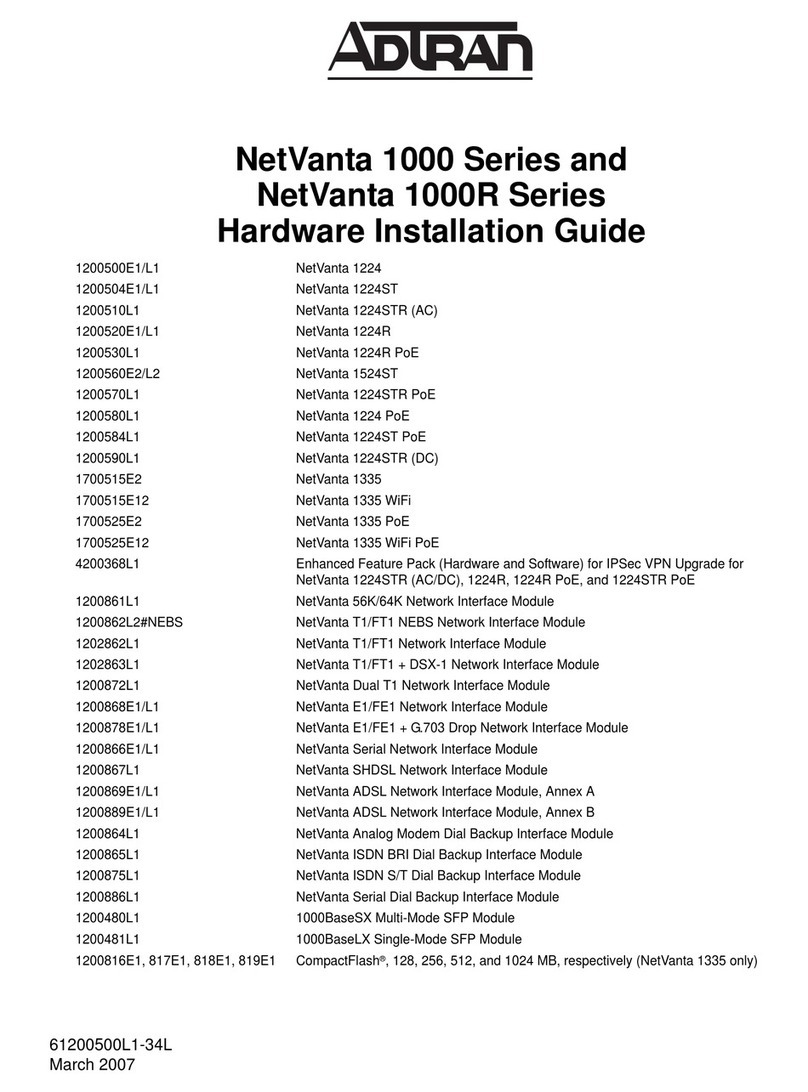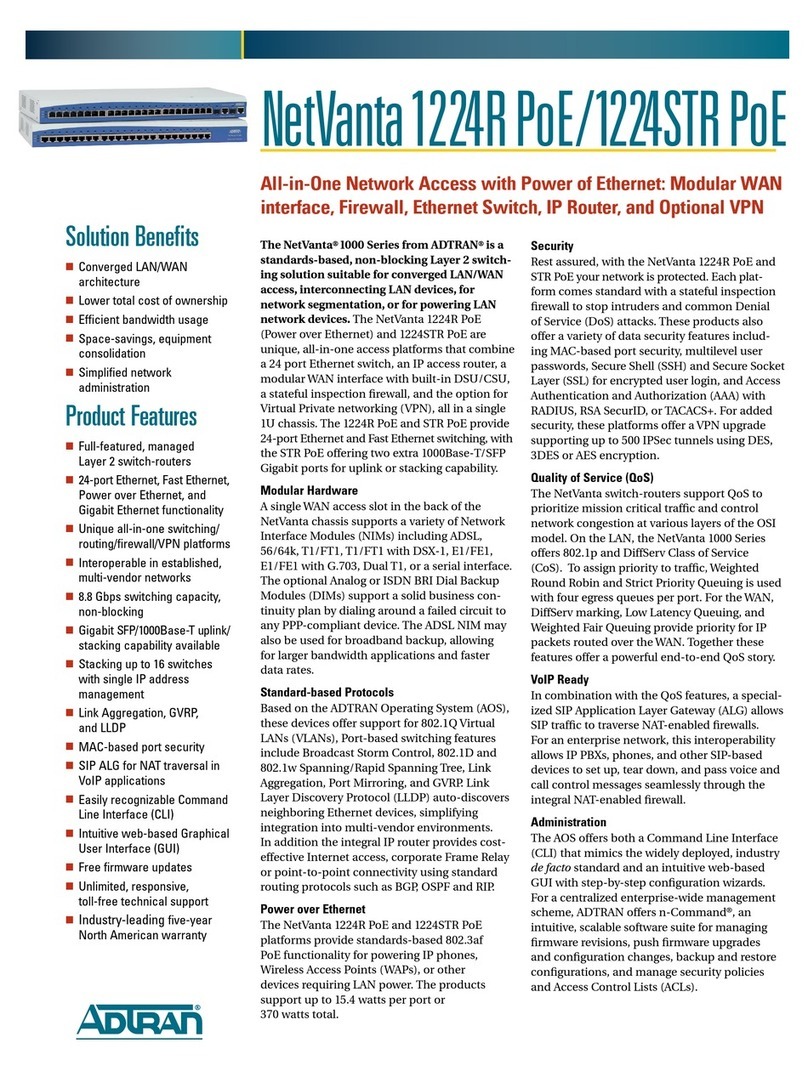2 Support - Phone: 888-423-8726, Email: support@adtran.com Quick Start Guide, 61700595G10-13B, March 2015 3
3. Provide power to the unit as appropriate. Refer to the NetVanta 1235P Hardware Installation
Guide at https://supportforums.adtran.com for more details.
4. Once the unit is powered up, open a VT100 terminal session using the following settings:
9600 baud, 8 data bits, no parity bits, 1 stop bit, and no flow control. Press <Enter> to
activate the AOS CLI.
5. Enter enable at the >prompt and enter the Enable mode password when prompted. The
default password is password.
You can also access the CLI from a Telnet or SSH client. In order to do this, you must know the IP
address of the AOS device. If you do not know the unit’s IP address, you must use the CONSOLE
port to access the CLI. To access the CLI using a Telnet or SSH client, follow these steps:
1. Connect the unit to your PC, using an Ethernet cable connected to the GIG 0/1 Gigabit
Ethernet port on the rear of the unit.
2. Open a Telnet or SSH client on your computer and enter 10.10.10.1. If you have changed
your unit's IP address, you will need to enter that address.
3. For SSH, log into the unit using the default login (admin) and password (password). For
Telnet, only the default password (password) is required.
4. Enter login to require a password for Telnet or SSH access.
5. Enter enable at the >prompt and enter the enable password when prompted. The default
password is password.
COMMON CLI COMMANDS
The following are common CLI commands and tips for getting started with the CLI.
• Entering a question mark (?) shows contextual help and options. For example, entering ?at
the prompt will show all commands available from that prompt.
• To view interface statistics, enter show interfaces <interface type> <interface number>.
• To view the current configuration, enter show running-config.
• To view all the IP addresses currently configured, enter show ip interfaces brief.
• To view the AOS version, serial number, and other information, enter show version.
• To save the current configuration, enter write.
ACTIVREACH ETHERNET
The NetVanta 1235P has 24 10/100/1000Base-T Ethernet ports that support both standard and
ActivReach Ethernet. When used in conjunction with the NetVanta ActivReach Media Converter
(P/N 1702595G12) or the NetVanta ActivReach Wall Plate Media Converter (1702595F17),
ActivReach Ethernet is converted to standard 10/100Base-T over 1-, 2-, and 4-pair infrastructure
wiring over a variety of cables at distances beyond 100 meters. The NetVanta ActivReach Wall
Plate Media Converter also supports 1-pair ActivReach with optional voice passthrough
connections via separate front and back RJ-11 jacks.
For applications requiring connection into a single RJ-21, a hydra interconnect cable
(P/N 1702595G14) can be used. This cable is suitable for 10 Mbps applications only. Refer to the
NetVanta 1235P Hardware Installation Guide at https://supportforums.adtran.com or
http://www.adtran.com/activreach-help for more information."
Many PCs do not come with a standard serial port. A universal serial
bus (USB) to serial adapter can be used instead. The drivers for the USB
to serial adapter must be installed according to the manufacturer’s
instructions. If the USB to serial adapter is not properly installed on your
PC, you will not be able to communicate with the AOS unit and you
should seek support from the USB to serial adapter manufacturer.
POWER OVER ETHERNET
The NetVanta 1235P is a Power over Ethernet (PoE) switch. PoE switches provide the ability to
detect attached powered devices (PDs) and deliver power to the PD via existing Ethernet
cabling. The NetVanta 1235P is fully compliant with the IEEE 802.3af PoE standard. By default,
the PoE switches discover and provide power to IEEE-compliant PDs.
ActivReach Ethernet supports Power over Ethernet (PoE) over a single pair. When used in
conjunction with the NetVanta ActivReach Media Converter (P/N 1702595G12), power can be
either terminated at the Media Converter or supplied to a downstream device.
To disable PoE, use the power inline never command in the CLI. To disable PoE from the GUI,
select the Ports page. Then select a single port from the list (e.g., giga-swx 0/1). This will bring
up the port detail page for giga-swx 0/1. On this page, there is a check box to disable PoE.
CONFIGURE THE UNIT’SIP ADDRESS
The following steps create an IP address and subnet mask for the virtual local area network
(VLAN) interface vlan 1. If you are not sure what IP address to assign, please contact your
network administrator.
1. At the # prompt, enter config terminal.
2. At the (config)# prompt, enter interface vlan 1 to access the configuration parameters for
the VLAN interface.
3. Enter ip address 10.26.12.12 255.255.255.0 to assign an IP address to the VLAN interface
using a 24-bit subnet mask.
4. Enter no shutdown to activate the VLAN interface to pass data.
5. Enter exit to return to the Global Configuration mode.
6. Enter ip route 0.0.0.0 0.0.0.0 192.168.1.254 to add a default route to the route table.
0.0.0.0 is the default route and the default subnet mask, and 192.168.1.254 is the next-hop
IP address to which the AOS unit should send all of its traffic. You will need to enter the
proper route, subnet mask, and gateway for your network. This information is typically
provided by a service provider or local network administrator.
7. Enter do write memory to save the current configuration.
ENABLE TELNET USER LOGIN ACCESS
The following steps enable user login parameters for Telnet access by changing the password
from the default (password) and enabling security login on Telnet lines.
1. Verify that the prompt of your unit displays (config)#.
2. Enter line telnet 0 4 to change the configuration parameters for the Telnet sessions.
3. Enter login to prompt users with a login prompt for Telnet access.
4. Enter password adtran to change the login password for the Telnet sessions.
5. Enter exit to return to the Global Configuration mode.
6. Verify that the prompt of your unit displays (config)#.
7. Enter do write memory to save the current configuration.
The configuration parameters used in the examples outlined in this
document are for instructional purposes only. Please replace all
underlined entries (example) with your specific parameters to configure
your application.