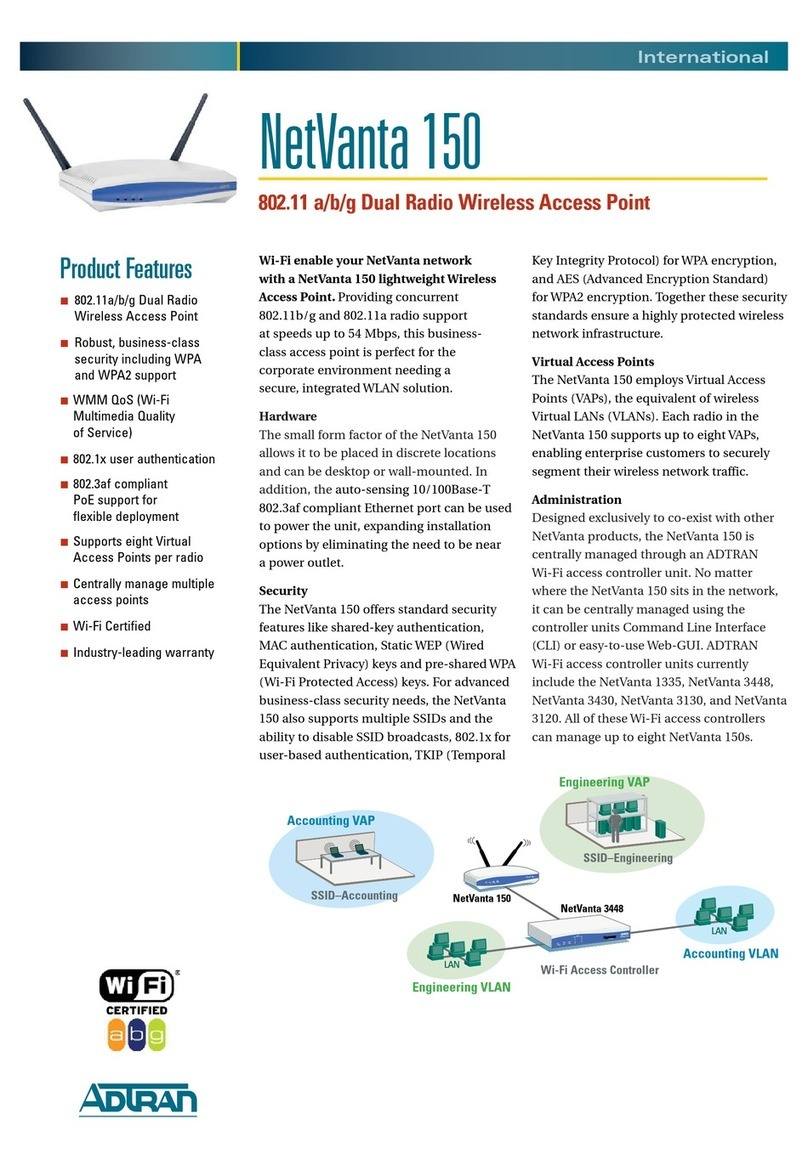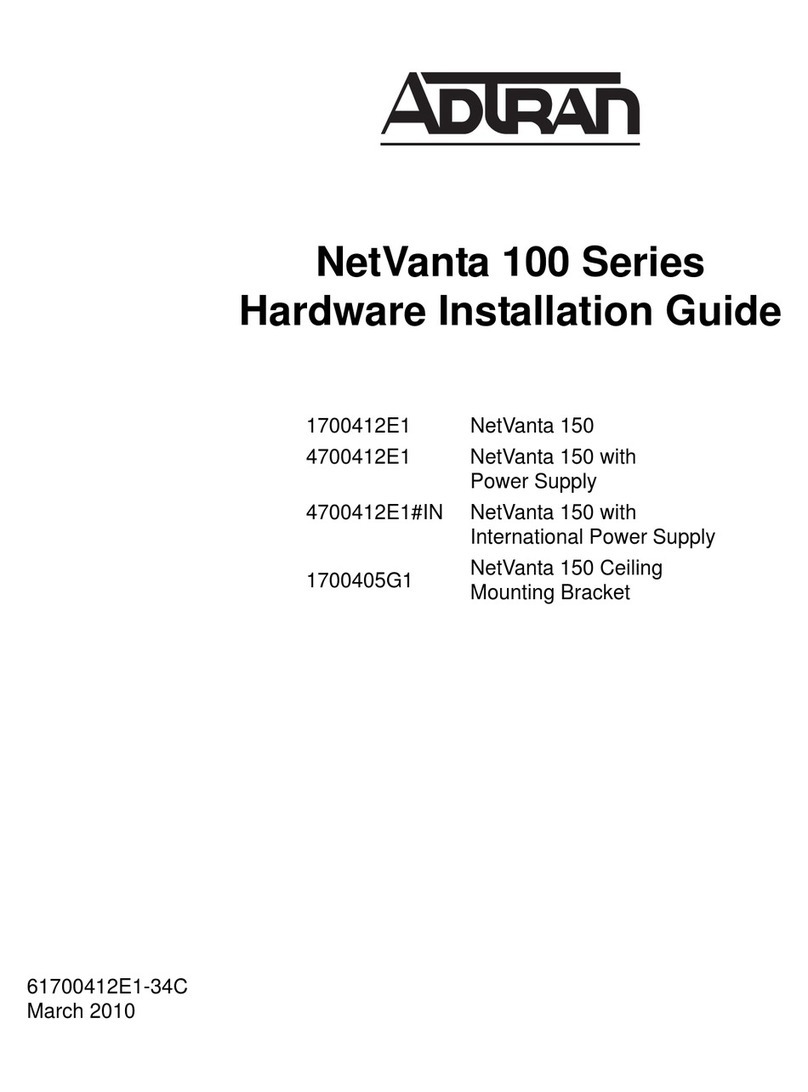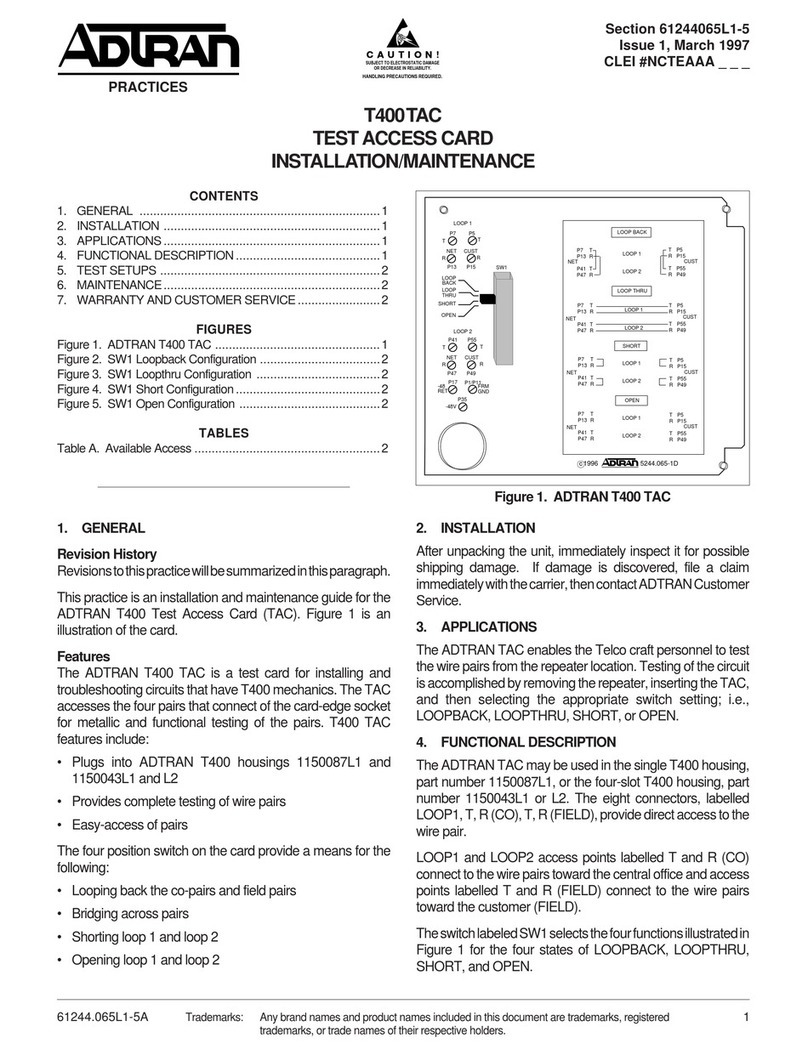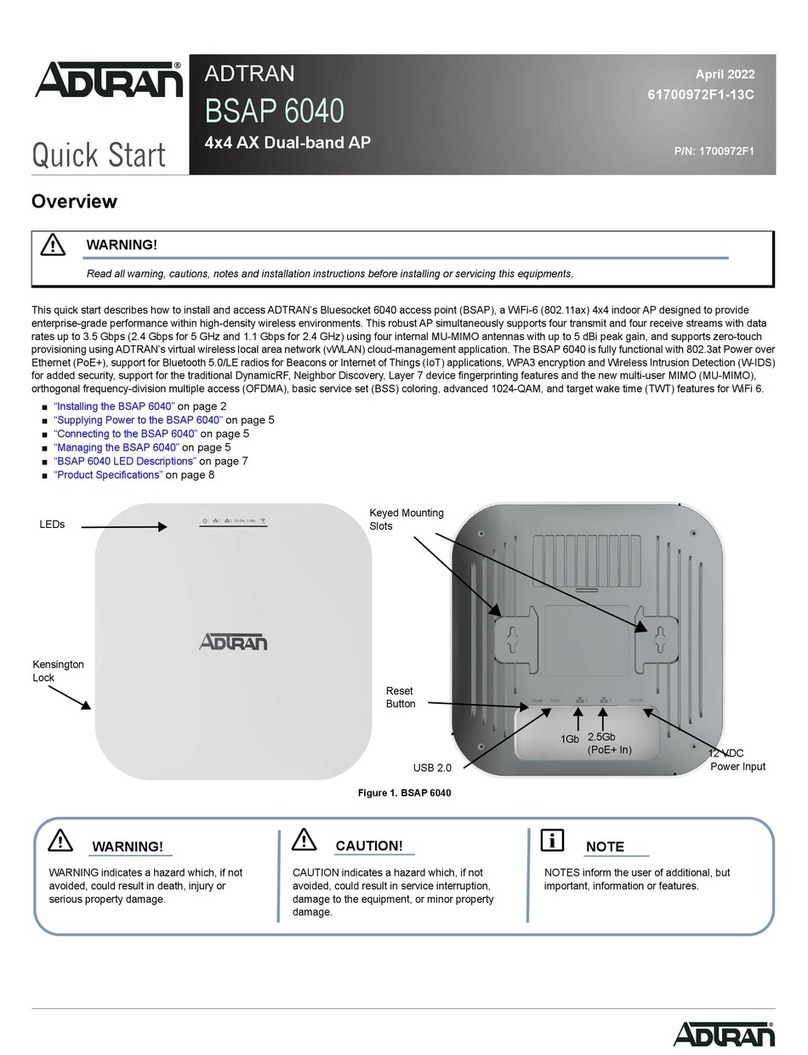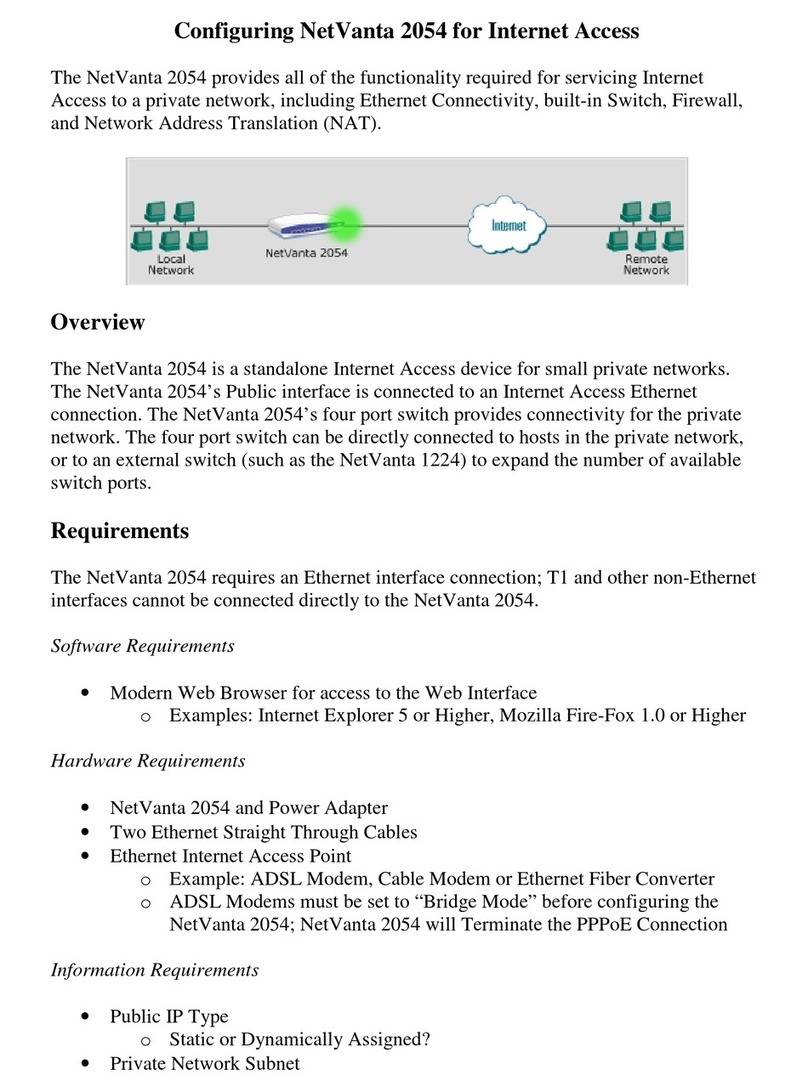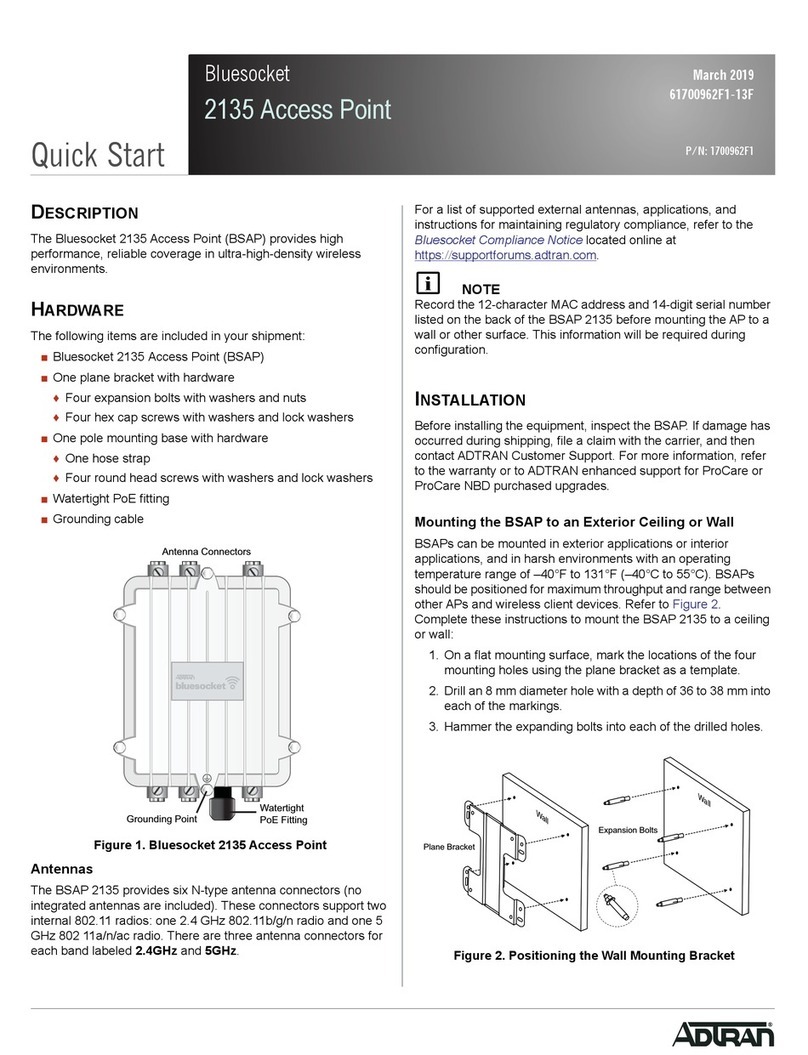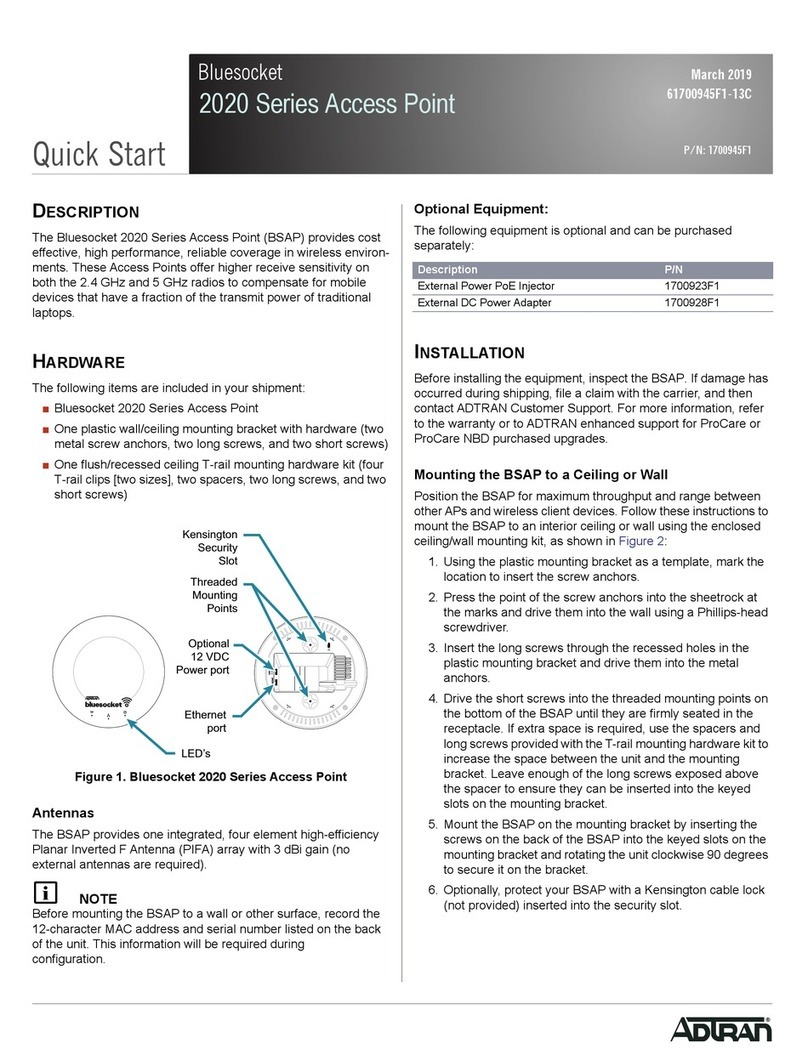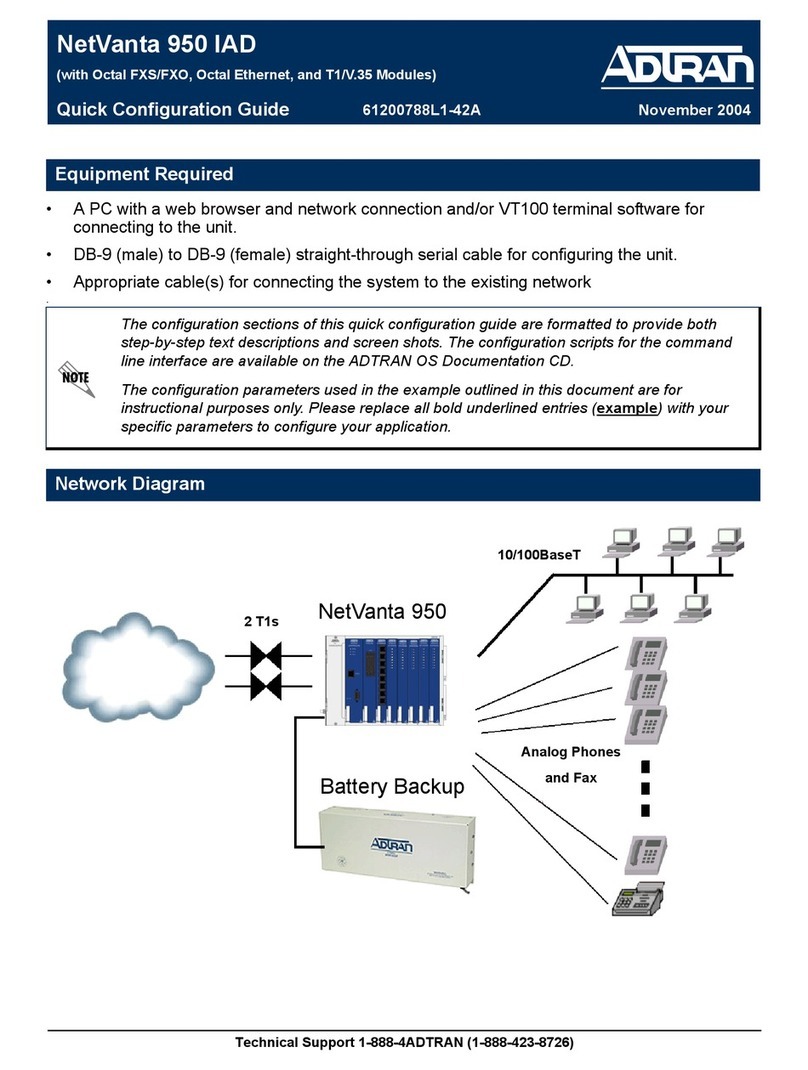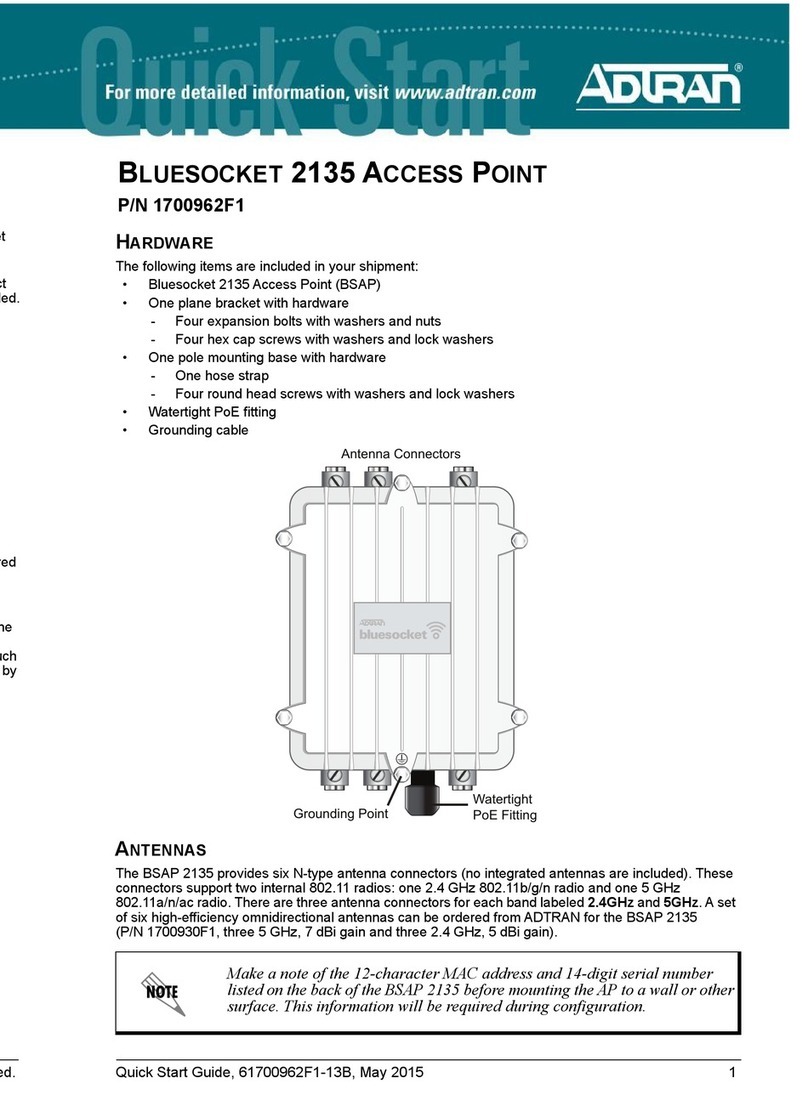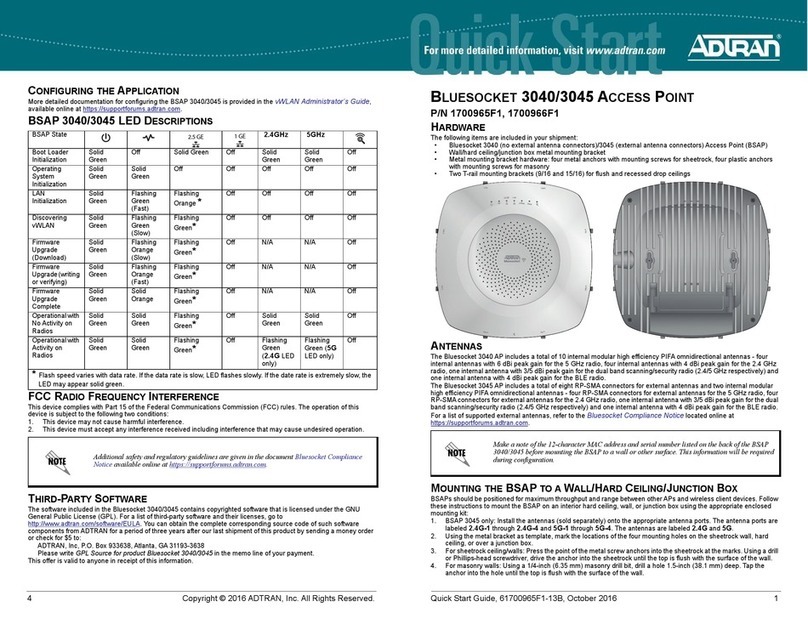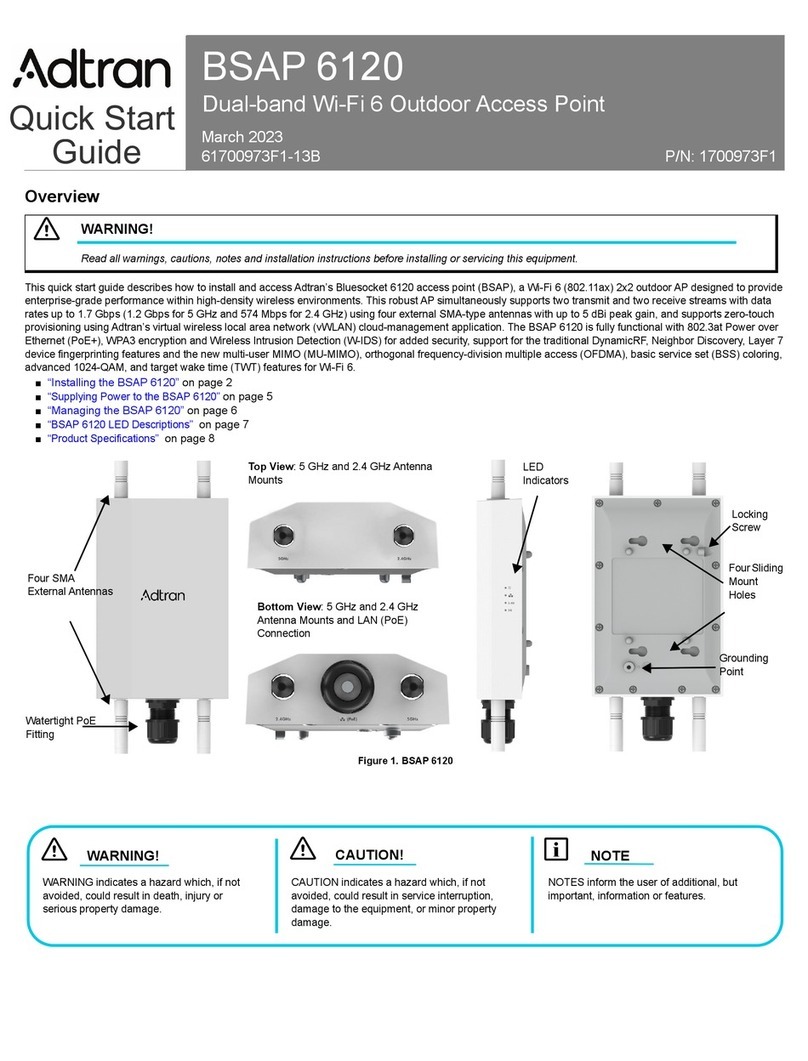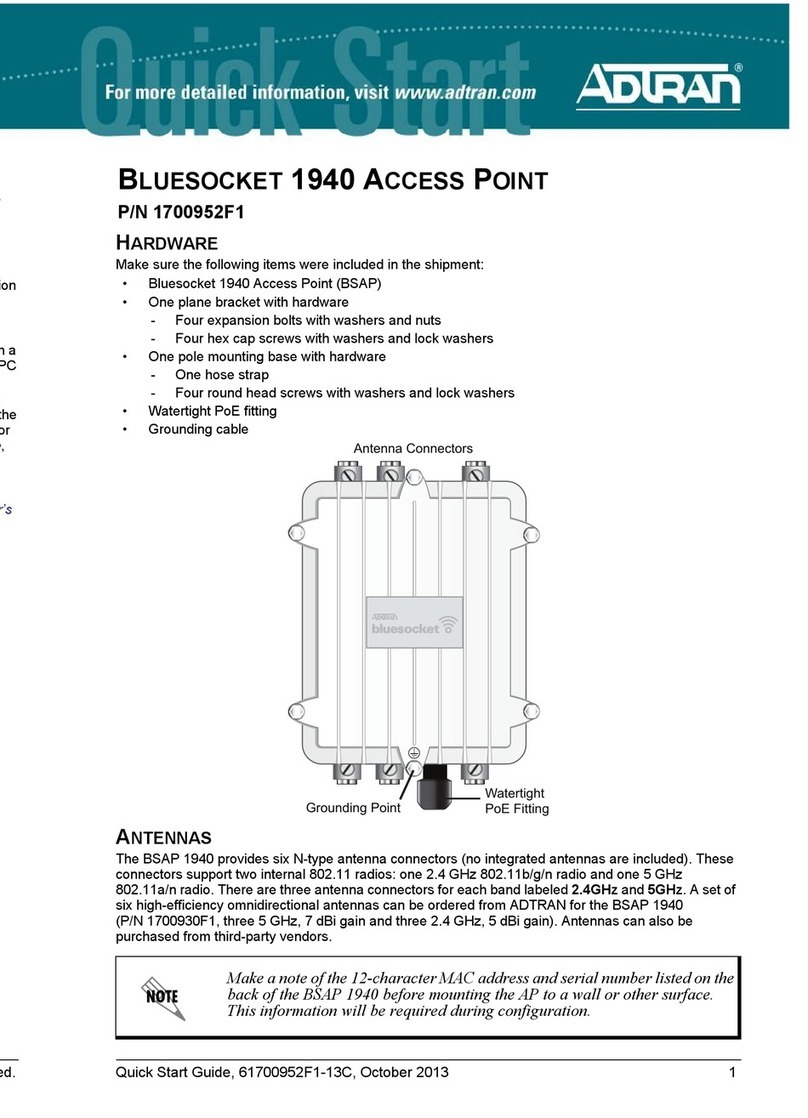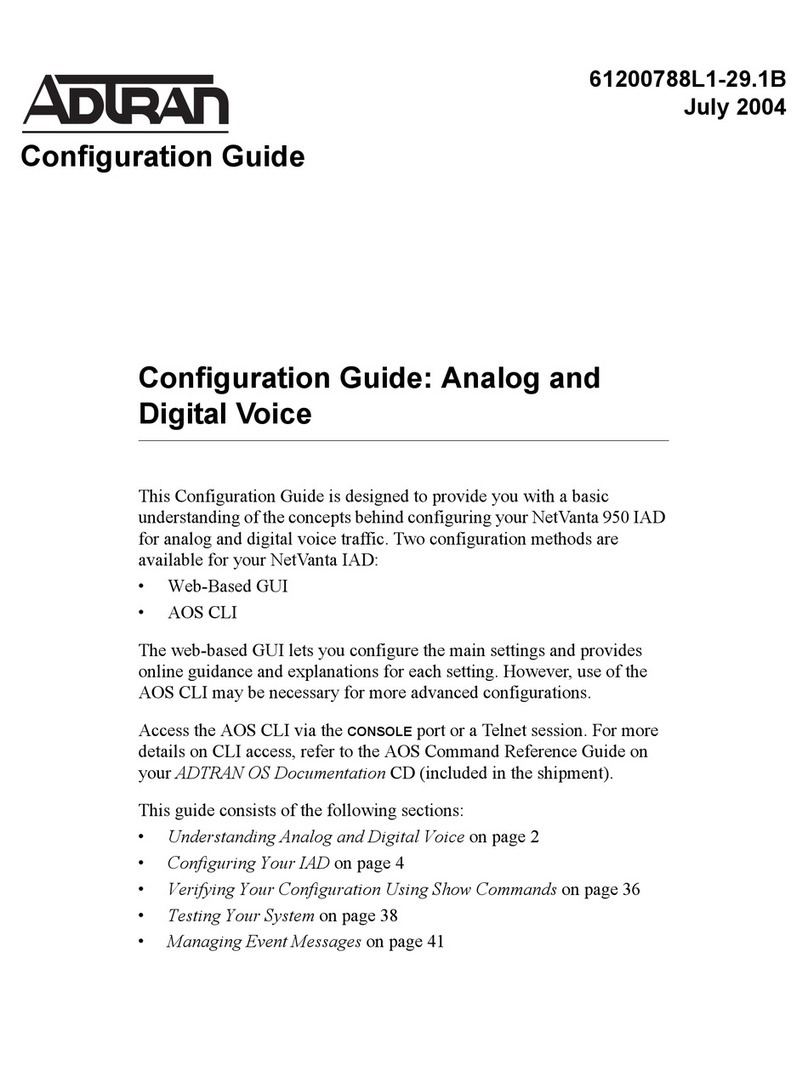2 Support - Phone: 888-423-8726 Quick Start Guide, 61700945F1-13B, February 2016 3
MOUNTING THE BSAP TO A DROPPED CEILING
The BSAP 2020 Series ships with a T-rail mounting kit to mount the BSAP on the ceiling tile separators of
standard dropped ceilings. The mounting clips come in two sizes and can be mounted to either recessed (using
the spacer) or flush dropped ceiling T-rails. BSAPs should be positioned for maximum throughput and range
between other BSAPs and wireless client devices. To mount the BSAP to a dropped ceiling:
1. Attach the appropriate size ceiling clips to the bottom cover of the BSAP using the provided short screws.
2. Once the ceiling clips are attached to the BSAP, line up the T-rail clips with an appropriately sized rail and
press the unit onto the rail until it snaps into place.
3. Optionally, protect your BSAP with a Kensington cable lock (not provided) inserted in the security slot.
SUPPLYING POWER TO THE BSAP
The BSAP 2020 Series does not have a power switch. It is powered when connected to a network device that
supplies PoE based on the IEEE 802.3af standard, an optional external PoE injector (P/N 1700923F1), or by an
optional external 1.25 amp DC power adapter (P/N 1700928F1) connected to an AC power source. The
BSAP 2020 Series is fully functional using 802.3af PoE and 802.3at PoE+. To use the external DC power
adapter, connect the adapter to the 12V DC port on the back of the unit. The DC power adapter automatically
adjusts to any voltage between 100 and 240 VAC at 50 or 60 Hz. No voltage range settings are required.
If extra space is required to accommodate recessed dropped ceiling tiles, use the
provided spacers and longer screws included in the T-rail ceiling mount kit.
Wall or Ceiling
Screw Anchor
Plastic Mounting
Bracket
Keyed Slots
Short Screws
Mounting Screw
Receptacles
Long Screws
Keyed Slots
Short Screw
Long Screws
T-rail Ceiling Clips
Spacers
Mounting Screw
Receptacles
Short Screws
T-rail Ceiling Clips
Mounting Screw
Receptacles
CONNECTING TO THE BSAP
If the BSAP is to be powered using a network device such as a switch, connect the Ethernet port of the BSAP to
the appropriate switchport. Obtain the IP address of the BSAP from the Dynamic Host Control Protocol (DHCP)
server (based on the MAC address of the BSAP). DHCP is enabled by default. You can then use a Secure Shell
(SSH) client to connect to the BSAP based on the instructions below.
If the BSAP is powered using a PoE injector, connect the Ethernet port of the BSAP to the OUT port of the PoE
injector and connect the Ethernet port of the computer to the IN port on the PoE injector. Then proceed to SSH
to the default IP address of the BSAP as instructed below.
If the BSAP is powered using the optional DC power adapter, connect the Ethernet port of the BSAP to the
Ethernet port of the computer. Then proceed to SSH to the default IP address of the BSAP as instructed below.
CONFIGURING THE BSAP WITH VWLAN AND AP DISCOVERY
The BSAP 2020 Series can be configured for use with the Bluesocket virtual wireless local area network
(vWLAN). If you have installed vWLAN, and want to use AP discovery to configure the BSAP, follow these
steps. For more information on the vWLAN and AP discover, refer to the vWLAN AP Discovery configuration
guide available online at https://supportforums.adtran.com.
1. After powering the BSAP and connecting it to the network, allow the BSAP to discover the vWLAN
appliance to receive its configuration information. This AP discovery process uses an algorithm that
attempts discovery methods in this order: static configuration, DHCP vendor option (43), Domain Naming
System (DNS) discovery, and cached vWLAN information. If no response to the discovery request is
received, the algorithm moves to the next method in the list (except when using static configuration, which
never queries the other discovery methods).
2. There are two additional network components that can be configured to facilitate AP discovery. First, an
external DHCP server can be configured to assign IP addresses to APs associated with the vWLAN. When
configuring the DHCP server, make sure to configure the Bluesocket DHCP Vendor option (43) on the
server. Second, you can configure an external DNS server to resolve the name apdiscovery to the IP
address of the vWLAN instance in the network environment.
CONFIGURING THE BSAP’S IP ADDRESS USING THE CLI
By default, DHCP is enabled on the BSAP 2020 Series. However, if you need to statically configure the IP
address or statically configure AP discovery for the BSAP, you can access the AP’s CLI using an SSH client by
following these steps:
1. Ensure that the BSAP is connected to a controlling computer (using the provided RJ-45 Ethernet cable).
2. Set your PC to a static IP address of 192.168.190.2 with a subnet mask of 255.255.255.0.
3. Next, access the BSAP’s command line interface (CLI) using an SSH client. Open an SSH connection
using the unit’s default IP address (192.168.190.1) and port 2335 connected to the LAN1 port on the
BSAP. To access the unit using vWLAN, and for more instructions about CLI configuration, refer to the
Bluesocket vWLAN Administrator’s Guide, available online at https://supportforums.adtran.com.
• If the BSAP is used in a medical environment, it must use an IEC/EN 60601-1
compliant power adapter.
• Ethernet and PoE cables are intended for intrabuilding use only. Connecting this
device directly to cables that run outside the building in which the unit is housed
will void the user's warranty and could create a fire or shock hazard.