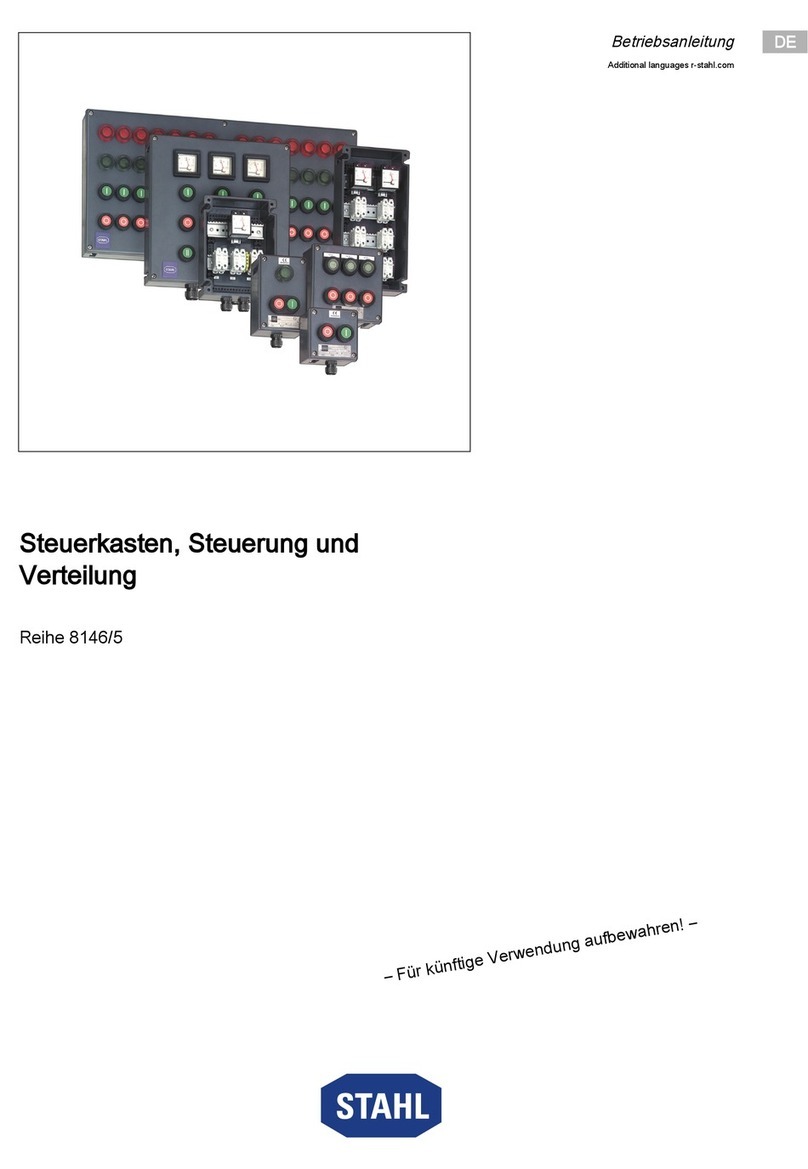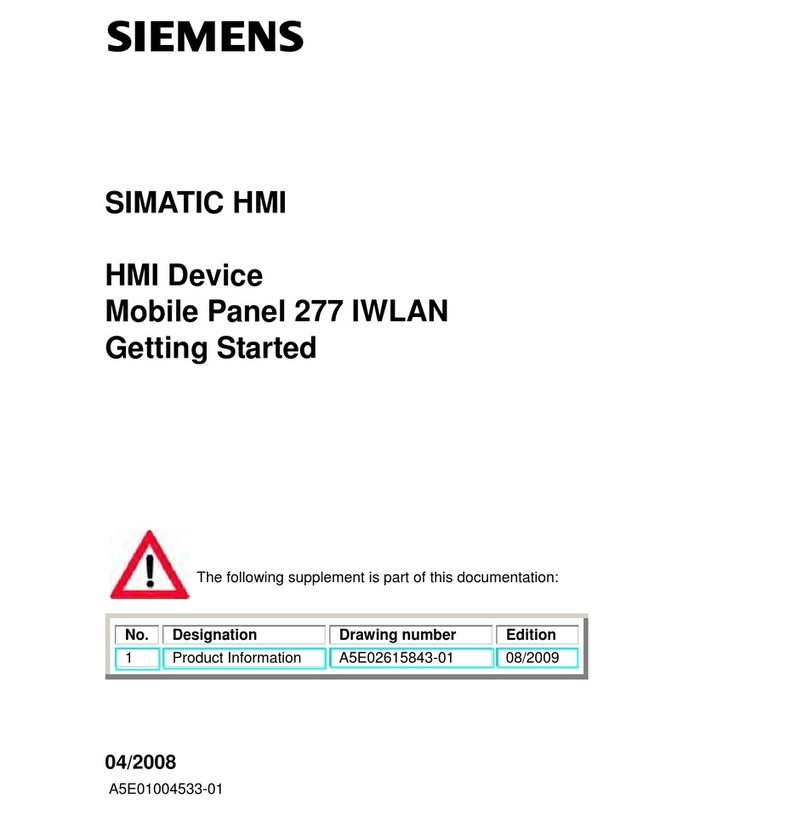Advanced Electronics Mx-5000 Series User manual

The operation and functions
described in this manual are
available from Software Version
Mx5000-050-04 onwards.
Manual Mx-5000 Series
User Manual for
MX-5100, MX-5200, MX-5400
Fire Alarm Control Panels

Page 2 of 42
This page is intentionally blank

Page 3 of 42
Table of Contents
1INTRODUCTION __________________________________________________________ 5
1.1 Standards ____________________________________________________________ 5
1.2 Cautions and Warnings _________________________________________________ 6
1.3 General Description ____________________________________________________ 6
1.3.1 Mx-5000 Series ____________________________________________________ 6
1.3.2 Mx-5000N Series___________________________________________________ 6
2CONTROLS AND INDICATIONS _____________________________________________ 7
2.1 Graphical Display ______________________________________________________ 8
2.2 LED Status Indicators ___________________________________________________ 9
2.3 Zone LED Status Indicators ______________________________________________ 9
2.4 Control Buttons _______________________________________________________ 10
2.5 Navigation Buttons ____________________________________________________ 10
2.6 Number and Letter Buttons______________________________________________ 11
2.7 Buzzer______________________________________________________________ 11
3OPERATION ____________________________________________________________ 11
3.1 Access Levels________________________________________________________ 11
3.1.1 Changing from Access Level 1 to Level 2 _______________________________ 12
3.1.1.1 Menu Access___________________________________________________________ 12
3.1.1.2 Control Buttons at Level 1_________________________________________________ 12
3.1.2 Changing from Access Level 2 to 1____________________________________ 12
3.2 Fire Alarm Condition ___________________________________________________ 13
3.2.1 Detailed Fire Alarm Information _______________________________________ 14
3.2.2 Investigation Delays _______________________________________________ 14
3.3 Fault Condition _______________________________________________________ 15
3.4 Disablement Condition _________________________________________________ 16
3.4.1 Disabled Inputs ___________________________________________________ 16
3.4.2 Disabled Outputs __________________________________________________ 17
3.5 Alarm Condition ______________________________________________________ 17
3.6 Supervisory Condition__________________________________________________ 18
3.7 Multiple Conditions ____________________________________________________ 18
3.8 Menu Functions ______________________________________________________ 19
3.8.1 Using the Buttons to Navigate Menus __________________________________ 20
3.8.1.1 Selecting Menu Options __________________________________________________ 20
3.8.1.2 Selecting Individual Zone Numbers _________________________________________ 20
3.9 Viewing _____________________________________________________________ 21
3.9.1 View - Fires ______________________________________________________ 21
3.9.2 View - Faults _____________________________________________________ 21
3.9.3 View - Alarms ____________________________________________________ 21
3.9.4 View - Disabled ___________________________________________________ 21
3.9.5 View - Inputs _____________________________________________________ 22
3.9.6 View - Outputs ____________________________________________________ 22
3.9.7 View - Panel _____________________________________________________ 23
3.9.7.1 Software ______________________________________________________________ 23
3.9.7.2 Local Hardware _________________________________________________________ 24
3.9.7.3 Network Hardware_______________________________________________________ 25
3.9.8 View - Log _______________________________________________________ 25
3.9.8.1 Event Log _____________________________________________________________ 25
3.9.8.2 Alarm Counter __________________________________________________________ 26
3.9.9 View - Network ___________________________________________________ 26
3.9.10 View - Warnings __________________________________________________ 26
3.9.11 View - Supervisory_________________________________________________ 26
3.10 Disabling____________________________________________________________ 27
3.10.1 Disable - Zones and Inputs __________________________________________ 27
3.10.2 Disable - Outputs__________________________________________________ 28
3.10.2.1 All Sounder Outputs _____________________________________________________ 28
3.10.2.2 All Beacon Outputs ______________________________________________________ 28
3.10.2.3 Fire Routing Outputs _____________________________________________________ 28
3.10.2.4 Fire Protection Outputs ___________________________________________________ 28
3.10.2.5 Fault Routing Outputs ____________________________________________________ 28
3.10.2.6 All Other Relay Outputs___________________________________________________ 29

Page 4 of 42
3.10.2.8 Pager _________________________________________________________________ 29
3.10.2.9 Only Selected Outputs ____________________________________________________ 29
3.10.3 Disable - Controls__________________________________________________ 29
3.10.4 Disable – User ID __________________________________________________ 30
3.10.5 Disable – Groups __________________________________________________ 30
3.11 Enabling ____________________________________________________________ 31
3.11.1 Enable - Zones and Inputs ___________________________________________ 31
3.11.2 Enable - Outputs __________________________________________________ 31
3.11.3 Enable - Groups ___________________________________________________ 31
3.11.4 Enable - Remote __________________________________________________ 31
3.12 Delays ______________________________________________________________ 32
3.12.1 Turn Off Delay Mode _______________________________________________ 32
3.12.2 Turn On Delay-Mode _______________________________________________ 32
3.12.2.1 Extend Delays __________________________________________________________ 33
3.12.2.2 Holiday / Inhibit__________________________________________________________ 33
3.13 Testing______________________________________________________________ 34
3.13.1 Test - Zones ______________________________________________________ 34
3.13.2 Test - Display _____________________________________________________ 35
3.13.3 Test - Buzzer _____________________________________________________ 35
3.13.4 Test - Printer _____________________________________________________ 36
3.13.5 Test - Outputs ____________________________________________________ 36
3.14 Tools _______________________________________________________________ 37
3.14.1 Printing __________________________________________________________ 37
3.14.1.1 Printer Communications Settings____________________________________________ 37
3.14.1.2 Set-up Printer ___________________________________________________________ 37
3.14.1.3 Print Inputs _____________________________________________________________ 38
3.14.1.4 Print Outputs ___________________________________________________________ 38
3.14.1.5 Print Faults _____________________________________________________________ 38
3.14.1.6 Print Disabled ___________________________________________________________ 39
3.14.1.7 Print - Log______________________________________________________________ 39
3.14.1.8 Print - Feed Paper _______________________________________________________ 39
3.14.2 Change-Time _____________________________________________________ 40

Page 5 of 42
1 Introduction
1.1 Standards
Advanced Electronics Ltd declare that the products identified below conform to the essential
requirements specified in the Construction Products Directive 89/106/EEC:
0786-CPD-20952
EN54-2: 1997 +A1:2006
Control and indicating equipment for fire detection and fire
alarm systems for buildings
Provided options:
- Outputs to Fire Alarm Devices
- Output to Fire Routing Equipment
- Output to Fire Protection Equipment
- Output to Fault Routing Equipment
- Investigation Delays to Outputs
- Dependency on more than one alarm signal
- Fault Signals from Points
- Disablement of Points
- Alarm Counter
- Test Condition
- Standardised Input / Output
EN54-4: 1997 +A1:2002 +A2:2006
Power supply equipment for fire detection and fire alarm
systems for buildings
Mx-5100, Mx-5200, Mx-5400
Mx-5100N, Mx-5200N, Mx-5400N
In addition, the products comply with the following:
Low Voltage Directive 2006/95/EC
BS EN60950-1: 2006 Safety of information technology equipment
Electromagnetic Compatibility Directive 2004/108/EC
BS EN55022: 1998 Emissions, Class B
BS EN50130-4: 1996 +A2: 2003 Immunity, Product Family Standard

Page 6 of 42
1.2 Cautions and Warnings
STOP
Before commencing with installation or operation of the panel, please read this
manual carefully. If you are unclear on any point DO NOT proceed. Contact the
manufacturer or supplier for clarification and guidance.
Only Trained service personnel should undertake the Installation, Programming and
maintenance of this equipment.
This product has been designed to comply with the requirements of the Low Voltage
Safety and the EMC Directives. Failure to follow the installation instructions may
compromise its adherence to these standards.
This Fire Alarm Control Panel is compliant with the requirements of EN54 parts 2
and 4 (1998).
Where appropriate, reference is made in this manual to the relevant sections of the
EN54 standard for clarification and to ensure that the installation is compliant with
the requirements of EN54.
1.3 General Description
This manual covers the use and operation of the Mx-5000 & Mx-5000N Series Fire Alarm Control
Panels. Refer to the Installation and Commissioning Manual (Document No. 680-165) for details of
how to install and program the panel.
1.3.1 Mx-5000 Series
The Mx-5100 is a Single Loop, Analogue Addressable Fire Alarm Control Panel.
The Mx-5200 is a Two Loop, Analogue Addressable Fire Alarm Control Panel.
The Mx-5400 is a Multiple Loop, Analogue Addressable Fire Alarm Control Panel with provision for
up to four loops.
All above models are designed for use with the Apollo (Discovery, Explorer, XP95 and Series 90),
Hochiki (ESP) and Argus (VEGA) fire detection devices.
1.3.2 Mx-5000N Series
The Mx-5100N is a Single Loop, Analogue Addressable Fire Alarm Control Panel.
The Mx-5200N is a Two Loop, Analogue Addressable Fire Alarm Control Panel.
The Mx-5400N is a Multiple Loop, Analogue Addressable Fire Alarm Control Panel with provision for
up to four loops.
All above models are designed for use with the Nittan Evolution fire detection devices.
All panel models are available in a range of enclosure sizes and with a range of alternative optional
features.

Page 7 of 42
2 Controls and Indications
The Mx-5000 and Mx-5000N series are provided with indications and control functions as shown in
the diagram below and described in the following text.
The LED functions and BUTTON functions may be assigned and used differently in specific
countries dependent on the market and standards requirements.
The layout shown below is for the UK version.
!
DELA
Y
ED
POWER
TEST
F
I
R
E
S
Y
STEMFAULT
SOUNDER
DISABLED
FIREPROTECTION
ACTIVATED
EVACUATE
RESOUND
LED TEST
RESET
MUTE
SILENCE
ESC MENU
WX
Y
ZTUVPQRS
GHI JKL MNO
DEFABC
M
O
R
E
A
L
A
R
M
S
D
I
S
A
B
L
E
FAULT
FIREROUTING
ACTIVATED
FIREROUTING
FAULT
FIREROUTING
DISABLED
PRE-ALARM
SOUNDER
SILENCED
SOUNDER
FAULT
Graphical Liquid
Crystal Display
Navigation
Keys
Zone LED Indicators
(Optional)
Number
Keys
Control
Keys
General Status
Indicators
Slide-in labels are used to annotate Function Indicators and Programmable Control Keys and
Indicators.

Page 8 of 42
The layout shown below is for the PENTA German version.
DIN EN54-2:1997
DIN EN54-4:1997
0
Esc Menü
8 97
5 64
2 31
B
E
T
R
I
E
B
F
E
U
E
R
S
T
Ö
R
U
N
G
AKUSTIK AN
AKUSTIK AUS
SUMMER AUS
RESET
NÄCHSTERALARM
A
B
S
C
H
A
L
T
U
N
G
R
E
V
I
S
I
O
N
AKUST
I
K
A
U
S
STÖRU
N
G
AKUST
I
K
AKUST
I
K
ABGES
C
H
A
L
T
E
T
SYSTE
M
S
T
Ö
R
U
N
G
ERKUNDEN STARTEN
Graphical Liquid
Crystal Display
Navigation
Keys
Number
Keys
Control
Keys
General Status
Indicators
Slide-in labels are used to annotate specific General Status Indicators in addition to Function
Indicators and Programmable Control Keys and Indicators.
2.1 Graphical Display
The graphical display provides detailed information of the source of fire alarms, faults and warnings.
It also shows menus for use when inspecting or programming the operation of the panel.
Under normal conditions the panel display shows the access level, time, date and status: -
Mx-5000 LEVEL 2
16:05
04 MAR 2008
NORMAL PANEL OPERATION
(Press Menu to View)

Page 9 of 42
2.2 LED Status Indicators
The LED Status Indications show the basic operational state of the panel and whether the panel is
in a fire alarm, fault, disabled or test condition.
Function Colour Description
FIRE Red Indicates that the system has detected a fire alarm condition
MORE ALARMS Red Indicates that the system has detected a fire alarm condition (on
steady) in more than one zone.
Fault Yellow Indicates that the system has detected a fault condition
Disable Yellow Indicates that part of the system has been disable (i.e. isolated)
Test Yellow Indicates that part of the system is in a test condition
Power Green Indicates the presence of power
Fire Routing Activated Red Indicates that the output to call the Fire Brigade has been Activated
Fire Routing Fault Yellow Indicates that there is a fault condition in the Fire Brigade signalling
equipment.
Fire Routing Disabled Yellow Indicates that the output signal to the Fire Brigade is Disabled
Pre-Alarm Yellow Indicates that a smoke or heat detector has detected a change in
the environment that may develop into a possible fire alarm
condition.
Delayed Yellow Indicates that one or more output circuits are in a delayed operating
condition
Fire Protection Activated Red Indicates that the circuit to fire extinguishing or other fire protection
equipment has been activated or that the fire protection equipment
itself has been activated.
Sounder Silenced Yellow Indicates that the sounders have been silenced
Sounder Fault Yellow Indicates the presence of a fault in one or more sounder wiring
circuits
Sounder Disabled Yellow Indicates that one or more sounders have been disabled (i.e.
isolated)
System Fault Yellow Indicates the presence of a system fault
Function 1 Red Spare function LED
Function 2 Yellow Spare function LED
Function 3 Yellow Spare function LED
Function 4 Yellow Spare function LED
Function 5 Yellow Spare function LED
The function LED Indicators are programmable and will have been configured and labelled
accordingly during installation and commissioning of the system.
The arrangement and definition of the Status LED Indicators depend on the country and market
requirements. The functions described are the same and the most common layout is shown.
2.3 Zone LED Status Indicators
The Zone LED Status Indications can be included on the main display (up to 20 zones – fire alarm
indication only) or can be included as plug in modules below the main display. These show the basic
operational state of the zone and can indicate whether the zone is in a fire alarm, fault, disabled or
test condition depending on the module installed.

Page 10 of 42
2.4 Control Buttons
The following table contains a list of all of the control button functions available. The buttons
available on each product depend on the country of installation and specific market requirements.
Button Description Access Level
More Alarms
Press to scroll through Zones in Alarm. The LED
indicator turns on to indicate if more than one zone
is in alarm.
Available in both
Level 1 and Level 2
Reset
Press to reset the panel from a fire alarm or
latched fault condition.
Only available with
Level 2 Access.
!
Mute
Press to mute the internal buzzer.
Available in both
Level 1 and Level 2
Silence
Press to silence the sounders.
Only available with
Level 2 Access.
Resound
Press to re-activate the sounders.
Only available with
Level 2 Access.
Evacuate
Press to initiate a manual evacuation and sound
the alarms.
Only available with
Level 2 Access.
LED Test
Press to illuminate ALL LED indicators
Available in both
Level 1 and Level 2
Disable
Press to disable the zone or device in a fire alarm
condition (Australia only).
Only available with
Level 2 Access.
Function Button
Programmable function – an associated LED
indicator can also be programmed
Depends on
Programming
2.5 Navigation Buttons
ÍÏÐÎ
Press to scroll through Menu Options.
Press to display more information.
Press to scroll through lists of zones or devices.
Press to confirm entry of numeric or letter information entry.
Press to confirm selection of a menu option.
Press to change some of the configuration options.

Page 11 of 42
2.6 Number and Letter Buttons
ESCM
E
NU
WXYZTUVPQRS
G
H
IJ
K
LM
N
O
D
E
F
A
B
C
Used to enter numbers or letters.
Esc
Press to return to a previous menu.
Press to exit the menu functions and return to the normal display.
Menu
Press to show or return to Menu Functions.
2.7 Buzzer
The buzzer produces two different sounds to differentiate between fire alarm conditions and fault
conditions.
Condition Operation
Fire Alarm The buzzer operates with a continuous tone.
Fault The buzzer operates intermittently.
3 Operation
3.1 Access Levels
The panel operation is protected from inadvertent and erroneous misuse by means of four access
levels. These levels are as follows:
Level 1 Untrained user
Level 2 Authorised User
Level 3 Service and Maintenance Engineer
Level 4 Service and Maintenance Engineer – Special Tools required
•A Level 1 Untrained User can view the current operational condition of the system and may
MUTE the internal buzzer.
NOTE: Depending on the configuration settings, a Level 1 user may also be permitted to EVACUATE
and/or SILENCE and/or RESET the system by pressing the appropriate button and entering a password.
•A Level 2 Authorised User can view the operational condition of the system and may MUTE the
internal buzzer. In addition, the EVACUATE, SILENCE and RESET buttons are enabled and
access to the Level 2 Menu functions is available.
NOTE: There are up to 10 User ID codes available, each with its own password, which can be configured
with varying permissions to specific menu function options.
•A Level 3 User has access to program and configure the operation of the panel. This is
described in detail in the Installation and Commissioning Manual (Part Number 680-165).

Page 12 of 42
3.1.1 Changing from Access Level 1 to Level 2
If the panel has an access key switch fitted, use the key in preference to the menu options
shown below.
3.1.1.1 Menu Access
Press the ‘MENU’ button. The level 1 menu will be displayed as shown below:
[ CONTROLS DISABLED ]
ENABLE CONTROLS VIEW
LED-TEST STATUS
To enable the controls, ensure the “Enable Controls” option is highlighted and then press the
button. The display then requests entry of the Level 2 or 3 passwords as follows:
[ CONTROLS DISABLED ]
Please Enter Your Password
Enter the password using the number buttons and then press the button. As each number is
entered, an asterisk (*) is shown on the display. For example:
[ CONTROLS DISABLED ]
Please Enter Your Password
**
If the password is correct, the Level 2 Menu options will be shown.
If the password is incorrect, the display briefly shows the following message.
[ CONTROLS DISABLED ]
Please Enter Your Password
Password Not Recognised !
3.1.1.2 Control Buttons at Level 1
If any of the control buttons (Reset, Silence / Resound or Evacuate) are pressed, the display
automatically prompts for the password. Enter the password as above.
3.1.2 Changing from Access Level 2 to 1
If the panel has an access key switch fitted, use the key switch.
Alternatively, if passwords are used, select the “Disablement” menu and then select
“Disable/Controls” – see section 3.10.3 for details.

Page 13 of 42
3.2 Fire Alarm Condition
When the system registers a fire alarm condition the Red Fire Indicator illuminates, the internal
buzzer sounds (continuously) and the display shows the zone in which the fire originated. The
sounders, relays and other outputs will be turned on depending on the programming in the panel. An
example of the display is shown below: -
FIRE STARTED IN ZONE 1/1 .< Header – Zone №/ Device №1
BASEMENT WEST
KITCHEN <CALL POINT >
< Location Text for First Zone
< Location Text and Type of Device
[ 1 Zone in Fire. Zone 0001]
BASEMENT WEST
< No. of Zones in Fire & Last Zone
< Zone Description for Last Zone
The upper part of the display shows the origin of the fire. The lower part of the display shows the
number of zones in a fire alarm condition and the last zone to enter the fire alarm condition.
If more than one fire alarm condition occurs, the total number of zones in an alarm condition and the
last zone in an alarm condition will be updated on the display. If the sounders were silenced, they
will sound again whenever the fire spreads to a new zone.
FIRE STARTED IN ZONE 1/1 .< Header – Zone №/ Device №
BASEMENT WEST
KITCHEN <CALL POINT >
< Location Text for First Zone
< Location Text and Type of Device
[ 2 Zones in Fire Last Zone 0005]
BASEMENT EAST
< No. of Zones in Fire & Last Zone
< Zone Description for Last Zone
Press the ‘MUTE’ button to silence the internal buzzer (the FIRE LED will change from flashing to
steady illumination).
Press the ‘MORE ALARMS’ button to view an scroll through a full list of zones in a fire alarm
condition.
When the panel is enabled for Level 2 Access or, if configured, by entering a password at Level 1,
the following functions are available.
Press the ‘SILENCE’ button to silence the sounders.
Press the ‘RESOUND’ button again to re-activate the sounders.
Press the ‘RESET’ button to clear the alarm condition and restore the panel to normal operation.
Press the ‘EVACUATE’ button to initiate a manual evacuation and to activate the sounders. The
display will show this fire alarm condition. For example:
FIRE STARTED IN ZONE 100 .
MAIN RECEPTION
Evacuation Key <SWITCH >
< Location Text for First Zone
< Confirmation of Evacuation
[ 1 Zone in Fire. Zone 0100]
MAIN RECEPTION
< No. of Zones in Fire & Last Zone
< Zone Description for Last Zone
1The Device Number is only shown on products for the German market – this is the number specifically assigned to the
device to denote its number within the associated meldergruppe (Mld).

Page 14 of 42
3.2.1 Detailed Fire Alarm Information
Press the ‘MORE ALARMS’ button to view the list of zones in a fire alarm condition. Press the
‘MORE ALARMS’ button again or use the ÏÐ buttons to scroll through the list. Each press
highlights the next zone in the list and scrolls the zone list upwards.
Zone FIRE-LOCATION Scroll ↓More>
0001 BASEMENT WEST
0005 BASEMENT EAST
< List of Zones in Alarm including
< Zone No. and location text
If more detail regarding the source of any fires is required, press the ‘MORE ALARMS’ button or the
ÏÐ buttons to highlight the required zone in alarm and press the Îbutton to show further
information. For example:
[ FIRES IN ZONE 0001] Scroll ↓More>
Mld Device Text
/29 KITCHEN
/32 Corridor
< List of devices within the Zone
< that are in Alarm
This shows that the device(s) in a Fire Alarm condition in the zone. If there are more devices in
alarm, these will be shown in the list (as shown above). Press the ÏÐ buttons to scroll through the
devices. Press the Îbutton to show further information including state, type, value, loop, address,
sector and node.
Press the Íbutton or the ‘Esc’ button to return to the previous display. If no button is pressed
within 15-seconds, the display automatically reverts to the main display.
3.2.2 Investigation Delays
The Investigation Delay Function can be disabled or enabled as required by EN54: 2.
Refer to Section 0.
If the Investigation Delay Function (Stage 1 / Stage 2 Investigation Delay) is enabled, a fire alarm is
registered at the panel but does not immediately activate the sounders. On registering the alarm, the
display shows:
FIRE STARTED IN ZONE 1/12 .< Header – Zone №/ Device №
BASEMENT WEST
KITCHEN <TEMPERATURE>
OUTPUT DELAY 30 s (Press 0 to extend)
< Location Text for First Zone
< Location Text and Type of Device
< Delay Timer (Stage 1)
[ 1 Zone in Fire. Zone 0001]
BASEMENT WEST
The Output Delay Timer shows the amount of time left for investigation. If the alarm is not
acknowledged before the Stage 1 timer elapses, the panel will enter a full alarm condition and will
activate the sounders.
Pressing the ‘0’ button acknowledges the alarm. This extends the time allowed to investigate the
source of the fire.
FIRE STARTED IN ZONE 1/12 .< Header – Zone №/ Device №
BASEMENT WEST
KITCHEN <TEMPERATURE>
OUTPUT DELAY 120 s
< Location Text for First Zone
< Location Text and Type of Device
< Delay Timer (Stage 2)
[ 1 Zone in Fire. Zone 0001]
BASEMENT WEST

Page 15 of 42
The cause of the alarm can now be investigated. If the alarm is a false alarm, pressing the ‘RESET’
button will clear the alarm condition. This must be done before the Stage 2 timer has elapsed or the
panel will enter a full alarm condition and will activate the sounders.
Note: The EVACUATION button will terminate the investigation delays and activate all programmed
sounders.
3.3 Fault Condition
When the system registers a fault condition the Yellow Fault Indicator is illuminated, the internal
buzzer sounds intermittently and the display shows the cause of the fault in more detail.
An example of the display is shown below:
ZONE 0001 DEVICE MISSING
BASEMENT WEST
RESTAURANT (MULTI.SENSOR)
< Location Text for First Zone
< Location Text and Type of Device
1 Zone In Fault More>
< No. of Zones in FAULT
If more than one fault condition occurs, these will be shown on the display. If the internal buzzer was
muted, it will sound again when a new fault condition is registered.
When the fault condition is corrected, the panel automatically clears the appropriate fault Status
Indicators and Display information.
Press the ‘MUTE’ button to silence the internal buzzer The display then shows the current time and
date and service centre telephone number along with the indication of the fault.
FOR SERVICE CALL
01234 567890
LEVEL 2
16:05
04 MAR 2008
< Panel access level
< Service Call Number
< and Time / Date
1 Zone In Fault More>
< No. of Zones in FAULT
To obtain more detailed information about the faults, press the Îbutton. The display then presents
a list of all of the zones in a fault condition with the first fault highlighted. For example:
[ 2 Zones in Fault] More>
ZONE LOCATION
1 BASEMENT
100 RECEPTION
< Number of zones in fault
< Zone #, Location Text for each
< zone
Press the ÏÐ buttons to highlight the required fault and then press the Îbutton to show further
information. For example:
[ Faults in Zone 0001 ] More>
Mld Device Text
/32 Room 112
< Device №(if applicable) &
device text description
Press the Îbutton to show further information on device state, type, analogue/digital values and
loop, address, sector and node, etc.
Press the ‘ESC’ key to return to the previous display.
If no button is pressed within a minute, the display automatically reverts to the main display.

Page 16 of 42
3.4 Disablement Condition
If any zones, input devices or output devices have been disabled, the DISABLE Indicator is
illuminated. In addition, the SOUNDER DISABLE Indicator is illuminated if one or more sounder
circuits or devices have been disabled. The display indicates the presence of zone disablement
conditions in the lower half of the display as follows:
Mx-5000 LEVEL 2
16:05
04 MAR 2006
4 Zones with Disablements More>
When the disablement conditions are removed, the appropriate indications are cleared from the
display and from the Indicators. When all disablement conditions are removed, the DISABLE
Indicator is also turned off.
To obtain more detailed information about the disablement conditions, press the Îbutton. The
display will then present the disablement conditions in the following sequence:
♦Zone / Individual Inputs.
♦Outputs
[DISABLEMENTS]
[ 2 ZONE(s)with INPUTS DISABLED] More>
[ 2 ZONE(s)with OUTPUTS DISABLED] More>
< Zone, disablement condition and
< location text
Press the ÏÐ buttons to highlight the required option and then press the Îbutton to view further
information.
3.4.1 Disabled Inputs
The display presents a list of all of the zones in a disabled condition with the first disablement
highlighted. For example:
[ 2 Zones with Inputs Disabled] More>
ZONE MODE LOCATION
0001 PART DISABLED BASEMENT WEST
0002 ALL DISABLED BASEMENT EAST
< Zone, disablement condition and
< location text
The display shows the status as ALL DISABLED if every input device within the zone has been
disabled and shows the status as PART DISABLED if there is at least one input device within the
zone still active.
Press the ÏÐ buttons to highlight the required zone and then press the Îbutton to view the
location text assigned to the zone in full. For example:
Press the Îbutton again to view the inputs within the zone and their status. For example:
[ Inputs in Zone 0001 ] <More>
Mld Mode Device Text
/32 Disabled Room 244
The display shows the Device Number, current disablement condition (mode) and the device text.
Press the ÏÐ buttons to scroll through the inputs.

Page 17 of 42
Press the Îbutton to show further information on the state, type, analogue/digital values, the
detection loop (LP) and address (ADRS), etc.
Press the ‘ESC’ key to return.
3.4.2 Disabled Outputs
The display presents a list of all of the zones in a disabled condition with the first disablement
highlighted. For example:
[ 2 Zone(s)with Outputs Disabled] More>
Zone Mode Location
0001 ALL DISABLED BASEMENT WEST
0100 ALL DISABLED RECEPTION
< Zones with location text where
< outputs are disabled
Press the ÏÐ buttons to highlight the required zone and then press the Îbutton to view the
individual outputs and their disablement condition. For example:
[ Outputs in Zone 0100] More>
Mode Device Text
Disabled Sounder A
Disabled Sounder B
Disabled Sounder C
Disabled Sounder D
The above example shows that the panel sounder circuits are disabled.
Press the Îbutton to view further information including type, value and state, etc.
[ Outputs in Zone 0100]
<More>
Mode Type
Disabled SOUNDER
Disabled SOUNDER
Disabled SOUNDER
Disabled SOUNDER
Press the ÏÐ buttons to scroll through the list of individual outputs within the selected zone. Press
the ‘Esc’ button to return to previous views and the main display.
3.5 Alarm Condition
When the system registers a pre-alarm or plant alarm condition, the internal buzzer sounds
intermittently and the display shows the cause of the fault in more detail. An example of the display
is shown below:
ZONE 0001 PRE-ALARM
BASEMENT WEST
RESTAURANT (MULTI.SENSOR)
< Location Text for First Zone
< Location Text and Type of Device
1 Zone In Alarm More>
< No. of Zones in Alarm
To obtain more detailed information about the alarms, press the Îbutton. The display then
presents a list of all zones in an alarm condition.

Page 18 of 42
3.6 Supervisory Condition
When the system registers a supervisory condition, the internal buzzer sounds intermittently and the
display shows the cause of the fault in more detail. An example of the display is shown below:
ZONE 0011 SUPERVISORY
PLANT ROOM
SPRINKLER SHUT OFF (INPUT MON)
< Location Text for First Zone
< Location Text and Type of Device
1 Zone In Supervisory More>
< No. of Zones in Supervisory
To obtain more detailed information about the alarms, press the Îbutton. The display then
presents a list of all zones in an alarm condition.
Supervisory conditions are typically (although not exclusively) used to indicate the presence of
operating conditions that could prevent the operation of sprinkler valves such as; frozen water, valve
shut-off, low pressure, etc.
3.7 Multiple Conditions
When the system registers alarm, pre-alarm, fault, disablement, warning, security and supervisory
conditions simultaneously, the display shows these in the lower half in priority order. The detail of
the most recent unacknowledged condition to occur, however, is shown at the top of the display. An
example of the display is shown below:
ZONE 0011 SUPERVISORY
PLANT ROOM
SPRINKLER SHUT OFF (INPUT MON)
< Location Text for First Zone
< Location Text and Type of Device
1 Zone In Alarm ↓More>
1 Zone In Supervisory More>
1 Zone In Fault More>
< No. of Zones in Supervisory
An arrow is shown on the display to indicate the scroll options. ↓(first row), ↕, ↑(last row) are shown
depending on the row highlighted.
Press the ÏÐ buttons to scroll through the list to highlight the required condition and then press the
Îbutton to view more detail as described for each condition.
If the system registers a fire alarm condition, the display is totally devoted to the indication of the fire
alarm. Use the View Menu option to display these other conditions.

Page 19 of 42
3.8 Menu Functions
The following Menu Functions are available at Level 2. The display shows the primary Level 2 Menu
and the Level 2 User as follows:
[Level 2 Menu] User 1 Node 1
VIEW DISABLE ENABLE
TEST DELAY TOOLS
STATUS
The following table gives a list of the Level 2 Menu Functions, the sub-functions available within
each main function and a brief description for each function.
Main Menu Option Sub Menus Comments
Fires View Zones and Inputs that are reporting a fire alarm condition.
Faults View Zones and Inputs that are reporting a fault condition.
Alarms View Zones and Inputs that are reporting an alarm condition.
Disabled View Zones, Inputs and Outputs that are disabled.
Inputs View the current state of Inputs.
Outputs View the current operational condition of all output circuits / devices.
Log View the Event Log / Alarm Counter
Panel View the operational state, voltage and current loading of the panel input and
output circuits.
Network View Network diagnostics
Warnings View Zones and Inputs that are reporting a warning condition
VIEW
Supervisory View Zones and Inputs that are reporting a supervisory condition
Zone / Inputs 2Disable a complete zone or an individual input.
Outputs 2Disable sounder outputs or other devices.
Controls 3Cancel Level 2 access.
User ID 3Return Level 2 access to the default User 1
DISABLE
Groups Disable a user-defined disablement group
Zone / Inputs Enable a complete zone or an individual input.
Outputs Enable sounder outputs or other devices.
Groups Enable a user-defined disablement group
ENABLE
Remote Permits remote access controls
Zones 2Configure one or more zones for walk test.
Display Test the Graphics Display, Status Indicators and Keyboard.
Buzzer Test the Internal Buzzer
Printer Test the connection to the Printer
TEST
Outputs Test Output Devices
DELAY -- Turn ON / OFF Investigation delays
COMMISSION Enter the Level 3 Commissioning and Panel Programming Functions
Inputs Print the status of inputs
Ouputs Print the status of outputs
Faults Print the fault conditions
Disabled Print the disabled conditions
Log Print the Event Log. (All Events of Fire Only Events Selectable).
Feed Paper Advance the paper in the printer
PRINT
Set-up 2Configure the printer connection and automatic print options
TOOLS
CHANGE TIME2Allows authorised level 2 users to change time.
2This option can be configured per Level 2 User ID. User 1 does not have permission to change these options.
3Not required if a key switch is fitted to change access levels.

Page 20 of 42
3.8.1 Using the Buttons to Navigate Menus
Press the ‘Menu’ button to bring up the display menu.
3.8.1.1 Selecting Menu Options
The Level 2 Menu is shown below:
[Level 2 Menu] User 1 Node 1
VIEW DISABLE ENABLE
TEST DELAY TOOLS
STATUS
Press the ÍÏÐÎ buttons to highlight the required menu option and then press the button to
select it.
For example, press the Îbutton followed by the Ðbutton to highlight the DELAY option (as shown
below) and then press the button to select this option.
[Level 2 Menu] User 1 Node 1
VIEW DISABLE ENABLE
TEST DELAY TOOLS
STATUS
Press the ‘Esc’ button from within a menu option to return to the previous menu.
Press the ‘Esc’ button from the Main Level 2 Menu (shown above) to return to the normal operating
display.
If a button is not pressed for one minute (15-seconds if the panel is in a fire alarm condition) the
display will automatically revert to the normal operating display. Press the ‘Menu’ button to return
directly to the Level 2 Menu display previously shown.
3.8.1.2 Selecting Individual Zone Numbers
When the display is showing a list of Zone Numbers, it is possible to select a specific zone number
by using the number keys. For example, if the display is showing a list of zones:
[ Inputs] More>
Zone Mode Location
0001 Enabled BASEMENT WEST
0002 Enabled BASEMENT EAST
0008 Enabled GROUND FLOOR
0009 Enabled MAIN RECEPTION AREA
To select a particular Zone, move to the zone number column. The existing zone number will then
be highlighted.
Enter the required Zone Number using the number buttons, for example 12.
[ Inputs] More>
Zone Mode Location
# 12 Enabled BASEMENT WEST
0002 Enabled BASEMENT EAST
0008 Enabled GROUND FLOOR
0009 Enabled MAIN RECEPTION AREA
Finally press the button to confirm. The display will then show a new list of Zones with the
selected Zone highlighted at the top of the list.
If the number is entered incorrectly, press the ‘Esc’ button.
This manual suits for next models
3
Table of contents
Other Advanced Electronics Control Panel manuals
Popular Control Panel manuals by other brands
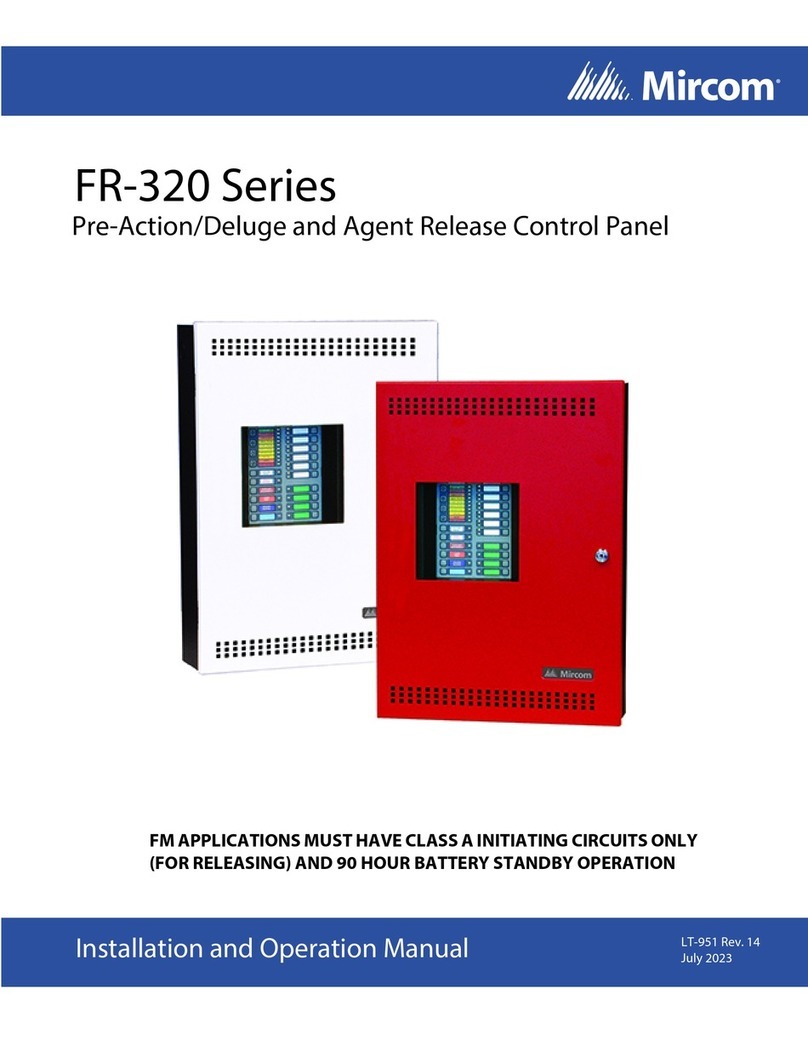
Mircom
Mircom FR-320 Series Installation and operation manual

Hochiki
Hochiki HCVX Installation and operation manual

Seada
Seada SDCP6 user manual

Extron electronics
Extron electronics TLP Pro 320C Setup guide

Vortice
Vortice SCNR Instruction booklet

SJE Rhombus
SJE Rhombus Three Phase Duplex Installation and operation manual