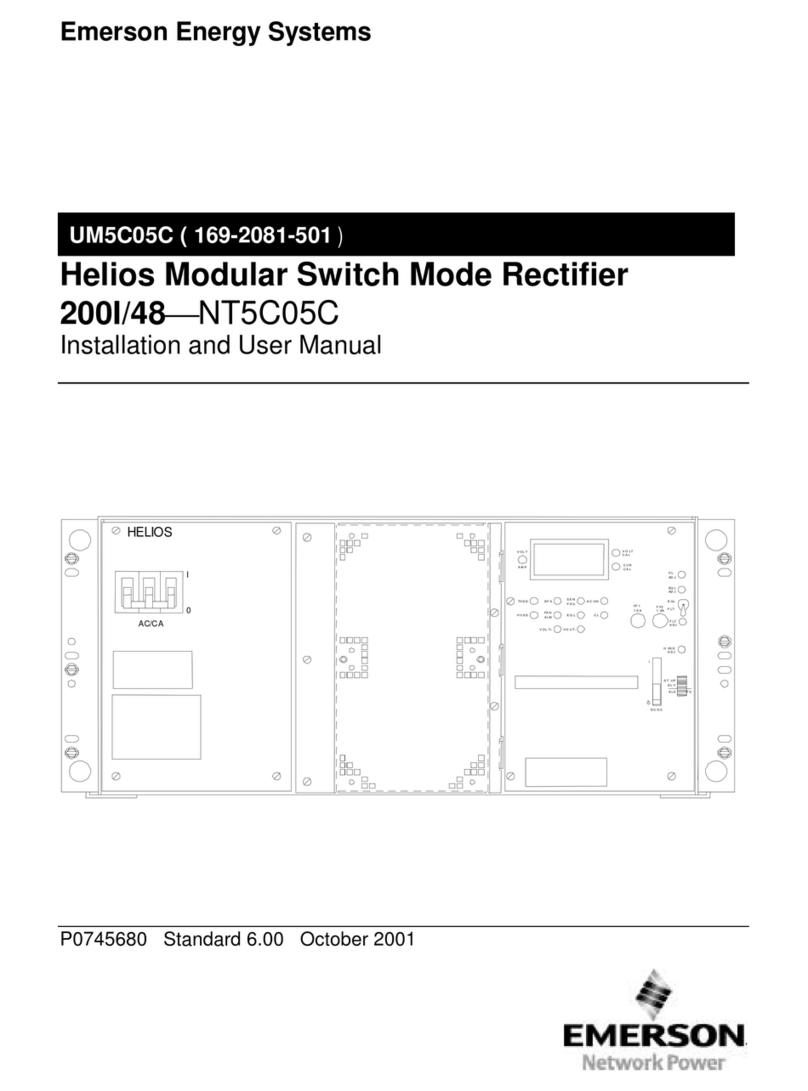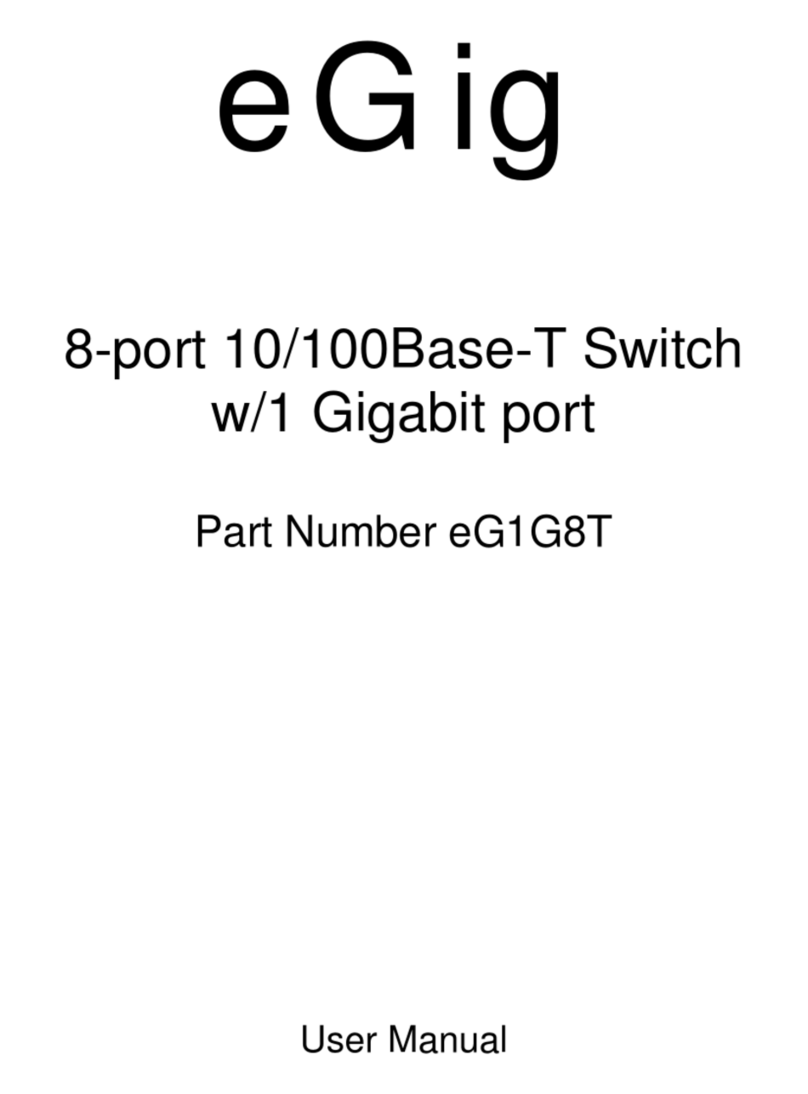Smart IP Button
(IPBTN) Installation
Advanced Network Devices • 3820 Ventura Dr. Arlington Hts. IL 60004
tech@anetd.com • 847-463-2237 • www.anetd.com/
1 v2.2
MOUNT THE BUTTON DEVICE
•Use device to mark installation location.
•Choose the best location and orientation to
make the push button easy to access by the user,
as well as to connect the network cable.
•Secure device using mounting hardware
appropriate for the installation surface.
•Drywall: #8-32 steel screw x 1-5/8" min. length
fastened to a 75 lbs. rated drywall anchor, or
similar
•Concrete: #8-32 steel screw x 5/8" min. length
fastened to a 8-32 concrete anchor with 9/16"
min. length, or similar
CONNECT TO THE NETWORK
•Connect a network cable (CAT 5 or better) to the
RJ-45 port (PoE/PoE+).
•Connect the other end of the network cable to
an LPS (Limited Power Source) PoE (Power over
Ethernet) network switch or PoE injector on a
network with a DHCP server.
ACCESS THE DEVICE
Use one of these ways to access the device:
•Enter the IP address assigned by the DHCP server
in your browser.
•Enter the IPv6 link-local address in your browser,
formatted as
http://[fe80::2246:f9ff:feXX:XXXX] (XX:XXXX =
last 6 digits of MAC address).
•Double-click on the device in the IPClockWise
Endpoints list to open the web server interface.
•For third-party software application, consult
guide for access method (often uses
configuration file).
CONFIGURE THE BUTTON
•Set up the button to trigger notifications, alerts,
or other signal (see next page).
•Consult the IPClockWise User Manual
(available on the Customer Portal
www.anetd.com/portal/) or third-party
software guide for further instructions.
•Test before putting it into service.
OPERATION
The front panel blue LED provides feedback on a
button push. The LED flashes upon the initial
button press. Once the device then connects to a
SIP phone or HTTP Callback server, the LED will
stop flashing and remain on solid for at least 5
seconds.
CONFIGURATION OPTIONS
The device ships with default settings:
SIP Mode "Button"
Push-to-Talk 1 Trigger Only "Yes”
Activate GPIO 0 During Active Call “Yes”
Send Activations Only “Yes”
GPIO 0 Output Pulse Time “5000”
GPIO 0 Output Blink Period “500”
Indicate GPO “0”
Indicate Trying Action “Blink”
Indicate Success Action “Pulse”
Configuration File Setup
<SIPConfig
SIP_mode="button"
push_to_talk_ip1_trigger_mode="1"
gpio0_when_active_call="1" />
<GPIO
pulse_ms_output_gpio0="5000"