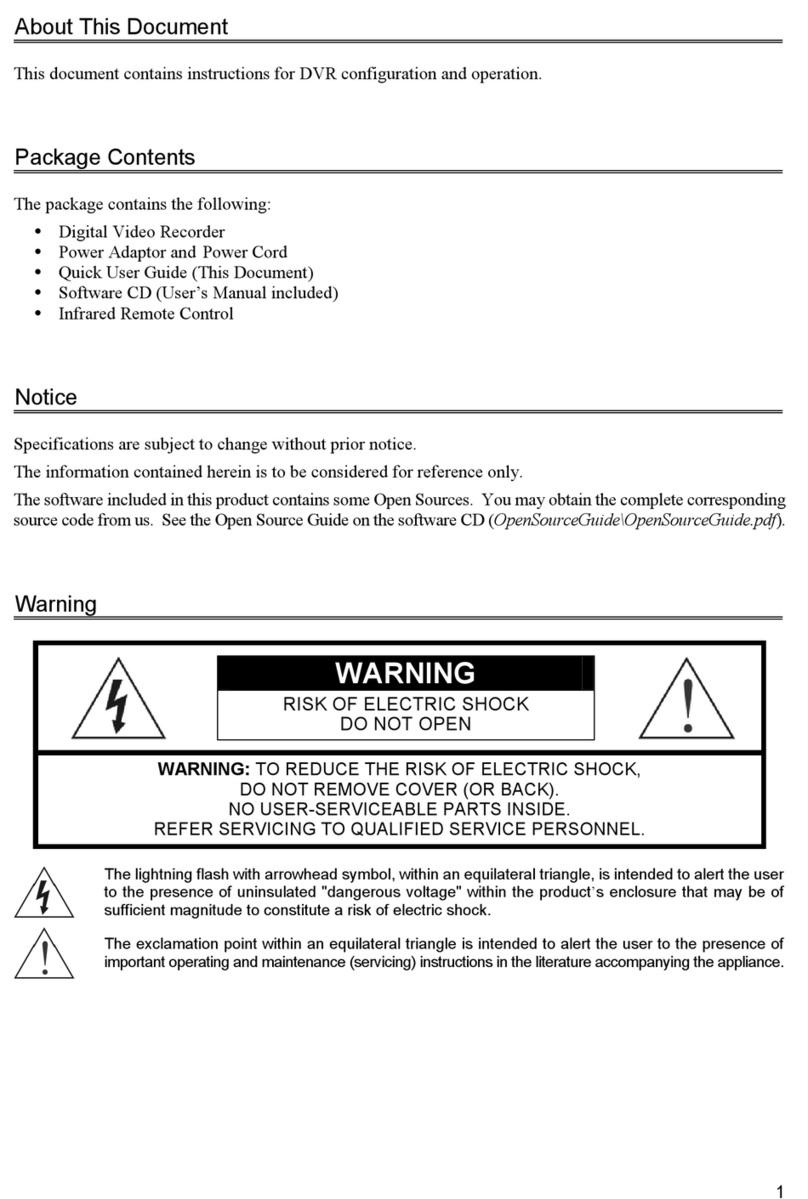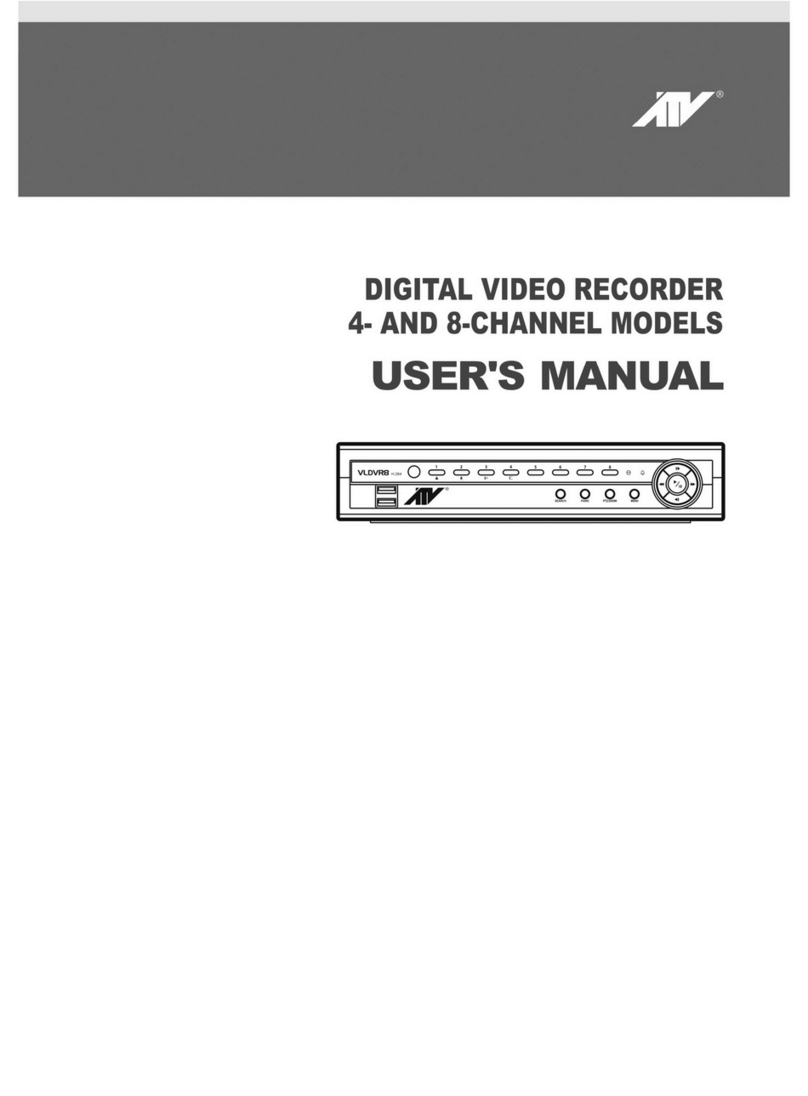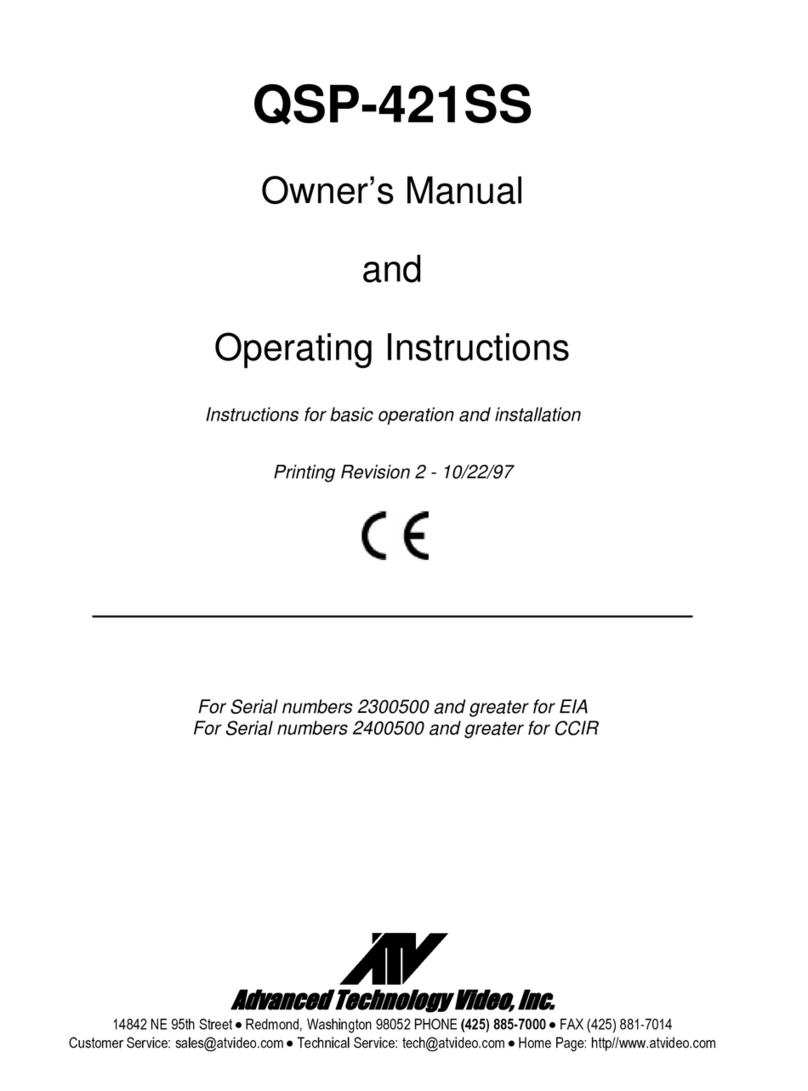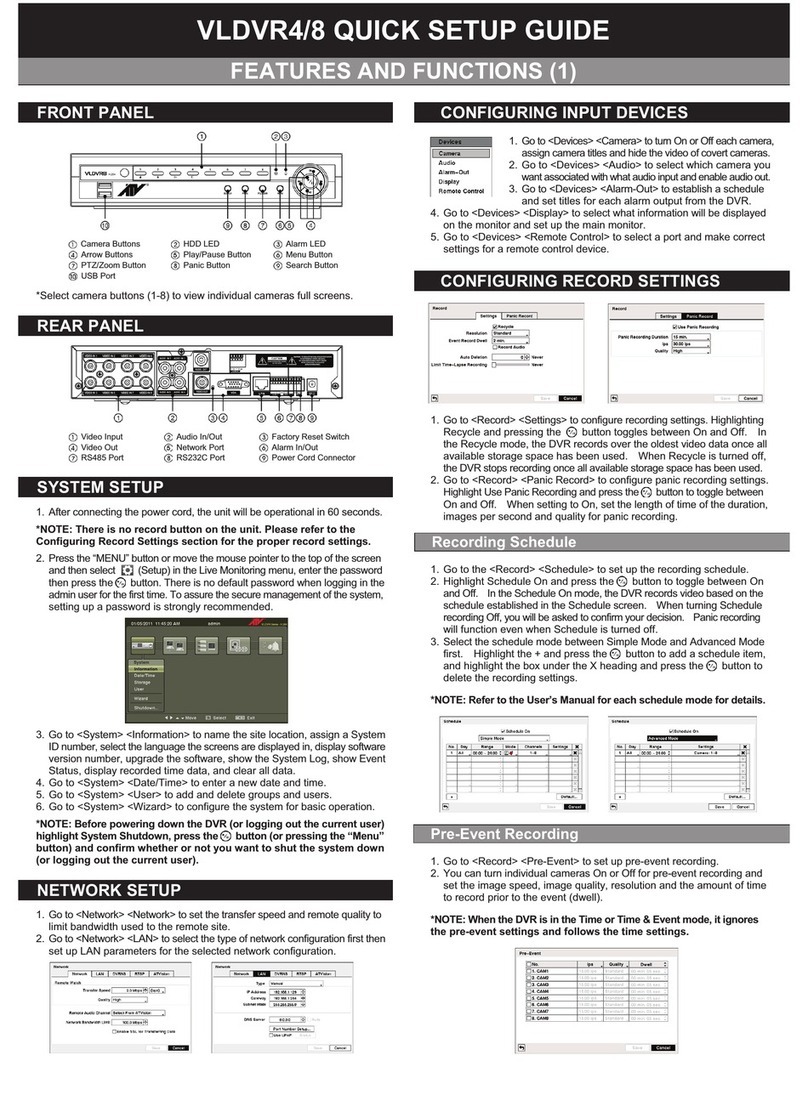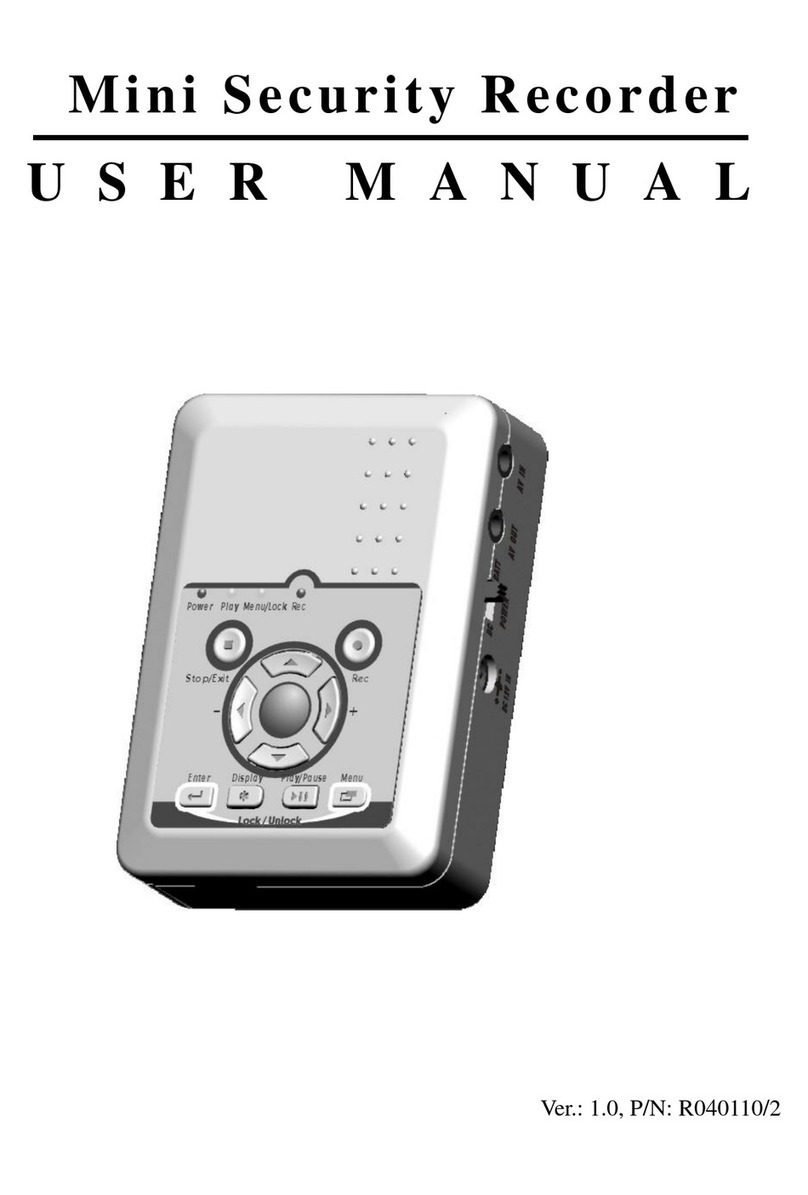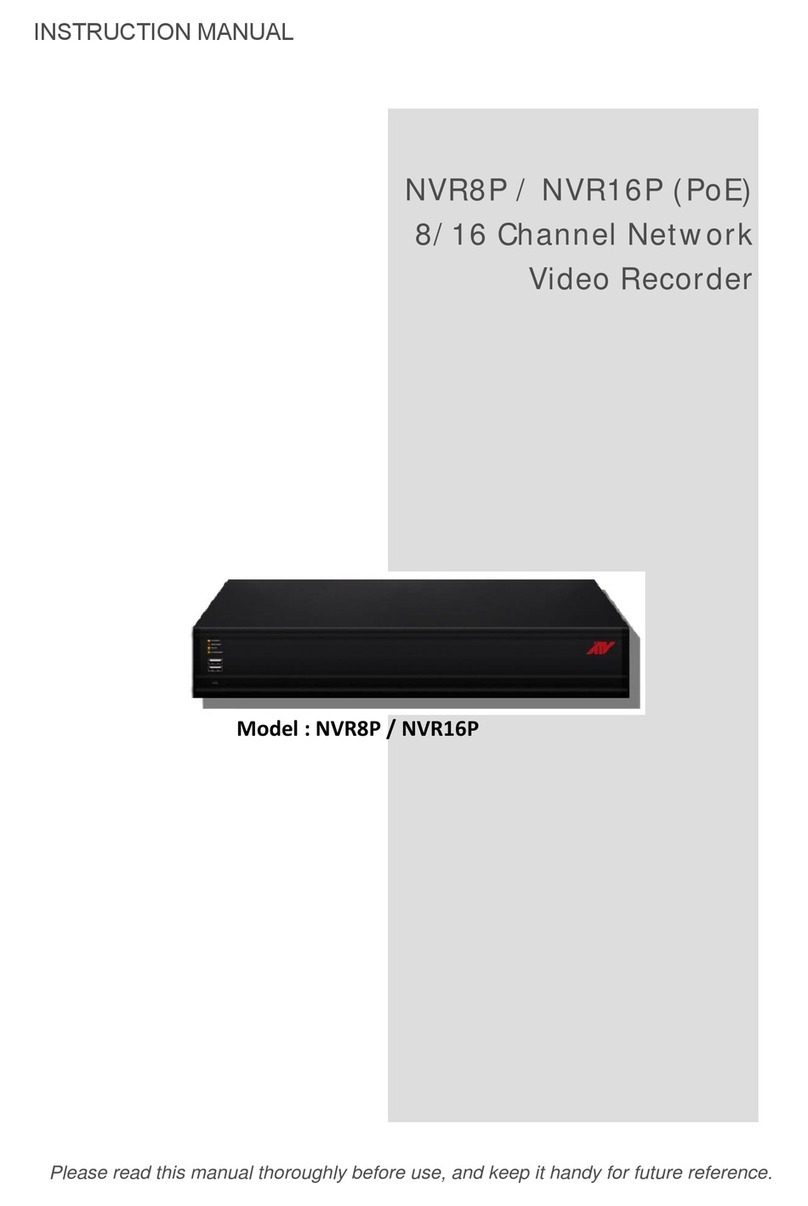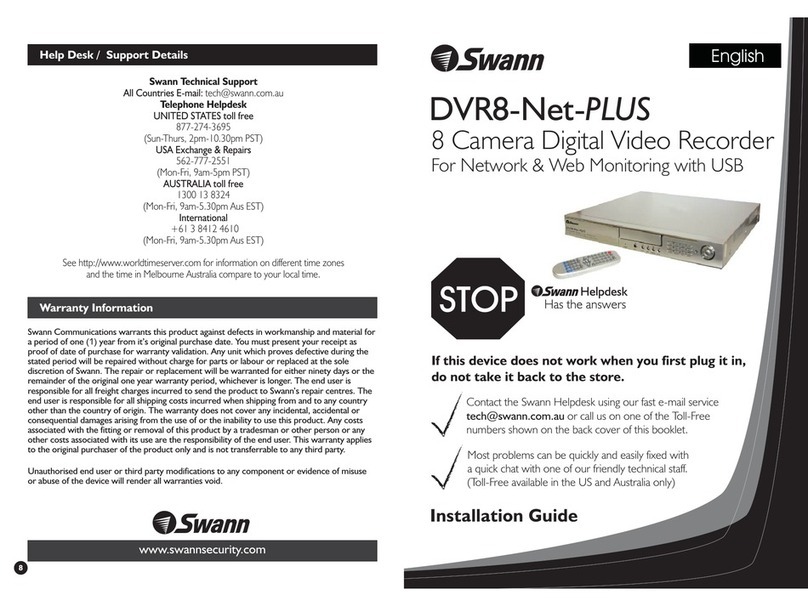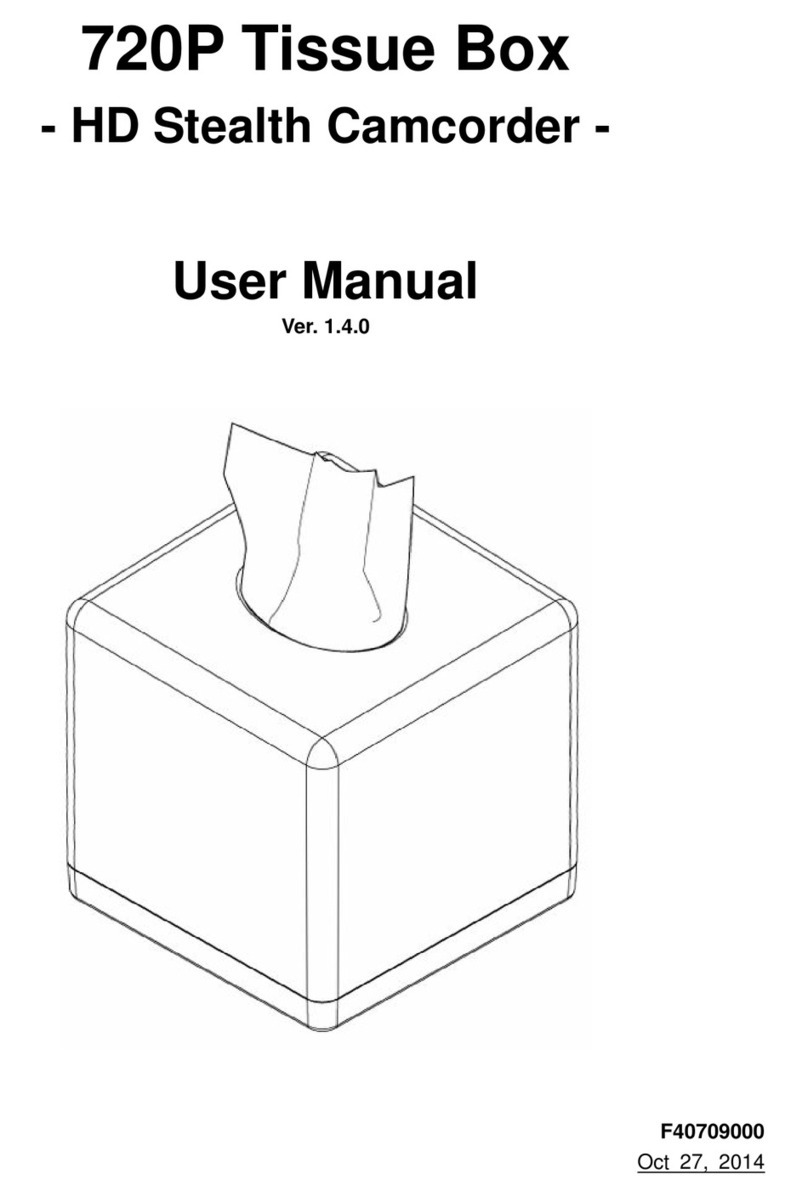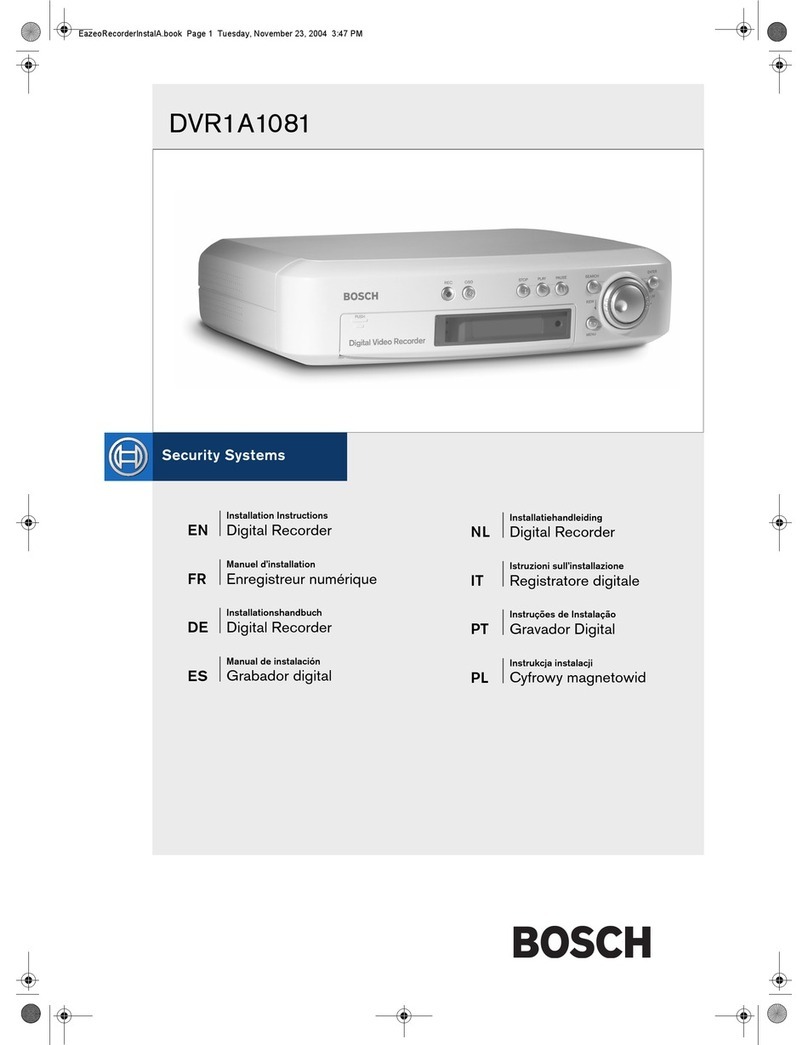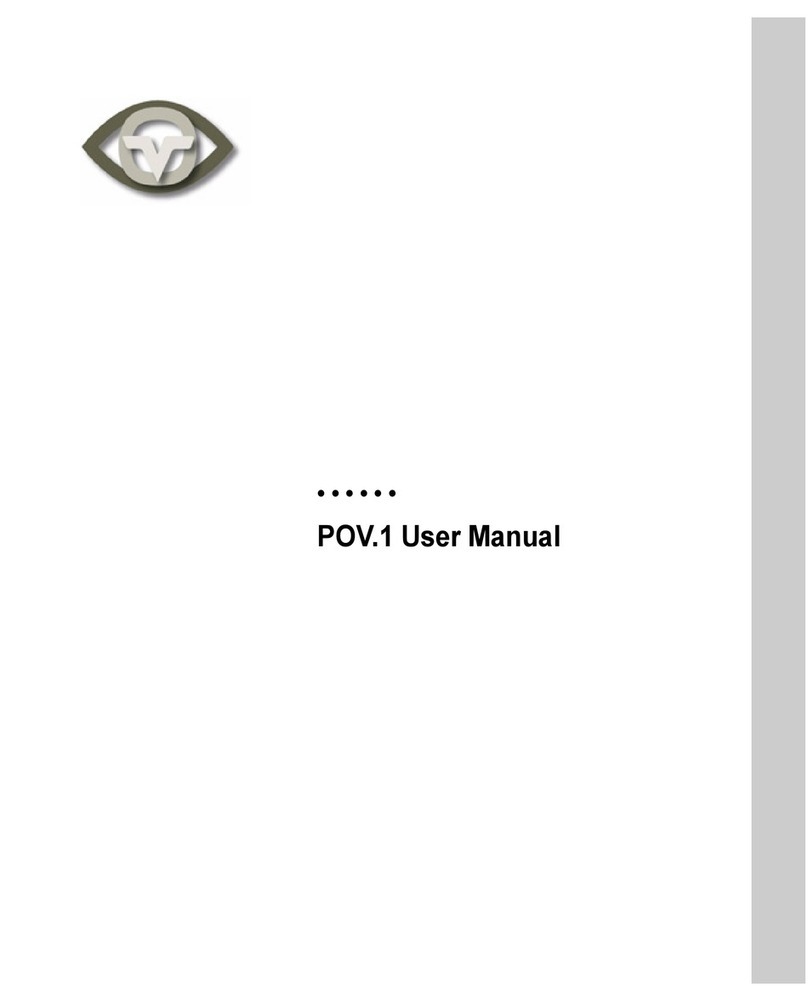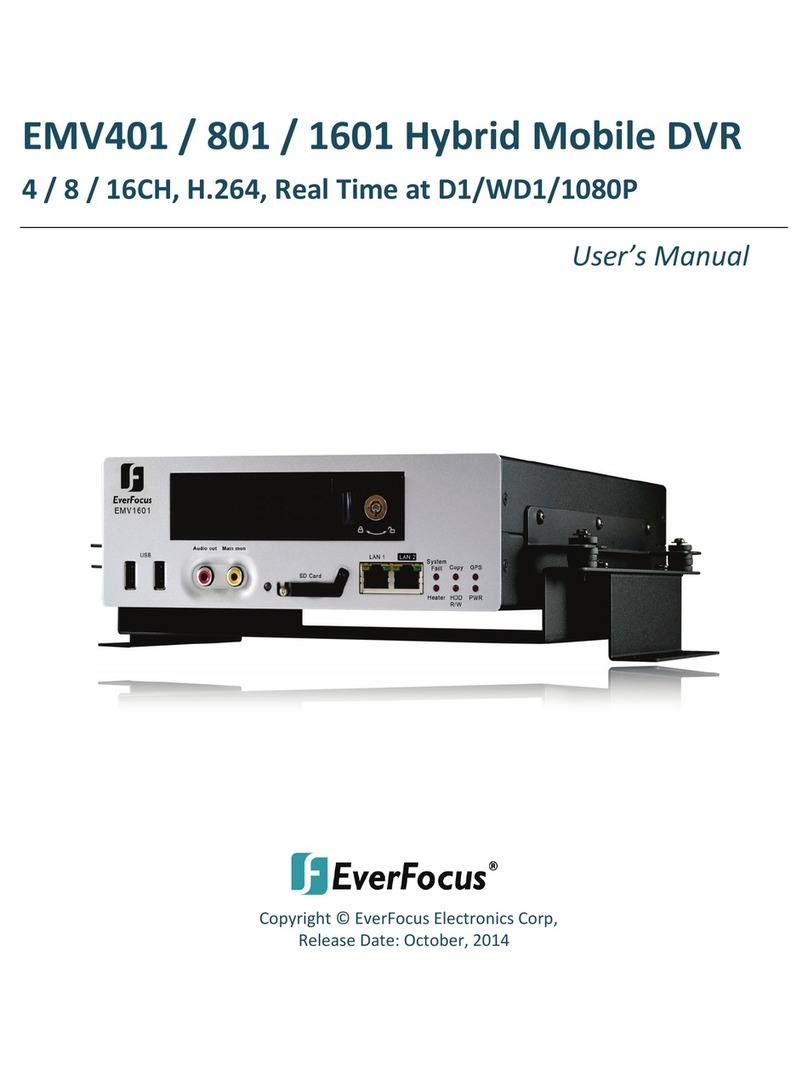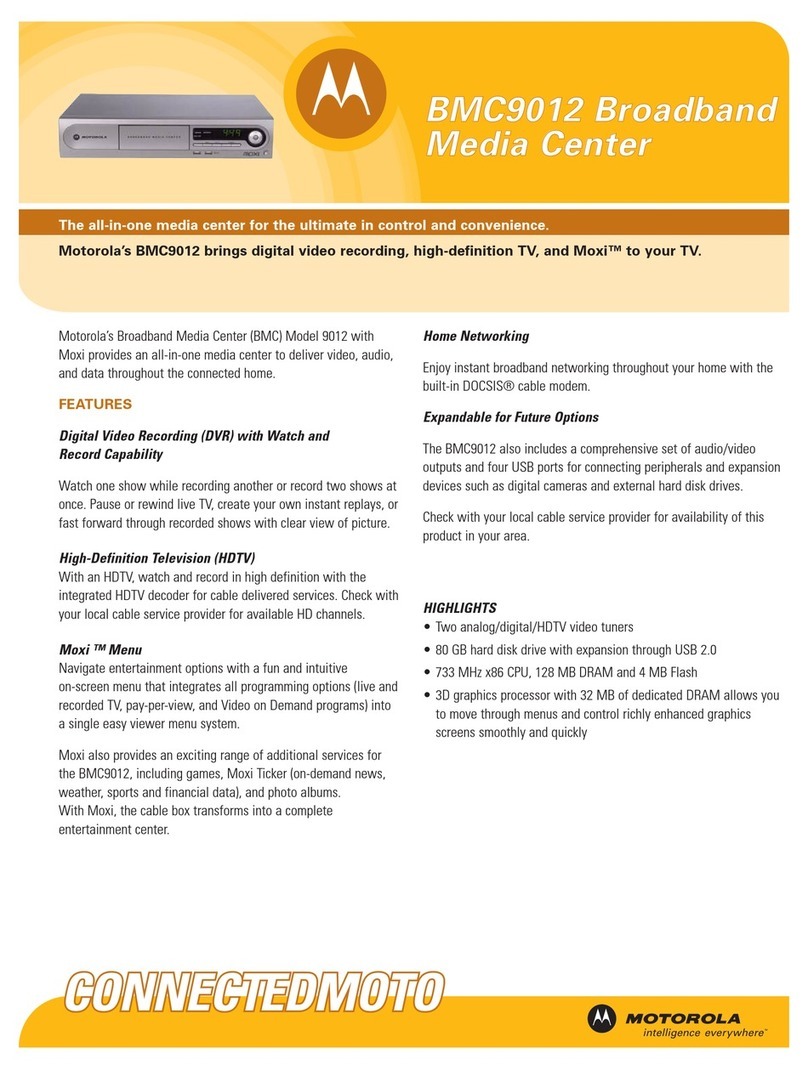10
Camera Buttons Pressing the individual camera buttons will cause the selected camera to display full screen,
and pressing the button again toggles between different display formats. The available
formats are: PIP, 2x2, 1+5, 1+7 and 3x3. Buttons are also used to enter passwords.
In the PTZ mode, pressing the button 1 zooms in the screen and the button 2 zooms out
the screen, and pressing the button 3 focuses near and button 4 focuses far.
HDD LED The HDD LED flickers when the DVR is recording or searching video on the hard disk
drive.
Alarm LED The Alarm LED is lit when alarm output or internal buzzer is activated.
Arrow Buttons These buttons are used to navigate through menus and GUI. You can also use them to
change numbers by highlighting a number in the menu and using the Up and Down arrow
buttons to increase or decrease the number’s value.
These buttons are also used to control Pan and Tilt when in the PTZ mode. When in
the PIP display format, pressing the Up and Down arrow buttons moves the position
of the small screen counter-clockwise and clockwise, and pressing the Left and Right
buttons changes the PIP screen size.
In the playback mode, pressing the button plays video backward at high speed.
Pressing the button again toggles the playback speed from , and . Pressing
the button plays video forward at high speed. Pressing the button again toggles the
playback speed from , and . When in the pause mode, pressing the
button moves to the next image and pressing the button moves to the previous image.
Play/Pause Button In the live monitoring mode, pressing the button freezes the current screen and the
screen displays icon. When in the playback mode, pressing the button plays back
images at regular speed or pauses playing video.
Pressing the button selects a highlighted item or completes an entry that you have
made during system setup.
When in one of the multi-view formats, pressing and holding the button for three
seconds or longer enters the cameo mode and allows you to change the screen layout.
Menu Button In the Live Monitoring mode and Search mode, pressing the MENU button displays the
menu icons on the right edge of the screen. Pressing the button again hides the menu icons.
During menu setup, pressing the button closes the current menu or setup dialog box.
When in the live mode, pressing and holding the button for three seconds or longer
displays live channels sequentially.
PTZ/Zoom Button In the live monitoring mode, pressing the PTZ/ZOOM button enters the zoom mode, and
pressing the button again exits the zoom mode. When in the zoom mode, a rectangle
displays on the screen. A rectangle shows the area that will be enlarged. You can move
the rectangle around using the arrow buttons. Pressing the button enlarges the area
in rectangle.
In the live monitoring mode, pressing and holding the button for three seconds or longer
enters the PTZ mode, and pressing and holding the button again for three seconds or
longer exits the PTZ mode. When in the PTZ mode, pressing the arrow buttons or MENU
button allows you to control properly configured cameras.
Panic Button Pressing the PANIC button starts panic recoding of all camera channels, and displays on
the screen. Pressing the button again will stop panic recording.