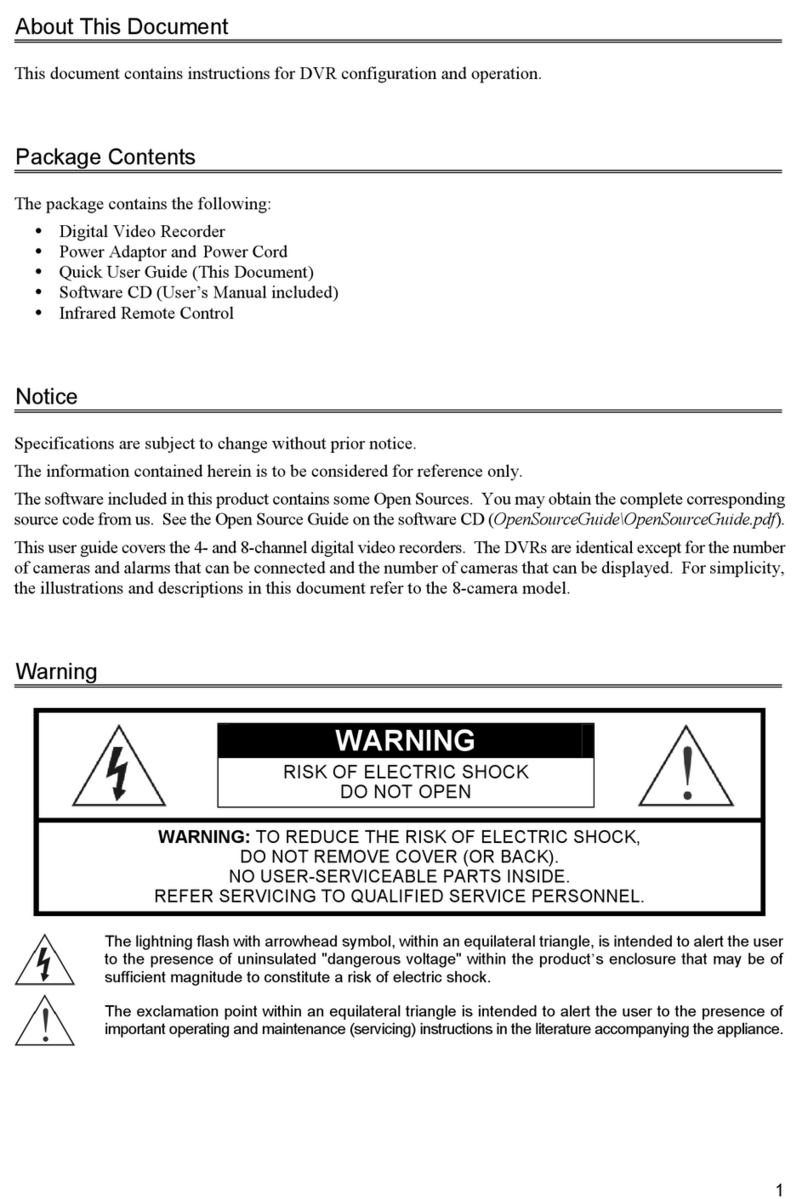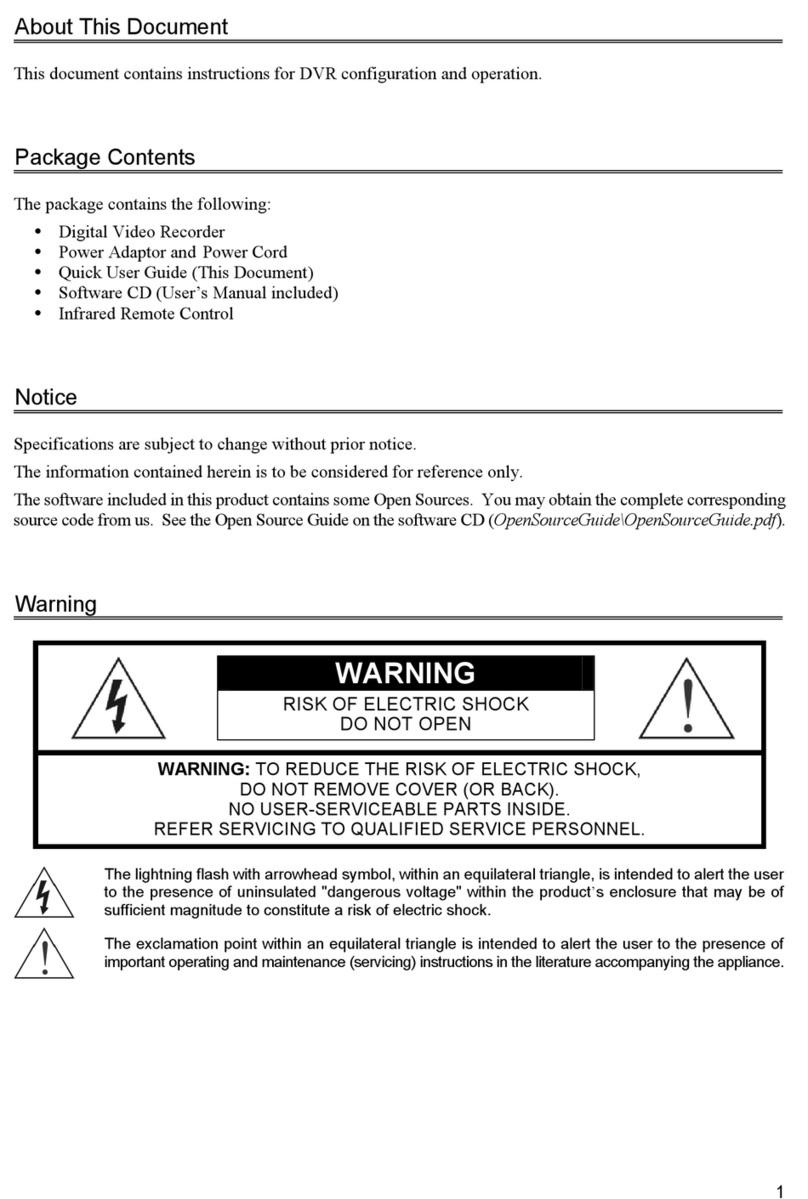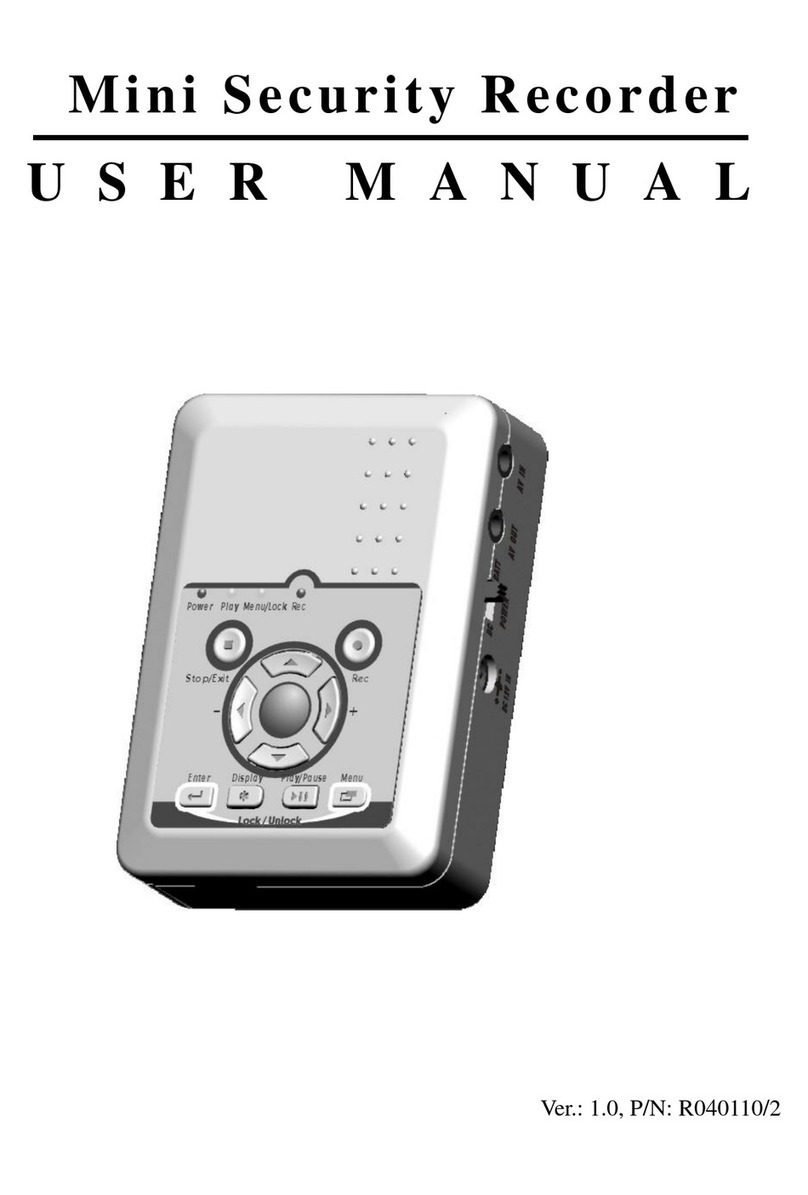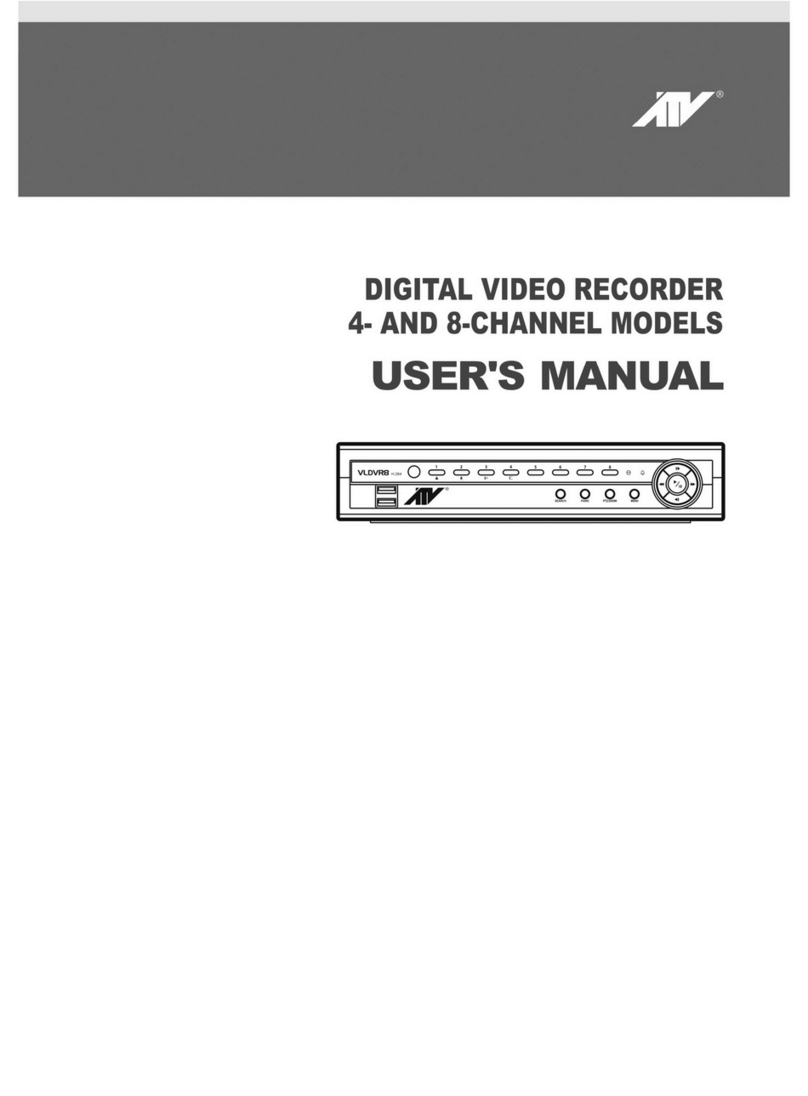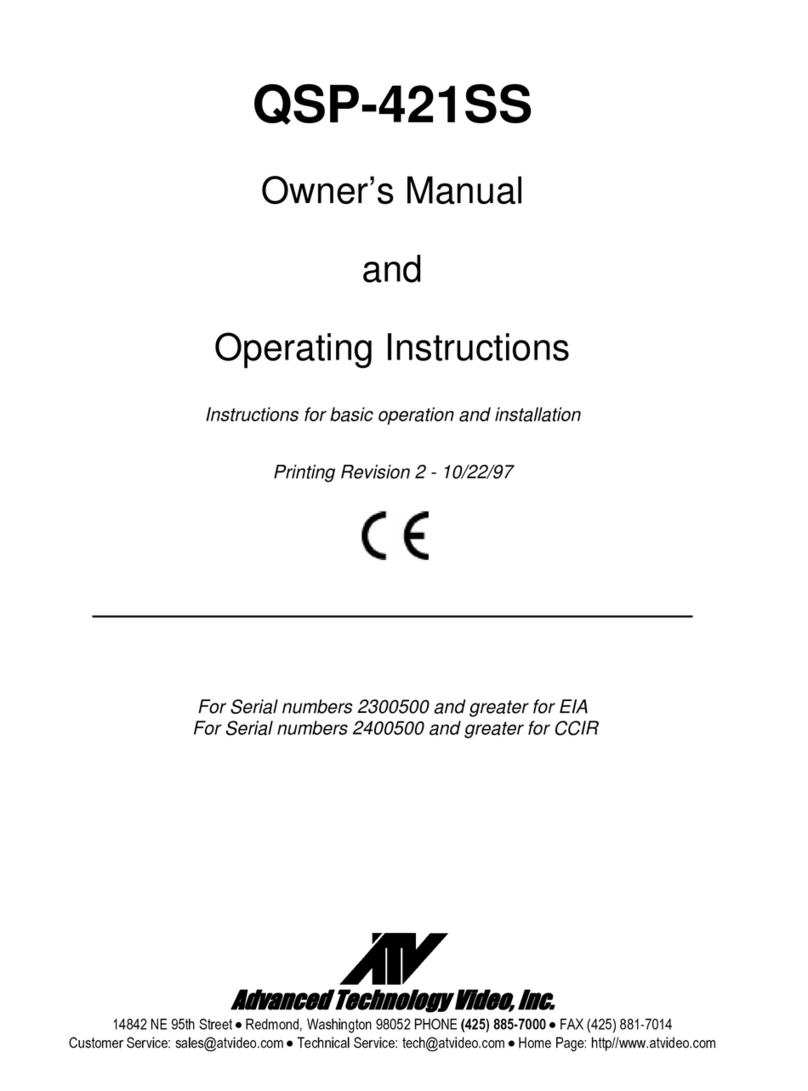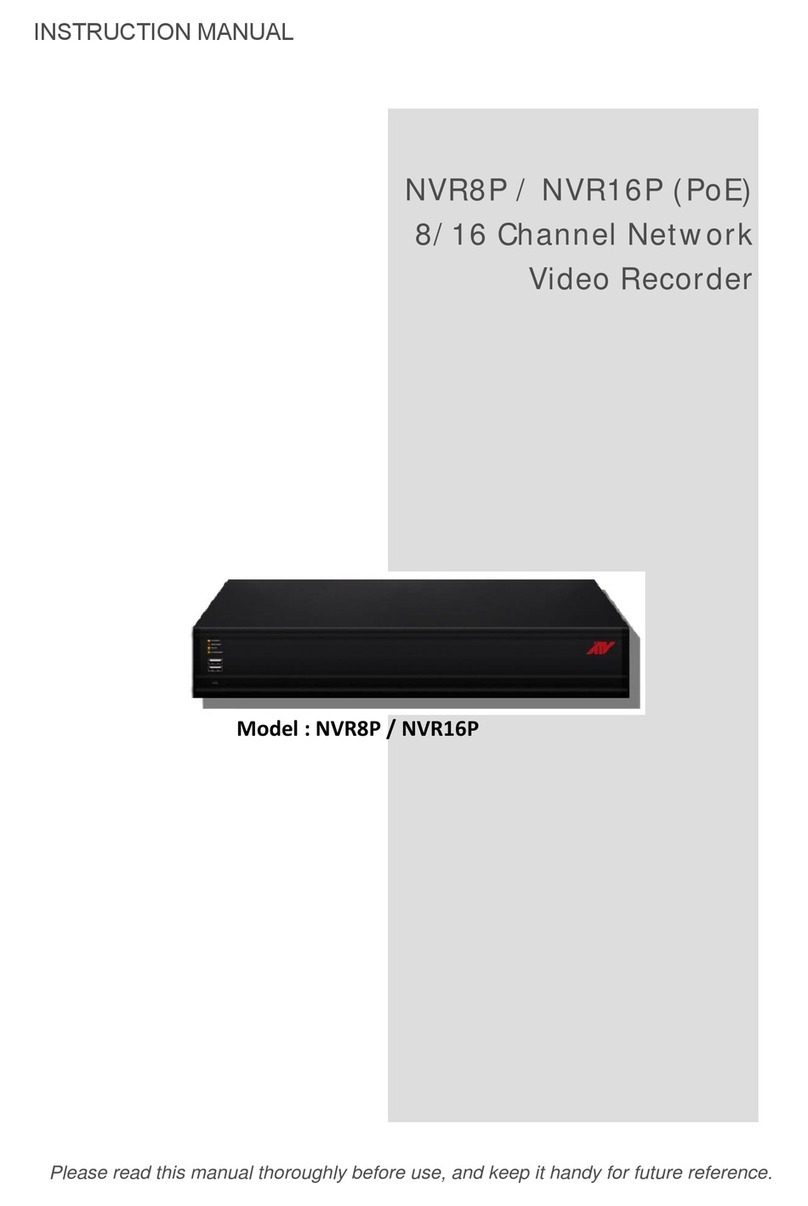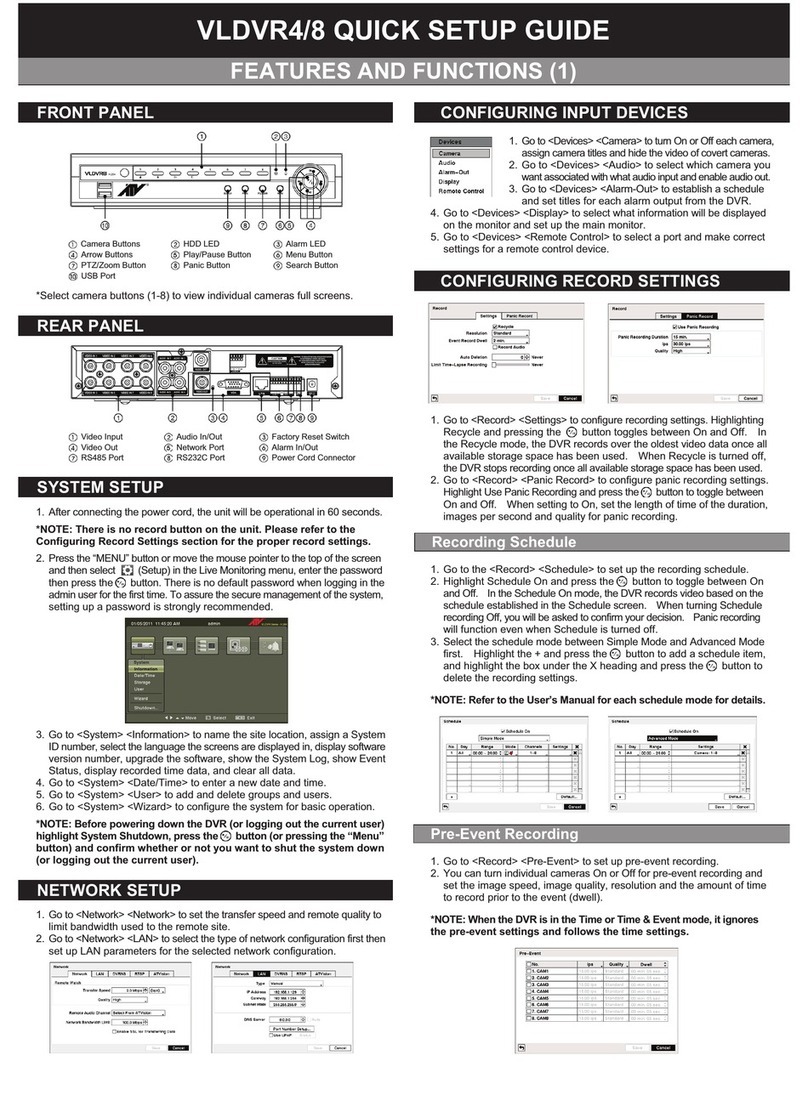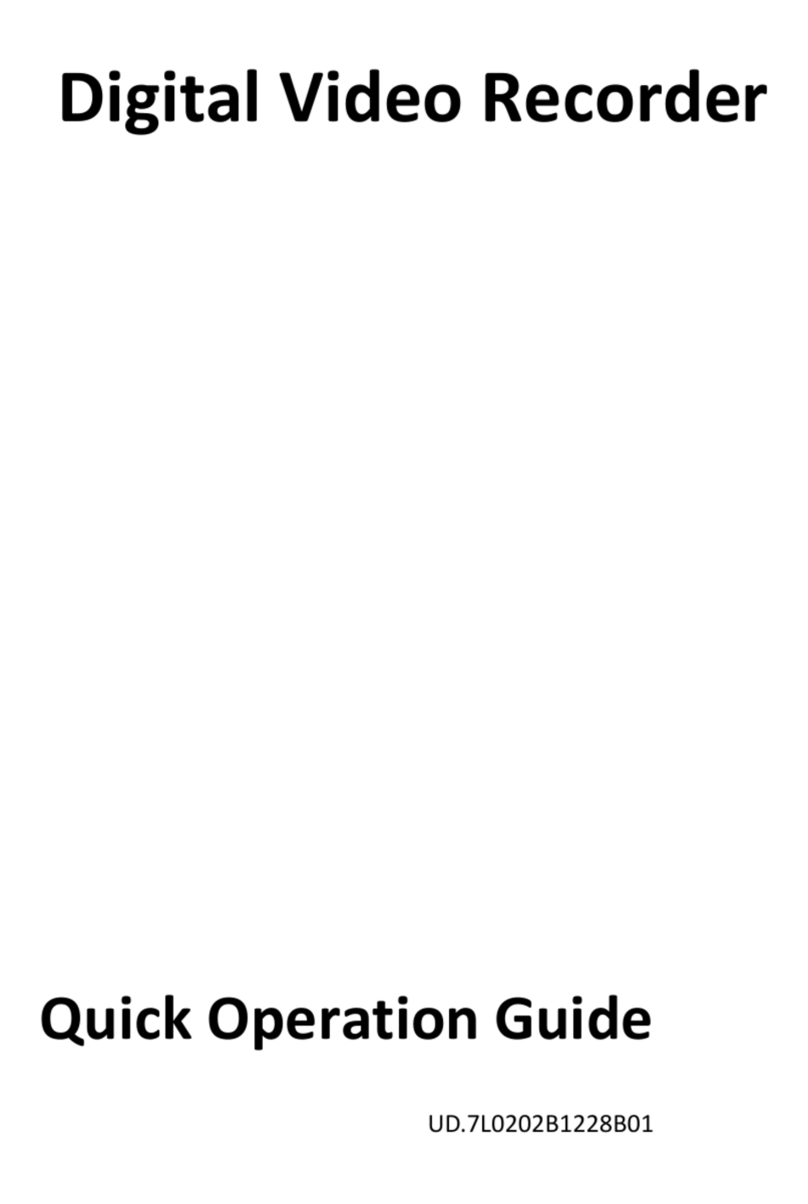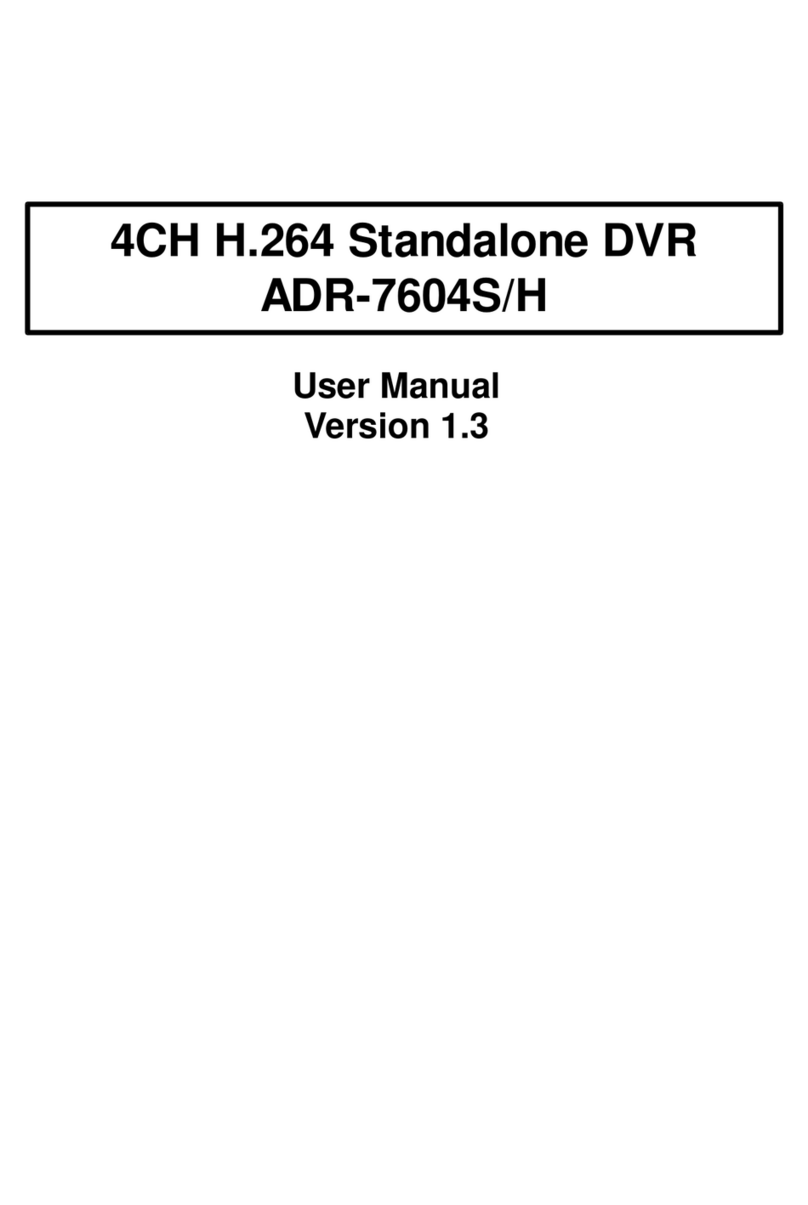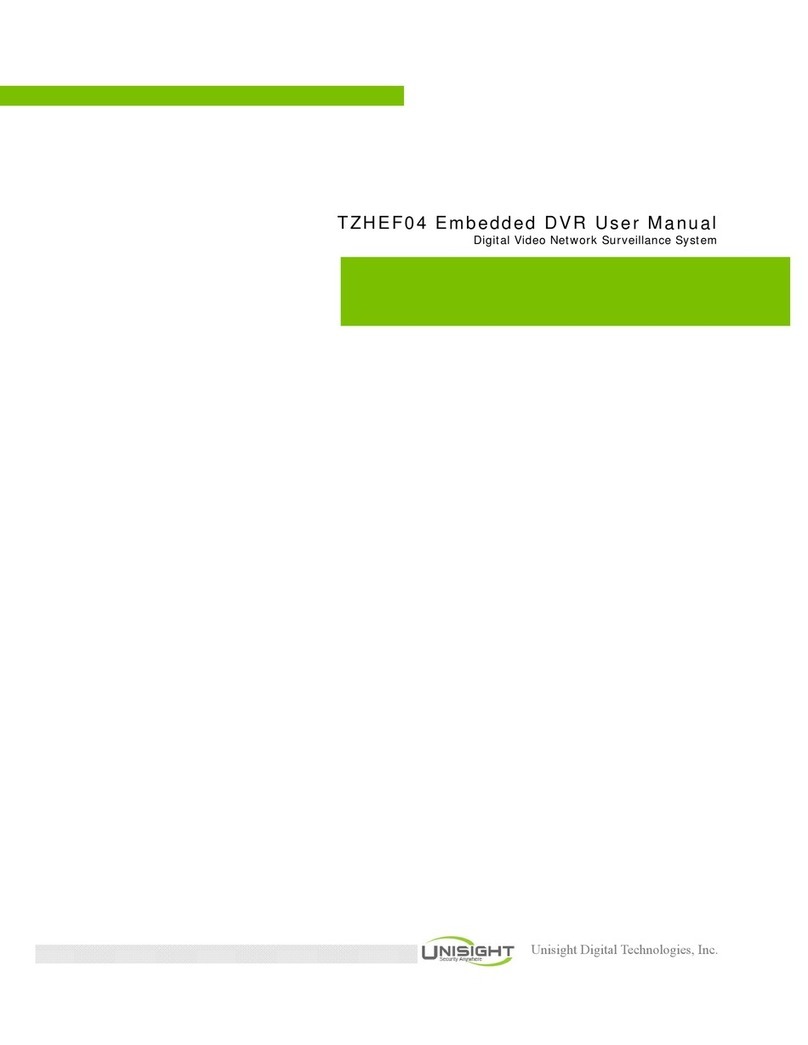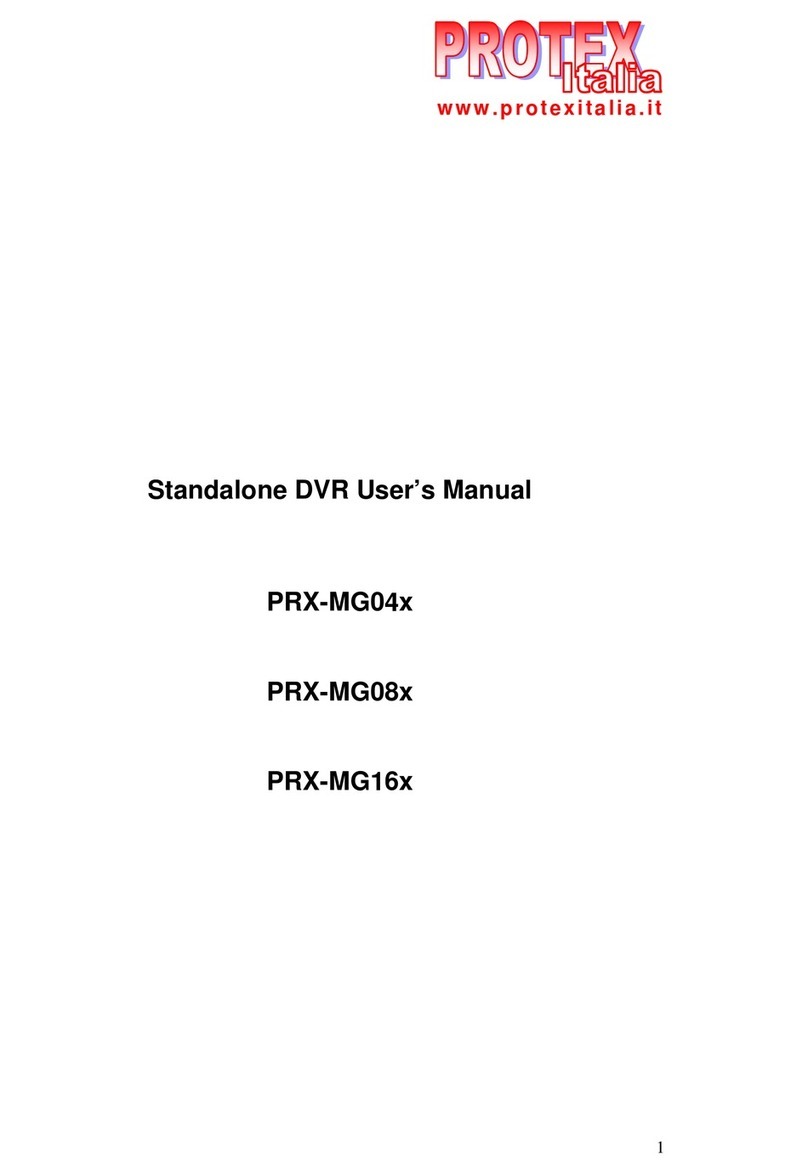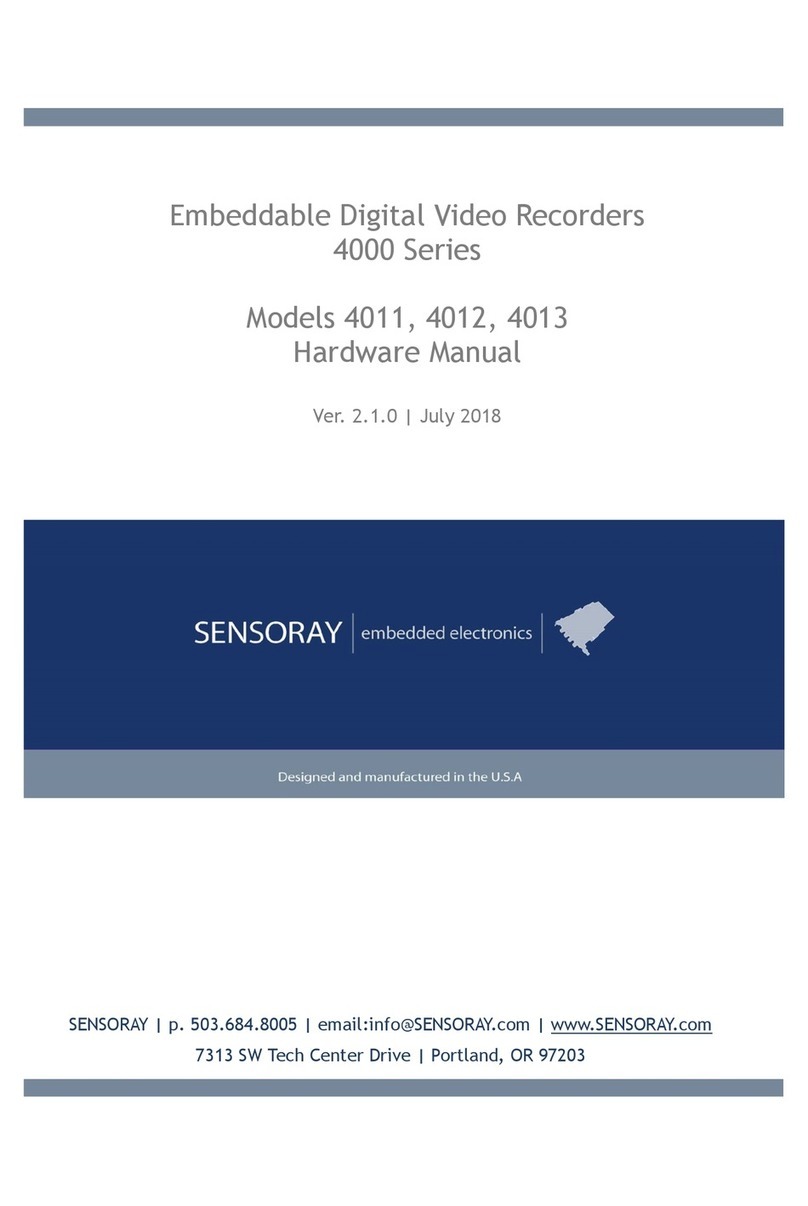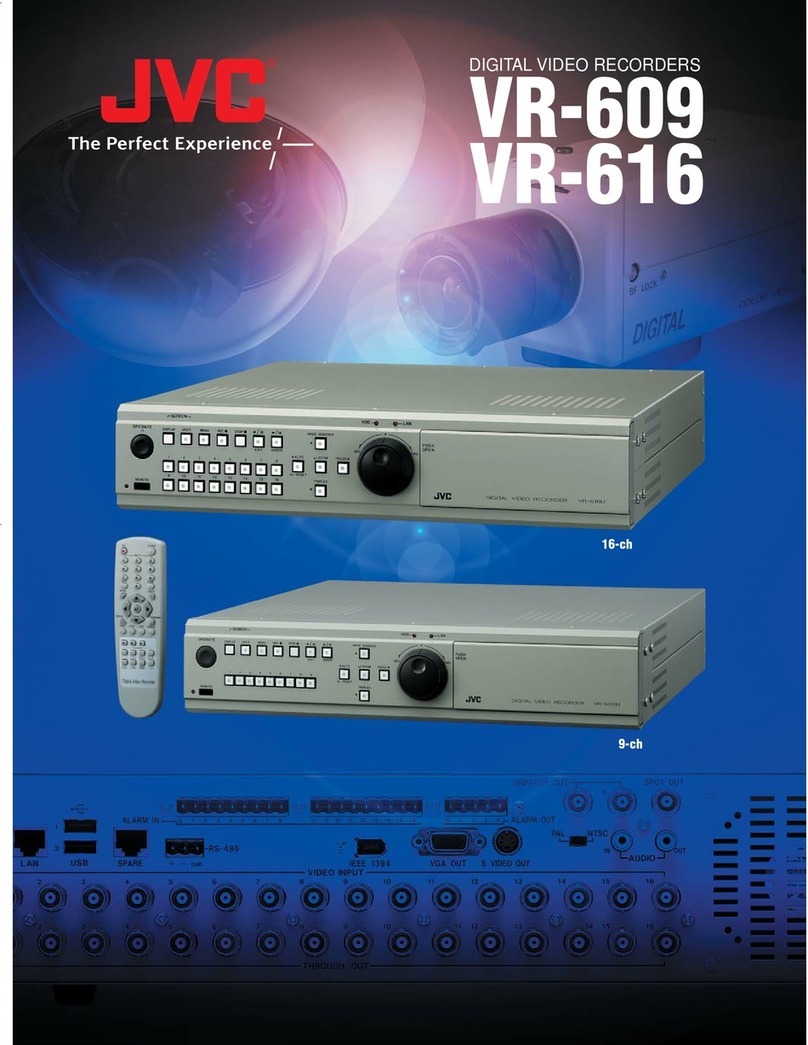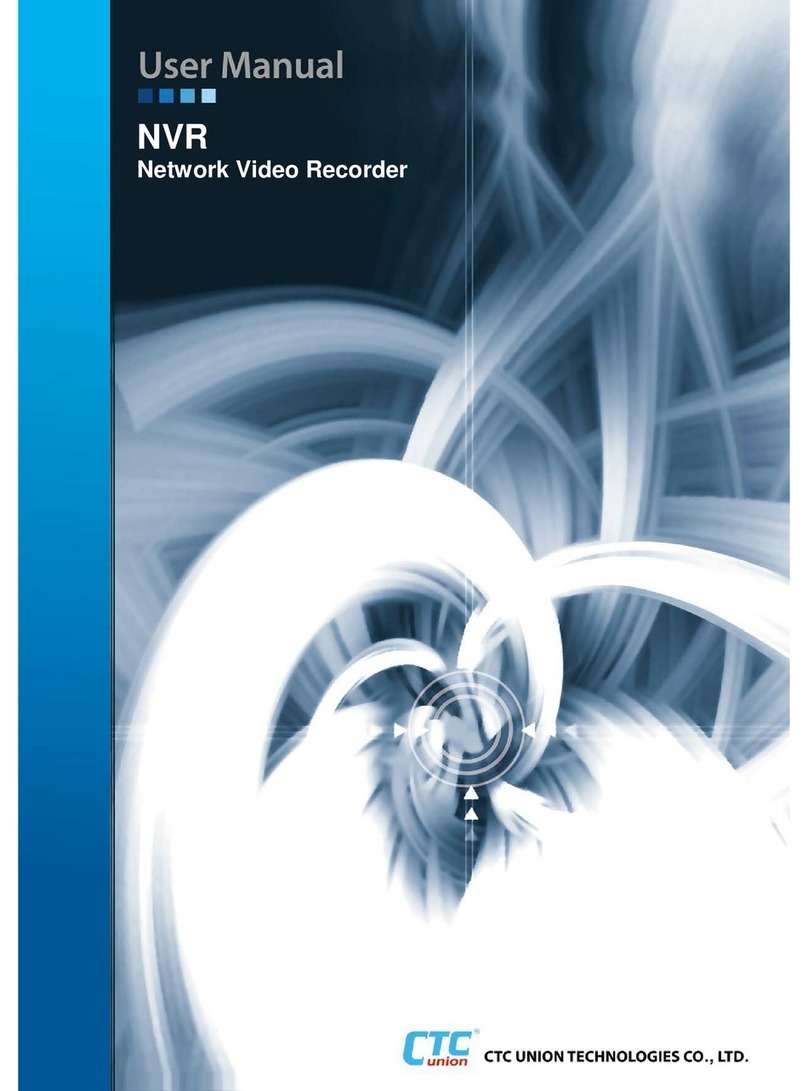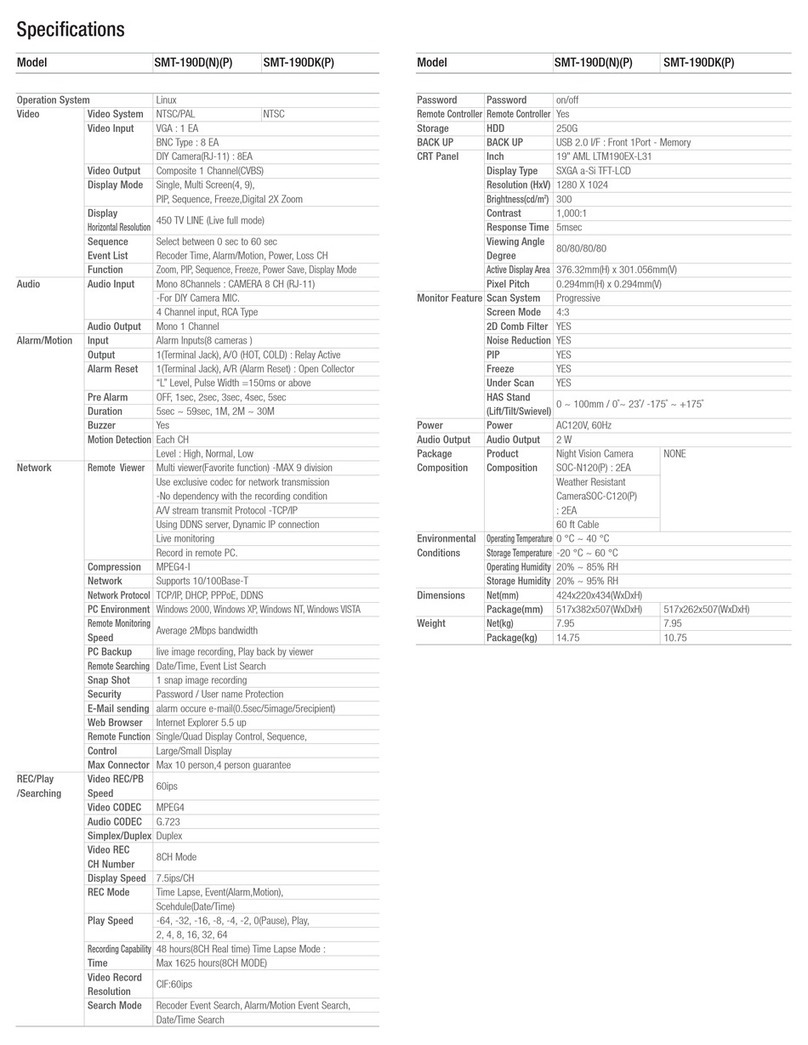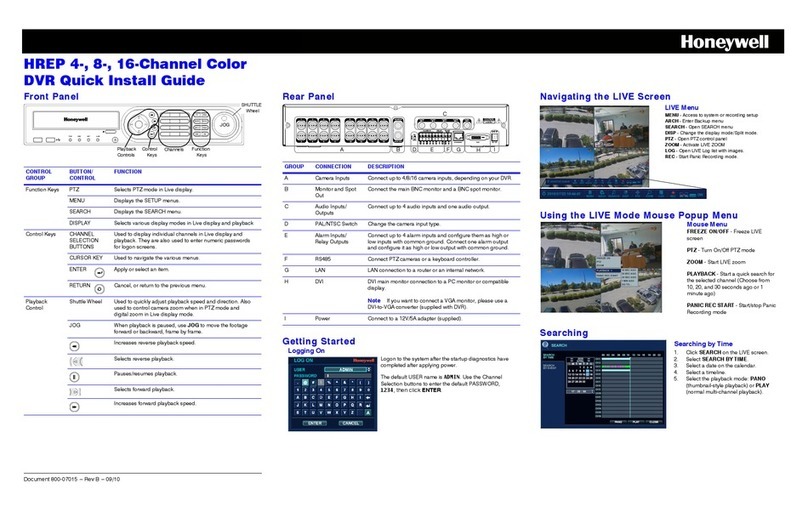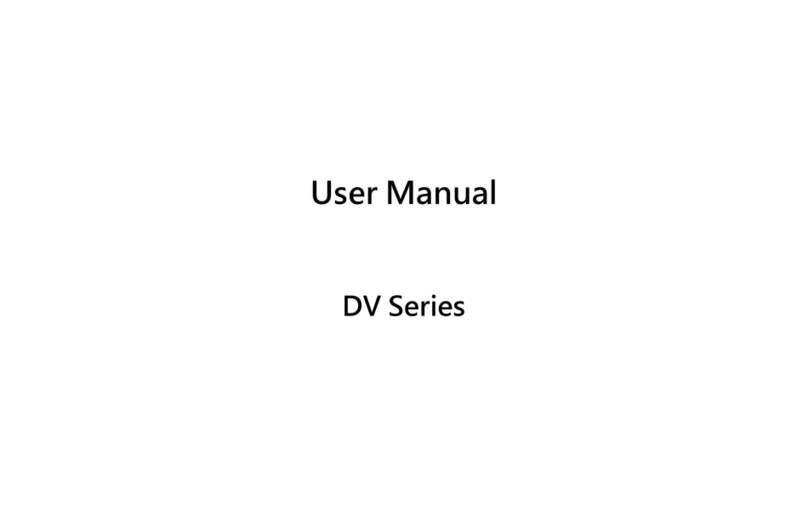FA-HDX16 QUICK SETUP GUIDE
FEATURES AND FUNCTIONS (1)
FRONT PANEL
Camera Buttons LED Jog Dial, Shuttle Ring
Enter Button Arrow Buttons Playback Buttons
PTZ Button Alarm Button Panic Button Freeze Button
Bookmark Button Zoom Button Monitor Button Display Button
Menu Button USB Port
*Select camera buttons (1-16) to view individual cameras full screens.
REAR PANEL
Video Input Video Loop Through Factory Reset Switch
HD/SD Selector Network Port iSCSI Port eSATA Port
RS232C Port RS485 Port Alarm In/Out Audio In/Out
Video Out (Primary ( HDMI/VGA/BNC), Secondary ( VGA/BNC) & Spot)
Power Cord Connector
SYSTEM SETUP
1. After connecting the power cord, the unit will be operational in 60 seconds.
*NOTE: There is no record button on the unit. Please refer to the
Configuring Record Settings section for the proper record settings.
2. Press the MENU button or move the mouse pointer to the top of the screen
and then select (Setup) in the Live Monitoring menu, enter the password
then press the
button. There is no default password when logging in
the admin user for the first time. To assure the secure management of the
system, setting up a password is strongly recommended.
System Setup
1. Go to “System -> General” to name the site location, assign a System ID
number, select the language the screens are displayed in, display software
version number, upgrade the software, import or export the DVR settings,
show the System Log, clear all data and shut the system down.
2. Go to “System -> Date/Time” to enter a new date and time.
3. Go to “System -> Account” to add and delete groups and users.
4. Go to “System -> Storage” to display information about the DVR’s storage
devices.
5. Go to “System -> Monitoring” to check the system events and set the actions
the DVR will take when it detects system events.
*NOTE: Before powering down the DVR (or logging out the current user) highlight
System Shutdown from the System – General menu and press the
button,
and confirm whether or not you want to shut the system down (or logging out
the current user).
Record Setup
1. Go to “Record -> General” to configure recording settings. Highlighting
Recycle and pressing the button toggles between On and Off. In the
Recycle mode, the DVR records over the oldest video data once all
available storage space has been used. When Recycle is turned off, the
DVR stops recording once all available storage space has been used.
2. Go to “Record -> General” to configure recording settings. Highlight Use
Panic Recording and press the
button to toggle between On and Off.
When setting to On, set the length of time of the duration, images per
second and quality for panic recording.
3. Go to “Record -> Schedule” to program the DVR to record only during
certain times based on time, day of the week, and holidays. Highlight
Schedule On and press the
button to toggle between On and Off. In
the Schedule On mode, the DVR records video based on the schedule
established in the Schedule screen. When turning Schedule recording
Off, you will be asked to confirm your decision. Panic recording will function
even when Schedule is turned off.
4. Select the schedule mode between Simple Mode and Advanced Mode
first. Highlight the + and press the
button to add a schedule item, and
highlight the box under the X heading and press the
button to delete
the recording settings.
*NOTE: Refer to the User’s Manual for each schedule mode for details.
5. Go to “Record -> Pre-Event” to set up pre-event recording. You can turn
individual cameras On or Off for pre-event recording and set the image
speed, image quality, resolution and the amount of time to record prior
to the event (dwell). When the DVR is in the Time or Time & Event mode,
it ignores the pre-event settings and follows the time settings.
6. Go to “Record -> Archive” to set the archiving schedule and data ranges.
If you have not set up a storage device for archiving, a message appears
notifying you of this.
Network Setup
1. Go to “Network -> General” to set the transfer condition for remote watch, limit
bandwidth used to the remote site and configure the WebGuard service.
2. Go to “Network -> IP Address” to select the type of network configuration
first then set up LAN parameters for the selected network configuration.
3. Go to “Network -> Notification” to set the DVR to contact a computer
running RAS (Remote Administration System) or to send an email when
an event occurs.
Event Setup
1. Go to “Event -> Motion, Alarm-In, Video Loss, Video Blind and Text-In”
to set up each event and set the actions the DVR will take when it detects
the event.
Device Setup
1. Go to “Device -> Audio” to set up audio input and output. The DVR can
record up to 16 audio inputs.
2. Go to “Device -> Alarm-Out” to change the settings and establish a
schedule for each alarm output from the DVR.