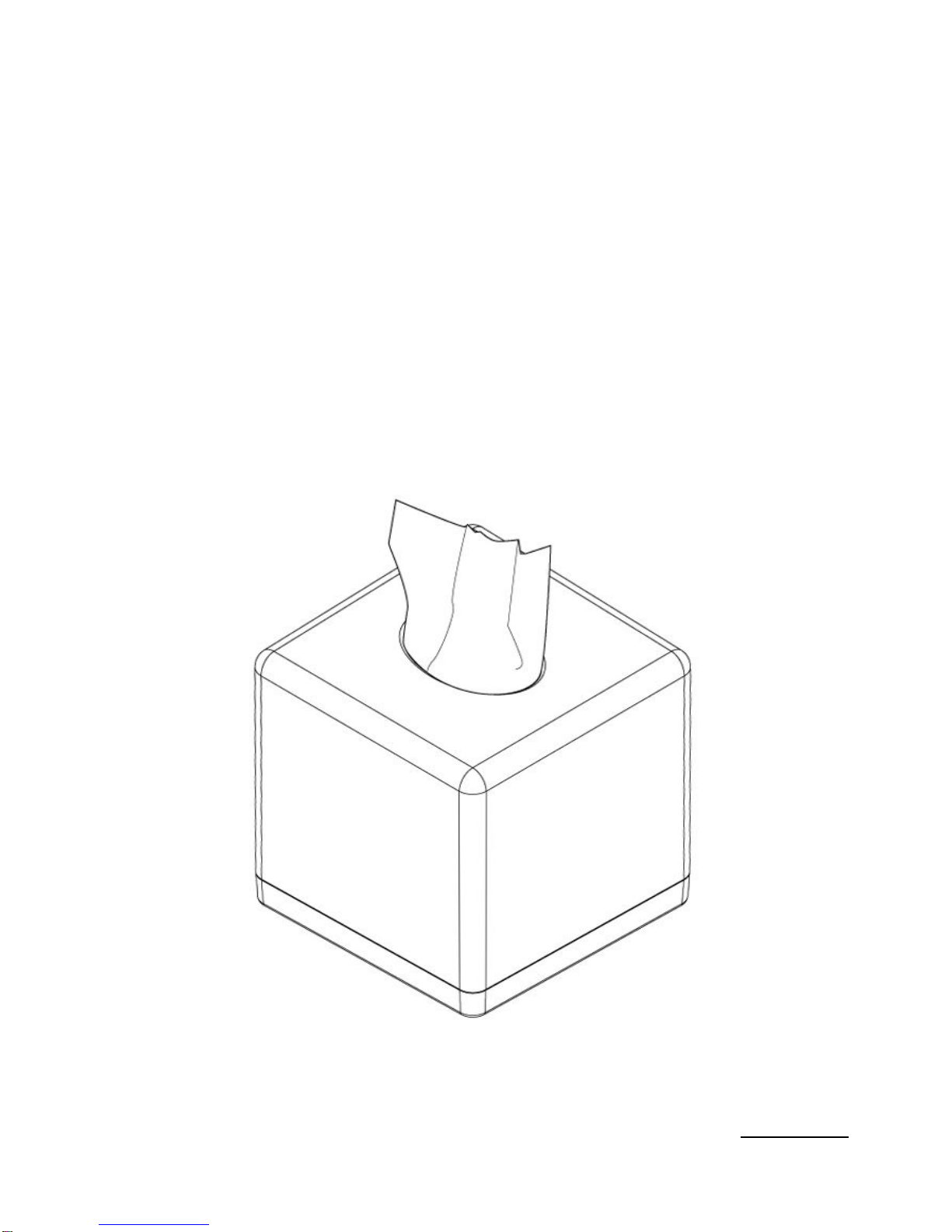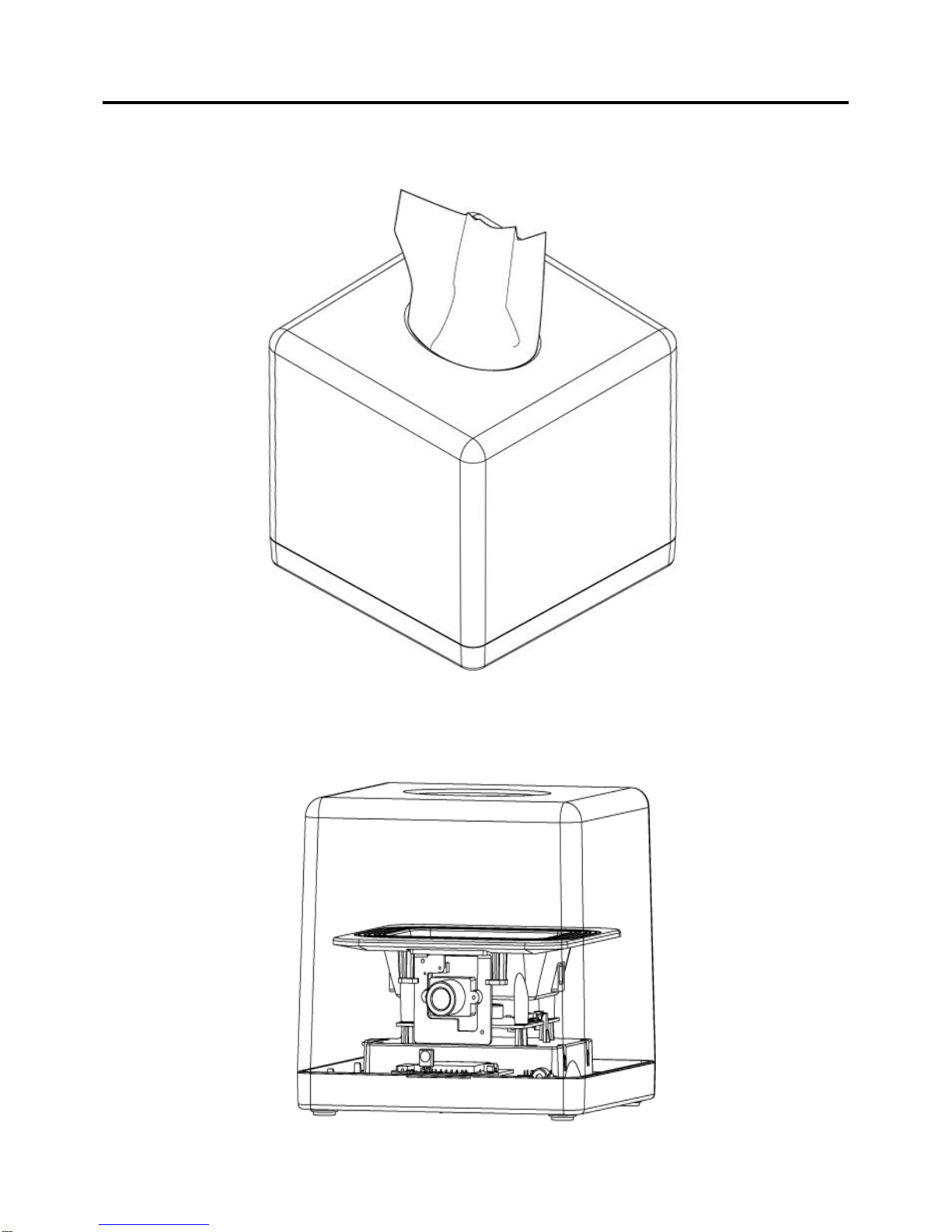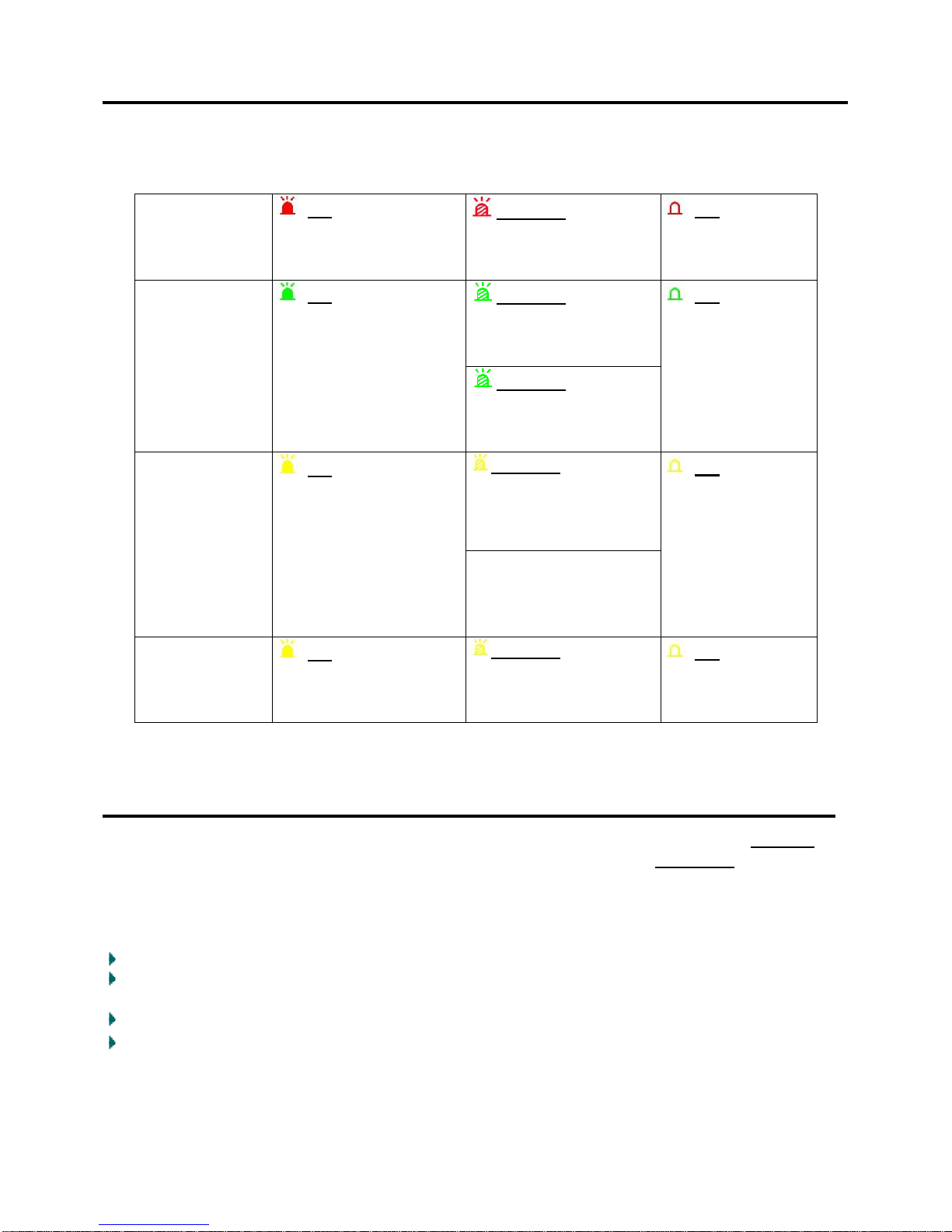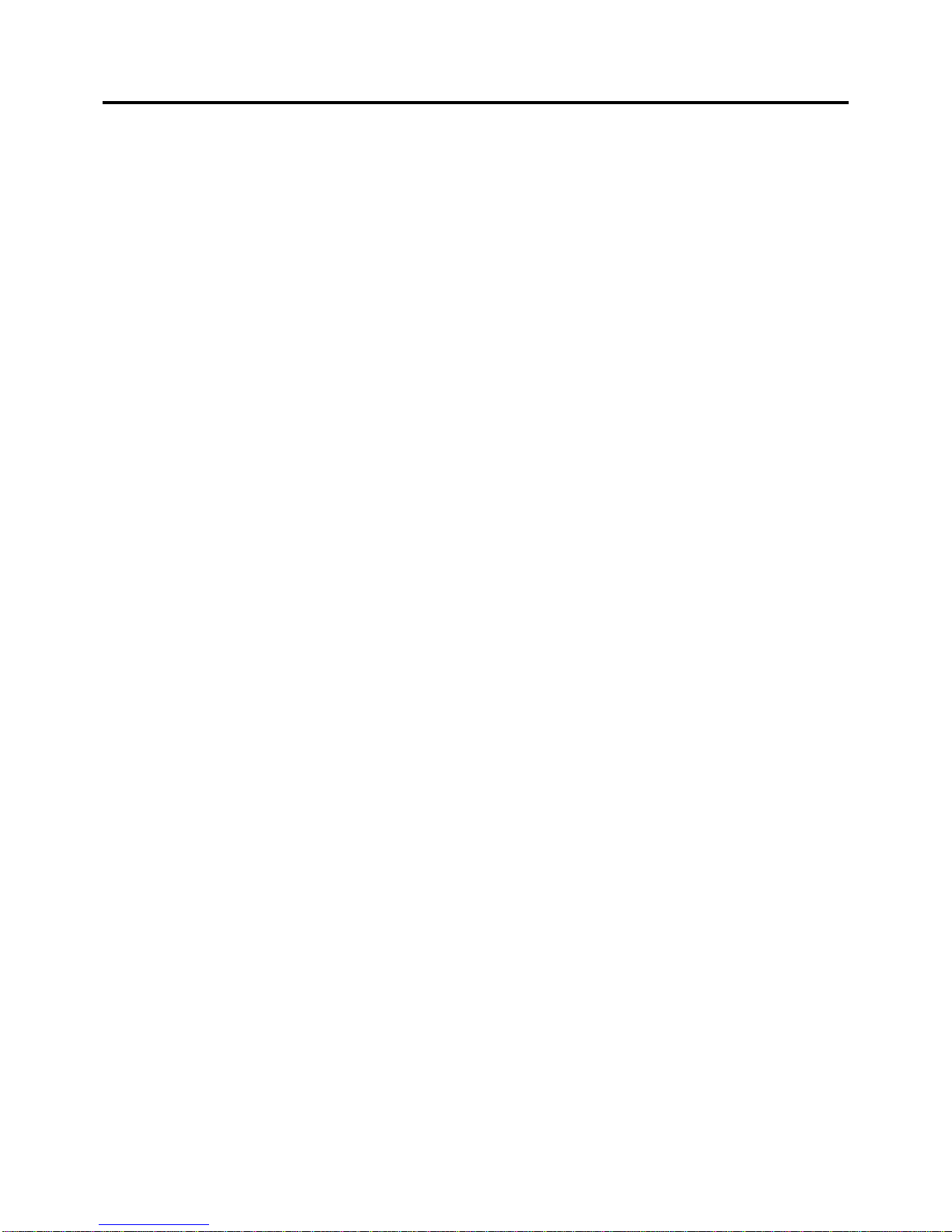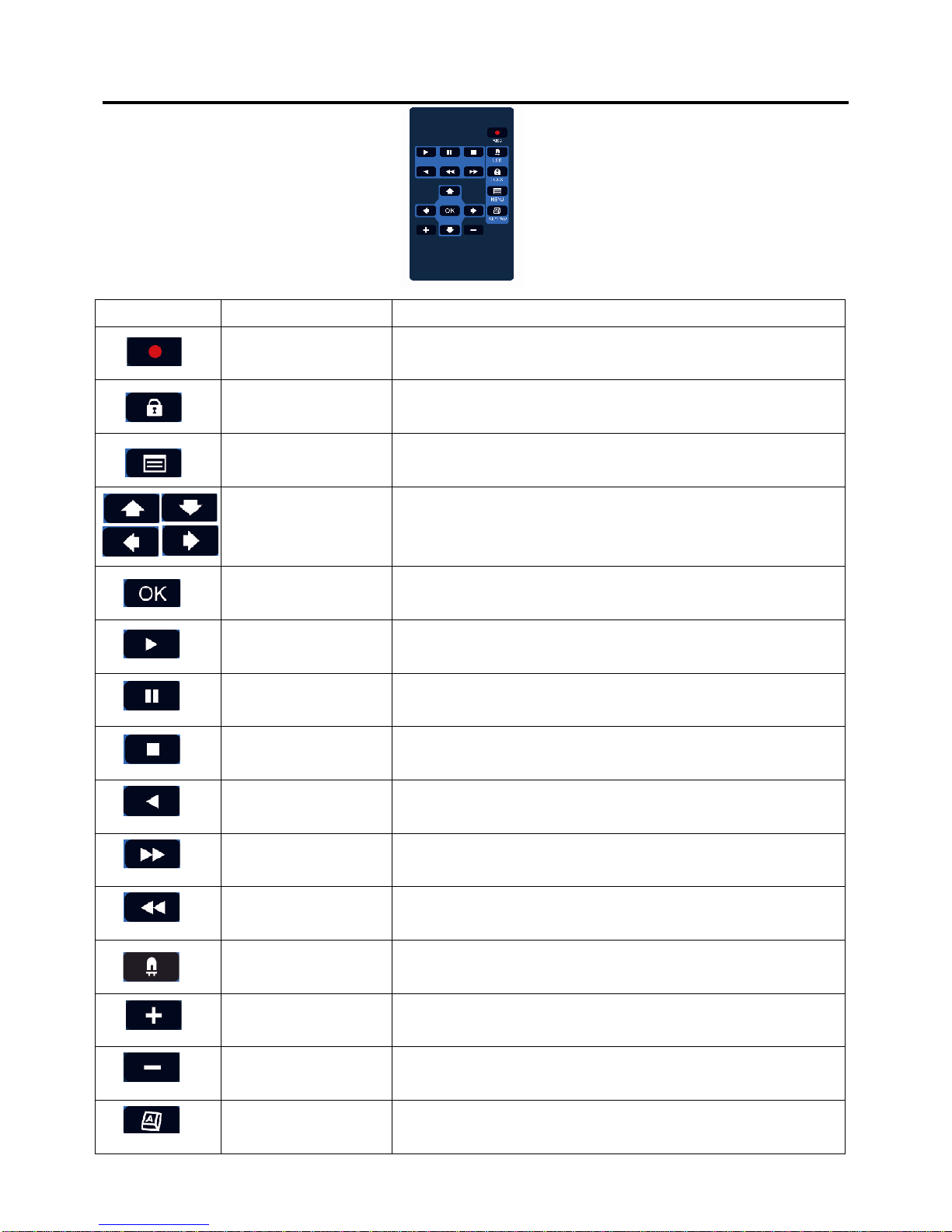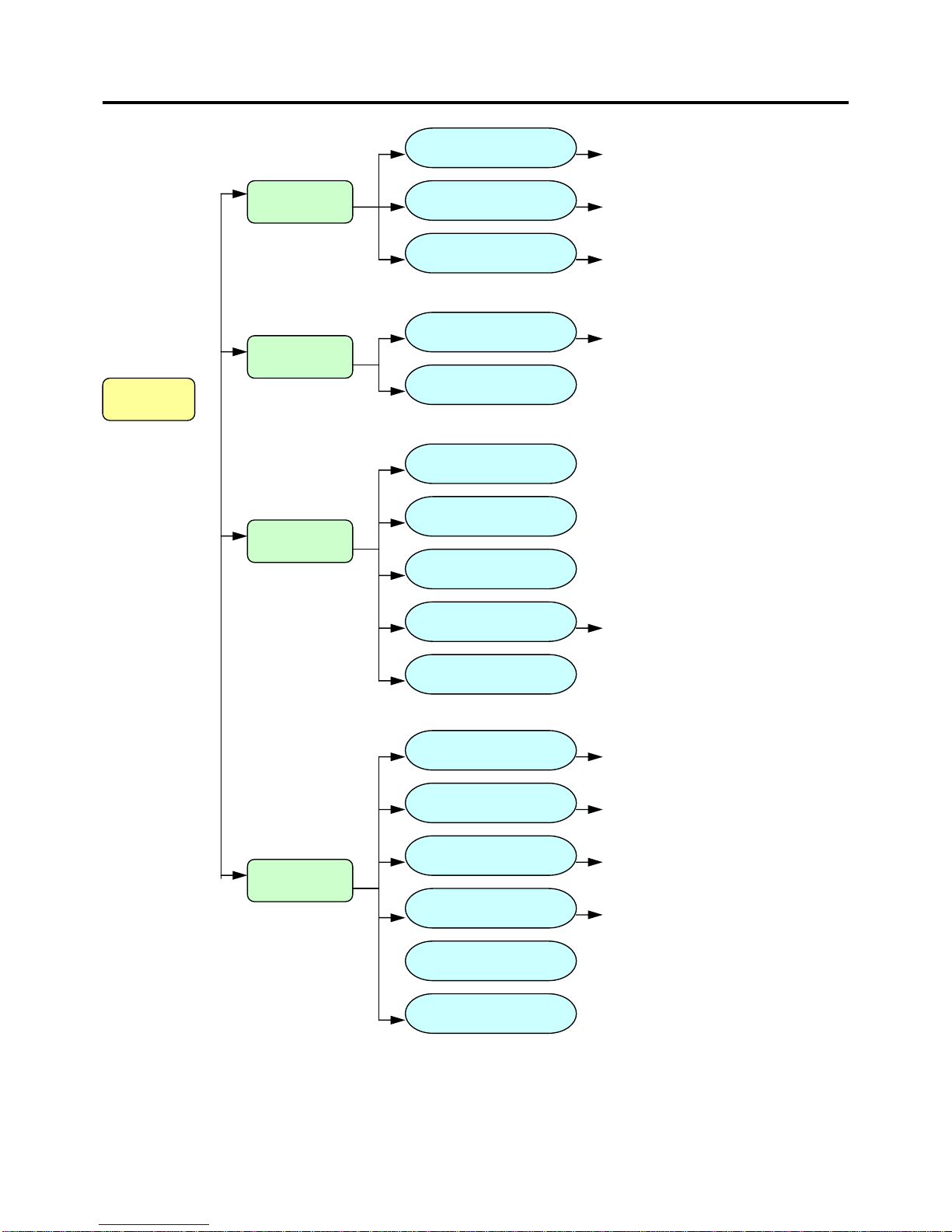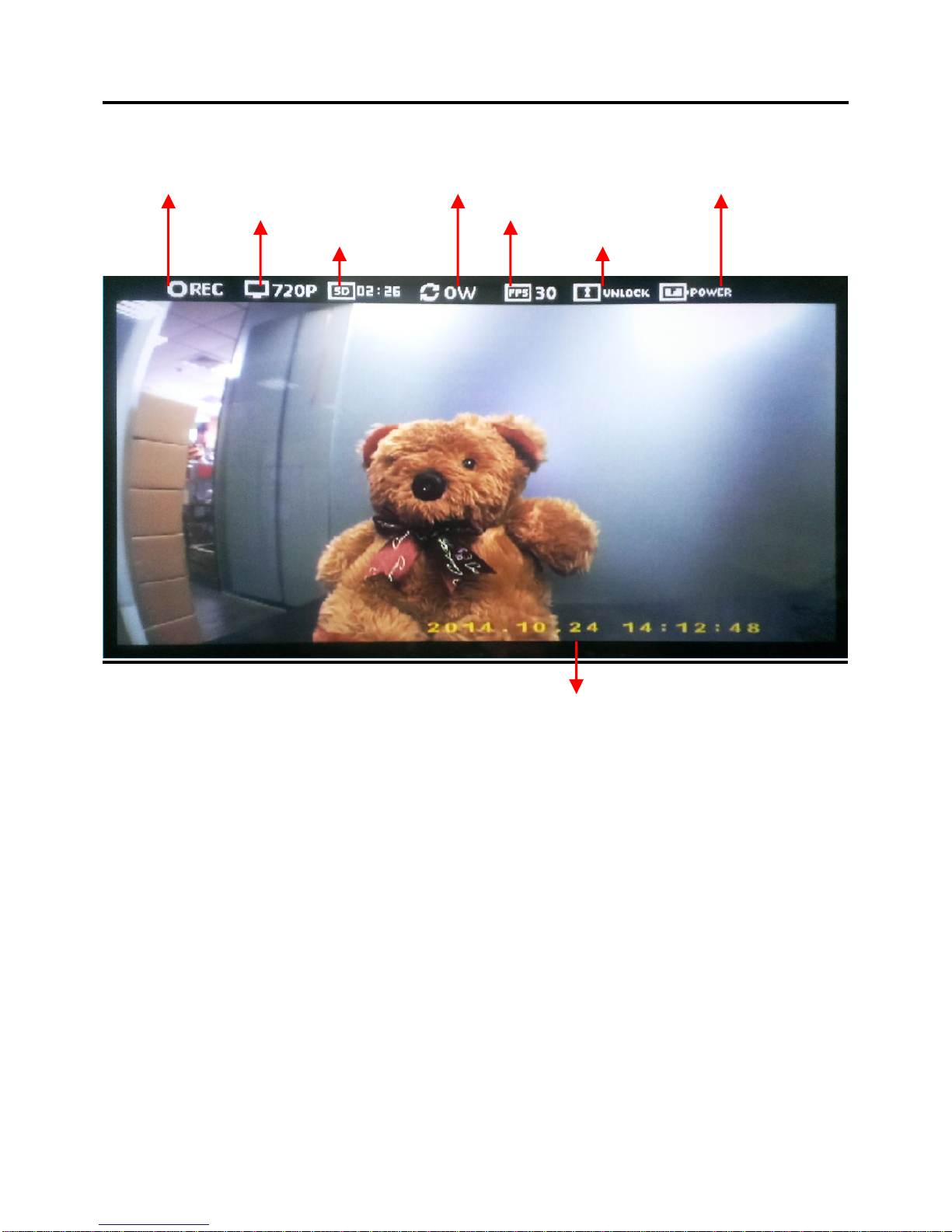Table of Contents
Quick Start Guide................................................................................................................................... - 2 -
Diagram................................................................................................................................................... - 3 -
LED Indicator Status.............................................................................................................................. - 4 -
Package Contains.................................................................................................................................. - 5 -
Compatible Storage............................................................................................................................... - 6 -
IR Remote Controller.............................................................................................................................- 7 -
OSD Menu Structure Tree.................................................................................................................... - 8 -
Live View Screen .....................................................................................................................- 9 -
OSD Operation ......................................................................................................................- 10 -
Specification.......................................................................................................................................... - 15 -