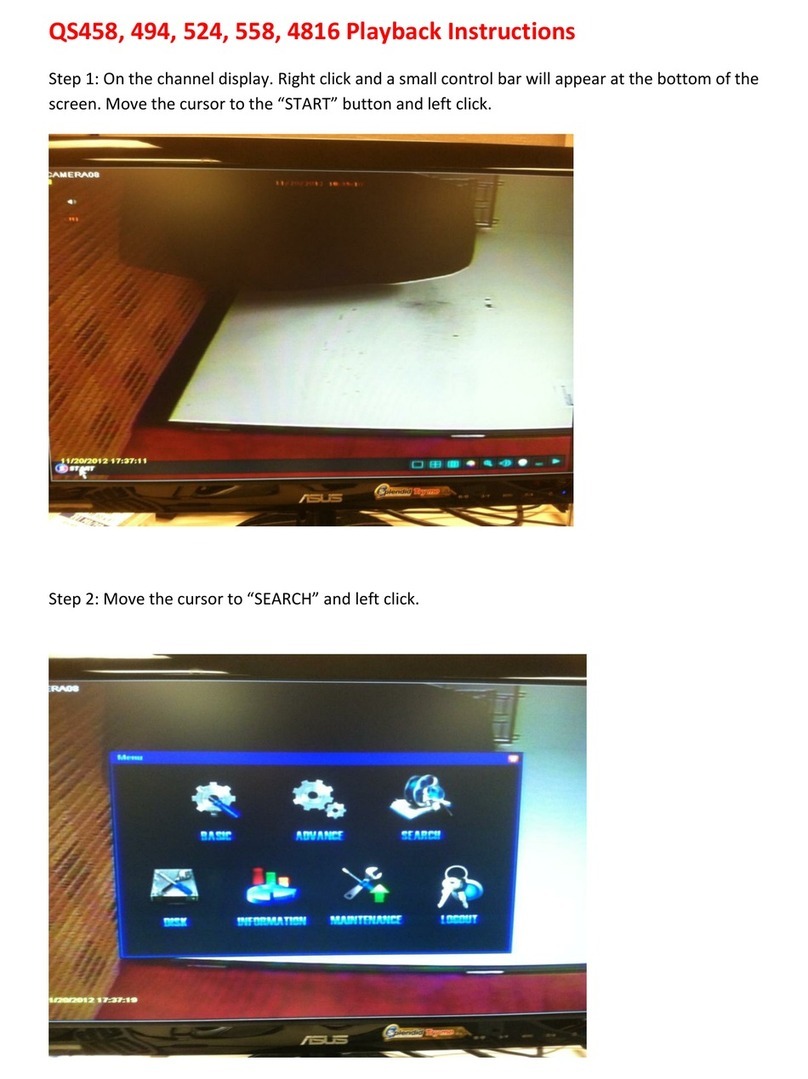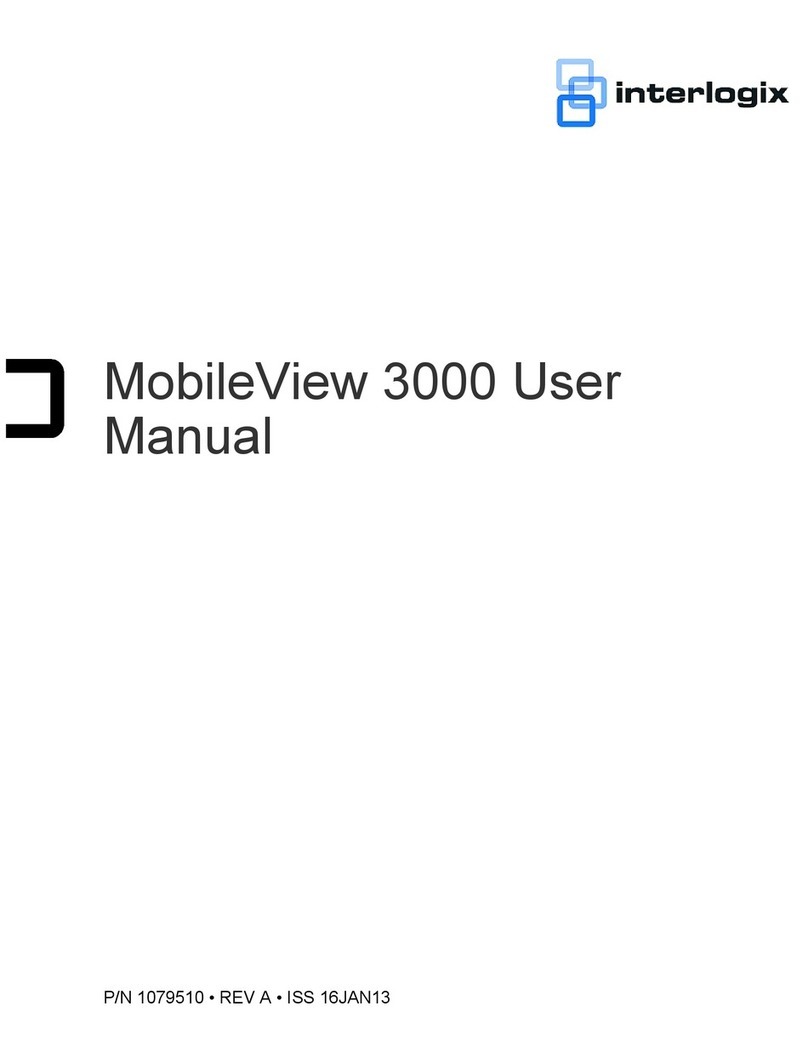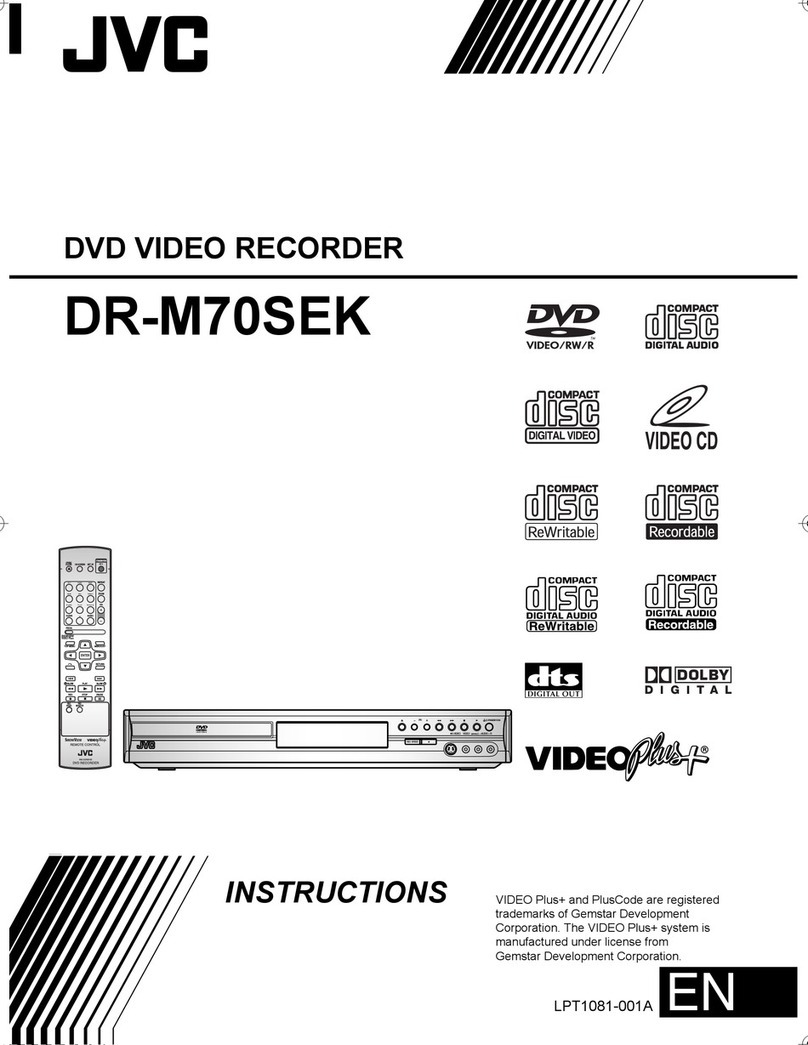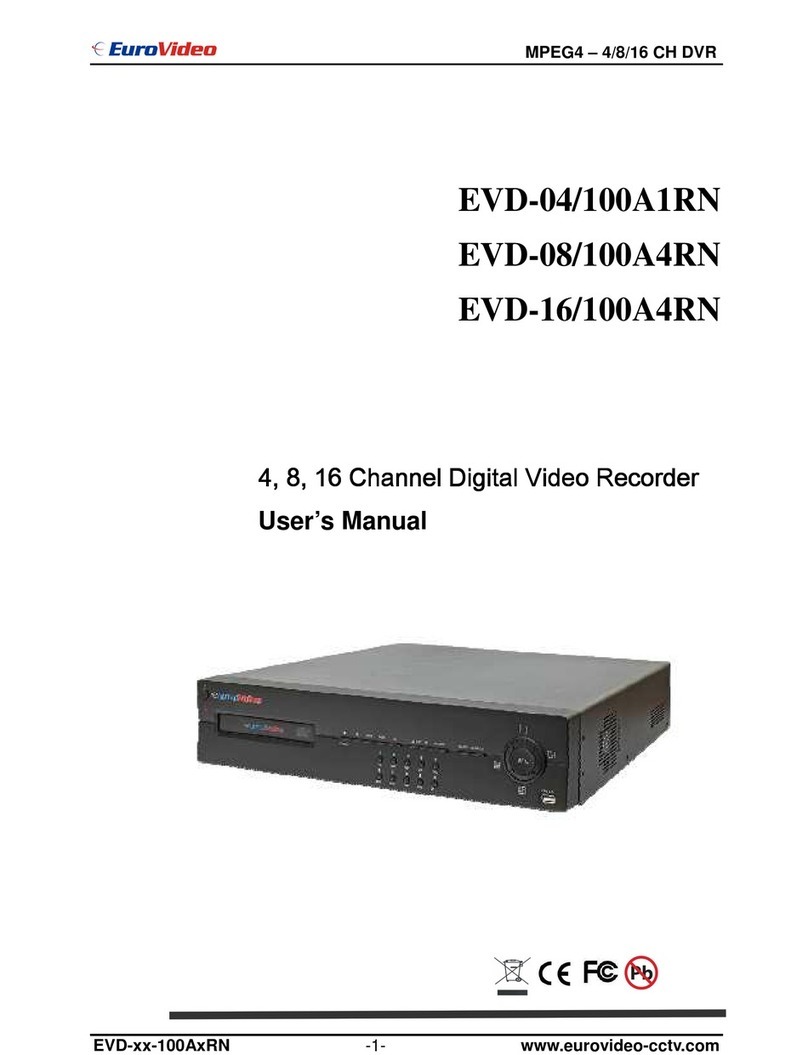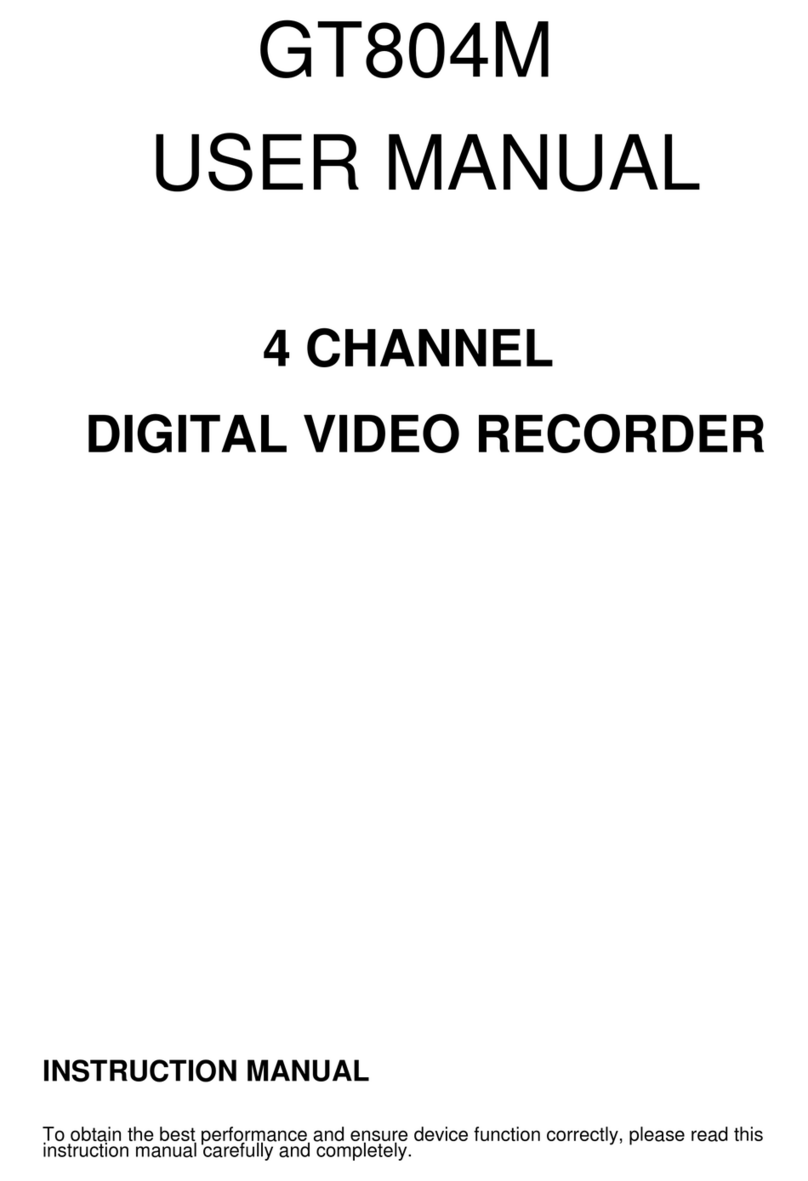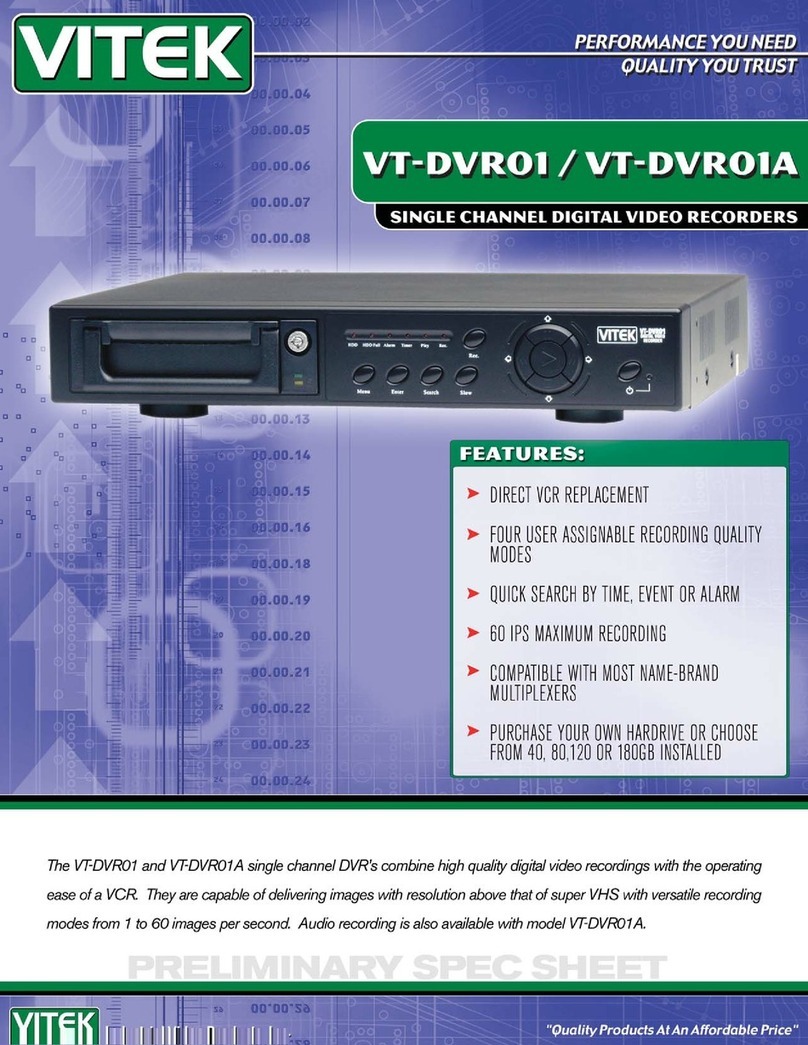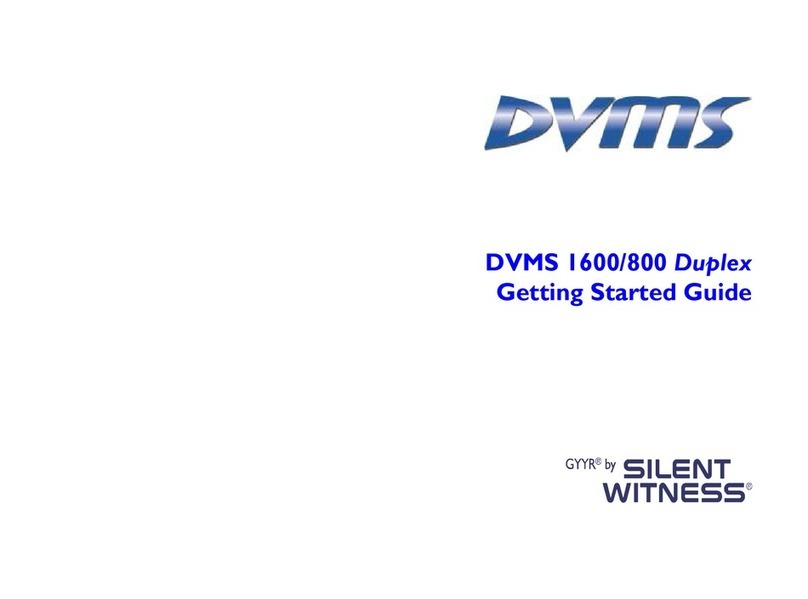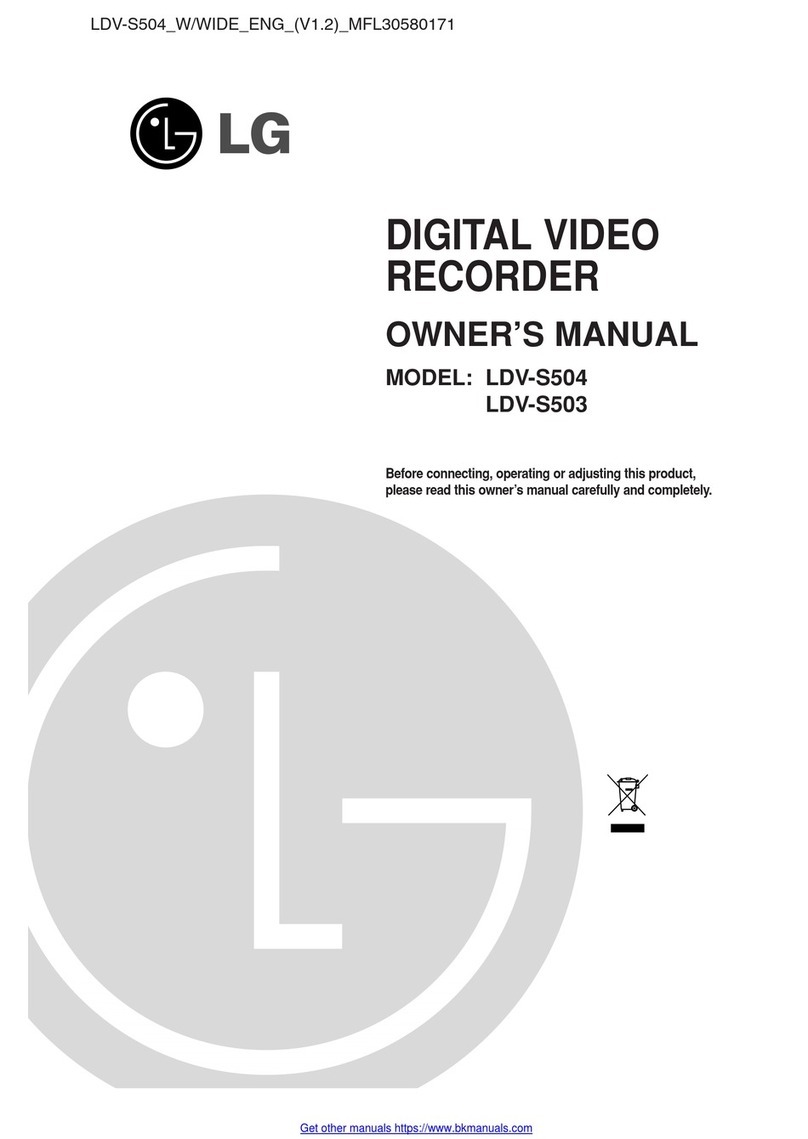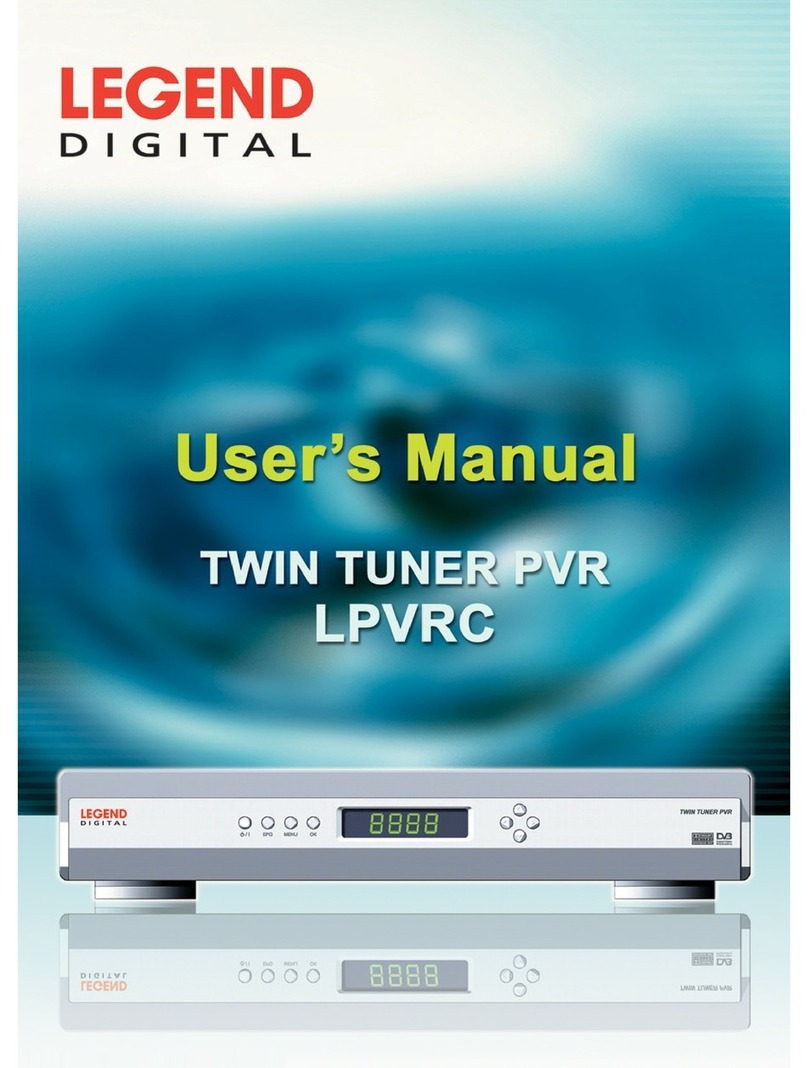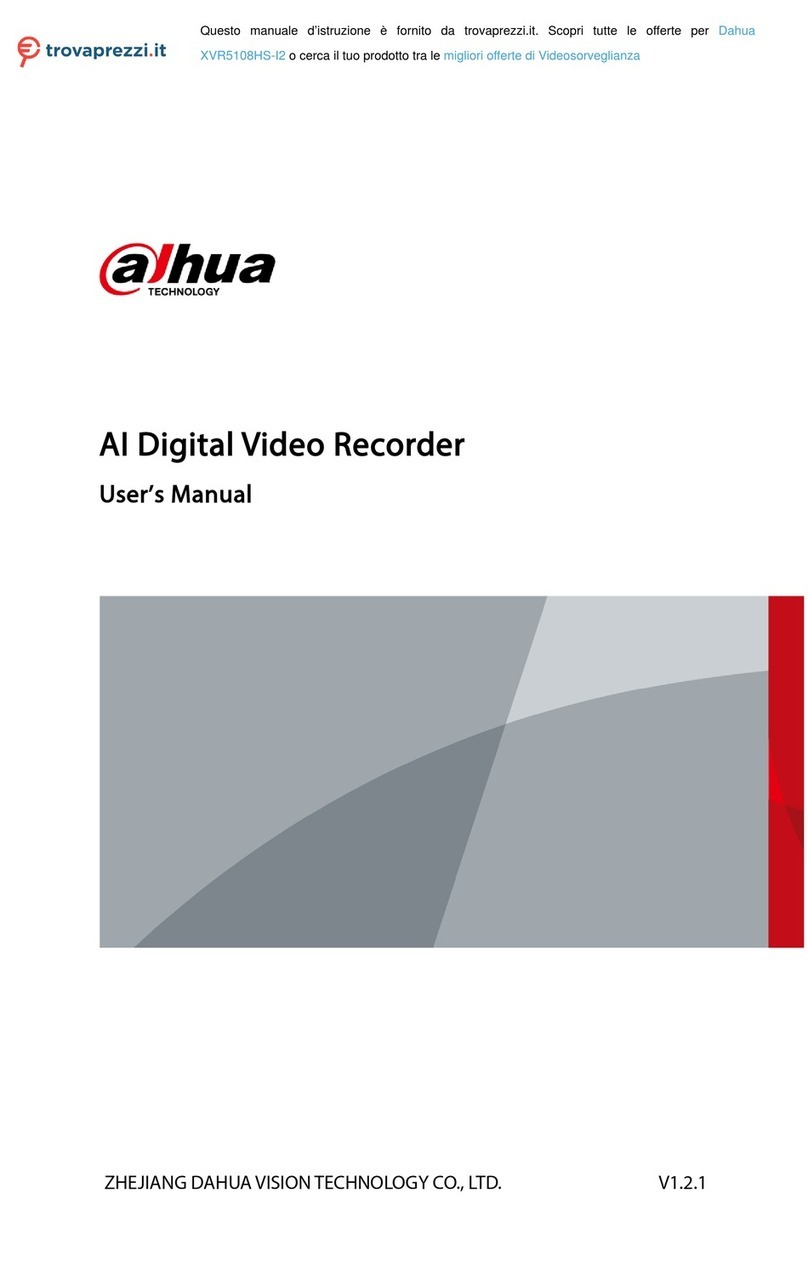Ness IQ-SDI-4 User manual

This document contains preliminary information and is subject to change without notice.
This document contains preliminary information and is subject to change without notice.
This document contains preliminary information and is subject to change without notice.
This document contains preliminary information and is subject to change without notice.
This document contains preliminary information and is subject to change without notice.
This document contains preliminary information and is subject to change without notice.
This document contains preliminary information and is subject to change without notice.
This document contains preliminary information and is subject to change without notice.
Standalone Digital Video Recorder
This document contains preliminary information and is subject to change without notice.
Standalone Digital Video Recorder
This document contains preliminary information and is subject to change without notice.
Standalone Digital Video Recorder
This document contains preliminary information and is subject to change without notice.
Standalone Digital Video Recorder
4, 8, 16 Channel Models
This document contains preliminary information and is subject to change without notice.
Standalone Digital Video Recorder
4, 8, 16 Channel Models
This document contains preliminary information and is subject to change without notice.
Standalone Digital Video Recorder
4, 8, 16 Channel Models
This document contains preliminary information and is subject to change without notice.
Standalone Digital Video Recorder
4, 8, 16 Channel Models
This document contains preliminary information and is subject to change without notice.
Standalone Digital Video Recorder
4, 8, 16 Channel Models
This document contains preliminary information and is subject to change without notice.
Standalone Digital Video Recorder
4, 8, 16 Channel Models
This document contains preliminary information and is subject to change without notice.
Standalone Digital Video Recorder
4, 8, 16 Channel Models
This document contains preliminary information and is subject to change without notice.
Standalone Digital Video Recorder
4, 8, 16 Channel Models
User`s Manual
This document contains preliminary information and is subject to change without notice.
Standalone Digital Video Recorder
Premium DVR
4, 8, 16 Channel Models
User`s Manual
This document contains preliminary information and is subject to change without notice.
Standalone Digital Video Recorder
Premium DVR
4, 8, 16 Channel Models
User`s Manual
This document contains preliminary information and is subject to change without notice.
Standalone Digital Video Recorder
Premium DVR
4, 8, 16 Channel Models
User`s Manual
This document contains preliminary information and is subject to change without notice.
Standalone Digital Video Recorder
Premium DVR
4, 8, 16 Channel Models
User`s Manual
This document contains preliminary information and is subject to change without notice.
Standalone Digital Video Recorder
Premium DVR
4, 8, 16 Channel Models
User`s Manual
This document contains preliminary information and is subject to change without notice.
Standalone Digital Video Recorder
Premium DVR
4, 8, 16 Channel Models
User`s Manual
Standalone Digital Video Recorder
Premium DVR
4, 8, 16 Channel Models
User`s Manual
Standalone Digital Video Recorder
Premium DVR
4, 8, 16 Channel Models
User`s Manual
Standalone Digital Video Recorder
Premium DVR
4, 8, 16 Channel Models
User`s Manual
Standalone Digital Video Recorder
Premium DVR
4, 8, 16 Channel Models
User`s Manual
Standalone Digital Video Recorder
Premium DVR
4, 8, 16 Channel Models
User`s Manual
Standalone Digital Video Recorder
Premium DVR
4, 8, 16 Channel Models
User`s Manual

2 | P a g e
Ness IQ-SDI Users Manual
FCC Compliance Statement
Notice to Users:This equipment has been tested and found to comply with the limits for a Class A digital device. Pursuant to Part
15 of the FCC Rules, these limits are designed to provide reasonable protection against harmful interference when the
equipment is operated in a commercial environment. This equipment generates, uses and can radiate radio frequency energy
and, if not installed and used in accordance with the instruction manual, may cause harmful interference to radio
communications. Operation of this equipment in a residential area is likely to cause harmful interference in which case the user
will be required to correct the interference at own expense.
CAUTION
CHANGES OR MODIFICATIONS NOT EXPRESSLY APPROVED BY THE PARTY RESPONSIBLE FOR COMPLIANCE COULD VOID THE
USER’S AUTHORITY TO OPERATE THE EQUIPMENT.
The equipment complies with the requirement of FCC CFR 47 PART 15 SUBPART B, Class A.
Explanation of Graphical Symbols
Warnings
Installation and servicing should be performed only by qualified and experienced personnel.
Power off the DVR when connecting cameras, audio, or sensor cables.
The manufacturer is not responsible for any damage caused by improper use of the product or failure to follow instructions for
the product.
The manufacturer is not responsible for any problems caused by or resulting from the user physically opening the DVR for
examination or attempting to fix the unit.
The manufacturer may not be held liable for any issues with the unit if any labels are removed in the product.
This symbol indicates the presence of important operating and maintenance (servicing) instruction in the
literature accompanying the product.
This symbol indicates the presence of non-insulated “dangerous voltage” within the product’s enclosure
that may be of sufficient magnitude to constitute a risk of electric shock to persons.

3 | P a g e
Ness IQ-SDI Users Manual
Caution
This product has free voltages (100V ~ 240V). See installation instructions before connecting to the power supply.
This product uses a Lithium battery.
To avoid any risk of explosion, do not replace the battery on the main board by anything other than a Lithium battery.
Dispose of used batteries according to the manufacturer’s instructions.
This equipment and all communication wirings are intended for indoor use only.
To reduce the risk of fire or electric shock, do not expose the unit to rain or moisture.
WEEE (Waste Electrical and Electronic Equipment)
Important Safeguards
1. Read Instructions
To reduce the risk of fire or electric shock, do not expose the unit to rain or moisture.
2. Retain Instructions
The safety and operating instructions should be retained for future reference.
3. Cleaning
Unplug this equipment from the wall outlet before cleaning it. Do not use liquid aerosol cleaners. Use a damp soft cloth for
cleaning.
4. Attachments
Never add any attachments and/or equipment without manufacturer approval as such additions may result in the risk of fire,
electric shock, or other personal injury.
5. Water and/or Moisture
Do not use this equipment near water or in contact with water.
6. Accessories
Do not place this equipment on an unstable cart, stand or table. The equipment may fall, causing serious injury to a child or
adult and serious damage to the equipment.
Wall or shelf mounting should follow the manufacturer’s instructions and should use a mounting kit approved by the
manufacturer.
Move this equipment and cart combination with care. Quick stops, excessive force and uneven surfaces may cause the
equipment and cart combination to overturn.
7. Power Sources
This equipment should be operated only from the type of power source indicated on the marking label. If not sure the type of
power, please consult to distributor or local power company.
8. Power Cords
Operator or installer must remove power, BNC, alarm and other connections before moving the equipment.
9. Lightning
For added protection for this equipment during a lightning storm, or when it is left unattended and unused for long periods of
time, unplug it from the wall outlet and disconnect the antenna or cable system. This will prevent damage to the equipment
due to lightning and power-line surges.
10. Overloading
Do not overload wall outlets and extension cords to avoid the risk of fire or electric shock.
11. Objects and Liquids
Never push objects of any kind through openings of this equipment as they may touch dangerous voltage points or short out
Customers are advised to dispose this product, at the end of its useful life, as per applicable
local laws, regulations and procedures.

4 | P a g e
Ness IQ-SDI Users Manual
parts that could result in a fire or electric shock.
Never spill liquid of any kind on the equipment.
12. Servicing
Do not attempt to service this equipment yourself. Refer all servicing to qualified service personnel.
13. Damage Requiring Service
Unplug this equipment from the wall outlet and refer servicing to qualified service personnel under the following conditions:
① When the power-supply cord or the plug has been damaged.
② If liquid is spilled or objects have fallen into the equipment.
③ If the equipment has been exposed to rain or water.
④ If the equipment does not operate normally by following the operating instructions, adjust only those controls that are
covered by the operating instructions as an improper adjustment of other controls may result in damage and will often
require extensive work by a qualified technician to restore the equipment to its normal operation.
⑤ If the equipment has been dropped or damaged the cabinet.
⑥ When the equipment exhibits a distinct change in performance—this indicates a need for service.
14. Replacement Parts
When replacement parts are required, ensure the service technician uses replacement parts specified by the manufacturer
or that have the same characteristics as the original part. Unauthorized substitutions may result in fire, electric shock, or
other hazards.
15. Safety Check
Upon completion of any service or repairs to this equipment, ask the service technician to perform safety checks to
determine that the equipment is in proper operating condition.
16. Field Installation
This installation should be made by a qualified service person and should conform to all local codes.
17. Correct Batteries
CAUTION
RISK OF EXPLOSION IF BATTERY IS REPLACED BY AN INCORRECT TYPE.
DISPOSE OF USED BATTERIES ACCORDING TO THE INSTRUCTIONS
18. Operating Temperature
An operating temperature range is specified so that the customer and installer may determine a suitable operating
environment for the equipment.
19. Elevated Operating Ambient Temperature
If installed in a closed or multi-unit rack assembly, the operating ambient temperature of the rack environment may be
greater than room ambient. Therefore, consideration should be given to installing the equipment in an environment
compatible with the specified operating temperature range.
20. Reduced Air Flow
Installation of the equipment in the rack should be such that the amount of airflow required for safe operation of the
equipment is not compromised.
21. Mechanical Loading
Mounting of the equipment in the rack should be such that a hazardous condition is not caused by uneven mechanical
loading.
22. Circuit Overloading
Consideration should be given to connection of the equipment to supply circuit and the effect that overloading of circuits
might have on over-current protection and supply wiring. Appropriate consideration of equipment nameplate ratings should
be used when addressing this concern.
23. Grounding (Earthing)
Connection of ground wire is highly recommended to protect the DVR from external electric shock, such as lightening,
electrical surge.
WARNING
WARRANTY IS VOID IF SEAL OR LABEL IS REMOVED OR DAMAGED.

5 | P a g e
Ness IQ-SDI Users Manual
The List of Configuration
DVR Set
IQ-SDI-4 (Mini) : 4CH
IQ-SDI-8/16
Manual / CMS CD
Remote Controller
Manual
Screws
HDD Brackets
(Except A Type Model)
Rack Bracket
(Except A Type Model)
Data Cable
Power Cable
Adapter
(Except D and E Type Models)

6 | P a g e
Ness IQ-SDI Users Manual
Operation Precautions
Power Off
Do not turn DVR off, or plug off the power adapter while DVR is in operation (record/playback). Otherwise, it may cause
permanent damage to the equipment. Please click (
) SETUP>SYSTEM>Shutdown sequentially and then remove the
power after DVR is shutdown completely. It is safe to wait for 5 seconds before turning the power on again.
Do not turn DVR off, or plug off the power adapter while External storage device (e.g., USB memory stick, removable
external hard disk and the like) in use. Otherwise, it may cause permanent damage to the equipment. Make sure that the
power switch is in the “ON” position until data storage is completed. Please be aware that removing the storage device
cause the same damage to the equipment.
Do not turn DVR off, or plug off the power adapter during the format of the hard disk. Otherwise, it may cause permanent
damage to the equipment. Make sure that the power switch is in the “ON” position until the formatting of the disk is
completed.
HDD Installation / Addition / Moving / Replacement / Removal
For installation/addition/replacement/Removal of HDD (DVD-RW), make sure that DVR is turned off. Otherwise, it may
cause permanent damage to the HDD (DVD-RW).
When wish to power DVR off, please click (
) SETUP>SYSTEM>Shutdown sequentially and then remove the power after
DVR is shut down completely.
Installation/Addition/Moving/Replacement: Start ‘HDD initialization’ including formatting. Otherwise, DVR would not
recognize the hard disk and may begin to function abnormally. Please follow the below procedure for ‘HDD initialization’.
① (Date/Time setup) Set up the current date and time (SETUP>SYSTEM>Admin>Date/Time).
② (Initialization of system setup) All setup values are restored to original factory default settings.
(SETUP>SYSTEM>Information>Status>Setup>Default).
③ (HDD format) HDD format is done by SETUP>SYSTEM>Admin>Storage>Format. If there are more than two HDDs,
each must be formatted, separately. When the format is completed, DVR will auto-reboot.
Removal: Follow the Remove procedure even when a pre-installed hard disk has been removed.
-SETUP>SYSTEM>Admin>Storage>Format, click (
)‘Removed’ item under the discrete Format headings of a
corresponding HDD to discard ‘HDD’ item. When the Remove procedure is completed, DVR will auto-reboot.
Date / Time Change
Any change in Date/Time is immediately applied onto live video (LIVE), but the date/time when the recording was done are
not changed.
Make sure to reboot DVR after adjusting the Date/Time.
Also, do not forget to execute SETUP>SYSTEM>Shutdown in sequence before reboot.
Upgrade
Do not upgrade until install a hard disk drive. Make sure that upgrade when the hard disk drive is in proper operation.
Using a Mouse
Left mouse button: have the same function as Enter (
) on the Front panel of DVR.
Central button (wheel): have the same function as Search key on the Front panel of DVR (display search menu).
Right mouse button: display a number of ‘Function keys’ (please see ‘Input Device and Screen Icons>Using a mouse’ in
this manual).
PLAY / PAUSE Key
Press the PLAY/PAUSE key to one-touch playback on the viewing screen (playback the recorded video from the last one
minute).
Every time pressing the PLAY/PAUSE key during playback mode, it is changed to ‘1X PLAY’ and ‘PAUSE’. The displayed
sign on the screen also changes from to II.
If wish to change mode (1X PLAY, REW, FF, BACKWARD, FORWARD) during playback, always press the PLAY/PAUSE
key first (please see if the sign II is shown on the screen).
Press the PLAY/PAUSE key to back up. Make sure that the backup is done in ‘PAUSE’ mode.
Camera Title
Camera Title displayed in Record and Playback modes of DVR is set to CAM1 ~CAM16. Registering camera title in setup
menu (DEVICES>Camera/PTZ>Title) is to make every setup process easier.

7 | P a g e
Ness IQ-SDI Users Manual
Table of Contents
1. PRODUCT FEATURES..................................................9
1.1 Unpacking....................................................................9
1.2 Service.........................................................................9
1.3 System Connection Diagram.......................................9
2. INSTALLATION............................................................11
2.1 Hard disk and DVD-RW Installation..........................11
2.1.1 SATA Port ..............................................................11
2.1.3 HDD Installation .....................................................12
2.1.4 Maximum HDD Capacity........................................12
2.1.5 DVD-RW installation...............................................12
2.2 Connector Wiring.......................................................12
2.2.1 Video-In/Loop Out Connections.............................12
2.2.2 HD-SDI Camera Input Format................................13
2.2.3 HD-SDI Input Signal detection...............................13
2.2.4 Monitor Connections ..............................................13
2.2.5 HDMI connections..................................................13
2.2.6 Audio Connections.................................................13
2.2.7 TCP/IP(Ethernet) Connections...............................13
2.2.8 Alarm Connections.................................................14
2.2.9 RS-485/422 Connections.......................................14
2.2.10USB Connections...................................................14
2.2.11RS-232 Connections..............................................14
2.2.12Grounding (Earthing)..............................................14
2.2.13Factory Reset Switch .............................................14
2.2.14Power Supply connections.....................................14
2.2.15Connections Guideline...........................................15
3. INPUT DEVICE AND SCREEN ICONS........................16
3.1 KEY AND LEDS.........................................................16
3.2 Camera Select Keys for 16 Channel DVR ................17
3.3 Front Panel................................................................17
3.4 Using a Remote Controller........................................18
3.5 Using a Mouse ..........................................................18
3.6 Screen Icon ...............................................................19
4. SETUP..........................................................................20
4.1 Login / Logout............................................................20
4.2 SYSTEM....................................................................21
4.2.1 Information .............................................................20
4.2.2 Admin .....................................................................24
4.2.3 Account ..................................................................26
4.2.4 System Log ............................................................29
4.2.5 Exit .........................................................................29
4.2.6 Shutdown ...............................................................29
4.3 DISPLAY ...................................................................29
4.3.1 OSD........................................................................31
4.3.2 Main Monitor...........................................................31
4.3.5 VGA.......................................................................32
4.4 DEVICES..................................................................32
4.4.1 Network..................................................................33
4.4.2 Camera / PTZ........................................................36
4.4.3 Audio......................................................................37
4.4.4 Alarm In .................................................................38
4.4.5 Alarm Out ..............................................................38
4.4.6 Serial In .................................................................39
4.5 RECORD..................................................................40
4.5.1 Setting....................................................................40
4.5.2 Schedule................................................................42
4.5.3 Pre Alarm...............................................................43
4.5.4 Motion Detection....................................................43
4.5.5 Holiday...................................................................44
4.6 LINK..........................................................................45
4.6.1 Alarm In .................................................................45
4.6.2 Motion Event..........................................................45
4.6.3 Video Loss.............................................................46
4.6.4 System Event ........................................................47
4.6.5 Popup Link.............................................................48
5. OPERATION INSTRUCTION ...................................... 49
5.1 Viewing....................................................................49
5.1.1 First Image.............................................................49
5.1.2 View Format ..........................................................50
5.1.3 Digital Zoom ..........................................................50
5.1.4 Freeze Live Image.................................................50
5.1.5 Pan / Tilt Control....................................................50
5.1.6 System Log............................................................52
5.1.7 Key Lock................................................................52
5.1.8 Emergency Recording...........................................52
5.2 Search......................................................................52
5.2.1 Date / Time Search................................................53
5.2.2 Calendar Search....................................................53
5.2.3 Event Search.........................................................54
5.3 Playback..................................................................55
5.4 One-touch Playback .................................................56
5.5 Digital Zoom in Playback..........................................56
5.6 Archive......................................................................56
5.7 Menu Bar..................................................................57
5.8 Alarm Out Control.....................................................57

8 | P a g e
Ness IQ-SDI Users Manual
NOTES :

9 | P a g e
Ness IQ-SDI Users Manual
1. Product Features
1.1 Unpacking
This equipment is an electronic appliance, so it should be handled with special care.
After unpacking, please check if all the following items are included.
-DVR Main body
-Ness IQ-SDI-4 (Known in this manual as Type A): Power Supply Adapter (DC 12V, 5A) and Power Supply Cable
-Ness IQ-SDI-8/16 (Known in this manual as Type B): Power Supply Cable
-Remote Control With 2 AAA batteries
-Installation CD (CMS Software & User’s Manual)
1.2 Service
If there is any problem in the product, please refer servicing to a supplier or a distributor with qualified service personnel.
1.3 System Connection Diagram
Ness IQ
-
SDI
-
4 (Type A)
4 channel Series DVR

10 | P a g e
Ness IQ-SDI Users Manual
Ness IQ
-
SDI
-
8/16 (Type B)
8 / 16 channel
Series HD
-

11 | P a g e
Ness IQ-SDI Users Manual
2. Installation
2.1 Hard disk and DVD-RW Installation
2.1.1 SATA Port
Ness IQ-SDI-4
-Main substrate of this DVR has one SATA port: it is indicated as SATA 1.
-Only one SATA device (hard disk) is possible to connect in Serial to the SATA port.
Ness IQ-SDI-8/16
-Main substrate of this DVR has five SATA ports: they are indicated as SATA 1, 2, 3, 4 and SATA 5.
-Please mount DVD-RW at the SATA port 5.
Ness IQ-SDI – 4 Mini (Ness Part No. 104-452)
4 CH DVR Storage SATA 1, 2 Port
HDD 1
1 HDD
Ness IQ-SDI-4 Std (Ness Part No. 104-453)
4 CH DVR
Storage SATA 1, 2 Port SATA 3, 4 Port
HDD DVD-RW 1 2 3 4
1 1 HDD --- --- DVD-RW
2 1 HDD HDD --- DVD-RW
3 1 HDD HDD HDD DVD-RW
4 0 HDD HDD HDD HDD
Ness IS-SDI-8/16 (Ness Part No. 104-451 (8 Channel) and 104-542 (16 channel)
8 / 16 CH DVR
Storage SATA 1, 2 Port SATA 3, 4 Port SATA 5
Port
HDD DVD-RW 1 2 3 4 5
1 1 HDD --- --- --- DVD-RW
2 1 HDD HDD --- --- DVD-RW
3 1 HDD HDD HDD --- DVD-RW
4 1 HDD HDD HDD HDD DVD-RW
4 0 HDD HDD HDD HDD ---
2.1.1 Internal SATA Storage
Ness IQ-SDI8/16 DVR has 5 internal SATA Ports.
1-4 SATA Port: It is designed to mount HDD.
5 SATA Port: Please mount DVD-RW.

12 | P a g e
Ness IQ-SDI Users Manual
2.1.2 HDD Installation
Securely fix a hard disk by using bracket and screws provided herewith.
Please do not use any different hard disk cables (data cable and power supply cable) other than ones we provide.
Otherwise, it may cause damage to the hard disk.
CAUTION
INSTALL HARD DISK AGTER DVR POWER IS OFF. OTHERWISE, IT MAY CAUSE PERMANENT DAMAGE TO THE HARD DISK. TO
TURN OFF DVR, PLEASE CLICK (
) SETUP>SYSTEM>SHUTDOWN. ALSO, WAIT FOR 5 SECONDS BEFORE PLUGGING IN POWER
SUPPLY AGAIN.
CAUTION
FOR INSTALLATION/ADDITION/REPLACEMENT/REMOVAL OF HDD (DVD-RW), MAKE SURE THAT DVR IS TURNED OFF.
OTHERWISE, IT MAY CAUSE PERMANENT DAMAGE TO THE HDD (DVD-RW).
INSTALLATION/ADDITION/MOVING/REPLACEMENT: USER SHOULD START ‘HDD INITIALIZATION’ INCLUDING FORMATTING.
OTHERWISE, DVR WON’T RECOGNIZE THE HARD DISK AND MAY BEGIN TO FUNCTION ABNORMALLY. PLEASE FOLLOW THE
BELOW PROCEDURE FOR ‘HDD INITIALIZATION’.
① (DATE/TIME SETUP) SET UP THE CURRENT DATE AND TIME (SETUP>SYSTEM>ADMIN>DATE/TIME)
② (INITIALIZATION OF SYSTEM SETUP) ALL VALUES IN SETUP ARE RESTORED TO FACTORY DEFAULT SETTINGS
-(SETUP>SYSTEM>INFORMATION>STATUS>SETUP>DEFAULT)
③ (HDD FORMAT) HDD FORMAT IS DONE BY SETUP>SYSTEM>ADMIN>STORAGE>FORMAT. IF THERE ARE MORE THAN TWO
HDDS, EACH MUST BE FORMATTED, SEPARATELY. WHEN THE FORMAT IS COMPLETED, DVR WILL AUTO-REBOOT.
REMOVAL: FOLLOW THE REMOVE PROCEDURE EVEN WHEN A PRE-INSTALLED HARD DISK HAS BEEN REMOVED. IN
-SETUP>SYSTEM>ADMIN>STORAGE>FORMAT, CLICK (
) ‘REMOVED’ ITEM UNDER THE DISCRETE FORMAT HEADINGS OF A
CORRESPONDING HDD TO DISCARD ‘HDD’ ITEM. WHEN THE REMOVE PROCEDURE IS COMPLETED, DVR WILL AUTO-
REBOOT.
2.1.3 Maximum HDD Capacity
Each model has a different HDD capacity recognition.
Below table shows the recommended maximum HDD capacity for each model.
Model A Type B Type C Type D Type E Type
Capacity 3TB 16TB 16TB 16TB 16TB
2.1.4 DVD-RW installation
Securely fix DVD-RW by using bracket and screws provided herewith.
Please do not use any different DVD-RW cables (data cable and power supply cable) other than the ones we provide.
Otherwise, it may cause damage to the DVD-RW.
Only one DVD-RW can be used. Mount it at the SATA 4 port (B (4CH), C, D and E type).
For B (8/16CH) type, users should mount it at the SATA 5 port.
CAUTION
INSTALL DVD-RW OR/AND HARD DISK AFTER DVR POWER OFF. OTHERWISE, IT MAY CAUSE PERMANENT DAMAGE TO THE
HARD DISK. TO TURN OFF DVR, PLEASE CLICK (
) SETUP>SYSTEM>SHUTDOWN. ALSO, WAIT FOR 5 SECONDS BEFORE
PLUGGING IN POWER SUPPLY AGAIN.
2.2 Connector Wiring
2.2.1 Video-In/Loop Out Connections

13 | P a g e
Ness IQ-SDI Users Manual
Connect cameras to ‘HD-SDI IN’ to channel 1 to 16.
2.2.2 HD-SDI Camera Input Format
HD-SDI recorder shall recognize following HD-SDI signals
-720P 24, 720P 25, 720P 30, 720P 50, 720P 60, 1080I 50, 1080I 60, 1080P 24, 1080P 25, 1080P 30, 1080P 50 and 1080P 60.
2.2.3 HD-SDI Input Signal detection
Ness IQ-SDI 8/16
These type of DVRs will automatically detect the input signals from 720P 24, 720P 25, 720P 30, 720P 50, 720P 60, 1080I 50,
1080I 60, 1080P 24, 1080P 25, 1080P 30, 1080P 50, 1080P 60 (Auto Detection) when the system starts.
720P and 1080P HD-SDI inputs can be used simultaneously without any restriction on different channel.
1080I input cannot be used simultaneously with 720P and/or 1080P.
CAUTION
WHEN 1080I IS CONNECTED TO DVR, DIGITAL ZOOM IS NOT SUPPORTED ON THE LIVE SCREEN.
2.2.4 Monitor Connections (Video Out, VGA, HDMI and Spot)
Ness IQ-SDI 8/16
Use computer monitor. Connect the computer monitor to ‘VGA’ or ‘HDMI’, respectively.
2.2.5 HDMI connections
Connect HDMI cable to HD out port of rear panel and HDMI port of HD output device.
Please click (
) SETUP> DISPLAY> VGA and the following screen will appear.
If user wishes to hear audio via HDMI cable, check the box HD Audio Output
Click the box below to select resolution.
-User can select the resolution among ‘1920x1080 RB’, ‘1920x1080’, ‘1920x1080 30p’, ‘1680x1050 RB’, ‘1680x1050’,
‘1280x1024’, and ‘1024x768’
-The default setting of DVR is ‘1280 x 1024’.
CAUTION
HDMI connection may not be compatible with certain output device.
Video noise may occur depending on the type of HDMI cable used. Make sure to use an HDMI-certified cable.
2.2.6 Audio Connections
Connect an audio device to ‘AUDIO IN’ and a speaker system to ‘AUDIO OUT’. Please use a speaker system with volume
adjustable.

14 | P a g e
Ness IQ-SDI Users Manual
2.2.7 TCP/IP(Ethernet) Connections
Connect to ‘ETHERNET’ connector with the LAN cable.
When connect to Internet, use an ordinary LAN cable (Non-cross cable). However, when connect directly to a PC, please
use only ‘Crossover cable’.
2.2.8 Alarm Connections
Connect Alarm Input (Sensor) to ‘AI 1~AI 2 (or AI 16)’ connectors and connect Sensor Common to ‘G’ connector.
Connect Alarm Output (buzzer, siren, etc.) to ‘AO 1~AO 2 (or AI 16)’ connectors and connect Common to ‘G’ connector.
Connect Pan/Tilt receiver (or Pan/Tilt camera) to ‘RS-485/422’ connector. Please observe proper (+) and (-) polarity.
2.2.9 RS-485/422 Connections
PTZ Camera connector.
Please use TX+, TX-, RX+ and RX- terminals.
2.2.10 USB Connections
A Type
There are up to three identical USB ports in front and in rear. It is possible to connect a USB memory stick to archive data or
a mouse to control the device.
B Type
There are up to four identical USB ports in front and in rear. It is possible to connect a USB memory stick to archive data or
a mouse to control the device.
2.2.11 RS-232 Connections
This port is not in use for users. Do not connect any devices through this port.
CAUTION
WHEN USING THE RS232 SERIAL PORT, USERS MUST REQUEST FOR ASSISTANT TO QUALIFIED TECHNICAL PERSON OR
SERVICE REPRESENTATIVE.
2.2.12 Grounding (Earthing)
Connection of ground wire is highly recommended to protect the DVR from external electric shock, such as lightening,
electrical surge.
2.2.13 Factory Reset Switch
Reset the switch to restore all setup values of menus to factory default settings. It is also possible to use to initialize System
Log file.
The switch is located in a pin hole of the back panel.
Put the clip pin into the switch hole on the monitor (Live) screen and keep pressing until the switch has clicked.
CAUTION
PRESS FACTORY RESET SWICH ONLY IN LIVE MODE NEVER PRESS IN SETUP MODE.
2.2.14 Power Supply connections
Ness IQ-SDI 4
: Plug the power supply adapter (DC 12V, 5A) which include in this product to ’DC12V’ connector and plug another side to
power source. Adapter input voltage is a free volt (100 VAC ~ 240 VAC). Please do not use any different power supply adapter
because it may cause the DVR to malfunction.

15 | P a g e
Ness IQ-SDI Users Manual
Ness IQ-SDI 8/16
: Plug the power supply adapter (DC 12V, 6.67A) which include in this product to ’DC12V’ connector and plug another side
to power source. Adapter input voltage is a free volt (100 VAC ~ 240 VAC). Please do not use any different power supply
adapter because it may cause the DVR to malfunction.
AC powered DVR: Plug the power supply cable into the power supply (the wall socket). Input voltage is a free volt (100 VAC
~ 240 VAC).
2.2.15 Connections Guideline
Video Out Connector: If only the monitor is connected to VIDEO OUT connector, please set the impedance switch on the
rear side of the monitor to 75 ohms to prevent abnormally bright or collapsed images. If wish to connect another device (e.g.,
a recorder) to the back of the monitor, please set the impedance switch on the rear side of the monitor to HIGH Z (High
Impedance) and set the last device to 75 ohms.
Alarm Input Connector: Do not input any type of voltage to the AI 1~AI4 (AI 16) connectors.

16 | P a g e
Ness IQ-SDI Users Manual
3. Input Device and Screen Icons
3.1 Key and LEDs
KEYS PTZ KEY Operating mode Setup mode
▲, ▼, ◄, ►• Control Pan/Tilt rotation of up/down/left/right in PTZ mode •Up/Down/Left/Righ
t on screen cursor
control
1 ~ 16 • Camera select keys : (4/8/16 channel DVR)
DISPLAY
• Select 1/4/9/16 channel display
SEQUENCE
• Channel sequence mode on/off (Main Monitor)
ARCHIVE
• Copy video data into the external storage device
FREEZE
• Screen freeze mode on/off
EVENT
• System Log display on/off
EMERGENCY
• Emergency recording on/off
PTZ
• Pan/Tilt control mode on/off
AUDIO/ESC
• Audio on/off (Viewing/Playback)
• Select audio channel: Press AUDIO key and then channel key
• ESC
MENU
• Enter the Main Menu (Setup mode)
REW
• Viewing mode: Instant playback (playback the recorded video
from the last one minute) • Playback mode: 1X PLAY/PAUSE
• Zoom-Out on PTZ mode
BACKWARD
• Video search mode on/off
• Zoom-In on PTZ mode
PLAY/PAUSE
• Fast backward playback (changes up to x128 with each press)
• Focus Near in PTZ mode
FORWARD
• Fast forward playback (changes up to x128 with each press)
• Focus Far in PTZ mode
FF
• Frame backward playback
• Save Preset in PTZ mode
SEARCH
• Frame forward playback
• Go to Preset in PTZ mode
Power LED
(Red) • Light off: DVR off
• Light on: DVR on
HDD LED
(Green) • Light off: Stop recording
• Blink : Recording/Playback modes (HDD Access), Archive in operation
Network LED
(Yellow) • Light off: failed to connect to Ethernet
• Blink: Connected to Ethernet
NOTE
A Type has a Menu key and direction keys in the front.

17 | P a g e
Ness IQ-SDI Users Manual
3.2 Camera Select Keys for 16 Channel DVR
Ness IQ-SDI 8/16
Below shows how to select camera channel for 8/16channel DVR
Type has a Menu key and direction keys in the front. Below shows how to select camera channel for 8 channel DVR
-Select Camera No. 1~8
Below shows how to select camera channel for 16hannel DVR
-Select Camera No. 1~16: press key and use 1~6 direction key
NOTE
A Type no camera select button at front. Please use an ir remote control or mouse to control the channels.
3.3 Front Panel
Ness IQ-SDI 4
4 Channel DVR
Ness IQ-SDI 8/16
8 Channel DVR
16 Channel DVR
3.4 Using an IR Remote Control
Usage of a remote controller is same as the front panel keys.
Follow the procedure below when using the remote controller for multi DVRs.
① Check System ID (e.g., between 1 and 255) of the DVR that wish to use.
-(SETUP>SYSTEM>Information>Status>System ID).
② Holding up the remote controller to face towards the DVR and press the System ID numbers one by one, while pressing
ID button on the remote controller. Note that the System ID is a 3-digit number. Button ‘10’ functions the same as ‘0’.
-(e.g.: If System ID is 3, press 10>10>3buttons in sequence while pressing the ID button)

18 | P a g e
Ness IQ-SDI Users Manual
3.5 Using a Mouse
Mouse provides an easier access to adjustment. Refer to below for proper use.
Left mouse button functions the same as Enter (
) key on the front panel of DVR.
Right mouse button displays the following “Function keys” on screen.
Click Search menu at “Function Keys” the same as Search key on the front panel of DVR. Press the button, then the Search
menu will appear on screen.
Ness IQ-SDI-4
Name of Key Function Name of Key Function
Display Change display mode Event Display System Log
Sequence Display each channel sequentially Search Enter Search Mode
Spot Use spot monitor Setup Enter Setup
Freeze Freeze on live/recorded display Emergency Activate Emergency record
PIP Picture in Picture function Shutdown Pre-step before Power off
(SETUP>SYSTEM>Shutdown)
PTZ En/Disable PTZ control Cancel Cancel Function key menu
Ness IQ-SDI-8/16
Name of Key Function Name of Key Function
Display Same as front key Event Same as front key (indicate System Log)
Sequence Same as front key Search One-touch playback (same function with
(PLAY/PAUSE)
Spot Same as front key Setup Same as front key
Freeze Same as front key Emergency Same as front key
PIP Same as front key Shutdown Pre-step before Power off
(SETUP>SYSTEM>Shutdown)
PTZ Same as front key Cancel Cancel Function key menu
3.6 Screen Icon
Icon Description Icon Description
Continuous recording mode In Audio recording
Event recording mode
(Alarm In/Motion) 16 CMS access indication/ No. of accesses
(up to 16)
In recording In channel sequencing
PTZ registration / PTZ mode Lock
Remote Controller Setup in HDD Overwrite mode
Setup in HDD No Overwrite mode
(HDD Full) Setup in HDD No Overwrite mode
(recording)

19 | P a g e
Ness IQ-SDI Users Manual
4. Setup
4.1 Login / Logout
At the default setting of DVR, user has to input the password to enter the set up menu.
Please press SETUP key to enter the setup menu and the following screen will appear.
In order to use all functions and privileges, log in as ID: admin.
Default Password is “1111”.
At Setup>System>Account, Administrator should set a user rights depending on each user separately in “Login Settings”.
After login successfully, following screen will appear.
Recording continues during setup.
Main menu consists of 5 sub menus.
-(SYSTEM / DISPLAY / DEVICES / RECORD / LINK)
There is no factory default in the case of passwords.=> Factory default function cannot be applied to passwords.
To escape from the setup menu, please click (
) SYSTEM>Exit on the screen. Then, the following dialogue box will appear.
Please choose ‘OK’ to log out.
User may select the Main menu with , direction keys or mouse click. Please click (
) the submenu to choose the one
under the Main menu.
NOTE
Press AUDIO/ESC in the setup screen. It operates alike CANCEL (ESC).
It will not operate in the live or playback mode but only in the setup menu.

20 | P a g e
Ness IQ-SDI Users Manual
4.2 SYSTEM
4.2.1 Information
Please click (
) SYSTEM>Information and the following screen will appear.
Site Description
Input the name of DVR.
Please click (
) keyboard icon on Site Description frame and the following virtual keyboard will appear.
Please click (
) desired letters (characters) on the virtual keyboard to input.
Use to erase one character every time.
Use to erase the whole sentence.
Please choose ‘OK’ to confirm the input and choose ‘Cancel’ to cancel.
System ID
Control DVRs by one remote controller by setting DVR IDs.
Please click (
) ▲, ▼direction keys on the right-hand side of the System ID frame to set the ID of DVR. Take any whole
number between 1 and 255.
While pressing (+) or (-) button, the System ID value increases or decreases by 10 units.
Language
Please click (
) Language frame to choose desired language and press (
)key again.
Setup
Default: Click (
) Default frame to restore all setup values of menus to factory default settings. Please note that System Log
is not initialized.
Status
This manual suits for next models
3
Table of contents
Other Ness DVR manuals
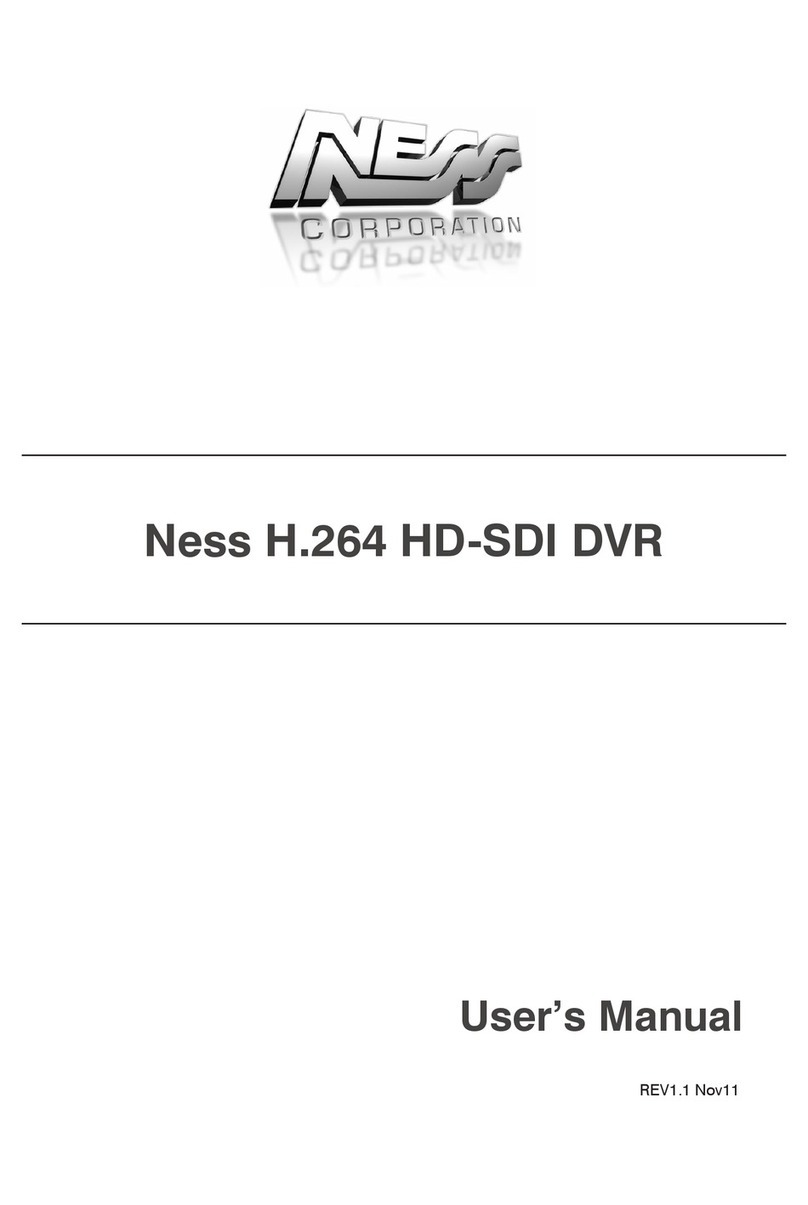
Ness
Ness H.264 HD-SDI User manual

Ness
Ness IQ-MDVR-4 User manual

Ness
Ness Pro series User manual

Ness
Ness Ultimate Premium H.264 User manual
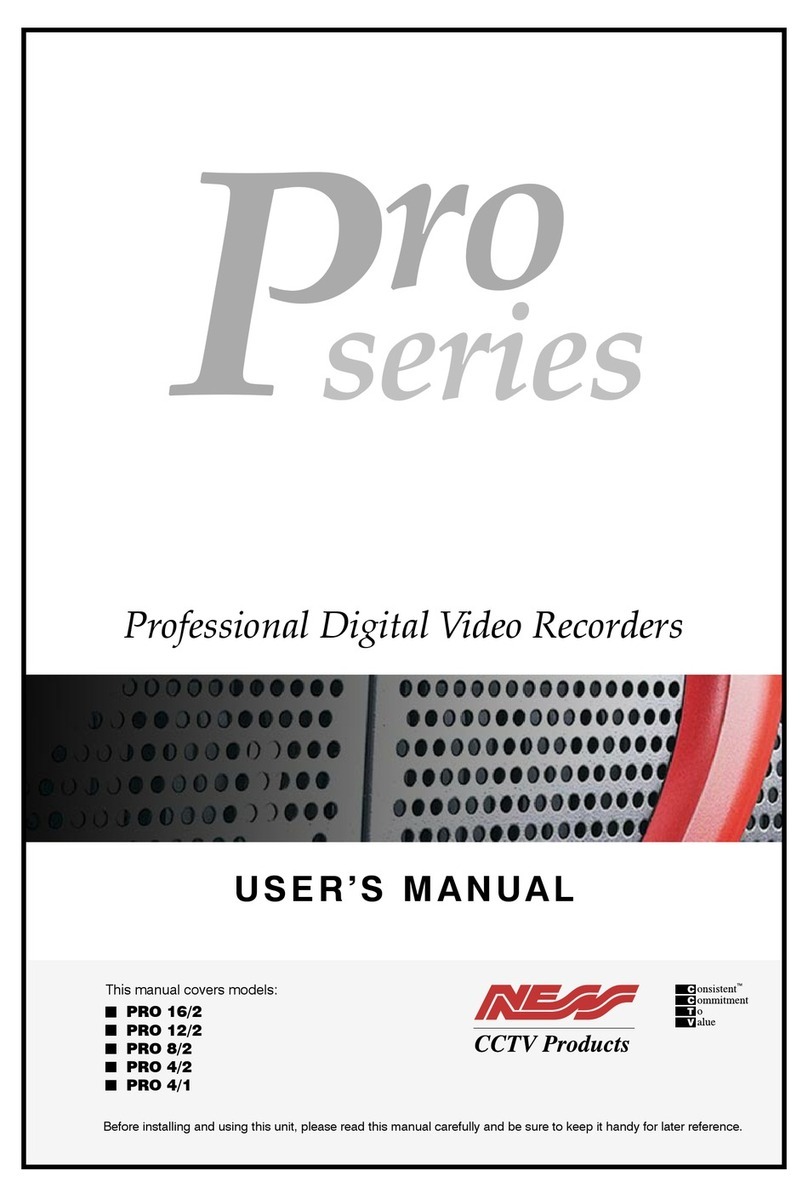
Ness
Ness Pro 4/1 User manual

Ness
Ness IQ-MDVR-4 User manual
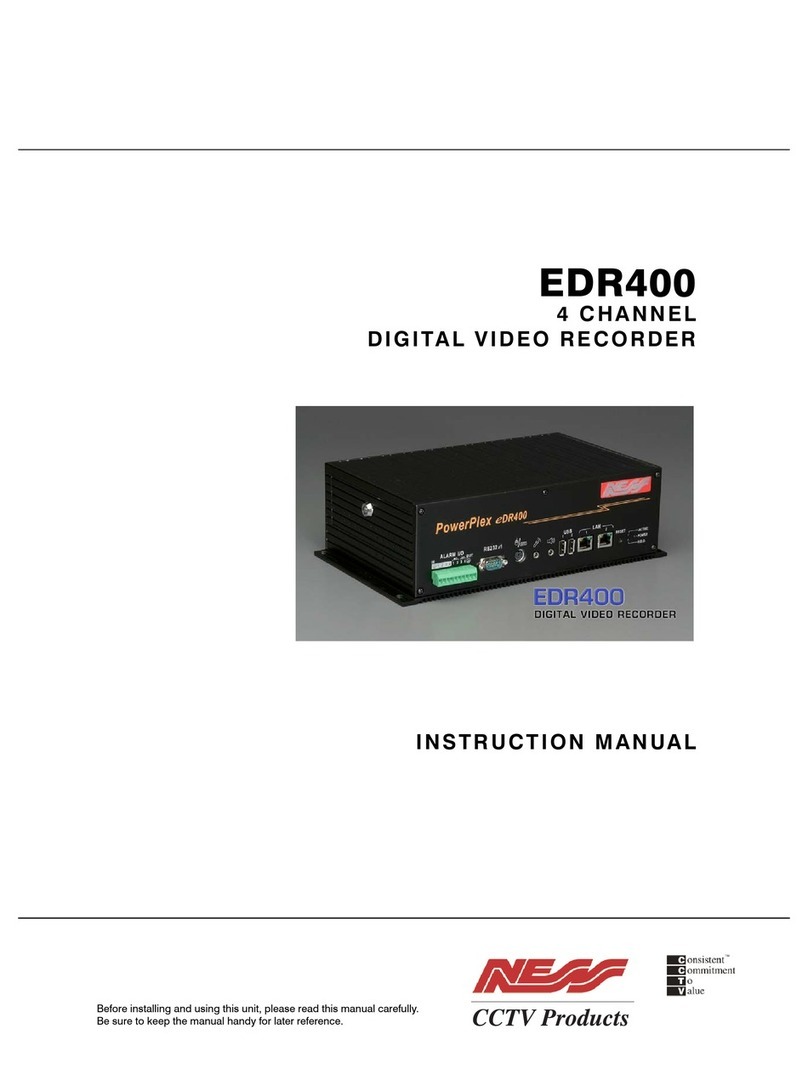
Ness
Ness PowerPlex EDR400 User manual
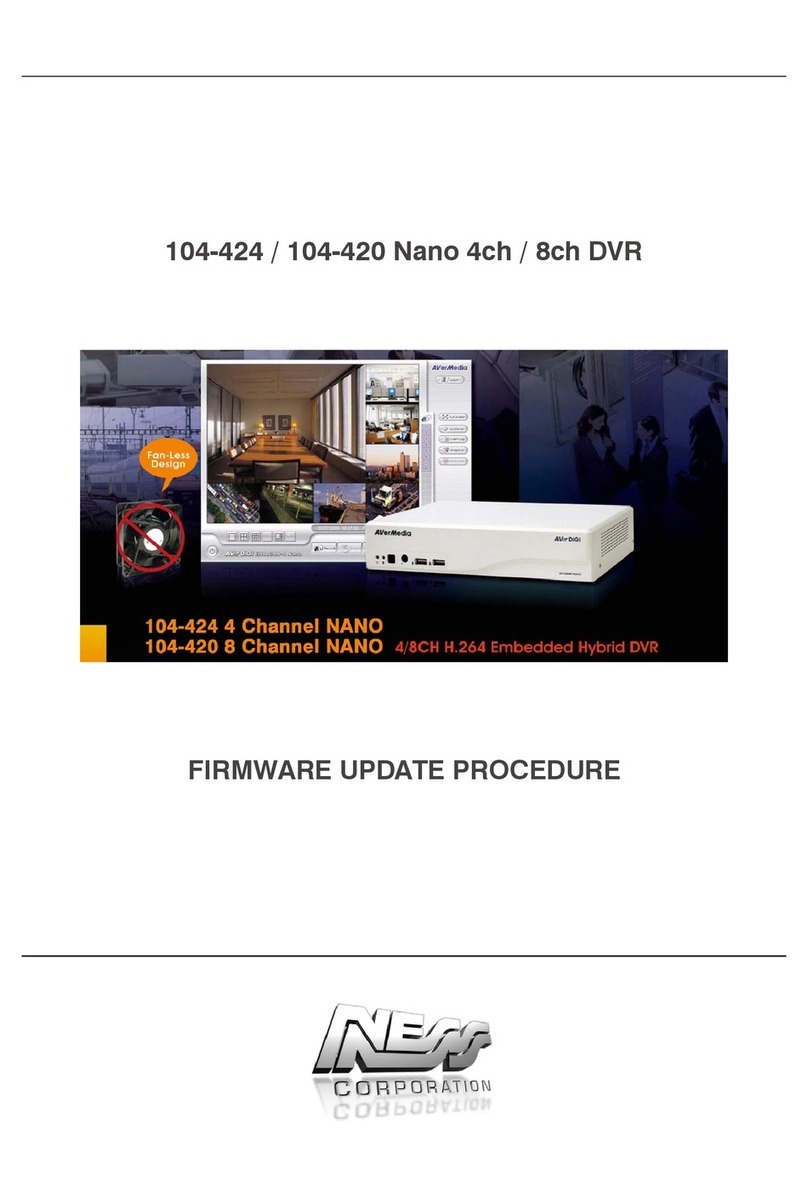
Ness
Ness 104-424 Nano Use and care manual
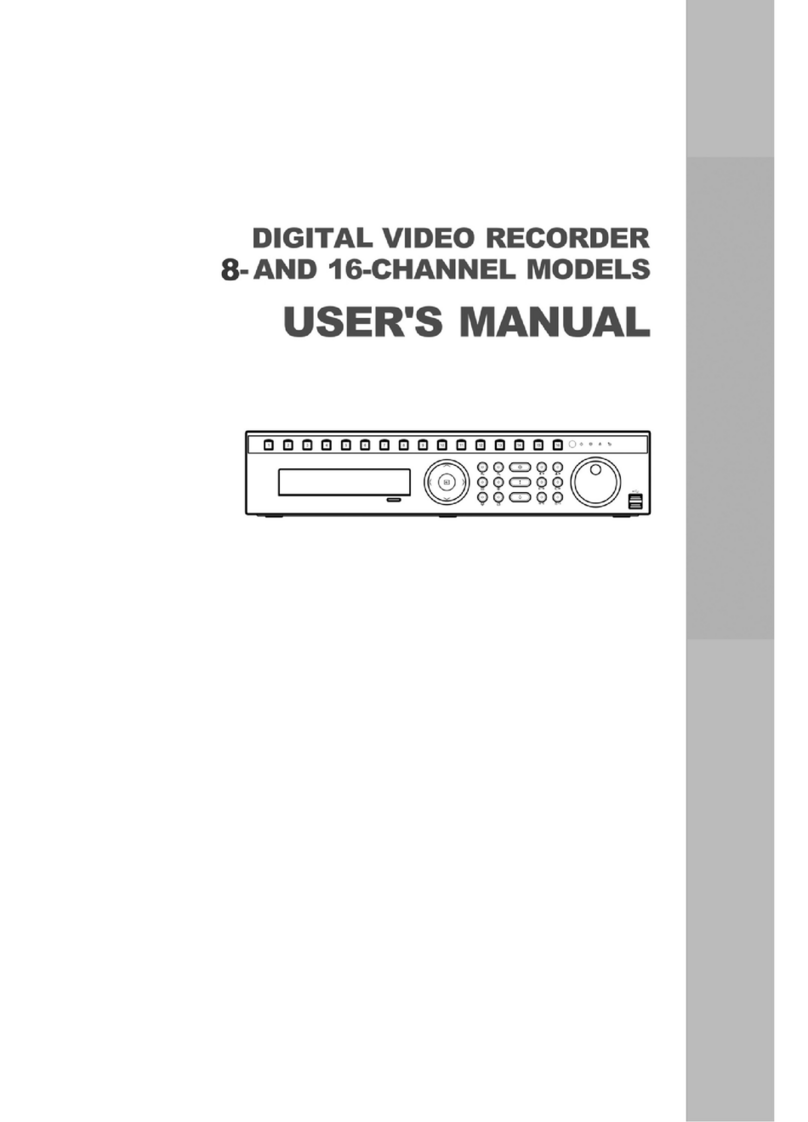
Ness
Ness 8-channel models User manual

Ness
Ness 104-460 Auto-IP NVS User manual