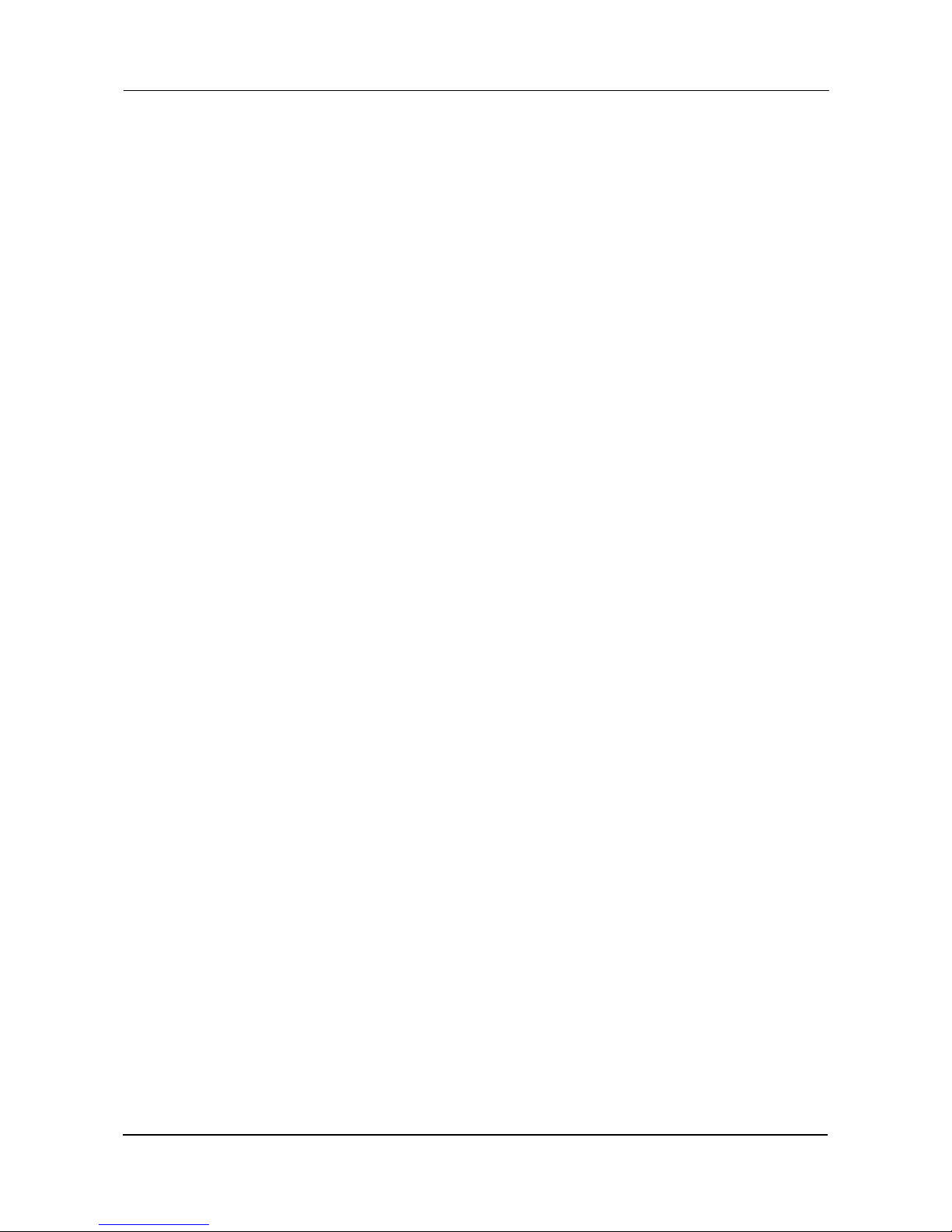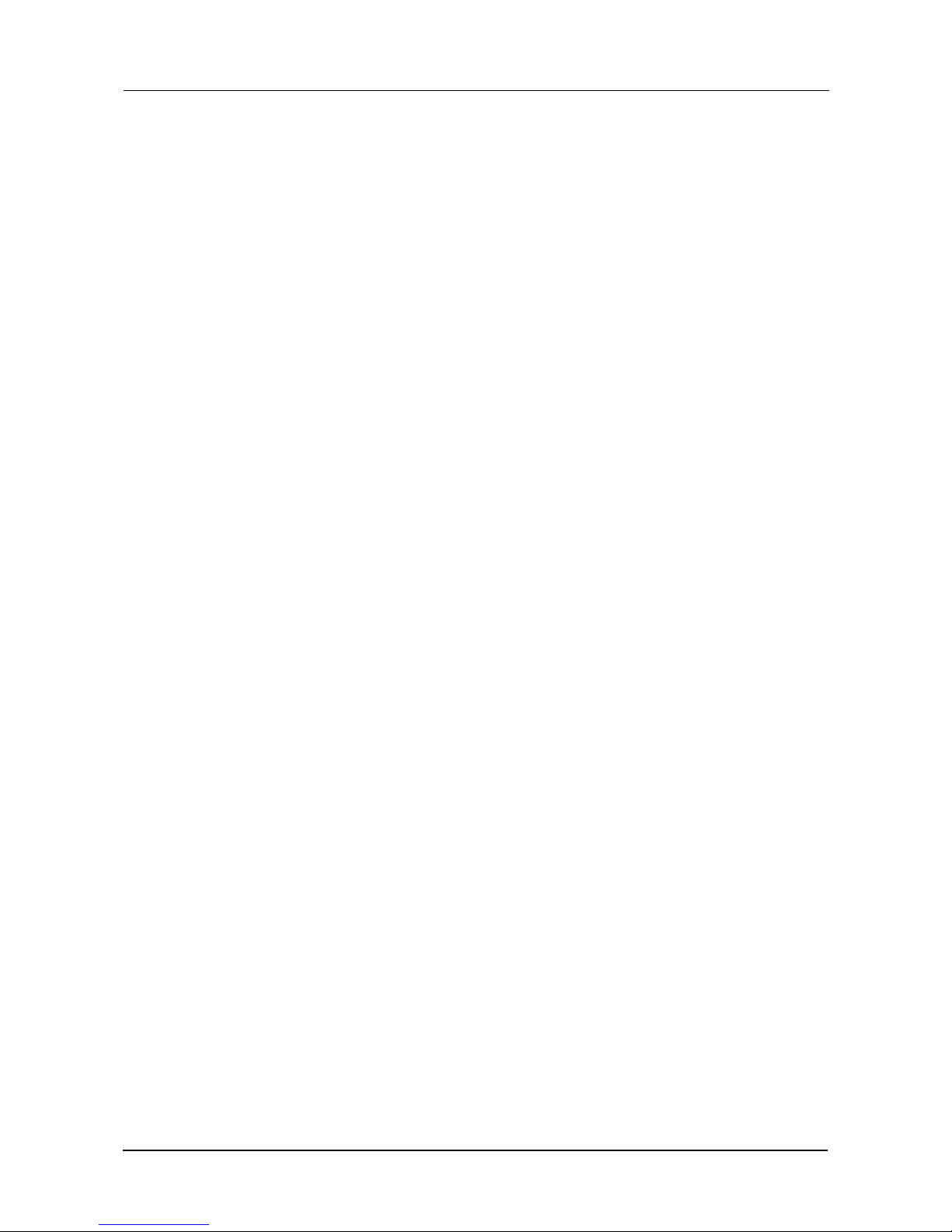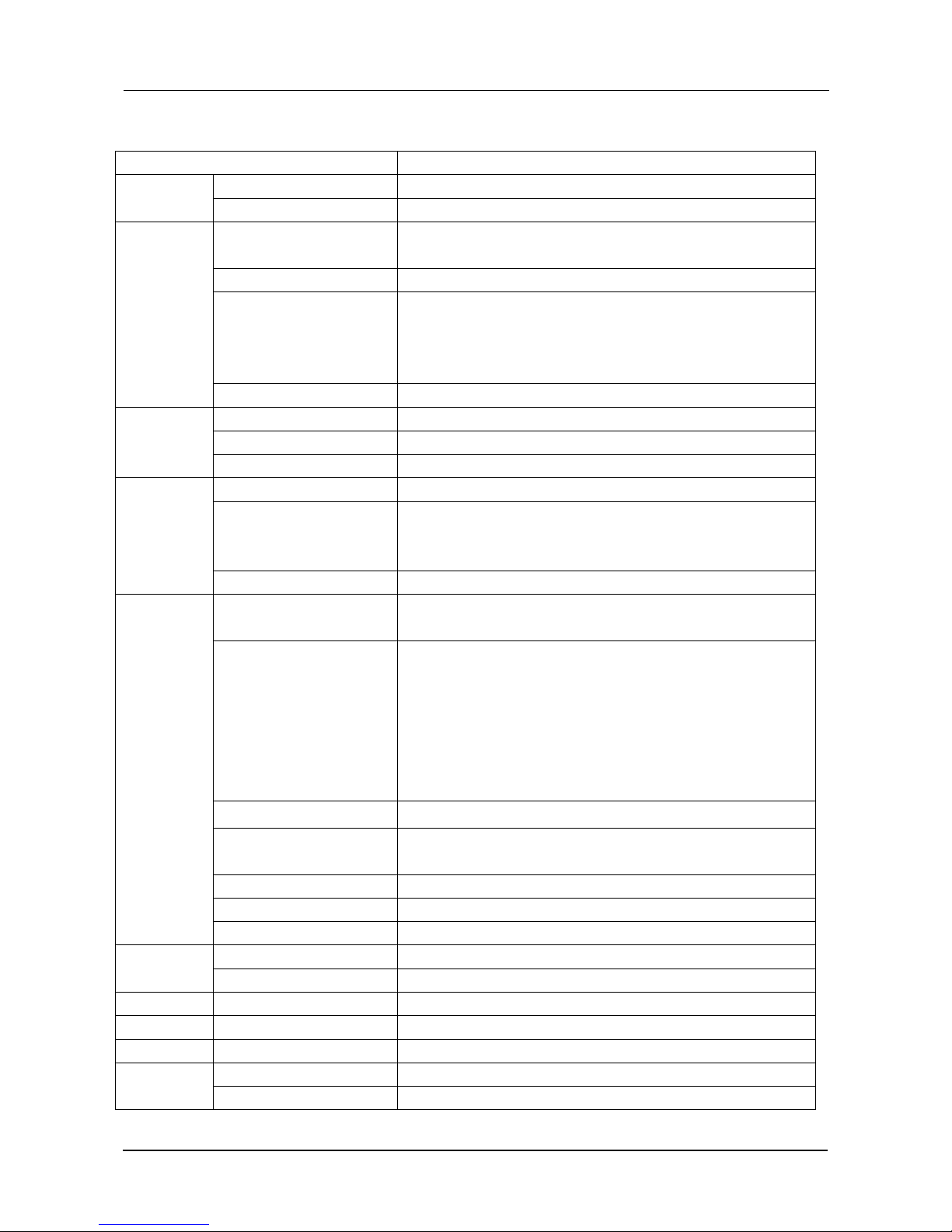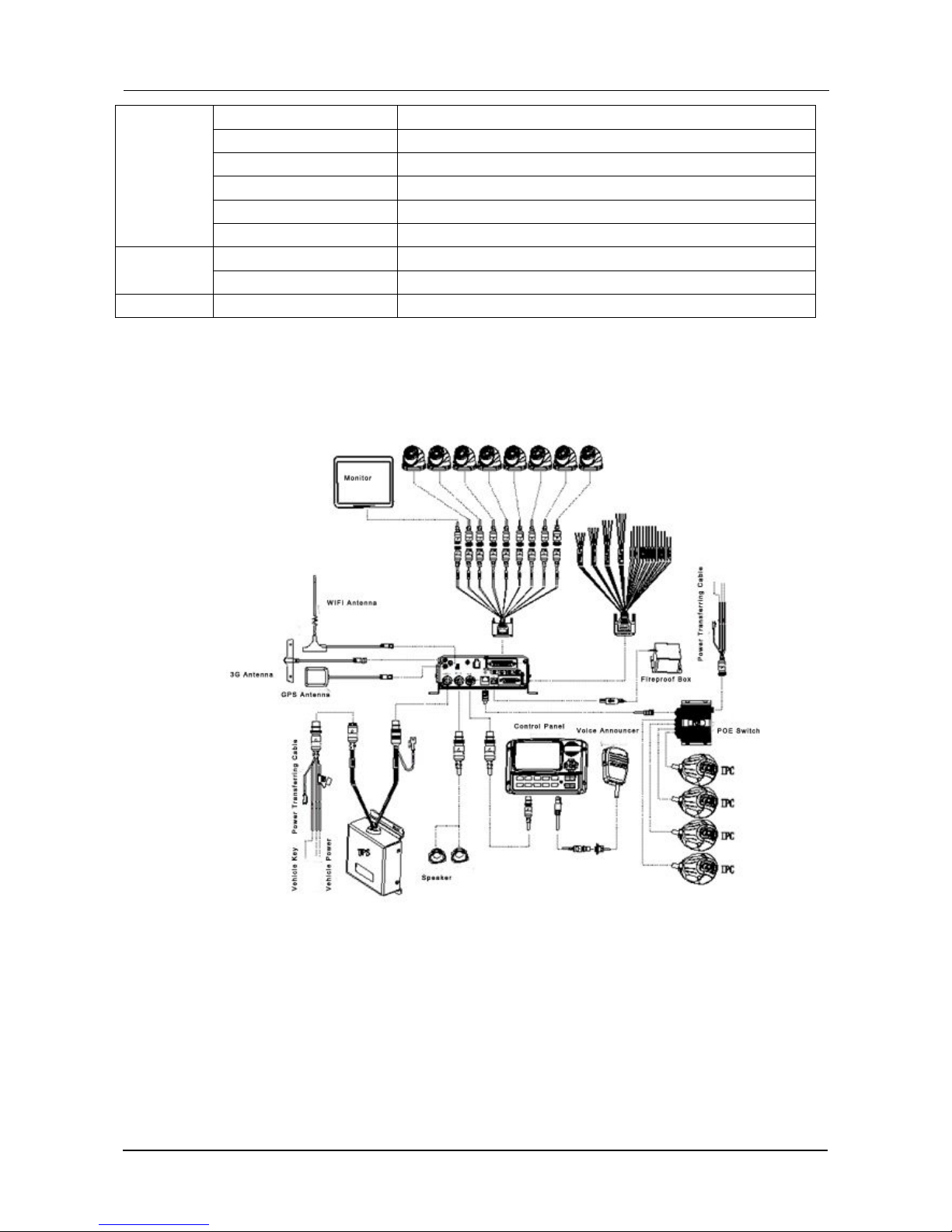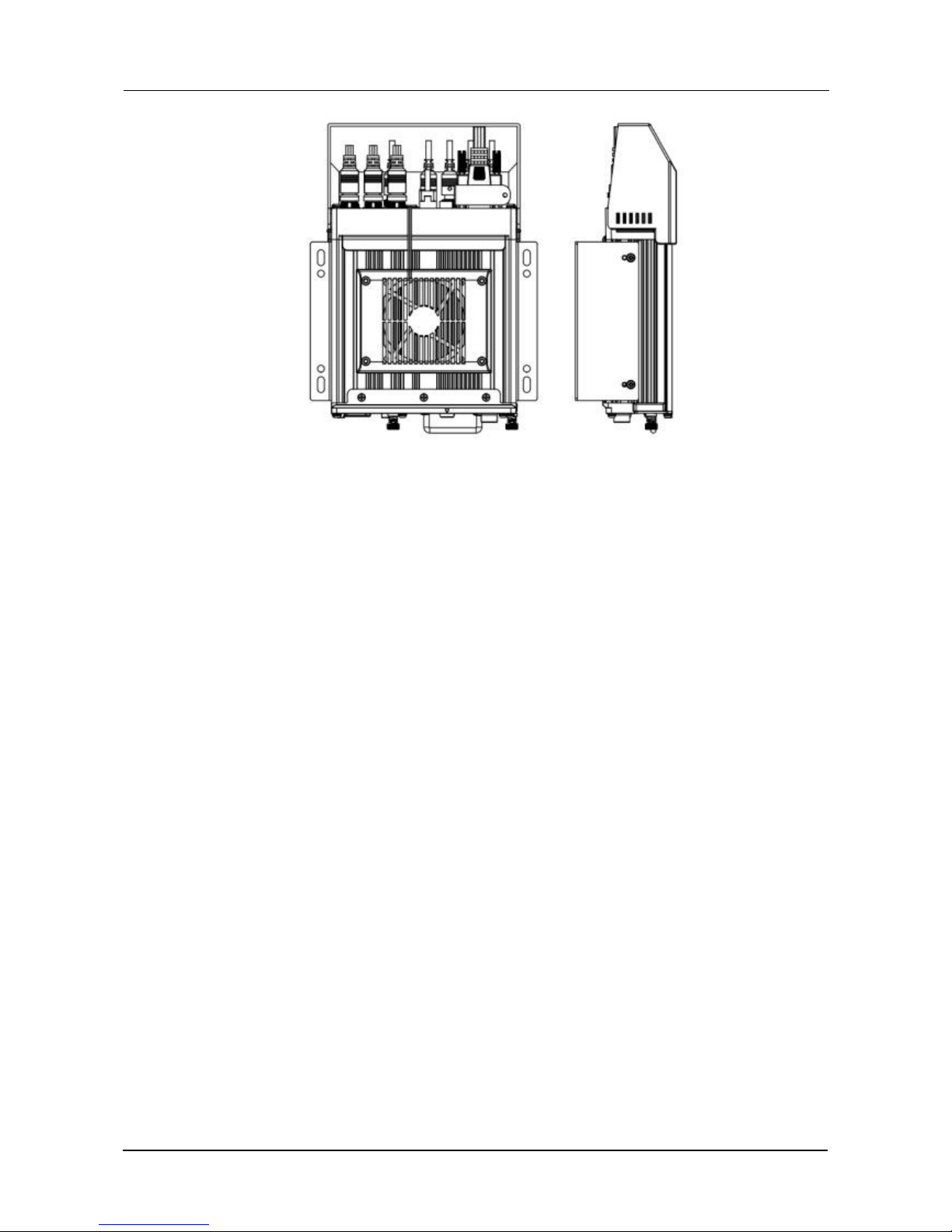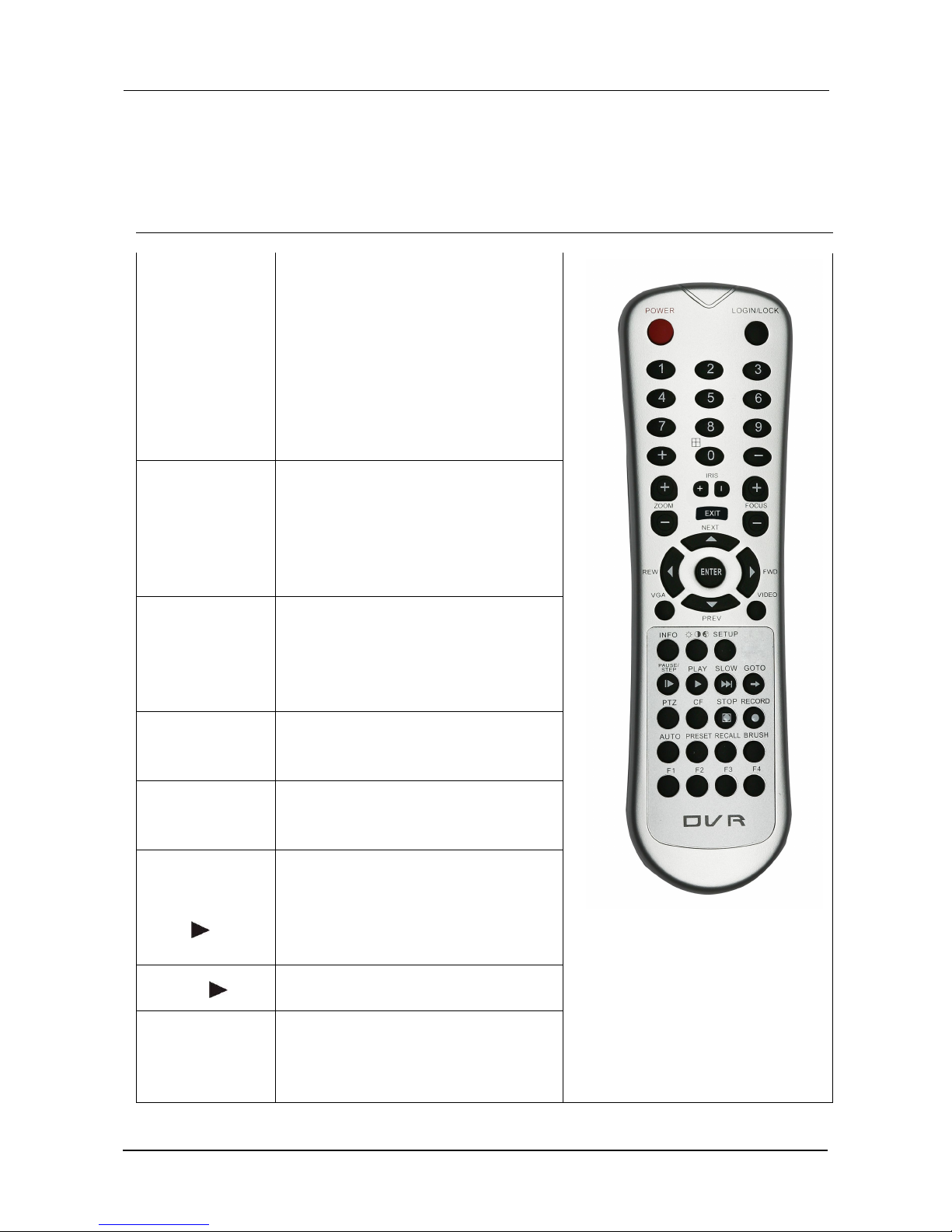Contents
1. PRODUCT CHARACTERISTICS...................................................................................................................... 3
1.1. OVERVIEW.........................................................................................................................................3
1.2. FEATURES......................................................................................................................................... 3
1.3. FUNCTIONS.......................................................................................................................................3
1.4. SPECIFICATIONS............................................................................................................................. 4
1.5. SYSTEM DIAGRAM..........................................................................................................................5
1.6. EXTERNAL INTERFACE................................................................................................................. 6
2. SETTING..............................................................................................................................................................8
2.1. REMOTE CONTROL PANEL.......................................................................................................... 8
2.2.
3. OPERATING INSTRUCTIONS........................................................................................................................ 10
3.1. LOCAL LOGIN..................................................................................................................................10
3.2. RECORD SEARCH AND EXPORT:............................................................................................. 12
3.3. LOG SEARCH AND EXPORT.......................................................................................................14
3.4. SYSTEM STATUS........................................................................................................................... 16
3.5. BASIC SETUP..................................................................................................................................17
3.5.1. REGISTER INFOMATION (SETUP VEHICLE INFORMATION).....................................17
3.5.2. TIME SETUP............................................................................................................................ 18
3.5.3. START UP.................................................................................................................................19
3.5.4. USER SETTING...................................................................................................................... 20
3.5.5. NETWORK SETTINGS.......................................................................................................... 22
4. VIDEO SURVEILLANCE.................................................................................................................................24
4.1. REAL-TIME SURVEILLANCE....................................................................................................... 24
4.2. RECORD...........................................................................................................................................26
4.3. IPC SETUP....................................................................................................................................... 28
4.4. DATA COLLECTION........................................................................................................................29
4.5. ALARM.............................................................................................................................................. 30
4.6. MAINTENANCE............................................................................................................................... 32
4.6.1. CONFIGURATION...................................................................................................................32
4.6.2. DATA EXPORT.........................................................................................................................33
4.6.3. UPGRADE................................................................................................................................ 33
4.6.4. STORAGE.................................................................................................................................34
4.6.5. DEFAULT.................................................................................................................................. 34
5. REFERENCE APPENDIX.................................................................................................................................35
5.1. STORAGE CAPACITY CALCULATION.......................................................................................35
5.2. FREQUENTLY ASKED QUESTIONS.......................................................................................... 36