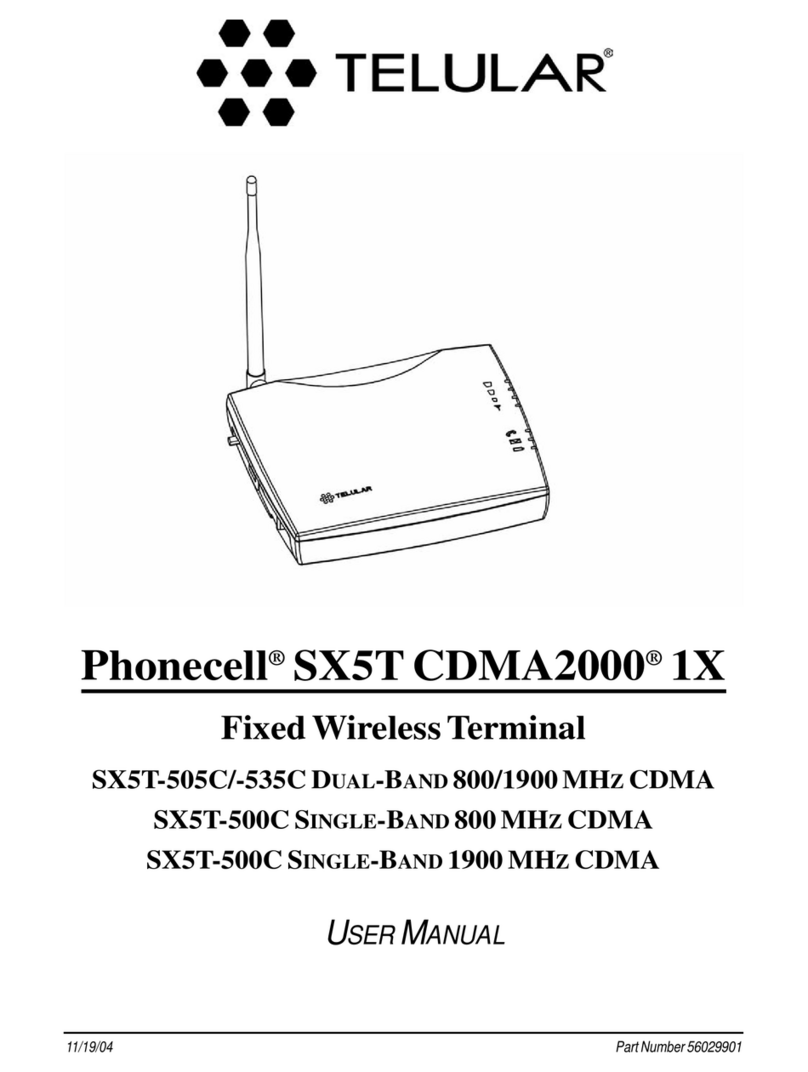Telular PHONECELL SX4e GSM User manual

PHONECELL®SX4e GSM
1900 MHZVOICE/FAX/PC MODEL
USER MANUAL
Digital call clarity and privacy at your fingertips
10/01/01 Part No. 56021903

PHONECELL®SX4e GSM
1900 MHZVOICE/FAX/PC MODEL
USER MANUAL

Computer
Fax
Machine
Fax Port
Serial Port
or
Thank you for choosing the Phonecell®SX4e Fixed Wireless Terminal (FWT) from
Telular. This innovative product lets you connect up to five pieces of standard telephone
equipment into a cellular network for total communications flexibility.
Please follow this guide to unpack, set up and operate your new
Phonecell SX4e FWT safely and properly.
Telular is proud to welcome you as a valued customer.
Your satisfaction is our most important concern.
Telular Corporation
Corporate Headquarters
647 North Lakeview Parkway
Vernon Hills, Illinois 60061, USA
TECHNICAL SUPPORT
Tel: 847-247-9400 · Fax: 847-247-0021
E-mail: mainoffice@telular.com · http://www.telular.com
Patents: Telular Corporation products are protected and manufactured under
one or more of the following U.S. patents and related
international patents and patents pending relating thereto:
4,658,096; 4,737,975; 4,775,997; 4,868,519; 4,922,517; 5,134,651;
5,361,297; 5,469,494; 5,046,085; 5,715,296; 5,812,637; 5,859,894;
5,946,616; 5,966,428; 6,035,220.
Trademarks: Telular Corporation owns the following registered trademarks:
TELULAR, TELULAR plus design, CELJACK, PCSone, TELCEL,
HEXAGON LOGO, PHONECELL, CELSERV, TELGUARD, and CPX.
Part No. 56021903 ©2001 Telular Corporation, all rights reserved.
PLEASE SEE PAGES 7 and 8 FOR IMPORTANT
RESTRICTIONS ON USE, AS WELL AS, WARRANTY
AND INDEMNIFICATION
Optional connection
with Single Jack
AC Power
●
●
SX4e GSM 1900 2USER MANUAL
Power
Supply
Battery Backup
Unit (optional)
Phone Port Phone(s)
Introduction

Table of Contents
Introduction.............................................................................................. 2
Technical Support.................................................................................. 2
Safety Information................................................................................... 4
Important Notices ...................................................................................... 7
Getting Started......................................................................................... 9
Unpacking Your Phonecell SX4e........................................................... 9
Pre-Installation Checklist....................................................................... 9
Installation Summary ............................................................................ 10
Step 1. Antenna Location and Setup................................................... 11
Antenna Setup..................................................................................... 11
Antenna Location Tips......................................................................... 12
Connect the Power.............................................................................. 13
Step 2. Plug in Your Telephone............................................................ 14
Connect Your Telephone ..................................................................... 14
Dual Jack Operation............................................................................ 14
Single Jack Operation......................................................................... 14
Place a Call – Adjust Your FWT.......................................................... 15
Adding More Phones or Fax Machines............................................... 15
Step 3. Optional PC Data Connection ................................................. 16
Step 4. SIM Card Installation & Setup ................................................. 20
How to Install the Mini-SIM Card......................................................... 20
SIM PIN Programming......................................................................... 21
Step 5. Wall-Mount Installation ............................................................ 24
Phonecell SX4e Operation.................................................................... 25
How to Use the LED Status Indicators................................................ 25
How to Place a Call............................................................................. 26
How to Receive a Call......................................................................... 26
How to End a Call ............................................................................... 26
Hookflash Function.............................................................................. 26
Important Tones and Alerts.................................................................. 26
How to Use Call-Dependent Supplementary Services........................ 27
How to Adjust the Volume Level ......................................................... 28
Variable Dial Time (Auto SEND Delay) Option.................................... 28
Data After SEND (In-Call DTMF Signaling) Option............................. 28
Zero Dial Delay for Frequently Called Numbers................................. 28
Caller ID Format.................................................................................. 29
Mobile Equipment Personalization...................................................... 30
Using Standard Supplementary Services............................................ 30
How to Make an Analog Fax Call......................................................... 34
How to Make Analog Fax Calls........................................................... 34
How to Send Fax Calls........................................................................ 34
How to Receive Fax Calls................................................................... 34
How to Set Up Analog Fax By-Pass String......................................... 34
Dual/Single Jack Operation................................................................. 35
How to Set a Single Jack Option .........................................................35
How to Set In-Bound Fax Port Option................................................. 35
Phonecell SX4e Troubleshooting ........................................................ 36
Phonecell SX4e Programming ............................................................. 37
Phonecell SX4e User-Programming Commands................................ 37
How to Enter the User Programming Mode........................................ 37
Phonecell SX4e Technician-Programming Commands....................... 39
Appendix A: How to Setup PC Serial Ports for Phonecell
Computer Digital Fax/Data................................................................ 43
SX4e GSM 1900 3USER MANUAL

SX4e GSM 1900 4USER MANUAL
Safety Information
Your Phonecell SX4e FWT (Fixed Wireless Terminal) functions as both a
radio transmitter and receiver. When it is ON, the FWTreceives and sends out
radio frequency (RF) energy. The SX4e GSM 1900 operates between 1850
MHz and 1990 MHz. It employs the commonly used phase/frequency modu-
lation techniques. When you use your Phonecell SX4e, the cellular system
handling your call controls the power level at which your unit transmits.
Nominal power for the GSM 1900 unit is 1 watt.
Exposure to RF (Radio Frequency) Energy
In 1991, the Institute of Electrical and Electronics Engineers (IEEE), and in 1992, the
American National Standards Institute (ANSI), updated the 1982 ANSI Standard for
safety levels with respect to human exposure to RF energy. After reviewing the
available body of research, more than 120 scientists, engineers and physicians from
universities, government health agencies and industry developed this updated
Standard. In March, 1993, the U.S. Federal Communications Commission (FCC)
proposed the adoption of this updated Standard.
The design of your Telular Phonecell SX4e FWT (Fixed Wireless Terminal) complies
with the requirements of EN 55022, 47 CFR Part 15, Class B, and ICES-003 for con-
ducted and radiated emissions. Of course, if you want to limit RF exposure even fur-
ther than the updated ANSI Standard, you may choose to control the duration of your
calls and operate your phone in the most power-efficient manner.
Safe Operation Requirement
Do not operate your Phonecell when any person is within 8 inches (20 cm) of the antenna.
Protective Earth (Safety Ground) Terminal
A protective earth (safety ground) terminal (screw) marked with the
protective earth symbol is provided on the back of the SX4 Phonecell unit.
This terminal must have a permanent connection to a good earth ground
(i.e. a cold water pipe) by means of an 18 gauge or heavier insulated wire.
The wire insulation should be green with a yellow stripe to indicate that this is a
protective earth (safety ground) connection.
WARNING: The protective earth is to be installed by a qualified electrician.
Temperature Environment
Operating Temperature:: From -10°C (14°F) to +50°C (122°F);
Up to 95% relative humidity (non-condensing)
Storage Temperature: From -20°C (-4°F) to +60°C (140°F);
Up to 95% relative humidity (non-condensing)
WARNING!
Your Phonecell must be placed or mounted on a flat surface to allow proper
ventilation.Donot blocktheairvents orthespacebeneathyour Phonecellas
this could cause the unit to overheat and fail.
!
IMPORTANT!
To ensure safe and efficient operation, please read the following information
and observe these guidelines whenever using your Phonecell FWT.

SX4e GSM 1900 5USER MANUAL
Safety Information - continued
Driving Check the laws and regulations on the use of cellular products
in the areas where you drive. Some jurisdictions prohibit your
using a cellular device while driving a vehicle. Even if your
jurisdiction does not have such a law, we strongly suggest that,
for safety reasons, the driver use extreme caution when operating the cellular
device while the vehicle is in motion. Always obey the law.
Electronic Devices
Most modern electronic equipment is shielded from RF energy. However, RF
energy from cellular devices may affect inadequately shielded electronic
equipment.
RF energy may affect improperly installed or inadequately shielded electronic
operating and entertainment systems in motor vehicles. Check with the
manufacturer or its representative to determine if these systems are adequately
shielded from external RF energy. You should also check with the manufacturer of
any equipment that has been added to your vehicle.
Consult the manufacturer of any personal medical devices (such as pacemakers,
hearing aids, etc.) to determine if they are adequately shielded from external RF
energy.
Turn your Phonecell FWT OFF in health care facilities when any regulations
posted in the areas instruct you to do so. Hospitals or health care facilities may be
using equipment that could be sensitive to external RF energy.
Aircraft
Turn OFF your Phonecell before boarding any aircraft.
•• Use it on the ground only with crew permission.
•• Do not use it in the air.
To prevent possible interference with aircraft systems, U.S.
Federal Aviation Administration (FAA) regulations require you to have permission
from a crew member to use your cellular phone (or any other cellular product)
while the plane is on the ground. To prevent interference with aircraft systems,
FCC regulations prohibit using your cellular FWT while the plane is in the air.
Children
Do not allow children to play with your Phonecell to prevent damage to the unit.
Blasting Areas
Construction crews often use remote control RF devices to set off explosives.
Therefore, to avoid interfering with blasting operations, turn your Phonecell OFF
when in a "blasting area" or in areas posted: "Turn off two-way radio."
Antenna Care and Replacement
Do not use the FWT with a damaged antenna. If a damaged antenna comes into
contact with the skin, a minor burn may result. Have your antenna replaced by a
qualified technician immediately. Use only a manufacturer-approved antenna.
Unauthorized antennas, modifications, or attachments could damage the FWT
(Fixed Wireless Terminal) and will void the user's authority to operate the equipment.

SX4e GSM 1900 6USER MANUAL
Safety Information - continued
Potentially Explosive Atmospheres
Turn your Phonecell OFF when in any area with a potentially
explosive atmosphere. It is rare, but your Phonecell or its acces-
sories could generate sparks. Sparks in such areas could cause an
explosion or fire resulting in bodily injury or even death.
Areas with a potentially explosive atmosphere are often, but not
always, clearly marked. They include fueling areas such as gas
stations; below deck on boats; fuel or chemical transfer or storage facilities; areas
where the air contains chemicals or particles, such as grain, dust, or metal pow-
ders; and any other area where you would normally be advised to turn off your
vehicle engine.
Do not transport or store flammable gas, liquid or explosives in the area of your
Phonecell or accessories.
Vehicles using liquefied petroleum gas (such as propane or butane) must comply
with the National Fire Protection Standard (FPA-58). For a copy of this standard,
contact the National Fire Protection Association, One Batterymarch Park, Quincy,
MA 02269, Attn: Publications Sales Division.
FCC Part 15 Class B Compliance
This Phonecell SX4e model has been tested and found to comply with the limits
for a Class B digital device, pursuant to Part 15 of the FCC rules. These limits are
designed to provide reasonable protection against harmful interference in a
residential installation. This equipment generates, uses and can radiate radio
frequency energy and, if not installed and used in accordance with the
instructions, may cause harmful interference to radio communications. However,
there is no guarantee that interference will not occur in a particular installation. If
this equipment does cause harmful interference to radio or television reception,
which can be determined by turning the equipment OFF and ON, the user is
encouraged to try to correct the interference by one or more of the following
measures:
•• Reorient or relocate the antenna.
•• Increase the separation between the equipment and the terminal.
•• Connect the equipment into an outlet on a circuit different from that to which the
terminal is connected.
•• Consult your Authorized Telular Distributor or an experienced radio/TV
technician for help.
GSM Type Acceptance
The Phonecell SX4e GSM 1900 model utilizes a Telular-designed mobile terminal
integrated onto the main board. The Phonecell SX4e GSM 1900 model complies
with the TIA/EIA J-STD-007 PCS 1900 Air Interface Standard.

TERMS AND CONDITIONS FOR USE OF PHONECELL® PRODUCTS ("Product")
These Terms and Conditions are a legal contract between you and Telular Corporation for the title to and use of
theProduct. BYRETAININGANDUSINGTHE PRODUCTAFTERRECEIPT OF IT,YOUAGREETOTHETERMS
AND CONDITIONS INCLUDING WARRANTYDISCLAIMERS, LIMITATIONS OF LIABILITYAND INDEMNIFICA-
TION PROVISIONS BELOW. IF YOU DO NOTAGREE TO THE TERMSAND CONDITIONS, DO NOT USETHE
PRODUCTAND IMMEDIATELYRETURN THE UNUSED PRODUCT FORACOMPLETE REFUND. You agree to
acceptsole responsibility forany misuse oftheProduct byyou;and, inaddition,any negligentorillegal actoromis-
sion of your or your agents, contractors, servants, employees, or other users of the Product so long as the Product
was obtained from you, in the use and operation of the Product.
INDEMNIFICATION OF TELULAR CORPORATION ("TELULAR")
YOU SHALL INDEMNIFY, DEFEND AND HOLD HARMLESS TELULAR FOR ANY OF THE COST, INCLUDING
REASONABLE ATTORNEYS' FEES, AND FROM CLAIMS ARISING OUT OF YOU, YOUR CLIENTS' OR
OTHER THIRD PARTIES' USE OR OPERATION OF THE PRODUCT: (i) FOR MISUSE OR IN A MANNER NOT
CONTEMPLATED BY YOU AND TELULAR OR INCONSISTENT WITH THE PROVISIONS OF THIS MANUAL;
(ii) IN AN ILLEGAL MANNER OR AGAINST PUBLIC POLICY; (iii) IN A MANNER SPECIFICALLY UNAUTHO-
RIZED IN THIS MANUAL; (iv) IN A MANNER HARMFUL OR DANGEROUS TO THIRD PARTIES; (v) FROM
CLAIMSBY ANYONE RESPECTING PROBLEMS,ERRORSOR MISTAKES OFTHEPRODUCT;OR (vi) COM-
BINATIONOF THE PRODUCT WITHMATERIAL,MODIFICATION OF THE PRODUCTORUSE OF THE PROD-
UCT IN AN ENVIRONMENT NOT PROVIDED, OR PERMITTED, BY TELULAR IN WRITING. THE PARTIES
SHALL GIVE EACH OTHER PROMPT NOTICE OF ANY SUCH COST OR CLAIMS AND COOPERATE, EACH
WITH THE OTHER, TO EFFECTUATE THIS INDEMNIFICATION, DEFENSE AND HOLD HARMLESS.
WARRANTY
I. WHAT THIS WARRANTY COVERS AND FOR HOW LONG:
TELULAR CORPORATION ('Telular") warrants to a distributor Buyer, or to a customer only if the customer is a
Buyerdirectly from Telular, thattheProducts (includingaccessories)shall complywiththe applicableSpecifications
and shall be free from defects in material and workmanship under normal use and service for a period of fifteen
(15) months from date of shipment from Telular. Telular, at its option, shall at no charge either repair, replace or
refund the purchase price of the Product during the warranty period, provided it is returned by Buyer in accordance
with the terms of this warranty to the Telular designated repair center. Repair or replacement, at Telular's option,
may include the replacement of parts, boards or Products with functionally equivalent reconditioned items.
Repaired and replacement items are warranted for the balance of the original warranty period. All replaced items
shall become the property of Telular. SUCH ACTION ON THE PART OF TELULAR SHALL BE THE FULL
EXTENT OF TELULAR'S LIABILITY HEREUNDER, AND BUYERS EXCLUSIVE REMEDY. Buyer shall be
responsible for all costs and expenses incurred by Buyer including without limitation any handling, labor or trans-
portation charges. OTHER THAN AFORESAID, THIS EXPRESS WARRANTY IS EXTENDED BY TELULAR TO
BUYER ONLY AND NOT TO BUYER'S CUSTOMERS OR USERS OF BUYER'S PRODUCTS.
II. HOW TO OBTAIN WARRANTY SERVICE
Product covered under this warranty shall only be accepted from and returned to Buyer's designated repair cen-
ter. Buyer's dealers, distributors, agents, and end users cannot submit items to Telular under this warranty. To
receive warranty service an RMA number must first be obtained from Telular Technical Support. The defective or
non-compliant Product should be sent by Buyer freight pre-paid to: Telular Corporation, 647 North Lakeview
Parkway, Vernon Hills, IL60061, USAor other designated location. The product must be packaged in the original
carton and packing material or an equivalent package and must have the assigned RMA number clearly marked
on the carton. Returned Product received without an RMAnumber will be returned to the sender.
III. WARRANTY CONDITIONS:
This is the complete warranty for the Products manufactured by Telular and sold to Buyer. Telular assumes no
obligation or liability for additions or modifications to this warranty unless made in writing and signed by an officer
of Telular. Unless made in separate written agreement between Telular and Buyer, Telular does not warrant the
installation, field maintenance or service of the Products or parts.
Important Notices
SX4e GSM 1900 7USER MANUAL

TELULAR CANNOT BE RESPONSIBLE IN ANY WAY FOR ANY ANCILLARY EQUIPMENT NOT FURNISHED
BY TELULAR WHICH IS ATTACHED TO OR USED IN CONNECTION WITH THE PRODUCTS OR FOR OPER-
ATION OF THE PRODUCTS WITH ANY ANCILLARY EQUIPMENT AND ALL SUCH EQUIPMENT IS
EXPRESSLY EXCLUDED FROM THIS WARRANTY. FURTHERMORE, TELULAR CANNOT BE RESPONSI-
BLE FOR ANY DAMAGE TO THE PRODUCTS RESULTING FROM THE USE OF ANCILLARY EQUIPMENT
NOT FURNISHED BY TELULAR FOR USE WITH THE PRODUCTS.
WHEN THE PRODUCT IS USED IN CONJUNCTION WITH ANCILLARY OR PERIPHERAL EQUIPMENT NOT
MANUFACTURED BY TELULAR, TELULAR DOES NOT WARRANT THE OPERATION OF THE
PRODUCT/PERIPHERAL COMBINATION, AND TELULAR SHALL HONOR NO WARRANTY CLAIM WHERE
THE PRODUCT IS USED IN SUCH A COMBINATION AND IT IS DETERMINED BY TELULAR THAT THERE IS
NO FAULT WITH THE PRODUCT. TELULAR DISCLAIMS LIABILITY FOR RANGE, COVERAGE, AVAILABIL-
ITY, OR OPERATION OF THE CELLULAR SYSTEM WHICH IS PROVIDED BY THE CARRIER.
IV. WHAT THIS WARRANTY DOES NOT COVER:
(a) Subsequent upgrades and enhancements to the Product. (b) Defects, non-compliance or damage resulting
from use of the Product in other than its normal and customary manner or environment. (c) Defects, noncompli-
ance or damage from misuse, lightening, accident or neglect. (d) Defects, noncompliance or damage from improp-
er testing, operation, maintenance, installation, adjustment, or any alteration or modification of any kind. (e)
Product disassembled or repaired in such a manner as to adversely affect performance or prevent adequate
inspection and testing to verify any warranty claim. (f) Product which has had the serial number removed or made
illegible. (g) Defects, non-compliance or damage due to spills of food or liquid. (h)All plastic surfaces and all other
externally exposed parts that are scratched or damaged due to customer normal use. (i) Costs and expenses,
including without limitation handling, labor and transportation, incurred in returning Product for warranty service to
Telular's Repair Center. (j) Repair, programming or servicing by someone other than Telular.
V. GENERAL PROVISIONS:
THIS WARRANTY IS GIVEN IN LIEU OF ALL OTHER EXPRESS OR STATUTORY WARRANTIES. IMPLIED
WARRANTIES, INCLUDING WITHOUT LIMITATION IMPLIED WARRANTIES OF MERCHANTABILITY, FIT-
NESS FOR A PARTICULAR PURPOSE, TITLE, INFRINGEMENT, DELIVERY, NEGLIGENCE AND PERSON-
AL INJURY, ARE DISCLAIMED. FURTHER, AS THE CELLULAR CARRIER IS NOT CONTROLLED BY TELU-
LAR, NO WARRANTY IS MADE AS TO COVERAGE, AVAILABILITY OR GRADE OF SERVICE PROVIDED BY
THECELLULAR CARRIER. INNOEVENT SHALL TELULARBELIABLE FOR DAMAGES INEXCESS OF THE
PURCHASE PRICE OF THE PRODUCT, FOR ANY LOSS OF USE, LOSS OF TIME, INCONVENIENCE, COM-
MERCIAL LOSS, LOST PROFITS OR SAVINGS OR OTHER INCIDENTAL, SPECIAL OR CONSEQUENTIAL
DAMAGES ARISING OUT OF THE USE OR INABILITY TO USE SUCH PRODUCT TO THE FULL EXTENT
SUCH MAY BE DISCLAIMED BY LAW. SOME JURISDICTIONS DO NOT ALLOW THE EXCLUSION OR LIM-
ITATIONS OF INCIDENTAL OR CONSEQUENTIAL DAMAGES OR LIMITATION ON HOW LONG AN IMPLIED
WARRANTY LASTS.
VI. SOFTWARE PROVISIONS:
Laws in the United States and other countries preserve for Telular certain exclusive rights for copyrighted Telular
software such as the exclusive rights to reproduce in copies and distribute copies of such Telular software. Telular
software may be copied into, used in and redistributed with only the Product associated with such Telular software.
No other use, including without limitation, disassembly of such Telular software or exercise of exclusive rights in
such Telular software is permitted and Telular reserves all rights not expressly granted in this Limited Commercial
Warranty.
Important Notices - continued
SX4e GSM 1900 8USER MANUAL

The Phonecell SX4e comes with the following:
➊Phonecell SX4e Fixed Wireless Terminal (FWT)
➋Dipole antenna
➌2-Wire, Linear Power Supply with 6 kV Lightning and Surge Protection, and
AC Line Cord
Carefully remove the unit from the shipping carton and check for evidence of
shipping damage. If damage is found, contact your Authorized Telular
Distributor or shipping agent immediately.
Getting Started...
Pre-Installation Checklist
Before attempting Phonecell SX4e installation, make sure you have the following
components, tools and materials.
Qty. Description Supplied Not Supplied
1 Mini-SIM (Subscriber ID Module) Card* ✔
1 RJ-11 Modular Phone Cord ✔
1
Data Cable - for Digital Fax/Data Transmission**
✔
* Supplied by your Network Service Provider
** See “Step 3: Optional PC Data Connection” section of this manual.
Additional Components Needed
Qty. Description Supplied Not Supplied
Phone Line Splitter –if you plan to connect ✔
more than one telephone to the FWT
Optional Components
Tools & Materials Needed – for Wall-Mount Installation Only
Qty. Description Supplied Not Supplied
1 Drill & Drill Bit ✔
1 Screwdriver ✔
21
1/2-inch (3.75 cm) Mounting Screws ✔
➊➌
➋
Unpacking Your Phonecell SX4e
SX4e GSM 1900 9USER MANUAL

Installation Summary
There are five steps to installing the Phonecell SX4e FWT properly. These steps
are summarized below and explained in detail in the remainder of this manual.
Step 1. Choose anAntenna Location (pages 11 - 13)
••Choose an antenna location.
••Connect the antenna.
••Connect the FWT to a good earth ground.
••Connect power to the FWT. Allow time for the unit to find service
and stabilize.
••Then, check the cellular signal strength and move the antenna
until you achieve the best signal possible.
Step 2. Plug In Your Telephone (pages 14 - 15)
••Once the antenna is connected, hook up a phone.
••Then, make a test call to verify proper operation.
Adjust the antenna location accordingly.
NOTE:If your Phonecell SX4e did not come
with a pre-installed mini-SIM (Subscriber Identity
Module) card, you need to perform the SIM Card
Installation and Setup procedure in Step 4. Then,
return to this step (2).
••Choose Single or Dual jack option (Dual jack allows
you to connect a separate fax line)- see the
Connect Your Telephone section of this manual.
••You may plug in additional phones via a Line Splitter
(not supplied) if desired.
Step 3. Optional PC Data Connection (pages 16 - 19)
••Now that the Phonecell is functioning properly,
plug in your computer for computer digital
fax/data transmission, using a DB-9 cable
(not supplied).
Step 4. SIM Card Installation & Setup (pages 20 - 23)
••If your Phonecell did not come with a pre-
installed mini-SIM card, you need to perform the
SIM Card Installation and SIM PIN Setup.
••Otherwise, continue to Step 5.
Step 5. Wall-Mount Installation (pages 24)
••After you’ve selected a location and made all the
necessary connections and adjustments, your
Phonecell SX4e is ready for wall-mounting.
WARNING!
DO NOT power unit until antenna
is connected, as it may burn out
the radio transmitter.
!
SX4e GSM 1900 10 USER MANUAL

SX4e GSM 1900 11 USER MANUAL
Step 1. Antenna Location and Setup
The Phonecell SX4e comes with a dipole antenna.
Antenna Setup:
1) Connect the antenna to the TNC
antenna connector on top of the
FWT - see Figure 1.
2) Connect power to the FWT - see
the Connect the Power section
of this manual. Wait for the unit to
acquire service.
3) Check the LED cellular status
indicator (middle LED) on
the front of your Phonecell:
•• RED Continuous = No Service
••RED Flashing = SIM Problem
••GREEN Continuous = Good signal.
••GREEN Flashing = Poor signal.
4) Move the antenna from one
location to another until you
achieve the best signal
strength possible (GREEN).
5) When you’re getting a strong
(GREEN) signal, you’re ready for
the next step - connecting a phone
and making a call.
NOTE: If you’re still receiving a
Continuous RED “no-service”
signal, contact your service
provider to make sure cellular
service is activated.
If the LED is flashing RED, there’s
a SIM card problem - see Step 5.
WARNING!
Never operate your Phonecell
when any person is within 8
inches (20cm) of the antenna.
!
Female TNC
Antenna
Connector
Standard
Dipole
Antenna
Figure 1 LED Cellular
Status Indicator

Antenna Location & Setup - continued
SX4e GSM 1900 12 USER MANUAL
Your Phonecell receives operating commands from the cellular network
and relies upon signal strength for proper operation. Therefore, finding an
antenna location with good signal strength is critical for optimal call clarity.
After you choose a good location, connect the antenna, test the signal
strength and adjust the location accordingly.
A
NTENNA
L
OCATION
T
IPS
••Locate the antenna above ground and as close
to windows (or exterior walls) as possible - see
Figure 2 and Figure 3.
WARNING!
DO NOT install antenna close to
telephones, as the RF emissions will
cause interference.
!
Figure 2– Wall-mount with
antenna pointed upward and located
near a window for optimum signal
strength.
Figure 3– Table-mount with antenna
pointed upward and located near a
window for optimum signal strength.

SX4e GSM 1900 13 USER MANUAL
LED
Power
Indicator
Figure 6
Protective earth (safety
ground) terminal screw
Figure 4
Connect the Power
1) A protective earth (safety ground) terminal
(screw) marked with this protective earth
symbol is provided on the back of the
SX4e unit - see Figure 4.
2) Connect this terminal to a good earth ground
(i.e. a cold water pipe) by means of an 18
gauge or heavier insulated wire. The wire
insulation should be green with a yellow stripe
to indicate that this is a protective earth (safe-
ty ground) connection.
WARNING: The protective earth is to be
installed by a qualified electrician.
3) Connect the Line Cord from the AC power
source to the Power Supply.
4) Connect the barrel plug on the Power Supply
to the Power Input port on the side of the
Phonecell.
5) The LED Power Status indicator (located on
the front of the FWT) will turn green immedi-
ately upon connecting to power - see Figure 6.
WARNING!
The mounting bracket and
protective earth/ground wire
must be installed on the
Phonecell before power is
applied.
!
Figure 5
Antenna Location & Setup - continued
Fax Port
Serial Port
Phone Port
Power Input Port
AC Power
Line
Cord
●
●
Power
Supply

Step 2. Plug In Your Telephone
SX4e GSM 1900 14 USER MANUAL
Phone Cord
To Fax Port
To Phone Port
Figure 7: Dual Port
To Fax Machine
To Phone(s)
Phone Cord
The Phonecell SX4e lets you connect up to a 5 REN telephone load into a
cellular network. Follow the steps below for quick installation.
Connect Your Telephone
Dual-Jack Operation
The Phonecell SX4e may be operated in either
dual-jack or single-jack mode. The factory default
is the dual- jack mode. In dual-jack operation, for
outgoing calls, the first jack to seize the line (go
off-hook) will disconnect the other jack. The other
jack will remain disconnected until the first jack
goes back on-hook. For incoming calls, voice
calls will be routed to the Phone voice jack and
fax calls will be routed to the Fax jack. See How
to Set A Single Jack Option, to change program-
ming to single jack operation.
1) Locate the modular line port on your
phone and plug in one end of a standard
phone cord.
2) Connect the other end of the cord to the
telephone port (marked PHONE) on the side
of your Phonecell SX4e - see Figure 7.
NOTE: An RJ-11 connector will fit into the
Phone port.
NOTE: The Phonecell SX4e does not
support direct computer modem (data)
operation through the Phone port or Fax
port. It also does not support the phone
through the fax port.
3) Locate the modular line port on
your fax machine and plug in one end of a
standard phone cord.
4) Connect the other end of the cord
to the fax port (To the Left of the Phone
port) on the side of your Phonecell SX4e.
Single-Jack Operation
The analog fax jack can be disabled leaving
only the telephone jack operational (single-jack
operation). In single-jack operation, voice calls
can be placed and received normally if a tele-
phone is connected. If a fax is connected,
incoming analog fax calls can be received
normally, but to place outbound fax calls using
the voice jack, a bypass sequence must be
used as a prefix in the dialed telephone number.

SX4e GSM 1900 15 USER MANUAL
Line
Splitter Phone
Port
Phone
Cords
Figure 9 – An optional Line Splitter
lets you connect additional phones
to your Phonecell SX4e.
Phone Cord
To Phone Port
Figure 8: Single Port
Phone Cord
To Fax Machine
To Phone(s)
OR
1) Locate the modular line port on your fax
machine or phone and plug in one end of
a standard phone cord.
2) Connect the other end of the cord to the
phone port (marked PHONE) on the side
of your Phonecell SX4e - see Figure 8.
NOTE: An RJ-11 connector will fit into the
Phone port.
NOTE: To place outbound fax calls using the
voice jack, see the How to Set up an Analog
Fax Bypass String section of this manual. For
single jack programming, see the How to Set
A Single Jack Option section of this manual.
Place a Call - Adjust Your FWT
1) Pick up the phone receiver and listen for
dial tone.
2) If you hear dial tone, make a call.
3) While you’re talking with the other party,
listen for buzz and echo. If you hear either,
move the antenna and/or POTS phone
until you find the location where voice
conversation is strong, and buzz and echo
are minimized.
NOTE: If you are unsuccessful in
dialing out, verify the following:
••The antenna location needs to be
adjusted - see Figure 2.
••The SIM card needs to be installed and/or
set up - see Step 4.
••Your cellular phone number has not been
activated - contact your cellular
service provider.
Adding More Phones
Plug in a line splitter (not supplied) to connect
additional phones to your FWT- see Figure 9.
NOTE: The FWT will only let you make one
phone call at a time.
PBX/KSU Systems - NOTE: PABX
installation should only be performed by
experienced telephone technicians.
Plug In Your Telephone - continued

The Phonecell’s PC interface supports the ETSI GSM 07.05 and 07.07 AT
Command Set.
For specific digital fax/data setup procedures, see Appendix A - How to
Setup Your PC Serial Ports for Phonecell Digital Fax/Data.
SX4e GSM 1900 16 USER MANUAL
Step 3. Optional PC Data Connection
The Phonecell SX4e features a DB-9 Digital Computer Fax/Data Port for connec-
tion to a Personal Computer (PC) – not supplied (see - Figure 10). When connected
to a PC, the Phonecell’s PC interface is capable of digital fax/data transmission at
speeds up to 9600 baud.
NOTE: A data cable (DB-9 to DB-9 or DB-25 to DB-9) is required for data transmis-
sion – not included. To determine the necessary cable, count the number of PIN
connections in the serial port of your PC (see below). If there are 9 PIN connections
in the PC serial port, a DB-9 (female) to DB-9 (male) cable is required. If there are
25 PIN connections in the PC serial port, a DB-25 (female) to DB-9 (male) cable is
required.
To PC Serial Port
To DB-9 Data
Port on FWT
DB-25 (female) to DB-9 (male) Cable
DB-25 cable and PC
serial port have 25
PIN connections
DB-9 (female) to DB-9 (male) Cable
DB-9 cable and PC
serial port have 9 PIN
connections
OR
Figure 10
NOTE: The Phonecell SX4e does not support direct computer modem (data)
operation through the telephone or fax ports.

SX4e GSM 1900 17 USER MANUAL
Optional PC Data Connection - continued
Serial Port Protocol
The DB-9 port operates at a fixed baud rate of 19,200. Note that this rate only
applies to the serial interface; the over-the-air data rate is independent. The format
is one start bit, 8 data bits, one stop bit, and no parity. The interface supports the
necessary V.24 (RS-232) signals.
AT Command Set
The following is a list of the commands from the AT Command Set defined in GSM
07.07 Digital Cellular Communications System (Phase 2); AT Command Set for
GSM Mobile Equipment (ME).
Supported AT Commands from Description
GSM 07.07
ATS3 Command Line Termination Character
“ S4 Response Formatting Character
“ S5 Command Line Editing Character
“ S6 Pause Before Blind Dialing
“ S7 Connection Completion Timeout
“ S8 Comma Dial Modifier Time
“ S10 Automatic Disconnect Delay
ATA Answer
ATD Dial
ATDP Dial-Select Pulse Dialing
ATDT Dial-Select Tone Dialing
ATDL Dial-Monitor Speaker Loudness
ATDI Dial-Request Identification Information
ATE Command Echo
ATH Hook Control
ATI Request Identification Information
ATO Return to On-line Data State
ATQ Result Code Suppression
ATV DCE Response Format
ATX Result Code Selection and Call Progress
Monitoring Control
ATZ Reset To Default Configuration
AT & F Set to Factory-Defined Configuration
AT & V Display Current Profile
AT & W Write Current Profile to Stored Profile
AT + CBST Select bearer service type
AT + CEER Extended Error Report
AT + CGMI Request Manufacturer Identification
AT + CGMM Request Model Identification

Optional PC Data Connection - continued
SX4e GSM 1900 18 USER MANUAL
Supported AT Commands from Description
GSM 07.07
AT + CGMR Request Revision Identification
AT + CGSN Request Product Serial Number Identification
AT + GSN Request Product Serial Number Identification
AT + CGOI Returns Null Global Object ID
AT + GOI Request Global Object Identification
AT + CPIN Enter PIN
AT + CR Service reporting control
AT + CRC Cellular Result Codes
AT + CREG (h = 0, 1, 2) Network Registration
(no #2 options incall)
AT + CRLP Radio Link Protocol
AT + DR Data Compression Reporting
AT + DS Data Compression
AT + FCLASS Select Mode
AT + FMI Request DCE Manufacturer Identification
AT + FMM Request DCE Model
AT + FMR Request DCE Version
AT + GCAP Request Complete Capabilities List
AT + GMI Request Manufacturer Identification
AT + GMM Request Model Identification
AT + GMR Request Revision Identification
AT + ICF DTE-DCE Character Framing
AT + IFC DTE-DCE Local Flow Control
AT + ILRR DTE-DCE Local Rate Reporting
AT + IPR Fixed DTE Rate
NOTE: For AT command syntax, parameters and details please refer to
European Technical Standard (ETS) documents: ETS 300 642 / GSM - 07.07,
Mar. ‘99 and ETS 300 585 / GSM - 07.05, Apr. ‘97 for Digital Cellular
Communications System (Phase 2); AT Command Set for GSM Mobile
Equipment (ME).

SX4e GSM 1900 19 USER MANUAL
Class Bearer Modulation Baud Rate
Service Scheme (bps)
Facsimile TS62 V.27ter 2400, 4800
(Class 1) TS62 V.29 9600
Data BS21 V.21 300
(Asynchronous BS22 V.22 1200
Circuit Switched) BS23 V.23 1200/75
BS24 V.22bis 2400
BS24 V.26ter 2400
BS25 V.32 4800
BS26 V.32 9600
Bearer Services
The following bearer services are supported:
AT Command Set
The following is a list of supported commands from the AT Command Set defined
in ESTI GSM 07.05, Digital Cellular Telecommunications System (Phase 2+); Use
of Data Terminal Equipment (DTE -DCE) Interface for Short Message Service
(SMS) and Cell Broadcast Service (CBS).
Supported AT Commands from Description
GSM 07.05
AT+ CSCA Service Center Address
AT + CSCS Select TE character Set
AT + CSTA Select Type of Address
AT + CMGF Message Format
AT + CMGD Delete Message
AT + CMGL List Message
AT + CSMS Select Message Service
AT + CMPS Preferred Message Storage
AT + CSCB Select Cell Broadcast Message Types
AT + CMGR Read Message
AT + CMGS Select Message
AT + CMGW Write Message to Memory
AT + CMSS Send Message from Storage
AT + CNMI New Message Indications to TE
Optional PC Data Connection - continued
Table of contents
Other Telular Telephone Accessories manuals