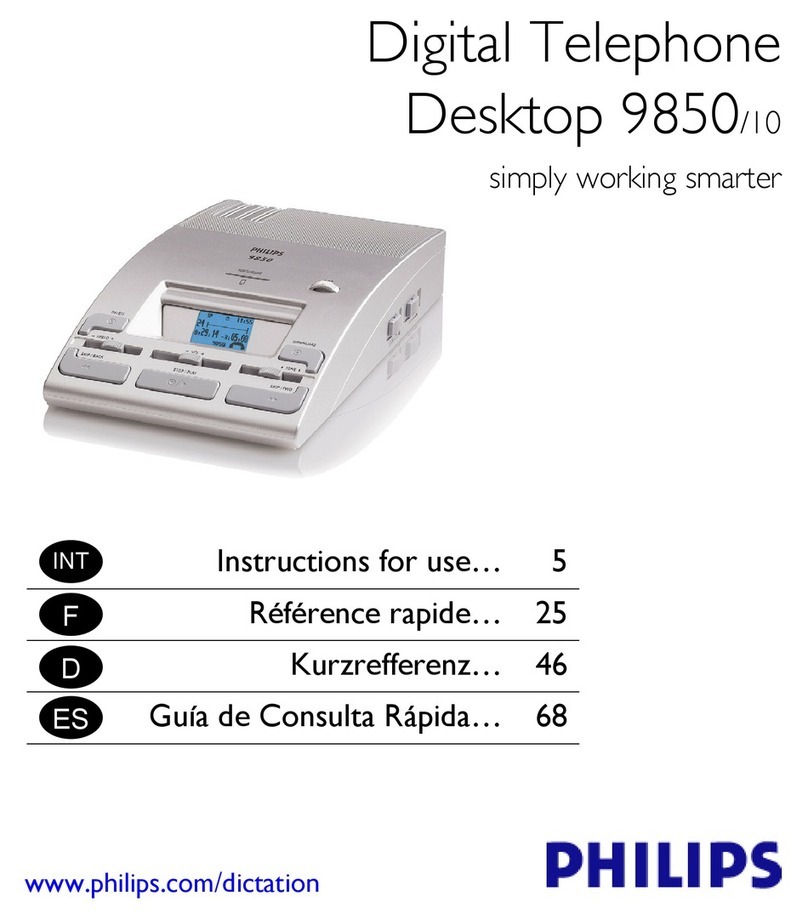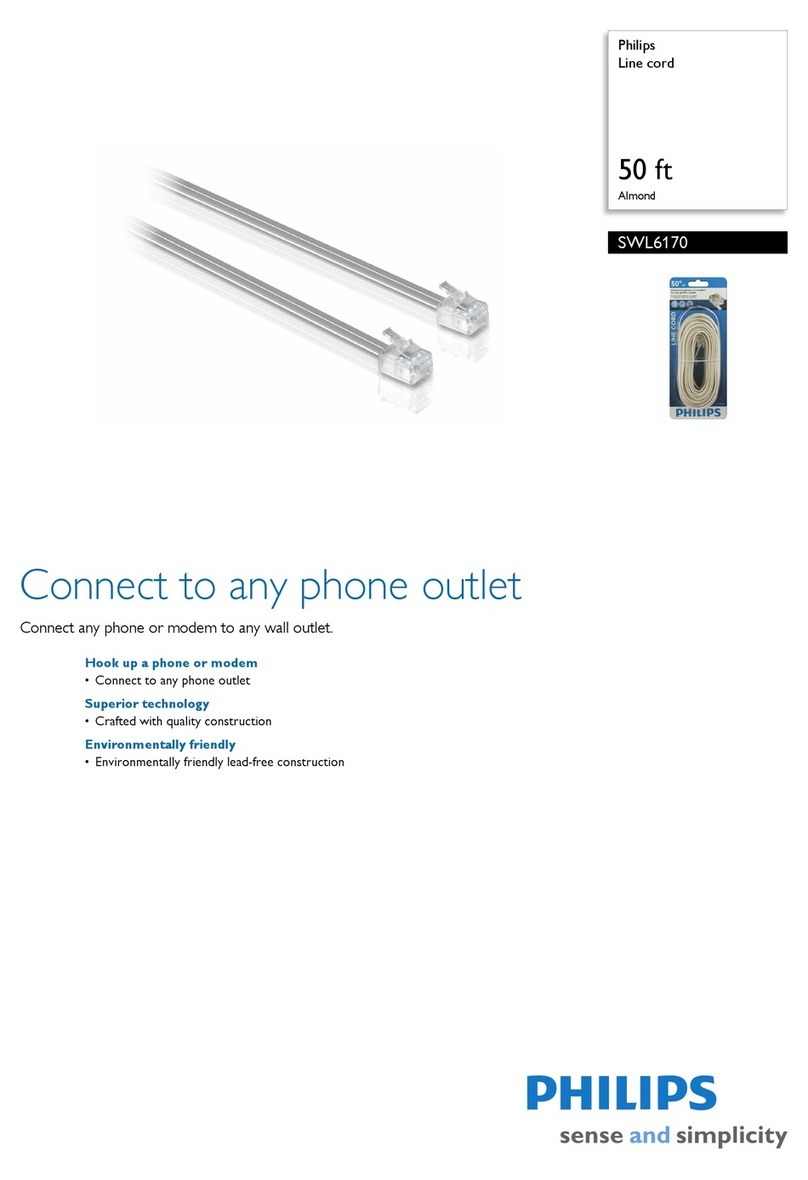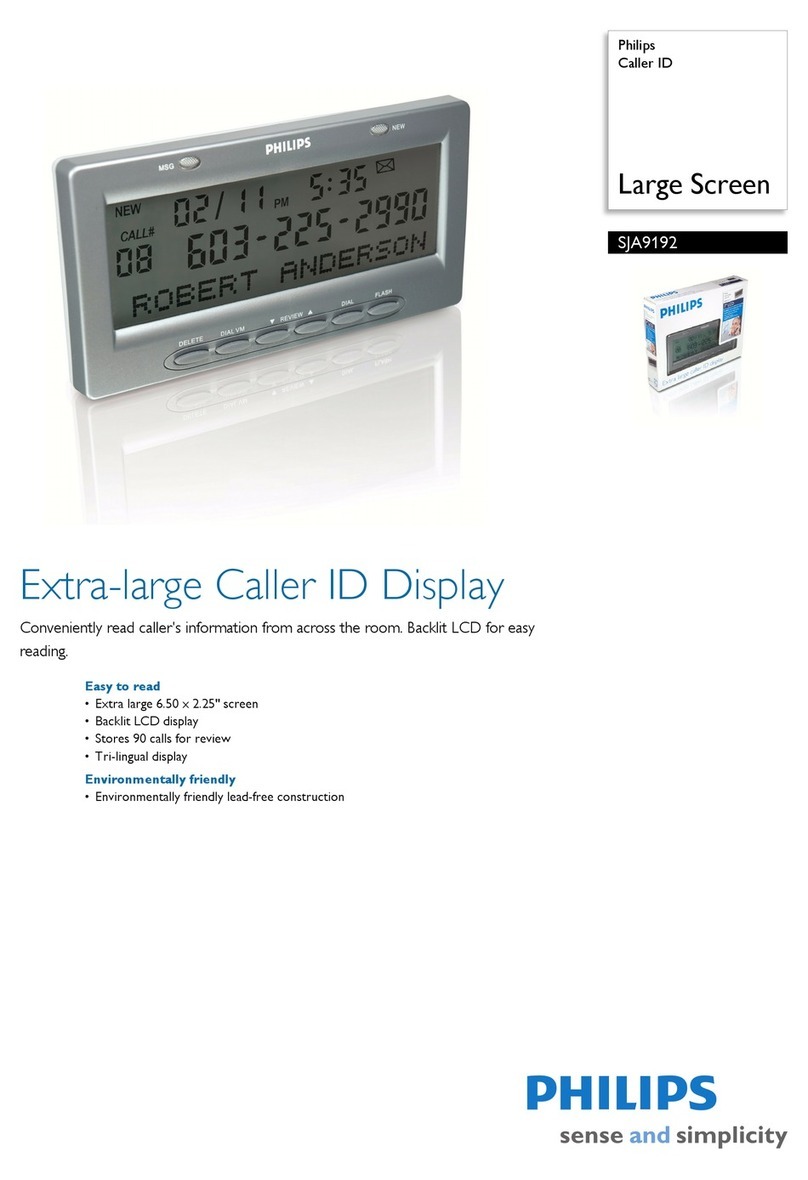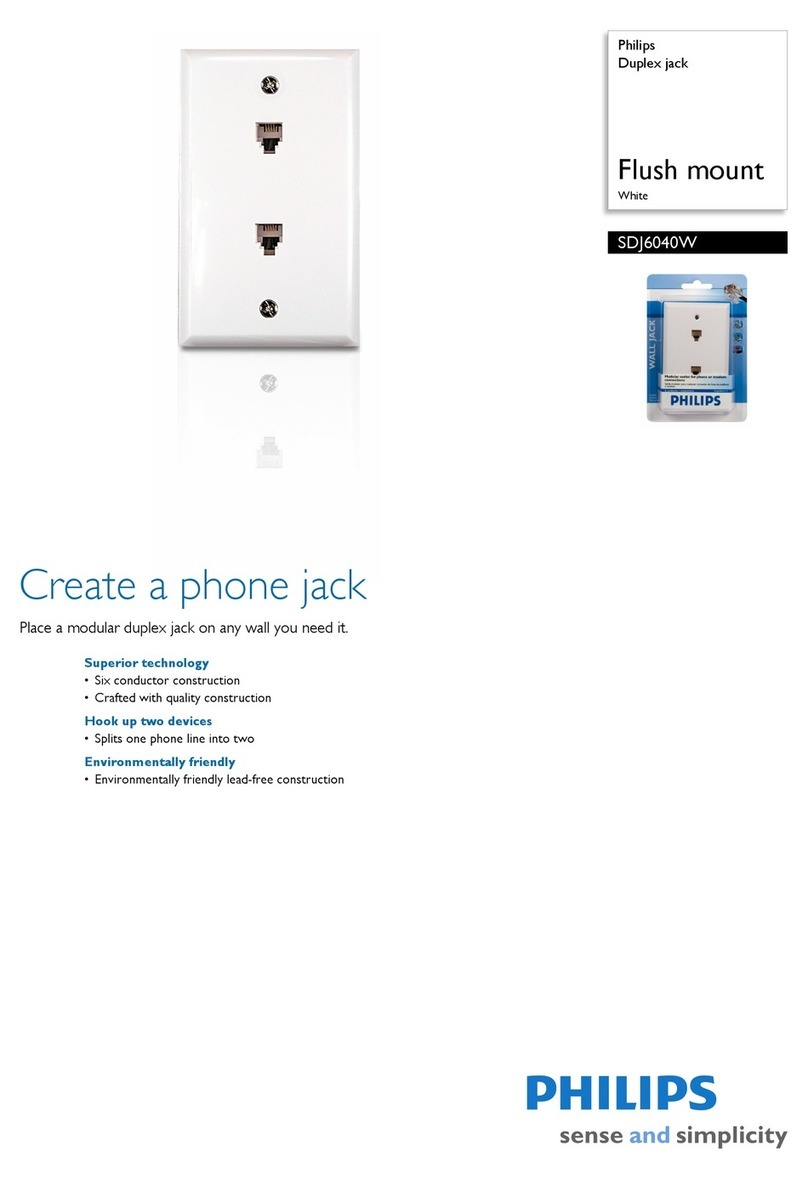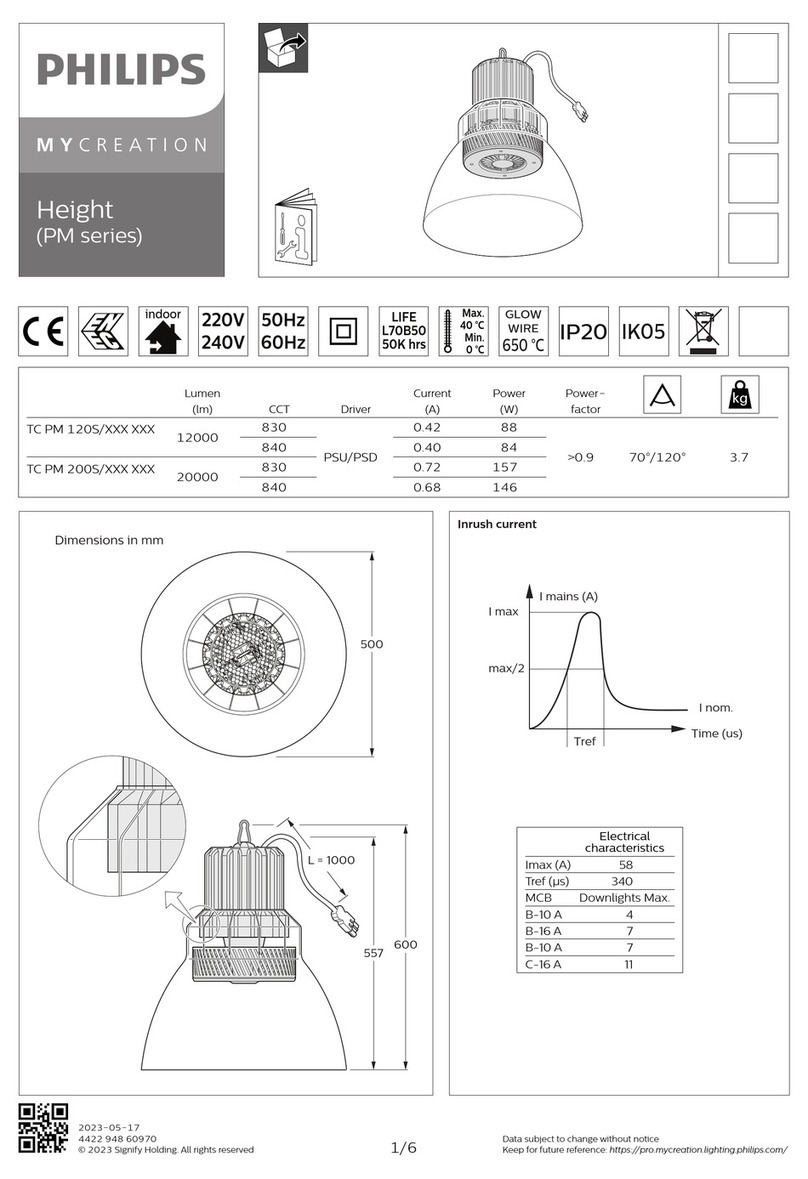Digital Telephone Desktop 9850
2
Contents
Recording 7
Activating the device - making the first telephone recording....................................................7
Start / stop recording................................................................................................................7
Priority ......................................................................................................................................7
Next dictation ...........................................................................................................................7
Hang Up ...................................................................................................................................7
Playback 8
Playing back a recording on the device ...................................................................................8
Fast forward and fast rewind....................................................................................................8
Skip forward and skip back ......................................................................................................8
Auto-backspace .......................................................................................................................8
Deleting files 9
Deleting the current file ............................................................................................................9
Deleting a particular file............................................................................................................9
Deleting all files........................................................................................................................9
Desktop 9850 menu 10
Accessing the menu...............................................................................................................10
Menu entries ..........................................................................................................................11
Memory card 12
Changing the memory card....................................................................................................12
Formatting the memory card ..................................................................................................12
LCD display 13
Ready for telephone call ........................................................................................................13
Receiving a telephone call .....................................................................................................13
Status indication bar...............................................................................................................13
Touch tone telephone keypad commands 14
Using the telephone keypad...................................................................................................15
Configuring the device with the software 16
PC System requirements .......................................................................................................16
Software installation...............................................................................................................16
Desktop 9850 driver installation.............................................................................................16
Assigning user IDs: allowing authorized phone recording only..............................................17
Assigning a work type code to dictations ...............................................................................17
Getting started........................................................................................................................18
Transferring data from the Desktop 9850 to the PC ..............................................................18
Expanding Options – Gaining Efficiency 20
Troubleshooting the Desktop 9850 21
Support and feedback ............................................................................................................23
Specifications.........................................................................................................................24
Telephone commands 25