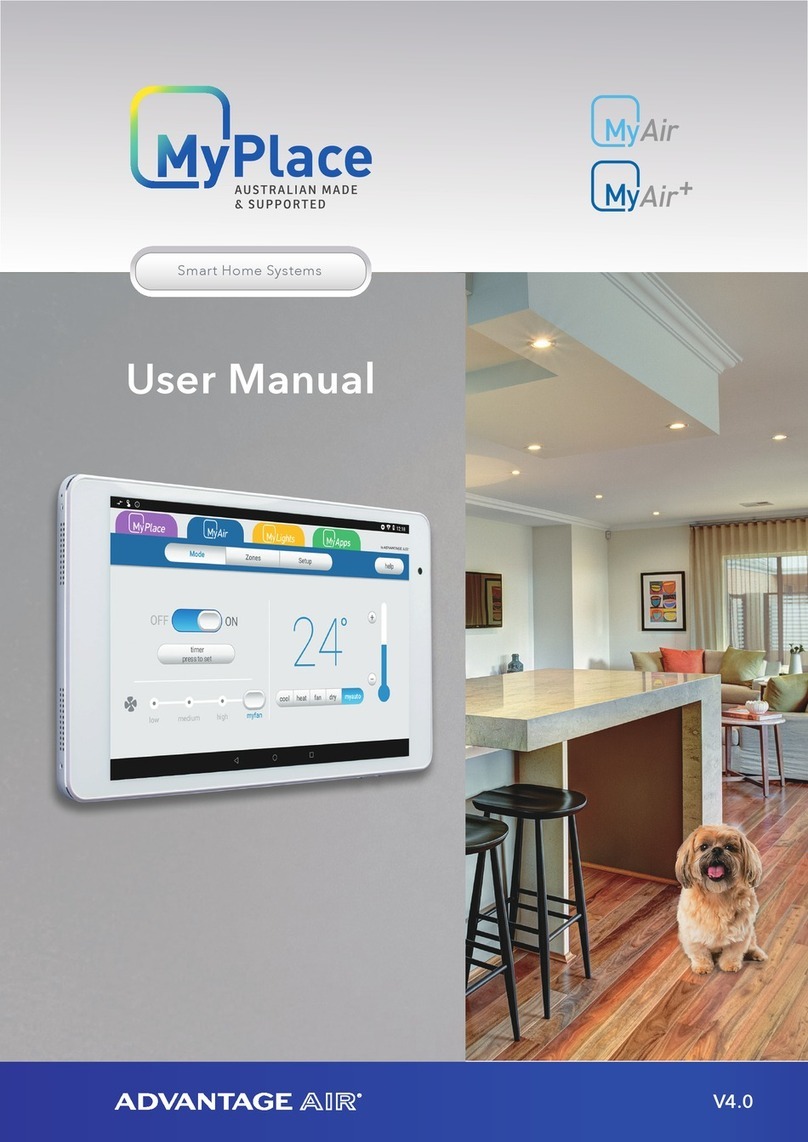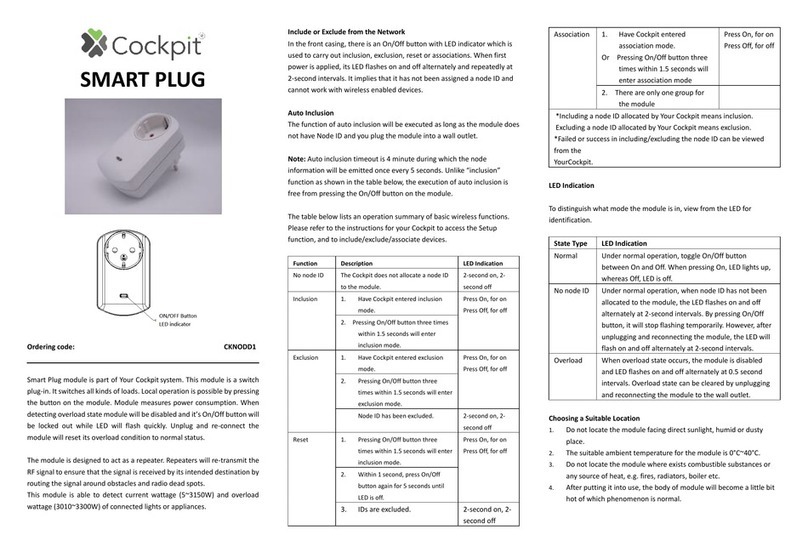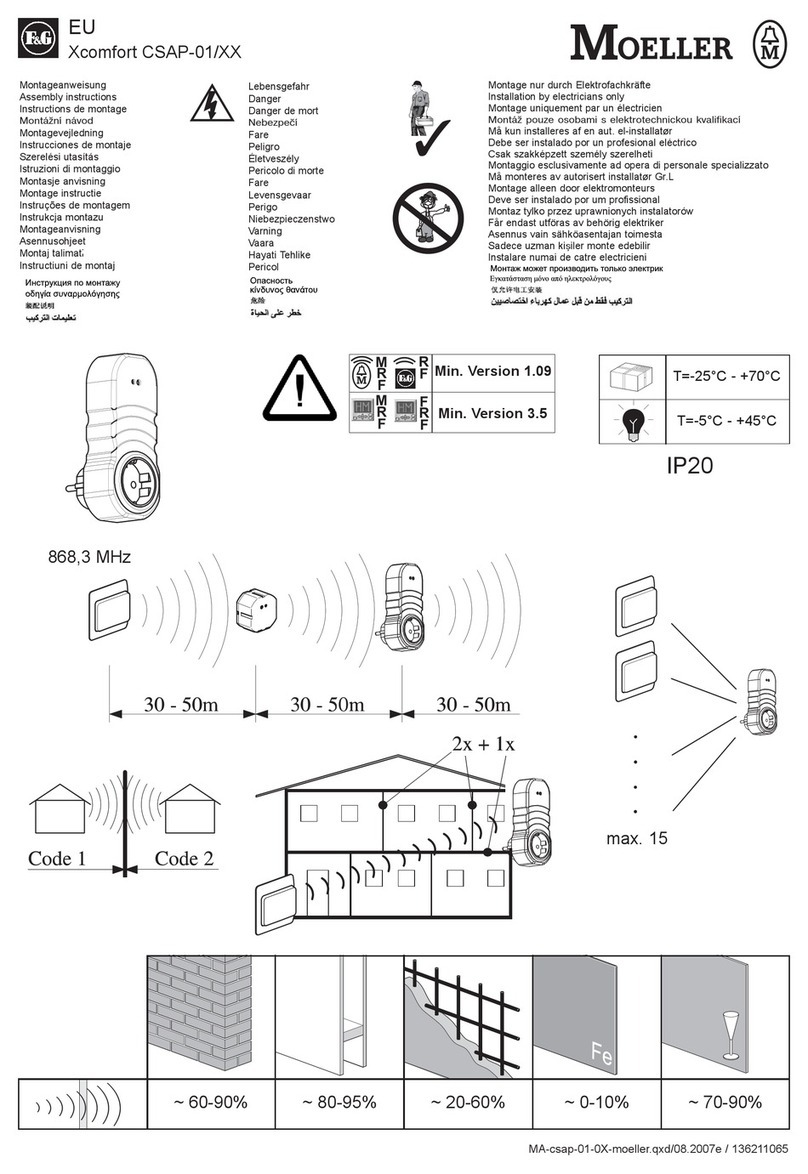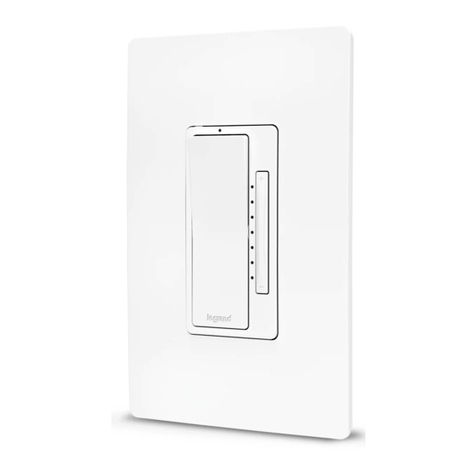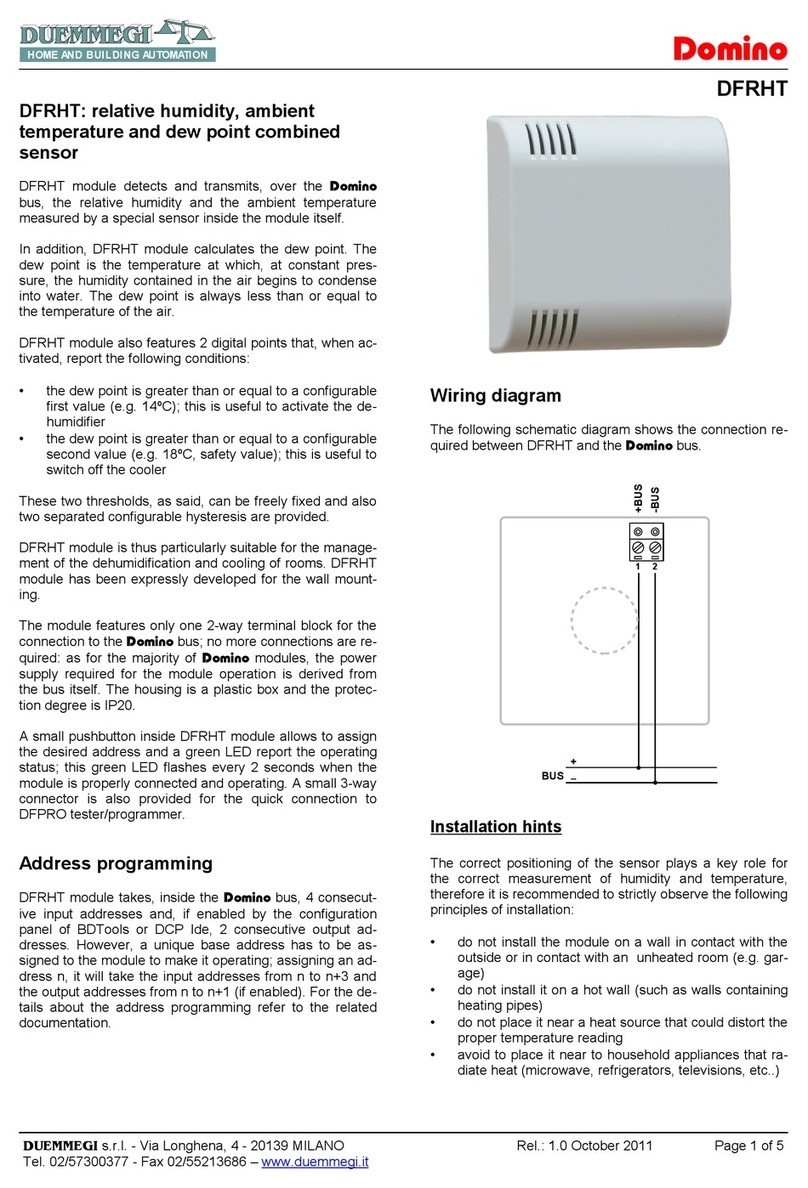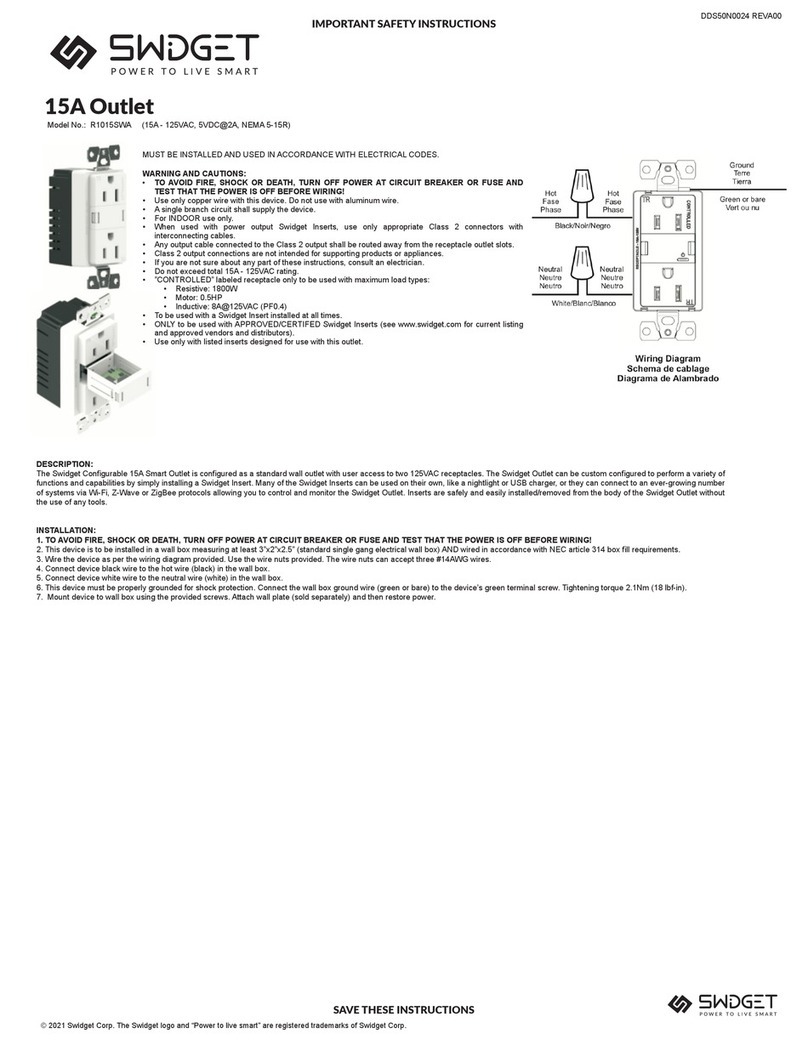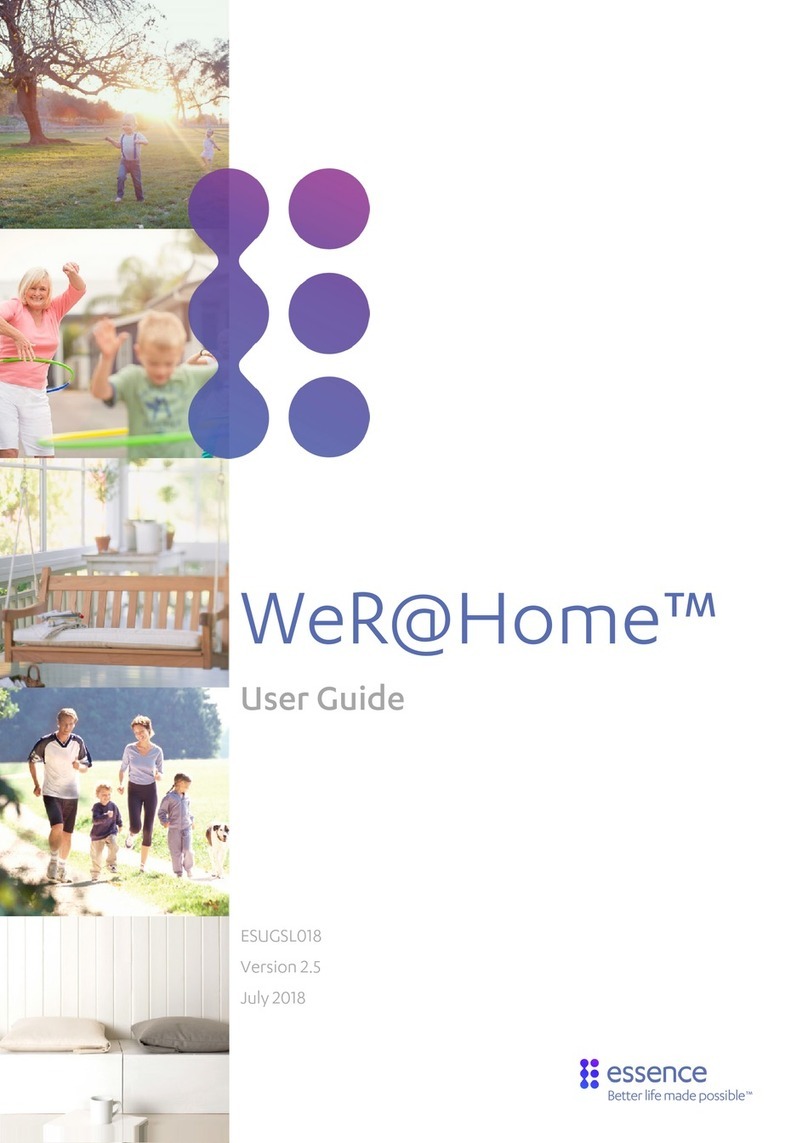ADVANTAGE AIR e-zone User manual

User Guide

e-zone User Manual
2
Table of Contents
Introduction ........................................................................................................ 4
HOME.................................................................................................................. 5
SIMPLE TIMER ..................................................................................................... 5
AIR CON............................................................................................................... 6
ZONES ................................................................................................................. 7
PROGRAMS ......................................................................................................... 8
Rename/Delete Programs.............................................................................. 10
Disable Programs ........................................................................................... 11
HELP .................................................................................................................. 12
SETTINGS........................................................................................................... 13
Text Colour..................................................................................................... 13
Background Colour ........................................................................................ 13
Screen Brightness .......................................................................................... 13
Rename Zones ............................................................................................... 14
System Information ....................................................................................... 15
Close App ........................................................... Error! Bookmark not defined.
Tech Setup ..................................................................................................... 15
MyZone™ - (optional feature)........................................................................... 16
Constant Zones ................................................................................................. 18

e-zone User Manual
3
Table of Contents Continued
Android Tablet .................................................................................................. 19
Smart Phone Control – Quick Setup Guide ....................................................... 20
Once your air conditioner is installed: ...................................................... 20
Apple Devices.................................................................................................... 24
Multiple e-zone systems ................................................................................ 25
Apple Installation Troubleshooting................................................................ 25
Android Devices ............................................................................................. 26
Network Troubleshooting ................................................................................. 27
How to reset your Wi-Fi control .................................................................... 29
Further Information ....................................................................................... 29
Remote Access.................................................................................................. 30
Enable/Disable ............................................................................................... 30
Compatibility.................................................................................................. 35
Multiple e-zone systems ................................................................................ 36
AAWACA Status ............................................................................................. 38
General Troubleshooting .................................................................................. 39

e-zone User Manual
4
Introduction
Welcome to your new e-zone system.
The information provided in this user manual will help you to ensure you get the
most from your new air conditioning system.
Upon first power up, the system will take a few minutes to initialise.
If you walk away from your screen, it will go to sleep, to wake the screen press
the button on the left-hand side of the screen.
On the ZONES screens you will find a HELP button; press it for an explanation of
the features of the zones screen.

e-zone User Manual
5
HOME
Upon first power up, the system will take up to 3 minutes to initialise.
If you walk away from your screen, it will go to sleep, to wake the screen press
the button on the left-hand side of the screen.
The AIR CON STATUS window conveniently displays information about your air
conditioner’s status right on the home screen.
Your home screen will look like this, easy to read & intuitive; the large power
button is used to turn your Air Conditioner ON or OFF.
HANDY HINT: To move between HOME, AIRCON & ZONES, simply swipe left or
right.
SIMPLE TIMER
The e-zone system features a SIMPLE TIMER, which you can use to have your air
conditioning system turn ON or OFF after 30minutes, 1 hour or 2 hours.
Note: This is a once-only time that does not repeat each day. More advanced
programs can be set using the PROGRAMS menu.

e-zone User Manual
6
AIR CON
Press the AIR CON button to change the following:
•AIR CON ON/OFF
•MODE allows you to change between HEAT, COOL, FAN ONLY & DRY
•FAN SPEED will change your indoor fan between LOW, MED, HIGH & AUTO
settings
•TARGET TEMPERATURE is used to change the system temperature set-
point, however, in systems with MyZoneTM functionality this control is
disabled, and the temperature is set via the ZONES screen.
Pressing BACK on any screen will take you back to the home screen.
Note: Setting very low temperatures on COOL mode, or very high temperatures
on HEAT mode will not cool or warm your zones any faster, but will cause your
air-conditioner to run for longer to attempt to achieve the target temperature.
This will result in higher energy usage.
Some air conditioning unit brands/models may not include DRY functionality.

e-zone User Manual
7
ZONES
Press ZONES to bring up the Zones Screen:
Pressing a zone name toggles that zone between ON and OFF. The zone turns
Blue for ON, and Black for OFF.
There can be two different types of zones in e-zone depending if you chose the
optional Integrated Temperature Control (zones with temperature sensors) at
point of sale.
•Airflow Zone: If there is no sensor installed in your zone then it will be
shown as an AIRFLOW zone. In this instance, you have the ability to
control the air in 5% increments. Use the - / + buttons when a zone is
turned ON, to adjust the amount of airflow going to that zone.
•Temperature Zone (Optional): If your zone has a temperature sensor
installed, e-zone will allow you to choose your desired temperature with
the - / + buttons. e-zone will aim to maintain the desired temperature in
that zone by automatically controlling airflow while the air conditioner is
running.
NOTE: If you did not choose the optional temperature control option (ITC) at
point of sale it is not possible to add this feature at a later date, this requires
different hardware.

e-zone User Manual
8
PROGRAMS
Press PROGRAMS to bring up the Programs Screen:
To add a program press ADD NEW PROGRAM which will bring you to the
following screen:
To enter the Start time for the program to swipe the selection wheel up or
down, the wheels will stop slowly after the swipe.
To enter the Stop time for the program swipe using the STOP selection wheel.

e-zone User Manual
9
Press NEXT to continue to the following screen:
Select the days for the program to run.
Press NEXT to continue to the ZONE selection screen:
Select the zones you would like ON during the program when finished press
SAVE to return to the PROGRAMS LIST.
Note: Your system will start in its current MODE eg If the system was last used
for COOLING the program will begin in that mode. A zone selected as ON during
a program will default to its previous percentage air volume setting or
temperature setting if you have ITC sensors.

e-zone User Manual
10
Rename/Delete Programs
On the programs main screen, press RENAME next to the program you wish to
change; to remove a program press DELETE.
Select the zone you would like to rename & you will be presented with a
keyboard.
Press CLEAR to wipe the program name, OR:
Press the BACKSPACE key to delete only some of the characters
Enter new program name using the on-screen keyboard
Program names can be up to 12 characters in length,
when finished, press SAVE

e-zone User Manual
11
Disable Programs
This feature is handy to use when going away on holidays and provides a quick
and easy way to ensure you save energy by ensuring the air-conditioner does
not run when you’re not at home.
To disable a program, you can press the program you wish to edit from the
PROGRAM LIST & deselect all of the days, this will leave your PROGRAM in
place but it will not run.
To re-enable the program go into the relevant program as described previously
& select the days which you want it to run.

e-zone User Manual
12
HELP
On the ZONES page, press the HELP button to show the HELP Screen this will
show the difference between Temperature Zones & Airflow Zones. It also
explains that zones marked with a yellow C are your constant zones & these may
open or close independently to balance your system.

e-zone User Manual
13
SETTINGS
On the home screen, press SETTINGS to display the following screen:
Text Colour
Press this button to cycle through the 3 text colour options.
Background Colour
Press this button to cycle through the 12 background colour options.
Screen Beep
Choose SCREEN BEEP IS ON or SCREEN BEEP IS OFF depending on your
preference.
Screen Brightness
To adjust screen brightness press the – or + buttons.

e-zone User Manual
14
Rename Zones
Press this button to change the zone names. You will be presented with a list of
all your zones.
Select the zone you would like to rename.
The cursor will default to the end of the zone name.
Press CLEAR to erase all characters, OR:
Press the DEL key to delete only some of the characters
Enter new characters using the on-screen keyboard
Zone names can be up to 12 characters in length,
when finished, press DONE.

e-zone User Manual
15
System Information
On the SETTINGS page, the top right-hand box displays any warnings such as low
battery warnings for your temperature sensors, your installer may have also
provided their contact number here, so it’s always on hand when it comes time
for your annual service. It will also display any warnings or error codes for you
air conditioning unit.
Tech Setup
This button is used by your air conditioning professional to configure &
commission your system on the day of installation; there are no user settings in
this menu.

e-zone User Manual
16
MyZone™ - (optional feature)
In a standard temperature controlled zone, the temperature sensor simply
manages airflow to the room while the machine is running; in the MyZone your
air-conditioner unit will respond to the temperature in this specific zone to
decide when it should start, stop or ramp up / down while maintaining a
constant airflow in the zone. MyZone must be a temperature controlled zone.
The MyZone can be identified easily, as the colour of the zone will change to
DARK BLUE & display the °M symbol. In the example above you can see the
KITCHEN is currently the active MyZone.
This feature can be particularly important when you have an unusually high
requirement for air conditioning in a particular area. For example, if you invited
a group of people over to watch a movie and you are all sitting in the theatre
with the electronic equipment on, you will have a larger requirement for air
conditioning than in other rooms in the house. Setting the theatre as MyZone
will ensure that the system continues running until the temperature set-point
for that room is achieved.
Only one temperature controlled zone can be the MyZone at any one time if you
are using multiple zones it is suggested you make the largest zone the MyZone.
To change a MyZone press & hold the zone name of the zone you wish to
nominate.

e-zone User Manual
17
Press °M HELP to see the following screen which explains the functionality of
the MyZone.
NOTE: MyZone is an optional feature only available on systems where temperature sensors
have been installed & the MyZone feature has been enabled, your dealer may enable this
feature depending on the way you use your system & the layout of the installation.

e-zone User Manual
18
Constant Zones
Your e-zone system may be set up with electronic Constant Zones. These are
pre-programmed zones that open up to relieve excess air pressure in your air-
conditioning system if insufficient zones are open. Constant Zones are noted
with a small letter c next to the air volume percentage of that zone see DINING
& LOUNGE in the image below.
If you have the MyZone feature enabled, the zone selected as the MyZone will
automatically take over as the first constant zone, airflow will be constant in this
zone & the temperature controlled by your air conditioner
increasing/decreasing its capacity.

e-zone User Manual
19
Android Tablet
Great news! Your e-zone system is also an Android tablet which means you can
install your favourite apps such as News apps, Email & Weather all from the
Google Play Store.
Your e-zone tablet is permanently attached to your wall with the ability to pivot
the tablet between portrait & landscape modes so you can enjoy all your
favourite apps in the orientation for which they were designed.
To exit the e-zone app press the press home button from any screen as pictured
below
Here you can connect to a Wi-Fi network to access the Google Play Store &
download other apps etc.
If you are not familiar with the Android operating system an abundance of
information can be found on the internet.
Table of contents
Other ADVANTAGE AIR Home Automation manuals