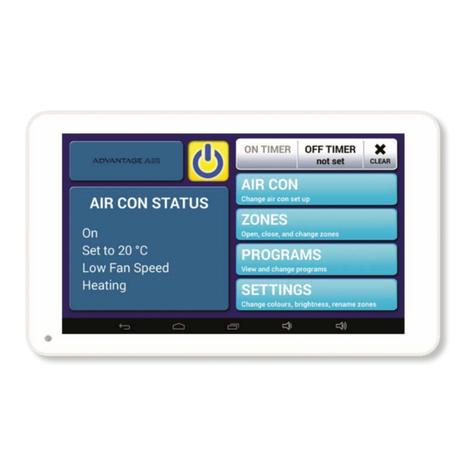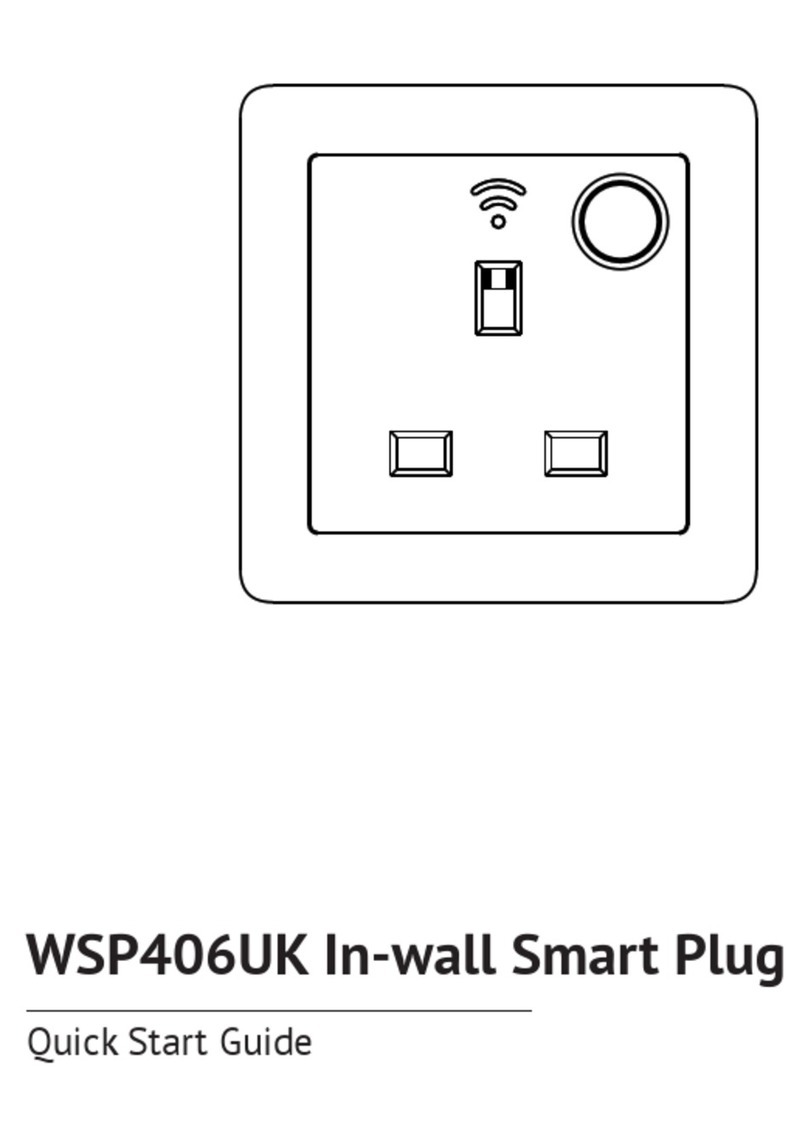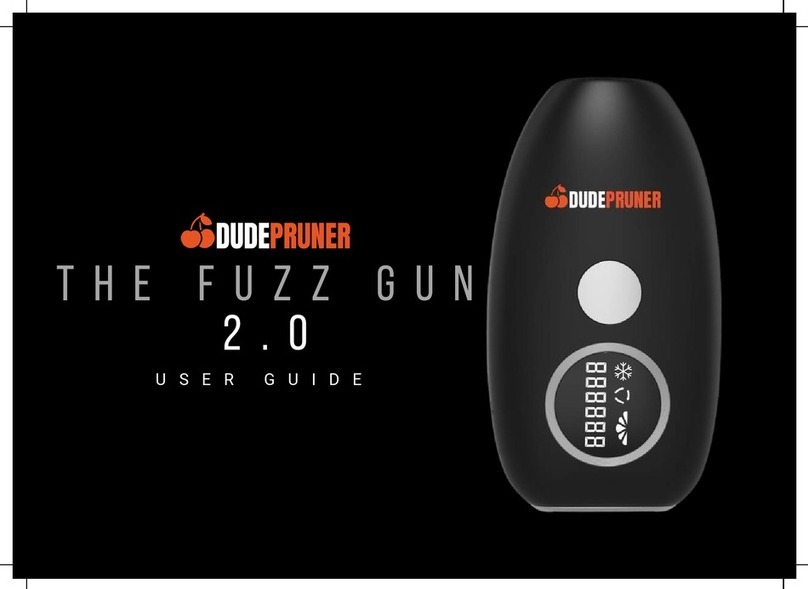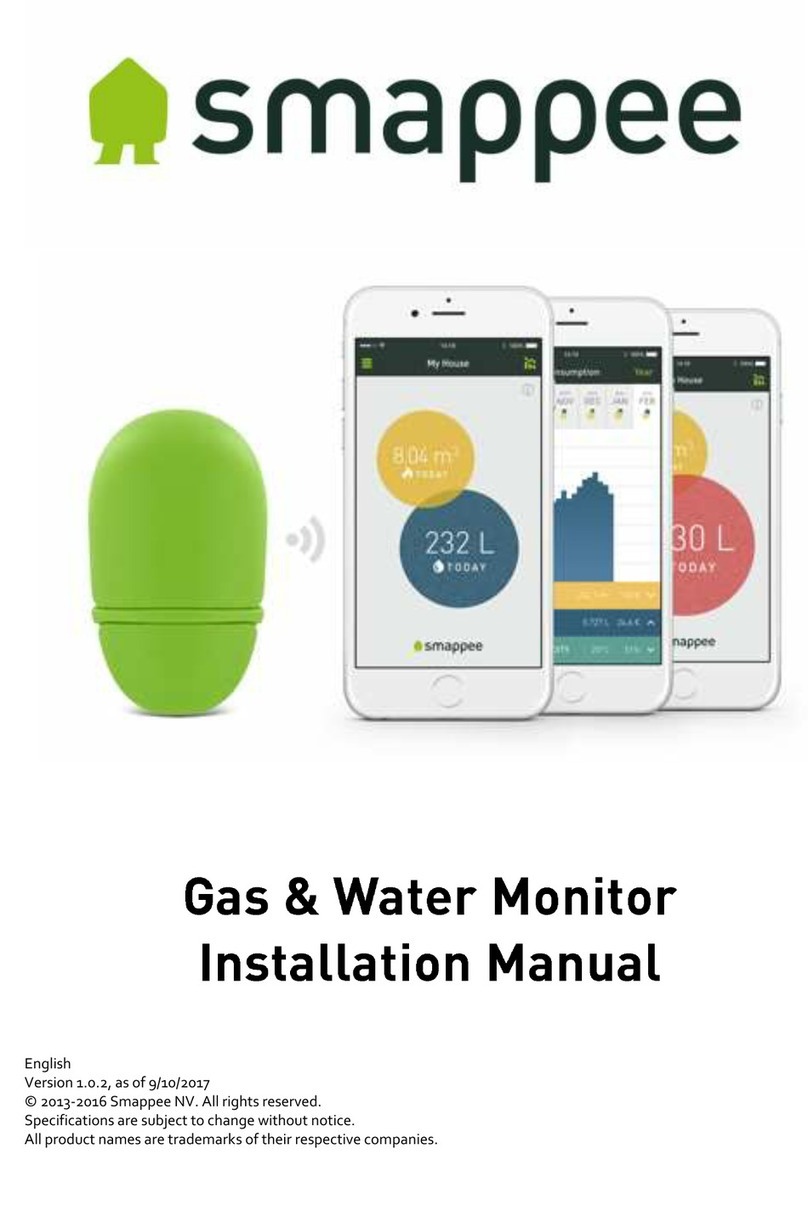ADVANTAGE AIR MyPlace User manual

User Manual V4.0 2
MyAir User Manual
Contents
1 - INTRODUCTION 3
2 - MODE PAGE 4
3 - ZONES PAGE 6
4 - TEMPERATURE CONTROL (OPTIONAL) 7
5 - MOTION ZONE (OPTIONAL) 10
6 - CONSTANT ZONES 11
7 - FRESH AIR (OPTIONAL) 12
8 - SCENES PAGE 13
9 - SCENES EDITOR PAGE 14
10 - EVENTS PAGE 15
11 - EVENT EDITOR PAGE 16
12 - SAMPLE EVENTS SETTING 20
13 - SETUP PAGE 21
14 - OPTIONS PAGE 22
15 - TROUBLESHOOTING 23
MyAir+ User Manual 24

User Manual V4.0 3
1 - INTRODUCTION
Welcome to your new MyAir smart air conditioning system.
The information provided in this user manual will help you to get the most from
your new air conditioning system.
Upon rst power up, the system will take a few minutes to initialise.
If you walk away from your screen it will go to sleep, to wake the screen simply
double tap on a corner of the screen.
This is your home screen, press the large MyPlace button to start the MyPlace app.
Once the MyPlace app has loaded press the blue MyAir Tab to start controlling
your aircon.

User Manual V4.0 4
The Mode Screen on the MyAir tab allows you to control your Air-conditioner’s
operation.
From the Mode Screen you can perform the following actions:
• Turn the air-con unit ON or OFF;
• Set an ON or OFF Timer;
• Select the unit FAN speed;
• Set the Target Temperature; and
• Select the air-con unit mode.
The color indicates the
current aircon mode
Aircon ON Aircon OFF
Press to turn your
aircon ON or OFF.
2 - MODE PAGE
10hr 30min
Off in
press to set
Timer
low medium high
myfan
24
cool heat dry myautofan
ONOFF
ZonesMode Setup Help
Favourite Buttons
Types of buttons in the app
OFFON
Tips:
- Brightness can be adjusted even when the lights are off
- Flick the lights wall switch 4 times for 100% brightness
Tips:
- Add your existing hue lights by setting it up in Setup > Options page
The buttons that you use the most on each device are shown here, along with any Groups
that have been “starred” on the Groups page. Group buttons have a light grey background
colour and is shown first in the list followed by the single buttons.
Light button (dimmable)
Outdoor ONOFF
Outdoor ONOFF
Outdoor ONOFF
Lounge Lounge
Other Buttons
OFFON
DOWNUP
CLOSE
OPEN
Pool Cover OPENCLOSE Pool Cover OPEN
CLOSED
Exhaust ONOFF Exhaust ONOFF
Up/Down Button (Garage & Blinds)
Blinds Blinds
OFFON
OFFON
Hue light button (dimmable)
OFFON
ON/OFF button (not dimmable)
Flood Light Flood Light
OFFON
Group button
Living
Living
Garage
Garage
Open
Garage Door
Aircon
Closed
Press here to open or close your garage door.
Tips:
- If you have 2 or more garage doors, then the first garage door will be controlled here.
To change this, use your wall mounted touch screen to rearrange the garage door order on
the group page.
Home
One or more Aircons are On All Aircons Off
Air Air
Press to turn all of your aircons ON or OFF.
MyAir+ (two or more aircons)
Air Air
Note:
Favourite Scenes, buttons and lights are per device. This means your smartphone and
the wall mounted touch screen can have different favourties, depending on what groups and
scenes you “star”, and what buttons you use the most on each device.
You can “star” up to 4 scenes.
Favourite Scenes
Your favourite Scenes are shown here. These are
the Scenes that have been “starred” on the Scenes
page, this can be changed at any time by going to
the Scenes page.
Pressing one of your favourite scene buttons will
run that scene.
To edit a Scene go to the Scenes page on the wall
mounted touch screen. For more info, see the
Scenes screen help page.
MyWelcome
MyGoodbye
Home Groups Monitors SetupScenes
Help
Home Groups Monitors SetupScenes
Air
Garage
Kitchen
Study
Dining Lounge
Kids Room
Patio Bed 1
Living Bedrooms
Cinema
06:57 PM
MyWelcome
MyGoodbye
Cinema Cinema
Monitor is included
in the scene
Aircon
Favourite Buttons Favourite Scenes
Garage Door

User Manual V4.0 5
2 - MODE PAGE
Simple Timer
The Simple Timer can be used to turn the
aircon unit ON or OFF after a set time.
The timer can be set up to 12hours.
Pressing the Trash icon clears the timer.
NOTE: This is a once-only timer that does not repeat each day. More
advanced timers can be setup in the Scenes Screen.
Target Temperature
The Target Temperature is the temperature you
would like to achieve. Press the + or - symbols
to adjust the number.
Fan Speed
The air-con Fan speed can be set to low,
medium, high, auto or myfan.
myfan allows MyAir to automatically adjust the unit fan speed based on the
current number of open zones.
HANDY TIP: Your air-con unit is most efcient when maintaining a Target
Temperature. Ensure your Target is set to a Temperature that is comfortable for
you. Cooling or Heating a home past what is comfortable will result in higher
energy usage.
Operation Mode Selector
• cool – Cool your home in summer
• heat – Warm your home in winter
• fan – Used to recirculate air within the home, a great energy efcient
option if you just want to move some air around the home as only your
fan in the roof space will run & not the outside unit.
• dry - This can be used to reduce the humidity in your home (if supported
by air-con unit brand and model.)
• myauto - This will average all open zone and aim to mantain them at a
temperature between 20 and 24 degrees. (if this option is enabled in
options page.)
low medium high myfan
Press this button to turn your Aircon ON or OFF
Aircon On Aircon Off
23
Target Temperature & Mode
Fan Speed
This can be adjusted by sliding the switch to the desired speed OR touching
the desired area on the slider
Timer
Allows you to turn your Aircon ON or OFF at intervals of up to 12 hours.
For example if your Aircon is ON you can set a timer for it to turn OFF after 5
hours.
These icon will show instead of the
target temperature when a
MyComfort feature is active.
Refer to options help page for more
information.
Off in
5 hours
Timer
press to set
OFF ON OFF ON
The colour indicates the
current aircon mode
Mode
mysleep$aver is
active
mytemp is active
cool heat dry myautofan
low medium high myfan
Press this button to turn your Aircon ON or OFF
Aircon On Aircon Off
23
Target Temperature & Mode
Fan Speed
This can be adjusted by sliding the switch to the desired speed OR touching
the desired area on the slider
Timer
Allows you to turn your Aircon ON or OFF at intervals of up to 12 hours.
For example if your Aircon is ON you can set a timer for it to turn OFF after 5
hours.
These icon will show instead of the
target temperature when a
MyComfort feature is active.
Refer to options help page for more
information.
Off in
5 hours
Timer
press to set
OFF ON OFF ON
The colour indicates the
current aircon mode
Mode
mysleep$aver is
active
mytemp is active
cool heat dry myautofan
low medium high myfan
Press this button to turn your Aircon ON or OFF
Aircon On Aircon Off
23
Target Temperature & Mode
Fan Speed
This can be adjusted by sliding the switch to the desired speed OR touching
the desired area on the slider
Timer
Allows you to turn your Aircon ON or OFF at intervals of up to 12 hours.
For example if your Aircon is ON you can set a timer for it to turn OFF after 5
hours.
These icon will show instead of the
target temperature when a
MyComfort feature is active.
Refer to options help page for more
information.
Off in
5 hours
Timer
press to set
OFF ON OFF ON
The colour indicates the
current aircon mode
Mode
mysleep$aver is
active
mytemp is active
cool heat dry myautofan
low medium high myfan
Press this button to turn your Aircon ON or OFF
Aircon On Aircon Off
23
Target Temperature & Mode
Fan Speed
This can be adjusted by sliding the switch to the desired speed OR touching
the desired area on the slider
Timer
Allows you to turn your Aircon ON or OFF at intervals of up to 12 hours.
For example if your Aircon is ON you can set a timer for it to turn OFF after 5
hours.
These icon will show instead of the
target temperature when a
MyComfort feature is active.
Refer to options help page for more
information.
Off in
5 hours
Timer
press to set
OFF ON OFF ON
The colour indicates the
current aircon mode
Mode
mysleep$aver is
active
mytemp is active
cool heat dry myautofan

User Manual V4.0 6
3 - ZONES PAGE
Press Zones button on the menu bar to bring up the Zones Screen.
Pressing a Zone name toggles that Zone between ON and OFF. Zones are OFF
when they are in grey colour.
There are four different types of zones in MyAir depending on the option you
selected when purchasing your system.
• Airow Zone
If there is no sensor installed in a particular zone then it will be shown as an
AIRFLOW zone. In this instance, you have the ability to control the air in 5%
increments. Use the - / + buttons when a zone is turned ON, to adjust the
amount of airow going to that zone.
• Temperature Zone (Optional)
If your zone has a temperature sensor installed, MyAir will allow you to choose
your desired temperature with the - / + buttons. MyAir will aim to maintain the
desired temperature in that zone by automatically controlling airow when the
air conditioner is running.
• Temperature Control (Optional)
If temperature control was enabled (by your dealer), different options on how
MyAir will automate your zones will be available. The options are myzone,
mytemp and myauto. This is explain on the following page.
• Motion Zone (Optional)
If your zone has a motion sensor installed then this zone will have the same
functionality as a temperature zone (above) but a walking man symbol will
appear next to it. If you press the walking man symbol it will turn dark grey
indicating the motion sensor is activated for that zone and pressing it again will
deactivate it. Motion controlled Zones are explained on page 10.
20° 24°
Lounge
80%
Kitchen
21° 23°
Theatre
OFF
Master Bed
21° 24°
Bed 1
100%
Bed 2
65%
Bed 3
ZonesMode Setup Help
MyZone
Motion Zone
Airow Zone
Temperature
Zone
Actual
Temperature
in Zone

User Manual V4.0 7
4 - TEMPERATURE CONTROL (OPTIONAL)
MyZone
The MyZone feature makes that particular zone the “information centre” for the
air conditioning unit. That means the set-point for that zone becomes the set-
point the air conditioning unit will work toward. The actual measured temperature
of that zone is the temperature sent to the unit for it to make its decisions about
whether to start/stop or speed up/down to effectively achieve the set-point while
maintaining constant airow in the MyZone.
The MyZone can be any temperature controlled zone that is currently turned ON,
to change the MyZone to another zone press the thermometer symbol next to the
zone you want to be the new MyZone.
This feature can be particularly important when you have an unusually high
requirement for air conditioning in a particular area. For example, a group of
people watching a movie in Theatre room with all the electronic A/V equipment
turned on will have a larger requirement for air conditioning than in other rooms
in the house. Setting the Theatre as MyZone will ensure that the system continues
running until the temperature set-point for that room is achieved.
Only one temperature controlled zone can be the MyZone at any one time, if you
are using multiple zones it is recommended that you make the largest zone the
MyZone and then move the MyZone around as you move around the home.
MyZone is an optional feature available on systems where MyZone has been
enabled; your dealer may enable this feature depending on the way you use your
system and the layout of the installation.
NOTE: MyZone is not available for systems with no temperature sensors
installed.
20° 24°
Lounge
80%
Kitchen
21° 23°
Theatre
OFF
Master Bed
21° 24°
Bed 1
100%
Bed 2
65%
Bed 3
ZonesMode Setup Help
Active MyZone
Press to set this
zone as Myzone

User Manual V4.0 8
4 - TEMPERATURE CONTROL (OPTIONAL)
mytemp
This feature acts as an automated MyZone. mytemp will automatically select the
zone with the greatest difference between actual and desired temperatures. Once
this zone is selected and the desired temp is reached, a new room will be selected
and the process repeated.
NOTE: This mode is only available when using cooling or heating.
There is no need to manually set a zone to be MyZone. MyAir will select a zone as
MyZone for you.
This feature can be particularly important when you have an unusually high
requirement for air conditioning in a particular area at a given time. For example,
a group of people is watching a movie in Theatre room. After two hours, they eat
dinner together. Myzone will transfer automatically from Theatre room to dining
room when the dining room demands higher requirement. Different temperature
can be set on each zone and MyAir will keep changing MyZone to achieve the
desired temperature for each zone.
When this option is enabled, changing the temperature in mode page and
manually selecting a room as myzone is disabled. The adjustment of temperature
can only be done on zone page.
mytemp is active
10hr 30min
Off in
press to set
Timer
low medium high
myfan
cool heat dryfan
ONOFF
ZonesMode Setup Help

User Manual V4.0 9
4 - TEMPERATURE CONTROL (OPTIONAL)
myauto
Taking mytemp to the next level, myauto gives you full temperature automation.
This feature not only selects a zone as MyZone, it will also change the mode of
Aircon between cooling and heating.
When enabled it will average all open zone temps and aim to maintain them at a
temperature between 20 and 24 degrees.
Once this feature is enabled you can select it on the main mode page.
This feature is ideal for ever-changing weather condition, during day and night.
MyAir will change to heat mode on a chilly morning and cool mode in a hot
midday. Like in mytemp, it will automatically assign MyZone to an open zone that
needs a higher requirement.
When this option is enabled, changing the temperature and myzone is not
allowed. MyAir will take care of it.
10hr 30min
Off in
press to set
Timer
low medium high
myfan
24
cool heat dry myautofan
ONOFF
ZonesMode Setup Help

User Manual V4.0 10
5 - MOTION ZONE (OPTIONAL)
Motion controlled Zones vary the temperature in unoccupied zones in order to
save energy on air conditioning empty spaces.
For example:
You are cooling your home with the master bedroom Zone target temp set at 24oC
with motion enabled. Once MyAir has detected that the bedroom has been empty
for more than 10 minutes it will increase the target temperature by 1oC. Then after
a further 10 minutes of being empty MyAir will increase the temperature again by
1oC, making the new target temperature 26°C. As soon as motion is detected in the
room the target temperature returns to normal.
In the case of heating your home the motion sensor works in reverse, by
decreasing the target temperature in the empty Zone.
HANDY HINT: Motion sensors are designed to save you energy, but to save
even more energy switch off the zones you are not using.

User Manual V4.0 11
6 - CONSTANT ZONES
Depending on your specic installation, your MyAir system may be set up with
electronic Constant Zones. These are pre-programmed by your installer to relieve
excess air pressure in your air-conditioning system if insufcient zones are open.
Constant Zones are noted with a small letter C to the right of the zone name. Your
installer may setup 1, 2 or 3 constants zones depending on the size of your system
& the design of the home.
Example: Below you can see two constant zones are set, Lounge & Kitchen
indicated by the C to the right of the zone name.
In this example these two zones may open automatically to relieve excess air
pressure when needed.
20° 24°
Lounge
80%
Kitchen
21° 23°
Theatre
OFF
Master Bed
21° 24°
Bed 1
100%
Bed 2
65%
Bed 3
ZonesMode Setup Help
Constant Zone

User Manual V4.0 12
7 - FRESH AIR (OPTIONAL)
If your system is tted with the optional fresh air feature, you will nd a button
at the bottom of your zones screen as pictured below. Turning ON fresh air will
enable your system to draw in air from outside the home.
This feature is particularly useful when the outside temperature is pleasant such as
in the evenings.
To use this functionality, we recommend that you set your aircon to FAN mode
and turn your fresh air ON, this will draw fresh air in from outside and distribute it
throughout your home without running the outside unit; reducing your running
costs.
NOTE: Using Fresh Air enabled when it is hot or cold outside, with the air-con
set to cooling or heating will signicantly increase electricity usage.
This optional feature requires additional hardware to be installed.

User Manual V4.0 13
8 - SCENES PAGE
Scenes allow you to set the aircon, lights and other items, the way you want them
from a single button. Scenes can be triggered by manually pressing the Scene
button or enabling the scene to run in certain day and time.
NOTE: Scenes can be found under MyPlace tab if you have multiple tabs.
A - Master Scenes
There are 4 master scenes that perform precongured functions as follows;
• MyWelcome - Turns ON all lights in the system
• MyGoodbye - Turns OFF all the lights
• MyEco - Saves energy by dimming all the dimmable lights to 80%
• MySunset - Turns on all the lights at sunset.
NOTE: All Master scenes except MyEco can be edited from your wall
mounted touch screen by pressing the Edit (pencil) button.
B - Custom Scenes
You can add up to 12 custom scenes.
C - Press the star button to pin a group to the favourites scenes section of
MyPlace Home
D - This shows that the events is included in the scene
E-This shows the day and time when the scene will run automatically.
F - Creating a Custom Scene
To create a new Custom Scene press the + button.
This will bring up the Scene Editor screen.
If you also have multiple tabs, you can
select which of them you want to add
and congure in the scene.
C
F
DE
AB

User Manual V4.0 14
9 - SCENES EDITOR PAGE
The Scene Editor screen as shown below is where you can congure any new or
existing scenes.
Set the Scene Window
This window allows you to control what the scene will do to your aircon, lights and
other items when it runs.
A
- If you have MyLights or MyPlace, you can add/remove them to this scene.
B - Ticked checkbox are included in the scene. Unticked checkbox will be
ignored when the scene runs.
C
- Select Aircon status, temperature, mode and fan speed here.
D
- Set your desired airow or temperature for each zone here.
E
- Press to open or close zone.
F - Set the Time Window
This window allows you to set a time and choose which days for your scene to run.
The schedule can be enabled and disabled.
Note: MyTime is only applicable if you also have MyLights installed.
The AC stop time is only applicable if you also have MyAir installed.
G - Saving, Running and Deleting a Scene
All changes to a Scene must be saved by pressing the save button.
You can run a scene from the editor screen by pressing the “Run Now” button.
If the scene is no longer needed then it can be deleted by pressing the trash
button.
E
A
BC
Rename Scene F
G
D

User Manual V4.0 15
10 - EVENTS PAGE
Events give you the ability to set and run ‘tasks’ when specic events happen
around your home during a designated period of time.
A
- This shows what task is enabled on this event.
B- Press to edit an event.
C
- This shows when an event is disabled.
D
- Press the button to create an event
E
- This shows the time when an event is active.
F
- Press the event name to display the summary of the event.
D
F
A
E
C
B

User Manual V4.0 16
11 - EVENT EDITOR PAGE
Events will monitor the selected event(s) during the selected time period and
day(s). When the conditions are met, the selected task will run.
NOTE: Make sure your wall mounted touchscreen is connected to your Wi-Fi.
To start creating an event, set your post code rst in options page.
A
- Conditions
These are the conditions that need to be met rst before a task will trigger.
• Multiple Occurrence – this can triggers the task multiple times.
• Single Occurrence – this can triggers the task once per day. You can select
multiple “single occurrence” conditions and all of them must be met for
task to trigger.
B- Tasks
These are the actions that will take place when an condition(s) was satised. Please
follow this link for more information.
C
- Active Times
These is where you set the schedule when the event will be active.
D
- Trash Button
Press to delete the event.
E
- Save Button
Press to save and exit the event.
A B C
D E

User Manual V4.0 17
11 - EVENT EDITOR PAGE
Conditions > Multiple Occurence
Motion Sensors
This condition will be satised when there is motion or no motion detected. This is
only applicable if you have motion sensor added in your Licensed Hue Bridge.
Garage Door
This condition will be satised when any garage door is opened or closed. This
only applicable if you have MyGarage module of MyPlace.
Monitors
Monitor Editor
Monitor Name
Events
Tasks
Active Times
These are the conditions or events your monitor will be observing.
When multiple events are selected then all the conditions must be satisfied before the
selected task(s) are run.
These types of events can trigger the task multiple times whenever the condition is
Multiple Occurence
These types of events can trigger the the task once a day after the condition is met.
Single Occurence
Monitor as it’s named, will monitor the selected event(s) during the selected time period
and day(s). When the event conditions are met, the selected task will run.
For Monitor to work properly, you must have the correct post code set in the Options page.
This is where you set the days and time period that the selected monitor is enabled to
trigger events.
Apple®, iPhone® & iPad® are trademarks of Apple Inc., registered in the U.S. and other countries.
These are the tasks that will run after an event has occurred.
Suburb temperature
This event will be satisfied when the
current temperature of your location
is above/below the set temperature.
Clear and Sunny weather conditions
This event will be satisfied when the
forecast in your location is “Sunny” or
“Clear”.
Tasks
Auto action
Launch MyApp
Send notification
attached phone #:
1300850191
Conditions
Suburb temperature
when temp is
Clear and Sunny weather
Hot summer
back
help
Press to return to previous
page without saving.
The status of garage
can be set to opened
or closed
Press to select
an event.
Press to edit
the auto action
Press to
select or
deselect an
item(s).
Press to save and
return to previous page.
Press the white text box to
edit the monitor name.
28°
Press to adjust
temperature.
Motion Sensors
This event will be satisfied when there is motion or no motion detected. This is only
applicable if you have motion sensor added in your Philips Hue System.
Garage Door
This event will be satisfied when any garage door is opened or closed.
Send Notification
This task will send a notification to
all paired phones. A call button will
appear in the notification when a
phone number is attached.
Launch MyApp
This task will open an app. If you open a notification in
your phone, the app will load if it exist.
Auto action
This task will initiate your things to run
according to the set configurations.
Select Item(s)
Configure Item(s)
Auto Action - Hot summer
MyPlace
MyAir
MyLights
set
back
Aircon
Mode
Zones
23°
100%
Kitchen
23°
Theatre
24°
Master Bed
25°
Bed 1
24°
Bed 2
23°
Bed 3
26°
Dining
95%
Hallway
80%
Lounge
75%
Laundry
Blinds 4 Blinds 5
Blinds 2Blinds 1
Blinds 3
Blinds
cool heat fan dry
low medium high auto
Press to return to previous
page without saving.
Press to untick
group. Unticked
groups will be
ignored.
Press the zone
name to set
which zone will
turn on or off.
Press the + and
- button to set
the temperature
or airflow.
Press to change the
state of the item.
Press to deselect
item from running.
Press to set the
aircon to turn
ON/OFF.
Press to set the
aircon mode.
Press the button
to set the
aircon’s
temperature.
Press to set the
aircon’s fan speed.
Press to return to
previous page
without saving.
Select the
time that
you wish
the monitor
to start
observing.
Select the
time that
you wish
the monitor
to stop
observing.
Press to save
and return to
previous page.
Press to edit the
time period of
monitor.
Monitor is enabled
on selected days.
Monitor is
enabled.
Press on the days
you want to enable the
monitor.
Start time:
cancel ok
set active time
End time:
3 00 am
415 pm
5 30
:
12 45
pm
100 am
2 15
:
Start time: 4:15 PM
End time: 1:00 AM *
enable disabled
Press to completely
disable the monitor from
triggering events.
T W S ST FM
Tip: Be sure to save changes when you have finished editing.
To exit without saving changes press the back button.
Save or Delete
save
Deletes
this Monitor.
Saves
any changes.
The start and stop time of
the monitor.
Auto Action
Conditions
Motion sensors
Trigger:
On motion
On no motion for
2 mins
Sensors:
Light Sensitivity:
when light level on the sensor is
Hallway
Pantry
Cinema
Bedroom
Garage
dim below
or
Conditions
Motion sensors
Garage door
When any garage door is opened
Zone temperature
This event will be satisfied when the
zone temperature is above/below the
set temperature.
Hue sensor temperature
This event will be satisfied when the
hue sensor temperature is above/below
the set temperature.
Conditions
Zone temperature
when any zone temp is
above
28°
above
Hue sensor temperature
when any hue sensor temp is
Press to remove
the phone #
Press to change
the set app
29°
below
Press to select
above/below.
Ring
NOTE: Launch an app only supports the following apps:
Arlo | Ring | *Fronius | *Solar Edge | Spotify | Sonos
*Not supported on Apple iPhone or iPads
Monitors
Monitor Editor
Monitor Name
Events
Tasks
Active Times
These are the conditions or events your monitor will be observing.
When multiple events are selected then all the conditions must be satisfied before the
selected task(s) are run.
These types of events can trigger the task multiple times whenever the condition is
Multiple Occurence
These types of events can trigger the the task once a day after the condition is met.
Single Occurence
Monitor as it’s named, will monitor the selected event(s) during the selected time period
and day(s). When the event conditions are met, the selected task will run.
For Monitor to work properly, you must have the correct post code set in the Options page.
This is where you set the days and time period that the selected monitor is enabled to
trigger events.
Apple®, iPhone® & iPad® are trademarks of Apple Inc., registered in the U.S. and other countries.
These are the tasks that will run after an event has occurred.
Suburb temperature
This event will be satisfied when the
current temperature of your location
is above/below the set temperature.
Clear and Sunny weather conditions
This event will be satisfied when the
forecast in your location is “Sunny” or
“Clear”.
Tasks
Auto action
Launch MyApp
Send notification
attached phone #:
1300850191
Conditions
Suburb temperature
when temp is
Clear and Sunny weather
Hot summer
back
help
Press to return to previous
page without saving.
The status of garage
can be set to opened
or closed
Press to select
an event.
Press to edit
the auto action
Press to
select or
deselect an
item(s).
Press to save and
return to previous page.
Press the white text box to
edit the monitor name.
28°
Press to adjust
temperature.
Motion Sensors
This event will be satisfied when there is motion or no motion detected. This is only
applicable if you have motion sensor added in your Philips Hue System.
Garage Door
This event will be satisfied when any garage door is opened or closed.
Send Notification
This task will send a notification to
all paired phones. A call button will
appear in the notification when a
phone number is attached.
Launch MyApp
This task will open an app. If you open a notification in
your phone, the app will load if it exist.
Auto action
This task will initiate your things to run
according to the set configurations.
Select Item(s)
Configure Item(s)
Auto Action - Hot summer
MyPlace
MyAir
MyLights
set
back
Aircon
Mode
Zones
23°
100%
Kitchen
23°
Theatre
24°
Master Bed
25°
Bed 1
24°
Bed 2
23°
Bed 3
26°
Dining
95%
Hallway
80%
Lounge
75%
Laundry
Blinds 4 Blinds 5
Blinds 2Blinds 1
Blinds 3
Blinds
cool heat fan dry
low medium high auto
Press to return to previous
page without saving.
Press to untick
group. Unticked
groups will be
ignored.
Press the zone
name to set
which zone will
turn on or off.
Press the + and
- button to set
the temperature
or airflow.
Press to change the
state of the item.
Press to deselect
item from running.
Press to set the
aircon to turn
ON/OFF.
Press to set the
aircon mode.
Press the button
to set the
aircon’s
temperature.
Press to set the
aircon’s fan speed.
Press to return to
previous page
without saving.
Select the
time that
you wish
the monitor
to start
observing.
Select the
time that
you wish
the monitor
to stop
observing.
Press to save
and return to
previous page.
Press to edit the
time period of
monitor.
Monitor is enabled
on selected days.
Monitor is
enabled.
Press on the days
you want to enable the
monitor.
Start time:
cancel ok
set active time
End time:
3 00 am
415 pm
5 30
:
12 45
pm
100 am
2 15
:
Start time: 4:15 PM
End time: 1:00 AM *
enable disabled
Press to completely
disable the monitor from
triggering events.
T W S ST FM
Tip: Be sure to save changes when you have finished editing.
To exit without saving changes press the back button.
Save or Delete
save
Deletes
this Monitor.
Saves
any changes.
The start and stop time of
the monitor.
Auto Action
Conditions
Motion sensors
Trigger:
On motion
On no motion for
2 mins
Sensors:
Light Sensitivity:
when light level on the sensor is
Hallway
Pantry
Cinema
Bedroom
Garage
dim below
or
Conditions
Motion sensors
Garage door
When any garage door is opened
Zone temperature
This event will be satisfied when the
zone temperature is above/below the
set temperature.
Hue sensor temperature
This event will be satisfied when the
hue sensor temperature is above/below
the set temperature.
Conditions
Zone temperature
when any zone temp is
above
28°
above
Hue sensor temperature
when any hue sensor temp is
Press to remove
the phone #
Press to change
the set app
29°
below
Press to select
above/below.
Ring
NOTE: Launch an app only supports the following apps:
Arlo | Ring | *Fronius | *Solar Edge | Spotify | Sonos
*Not supported on Apple iPhone or iPads
Motion was detected
No motion was
detected
Selected sensor
Light level
condition where
the event can
trigger
The idle time of motion
sensor. It can be set
from 2 mins to 24 hours
The status of garage
door can be set to
opened or closed
The light sensitivity can
be set to any level or a
range of light level

User Manual V4.0 18
11 - EVENT EDITOR PAGE
Conditions > Single Occurence
A - Suburb temperature
This condition will be satised when the current temperature of your location is
above or below the set temperature.
B - Clear and Sunny weather
This condition will be satised when the forecast in your location is “Sunny” or
“Clear”.
C - Zone temperature
This condition will be satised when the zone temperature is above or below the
set temperature.
D - Hue sensor temperature
This condition will be satised when the hue sensor temperature is above or below
the set temperature. This requires a Licensed Hue Bridge.
Monitors
Monitor Editor
Monitor Name
Events
Tasks
Active Times
These are the conditions or events your monitor will be observing.
When multiple events are selected then all the conditions must be satisfied before the
selected task(s) are run.
These types of events can trigger the task multiple times whenever the condition is
Multiple Occurence
These types of events can trigger the the task once a day after the condition is met.
Single Occurence
Monitor as it’s named, will monitor the selected event(s) during the selected time period
and day(s). When the event conditions are met, the selected task will run.
For Monitor to work properly, you must have the correct post code set in the Options page.
This is where you set the days and time period that the selected monitor is enabled to
trigger events.
Apple®, iPhone® & iPad® are trademarks of Apple Inc., registered in the U.S. and other countries.
These are the tasks that will run after an event has occurred.
Suburb temperature
This event will be satisfied when the
current temperature of your location
is above/below the set temperature.
Clear and Sunny weather conditions
This event will be satisfied when the
forecast in your location is “Sunny” or
“Clear”.
Tasks
Auto action
Launch MyApp
Send notification
attached phone #:
1300850191
Conditions
Suburb temperature
when temp is
Clear and Sunny weather
Hot summer
back
help
Press to return to previous
page without saving.
The status of garage
can be set to opened
or closed
Press to select
an event.
Press to edit
the auto action
Press to
select or
deselect an
item(s).
Press to save and
return to previous page.
Press the white text box to
edit the monitor name.
28°
Press to adjust
temperature.
Motion Sensors
This event will be satisfied when there is motion or no motion detected. This is only
applicable if you have motion sensor added in your Philips Hue System.
Garage Door
This event will be satisfied when any garage door is opened or closed.
Send Notification
This task will send a notification to
all paired phones. A call button will
appear in the notification when a
phone number is attached.
Launch MyApp
This task will open an app. If you open a notification in
your phone, the app will load if it exist.
Auto action
This task will initiate your things to run
according to the set configurations.
Select Item(s)
Configure Item(s)
Auto Action - Hot summer
MyPlace
MyAir
MyLights
set
back
Aircon
Mode
Zones
23°
100%
Kitchen
23°
Theatre
24°
Master Bed
25°
Bed 1
24°
Bed 2
23°
Bed 3
26°
Dining
95%
Hallway
80%
Lounge
75%
Laundry
Blinds 4 Blinds 5
Blinds 2Blinds 1
Blinds 3
Blinds
cool heat fan dry
low medium high auto
Press to return to previous
page without saving.
Press to untick
group. Unticked
groups will be
ignored.
Press the zone
name to set
which zone will
turn on or off.
Press the + and
- button to set
the temperature
or airflow.
Press to change the
state of the item.
Press to deselect
item from running.
Press to set the
aircon to turn
ON/OFF.
Press to set the
aircon mode.
Press the button
to set the
aircon’s
temperature.
Press to set the
aircon’s fan speed.
Press to return to
previous page
without saving.
Select the
time that
you wish
the monitor
to start
observing.
Select the
time that
you wish
the monitor
to stop
observing.
Press to save
and return to
previous page.
Press to edit the
time period of
monitor.
Monitor is enabled
on selected days.
Monitor is
enabled.
Press on the days
you want to enable the
monitor.
Start time:
cancel ok
set active time
End time:
3 00 am
415 pm
5 30
:
12 45
pm
100 am
2 15
:
Start time: 4:15 PM
End time: 1:00 AM *
enable disabled
Press to completely
disable the monitor from
triggering events.
T W S ST FM
Tip: Be sure to save changes when you have finished editing.
To exit without saving changes press the back button.
Save or Delete
save
Deletes
this Monitor.
Saves
any changes.
The start and stop time of
the monitor.
Auto Action
Conditions
Motion sensors
Trigger:
On motion
On no motion for
2 mins
Sensors:
Light Sensitivity:
when light level on the sensor is
Hallway
Pantry
Cinema
Bedroom
Garage
dim below
or
Conditions
Motion sensors
Garage door
When any garage door is opened
Zone temperature
This event will be satisfied when the
zone temperature is above/below the
set temperature.
Hue sensor temperature
This event will be satisfied when the
hue sensor temperature is above/below
the set temperature.
Conditions
Zone temperature
when any zone temp is
above
28°
above
Hue sensor temperature
when any hue sensor temp is
Press to remove
the phone #
Press to change
the set app
29°
below
Press to select
above/below.
Ring
NOTE: Launch an app only supports the following apps:
Arlo | Ring | *Fronius | *Solar Edge | Spotify | Sonos
*Not supported on Apple iPhone or iPads
Monitors
Monitor Editor
Monitor Name
Events
Tasks
Active Times
These are the conditions or events your monitor will be observing.
When multiple events are selected then all the conditions must be satisfied before the
selected task(s) are run.
These types of events can trigger the task multiple times whenever the condition is
Multiple Occurence
These types of events can trigger the the task once a day after the condition is met.
Single Occurence
Monitor as it’s named, will monitor the selected event(s) during the selected time period
and day(s). When the event conditions are met, the selected task will run.
For Monitor to work properly, you must have the correct post code set in the Options page.
This is where you set the days and time period that the selected monitor is enabled to
trigger events.
Apple®, iPhone® & iPad® are trademarks of Apple Inc., registered in the U.S. and other countries.
These are the tasks that will run after an event has occurred.
Suburb temperature
This event will be satisfied when the
current temperature of your location
is above/below the set temperature.
Clear and Sunny weather conditions
This event will be satisfied when the
forecast in your location is “Sunny” or
“Clear”.
Tasks
Auto action
Launch MyApp
Send notification
attached phone #:
1300850191
Conditions
Suburb temperature
when temp is
Clear and Sunny weather
Hot summer
back
help
Press to return to previous
page without saving.
The status of garage
can be set to opened
or closed
Press to select
an event.
Press to edit
the auto action
Press to
select or
deselect an
item(s).
Press to save and
return to previous page.
Press the white text box to
edit the monitor name.
28°
Press to adjust
temperature.
Motion Sensors
This event will be satisfied when there is motion or no motion detected. This is only
applicable if you have motion sensor added in your Philips Hue System.
Garage Door
This event will be satisfied when any garage door is opened or closed.
Send Notification
This task will send a notification to
all paired phones. A call button will
appear in the notification when a
phone number is attached.
Launch MyApp
This task will open an app. If you open a notification in
your phone, the app will load if it exist.
Auto action
This task will initiate your things to run
according to the set configurations.
Select Item(s)
Configure Item(s)
Auto Action - Hot summer
MyPlace
MyAir
MyLights
set
back
Aircon
Mode
Zones
23°
100%
Kitchen
23°
Theatre
24°
Master Bed
25°
Bed 1
24°
Bed 2
23°
Bed 3
26°
Dining
95%
Hallway
80%
Lounge
75%
Laundry
Blinds 4 Blinds 5
Blinds 2Blinds 1
Blinds 3
Blinds
cool heat fan dry
low medium high auto
Press to return to previous
page without saving.
Press to untick
group. Unticked
groups will be
ignored.
Press the zone
name to set
which zone will
turn on or off.
Press the + and
- button to set
the temperature
or airflow.
Press to change the
state of the item.
Press to deselect
item from running.
Press to set the
aircon to turn
ON/OFF.
Press to set the
aircon mode.
Press the button
to set the
aircon’s
temperature.
Press to set the
aircon’s fan speed.
Press to return to
previous page
without saving.
Select the
time that
you wish
the monitor
to start
observing.
Select the
time that
you wish
the monitor
to stop
observing.
Press to save
and return to
previous page.
Press to edit the
time period of
monitor.
Monitor is enabled
on selected days.
Monitor is
enabled.
Press on the days
you want to enable the
monitor.
Start time:
cancel ok
set active time
End time:
3 00 am
415 pm
5 30
:
12 45
pm
100 am
2 15
:
Start time: 4:15 PM
End time: 1:00 AM *
enable disabled
Press to completely
disable the monitor from
triggering events.
T W S ST FM
Tip: Be sure to save changes when you have finished editing.
To exit without saving changes press the back button.
Save or Delete
save
Deletes
this Monitor.
Saves
any changes.
The start and stop time of
the monitor.
Auto Action
Conditions
Motion sensors
Trigger:
On motion
On no motion for
2 mins
Sensors:
Light Sensitivity:
when light level on the sensor is
Hallway
Pantry
Cinema
Bedroom
Garage
dim below
or
Conditions
Motion sensors
Garage door
When any garage door is opened
Zone temperature
This event will be satisfied when the
zone temperature is above/below the
set temperature.
Hue sensor temperature
This event will be satisfied when the
hue sensor temperature is above/below
the set temperature.
Conditions
Zone temperature
when any zone temp is
above
28°
above
Hue sensor temperature
when any hue sensor temp is
Press to remove
the phone #
Press to change
the set app
29°
below
Press to select
above/below.
Ring
NOTE: Launch an app only supports the following apps:
Arlo | Ring | *Fronius | *Solar Edge | Spotify | Sonos
*Not supported on Apple iPhone or iPads
Press to select
above or below
A
C
B
D
Press to adjust
temperature

User Manual V4.0 19
11 - EVENT EDITOR PAGE
Tasks
These are the tasks that will run after the condition(s) is satised.
A - Send Notication
This task will send a notication to all paired phones. When you set a phone
number in this task, a call button will appear after opening the notication. This will
give you an option to have a quick call to the phone number set.
NOTE: The notication will not go to the number set. The number set will show
in the notication on your paired phones.
B - Auto action
This task will initiate your things to run according to the set congurations.
C - Launch MyApp
This task will open an app. If you open a notication in your phone, the app will
load if it exist.
D - Edit Auto action
Press to edit the auto action.
NOTE: Don’t forget to press the button to save the conguration made in
the auto action.
Monitors
Monitor Editor
Monitor Name
Events
Tasks
Active Times
These are the conditions or events your monitor will be observing.
When multiple events are selected then all the conditions must be satisfied before the
selected task(s) are run.
These types of events can trigger the task multiple times whenever the condition is
Multiple Occurence
These types of events can trigger the the task once a day after the condition is met.
Single Occurence
Monitor as it’s named, will monitor the selected event(s) during the selected time period
and day(s). When the event conditions are met, the selected task will run.
For Monitor to work properly, you must have the correct post code set in the Options page.
This is where you set the days and time period that the selected monitor is enabled to
trigger events.
Apple®, iPhone® & iPad® are trademarks of Apple Inc., registered in the U.S. and other countries.
These are the tasks that will run after an event has occurred.
Suburb temperature
This event will be satisfied when the
current temperature of your location
is above/below the set temperature.
Clear and Sunny weather conditions
This event will be satisfied when the
forecast in your location is “Sunny” or
“Clear”.
Tasks
Auto action
Launch MyApp
Send notification
attached phone #:
1300850191
Conditions
Suburb temperature
when temp is
Clear and Sunny weather
Hot summer
back
help
Press to return to previous
page without saving.
The status of garage
can be set to opened
or closed
Press to select
an event.
Press to edit
the auto action
Press to
select or
deselect an
item(s).
Press to save and
return to previous page.
Press the white text box to
edit the monitor name.
28°
Press to adjust
temperature.
Motion Sensors
This event will be satisfied when there is motion or no motion detected. This is only
applicable if you have motion sensor added in your Philips Hue System.
Garage Door
This event will be satisfied when any garage door is opened or closed.
Send Notification
This task will send a notification to
all paired phones. A call button will
appear in the notification when a
phone number is attached.
Launch MyApp
This task will open an app. If you open a notification in
your phone, the app will load if it exist.
Auto action
This task will initiate your things to run
according to the set configurations.
Select Item(s)
Configure Item(s)
Auto Action - Hot summer
MyPlace
MyAir
MyLights
set
back
Aircon
Mode
Zones
23°
100%
Kitchen
23°
Theatre
24°
Master Bed
25°
Bed 1
24°
Bed 2
23°
Bed 3
26°
Dining
95%
Hallway
80%
Lounge
75%
Laundry
Blinds 4 Blinds 5
Blinds 2Blinds 1
Blinds 3
Blinds
cool heat fan dry
low medium high auto
Press to return to previous
page without saving.
Press to untick
group. Unticked
groups will be
ignored.
Press the zone
name to set
which zone will
turn on or off.
Press the + and
- button to set
the temperature
or airflow.
Press to change the
state of the item.
Press to deselect
item from running.
Press to set the
aircon to turn
ON/OFF.
Press to set the
aircon mode.
Press the button
to set the
aircon’s
temperature.
Press to set the
aircon’s fan speed.
Press to return to
previous page
without saving.
Select the
time that
you wish
the monitor
to start
observing.
Select the
time that
you wish
the monitor
to stop
observing.
Press to save
and return to
previous page.
Press to edit the
time period of
monitor.
Monitor is enabled
on selected days.
Monitor is
enabled.
Press on the days
you want to enable the
monitor.
Start time:
cancel ok
set active time
End time:
3 00 am
415 pm
5 30
:
12 45
pm
100 am
2 15
:
Start time: 4:15 PM
End time: 1:00 AM *
enable disabled
Press to completely
disable the monitor from
triggering events.
T W S ST FM
Tip: Be sure to save changes when you have finished editing.
To exit without saving changes press the back button.
Save or Delete
save
Deletes
this Monitor.
Saves
any changes.
The start and stop time of
the monitor.
Auto Action
Conditions
Motion sensors
Trigger:
On motion
On no motion for
2 mins
Sensors:
Light Sensitivity:
when light level on the sensor is
Hallway
Pantry
Cinema
Bedroom
Garage
dim below
or
Conditions
Motion sensors
Garage door
When any garage door is opened
Zone temperature
This event will be satisfied when the
zone temperature is above/below the
set temperature.
Hue sensor temperature
This event will be satisfied when the
hue sensor temperature is above/below
the set temperature.
Conditions
Zone temperature
when any zone temp is
above
28°
above
Hue sensor temperature
when any hue sensor temp is
Press to remove
the phone #
Press to change
the set app
29°
below
Press to select
above/below.
Ring
NOTE: Launch an app only supports the following apps:
Arlo | Ring | *Fronius | *Solar Edge | Spotify | Sonos
*Not supported on Apple iPhone or iPads
Monitors
Monitor Editor
Monitor Name
Events
Tasks
Active Times
These are the conditions or events your monitor will be observing.
When multiple events are selected then all the conditions must be satisfied before the
selected task(s) are run.
These types of events can trigger the task multiple times whenever the condition is
Multiple Occurence
These types of events can trigger the the task once a day after the condition is met.
Single Occurence
Monitor as it’s named, will monitor the selected event(s) during the selected time period
and day(s). When the event conditions are met, the selected task will run.
For Monitor to work properly, you must have the correct post code set in the Options page.
This is where you set the days and time period that the selected monitor is enabled to
trigger events.
Apple®, iPhone® & iPad® are trademarks of Apple Inc., registered in the U.S. and other countries.
These are the tasks that will run after an event has occurred.
Suburb temperature
This event will be satisfied when the
current temperature of your location
is above/below the set temperature.
Clear and Sunny weather conditions
This event will be satisfied when the
forecast in your location is “Sunny” or
“Clear”.
Tasks
Auto action
Launch MyApp
Send notification
attached phone #:
1300850191
Conditions
Suburb temperature
when temp is
Clear and Sunny weather
Hot summer
back
help
Press to return to previous
page without saving.
The status of garage
can be set to opened
or closed
Press to select
an event.
Press to edit
the auto action
Press to
select or
deselect an
item(s).
Press to save and
return to previous page.
Press the white text box to
edit the monitor name.
28°
Press to adjust
temperature.
Motion Sensors
This event will be satisfied when there is motion or no motion detected. This is only
applicable if you have motion sensor added in your Philips Hue System.
Garage Door
This event will be satisfied when any garage door is opened or closed.
Send Notification
This task will send a notification to
all paired phones. A call button will
appear in the notification when a
phone number is attached.
Launch MyApp
This task will open an app. If you open a notification in
your phone, the app will load if it exist.
Auto action
This task will initiate your things to run
according to the set configurations.
Select Item(s)
Configure Item(s)
Auto Action - Hot summer
MyPlace
MyAir
MyLights
set
back
Aircon
Mode
Zones
23°
100%
Kitchen
23°
Theatre
24°
Master Bed
25°
Bed 1
24°
Bed 2
23°
Bed 3
26°
Dining
95%
Hallway
80%
Lounge
75%
Laundry
Blinds 4 Blinds 5
Blinds 2Blinds 1
Blinds 3
Blinds
cool heat fan dry
low medium high auto
Press to return to previous
page without saving.
Press to untick
group. Unticked
groups will be
ignored.
Press the zone
name to set
which zone will
turn on or off.
Press the + and
- button to set
the temperature
or airflow.
Press to change the
state of the item.
Press to deselect
item from running.
Press to set the
aircon to turn
ON/OFF.
Press to set the
aircon mode.
Press the button
to set the
aircon’s
temperature.
Press to set the
aircon’s fan speed.
Press to return to
previous page
without saving.
Select the
time that
you wish
the monitor
to start
observing.
Select the
time that
you wish
the monitor
to stop
observing.
Press to save
and return to
previous page.
Press to edit the
time period of
monitor.
Monitor is enabled
on selected days.
Monitor is
enabled.
Press on the days
you want to enable the
monitor.
Start time:
cancel ok
set active time
End time:
3 00 am
415 pm
5 30
:
12 45
pm
100 am
2 15
:
Start time: 4:15 PM
End time: 1:00 AM *
enable disabled
Press to completely
disable the monitor from
triggering events.
T W S ST FM
Tip: Be sure to save changes when you have finished editing.
To exit without saving changes press the back button.
Save or Delete
save
Deletes
this Monitor.
Saves
any changes.
The start and stop time of
the monitor.
Auto Action
Conditions
Motion sensors
Trigger:
On motion
On no motion for
2 mins
Sensors:
Light Sensitivity:
when light level on the sensor is
Hallway
Pantry
Cinema
Bedroom
Garage
dim below
or
Conditions
Motion sensors
Garage door
When any garage door is opened
Zone temperature
This event will be satisfied when the
zone temperature is above/below the
set temperature.
Hue sensor temperature
This event will be satisfied when the
hue sensor temperature is above/below
the set temperature.
Conditions
Zone temperature
when any zone temp is
above
28°
above
Hue sensor temperature
when any hue sensor temp is
Press to remove
the phone #
Press to change
the set app
29°
below
Press to select
above/below.
Ring
NOTE: Launch an app only supports the following apps:
Arlo | Ring | *Fronius | *Solar Edge | Spotify | Sonos
*Not supported on Apple iPhone or iPads
Press to remove the phone number
Press to change the set app
A
C
BD

User Manual V4.0 20
12 - SAMPLE EVENTS SETTING
When you want the aircon to turn ON based on the temperature inside your home
• Turn ON aircon when all the conditions below are met:
»the zone temperature is below 18°C and
»hue sensor temperature is below 18°C
Event Name: Winter morn
Condition Task Active Times
Any zone temp is below
18°C
Any hue sensor temp is
below 18°C
Auto action
Auto action conguration
MyAir:
Aircon on, mode: heat,
fan speed: low, 24°C
open zones:
living, cinema room*,
master, bed 1, bed 2,
guest room
This event is active
between:
6:00 AM and 9:00 AM
On these days:
Monday, Tuesday,
Wednesday, Thursday,
Friday, Saturday, Sunday
When you want to save energy
• Turn OFF aircon and all lights when there is no motion at home for 1 hour
• move down all blinds in your home
Event Name: Empty home
Condition Task Active Times
Motion sensor – no
motion detected for 1
hour
Sensors:
Bedroom, Hallway,
Living, Home ofce,
Cinema room
Auto action
Auto action conguration
MyAir:
Aircon: off
MyLights:
will turn off:
Hue lamp, Cinema room,
Master, Hallway, Kitchen,
Dining, Bed 1, Bed 2, Bed
3, Guest room
MyPlace:
Will move down:
Cinema room, Master,
Hallway, Dining, Bed 1,
Bed 2, Bed 3, Guest room
This event is active
between:
9:00 AM and 10:00 PM
On these days:
Monday, Tuesday,
Wednesday, Thursday,
Friday, Saturday, Sunday
Other manuals for MyPlace
1
This manual suits for next models
1
Table of contents
Other ADVANTAGE AIR Home Automation manuals
Popular Home Automation manuals by other brands
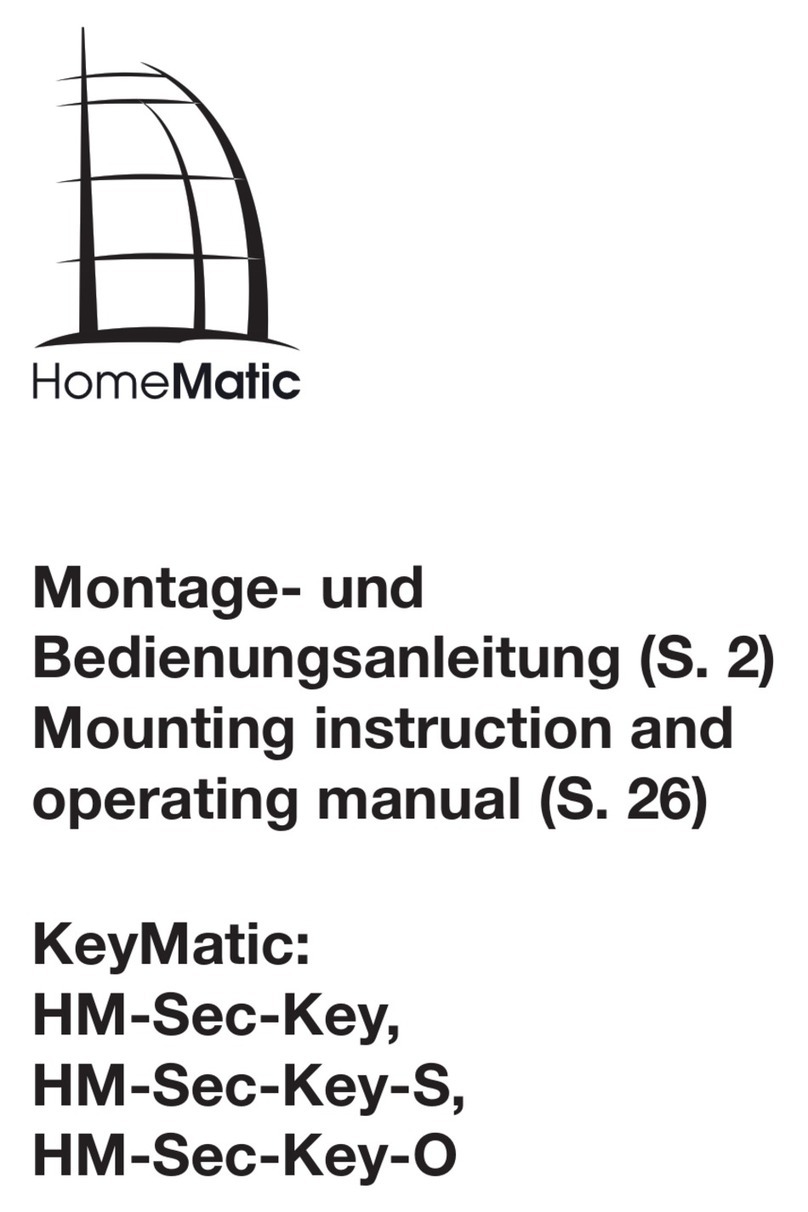
HomeMatic
HomeMatic KeyMatic HM-Sec-Key Mounting instruction and operating manual

HOMCOM
HOMCOM B71-056 Assembly & instruction manual
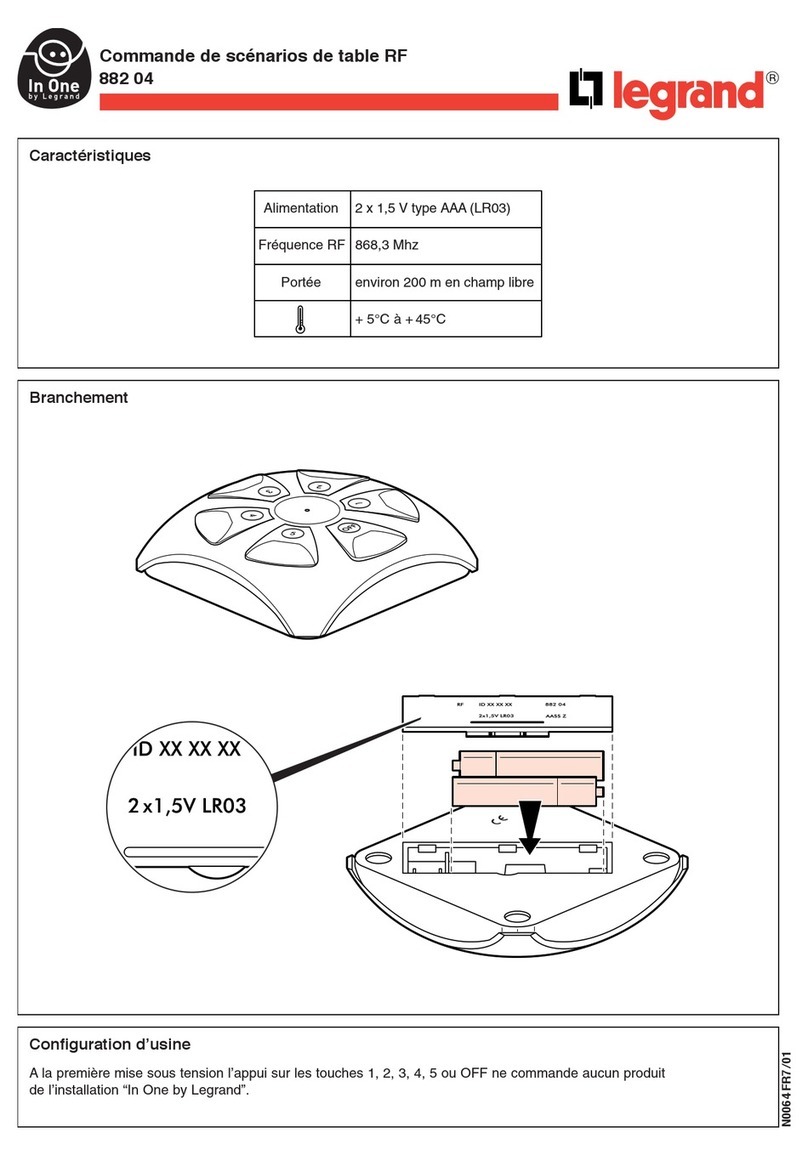
LEGRAND
LEGRAND In One 882 04 manual

Gira
Gira S1 Configuration

CHERUBINI
CHERUBINI A510068 META instructions
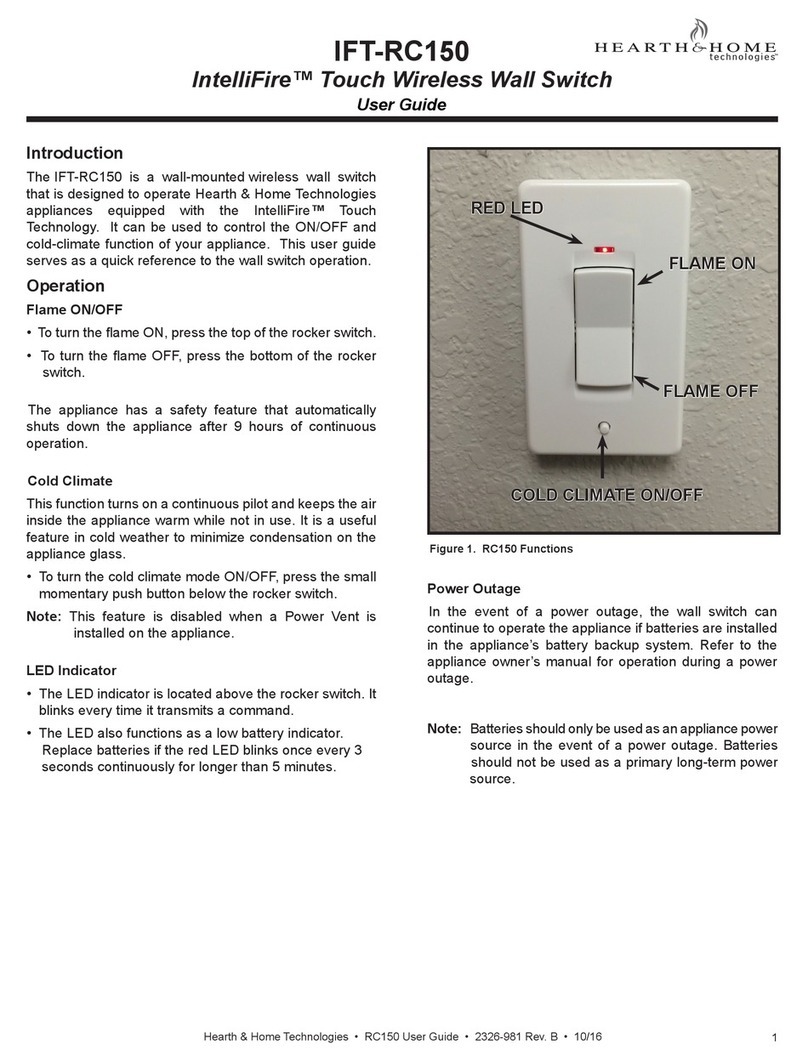
Hearth and Home Technologies
Hearth and Home Technologies IntelliFire IFT-RC150 user guide