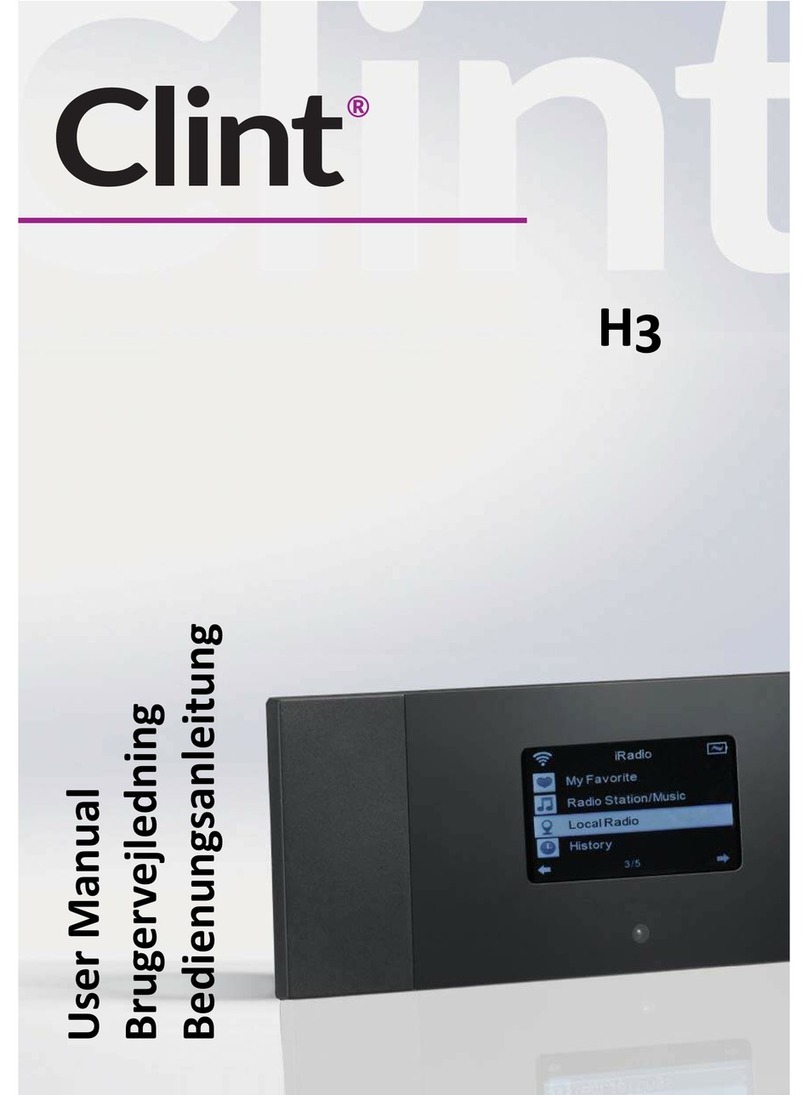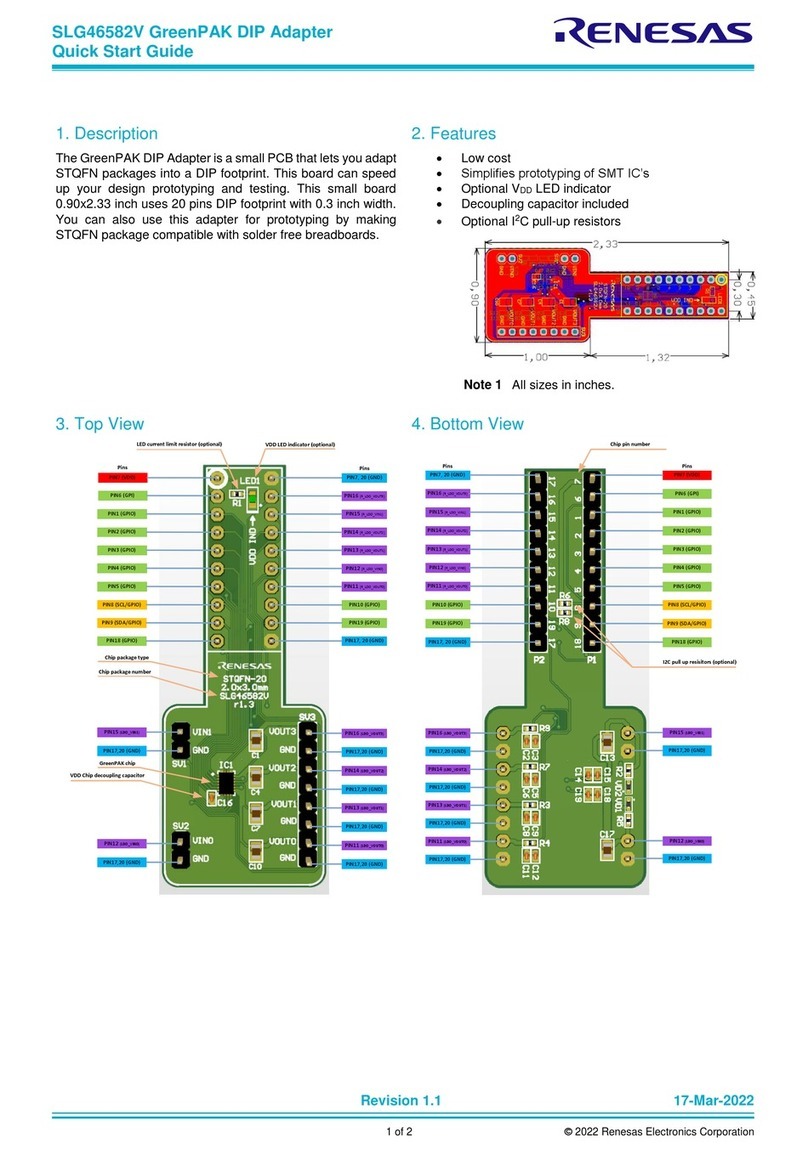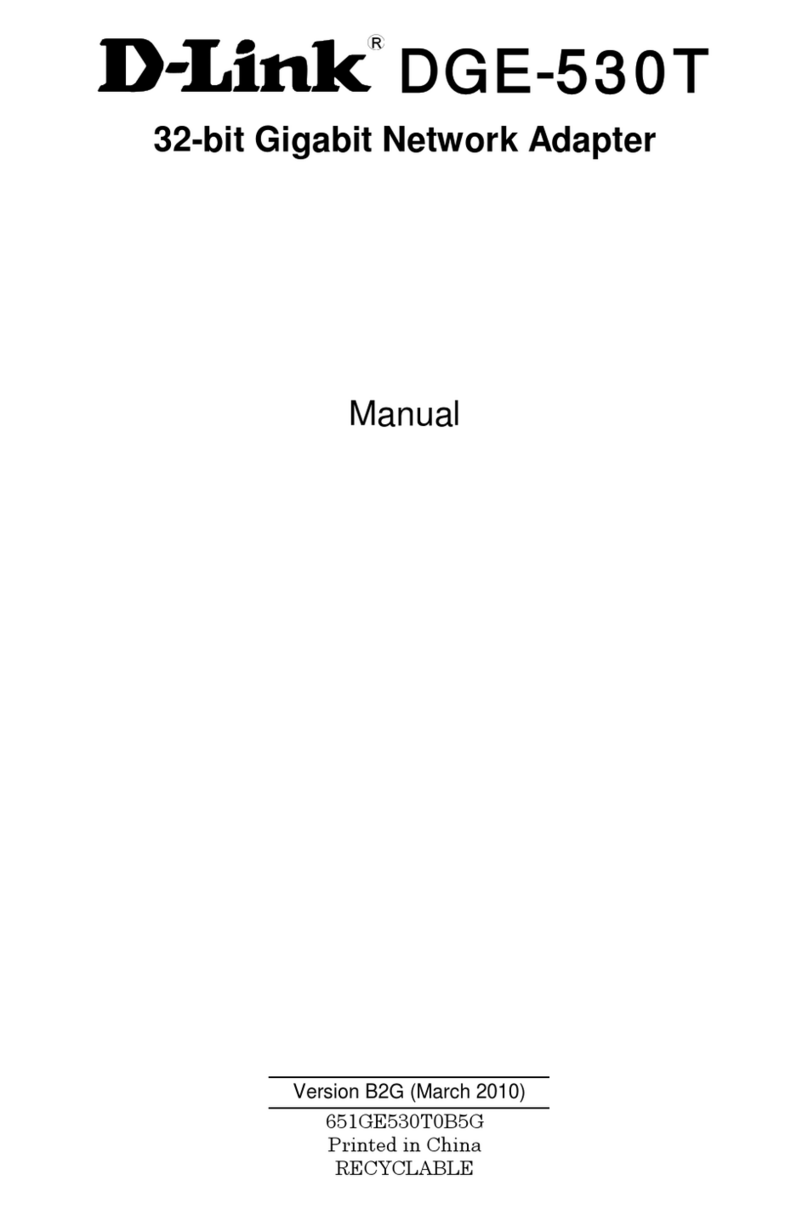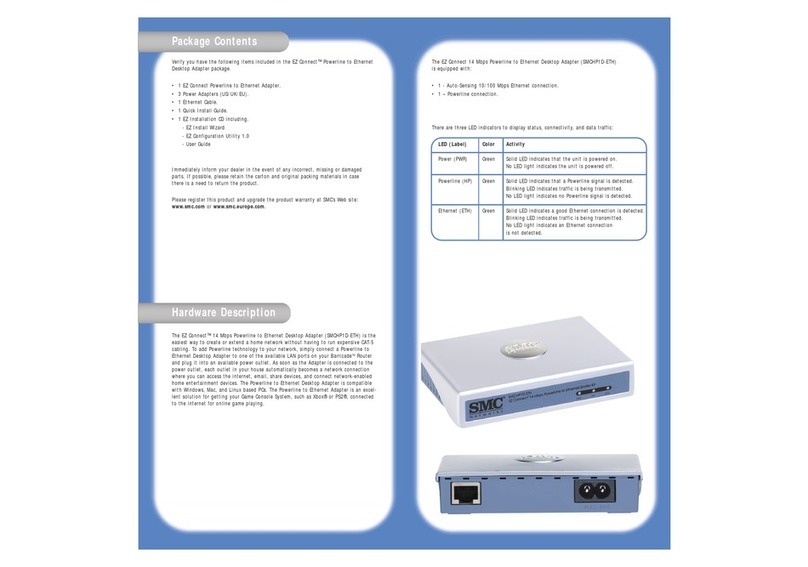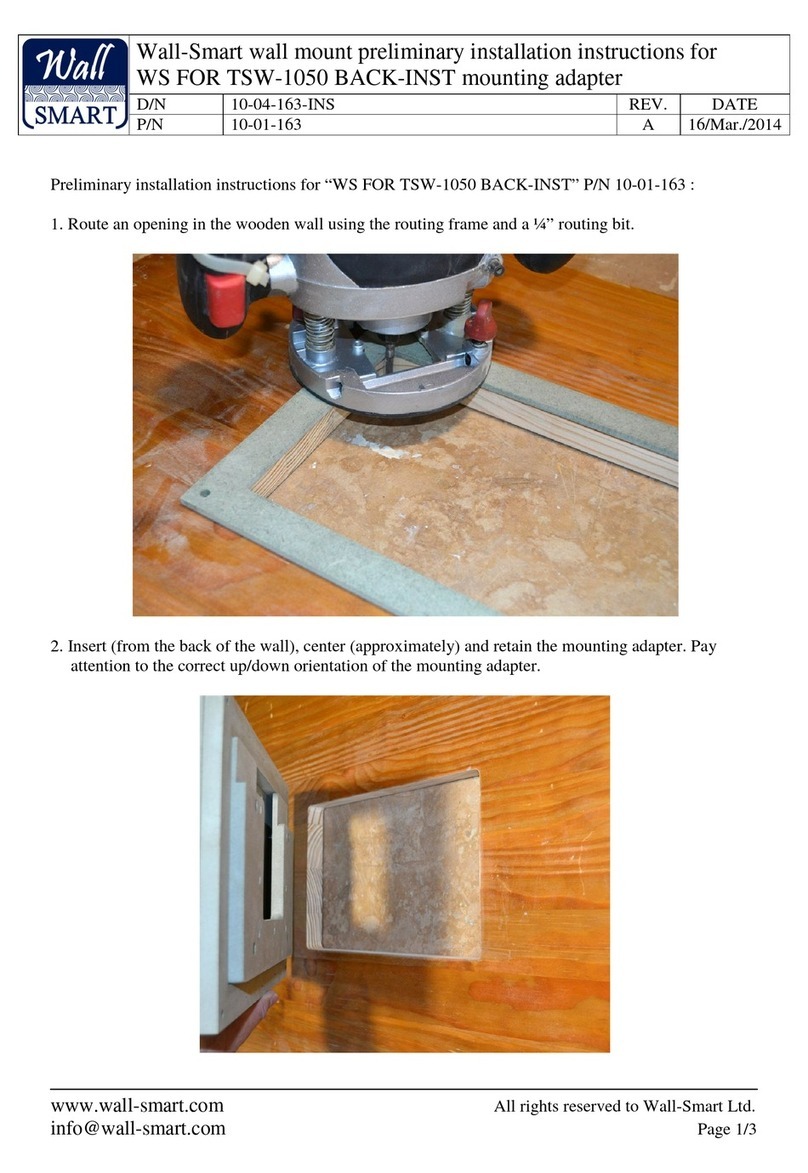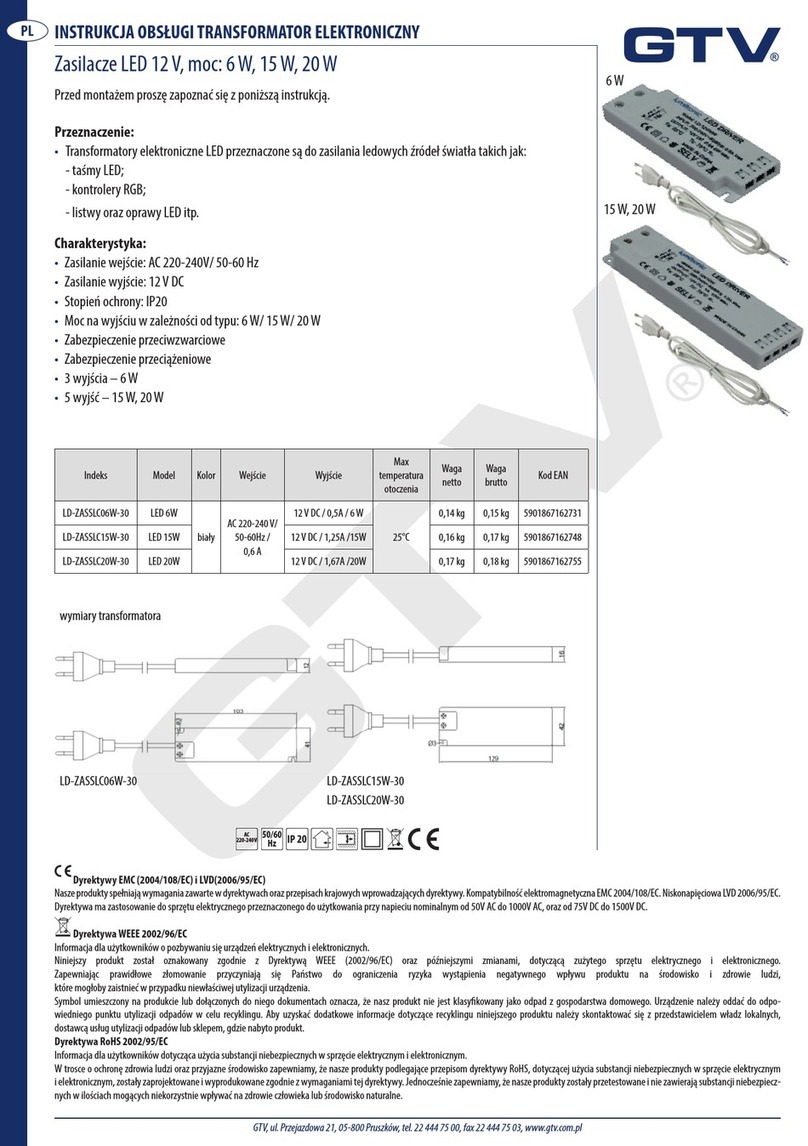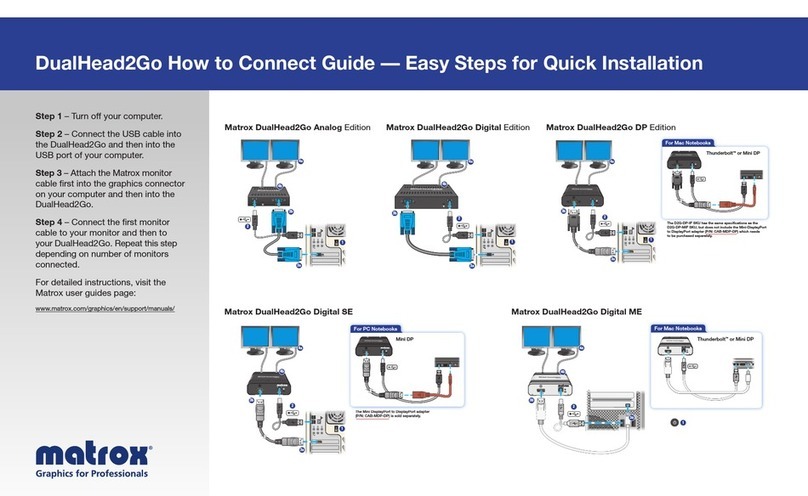Advantage-Devices Wi232 User manual

Wi232/WiUSB
Serial to Wireless
Ethernet Adapter
Revision E January, 2008
Document Part Number GC-800-300
Advantage-Lab GmbH www.advantage-devices.com
Otto-Röhm-Strasse 69 info@ advantage-lab.com
64293 Darmstadt / Germany v1

2
Wi232/WiUSB User Guide
Copyright and Trademark
Copyright 2004, Advantage-devices. All rights reserved.
No part of this manual may be reproduced or transmitted in any form for any purpose other than the
purchaser's personal use, without the express written permission of Advantage-devices. Advantage-
Devices has made every effort to provide complete details about the product in this manual, but
makes no warranty of any kind with regard to this material, including, but not limited to, the implied
warranties of merchantability or fitness for a particular purpose. In no event shall Advantage-
devices.
be liable for any incidental, special, indirect, or consequential damages whatsoever included
but not
limited to lost profits arising out of errors or omissions in this manual or the information
contained
herein.
Advantage-devices. products are not designed, intended, authorized or warranted for use as
components in systems intended for surgical implant into the body, or in other applications intended
to support or sustain life, or in any other application in which the failure of a Advantage-devices.
product could create a situation where personal injury, death, or severe property or environmental
damage may occur. Advantage-devices. reserves the right to discontinue or make changes to its
products at any time without notice.
Advantage-devices and the Advantage-devices logo, and combinations thereof are registered
trademarks of Advantage-devices. DSTni is a trademark of Lantronix, Inc. All other product names,
company names,
logos or other designations mentioned herein are trademarks of their respective
owners.
Wi232 and NETUSB are trademarks of Advantage-devices. XPort is a trademark of Lantronix.
Ethernet is a trademark of XEROX Corporation. UNIX is a registered trademark of The Open
Group. Windows 95, Windows 98, Windows 2000, Windows NT, and Windows XP are trademarks
of Microsoft Corp. Netscape is a trademark of Netscape Communications Corporation.
Advantage-Devices
Otto-Röhm-Strasse 69
64293 Darmstadt, Germany
Phone:+49 6151 6294871
Technical Support
Phone:+49 6151 6294871
Fax:+49 6151 817329
On-line:www.advantage-devices.com

Wi232/WiUSB User Guide
i
Disclaimer and Revisions
Operation of this equipment in a residential area is likely to cause interference in which case the
user, at his or her own expense, will be required to take whatever measures may be required to
correct the interference.
Attention: This product has been designed to comply with the limits for a Class B digital
device pursuant to Part 15 of FCC Rules. These limits are designed to provide reasonable
protection against harmful interference in a residential installation. This equipment
generates, uses, and can radiate radio frequency energy, and if not installed and used in
accordance with this guide, may cause harmful interference to radio communications.
Changes or modifications to this device not explicitly approved by Advantage-devices will void the user's
authority to operate this device.
The information in this guide may change without notice. The manufacturer assumes no
responsibility for any errors that may appear in this guide.
Date
Rev.
Author
Comments
04/19/05
A
GR
Preliminary Release
08/12/05
B
GR
Firmware upgrade to 6.0.0.1
07/17/06
C
GR
Upgrade to 6.2.0.2 and WiPort G
10/05/06
D
GR
Upgrade to 6.3.0.0. and Web Manager 1.5.0.0
01/14/08
E
GR
Add mounting holes to board, add DTR/DSR option.


Wi232/WiUSB User Guide
3
Warranty
Advantage-devices warrants each product to be free from defects in material and workmanship for a
period of ONE YEAR after the date of shipment. During this period, if a customer is unable to
resolve a product problem with Advantage-devices Technical Support, a Return Material
Authorization
(RMA) will be issued. Following receipt of a RMA number, the customer shall return
the product to
Advantage-devices, freight prepaid. Upon verification of warranty, Advantage-
devices will -- at its option --
repair or replace the product and return it to the customer freight
prepaid. If the product is not under
warranty, the customer may have Advantage-devices repair the
unit on a fee basis or return it. No services
are handled at the customer's site under this warranty.
This warranty is voided if the customer uses
the product in an unauthorized or improper way, or in
an environment for which it was not designed.
Advantage-devices warrants the media containing software and technical information to be free
from
defects and warrants that the software will operate substantially for a period of 60 DAYS after
the
date of shipment.
In no event will Advantage-devices be responsible to the user in contract, in tort (including
negligence),
strict liability or otherwise for any special, indirect, incidental or consequential damage
or loss of
equipment, plant or power system, cost of capital, loss of profits or revenues, cost of
replacement
power, additional expenses in the use of existing software, hardware, equipment or
facilities, or
claims against the user by its employees or customers resulting from the use of the
information,
recommendations, descriptions and safety notations supplied by Advantage-devices.
Advantage-devices liability
is limited (at its election) to:
1)
refund of buyer's purchase price for such affected products (without interest)
2)
repair or replacement of such products, provided that the buyer follows the above procedures.
There are no understandings, agreements, representations or warranties, expressed or implied,
including warranties of merchantability or fitness for a particular purpose, other than those
specifically set out above or by any existing contract between the parties. The contents of this
document shall not become part of or modify any prior or existing agreement, commitment or
relationship.

4
Wi232/WiUSB User Guide
Contents
Table of Contents
1.
Overview ...........................................................................................................................1-1
1.1
AdditionalDocumentation...................................................................................1-2
1.2
ApplicationExamples..........................................................................................1-3
1.3
ProtocolSupport..................................................................................................1-4
1.4
SerialRS232Interface.........................................................................................1-5
1.5
USBInterface......................................................................................................1-6
1.6
PowerSupply.......................................................................................................1-6
1.7
EthernetInterface ................................................................................................1-7
1.7.1
LEDs ...................................................................................................1-7
1.8
OEMBoardMounting.........................................................................................1-7
1.8.1
MountingHoles...................................................................................1-7
1.8.2
HeaderConnector................................................................................1-8
1.8.3
BoardDimensions ...............................................................................1-8
1.9
ProductCD..........................................................................................................1-9
1.10
TechnicalSpecifications..................................................................................1-10
2.
QuickStart........................................................................................................................2-1
2.1
RequiredInformation...........................................................................................2-1
2.1.1
HardwareAddress...............................................................................2-1
2.1.2
WLANSettings...................................................................................2-1
2.2
InstallingandConfiguringtheWi232forWAP.....................................................2-2
2.2.1
Wi232Configuration-WAP................................................................2-2
2.2.2
WirelessAccessPoint(WAP)Connection............................................2-4
2.3
InstallingandConfiguringforaWirelessRouter...................................................2-7
2.3.1
Wi232Configuration-Router..............................................................2-7
2.3.2
NetworkConfiguration........................................................................2-8
2.4
QuickTest .........................................................................................................2-11
3.
ConfigurationUsingWeb-Manager................................................................................3-1
3.1
NetworkConfiguration........................................................................................3-2
3.1.1
NetworkMode.....................................................................................3-2
3.1.2
AutomaticIPAddressConfiguration....................................................3-2
3.1.3
StaticIPAddressConfiguration...........................................................3-3
3.1.4
EthernetConfiguration ........................................................................3-3
3.2
ServerConfiguration ...........................................................................................3-4
3.3
SerialTunnelHostlistConfiguration....................................................................3-5
3.4
Channel1Configuration......................................................................................3-6
3.4.1
SerialSettings......................................................................................3-6
3.4.2
ConnectionSettings-TCP ...................................................................3-8
3.4.3
ConnectionSettings-UDP.................................................................3-10
3.5
EmailConfiguration..........................................................................................3-12
3.6
WLANConfiguration........................................................................................3-12
3.6.1
WLANCountrySetting .....................................................................3-12
3.6.2
WLANSettings.................................................................................3-13

Wi232/WiUSB User Guide
5
Contents
3.7
ConfigurablePins...............................................................................................3-14
3.8
ApplySettings....................................................................................................3-14
3.9
ApplyFactoryDefaults.......................................................................................3-15
4.
ConfigurationviaSerialModeorTelnetPort................................................................. 4-1
4.1
ServerConfiguration............................................................................................4-2
4.2
Channel1Configuration ......................................................................................4-3
4.2.1
Baudrate...............................................................................................4-3
4.2.2
I/F(Interface)Mode .............................................................................4-4
4.2.3
Flow.....................................................................................................4-4
4.2.4
PortNumber.........................................................................................4-5
4.2.5
ConnectMode......................................................................................4-6
4.2.6
SendtheEscapeSequence(+++)inModemMode....................................................4-11
4.2.7
AutoIncrementSourcePort................................................................4-11
4.2.8
RemoteIPAddress.............................................................................4-11
4.2.9
RemotePort........................................................................................4-12
4.2.10
DisConnMode..................................................................................4-12
4.2.11
FlushMode ......................................................................................4-13
4.2.12
DisConnTime(InactivityTimeout)...................................................4-14
4.2.13
SendChar1andSendChar2...............................................................4-15
4.2.14
TelnetTerminalType.......................................................................4-15
4.2.15
Channel(Port)Password ..................................................................4-15
4.3E-mail.................................................................................................................4-15
4.4
WLANSettings..................................................................................................4-15
4.5
ExpertSettings...................................................................................................4-17
4.6
SecuritySettings ................................................................................................4-18
4.6.1
DisableSNMP ...................................................................................4-18
4.6.2
SNMPCommunityName...................................................................4-18
4.6.3
DisableTelnetSetup...........................................................................4-18
4.6.4
DisableTFTPFirmwareUpgrade.......................................................4-19
4.6.5
DisablePort77FE(Hex).....................................................................4-19
4.6.6
DisableWebServer............................................................................4-19
4.6.7
DisableWebSetup.............................................................................4-19
4.6.8
DisableECHOPorts...........................................................................4-19
4.6.9
EnableEncryption..............................................................................4-19
4.6.10
EnableEnhancedPassword..............................................................4-19
4.6.11
DisablePort77F0h...........................................................................4-19
4.7
FactoryDefaults.................................................................................................4-20
4.7.1
ExitConfigurationMode....................................................................4-21
5.
MonitorMode................................................................................................................... 5-1
5.1.1
EnteringMonitorModeviatheSerialPort..............................................5-1
5.1.2
EnteringMonitorModeviatheNetworkPort ..............................................5-1
5.1.3
MonitorModeCommands....................................................................5-1
6.
UpdatingFirmware ......................................................................................................... 6-1
6.1
ObtainingFirmware.............................................................................................6-1
6.1.1
ReloadingFirmware.............................................................................6-1
6.1.2
ViaDeviceInstaller..............................................................................6-1
7.
Troubleshooting............................................................................................................... 7-1
7.1.1ProblemsandErrorMessages ...............................................................7-1

6
Wi232/WiUSB User Guide
Contents
8.
Binary to Hex Conversion ...............................................................................................8-1
8.1.1
Conversion Table ................................................................................8-1
8.1.2
Scientific Calculator............................................................................8-2
List of Figures
Figure 1 - Serial Tunneling Example .....................................................................................1-3
Figure 2 - Ad-Hoc Network Example....................................................................................1-3
Figure 3 - Serial Tunneling Infrastructure..............................................................................1-4
Figure 4 - Direct Wi232 to Wi232 Connection......................................................................1-4
Figure 5 - Wi232 Connection.................................................................................................2-2
List of Tables
Table 1 - RS232 Signals.........................................................................................................1-5
Table 2 - USB Signals............................................................................................................1-6
Table 3 - OEM Header Wiring...............................................................................................1-8
Table 3 - Technical Specs....................................................................................................1-10

Wi232/WiUSB User Guide
1-1
1. Overview
Wi232 is a wireless embedded device server that provides serial-to-wireless network connectivity. Wi232
allows virtually any RS232 serial device or equipment to be remotely accessed, controlled, monitored or
shared on an 802.11b wireless network.
The Wi232 functions independently of a PC, providing a fully integrated solution that combinesaprocessor,
memory,802.11btransceiver,Ethernetport,and a high-speed serial port into a single compact module. It
includes an operating system, an embedded Web server, full TCP/IP protocol stack and WEP/WPA security.
In addition, the Wi232 supports numerous other network communication protocols, including ARP, UDP,
TCP, ICMP, Telnet, AutoIP, DHCP, HTTP, SNMP, and SMTP.
For designers who wish to customize theuserinterfaceby employing common and familiar tools, the Wi232
serves applets to a Web browser, resulting in interactive Web pages. This customization of HTML Web
pages and configuration screens tailors the Wi232 to fit unique requirements.
The Wi232 device server has the following capabilities:
Communication between TCP and UDP to serial.
Wireless interface (802.11b or Ethernet interface.
Upgradeablefirmware.
SNMPmonitoring.
ConnectsdevicesthroughaTCPorUDPdatachannelto computers or to another device server.
Contains a web server allowing presentation of custom content and easy configuration through the
browser.
Some of the devices are:
ATMMachines
CNC Controllers
Data Collection Devices
Universal Power Supply (UPS) Management Units
TelecommunicationsEquipment
Data Display Devices
Security Alarms and Access Control Devices
HandheldInstruments
Fire Control Panels
Time/Attendance Clocks and Terminals
Virtually any RS-232 serial device

1-2
Wi232/WiUSB User Guide
1.1
AdditionalDocumentation
The following guides are available on the product CD.
Title
Description
File Name
Wi232/WIUSB
User Guide
This manual in PDF format.
Wi232_UM_800300_x.pdf
DeviceInstaller
User Guide
Information about installing and using
Device Installer Utility.
Dev_Inst_UG_800233_x.pdf
Quick Start Guide
Quick steps to get the Wi232 up and
running fast.
QuickStart_800234_x.pdf
Comm Port
Redirector Guide
Provides information on using the
Windows based utility to create a
virtual com port.
Redirector_UG_800235_x.pdf
Web Enable User
Guide
Explains the steps to get your device
Web enabled.
Web_Enabling_UG_800236_x.pdf
GPIOInterface
Guide
Introduction to the GPIO interface and
a demo program.
GPIO_800237_x.pdf
UDPConfiguration
Guide
How to use UDP to configure the unit.
How to acquire and use setup records
to configure a unit.
UDPconfig_800238_x.pdf
Tech Notes
Additional information to aid in using
theWi232/WIUSB.
Tech_Notes_800239_x.pdf

Wi232/WiUSB User Guide
1-3
1.2
ApplicationExamples
The Wi232 has a serial port, an Ethernet port and an 802.11b transceiver. You can enable either the Ethernet
port or the Wireless LAN. The serial port connects to the serial communication port of your device. The
wireless transceiver connects to another wireless device or to an Access Point (AP) connecting to a network
through an Ethernet link.
This section includes four typical scenarios for using the Wi232.
Figure 1 - Serial Tunneling Example
Ethernet
PersonalComputer (PC)
Wireless Laptop Wi232
POSDevice
A PC connected to an Access Point via an Ethernet connection and a laptop with a wireless connection to
the Access Point LAN access the Wi232 as though they are directly connected to it. The combination of the
Wi232, a PC, and Redirector software allows the PC to directly communicate to the Wi232’s serial devices,
providing wireless serial tunneling.
Figure 2 - Ad-Hoc Network Example
Wi232
Wireless Laptop
POS Device
In the above example, the Access Point is not present. The laptop makes a direct wireless connection with
the Wi232 to manage serial devices. Without an AP, it is a peer-to peer relationship.

1-4
Wi232/WiUSB User Guide
Figure 3 - Serial Tunneling Infrastructure
Ethernet
NET232
Serial to Ethernet
Adapter
POS Device
Wi232
Wireless
Serial to Ethernet
Adapter
POS Device
In the above example, the Wi232 communicates with another device server via the Access Point. The
NET232 device server, in this example, is connected via an Ethernet connection to the Access Point. As
such, the Wi232 and the device server communicate directly and can transfer information between their
serial devices. This configuration is called Infrastructure mode.
Figure 4 - Direct Wi232 to Wi232 Connection
Wi232
Wireless
Serial to Ethernet
Adapters
POS Device POS Device
In the above example, two Wi232s have established an Ad-Hoc peer-to-peer relationship. They
communicate directly to each other’s serial devices without a PC or an Access Point.
Note: How do you set up the units for point-to-point? See Application Note, Wi232 Serial Tunnel, GC-800-302.
1.3
Protocol Support
The Wi232 uses the Internet Protocol (IP) for network communications and the Transmission Control
Protocol (TCP) to assure that no data is lost or duplicated, and that everything sent to the connection arrives
correctly at the target.
Other supported protocols include:
ARP, UDP, TCP, ICMP, Telnet, TFTP, AutoIP, DHCP, HTTP, and SNMP for network
communicationsand management.
TCP, UDP, and Telnet for connections to the serial port.
TFTP for firmware and web page updates.
IP for addressing, routing, and data block handling over the network.
User Datagram Protocol (UDP) for typical datagram applications in which devices interact with
other devices without maintaining a point-to-point connection.

Wi232/WiUSB User Guide
1-5
1.4
Serial RS232 Interface
The table below lists the RS232 signals for the Wi232. The RS232 interface is a 9-pin Male D-style
connector (DB9M), configured as a DTE device. DCE configured devices are also available on special
order.
Table 1 - RS232 Signals
Wi232 Signal
Direction
DTE DB-9 Male
Pin #
DCE DB-9
Female Pin #
Data Out (TXD)
Out
3
2
Data In (RXD)
In
2
3
Ground
5
5
RTS
In
8
7
CTS
Out
7
8
DTR
Use J5 to
jumper 4-6
4
6
DSR
Use J5 to
jumper 4-6
6
4
Note: J5 is used to jumper cable pins 4 to 6, which ties DTR to DSR. To locate J5, open the case by removing the two
screws. Use the drawing below to locate the jumper.
J5
J5is usedto tieDSR
toDTR.Usedonlywith
awiredcable.Signals
are NOTavailable on the
optionheader.
+

1-6
Wi232/WiUSB User Guide
1.5
USB Interface
The table below lists the USB signals for the WiUSB. The USB cable is a Type A Male connector.
Table 2 - USB Signals
Pin #
Description
1 - RED
VBUS
2 - WHITE
D-
3 - GREEN
D+
4 - BLACK
GND (Ground)
1.6
Power Supply
The Wi232 can use any DC power source from 9VDC to 24VDC. A typical power cube sent with the unit is
a 9VDC, 500 mA, 8W power cube. However, there are other units that can be used as long as they are in the
range of 9-24VDC and supply the proper wattage.
The Wi232 power adapter is a 2.1mm, positive center power jack. The jack is equivalent to a CUI Inc. PJ-
002A power jack.
You can also order the Wi232 with a Phoenix right angle power connector. The unit is supplied with a
mating Phoenix terminal block plug.

Wi232/WiUSB User Guide
1-7
1.7
EthernetInterface
1.7.1 LEDs
The device contains the following LEDs:
Power LAN Activity Antenna
Jack
Activity Link
1.8
OEM Board Mounting
If you order the Wi232 as an OEM board, you can mount the board to your device and connect the signal
wires using the following drawings.
1.8.1 Mounting Holes
The following drawing shows the mounting holes for the Wi232 OEM board. If the power jack is removed,
one of the holes can be used for mounting the board.
125mil (3.175mm)
+
130mil (3.302mm)
Can be used if the power
jack is not installed.
125mil (3.175mm)

1-8
Wi232/WiUSB User Guide
1.8.2 Header Connector
The header solder pads are located on the bottom layer of the board. The following drawing shows the
location of the pads. Note the part number and source for the connector header and receptacle. Use .250”
standoffs for proper spacing.
HEADER FOR SIGNALS
AND POWER IF BOARD
IS MOUNTED WITH
STANDOFFS.
Pin 2
Pin 1
Connector Header 10-
Pos, 2mm
Vert SMD
Mfg# 87759-1050
Digi-Key: WM18652-ND
(Part for Wi232)
Connector Receptacle
10-Pos, 2mm Vert PC Board
Mfg# 79107-7004
Digi-Key: WM18676-ND
(Circuit Board Part)
BOTTOMLAYER
The pads are wired according to the following table.
Table 3 - OEM Header Wiring
Pin #
Description
1
Ground
2
Ground
3
CTS (Out)
4
Ground
5
RTS (In)
6
Ground
7
TXD (Out)
8
V + (In)
9
RXD (In)
10
V+ (In)
1.8.3 Board Dimensions
The dimensions for the mounting holes are shown in the following drawing.
2.000
0.450 A
2.075
A
3.400
1.925
1.150
A=125mil (3.175mm) Large Pads A
B=130mil (3.302mm) Small Pad
also used for one terminal of the
power jack.
0.125
B
0.275
A
2.925
0.150

Wi232/WiUSB User Guide
1-9
1.9
Product CD
The product CD sent with the Wi232/WIUSB contains Device Installer software, ComPort Redirector,
SetZone Utility, USB Device Drivers, Application Notes and technical documents.
The CD contains Virtual COM Port Drivers for the NETUSB device.

1-10
Wi232/WiUSB User Guide
1.10
TechnicalSpecifications
Table 4 - Technical Specs
Category
Description
CPU
DSTni-EX 186 CPU, 256 KB zero wait state SRAM
2048KB Flash, 16KB Boot ROM
Firmware
Upgradeable via TFTP and serial port
Reset Circuit
ResetIn is lowactive. (Software reset only)
Serial Interface
RS232. Baudrate software selectable (300 to 921600)
USB
USB Type A Male connector. USB Specification 2.0 Compliant, Full Speed (12Mbps).
Baud rates: 300bps to 921.6Kbps.
512 Byte Receive Buffer, 512 Byte Transmit Buffer.
Virtual COM Port Device Drivers for Win 98/2000/XP, Win CE, Linux 2.40
Serial Line Formats
7 or 8 data bits, 1-2 Stop bits, Parity: odd, even, none
Flow Control
XON/XOFF (software), CTS/RTS (hardware), None
Network Interface
Wireless 802.11b, 802.11g and 10/100 Ethernet
Compatibility
Ethernet: Version 2.0/IEEE 802.3
Protocols Supported
ARP, UDP, TCP, Telnet, ICMP, SNMP, DHCP, BOOTP, Auto IP, TFTP, SMTP, and
HTTP, CSMA/CA with ACK
Data Rates With
Automatic Fallback
54Mbps —1Mbps
Medial Access Control
CSMA/CA with ACK
Distance
Up to 328 feet indoors
Modulation
OFDM, DSSS, CCK, DQPSK, DBPSK, 64 QAM, 16 QAM
Transmitter
2.412 –2.484 GHz, 14dBm +1.5 dBm/-1.0 dBm
Receive Level
-10dBm (with PER < 8%)
Average Power
Consumption
WiPort-G 1300 mW (WLAN mode;maximum data rate)
300 mW (WLAN mode;idle)
750 mW (Ethernet mode)
Wi232 Module: 150ma @12VDC
Power Input
9VDC to 24VDC.
9VDC, 500 mA, 8W External Adapter Included. 120VAC (USA) or 100-240VAC
Universal with adapters.
LEDs
RJ45 Jack: GRN: Ethernet Act, YEL: Link.
Case: GRN: Power, GRN: WLAN Activity
Management
Internal web server, Device Installer Software, Serial login, Telnet login
Security
Password protection, Locking features, 64/128 bit WEP, WPA, 802.11i/WPA2
Internal Web Server
Serves static web pages and Java applets. Storage capacity: 1.2MB or 19 pages of 64K
each. Extended range WiPort has 51 pages of 64K per page.
Dimensions
2.42”w x 3.80”h x 1.025”d (See the wi232_wall_plate.pdf drawing on the CD)
Weight
5.4oz (with antenna)
Material
Case: Flame Retardant
Temperature
Operating range: -40°C to +70°C, Storage range: -40°C to +85°C (-40°F to 185°F)
Relative Humidity
Operating: 5% to 95% non-condensing
Warranty
1-year limited warranty
Included Software
Windows™ 98/NT/2000/XP based Device Installer configuration software, Windows™
based Comm Port Redirector and USB device drivers.
EMI Compliance
Radiated & conducted emissions - complies with Class B limits of EN 55022:1998
Direct & Indirect ESD - complies with EN55024:1998
RF Electromagnetic Field Immunity - complies with EN55024:1998
Power Frequency Magnetic Field Immunity - complies with EN55024:1998

Wi232/WiUSB User Guide
2-1
2. Quick Start
This section describes a procedure for quickly installing the Wi232 through the serial port.
2.1
RequiredInformation
2.1.1 Hardware Address
You need to know the unit's hardware address (also known as MAC address), which is on the manufacturers
ID label on the bottom of the unit. It is in the format: 00-20-4a-XX-XX-XX, where the XXs are unique
numbers assigned to the product.
Hardware Address: 00-20-4a- - -
2.1.2 WLAN Settings
Your Wi232 must have a unique IP address on your network. The systems administrator generally provides
the IP address and corresponding subnet mask and gateway. If you leave the IP address set to 0.0.0.0, the
Wi232 will attempt to get a DHCP address from the wireless Access Point or network server. If it cannot get
a DHCP address, it will use AutoIP to assign an IP address.
Before the Wi232 can communicate on an 802.11b wireless network, the WLAN settings must match the
wireless network. By default, the Wi232 is set to Infrastructure network mode and its wireless Network
Name (SSID) is LTRX_IBSS. You will need to change the Network Name (SSID) to the name used by
your wireless Router or Access Point.
IP Address:
Subnet Mask:
Gateway:
WLAN SSID
WEP Enabled Y/N
WEP Key 64 bit or 128 bit?
(case sensitive)
WEP Key:
(Entered in HEX format (0-9 A-F) xx-xx-xx-xx-xx-xx-xx-xx-xx-xx-xx-xx-xx)

2-2
Wi232/WiUSB User Guide
2.2
Installing and Configuring the Wi232 for WAP
Complete the following steps to connect and initially configure the Wi232. Initial configuration is done
using the Serial Mode’s Setup menu. The following drawing shows a Wireless Access Point (WAP) that
links the PC and the Wi232. A Wireless Access Point generally requires a password and a security access
code to enable network access, so you should have this information before starting the configuration
process.
Figure 5 - Wi232 Connection
Ethernet
Wi232
COM
Power
WirelessAccess Point (WAP)
PersonalComputer (PC)
2.2.1 Wi232 Configuration - WAP
1.
Connect a null modem cable to the Wi232’s serial port. (Null Modem Adapter supplied)
2.
Connect the other end of the serial cable to a PC’s serial COM port.
3.
OnthePC,openaterminalemulationapplication(e.g. HyperTerminal). The default serial settings are: 9600
baud, 8 bits, not parity, 1 stop bit and no flow control(9600, 8, N, 1).
Note: The default settings are always the same for the first 5 seconds of startup.
4.
EnterSetupModebyconnectingthepowersupplyandholdingdownthelowercasexkey.(validfor5 seconds)
5.
Uponconnection, thefollowinginformationdisplays:
MAC address 00204A8245A8
Software version V6.3.0.0. (060821)
AES library version 1.8.2.1
Press Enter for Setup Mode
Press Enter within 5 seconds to display a list of all the settings. The Change Setup menu will be displayed
at the end of the current settings list. A prompt message will be displayed at the end of the options list.
Change Setup:
0 Server
1Channel 1
2Channel 2
3E-mail
4WLAN
5Expert
6Security
7Factory defaults
8Exit without save
9Save and exit Your choice ?
Two settings are required for the Wi232 to communicate on a wireless network:
The Server settings: IP address, subnet mask, gateway, etc.
The WLAN settings: topology, network name, security code, etc.
Table of contents