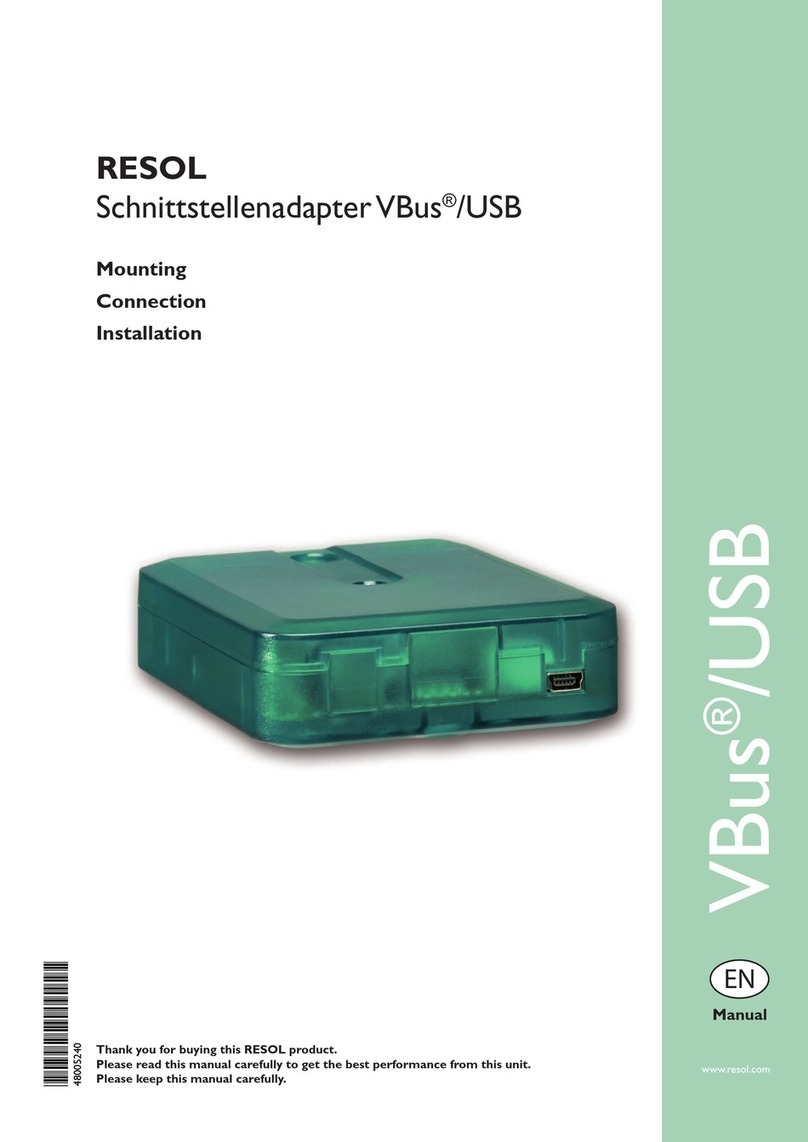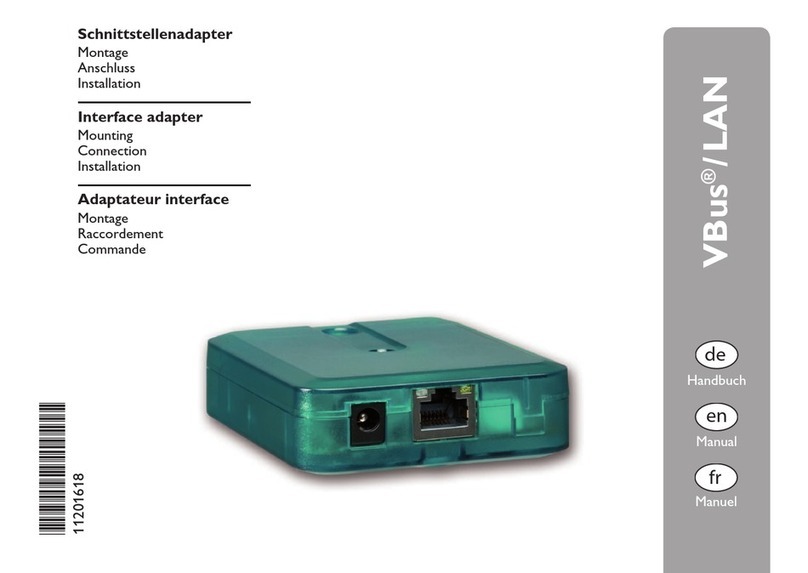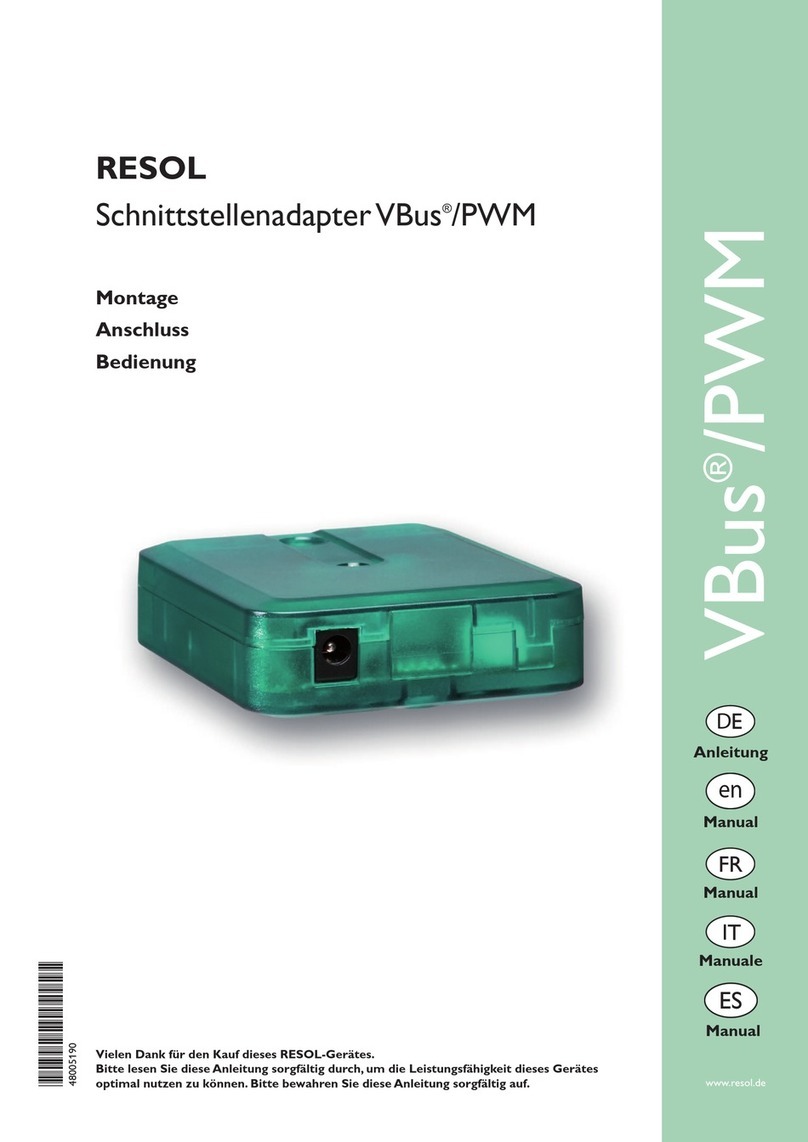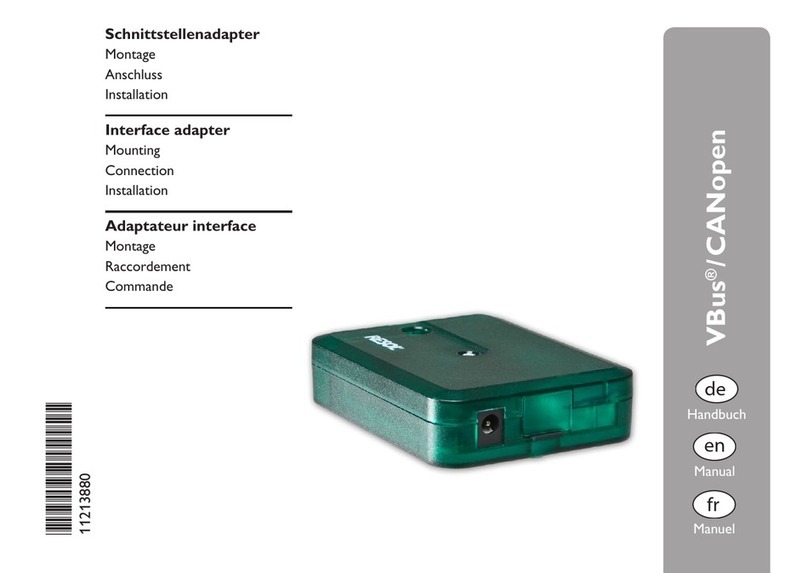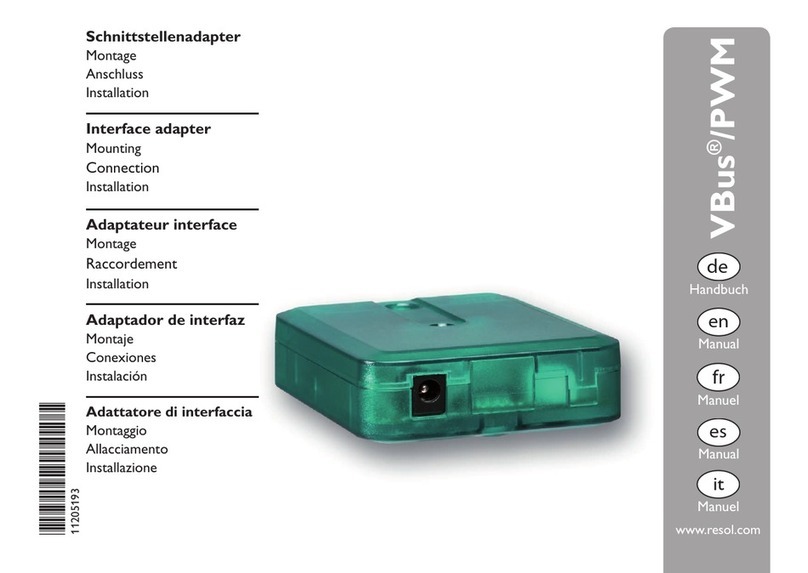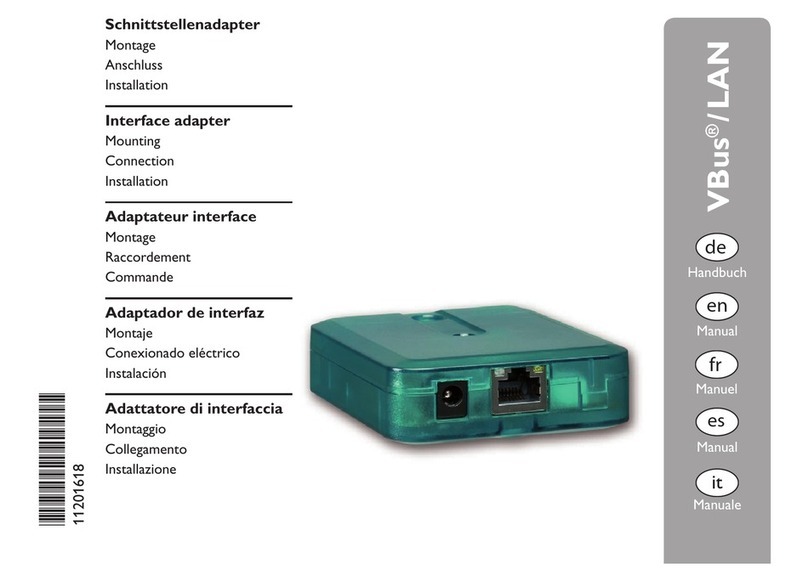en
7
4 Network settings
When UPnP access is activated, the operating system will
automatically recognise the Solar Manager Pro to LAN
interface adapter. Its IP address can then be seen in the
control panel.
Note
In MS Windows from version 7 on, UPnP access is
activated by default. In earlier versions, UPnP access
must be activated manually.
If the IP addresses in the local network are not assigned by
a DHCP server, proceed as follows:
ÎConnect the Solar Manager Pro to LAN interface
adapter directly to a PC.
The network settings of the PC used must be set to DHCP!
ÎCongure the Solar Manager Pro to LAN interface
adapter.
Finding the Solar Manager Pro to LAN interface
adapter in the local network
If the
Solar Manager Pro to LAN
interface adapter is not
recognised automatically, the DeviceDiscoveryTool soft-
ware on the CD-ROM enclosed can be used. In order to
use DeviceDiscovery, Java must be installed.
Web interface
All adjustments for the
Solar Manager Pro to LAN
interface
adapter can be made with the Web interface.
The Web interface is integrated in the
Solar Manager Pro
to LAN
interface adapter and can be run in an Internet
browser.
The Web interface has the following functions:
• Displaying the status of the Solar Manager Pro to LAN
interface adapter.
• Conguring the
Solar Manager Pro to LAN
interface
adapter.
• Adjusting the network settings of the
Solar Manager Pro
to LAN
interface adapter.
In order to access the Web interface, enter the IP address
of the
Solar Manager Pro to LAN
interface adapter into the
address bar of the browser.
The Web interface is not designed for controller access,
but for adjusting the network settings of the
Solar Manager
Pro to LAN
interface adapter.
When the Settings menu is selected, an authentication
enquiry will appear.