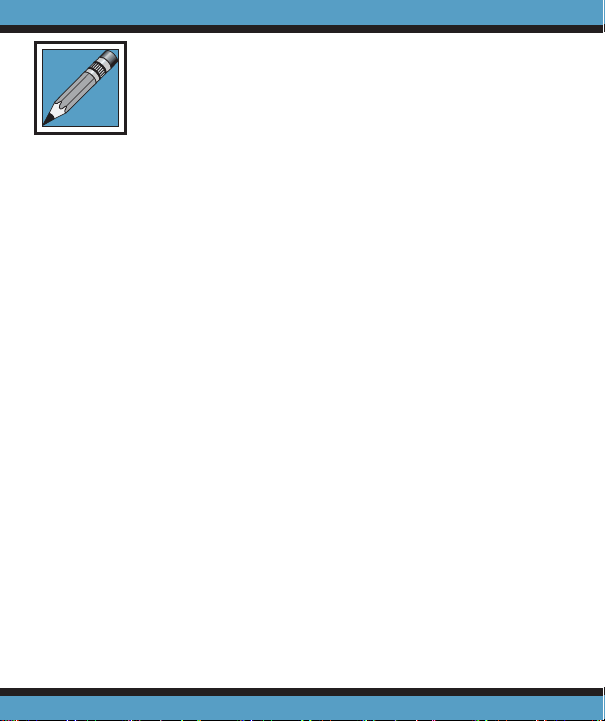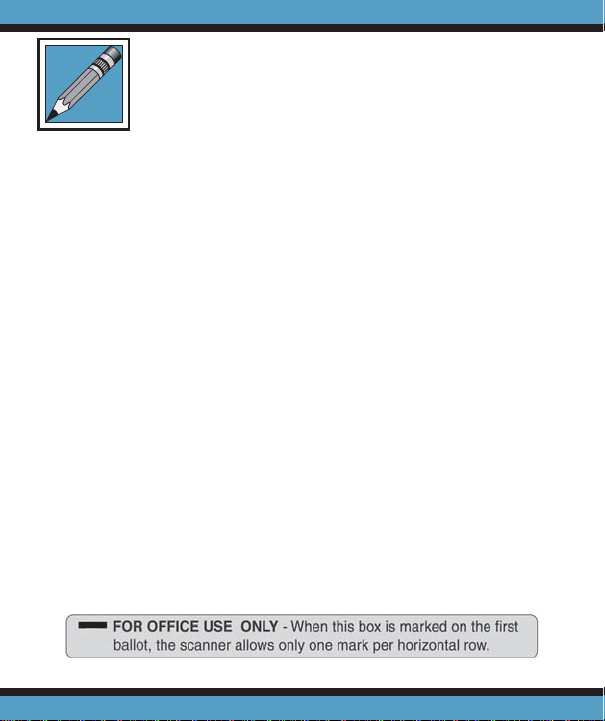4
will put the scanner in Rescore Mode. Rescore Mode has
the identical effect as marking the Rescore [R] bubble in the
keyline.
The scanner must be in either Score Mode or Rescore
Mode to score answer sheets.
Scoring
When the key has been marked with the correct answers,
insert it through the scanner. Always verify the key has been
properly recorded before inserting student answer sheets.
Once keyed, begin processing student answer sheets. Up to
9,999 answer sheets can be processed in a single batch.
If the test includes questions from both sides of the answer
sheet, first process side 1 of the key immediately followed by
side 2 (the Key [K] bubble must be marked on each side of
the key in order to key multiple sides). When scoring multiple
sides, each side of a test answer sheet must be processed
before processing another answer sheet. You may score up
to 200 questions in this manner.
As student forms are fed through Advantage, the total
number of correct answers for each student appears in the
window display and is also printed inside the Score box at the
bottom of the form, or inside the Rescore box if the Rescore
[R] bubble was marked.
Scoring Tests . . .