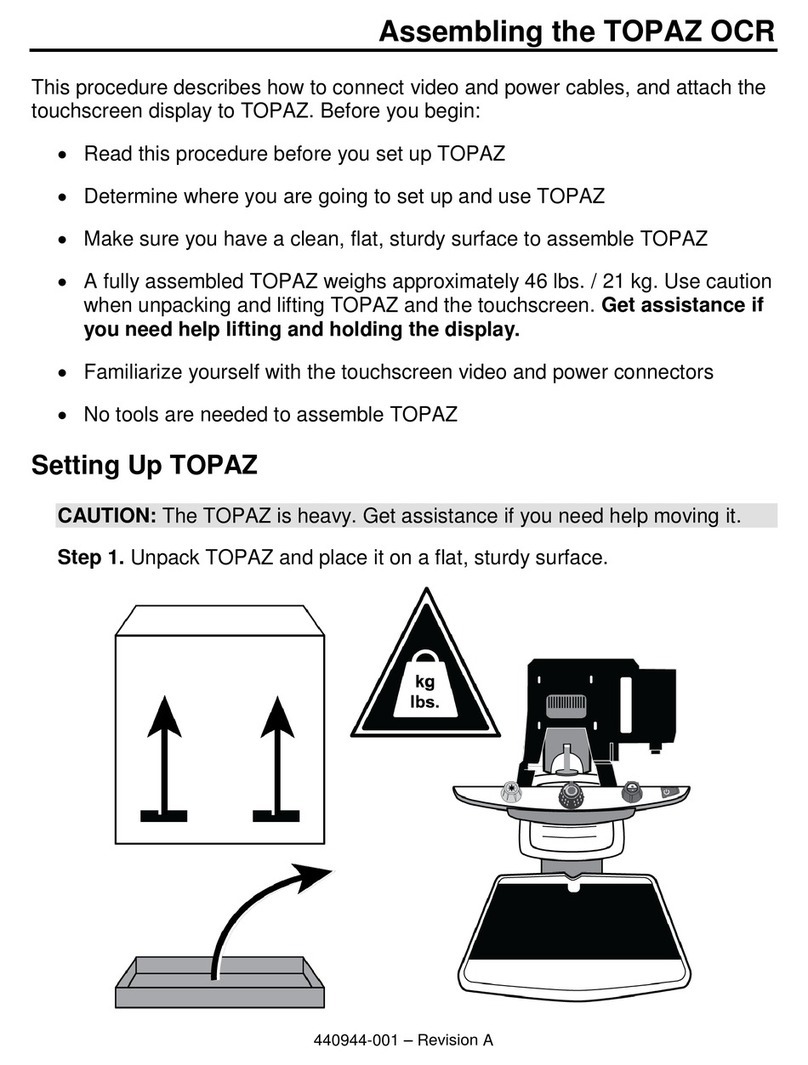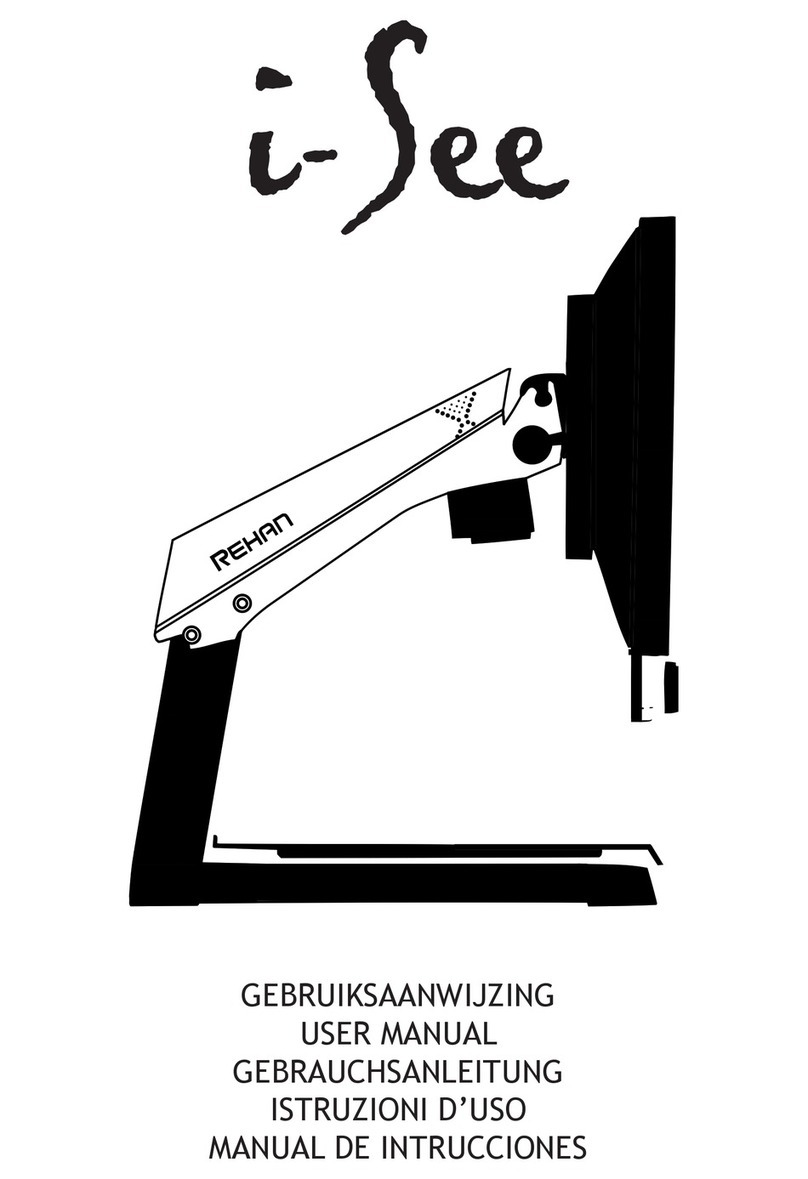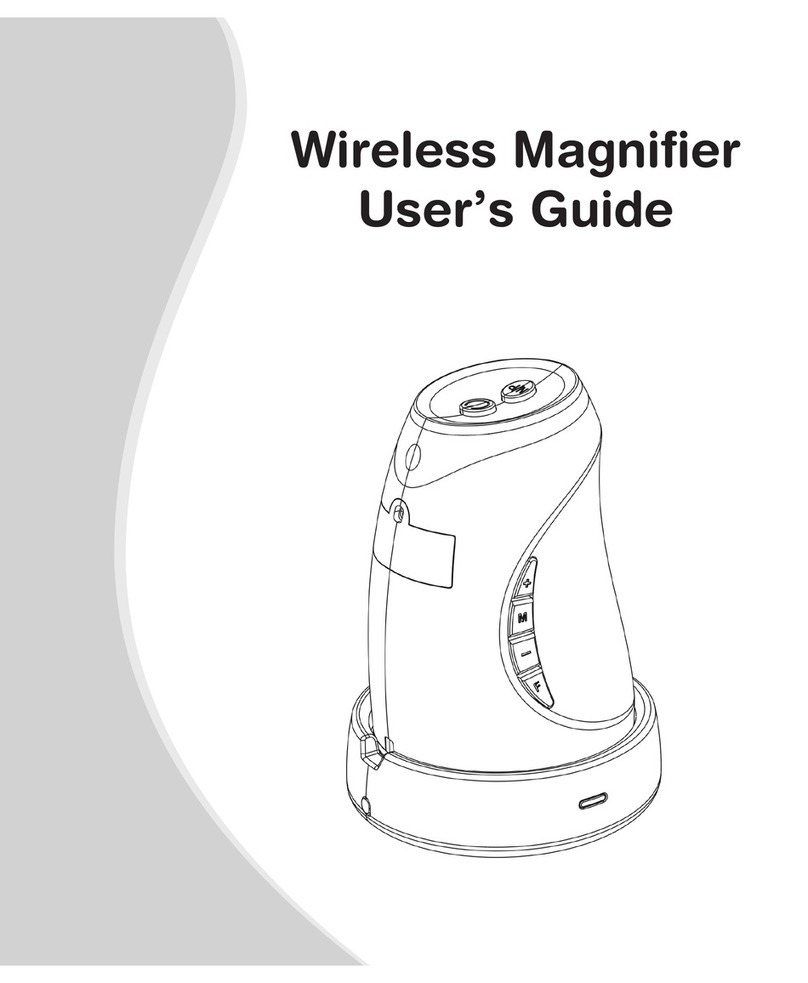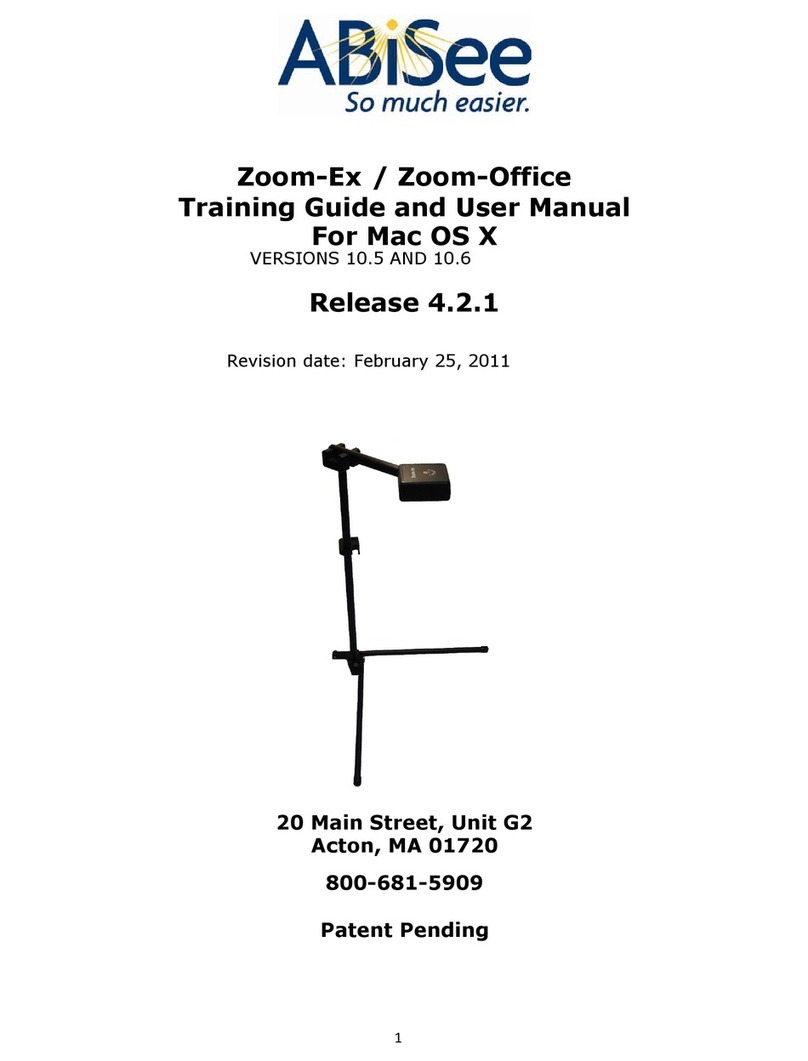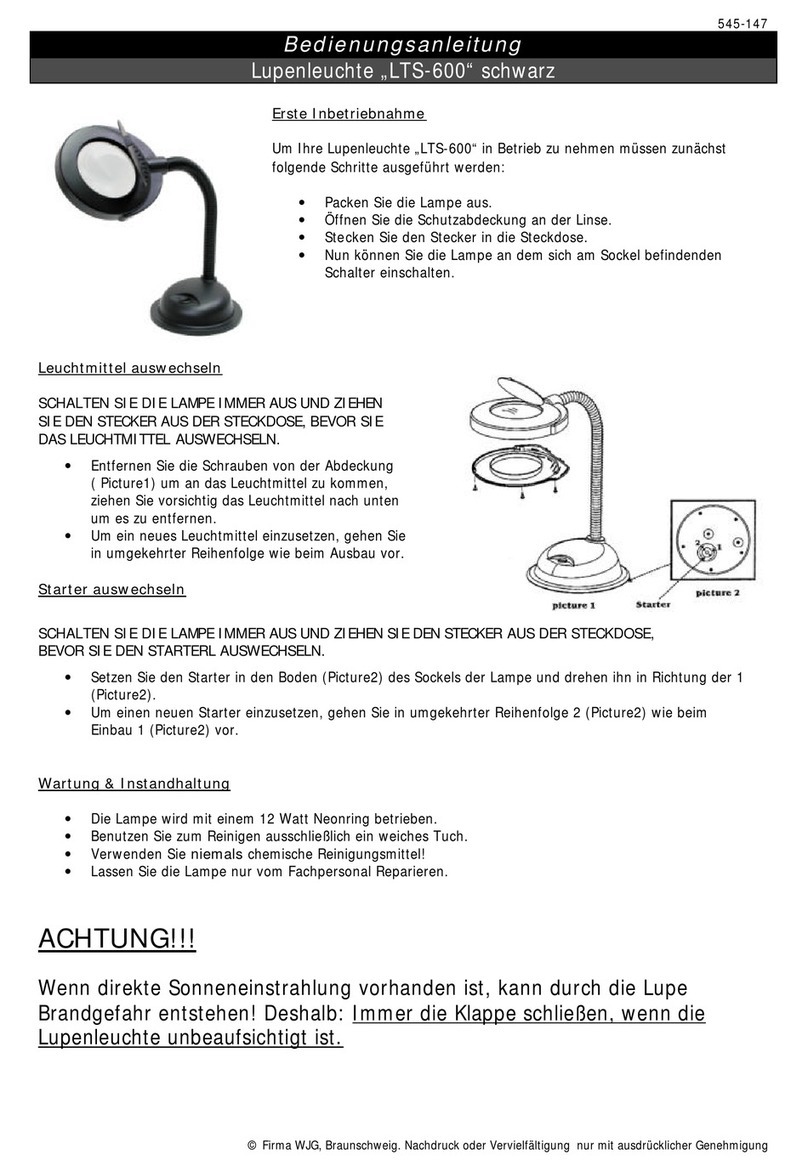Advantech AIIS-3400 User manual

User Manual
AIIS-3400/3410
Machine Vision System
(Computer)

AIIS-3400/3410 User Manual ii
Copyright
The documentation and the software included with this product are copyright © 2016
by Advantech Co., Ltd. All rights are reserved. Advantech Co., Ltd. reserves the right
to make improvements in the products described in this manual at any time without
notice.
No part of this manual may be reproduced, copied, translated or transmitted in any
form or by any means without the prior written permission of Advantech Co., Ltd.
Information provided in this manual is intended to be accurate and reliable. However,
Advantech Co., Ltd. assumes no responsibility for its use, nor for any infringements
of the rights of third parties, which may result from its use.
Acknowledgements
Award is a trademark of Award Software International, Inc.
IBM, PC/AT, PS/2 and VGA are trademarks of International Business Machines Cor-
poration.
Intel® and Pentium® are trademarks of Intel Corporation.
Microsoft Windows® is a registered trademark of Microsoft Corp.
All other product names or trademarks are properties of their respective owners.
For more information about this and other Advantech products, please visit our web-
site at:
http://www.advantech.com/
http://www.advantech.com/ePlatform/
For technical support and service, please visit our support website at:
http://support.advantech.com.tw/support/
Part No. 2001340020 Edition 1
Printed in China October 2016

iii AIIS-3400/3410 User Manual
Product Warranty (2 years)
Advantech warrants to you, the original purchaser, that each of its products will be
free from defects in materials and workmanship for two years from the date of pur-
chase.
This warranty does not apply to any products which have been repaired or altered by
persons other than repair personnel authorized by Advantech, or which have been
subject to misuse, abuse, accident or improper installation. Advantech assumes no
liability under the terms of this warranty as a consequence of such events.
Because of Advantech’s high quality-control standards and rigorous testing, most of
our customers never need to use our repair service. If an Advantech product is defec-
tive, it will be repaired or replaced at no charge during the warranty period. For out-
of-warranty repairs, you will be billed according to the cost of replacement materials,
service time and freight. Please consult your dealer for more details.
If you think you have a defective product, follow these steps:
1. Collect all the information about the problem encountered. (For example, CPU
speed, Advantech products used, other hardware and software used, etc.) Note
anything abnormal and list any onscreen messages you get when the problem
occurs.
2. Call your dealer and describe the problem. Please have your manual, product,
and any helpful information readily available.
3. If your product is diagnosed as defective, obtain an RMA (return merchandise
authorization) number from your dealer. This allows us to process your return
more quickly.
4. Carefully pack the defective product, a fully-completed Repair and Replacement
Order Card and a photocopy proof of purchase date (such as your sales receipt)
in a shippable container. A product returned without proof of the purchase date
is not eligible for warranty service.
5. Write the RMA number visibly on the outside of the package and ship it prepaid
to your dealer.
Declaration of Conformity
FCC Class A
Note: This equipment has been tested and found to comply with the limits for a Class
A digital device, pursuant to part 15 of the FCC Rules. These limits are designed to
provide reasonable protection against harmful interference when the equipment is
operated in a commercial environment. This equipment generates, uses, and can
radiate radio frequency energy and, if not installed and used in accordance with the
instruction manual, may cause harmful interference to radio communications. Opera-
tion of this equipment in a residential area is likely to cause harmful interference in
which case the user will be required to correct the interference at his own expense.

AIIS-3400/3410 User Manual iv
Technical Support and Assistance
1. Visit the Advantech web site at www.advantech.com/support where you can find
the latest information about the product.
2. Contact your distributor, sales representative, or Advantech's customer service
center for technical support if you need additional assistance. Please have the
following information ready before you call:
–Product name and serial number
–Description of your peripheral attachments
–Description of your software (operating system, version, application software,
etc.)
–A complete description of the problem
–The exact wording of any error messages
Warnings, Cautions and Notes
Warning! Warnings indicate conditions, which if not observed, can cause personal
injury!
Caution! Cautions are included to help you avoid damaging hardware or losing
data. e.g.:
There is a danger of a new battery exploding if it is incorrectly installed.
Do not attempt to recharge, force open, or heat the battery. Replace the
battery only with the same or equivalent type recommended by the man-
ufacturer. Discard used batteries according to the manufacturer's
instructions.
Note! Notes provide optional additional information.

v AIIS-3400/3410 User Manual
Safety Instructions
1. Read these safety instructions carefully.
2. Keep this User Manual for later reference.
3. Disconnect this equipment from any AC outlet before cleaning. Use a damp
cloth. Do not use liquid or spray detergents for cleaning.
4. For plug-in equipment, the power outlet socket must be located near the equip-
ment and must be easily accessible.
5. Keep this equipment away from humidity.
6. Put this equipment on a reliable surface during installation. Dropping it or letting
it fall may cause damage.
7. The openings on the enclosure are for air convection. Protect the equipment
from overheating. DO NOT COVER THE OPENINGS.
8. Make sure the voltage of the power source is correct before connecting the
equipment to the power outlet.
9. Position the power cord so that people cannot step on it. Do not place anything
over the power cord.
10. All cautions and warnings on the equipment should be noted.
11. If the equipment is not used for a long time, disconnect it from the power source
to avoid damage by transient overvoltage.
12. Never pour any liquid into an opening on the unit. This may cause fire or electri-
cal shock.
13. Never open the equipment. For safety reasons, the equipment should be
opened only by qualified service personnel.
If one of the following situations arises, get the equipment checked by service
personnel:
The power cord or plug is damaged.
Liquid has penetrated into the equipment.
The equipment has been exposed to moisture.
The equipment does not work well, or you cannot get it to work according to
the user's manual.
The equipment has been dropped and damaged.
The equipment has obvious signs of breakage.
14. Do not leave this equipment in an environment where the storage temperature
may go below -40° C (-40° F) or above 85° C (185° F). This could damage the
equipment. The equipment should be in a controlled environment.
15. CAUTION: Danger of explosion if battery is incorrectly replaced. Replace only
with the same or equivalent type recommended by the manufacturer, discard
used batteries according to the manufacturer’s instructions.
16. The sound pressure level at theoperator's position according to IEC 704-1:1982
is no more than 70 dB (A).
17. RESTRICTED ACCESS AREA: The equipment should only be installed in a
Restricted Access Area.
18. DISCLAIMER: This set of instructions is given according to IEC 704-1. Advan-
tech disclaims all responsibility for the accuracy of any statements contained
herein.

AIIS-3400/3410 User Manual vi
Packing List
Before installation, please ensure the following items have been shipped:
For AIIS-3400
For AIIS-3410
Ordering information
For AIIS-3400
For AIIS-3410
Bare system x 1 PN: AIIS-3400
Startup manual (EN/CN) x 1 PN: 2001340000
Startup manual(TC) x 1 PN: 2001340010
Driver CD x 1 PN: 2061340000
Wallmount Bracket x 2 PN: 1960014487T006
Rubber Foot x 4 PN: 1990006571S000
CPU cooler x 1 PN: 1960060620N001
2-pin Phoenix DC power connector x 1 PN: 1652002205
Bare system x 1 PN: AIIS-3410
Startup manual (EN/CN) x 1 PN: 2001341000
Startup manual (TC) x 1 PN: 2001341010
Driver CD x 1 PN: 2061340000
Wallmount Bracket x 2 PN: 1960014487T006
Hole Protector x 4 PN: 1990022908S000
CPU cooler x 1 PN: 1960060620N001
2-pin Phoenix DC power connector x 1 PN: 1652002205
PCI Riser card x 1 PN: 9691341010E
Part Number Camera Interface Display USB 3.0 Isolated DIO COM 232/
422/485
AIIS-3400P-00A1E 4-CH GigE PoE VGA+DVI-D 4 8-CH 2
AIIS-3400U-00A1E 4-CH USB 3.0 VGA+DVI-D 4 8-CH 2
Part Number Camera
Interface Display USB 3.0 Isolated DIO COM 232/
422/485
AIIS-3410P-00A1E 4-CH GigE PoE VGA+DVI-D 4 8-CH 2
AIIS-3410U-00A1E 4-CH USB 3.0 VGA+DVI-D 4 8-CH 2

vii AIIS-3400/3410 User Manual
Optional accessories
For AIIS-3400
For AIIS-3410
Part number Description
98R2124000E DIN-rail Bracket (AIIS-3400P/U only)
96PSA-A220W24P4-1 220Watt 24Vdc Adapter, FSP220-AAAN2
1702002600 Power cord 3-pin UL/CSA(USA)
1700022940-01 Power cord PSE
1702002605 Power cord 2P (France)
1700023217-01 8-CH DIO Cable for Wiring Board
ADAM-3925-AE 8-CH DIO DB-25 Wiring Terminal, DIN-rail Mount
AIIS-DIO32-00A1E Isolated DIO module, 32-CH, 9-pin USB interface
AIIS-E730-AE Isolated DIO module, 32-CH, AIIS interface
PCL-10137-1E 32-CH DIO Cable 1M for Wiring Terminal
ADAM-3937-BE 32-CH DIO DB-37 Wiring Terminal, DIN-rail Mount
Part number Description
96PSA-A220W24P4 220Watt 24Vdc Adapter, FSP220-AAAN2
1702002600 Power cord 3-pin UL/CSA (USA)
1700022940-01 Power cord PSE
1702002605 Power cord 2P (France)
1700023217-01 8-CH DIO Cable for Wiring Board
1700023217-01 8-CH DIO Cable for Wiring Board
ADAM-3925-AE 8-CH DIO DB-25 Wiring Terminal, DIN-rail Mount
AIIS-DIO32-00A1E Isolated DIO module, 32-CH, 9-pin USB interface
AIIS-E730-AE Isolated DIO module, 32-CH, MIO with PCIex1 interface
PCL-10137-1E 32-CH DIO Cable 1M for Wiring Terminal
ADAM-3937-BE 32-CH DIO DB-37 Wiring Terminal, DIN-rail Mount
TBD PCI riser card

AIIS-3400/3410 User Manual viii

ix AIIS-3400/3410 User Manual
Contents
Chapter 1 General Introduction ...........................1
1.1 Introduction ...............................................................................................2
1.2 Product Features.......................................................................................2
1.3 Product Specifications...............................................................................3
1.3.1 Processor System.........................................................................3
1.3.2 Memory.........................................................................................3
1.3.3 Graphics........................................................................................3
1.3.4 PoE (Power Over Ethernet)..........................................................3
1.3.5 Ethernet ........................................................................................3
1.3.6 Storage .........................................................................................3
1.3.7 Front I/O........................................................................................3
1.3.8 Watchdog Timer............................................................................4
1.3.9 Power Requirement......................................................................4
1.3.10 Cooling..........................................................................................4
1.3.11 Miscellaneous...............................................................................4
1.3.12 Environment..................................................................................4
1.3.13 Physical Characteristics................................................................4
1.3.14 EMC..............................................................................................4
1.3.15 Safety............................................................................................4
1.4 Jumper Settings ........................................................................................5
1.4.1 How to Set Jumpers......................................................................5
1.4.2 BIOS CMOS (JCMOS1)................................................................5
Table 1.1: Clear BIOS CMOS (JCMOS1)....................................5
1.4.3 Hardware Monitor Alarm (JOBS1) and Watchdog Timer Output
(JWDT1)........................................................................................5
Table 1.2: H/W Monitor Alarm and Watchdog Timer
(JOBS1+JWDT1)........................................................5
Chapter 2 Hardware Installation ..........................7
2.1 Front Panel Controls, Indicators & Connectors.........................................8
Figure 2.1 AIIS-3400 Front View .................................................8
Figure 2.2 AIIS-3410 Front View .................................................8
2.1.1 Power On/Off Button.....................................................................8
Figure 2.3 Power On/Off Button ..................................................8
Table 2.1: Power Button Connector Pin Assignment ..................8
2.1.2 LED Indicators ..............................................................................9
Figure 2.4 LED Indicators............................................................9
Table 2.2: LED Indicators (Thermal & HDD)...............................9
Table 2.3: LED Indicator (PoE)....................................................9
2.1.3 Power Input Connector.................................................................9
Figure 2.5 Power Input Connector...............................................9
Table 2.4: Power Input Connector Pin Assignments...................9
2.1.4 Digital I/O....................................................................................10
Figure 2.6 8-bit DIO Connector..................................................10
Table 2.5: 8-bit DIO Connector Pin Assignment........................10
Figure 2.7 32-bit DIO Connector................................................10
Table 2.6: 32-bit DIO Connector Pin Assignment......................10
2.1.5 VGA+DVI Connector...................................................................11
Figure 2.8 Figure 2.7 VGA Connector .......................................11
Table 2.7: VGA Connector Pin Assignment ..............................11
Figure 2.9 DVI Connector..........................................................11
Table 2.8: DVI Connector Pin Assignment................................11
2.1.6 COM Connectors........................................................................12

AIIS-3400/3410 User Manual x
Figure 2.10COM Connectors...................................................... 12
Table 2.9: Front 2-COM Pin Assignment .................................. 12
2.1.7 Ethernet Connectors (LANs)....................................................... 13
Figure 2.11Ethernet Connector.................................................. 13
Table 2.10:Ethernet Connector Pin Assignment ........................ 13
2.1.8 USB 3.0 Connectors................................................................... 13
Figure 2.12USB 3.0 Connectors................................................. 13
Table 2.11:USB3.0 Connector Pin Assignment ......................... 13
2.1.9 Audio Connector......................................................................... 13
Figure 2.13Audio Connector....................................................... 14
Table 2.12:Audio Pin Assignment.............................................. 14
2.1.10 Remote Power Switch Connector............................................... 14
2.2 CPU Installation...................................................................................... 14
2.3 CPU Cooler Installation........................................................................... 15
Figure 2.14CPU & CPU Cooler Installation................................ 15
2.4 Memory Installation................................................................................. 16
Figure 2.15Memory Installation.................................................. 16
2.5 HDD Installation...................................................................................... 17
Figure 2.16HDD Installation ....................................................... 17
2.6 Internal USB Lock Installation................................................................. 18
2.7 CFast Installation.................................................................................... 18
Figure 2.17CFast Installation (AIIS-3400 only)........................... 18
2.8 AIIS-DIO32 Installation ........................................................................... 19
Figure 2.18AIIS-DIO32 Installation............................................. 19
2.9 Wallmount Installation............................................................................. 20
Figure 2.19Wallmount Installation .............................................. 20
2.10 DIN-rail Installation (AIIS-3400 only)....................................................... 21
Figure 2.20DIN-rail Installation................................................... 21
2.11 DIO Installation ....................................................................................... 22
Figure 2.21DIO Installation......................................................... 22
Chapter 3 AMI BIOS Setup................................. 23
3.1 Introduction............................................................................................. 24
Figure 3.1 Main setup screen................................................... 24
3.2 Entering BIOS Setup............................................................................... 25
3.2.1 Main Menu.................................................................................. 25
Figure 3.2 Main Setup Screen................................................... 25
3.2.2 Advanced BIOS Features Setup................................................. 25
Figure 3.3 Advanced BIOS features setup screen.................... 26
Figure 3.4 TPM Settings............................................................ 26
Figure 3.5 ACPI Settings.......................................................... 27
Figure 3.6 PCH-FW Configuration............................................. 28
Figure 3.7 SMART Settings....................................................... 29
Figure 3.8 Super IO Configuration............................................. 30
Figure 3.9 Serial Port 1 Configuration ....................................... 30
Figure 3.10PC Health Status...................................................... 32
Figure 3.11S5 RTC Wake Settings ............................................ 33
Figure 3.12Serial Port Console Redirection............................... 34
Figure 3.13CPU Configuration ................................................... 35
Figure 3.14Platform Misc Configuration ..................................... 36
Figure 3.15SATA Configuration.................................................. 37
Figure 3.16PCI Subsystem Settings........................................... 38
Figure 3.17CSM Configuration................................................... 39
Figure 3.18USB Configuration.................................................... 40
3.2.3 Chipset........................................................................................ 41
Figure 3.19Chipset..................................................................... 41
Figure 3.20PCH-IO Configuration .............................................. 42
Figure 3.21PCI Express Configuration....................................... 43

xi AIIS-3400/3410 User Manual
Figure 3.22USB Configuration....................................................44
Figure 3.23HD Audio Configuration............................................45
Figure 3.24System Agent (SA) Configuration.............................46
Figure 3.25Graphics Configuration.............................................46
3.2.4 Security.......................................................................................48
Figure 3.26Security.....................................................................48
3.2.5 Boot.............................................................................................49
Figure 3.27Boot ..........................................................................49
3.2.6 Save & Exit .................................................................................50
Figure 3.28Save & Exit...............................................................50
Chapter 4 Software Installation .........................51
4.1 Chipset Software Installation Utility.........................................................52
4.1.1 Before you begin.........................................................................52
4.1.2 Introduction.................................................................................52
4.1.3 Windows 10 / Windows 8.1/ Windows 7.....................................53
4.2 Integrated Graphic Device Setup............................................................53
4.2.1 Introduction.................................................................................53
4.2.2 Windows 10 /Windows 8.1 /Windows 7 Driver Setup.................54
4.3 Intel® ME ................................................................................................54
4.3.1 Introduction.................................................................................54
4.3.2 Installation...................................................................................54
4.3.3 Install Intel® ME for Windows 7..................................................55
4.4 LAN Configuration...................................................................................55
4.4.1 Introduction.................................................................................55
4.4.2 Features......................................................................................55
4.4.3 Installation...................................................................................56
4.4.4 Windows 10 /Windows 8.1 /Windows 7 ......................................56
4.5 SATA RAID Setup...................................................................................57
4.5.1 Introduction.................................................................................57
4.5.2 SATA RAID Driver and Utility Setup...........................................57
4.6 Install USB3.0 .........................................................................................58
4.6.1 Introduction.................................................................................58
Appendix A Programming the Watchdog Timer..59
A.1 Watchdog Timer Overview......................................................................60
A.2 Programming the Watchdog Timer.........................................................60
Table A.1: Watchdog timer registers..........................................62
A.2.1 Example Programs .....................................................................62
Appendix B Programming 8-bit DIO (GPIO).........67
B.1 Supported GPIO Register .......................................................................68
B.2 GPIO Registers.......................................................................................68
B.3 GPIO Example Program .........................................................................68
Appendix C 32-bit DIO Signal Connections.........71
C.1 Overview.................................................................................................72
C.2 Isolated Digital I/O Connections..............................................................72
C.2.1 Dry/Wet Contact Support for Digital Input...................................72
Figure C.1 Isolated Digital Input Connections............................72
C.2.2 Isolated Digital Output Connections............................................72
Figure C.2 Isolated Digital Output Connections.........................73

AIIS-3400/3410 User Manual xii
Appendix D Exploded Diagram & Parts List ....... 75
D.1 Exploded Diagram .................................................................................. 76
Figure D.1 Exploded Diagram.................................................... 76
Table D.1: Parts List .................................................................. 77

Chapter 1
1General Introduction
This chapter gives background
information on the
AIIS-3400/3410 series.

AIIS-3400/3410 User Manual 2
1.1 Introduction
AIIS-3400/3410 Box IPC is an ideal, application-ready, system platform solution. All
electronics are protected in a compact, sealed case for easy embedding in the cus-
tomer’s own housing, or as a stand-alone unit where space is limited.
AIIS-3400P/3410P’s self-contained PoE controller features performance computing
with Power over Ethernet, rich I/O interface, and extended product longevity, all in a
compact form factor. These PoE boxes use the latest, 6th generation Intel®CoreTM
processors to deliver improved computing power and graphics performance. Already
fully verified and certified, they offer system integrators a no-nonsense solution.
AIIS-3400U/3410U is designed with dedicated USB3 controller to make sure of sig-
nificant bandwidth and a single USB cable can carry both data and electrical power.
Compliant with USB 3.0 SuperSpeed, it is capable of transferring data up to 5 Gbps,
whereas USB 2.0 can only provide up to 480 Mbps.
AIIS-3400/3410 utilizes a single RJ45 cable that carries both data and electrical
power. Compliant with IEEE 802.3af, it can provide a maximum of 15 watts of power
to each powered device up to a distance of 100 meters, whereas USB 2.0 can only
provide up to 4.5 watts, with a maximum cable length of 5 meters.
AIIS-3400P/3410P offers rich I/O interfaces such as four PoE port channels and
AIIS-3400U/3410U offers eight USB 3.0 ports (four of them are designed with dedi-
cated controller), max. 40-bit digital I/O, and two serial ports. Four USB 3.0 ports pro-
vide a high performance data transfer rate up to 5 Gbps. The two serial ports on the
front panel can be configured as RS-232, RS-422 or RS-485 via BIOS setting. These
interfaces can support a number of various peripheral devices.
1.2 Product Features
6th gen. Intel®Core™ i7/i5/i3 CPU (LGA1151)
PoE, AIIS-3400P/3410P
–Controller: CH1~CH4: Intel®i210 x 4
–Compliant: IEEE 802.3af
–Power Output: 15W per channel/ 30W for 1&2 channel
USB, AIIS-3400U/3410U
–Controller: CH1~CH4: uPD720202 x4
–Compliant: USB 3.0
–Power output: 4.5W per channel
Compact & Thoughtful Design
–Volume: less than 3 liters
–Easier fan filter maintenance
–Internal USB Type-A with locking design (Max. 49mm length)
–Wall or DIN-rail mounting kit (optional)
(DIN-rail mounting for AIIS-3400P/U only)

3 AIIS-3400/3410 User Manual
Chapter 1 General Introduction
1.3 Product Specifications
1.3.1 Processor System
LGA1151 Intel®Core™ i7/i5/i3/Pentium®/Celeron®
1.3.2 Memory
Supports dual channel DDR4 SODIMM-2133 MHz, 16GB per slot without ECC
function; Max capacity: 32GB
1.3.3 Graphics
Chipset: Intel® HD Graphics
1.3.4 PoE (Power Over Ethernet)
PoE, AIIS-3400P/3410P
–Controller: CH1~CH4: Intel i210 x 4
–Compliant: IEEE 802.3af
–Power Output: 15W per channel/ 30W for 1&2 channel
USB, AIIS-3400U/3410U
–Controller: CH1~CH4: uPD720202 x4
–Compliant: USB 3.0
–Power output: 4.5W per channel
1.3.5 Ethernet
Interface: 10/100/1000 Mbps
Controller:
–LAN1: Intel i219LM, support Wake on LAN
–LAN2: Intel i210AT, support Wake on LAN
1.3.6 Storage
Internal 2.5” HDD Bay: 1
CFast: 1
1.3.7 Front I/O
Display: 1 x VGA; 1 x DVI-D
USB: 4 x USB3.0
Serial: 2 x RS-232/422/485
Isolated DIO: 4 DI and 4 DO channels
Audio: Line-in/Line-out/Mic-in
CPU i7-6700 i7-6700TE i5-6500 i5-6500TE i3-6100 i3-6100TE G4400 G4400TE G3900 G3900TE
Core 4 4 4 4 2 2 2 2 2 2
Base
Frequency 3.4 GHz 2.4 GHz 3.2GHz 2.3 GHz 3.7 GHz 2.7 GHz 3.3 GHz 2.9 GHz 2.8GHz 2.6 GHz
L3 Cache 8 MB 8 MB 6 MB 6 MB 4 MB 4 MB 3 MB 3 MB 2 MB 2 MB
Chipset H110
BIOS AMI 128Mb SPI Flash

AIIS-3400/3410 User Manual 4
1.3.8 Watchdog Timer
Output: System reset
Interval: Programmable 1~255 sec/min
1.3.9 Power Requirement
Power type: ATX/AT
Power input voltage: 19Vdc - 24Vdc (+-10%)
Minimum Power Input: 19Vdc - 24Vdc @ 8-6.3A
Power adapter: AC to DC, 24Vdc/9.16A, 220W, FSP220-AAAN2 (optional)
1.3.10 Cooling
System Fan:
–1 (8 cm / 57 CFM) for AIIS-3410
–1 (6 cm / 27.7 CFM) for AIIS-3400
1.3.11 Miscellaneous
LED Indicators: Power, HDD, temperature
Control: Power on/off switch
1.3.12 Environment
Operating Temperature: 0 ~ 45ºC (32 ~ 113ºF)*
Non-operating Temperature: -40 ~ 70ºC (-40 ~ 158ºF)
Operating Humidity: 10 ~ 95% @ 40ºC, non-condensing
Non-operating Humidity: 10 ~ 95% @ 60ºC, non-condensing
1.3.13 Physical Characteristics
For AIIS-3410P/U
Dimension: 240 x 97 x 190 mm (9.45" x 3.82" x 7.48")
Weight: 2.4 kg (5.29 lb,w/o CPU cooler)
For AIIS-3400P/U
Dimension: 230x 70 x 175 mm(9.06" x 2.76" x 6.89")
Weight: 1.8 kg (3.97 lb, w/o CPU cooler)
1.3.14 EMC
CE, FCC, CCC, BSMI
1.3.15 Safety
UL, CB, CCC

5 AIIS-3400/3410 User Manual
Chapter 1 General Introduction
1.4 Jumper Settings
1.4.1 How to Set Jumpers
You can configure your motherboard to match the needs of your application by set-
ting the jumpers. A jumper is a metal bridge that closes an electrical circuit. It consists
of two metal pins and a small metal clip (often protected by a plastic cover) that slides
over the pins to connect them. To “close” (or turn ON) a jumper, you connect the pins
with the clip. To “open” (or turn OFF) a jumper, you remove the clip. Sometimes a
jumper consists of a set of three pins, labeled 1, 2 and 3. In this case you connect
either pins 1 and 2, or 2 and 3. A pair of needle-nose pliers may be useful when set-
ting jumpers.
1.4.2 BIOS CMOS (JCMOS1)
AIIS-3400/3410 CPU card contains a jumper that can erase BIOS CMOS data and
reset the system BIOS information. Normally this jumper should be set with pins 1-2
closed. If you want to reset those data, set JCMOS1 to 2-3 closed for just a few sec-
onds, and then move the jumper back to 1-2 closed. This procedure will reset the
CMOS to its last status or default setting.
1.4.3 Hardware Monitor Alarm (JOBS1) and Watchdog Timer Output
(JWDT1)
AIIS-3400/3410 contains a watchdog timer that will reset the CPU in the event the
CPU stops processing. This feature means AIIS-3400/3410 will recover from a soft-
ware failure or an EMI problem. The JWDT1 jumper settings control the outcome of
what the computer will do in the event the watchdog timer is tripped.
AIIS-3400/3410 also provides jumper: JOBS1 to enable or disable hardware monitor
function.
Table 1.1: Clear BIOS CMOS (JCMOS1)
Function Jumper Setting
Clear BIOS CMOS data
*default setting
1
2-3 closed
Table 1.2: H/W Monitor Alarm and Watchdog Timer (JOBS1+JWDT1)
Function Jumper Setting
*Watch dog timer reset
*Enable H/W monitor alarm
*default setting
1

AIIS-3400/3410 User Manual 6

Chapter 2
2Hardware Installation
This chapter introduces external
IO and the installation of
AIIS-3400/3410 Hardware.

AIIS-3400/3410 User Manual 8
2.1 Front Panel Controls, Indicators & Connectors
Figure 2.1 AIIS-3400 Front View
Figure 2.2 AIIS-3410 Front View
2.1.1 Power On/Off Button
AIIS-3400/3410 has a Power On/Off button with LED indicators on the front side that
show On status (green LED) and Off/Suspend status (orange LED). The Power but-
ton supports dual functions: Soft Power -On/Off (Instant off or Delay 4 Seconds then
off), and Suspend.
Figure 2.3 Power On/Off Button
Idoor
PCIE/PCI
Table 2.1: Power Button Connector Pin Assignment
LED color Status
Green Power ON
Amber S1/S4/S5
Other manuals for AIIS-3400
1
This manual suits for next models
1
Table of contents
Popular Magnifier manuals by other brands

ENHANCED VISION
ENHANCED VISION Merlin user manual

Federal Manufacturing & Engineering Corp.
Federal Manufacturing & Engineering Corp. 250 instructions
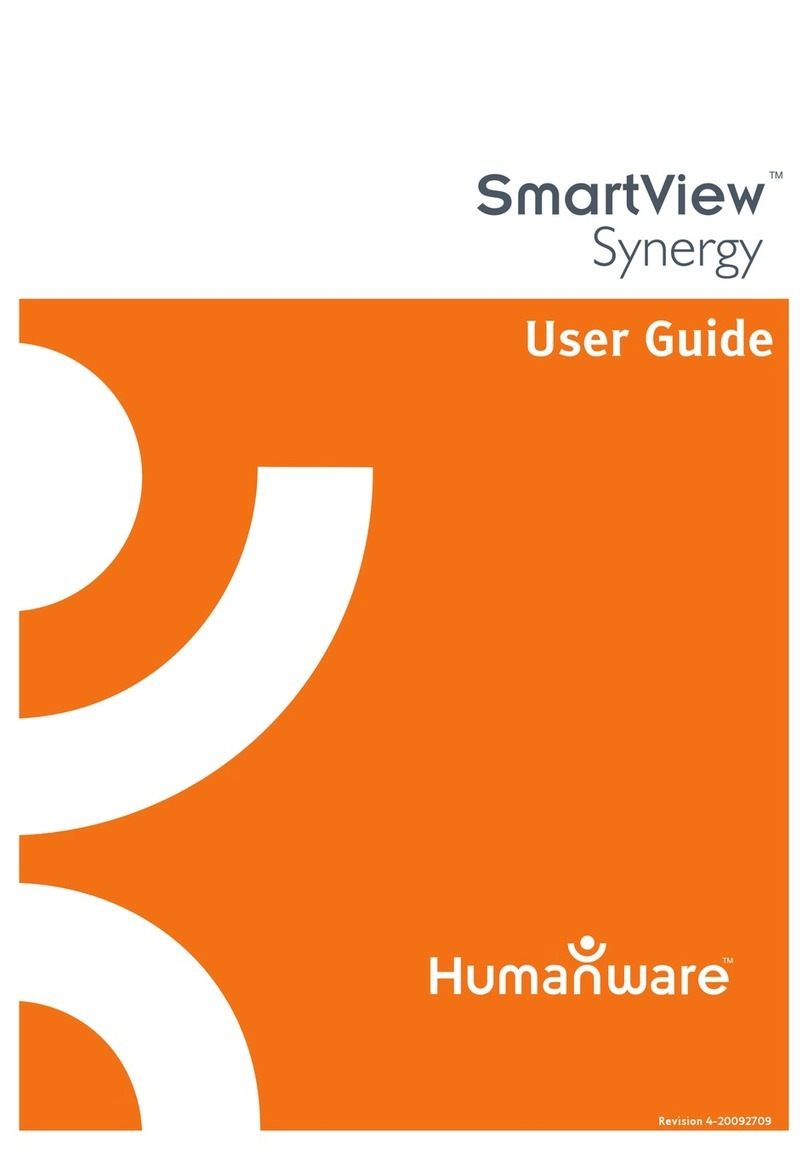
Humanware
Humanware SmartView Synergy user guide

Auriol
Auriol 354163 2010 quick start guide

Vision Technology
Vision Technology InSight 1808 owner's manual

Zoomax
Zoomax Mars HD user guide