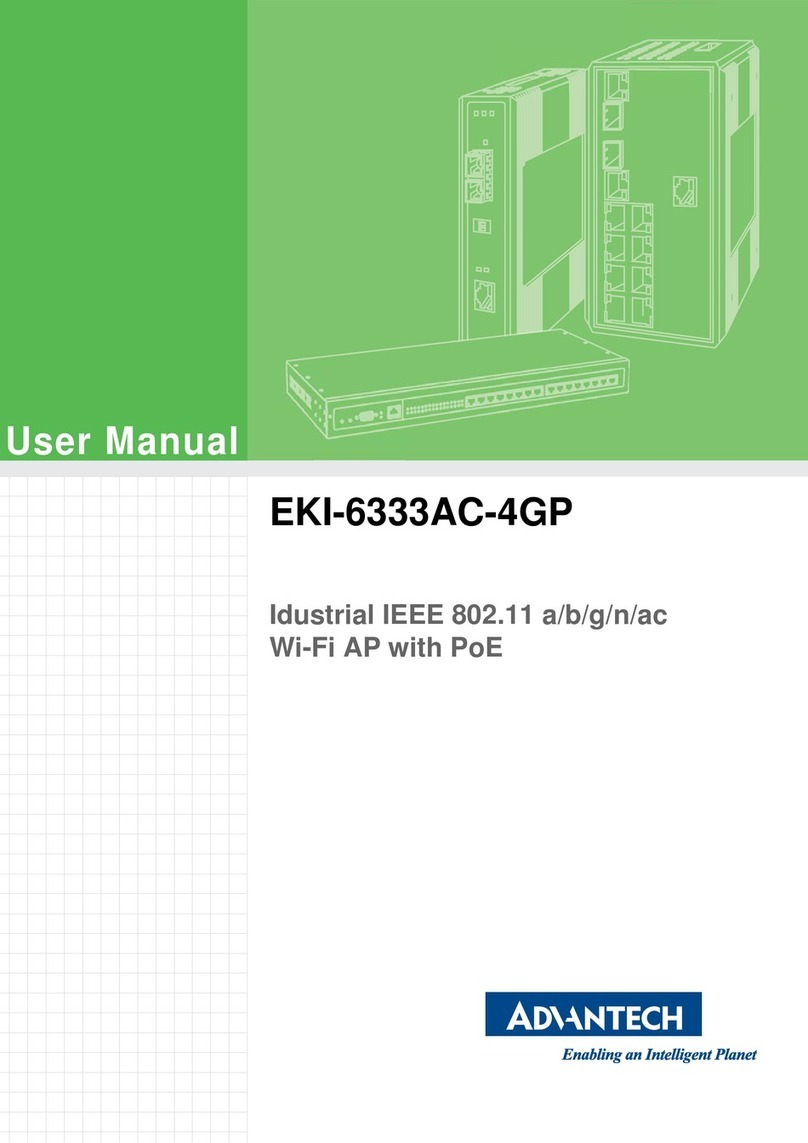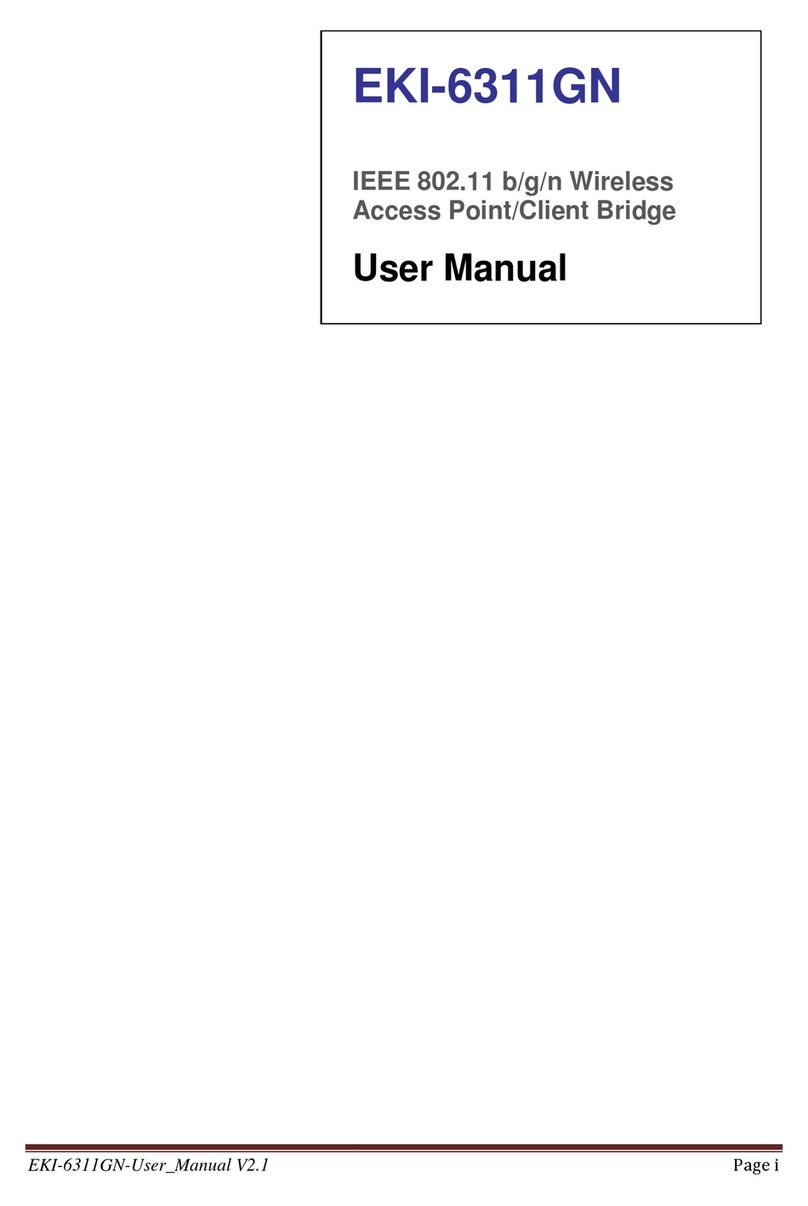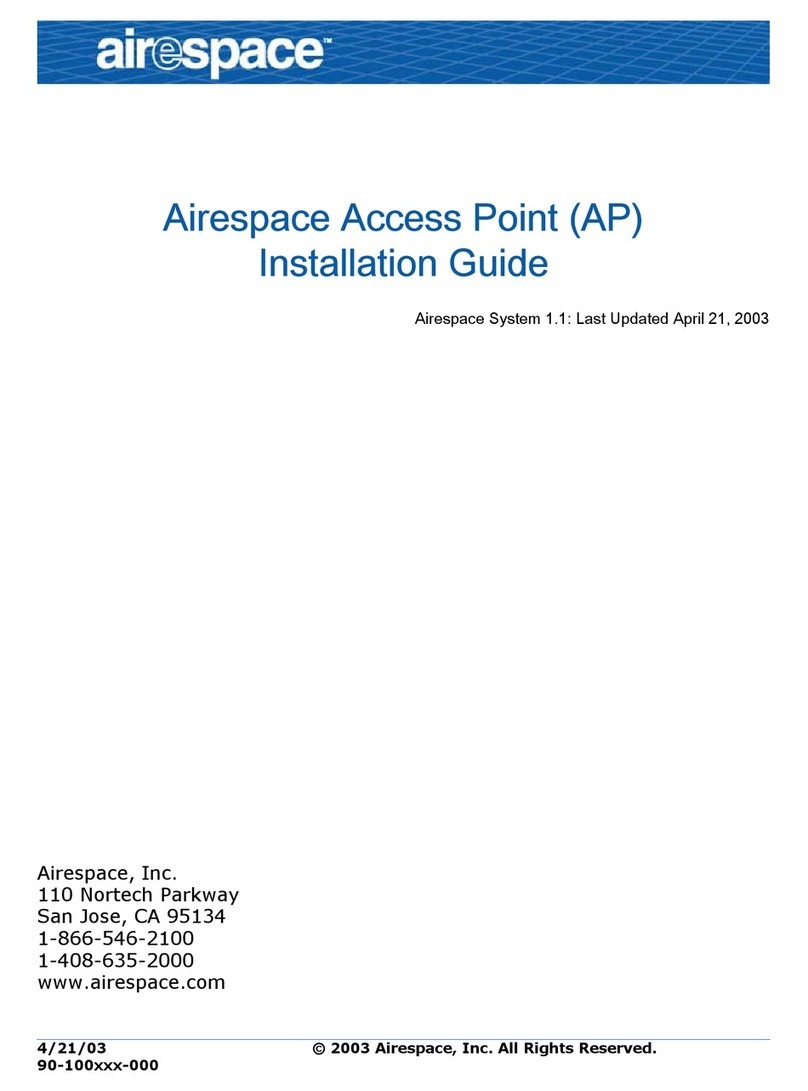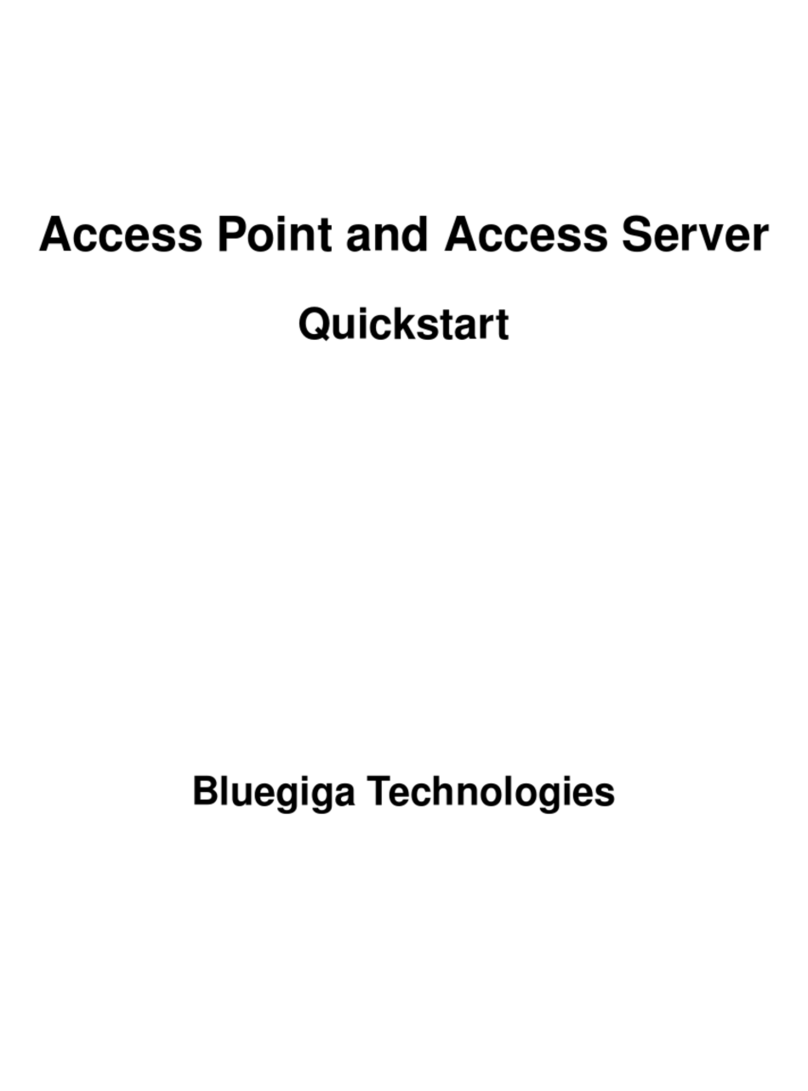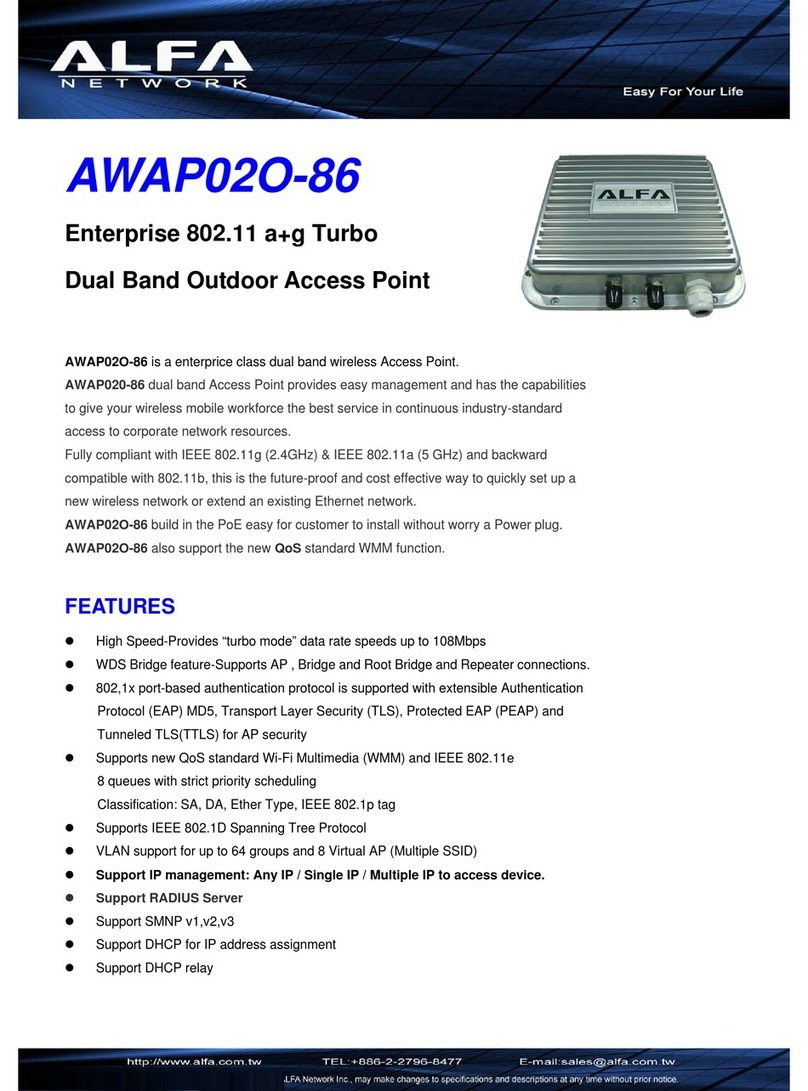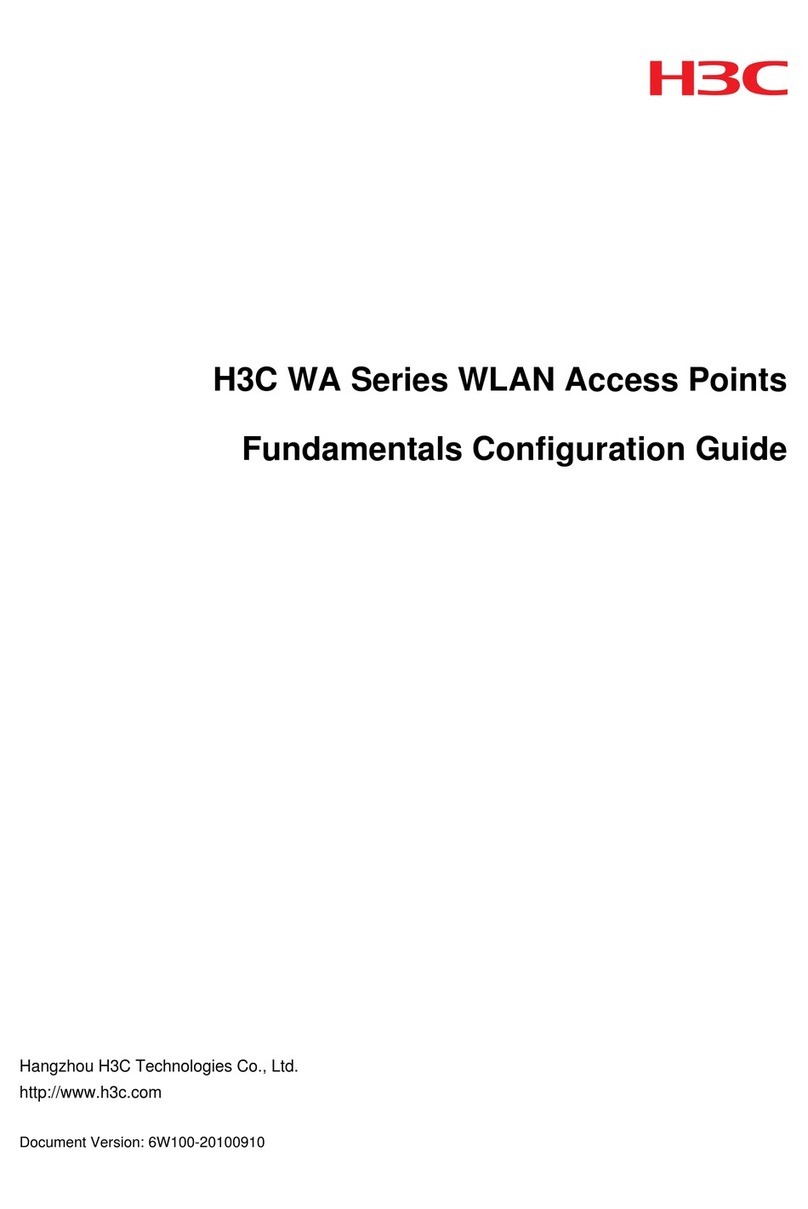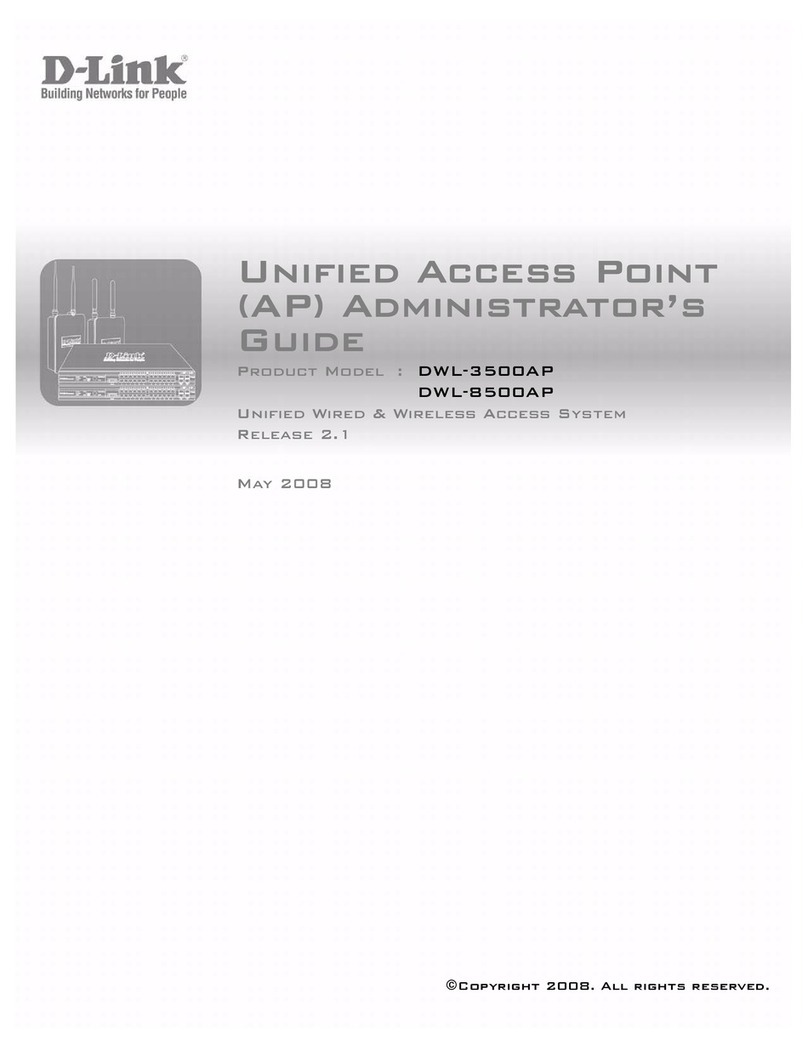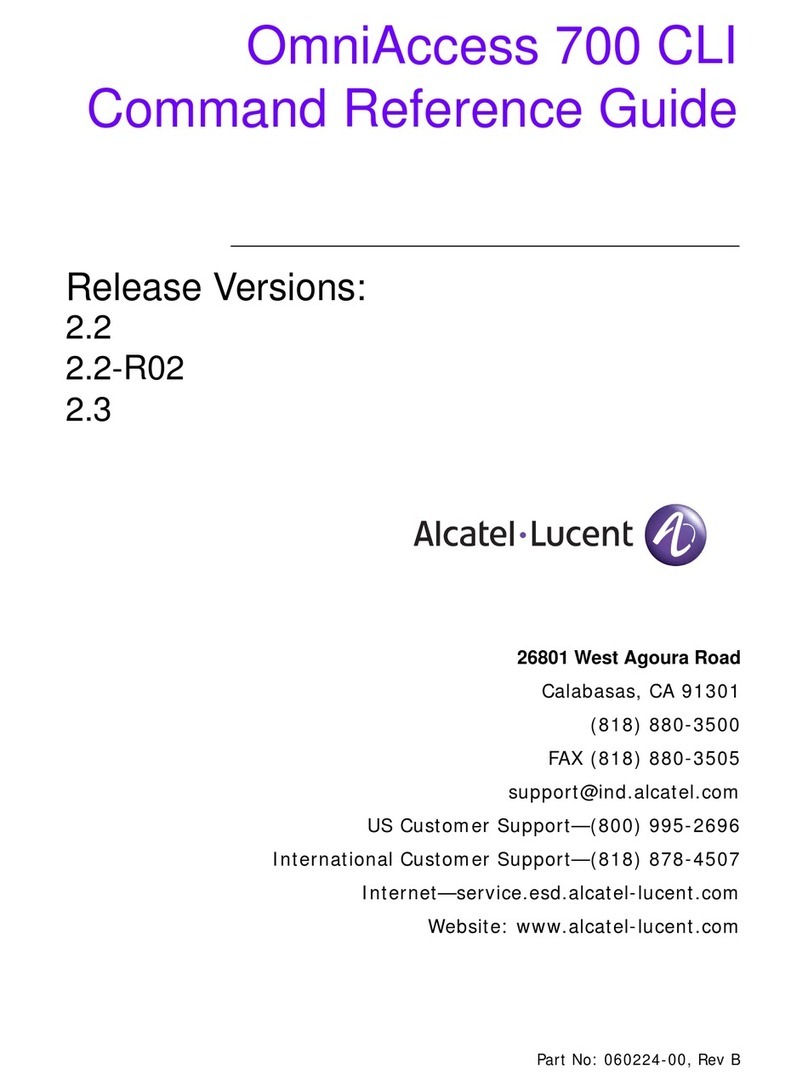Advantech WLAN-9100 User manual

W
WL
LA
AN
N-
-9
91
10
00
0
T
Th
he
e
1
11
1M
Mb
bp
ps
s
W
Wi
ir
re
el
le
es
ss
s
L
LA
AN
N
A
Ac
cc
ce
es
ss
s
P
Po
oi
in
nt
t
•
Date of Issue: Jan.1. 2001

Copyright Notice
This document is copyrighted, 2001, by Advantech Co., Ltd. All rights are reserved. Advantech
Co., Ltd., reserves the right to make improvements to the products described in this manual at
any time without notice.
No part of this manual may be reproduced, copied, translated or transmitted in any form or by
any means without the prior written permission of Advantech Co., Ltd. Information provided in
this manual is intended to be accurate and reliable. However, Advantech Co., Ltd. assumes no
responsibility for its use, nor for any infringements upon the rights of third parties which may
result from its use.
Acknowledgments
ADAM is a trademark of Advantech Co., Ltd. IBM and PC are trademarks of International
Business Machines Corporation.
CE Notification
The WLAN-9100 has passed the CE test for environmental specifications. Test conditions for
passing included the equipment being operated within an industrial enclosure. In order to protect
the WLAN-9100 system from being damaged by ESD (Electrostatic Discharge) and EMI
leakage, we strongly recommend the use of CE-compliant industrial enclosure products.
FCC Information
This equipment has been tested and found to comply with the limits for a Class A digital devices
pursuant to part 15 of the FCC Rules. These limits are designed to provide reasonable
protection against harmful interference when the equipment is operated in a commercial
environment.
This equipment generates, uses, and can radiate radio frequency energy and, if not installed and
used in accordance with the instruction manual, may cause harmful interference to radio
communication.
Operation of this equipment in residential area is likely to cause harmful interference in which
case the user will be required to correct the interference at this own expense.
The user should not modify or change this equipment without written approval from company
name. Modification could void authority to use this equipment.

For the safety reason, people should not work in a situation which RF Exposure limits be
exceeded. To prevent the situation happening, people who work with the antenna should be
aware of the following rules:
1. Install the antenna in a location where a distance of 20 cm from the antenna may be
maintained.
2. While installing the antenna in the location, please do not turn on the power of wireless card.
3. While the device is working, please do not contact the antenna.

Advantech Customer Services
Each and every Advantech product is built to the most exacting specifications to ensure reliable
performance in the unusual and demanding conditions typical of industrial environments.
Whether your new Advantech equipment is destined for the laboratory or the factory floor, you
can be assured that your product will provide the reliability and ease of operation for which the
name Advantech has come to be known. Your satisfaction is our number one concern. Here is a
guide to Advantech’s customer services. To ensure you get the full benefit of our services, please
follow the instructions below carefully.
Technical Support
We want you to get the maximum performance from your products. So if you run into technical
difficulties, we are here to help. For most frequently asked questions you can easily find answers
in your product documentation. These answers are normally a lot more detailed than the ones we
can give over the phone. Please consult this manual first. If you still cannot find the answer,
gather all the information or questions that apply to your problem and, with the product close at
hand, call your dealer. Our dealers are well trained and ready to give you the support you need to
get the most from your Advantech products. In fact, most problems reported are minor and are
able to be easily solved over the phone. In addition, free technical support is available from
Advantech engineers every business day. We are always ready to give advice on application
requirements or specific information on the installation and operation of any of our products.
Product Warranty
Advantech warrants to you, the original purchaser, that each of its products will be free from
defects in materials and workmanship for two years from the date of purchase. This warranty
does not apply to any products which have been repaired or altered by other than repair
personnel authorized by Advantech, or which have been subject to misuse, abuse, accident or
improper installation. Advantech assumes no liability as a consequence of such events under the
terms of this Warranty. Because of Advantech’s high quality-control standards and rigorous
testing, most of our customers never need to use our repair service. If an Advantech product ever
does prove defective, it will be repaired or replaced at no charge during the warranty period. For
out-of-warranty repairs, you will be billed according to the cost of replacement materials, service
time and freight. Please consult your dealer for more details.

If you think you have a defective product, follow these steps:
1. Collect all the information about the problem encountered (e.g. type of PC, CPU speed,
Advantech products used, other hardware and software used etc.). Note anything abnormal and
list any on-screen messages you get when the problem occurs.
2. Call your dealer and describe the problem. Please have your manual, product, and any helpful
information readily available.
3. If your product is diagnosed as defective, you have to request an RMA number. When
requesting an RMA (Return Material Authorization) number, please access ADVANTECH’s
RMA website: http:// www.advantech.com.tw/rma. If the web sever is shut down, please contact
our office directly. You should fill in the “Problem Repair Form”,describing in detail the
application environment, configuration, and problems encountered. Note that error descriptions
such as “does not work” and “failure” are so general that we are then required to apply our
internal standard repair process.
4. Carefully pack the defective product, a completely filled-out Repair and Replacement Order
Card and a photocopy of dated proof of purchase (such as your sales receipt) in a shippable
container. A product returned without dated proof of purchase is not eligible for warranty
service.
5. Write the RMA number visibly on the outside of the package and ship it prepaid to your
dealer.

Table of Contents
Chapter 1 Introduction.................................................................... 1
1-1 Features and Benefits ................................................................................ 1
1-2 Specifications .........................................Bł
d! Nie zdefiniowano zakładki.
1-3 System Configurations ............................................................................... 3
Chapter 2 Hardware Installation.................................................... 4
2-1 Product Kit ................................................................................................ 4
2-2 System Requirements ................................................................................. 4
2-3 Mechanical Description............................................................................. 5
2-4 Hardware Installation ............................................................................... 6
Chapter 3 Configuring the Access Point............................................ 8
3-1 Using the Access Point Manager ............................................................... 8
3-2 Using the Web Management .................................................................. 199
3-3 Using the Console Mode........................................................................ 233
Chapter 4Troubleshooting............................................................. 333
Appendix A Network Configuration.............................................. 355
Appendix B Glossary......................................................................... 399

-1-
Chapter 1 Introduction
The WLAN-9100 is an efficient bridge between wired and wireless local area networks. It
brings with it the advantage of network expandability and mobility for users. The
WLAN-9100 is fully compliant with the IEEE 802.11(b) 11Mbps Wireless LAN standard,
and features powerful functions such as: high-security WEP40 protection, a self-diagnostic
configuration utility, Web management, SNMP and more. The WLAN-9100 is especially
suitable for difficult-to-wire environments and mobile workers.
If placed anywhere along a LAN, the WLAN-9100 allows wireless stations to access
transparently the corporate network.. By detecting WLAN-9100s automatically, wireless
LAN devices can roam different areas so long as they are configured correctly. In addition,
the WLAN-9100 also provides WEP40 standard and MAC Access Control for transmission
security. This makes it suitable for high-security network. We also provide four convenient
methods to configure WLAN-9100: Web management, telnet, configuration utility, RS-232.
You can configure it via Internet remotely. For further protecting transmission security,
WLAN-9100 adapts MAC access control to limit the specific wireless LAN devices to join
the network.
1.1 Features and Benefits
• 11Mbps data rate by incorporating Direct Sequence Spread Spectrum technology.
• Fully IEEE 802.11b compatible. Allow inter-operation among multiple vendors.
• Seamless roaming within the 802.11 & 802.11b wireless LAN infrastructure.
• User authentication to enforce tight security.
• MAC address control.
• Supports WEP40 security standard.
• Highly efficient antenna provides a range of operation up to 800 feet in free space.
• Easy end-user installation, just plug and play
• Windows-based configuration utilities.
• Windows-based Diagnostic, Statistics Tools and Traffic Monitor.
• Tight design with light weight, compact size, and low power consumption.

-2-
.
1.2 Specifications
Product WLAN-9100 Wireless LAN Access Point
Wired Interface 10/100 base T (RJ-45)
Serial Port DB9 RS-232 (configuration port)
Wireless Interface 11Mbps Wireless LAN
Modulation DSSS (CCK, DQPSK, DBPSK)
Operation Frequency N. America/FCC: 2412~2.462 GHz (11 channels )
Europe CE/ETSI: 2.412~2.472 GHz (13 channels)
Japan: 2.412~2.484 GHz (14 channels)
France: 2.457~2.472 GHz (4 channels)
Spain: 2.457~2.462 GHz (2 channels)
Speed Options 11M/5.5M/2M/1M, also support Auto Rate Selections
RF Technology Direct Sequence Spread Spectrum
Power Supply DC 12V (External power supply included)
RF Output Power 13 dBm
Sensitivity -84dBm @ 11Mbps, PER < 8* 10-2
Antenna Integrated dipole antenna

-3-
1-3 System Configurations
The WLAN-9100 Wireless Access Point can be configured in a variety of network system
configurations.
Wireless Infrastructure
In a wireless infrastructure, the WLAN-9100 acts as a bridge. The Access Point connects the
wireless clients together. The WLAN-9100 Access Point acts as a center point for all
wireless communications. This would increase efficiency of the communications since the
wireless adapters do not need to be within direct range of each other.
Wireless Infrastructure with Stations Attaching to a Wired LAN
The WLAN-9100 Wireless LAN Access Point will provide access to a your local LAN. An
integrated wireless and wired LAN is called an Infrastructure configuration. A group of
wireless LAN PC users and an Access Point construct a Basic Service Set (BSS). Each
wireless PC in this BSS can talk to any computer on your network via the Access Point.

-4-
Chapter 2 Hardware Installation
This chapter describes initial setup of the WLAN-9100.
2-1 Product Kit
Before installation, make sure that you the following items:
The WLAN-9100 Wireless LAN Access Point……………………………………x 1
Quick Start Guide ……………………………….…………………………...x 1
Power Adapter……………………………………………..………………….x 1
Product CD (or Floppy Disk)………….. ……………………………………x 1
If any of the above items are not included or damaged, please contact your local dealer for
support.
2-2 System Requirements
Installation of the WLAN-9100 Wireless LAN Access Point requires:
1. An AC power outlet (100~240V, 50~60Hz) which supplies the power for the Access
Point.
2. A 10/100 Base-T (UTP) Ethernet cable drop.
Note: (Only if you want to re-configure the WLAN-9100 Wireless LAN Access Point instead
of using factory default configuration…) A PC with an available RS-232C port runs the
configuration program.

-5-
2-3 Mechanical Description
Top panel of the WLAN-9100:
The following table provides an overview of each LED activity:
LED Definition Activity Description
PWR Continuous Green Power enabled
AP Continuous Green The WLAN-9100 is ready in service.
Off: No wireless activity
WLAN Flashing Green Flashing: Wireless RX/TX activity
Off: No Ethernet traffic activity
LAN Flashing Green Flashing: Wired LAN traffic activity
Off: no station connected to the
Access Point
LINK Continuous Green On: with one or more stations
associated to the WLAN-9100
Back panel of the WLAN-9100:
Power Socket
The power adapter plugs into the socket labeled “POWER”.
Ethernet Ports
The WLAN-9100 Wireless LAN Access Point supports two types of Ethernet ports: RJ-45
MDI daisy-chain port (labeled “MDI”) and RJ-45 MDI-X station port (labeled “MDI-X”).
To connect the WLAN-9100 to a hub, use the MDI port; to connect the WLAN-9100 to a
computer/station, use the MDI-X port. Both connection ports are used with a
straight-through UTP cable. Please note that, these two RJ-45 ports cannot be used at the
same time.
The four LEDs (100M/Link/Tx/Rx) next to the Ethernet ports indicate the Ethernet physical
link status. The ‘Link’ LED is a good indicator for to see if you have proper Ethernet
connection.
POWER
MDI MDI-X RS-232
Link OR
RX
100M TX

-6-
RS232 Port (Console Port)
The RS232 port is used for configuring the WLAN-9100. Use a null-modem RS232 cable
when you desire to configure the WLAN-9100 under console mode. See the section “Access
Point Console” on page 7 for detailed information.
2-4 Hardware Installation
Take the following steps to set up your WLAN-9100.
Site Selection
Before installation, determine the Access Point location. Proper placement of the Access
Point is critical to ensure optimum radio range and performance. You may use the Site
Survey and Access Points Browser utility (The utilities included with the wireless PC
Card) to choose a proper placement for your WLAN-9100. Typically, the best location
to place your WLAN-9100 at your site is the center of your wireless coverage area. Try
to place your mobile stations within the line of sight. Obstructions may impede
performance of the Access Point.
Access Point Placement
You can place the Access Point on a flat surface such as a table or cabinet, or mount the
unit on a vertical surface like a wall. The integrated antenna of your WLAN-9100
performs best in an open environment with as few obstructions as possible. In most
situations placing the Access Point as pictured below will provide satisfactory
performance results.
Connect the Ethernet Cable
The WLAN-9100 Wireless LAN Access Point supports 10/100M Ethernet connection.
Attach your UTP Ethernet cable to the RJ-45 connector on the WLAN-9100. Then
connect the other end of the RJ-45 cable to a hub or a station. Please be aware that, use
the MDI port to connect the WLAN-9100 to a hub. Otherwise, please use the MDI-X
port to connect the WLAN-9100 to a computer/station.

-7-
Connect the Power Cable
Connect the power adapter to the power socket on the WLAN-9100, and plug the other
end of the power into an electrical outlet. The WLAN-9100 will be powered on and all
five indicators on the top panel will flash in sequence to test the functionality of the
indicators.
NOTE: ONLY use the power adapter supplied with the WLAN-9100. Otherwise, the
product may be damaged.

-8-
Chapter 3 Configuring the WLAN-9100
The WLAN-9100 Wireless LAN Access Point is shipped with default parameters, which will
be suitable for the typical infrastructure wireless LAN. Just simply install the Access Point,
power it on, and it is now ready to work. Nevertheless, you can still adjust configuration
settings depending on how you would like to manage your wireless network. The
WLAN-9100 allows for configuration either via the configuration utility, known as Access
Point Manager, console port connection, or anywhere through a TCP/IP (Telnet) connection.
3-1 Using the Access Point Configuration Utility
Installed on your Windows 95/98/NT desktop computer, the Windows-based utility “Access
Point Manager” provides a user-friendly interface. The Access Point Manager enables you
to configure all of your WLAN-9100 on the network more easily than ever before. The
following gives instructions guiding you through the installations of the Access Point
Manager utility.
1. Insert the Software and Documentation CD into the CD-ROM drive, or the floppy disk that
came with your product kit into the floppy drive on your computer.
2. From the Start menu on the Windows desktop, choose Run.
3. In the Run dialog box, type the path where the utility is located, then click OK. For
floppy installation: A:\setup.
4. Follow the on-screen instructions to install the Access Point Manager.
5. Upon completion, go to Program Files and execute the Access Point Manager utility. It
will begin to browse all the Access Points available on the
network.

-9-

-10-
6. Double click an Access Point icon to access its property dialog box. Enter the password
in the entry field. The default password is “default”.
7. After entering the correct password, a configuration window appears. You will see the
basic information of the Access Point, such as MAC Address, Frequency Domain and
Firmware Version.
MAC Address: It is a hardware identification number that distinguishes the unit from others.
You will see the number on the label located on the bottom of the WLAN-9100.
Frequency Domain: The regulated operating frequency per country.
Firmware Version: Displays the firmware version that is equipped with your hardware.

-11-
Statistics
The statistics tab contains three of the following items for you to monitor the Ethernet and
Wireless network traffic.
Ethernet:
You may monitor the TX/RX on the wired network.
Wireless:
You may monitor the TX/RX of the wireless network.

-12-
Wireless Error:
This item offers detailed information on error wireless packets that the AP receives and
transmits.
Receive:
Packet FCS Errors: The number of wireless packets that fail during FCS transmission (Frame
Check Status when accessing the wired network.
No Buffer: The number of wireless packets that the AP ignores due to insufficient memory.
Received WEP Errors: The number of wireless packets that have WEP encryption errors.
Transmit:
Deferred Transmission: The number of packets that have deferred transmission due to the fact
that the medium is busy.
Retry Limit Exceed: The number of packets that are not sent due to the reason that the packets
exceed the retry limits.
Single Tries: The number of packets that are successfully sent on the first retry.
Multiple Retries: The number of packets that are successfully sent after several retries.
Wrong Source Address: The number of packets that are ignored by the Access Point because
the source client is not in its BSS.
Other reasons: Other reasons that cause errors.

-13-
Configuration
The configuration tab contains 5 following items for you to make changes for the
WLAN-9100.
General:
AP name: In this entry field, you may enter any name. This will enable you to manage your
WLAN-9100 with more ease if you have multiple Access Point on the network.
AP mode: You may select the operation mode for your WLAN-9100.
Wireless LAN Access Point (AP): Served as a transparent Media Access Control (MAC)
bridge between wired and wireless network.
Inter-Building with Repeating (PxP): Connect several separated networks with
WLAN-9100. (To be available soon)
Station Adapter – Infrastructure (SAI): Served as a wireless station (infrastructure).
Connected to a PC, it is able to access the network via Access Point.
Station Adapter – Ad-hoc (SAA): Served as a wireless station (Ad-hoc). Connected to a
PC, this station adapter along with other wireless stations can establish a small wireless
network without Access Points.
NOTE: When setting the operation mode to either PxP or SAA, you need to set the Access
Points with the same channel. ESSID however can be ignored.

-14-
IEEE802.11:
ESSID: The ESSID is a unique ID given to the Access Point. Wireless clients associating to
the WLAN-9100 must have the same ESSID. The ESSID can have up to 32 characters.
Channel: You may select any of the available channels as an operational channel for your
WLAN-9100.
RTS Threshold: RTS Threshold is a mechanism implemented to prevent the “Hidden
Node” problem. “Hidden Node” is a situation in which two stations are within range of the
same Access Point, but are not within range of each other. Therefore, they are hidden nodes
for each other. When a hidden station starts data transmission with the Access Point, it
might not notice that another station is already using the wireless medium. When these two
stations send data at the same time, they might collide when arriving simultaneously at the
Access Point. The collision will most certainly result in a loss of messages for both stations.
Thus, the RTS Threshold mechanism will provide the solution to prevent data collisions.
When the RTS is activated, the station and its Access Point will use a Request to Send/Clear
to Send protocol (RTS/CTS). The station will send an RTS to the Access Point, informing
that it is going to transmit the data. Upon receipt, the Access Point will respond with a CTS
message to all station within its range to notify all other stations to defer transmission. It will
also confirm to the requesting station that the Access Point has reserved the channel for
transmission.
Fragmentation Threshold: Fragmentation mechanism is used for improving the efficiency
when there is high traffic within the wireless network. If you transmit large files in a
wireless network, you can enable the Fragmentation Threshold and specify the packet size.
The mechanism will split the packet into the packet size you set.
Table of contents
Other Advantech Wireless Access Point manuals

Advantech
Advantech BB-APXN-Q5420 User manual
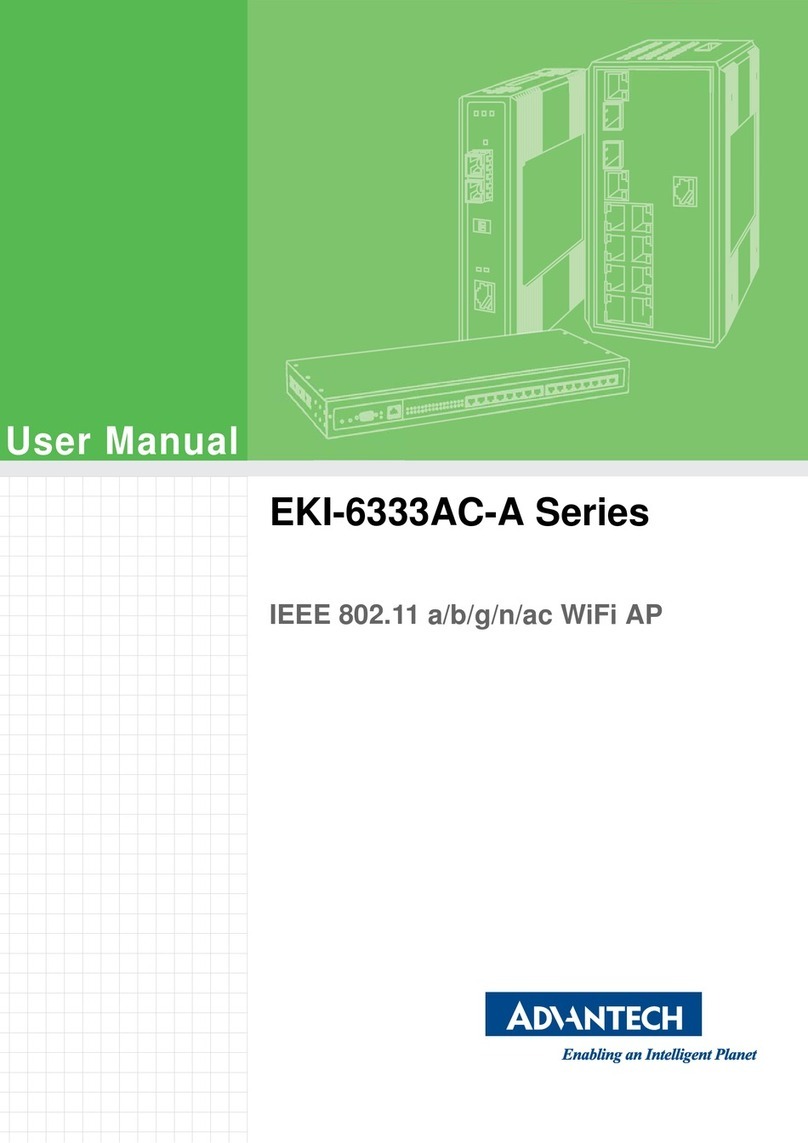
Advantech
Advantech EKI-6333AC-A Series User manual

Advantech
Advantech EKI-6311G User manual
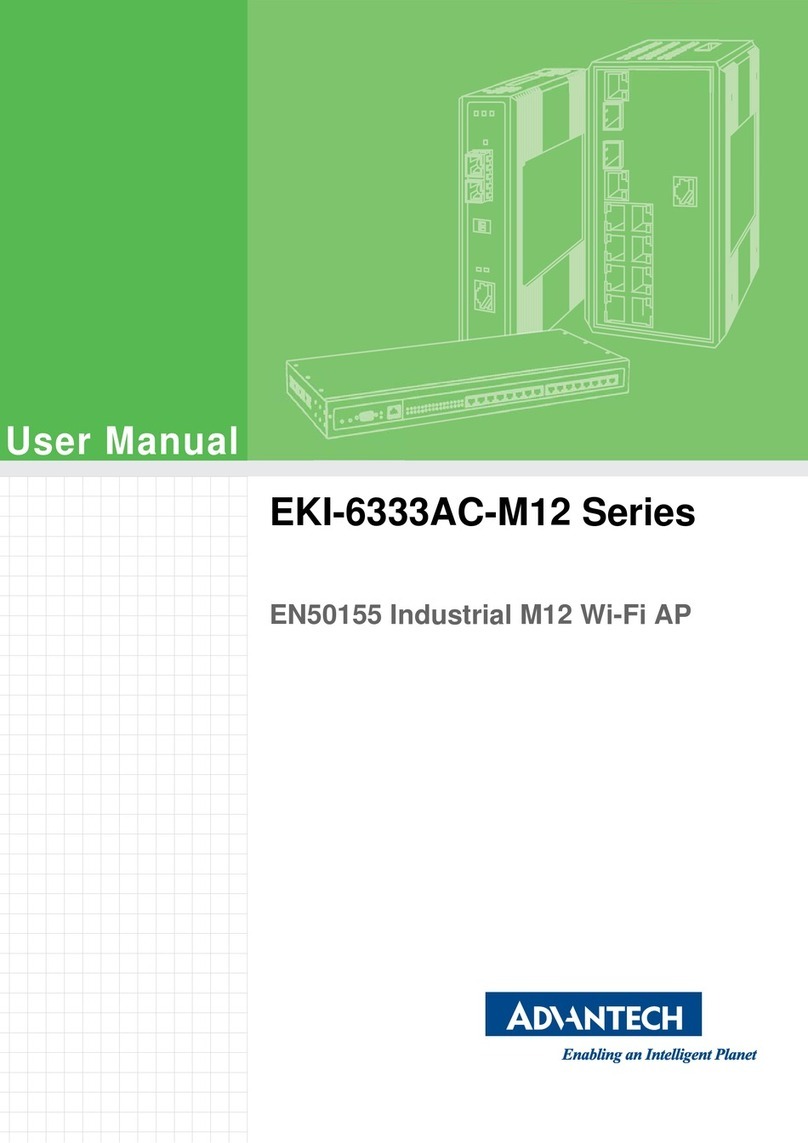
Advantech
Advantech EKI-6333AC-M12 Series User manual
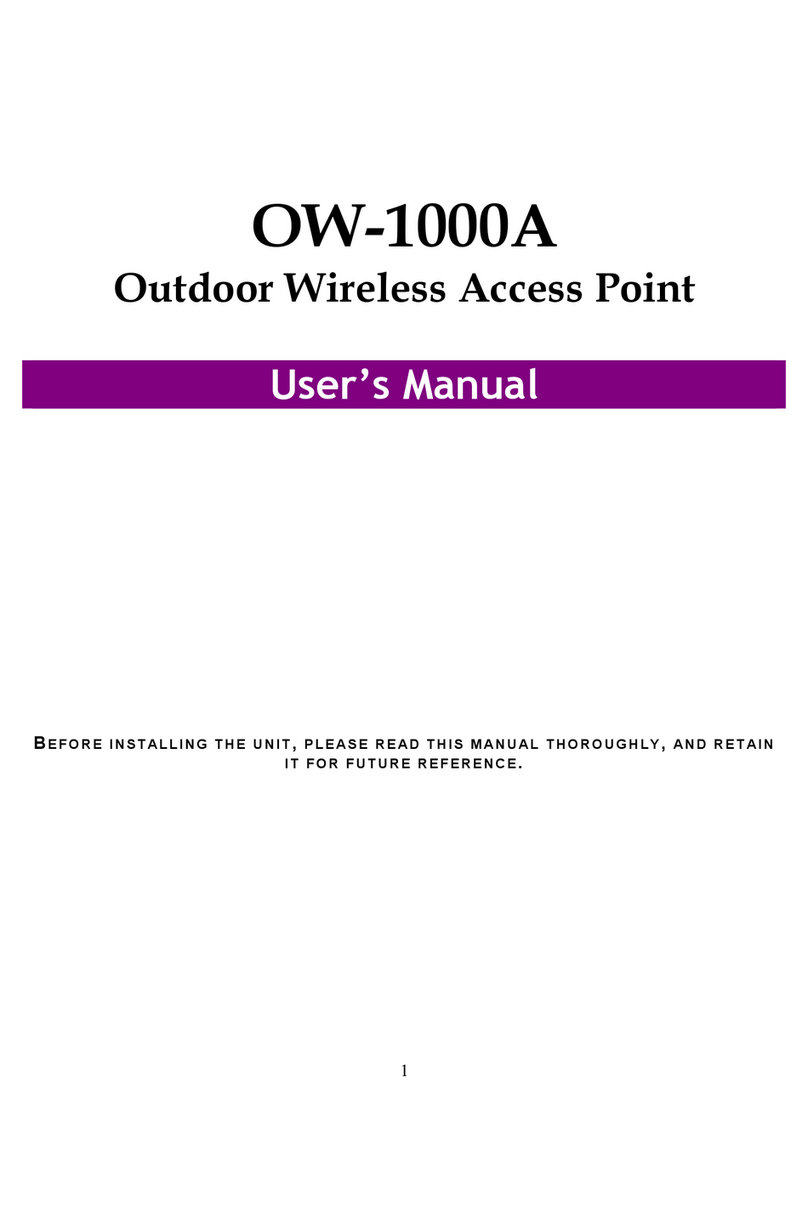
Advantech
Advantech OW-1000A User manual
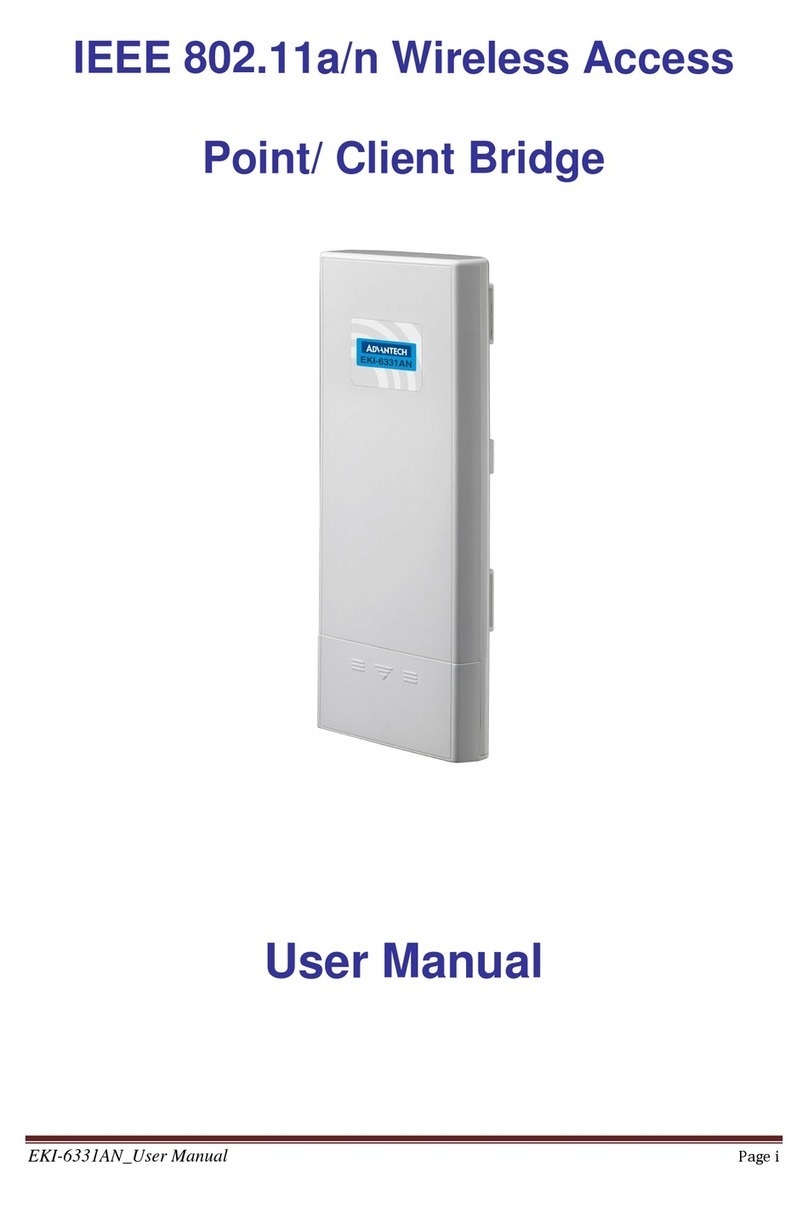
Advantech
Advantech IEEE 802.11a/n Wireless Access Point/ Client... User manual
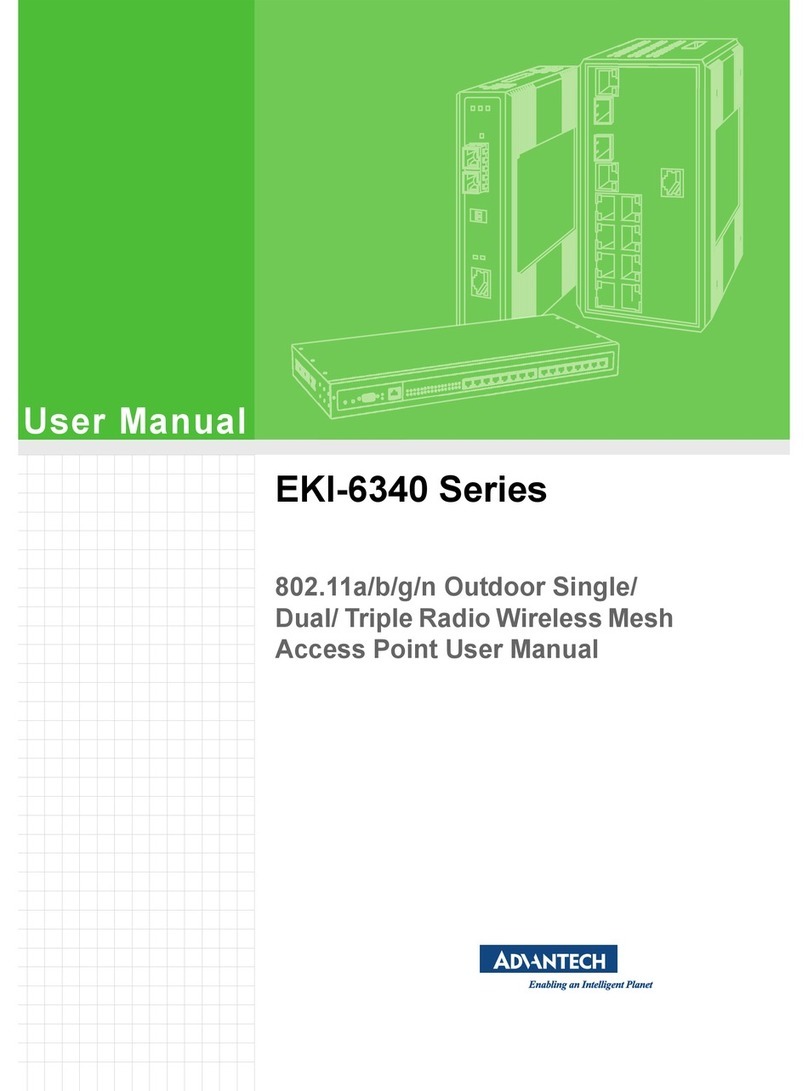
Advantech
Advantech EKI-6340 Series User manual
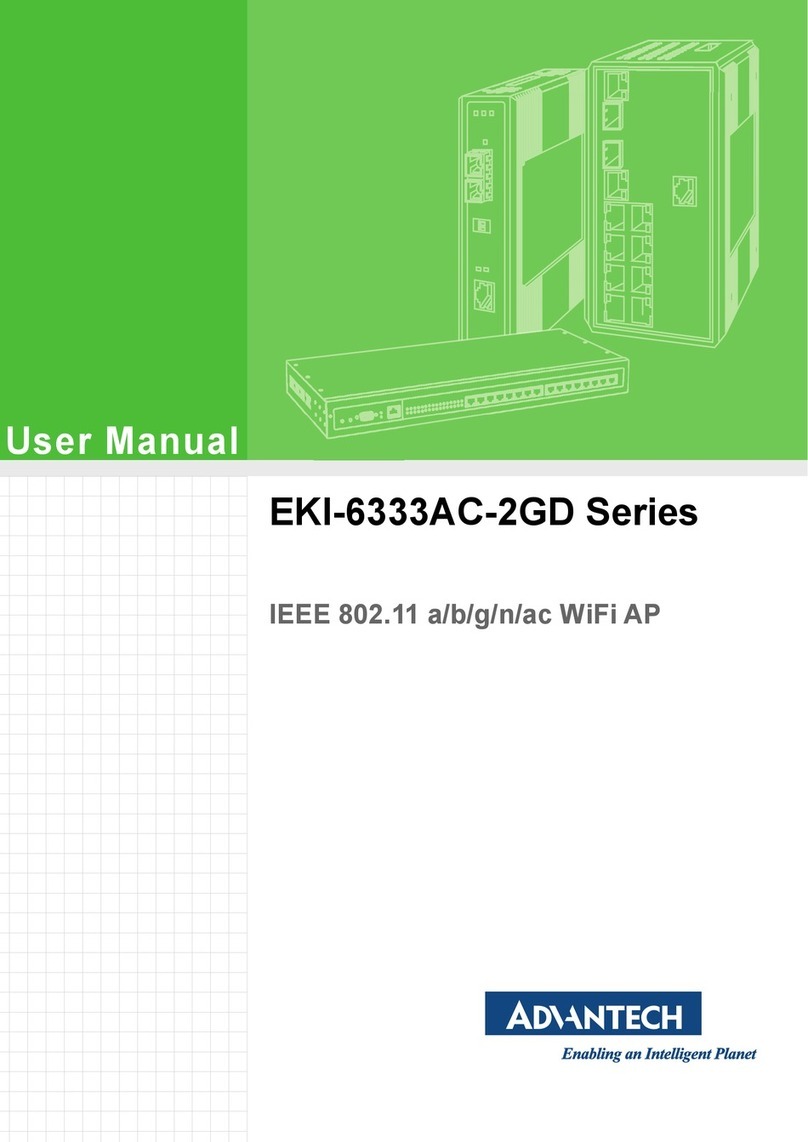
Advantech
Advantech EKI-6333AC-2GD Series User manual

Advantech
Advantech EKI-6333AC-2G Series User manual
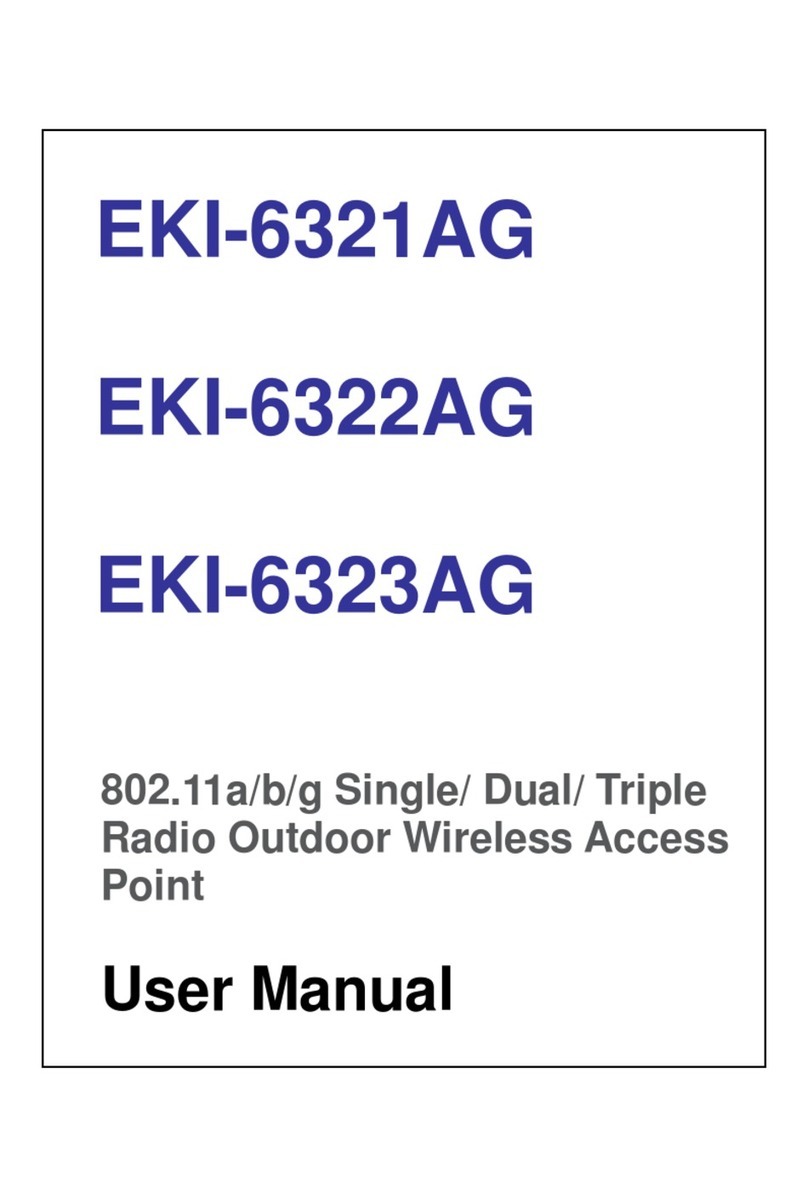
Advantech
Advantech EKI-6321AG User manual