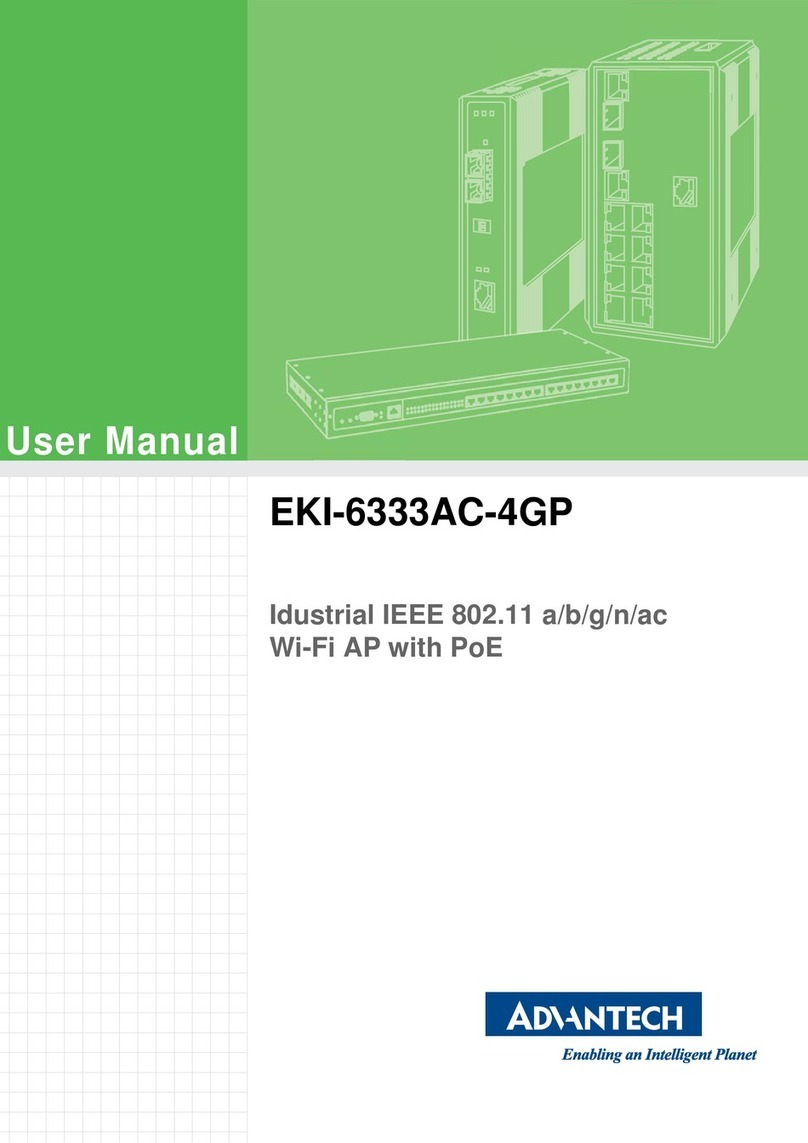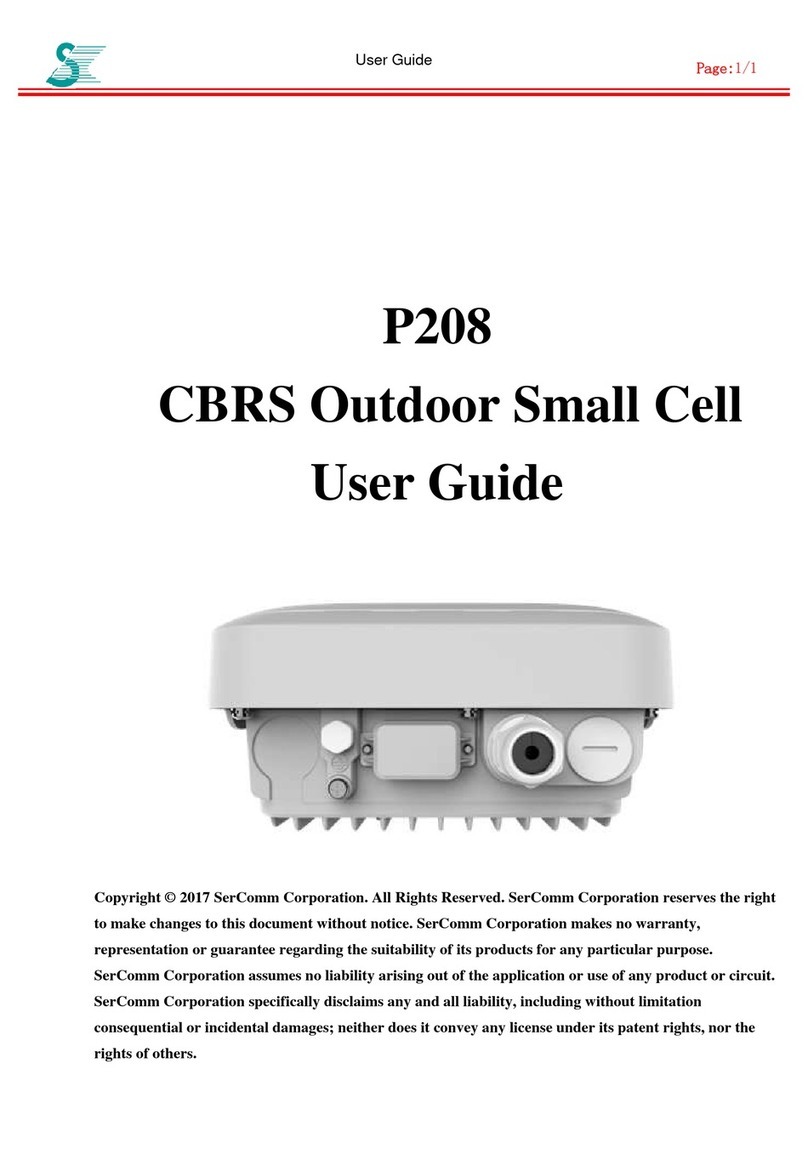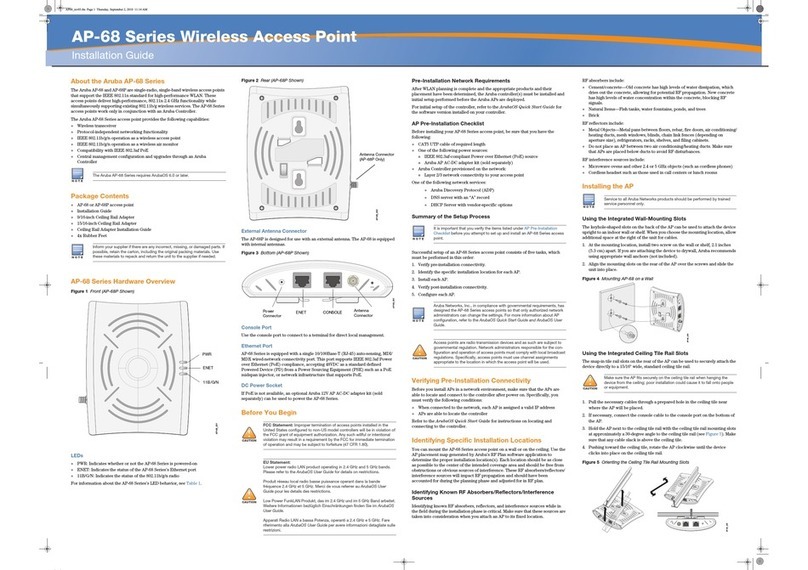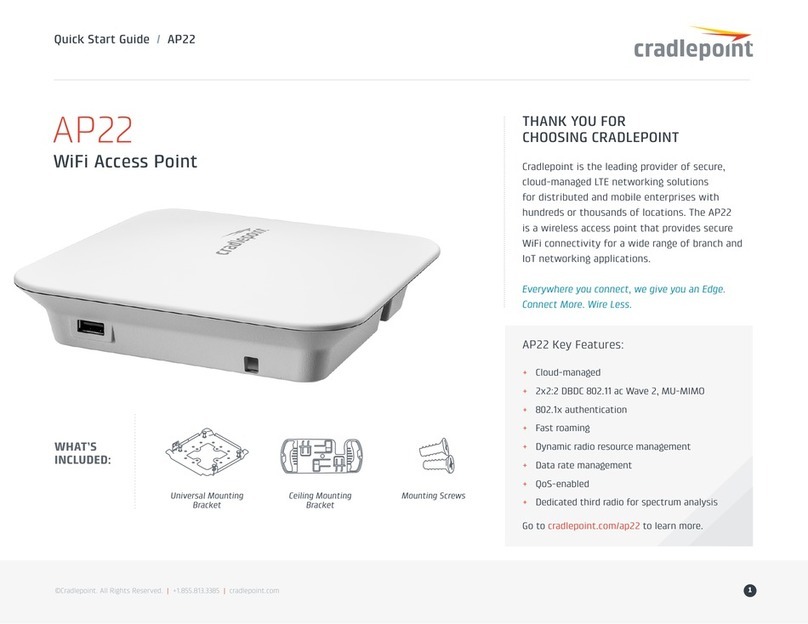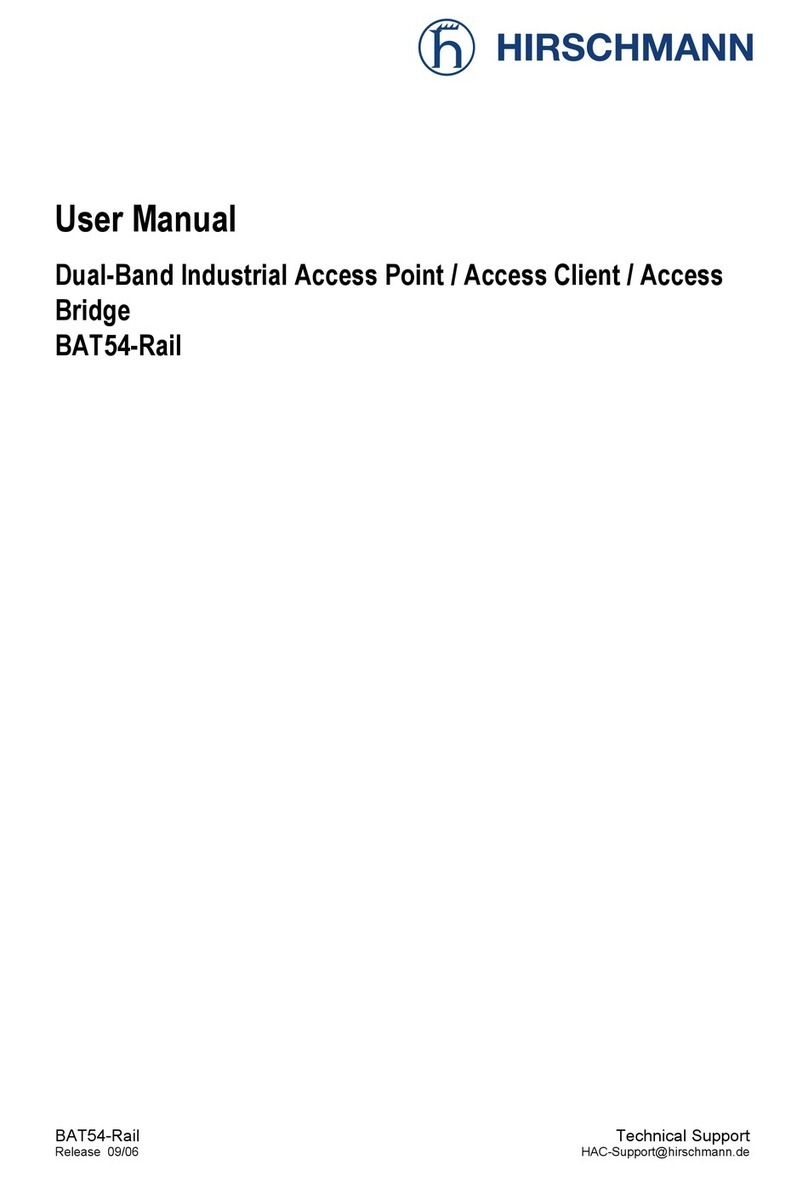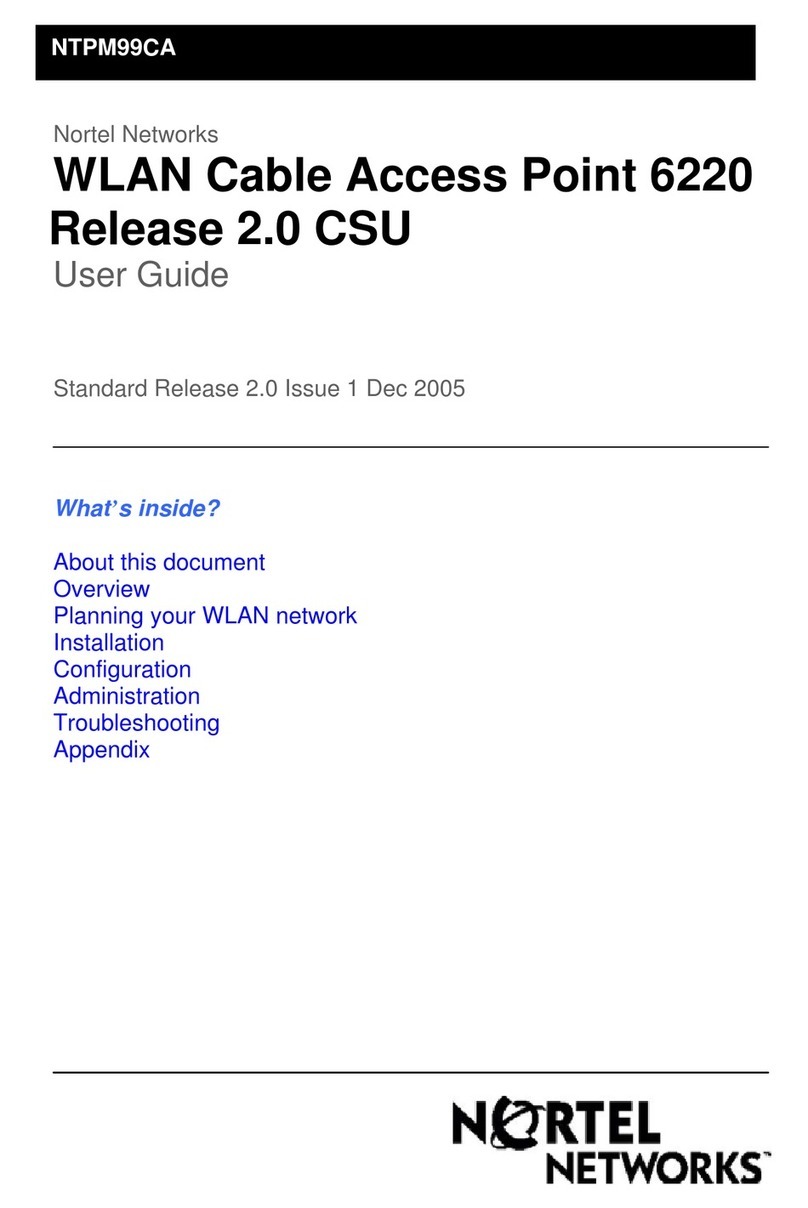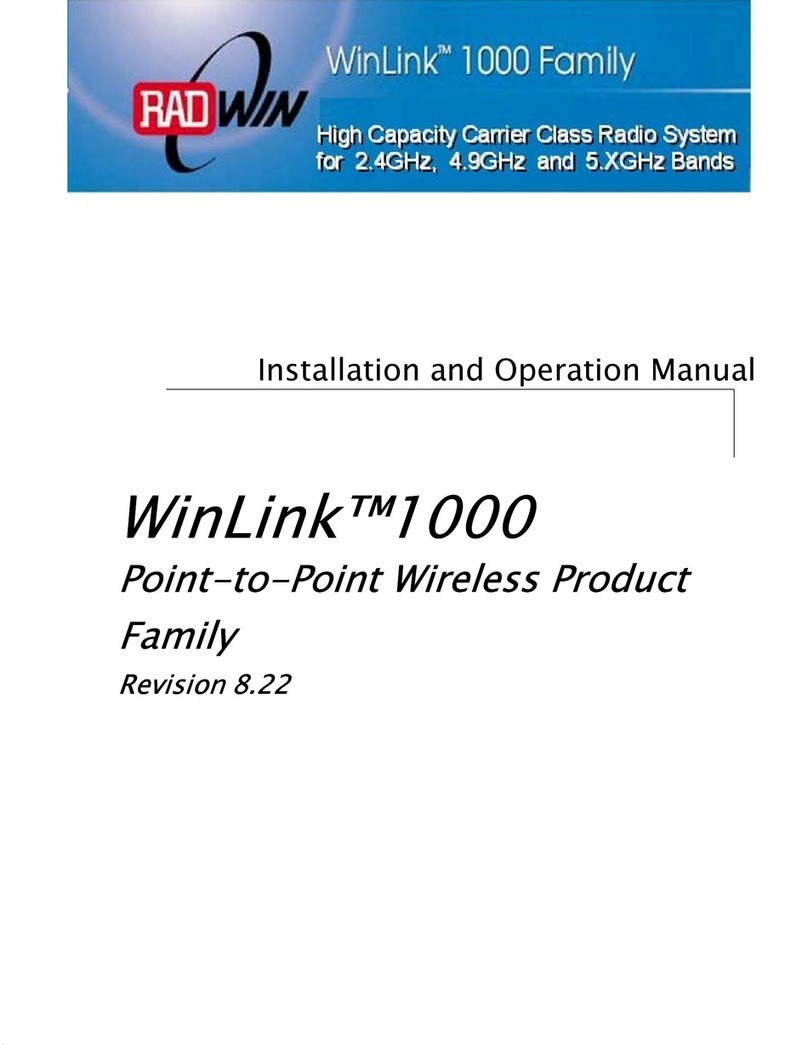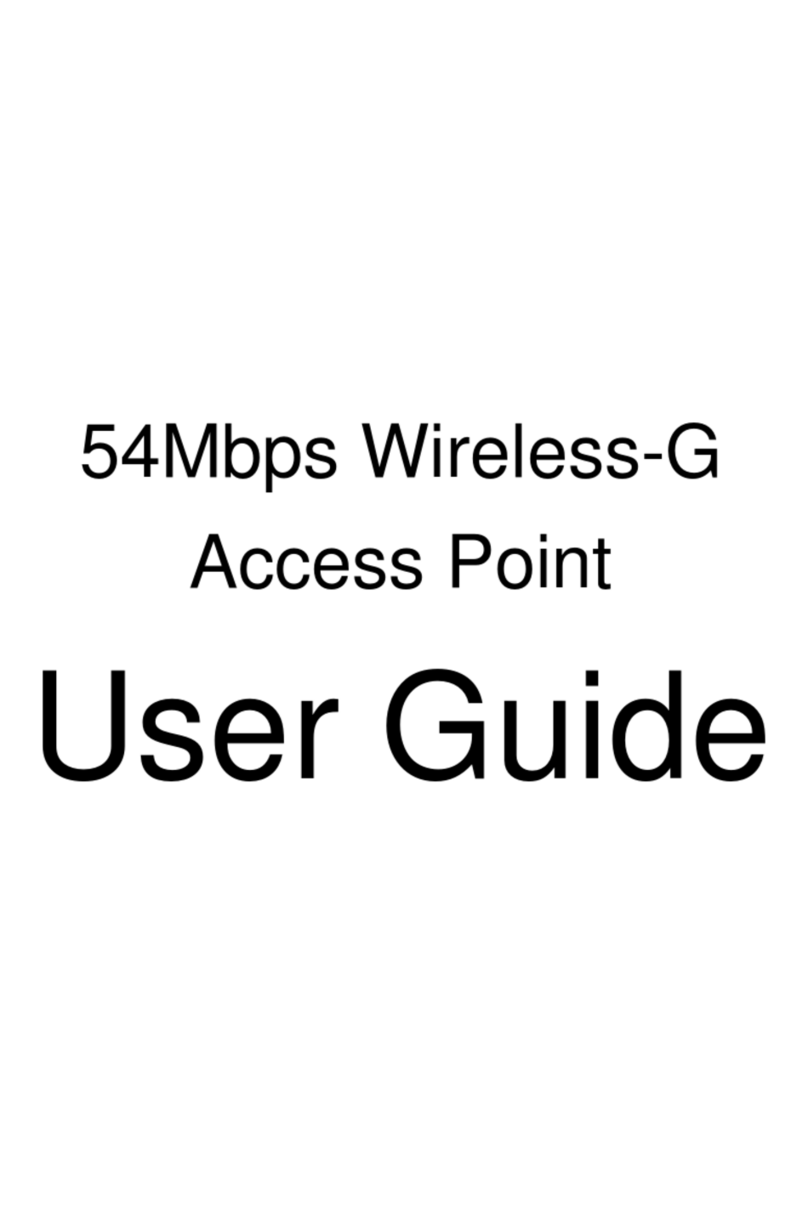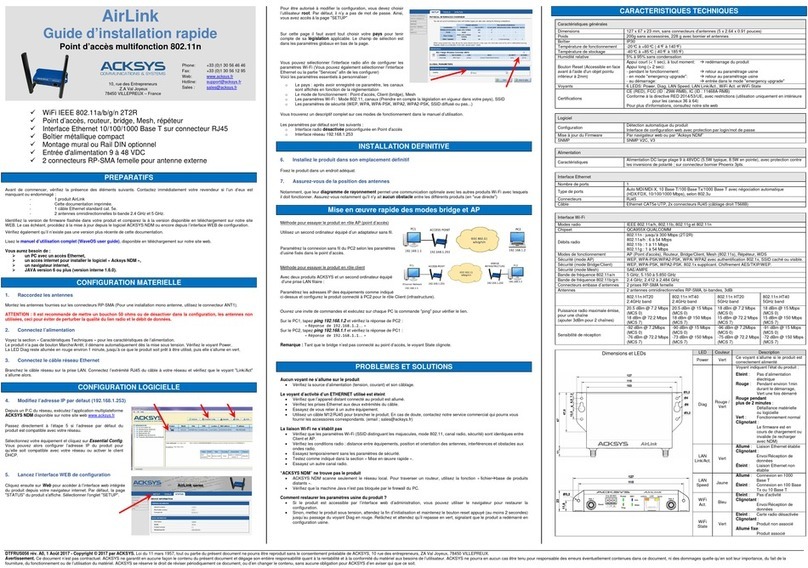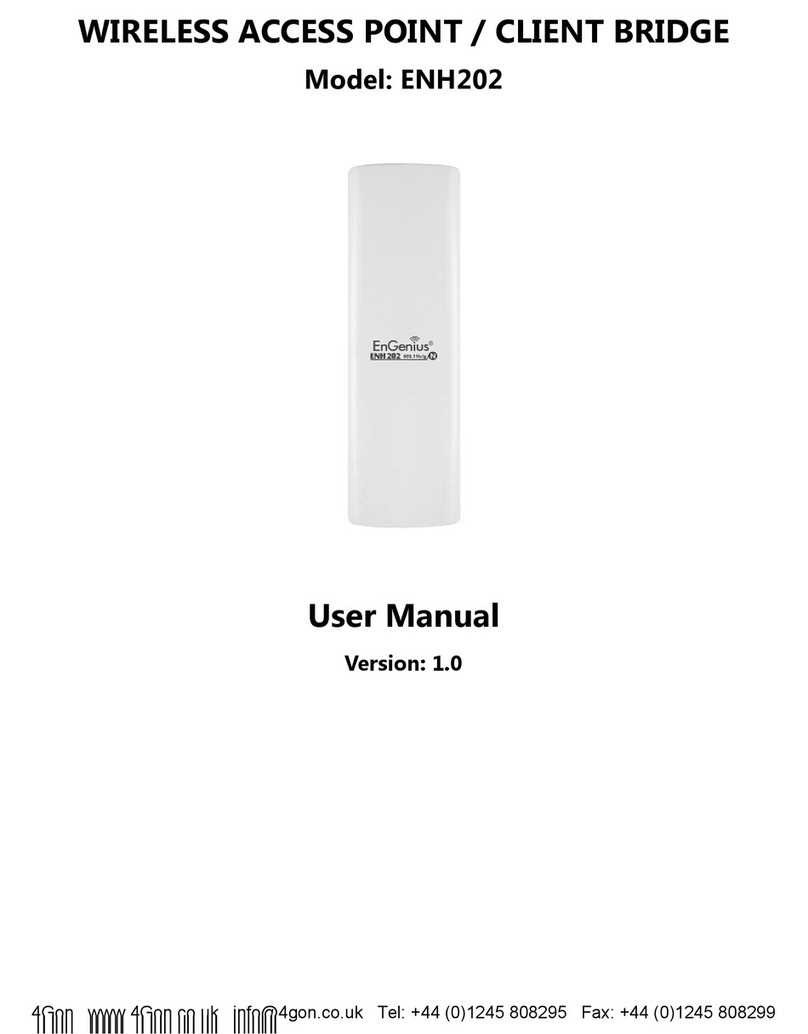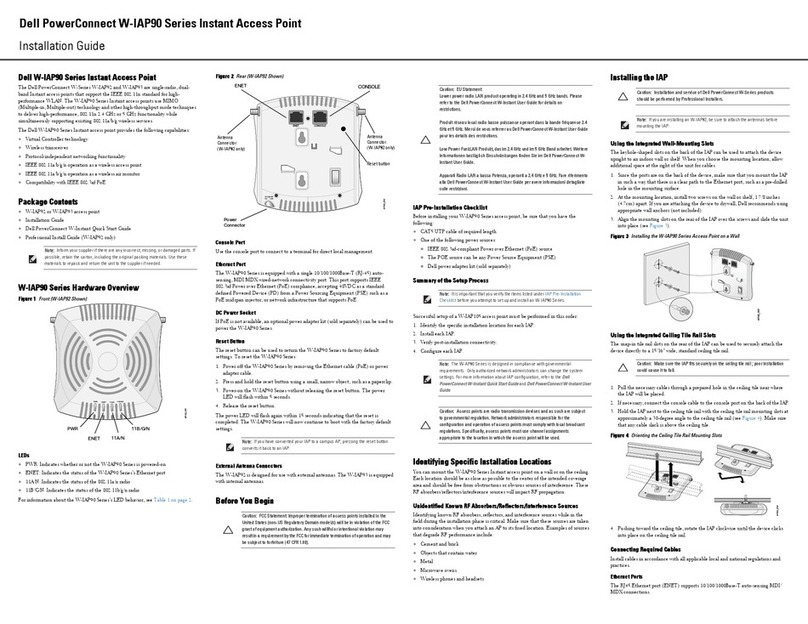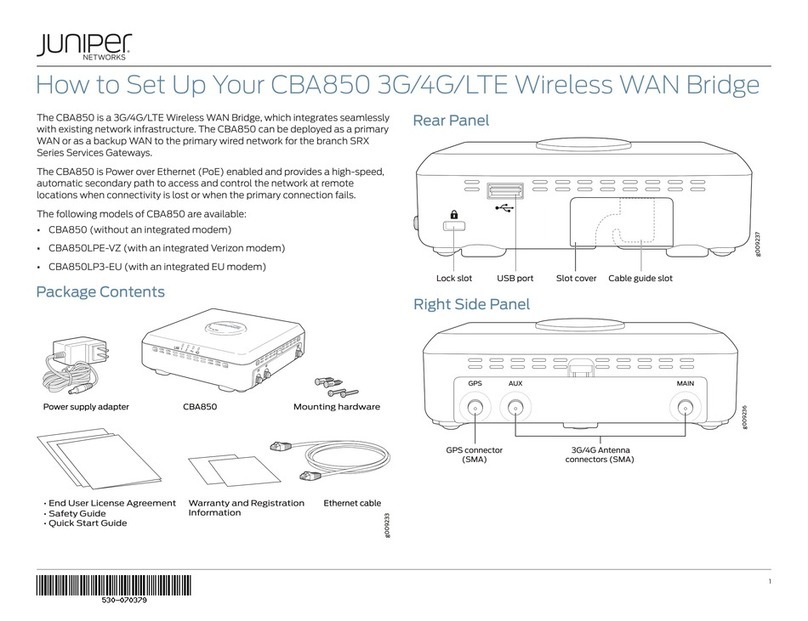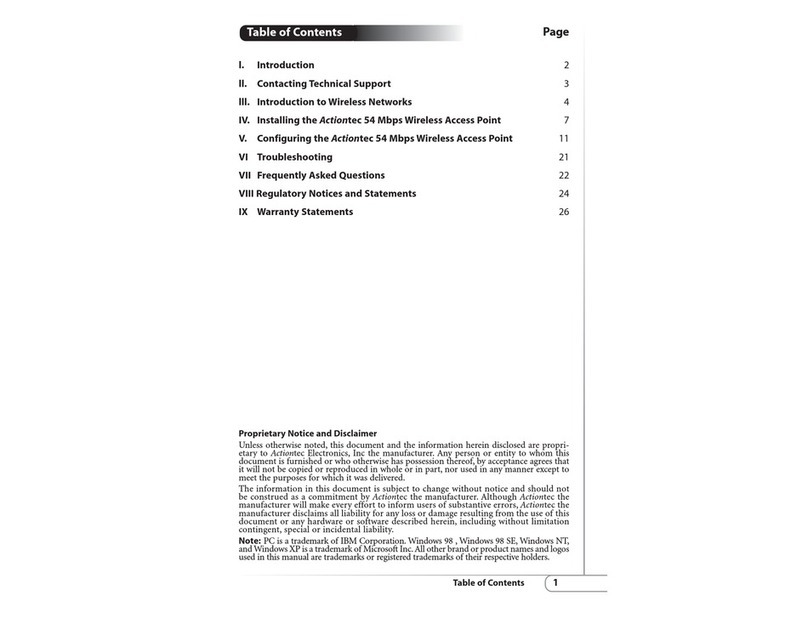Advantech EKI-6333AC-M12 Series User manual

User Manual
EKI-6333AC-M12 Series
EN50155 Industrial M12 Wi-Fi AP

ii EKI-6333AC-M12 Series User Manual
Copyright
The documentation and the software included with this product are copyrighted 2018
by Advantech Co., Ltd. All rights are reserved. Advantech Co., Ltd. reserves the right
to make improvements in the products described in this manual at any time without
notice. No part of this manual may be reproduced, copied, translated or transmitted
in any form or by any means without the prior written permission of Advantech Co.,
Ltd. Information provided in this manual is intended to be accurate and reliable.
However, Advantech Co., Ltd. assumes no responsibility for its use, nor for any
infringements of the rights of third parties, which may result from its use.
Acknowledgments
Intel and Pentium are trademarks of Intel Corporation.
Microsoft Windows and MS-DOS are registered trademarks of Microsoft Corp.
All other product names or trademarks are properties of their respective owners.
Product Warranty (5 years)
Advantech warrants to you, the original purchaser, that each of its products will be
free from defects in materials and workmanship for five years from the date of
purchase.
This warranty does not apply to any products which have been repaired or altered by
persons other than repair personnel authorized by Advantech, or which have been
subject to misuse, abuse, accident or improper installation. Advantech assumes no
liability under the terms of this warranty as a consequence of such events.
Because of Advantech’s high quality-control standards and rigorous testing, most of
our customers never need to use our repair service. If an Advantech product is
defective, it will be repaired or replaced at no charge during the warranty period. For
out of-warranty repairs, you will be billed according to the cost of replacement
materials, service time and freight. Please consult your dealer for more details.
If you think you have a defective product, follow these steps:
1. Collect all the information about the problem encountered. (For example, CPU
speed, Advantech products used, other hardware and software used, etc.) Note
anything abnormal and list any on-screen messages you get when the problem
occurs.
2. Call your dealer and describe the problem. Please have your manual, product,
and any helpful information readily available.
3. If your product is diagnosed as defective, obtain an RMA (return merchandise
authorization) number from your dealer. This allows us to process your return
more quickly.
4. Carefully pack the defective product, a fully-completedRepair and Replacement
Order Card and a photocopy proof of purchase date (such as your sales receipt)
in a shippable container. A product returned without proof of the purchase date
is not eligible for warranty service.
5. Write the RMA number visibly on the outside of the package and ship it prepaid
to your dealer.
Part No. Edition 1
Printed in Taiwan December 2019

EKI-6333AC-M12 Series User Manual iii
Declaration of Conformity
CE
This product has passed the CE test for environmental specifications. Test conditions
for passing included the equipment being operated within an industrial enclosure. In
order to protect the product from being damaged by ESD (Electrostatic Discharge)
and EMI leakage, we strongly recommend the use of CE-compliant industrial
enclosure products.
FCC Class B
This equipment has been tested and found to comply with the limits for a Class B
digital device, pursuant to Part 15 of the FCC Rules. These limits are designed to
provide reasonable protection against harmful interference in a residential
installation. This equipment generates, uses and can radiate radio frequency energy
and, if not installed and used in accordance with the instructions, may cause harmful
interference to radio communications. However, there is no guarantee that
interference will not occur in a particular installation. If this equipment does cause
harmful interference to radio or television reception, which can be determined by
turning the equipment off and on, the user is encouraged to try to correct the
interference by one of the following measures:
Reorient or relocate the receiving antenna.
Increase the separation between the equipment and receiver.
Connect the equipment into an outlet on a circuit different from that to which the
receiver is connected.
Consult the dealer or an experienced radio/TV technician for help.
FCC Caution: Any changes or modifications not expressly approved by the party
responsible for compliance could void the user's authority to operate this equipment.
This device complies with Part 15 of the FCC Rules. Operation is subject to the
following two conditions: (1) This device may not cause harmful interference, and (2)
this device must accept any interference received, including interference that may
cause undesired operation.
FCC RF Radiation Exposure Statement:
1. This Transmitter must not be co-located or operating in conjunction with any
other antenna or transmitter.
2. This equipment complies with FCC RF radiation exposure limits set forth for an
uncontrolled environment. Thisequipment should be installed and operated with
a minimum distance of 20 centimeters (7.87 inches) between the radiator and
your body.

iv EKI-6333AC-M12 Series User Manual
Technical Support and Assistance
1. Visit the Advantech web site at www.advantech.com/support where you can find
the latest information about the product.
2. Contact your distributor, sales representative, or Advantech's customer service
center for technical support if you need additional assistance. Please have the
following information ready before you call:
–Product name and serial number
–Description of your peripheral attachments
–Description of your software (operatingsystem, version, application software,
etc.)
–A complete description of the problem
–The exact wording of any error messages
Warnings, Cautions and Notes
Document Feedback
To assist us in making improvements to this manual, we would welcome comments
and constructive criticism. Please send all such - in writing to:
Warning! Warnings indicate conditions, which if not observed, can cause personal
injury!
Caution! Cautions are included to help you avoid damaging hardware or losing
data. e.g.
There is a danger of a new battery exploding if it is incorrectly installed.
Do not attempt to recharge, force open, or heat the battery. Replace the
battery only with the same or equivalent type recommended by the
manufacturer. Discard used batteries according to the manufacturer's
instructions.
Note! Notes provide optional additional information.

EKI-6333AC-M12 Series User Manual v
Packing List
Before setting up the system, check that the items listed below are included and in
good condition. If any item does not accord with the table, please contact your dealer
immediately.
1 x WiFi AP
4 x Antennas
Safety Instructions
Read these safety instructions carefully.
Keep this User Manual for later reference.
This device is for indoor use only.
Disconnect this equipment from any DC outlet before cleaning. Use a damp
cloth. Do not use liquid or spray detergents for cleaning.
For plug-in equipment, the power outlet socket must be located near the
equipment and must be easily accessible.
Keep this equipment away from humidity.
Put this equipment on a reliable surface during installation. Dropping it or letting
it fall may cause damage.
The openings on the enclosure are for air convection. Protect the equipment
from overheating. DO NOT COVER THE OPENINGS.
Make sure the voltage of the power source is correct before connecting the
equipment to the power outlet.
Position the power cord so that people cannot step on it. Do not place anything
over the power cord.
All cautions and warnings on the equipment should be noted.
If the equipment is not used for a long time, disconnect it from the power source
to avoid damage by transient overvoltage.
Never pour any liquid into an opening. This may cause fire or electrical shock.
Never open the equipment. For safety reasons, the equipment should be
opened only by qualified service personnel.
If one of the following situations arises, get the equipment checked by service
personnel:
–The power cord or plug is damaged.
–Liquid has penetrated into the equipment.
–The equipment has been exposed to moisture.
–The equipment does not work well, or you cannot get it to work according to
the user's manual.
–The equipment has been dropped and damaged.
–The equipment has obvious signs of breakage.
DO NOT LEAVE THIS EQUIPMENT IN AN ENVIRONMENT WHERE THE
STORAGE TEMPERATURE MAY GO -40°C (-40°F) ~ 80°C (176°F). THIS
COULD DAMAGE THE EQUIPMENT. THE EQUIPMENT SHOULD BE IN A
CONTROLLED ENVIRONMENT.
The sound pressure level at the operator's position according to IEC 704-1:1982
is no more than 70 dB (A).
DISCLAIMER: This set of instructions is given according to IEC 704-1.
Advantech disclaims all responsibility for the accuracy of any statements
contained herein.

vi EKI-6333AC-M12 Series User Manual
Safety Precaution - Static Electricity
Static electricity can cause bodily harm or damage electronic devices. To avoid
damage, keep static-sensitive devices in the static-protective packaging until the
installation period. The following guidelines are also recommended:
Wear a grounded wrist or ankle strap and use gloves to prevent direct contact to
the device before servicing the device. Avoid nylon gloves or work clothes,
which tend to build up a charge.
Always disconnect the power from the device before servicing it.
Before plugging a cable into any port, discharge the voltage stored on the cable
by touching the electrical contacts to the ground surface.
About the Device
This device is for indoor use only.

EKI-6333AC-A Series User Manual vii
Contents
Chapter 1 Introduction......................................... 1
1.1 Overview................................................................................................... 2
1.2 Device Features........................................................................................ 2
1.3 Specifications............................................................................................ 2
1.4 Dimensions............................................................................................... 3
Chapter 2 Getting Started.................................... 4
2.1 Hardware .................................................................................................. 5
2.1.1 Front View..................................................................................... 5
2.1.2 Top View....................................................................................... 5
2.1.3 Bottom View.................................................................................. 6
2.1.4 LED Indicators.............................................................................. 6
2.2 Connecting Hardware............................................................................... 7
2.2.1 Wall Mounting............................................................................... 7
2.2.2 Wireless Connection..................................................................... 8
2.2.3 Network Connection ..................................................................... 9
2.2.4 USB Connection........................................................................... 9
2.2.5 Console Connection ................................................................... 10
2.2.6 Power Connection ...................................................................... 10
Chapter 3 Web Interface ....................................15
3.1 Log In...................................................................................................... 16
3.1.1 Changing Default Password....................................................... 17
3.2 Overview................................................................................................. 18
3.3 Network Settings..................................................................................... 19
3.3.1 LAN............................................................................................. 19
3.4 Wireless Settings.................................................................................... 20
3.4.1 Operation Mode.......................................................................... 20
3.4.2 WLAN ......................................................................................... 20
3.5 Administration......................................................................................... 25
3.5.1 Syslog......................................................................................... 25
3.5.2 NTP / Time.................................................................................. 25
3.5.3 HTTP .......................................................................................... 26
3.5.4 Configuration Manager............................................................... 27
3.5.5 Upgrade Manager....................................................................... 27
3.5.6 Reset System ............................................................................. 28
3.5.7 Apply Configuration .................................................................... 28
3.5.8 Tools........................................................................................... 29

viii EKI-6333AC-A Series User Manual
List of Figures
Figure 1.1 Dimensions....................................................................................................................3
Figure 2.1 Front View .....................................................................................................................5
Figure 2.2 Top View........................................................................................................................5
Figure 2.3 Bottom View ..................................................................................................................6
Figure 2.4 System LED Panel ........................................................................................................6
Figure 2.5 Wall Mount Installation ..................................................................................................7
Figure 2.6 Installing the Antenna....................................................................................................8
Figure 2.7 Positioning the Antenna.................................................................................................8
Figure 2.8 M12 X-Coded Connector Pin Assignment.....................................................................9
Figure 2.9 M12 A-Coded Connector Pin Assignment.....................................................................9
Figure 2.10 M12 A-Coded Connector Pin Assignment...................................................................10
Figure 2.11 Power Wiring for EKI-6333AC-M12 Series..................................................................11
Figure 2.12 Grounding Connection.................................................................................................12
Figure 2.13 Installing the Power Cable...........................................................................................13
Figure 2.14 Removing the Power Cable.........................................................................................13
Figure 2.15 Standard M12 5-Pin Female DC Power Input Connector............................................14
Figure 3.1 Login Screen ...............................................................................................................16
Figure 3.2 Administration > HTTP ................................................................................................17
Figure 3.3 Overview......................................................................................................................18
Figure 3.4 Network Settings > LAN ..............................................................................................19
Figure 3.5 Wireless Settings > Operation Mode...........................................................................20
Figure 3.6 Wireless Settings > WLAN > Basic .............................................................................20
Figure 3.7 Wireless Settings > WLAN > Advanced......................................................................21
Figure 3.8 Wireless Settings > WLAN > Security.........................................................................22
Figure 3.9 Wireless Settings > WLAN > Statistics........................................................................22
Figure 3.10 Wireless Settings > WLAN > Access Control..............................................................23
Figure 3.11 Wireless Settings > WLAN > Log................................................................................24
Figure 3.12 Administration > Syslog...............................................................................................25
Figure 3.13 Administration > NTP / Time........................................................................................25
Figure 3.14 Administration > HTTP ................................................................................................26
Figure 3.15 Administration > Configuration Manager.....................................................................27
Figure 3.16 Administration > Upgrade Manager.............................................................................27
Figure 3.17 Administration > Reset System..................................................................................28
Figure 3.18 Administration > Apply Configuration ..........................................................................28
Figure 3.19 Administration > Tools.................................................................................................29

Chapter 1
1Introduction

2 EKI-6333AC-M12 Series User Manual
1.1 Overview
EKI-6333AC-M12 Series Industrial Wi-Fi AP is designed for railway applications,
including rolling stock. EKI-6333AC-M12 Series support AP/Bridge/Client mode and
is designed with dual 2.4GHz/5GHz wireless module, support IEEE 802.11 a/b/g/n/ac
concurrent dual band with M12 connector to provide a reliable wireless connectivity
for Industrial environments.
EKI-6333AC-M12 Series product has high performance of wireless connectivity for
devices in remote locations where cable connections are impractical. EKI-6333AC-
M12 Series provides ample bandwidth, even for video application.
1.2 Device Features
Support 802.11ac MIMO 2T2R
WLAN transmission rate up to 867 Mbps
Supports secure access with WEP, 802.1x, WPA/WPA2-Personal, WPA/WPA2-
Enterprise
Provides Web-based configuration
Support Dual band 2.4G/5G concurrent
Design with Dual radio module
Anti-vibration M12 design
Wide Range Power Input 24/48/72/96/110 VDC)
1.3 Specifications
Specifications Description
Interface I/O Port M12 X-Code (EKI-6333ACX)
M12 D-Code (EKI-6333ACD)
Console Port M12 A-Code female
USB Port M12 A-Code female
Power Connector M12 A-Code male
Physical Enclosure Metal shell with solid mounting kits
Mounting Wall
Dimensions
(W x H x D) 186 x 50.1 x 104.8 mm (7.32" x 1.97" x 4.13")
Weight 0.5 Kg (1.1 lbs)
LED Display System LED Power 1, Power 2, Status, Alarm
Port LED WLAN: Quality
LAN: Link/Active
Environment Operating
Temperature -40°C ~ 75°C (-40°F ~ 166°F)
Storage
Temperature -40°C ~ 80°C (-40°F ~ 176°F)
Ambient Relative
Humidity 10 ~ 95% RH

EKI-6333AC-M12 Series User Manual 3
1.4 Dimensions
Figure 1.1 Dimensions
Wireless LAN
Communications Compatibility IEEE 802.11a/b/g/n/ac
Speed Up to 867 Mbps
Antenna 4 (supports 2T2R)
Free Space
Range Open space 100 m
Wireless Security Open System, Shared Key, Legacy 8021X, WPA/
WPA2, WPA-PSK (TKIP), WPA2-PSK (AES)
Ethernet
Communications Compatibility IEEE 802.11a/b/g/n/ac
Speed 100/1000 Mbps EKI-6333ACX)
10/100 Mbps (EKI-6333ACD)
Power Power
Consumption LV Model: 12W
HV Model: 18W
Power Input 24/48VDC (LV model), 72/96/110VDC (HV model)
Software Operation Modes Access Point/Bridge/Client mode
Management Web UI
Regulatory
Approvals EMC CE, FCC Part 15 Subpart B (Class B)
Rail Traffic EN 50155
Specifications Description
WLAN 2 WLAN 2 WLAN 1 WLAN 1
156.40 [6.16] 50.10 [1.97]
63.40 [2.50]
Ø5 [0.20] hole-4pcs
173 [6.81]
186 [7.32]
15.20 [0.60]
60 [2.36]
17.10
[0.67]
92.80 [3.65]
104.80 [4.13]

Chapter 2
2Getting Started

EKI-6333AC-M12 Series User Manual 5
2.1 Hardware
2.1.1 Front View
Figure 2.1 Front View
2.1.2 Top View
Figure 2.2 Top View
No. Item Description
1 System LED panel See “LED Indicators” on page 6 for further details.
2 USB port M12 5-pin (female) port to connect the USB device.
3 ETH ports ETH ports x 2.
4 Wall mounting holes Screw holes (x4) used in the installation of a wall mounting plate
5 Power input port M12 5-pin (male) DC power connector port.
6 ALM/Console port M12 5-pin (female) port to access the managed switch's
software.
EKI-6333AC-M12
PWR1
ETH1
USB
ETH1 ETH2
ALM/Console
PWR
ETH2
PWR2
Status
WLAN1
WLAN2
ALM
4
6
5
1
2
3
No. Item Description
1 Antenna connectors Connectors for WLAN2 antennas.
2 Antenna connectors Connectors for WLAN1 antennas.
12
WLAN 2 WLAN 2 WLAN 1 WLAN 1

6 EKI-6333AC-M12 Series User Manual
2.1.3 Bottom View
Figure 2.3 Bottom View
2.1.4 LED Indicators
Figure 2.4 System LED Panel
No. Item Description
1 Ground terminal Screw terminal used to ground chassis
1
No. LED Name LED Color Description
1PWR1 Green Power 1 is on
Off Power 1 is off or power error condition exists
2Status Green System is ready
Green, blinking System is booting
Off System is not functioning
3Wireless Signal
Strength Green AP mode:
Enable: LED1 on; LED2, LED3 off
Disable: LED1, LED2, LED3 off
Client mode:
LED1 on: Connect AP successfully
–RSSI > -50dB: LED2, LED3 on
–-50dB > RSSI > -60dB: LED2 on, LED3
blinking
–-60dB > RSSI > -80dB: LED2 on, LED3
off
–-80dB > RSSI: LED2 blinking, LED3 off
4ETH1 Green, blinking Ethernet port 1 is transmitting or receiving data
5PWR2 Green Power 2 is on
Off Power 2 is off or power error condition exists
6ALM Red Either Power 1 or Power 2 is off
Off Power 1, Power 2 are on
7ETH2 Green, blinking Ethernet port 2 is transmitting or receiving data
1
2
3
4
PWR1 PWR2
Status
ETH1
ALM
WLAN1
WLAN2
ETH2
5
6
7

EKI-6333AC-M12 Series User Manual 7
2.2 Connecting Hardware
2.2.1 Wall Mounting
The wall mounting option provides better shock and vibration resistance than the DIN
rail vertical mount.
Before the device can be mounted on a wall, you will need to remove the DIN rail
plate.
1. On the installation site, place the device firmly against the wall. Make sure the
device is vertically and horizontally level.
2. Insert a pencil or pen through the screw holes on the mounting bracket to mark
the location of the screw holes on the wall.
3. Remove the device from the wall and drill holes over each marked location (4)
on the wall, keeping in mind that the holes must accommodate wall sinks in
addition to the screws.
4. Insert the wall sinks into the walls.
5. Align the mounting bracket over the screw holes on the wall.
6. Starting with the upper bracket, insert a screw through the bracket and rotate it
to secure. Do not tighten at this point. Repeat for the remaining locations, see
the following figure.
Figure 2.5 Wall Mount Installation
7. Once the device is installed on the wall, tighten the screws to secure the device.
Note! When installing, make sure to allow for enough space to properly install
the cabling.
Power
ALM/Console
ETH2 PWR
ETH1
USB
ETH1 ETH2
ALM
PWR1 PWR2
Status
WLAN1
WLAN1
WLAN1
WLAN2
WLAN
WLAN2
EKI-6333AC-M12

8 EKI-6333AC-M12 Series User Manual
2.2.2 Wireless Connection
1. Connect the antenna by screwing the antenna connectors in a clockwise
direction.
Figure 2.6 Installing the Antenna
2. Position the antenna for optimal signal strength.
Figure 2.7 Positioning the Antenna
Note! The location and position of the antenna is crucial for effective wireless
connectivity
Power
ALM/Console
ETH2 PWR
ETH1
USB
ETH1 ETH2
ALM
PWR1 PWR2
Status
WLAN1
WLAN1
WLAN1
WLAN2
WLAN
WLAN2
EKI-6333AC-M12
Power
ALM/Console
ETH2 PWR
ETH1
USB
ETH1ETH2
ALM
PWR1 PWR2
Status
WLAN1
WLAN1
WLAN2
WLAN2
EKI-6333AC-M12
R1
12
R1
2
TH1
H1
T

EKI-6333AC-M12 Series User Manual 9
2.2.3 Network Connection
The managed Ethernet models have Gigabit Ethernet ports (8-pin shielded M12
connector with X coding) circular connectors. The 10/100/1000Mbps ports located on
the switch's front side are used to connect to Ethernet-enabled devices.
2.2.3.1 M12 X-Coded Connector Pin Assignment
Figure 2.8 M12 X-Coded Connector Pin Assignment
2.2.4 USB Connection
The managed USB models have Fast USB ports (5-pin shielded M12 connector with
A coding) circular connectors. The USB port located on the switch's front side are
used to connect to USB-enabled devices.
2.2.4.1 M12 A-Coded Connector Pin Assignment
Figure 2.9 M12 A-Coded Connector Pin Assignment
Pin Description
1DA+
2DA-
3DB+
4DB-
5 DD+
6 DD-
7 DC-
8 DC+
1
2
8
7
6
5
4
3
Pin Description
1DN
2 VBUS
3NC
4DP
5GND
2
1
3
5
4

10 EKI-6333AC-M12 Series User Manual
2.2.5 Console Connection
The console port, used to access the managed switch’s software, has an 5-pin M12
(male) port. A console cable with the mating M12 (female) port and both a DB-9 and /
or a USB connector is available for purchase from Advantech.
2.2.5.1 M12 A-Coded Connector Pin Assignment
Figure 2.10 M12 A-Coded Connector Pin Assignment
2.2.6 Power Connection
2.2.6.1 Overview
The devices can be powered by using the same DC source used to power other
devices. A DC voltage range of 24 to 110 VDC must be applied between the V1+
terminal and the V1- terminal (PW1), see the following illustrations. The chassis
ground screw terminal should be tied to the panel or chassis ground. A redundant
power configuration is supported through a secondary power supply unit to reduce
network down time as a result of power loss.
Pin Description
1TX
2RX
3P1-N
4GND
5P1-P
2
1
3
5
4
Warning! Power down and disconnect the power cord before servicing or wiring
the device.
Caution! Do not disconnect modules or cabling unless the power is first switched
off.
The device only supports the voltage outlined in the type plate. Do not
use any other power components except those specifically designated
for the device.
Caution! Disconnect the power cord before installation or cable wiring.

EKI-6333AC-M12 Series User Manual 11
EKI-6333AC-M12 Series support 24 to 110 VDC. Dual power inputs are supported
and allow you to connect a backup power source.
Figure 2.11 Power Wiring for EKI-6333AC-M12 Series
2.2.6.2 Considerations
Take into consideration the following guidelines before wiring the device:
The Terminal Block (CN1) is suitable for 12-24 AWG (3.31 - 0.205 mm2). Torque
value 7 lb-in.
The cross sectional area of the earthing conductors shall be at least 3.31 mm2.
Calculate the maximum possible current for each power and common wire.
Make sure the power draw is within limits of local electrical code regulations.
For best practices, route wiring for power and devices on separate paths.
Do not bundle together wiring with similar electrical characteristics.
Make sure to separate input and output wiring.
Label all wiring and cabling to the various devices for more effective
management and servicing.
2.2.6.3 Grounding the Device
P2 P1
Chassis
GND
(pane)
One DC Supply
P2 P1
Chassi
s
GND
(pane)
Dual DC Supplies
Single DC Power Redundant DC Power
Note! Routing communications and power wiring through the same conduit
may cause signal interference. To avoid interference and signal
degradation, route power and communications wires through separate
conduits.
Caution! Do not disconnect modules or cabling unless the power is first switched
off.
The device only supports the voltage outlined in the type plate. Do not
use any other power components except those specifically designated
for the device.
Caution! Before connecting the device properly ground the device. Lack of a
proper grounding setup may result in a safety risk and could be
hazardous.
Caution! Do not service equipment or cables during periods of lightning activity.

12 EKI-6333AC-M12 Series User Manual
Electromagnetic Interference (EMI) affects the transmission performance of a device.
By properly grounding the device to earth ground through a drain wire, you can setup
the best possible noise immunity and emissions.
Figure 2.12 Grounding Connection
By connecting the ground terminal by drain wire to earth ground the device and
chassis can be ground.
2.2.6.4 Wiring the Power Inputs
Caution! Do not service any components unless qualified and authorized to do
so.
Caution! Do not block air ventilation holes.
Note! Before applying power to the grounded device, it is advisable to use a
volt meter to ensure there is no voltage difference between the power
supply’s negative output terminal and the grounding point on the device.
Drain Wire with Lug
Connection to
Grounding Point
Caution! Do not disconnect modules or cabling unless the power is first switched
off.
The device only supports the voltage outlined in the type plate. Do not
use any other power components except those specifically designated
for the device.
Warning! Power down and disconnect the power cord before servicing or wiring
the device.
Table of contents
Other Advantech Wireless Access Point manuals
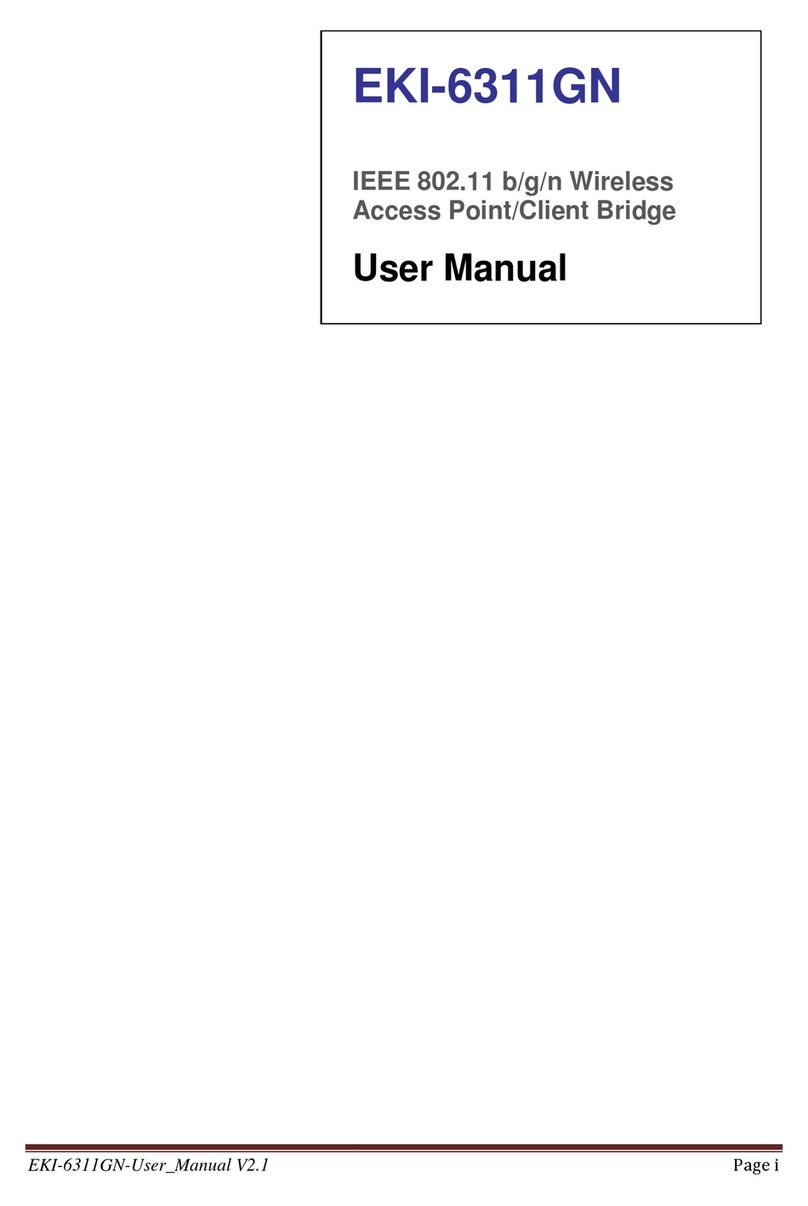
Advantech
Advantech EKI-6311GN User manual
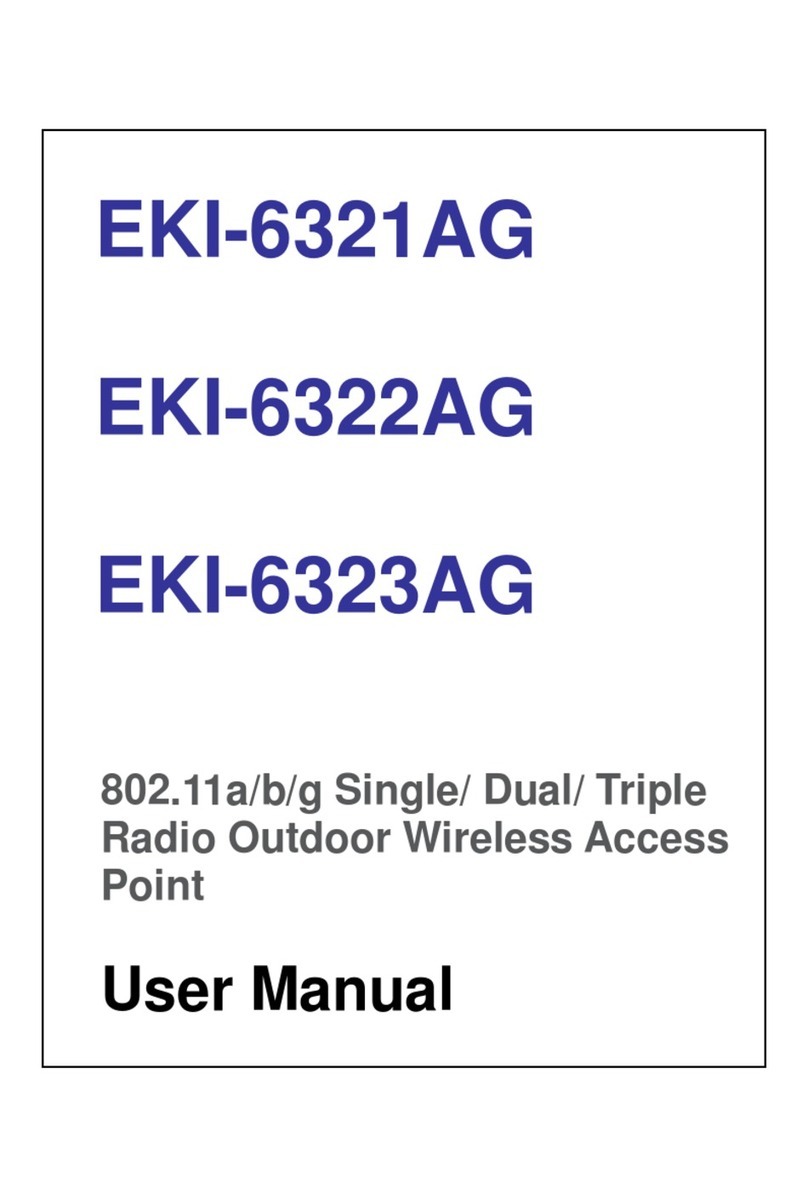
Advantech
Advantech EKI-6321AG User manual
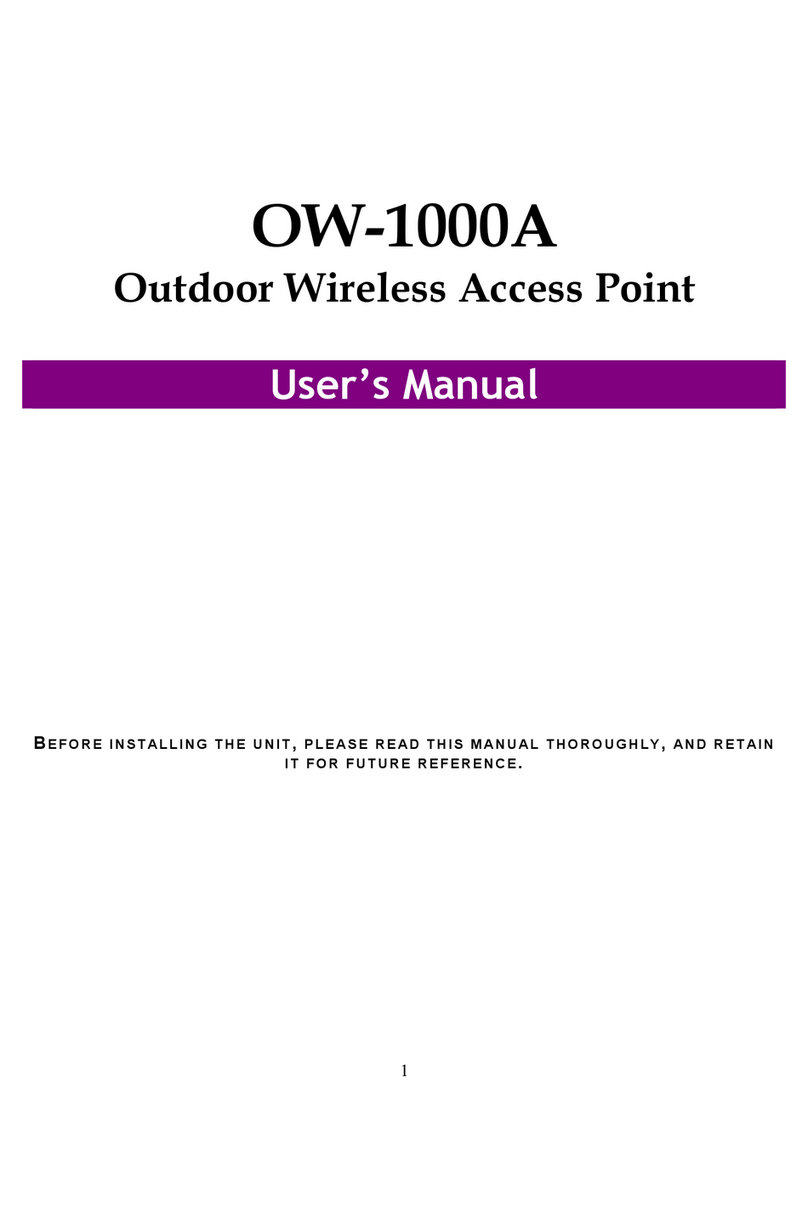
Advantech
Advantech OW-1000A User manual
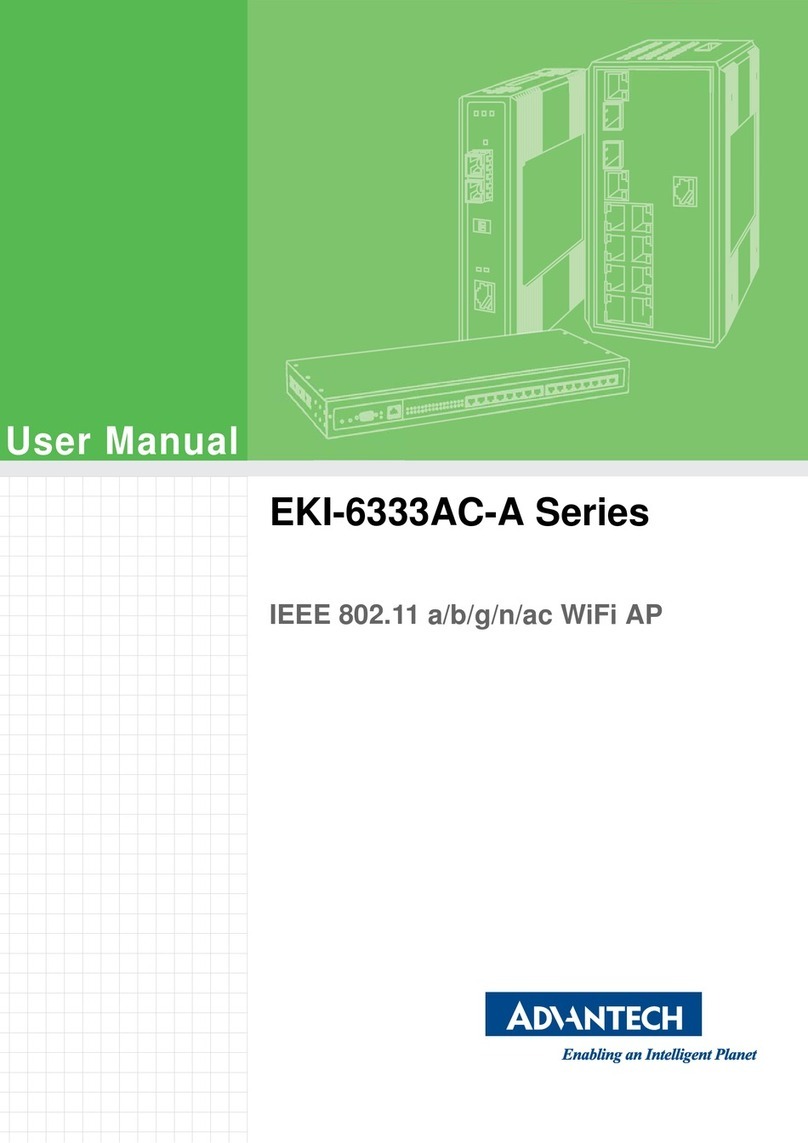
Advantech
Advantech EKI-6333AC-A Series User manual

Advantech
Advantech WLAN-9100 User manual

Advantech
Advantech BB-APXN-Q5420 User manual

Advantech
Advantech EKI-6333AC-2G Series User manual
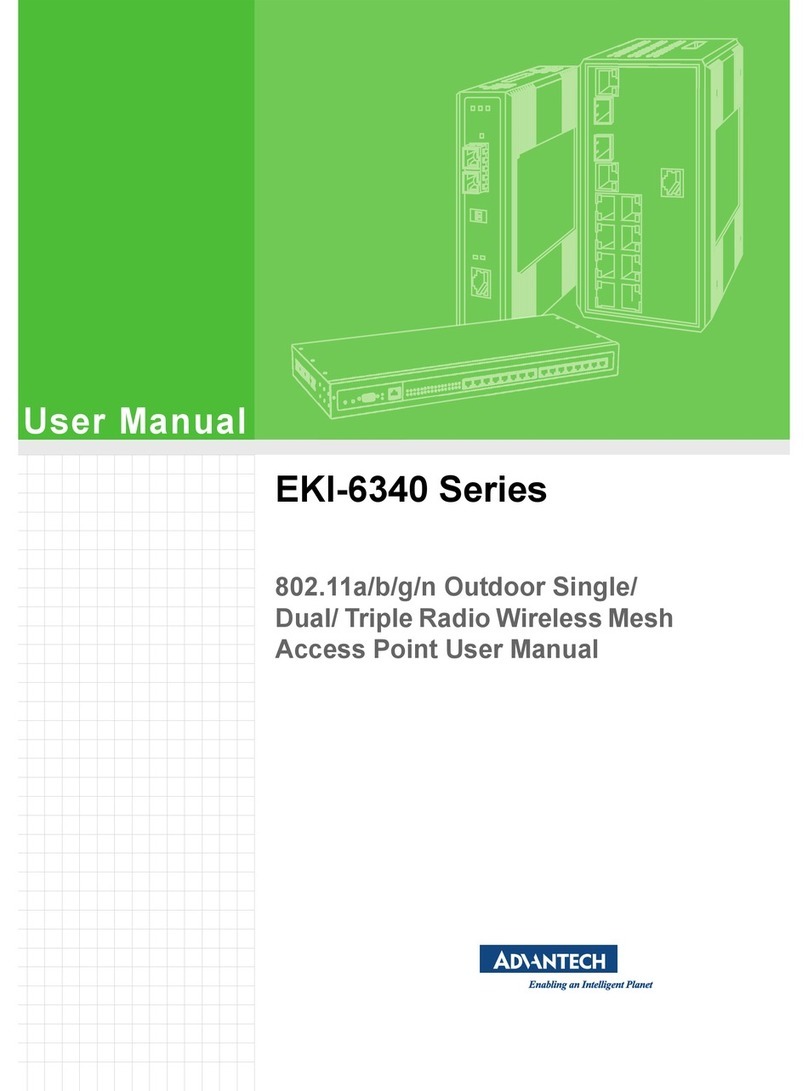
Advantech
Advantech EKI-6340 Series User manual
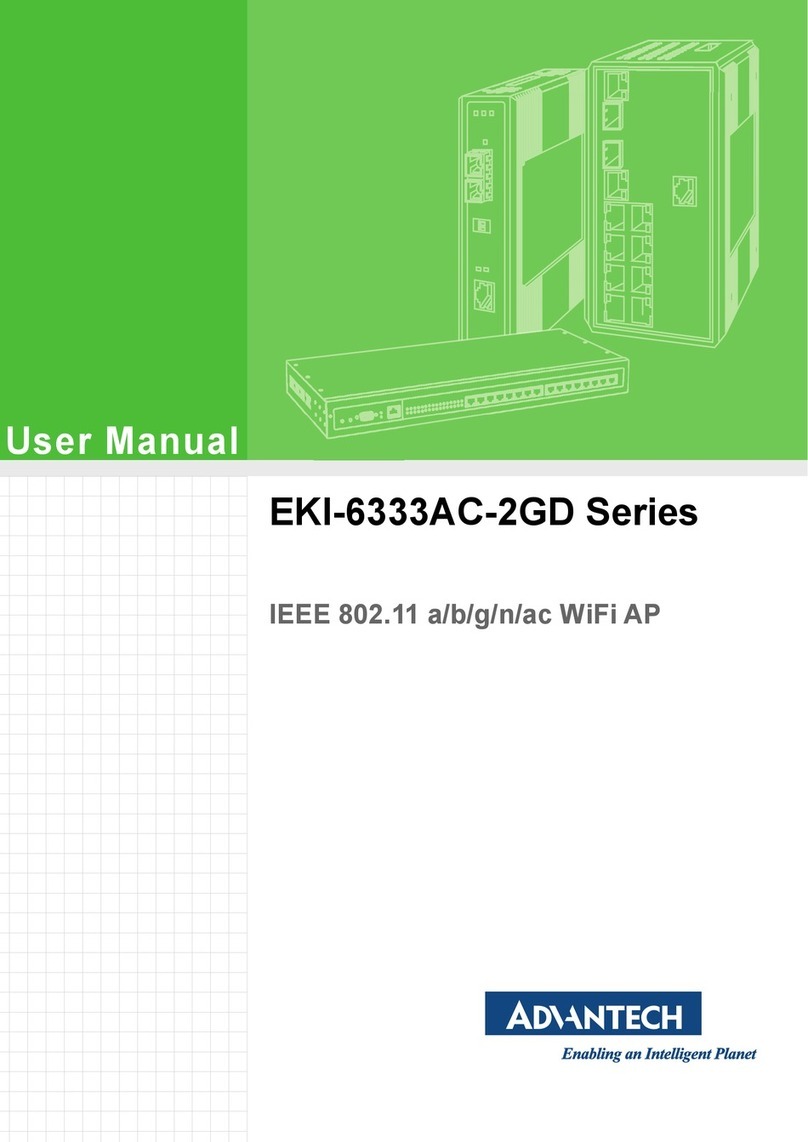
Advantech
Advantech EKI-6333AC-2GD Series User manual
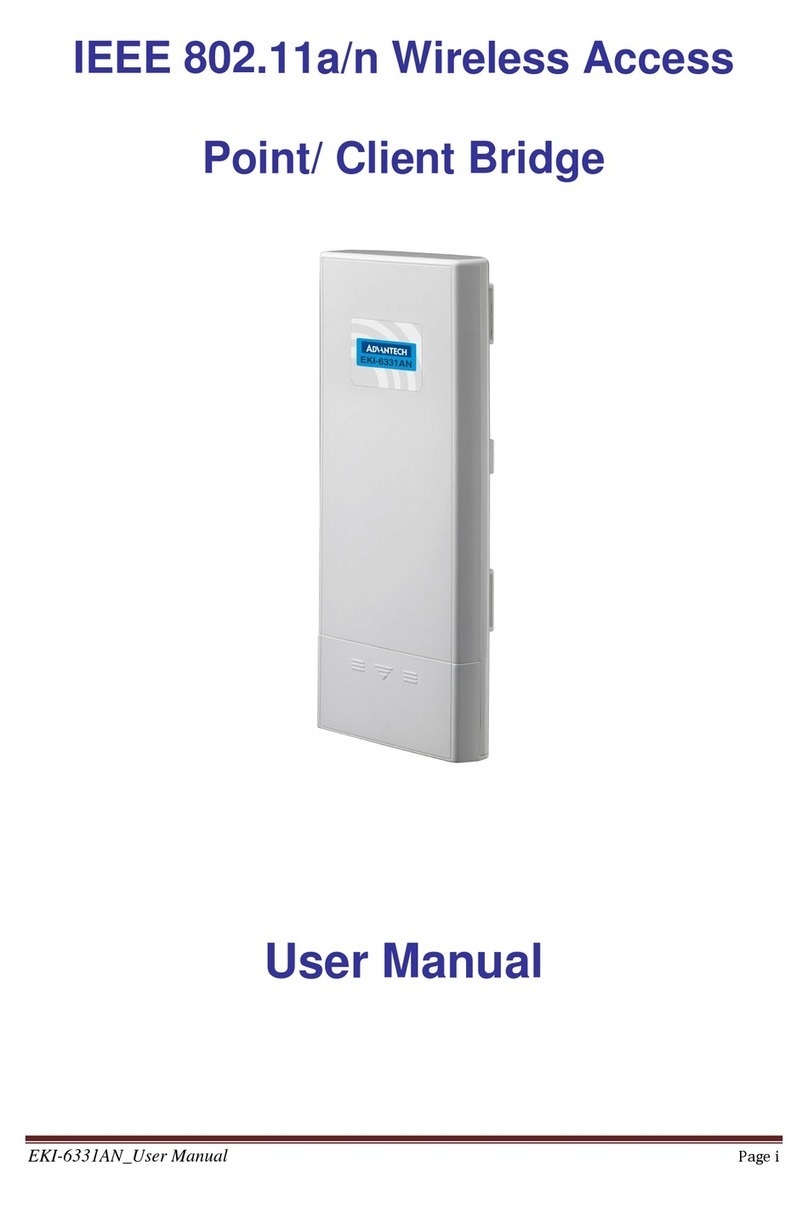
Advantech
Advantech IEEE 802.11a/n Wireless Access Point/ Client... User manual