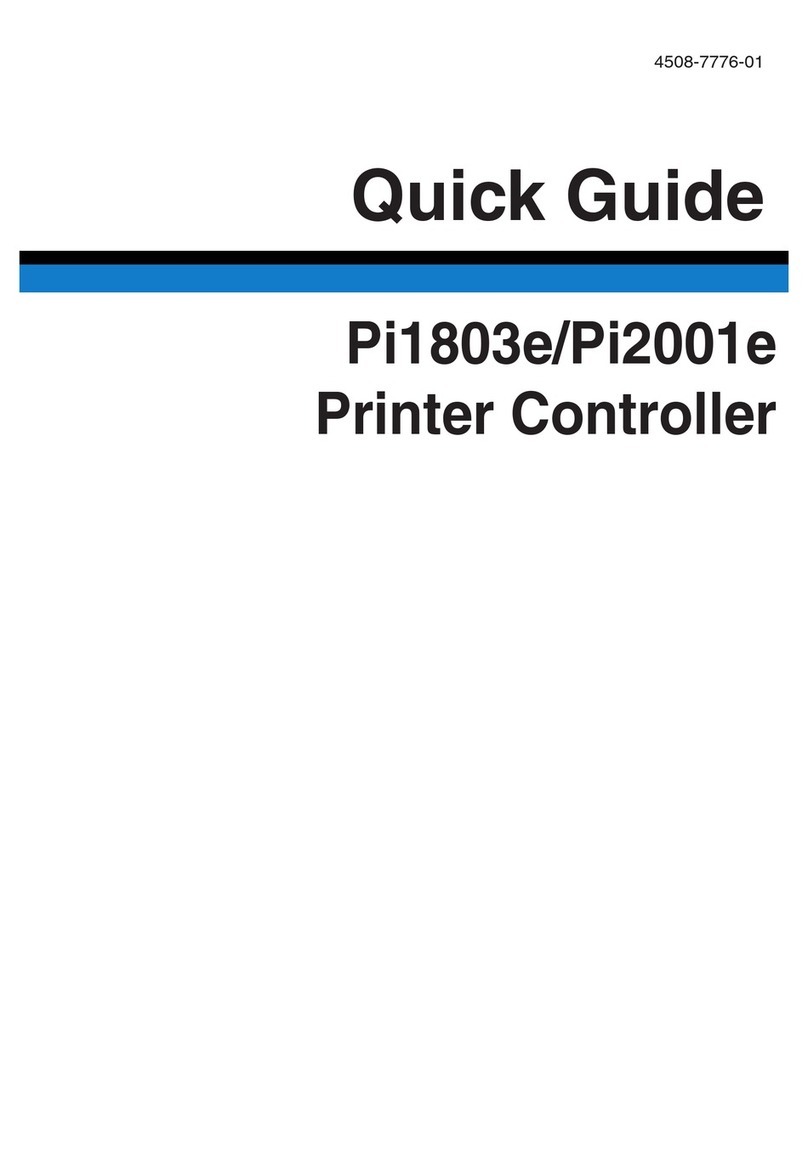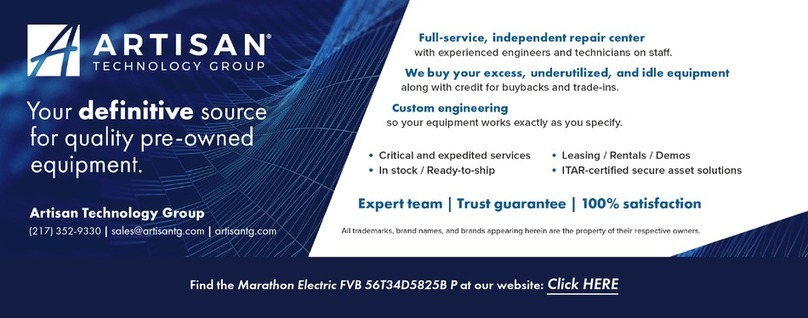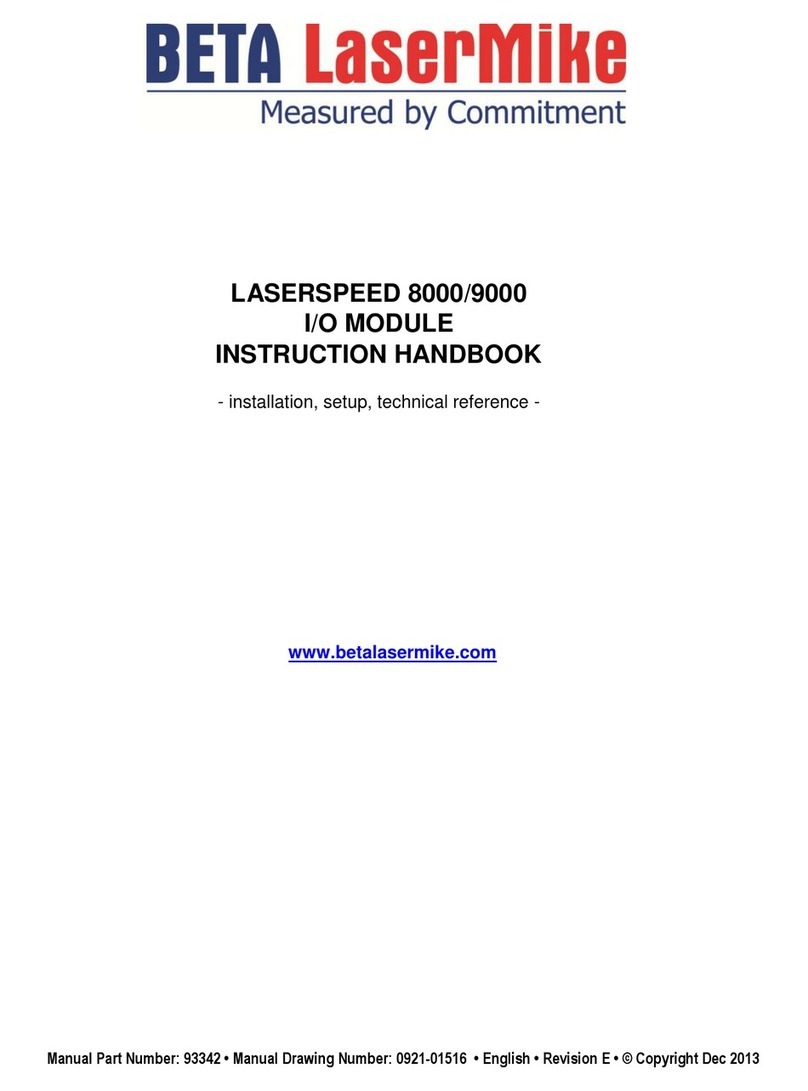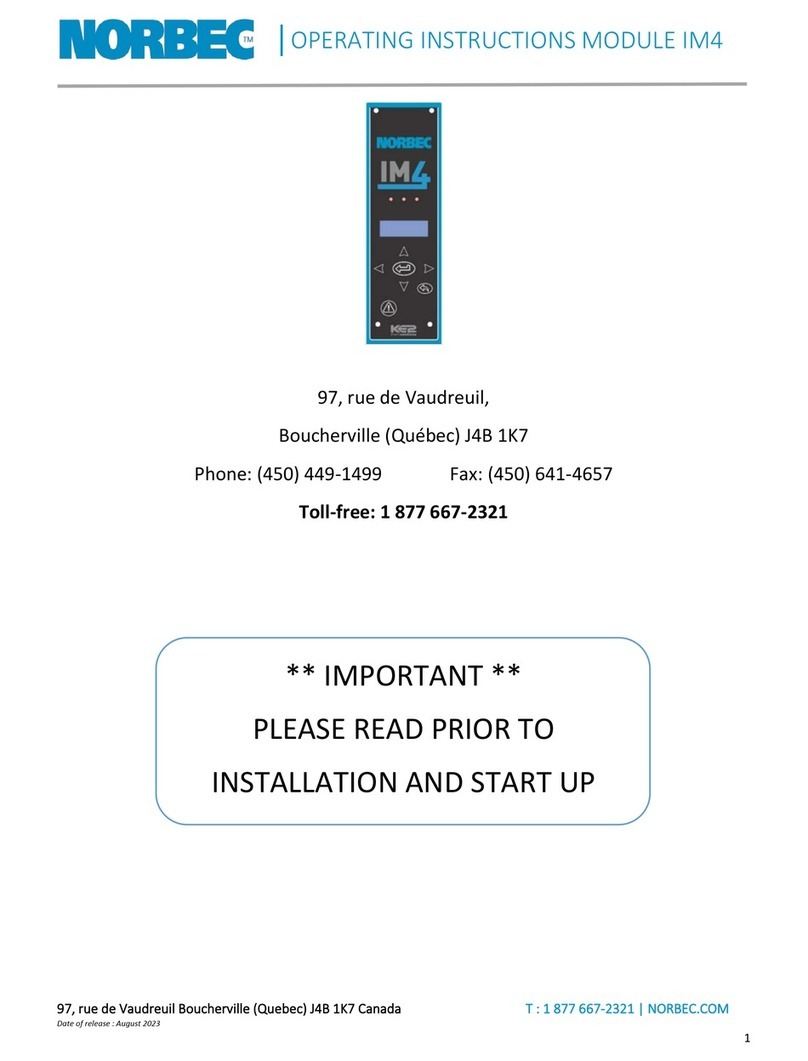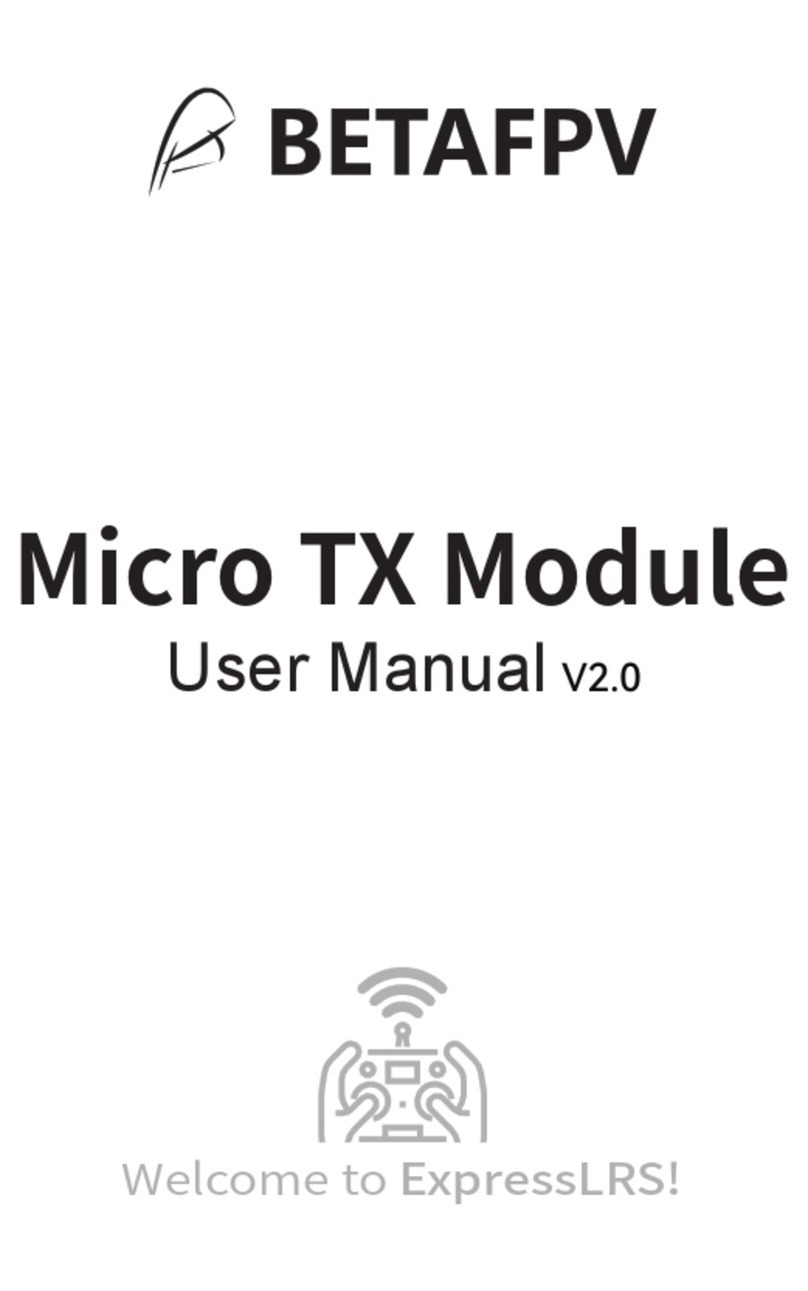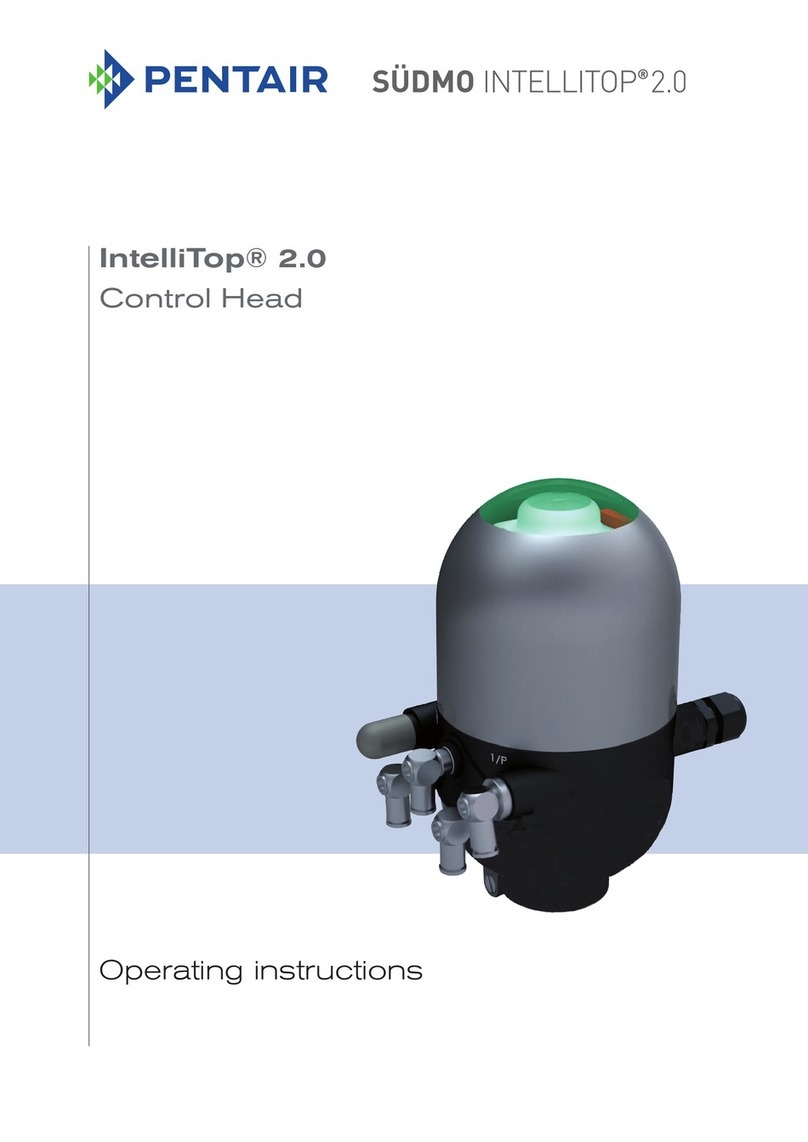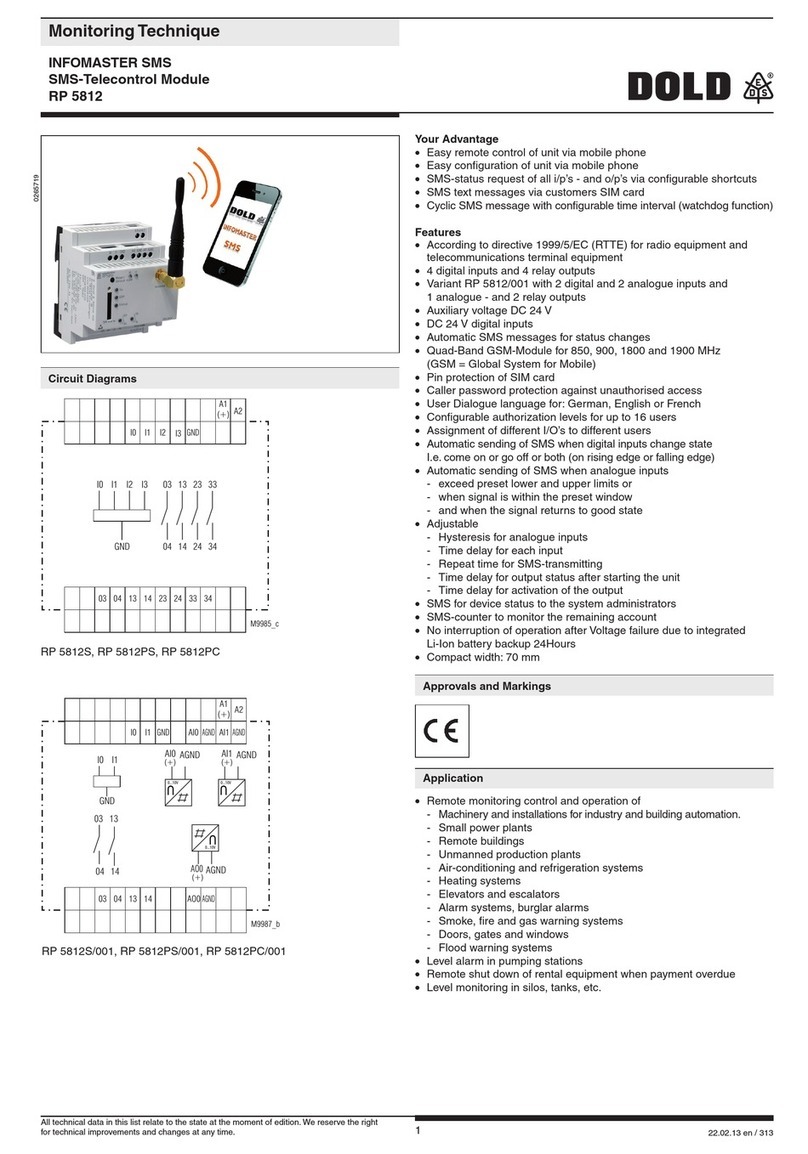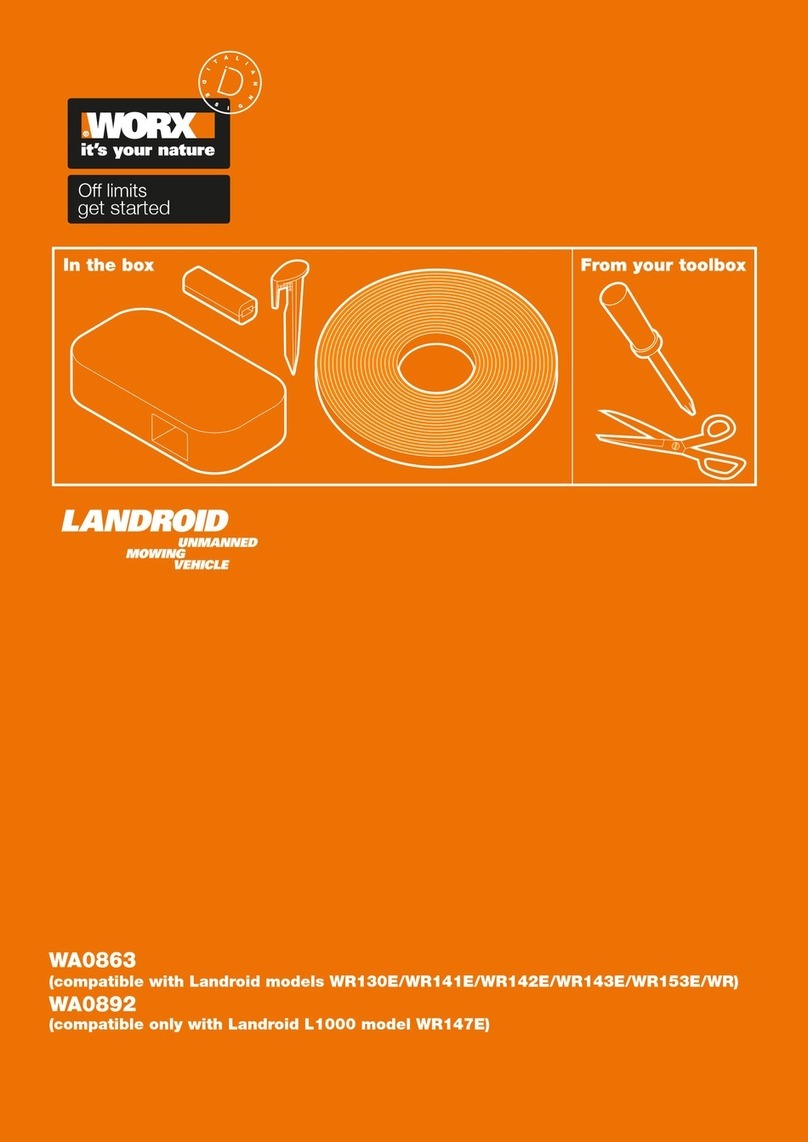Advent Controls A3.02 User manual

QUAD Band GSM
Relay Board and Auto-Dialler
A3.02/Firmware 3.20
O en-on-Call Access Control
with Text Alert & Auto-Dial
for GSM850MHz, GSM900MHz
DCS1800MHz & PCS1900MHz
www.adventcontrols.co.uk

EMC/EMI Com liance Statement: CE Mark Declaration of Conformance
Manufacturer's Disclaimer Statement: The information in this document is subject to change without notice and does not re resent
a commitment on the art of the vendor. No warranty or re resentation, either ex ressed or im lied, is made with res ect to the quality,
accuracy or fitness for any articular ur ose of this document. The manufacturer reserves the right to make changes to the content of this
document and/or the roducts associated with it at any time without obligation to notify any erson or organisation of such changes. In no
event will the manufacturer be liable for direct, indirect, s ecial, incidental or consequential damages arising out of the use or inability to
use this roduct or documentation, even if advised of the ossibility of such damages. This document contains materials rotected by
co yright. All rights are reserved. No art of this manual may be re roduced or transmitted in any form, by any means or for any ur ose
without ex ressed written consent of its authors. Product names a earing in this document are mentioned for identification urchases
only. All trademarks, roduct names or brand names a earing in this document are registered ro erty of their res ective owners.
Contents
1 Introduction 3
1.2 Technical Specification 3
1.3 Number Types 3
2 peration 4
2.1 Registration 5
2.2 Command Message Format 5
2.3 Master Number Setup 5
2.4 Allowing Master Control for All Users 6
2.5 Adding a User Number 6
2.6 Removing a User Number 6
2.7 Viewing the Valid Number List 7
2.8 Finding a Number in the Memory 8
2.9 Clearing All Numbers and Settings 8
2.10 Result Acknowledgement Message 8
3 Relay peration/Access Control 8
3.1 Enabling Any Number and Disabling pen-on-Call 8
3.2 Call Reject 9
3.3 Connecting a Call 9
3.4 Input/ utput Status Message 9
3.5 Relay Activation Mode 10
3.6 Relay Activation Time 10
3.7 PEN/ N & CL SE/ FF Commands 10
3.8 Exit Switch Enable 11
3.9 utput Change Acknowledge SMS 11
4 Auto-Dialler/SMS Sender 11
4.1 Input Triggered SMS Text Sending and Auto-Dialling 12
4.2 Input Change State Level 12
4.3 Customising the Input Alert Message 13
4.4 Autodial Logic 13
4.5 Changing the Maximum Ring Time 14
4.6 Changing the Maximum Call Time 14
4.7 Changing the Maximum Silence Time 14
4.8 Adding SMS Sender Text Numbers 14
4.9 Adding Auto-Dialler Call Numbers 14
4.10 Assigning a Number to ne Channel nly 14
4.11 International Calling/Texting 15
4.12 Dial Now 15
4.13 Input Hold-off Timer 16
4.14 Silencing the Alarm 16
5 Setup 15
5.1 SIM Keep Alive Text 15
5.2 Signal Strength Indicator 15
5.3 Power Up/Reset Text Message 16
5.4 SIM Card Balance Checking and Service Data Forwarding 16
5.5 Forwarding SMS Messages to any Number 16
6 Installation 14
6.1 Power Connection 14
6.2 Input Connection 14
6.3 Connection to a Burglar Alarm 14
6.4 utput Connection 15
6.5 Antenna Connection 15
6.5 Mounting 15
7 Command Set Summary 16

1. Introduction
The Advent Controls Alpha GSM Relay Board has been primarily designed for security applica-
tions although can be used as a general purpose call/SMS activated relay. The board also
features two optically-isolated DC inputs which can be used to trigger dialling and/or sending
of customisable Short Message Service (SMS) alert messages to up to 512 numbers.
The relay can be activated by a call or SMS text from up to 512 stored telephone numbers or
can be configured to activate when receiving a call from any number. By default the call will
not be answered and hence costs the caller nothing. However, the system can also be set to
reject the call or connect a call when either the input is open or closed (or both). This allows
the input status to be determined even when the SIM card does not have credit for SMS text
messages.
Setup and operation is performed by simple SMS text messages including adding and remov-
ing user telephone numbers. A complete list of accepted telephone numbers can be viewed
via SMS text message. The memory can also be scanned to see if it contains an individual
number and the result is displayed by the on-board LED and (if enabled—see 2.10 TEXTRES) by
SMS text message. SIM card balance checking can also be achieved using the SMS and Ser-
vice data forwarding functions.
The output relay has both Normally pen (N ) and Normally Closed (NC) with Common
(C M) connections. The action of the relay can be a single timed actuation from either 1s to
999s or 1 to 999 minutes or the relay can be set to toggle between calls.
1.2 Technical S ecification
Power Supply 12-24V AC or DC 400mA Max. (35-20mA idle)
Average Current (in-call) 60mA @ 28VDC, 95mA @ 18VDC, 130mA @12VDC
Relay utput 5A Max. CATII 220VAC
SIM 1.8/3.6V
Compliant with GSM Phase 2/2+ Class 4 (2W @850/900 MHz)
Class 1 (1W @1800/1900 MHz)
Antenna 50Ω U.FL
1.3 Number Ty es
When adding a telephone number to the system it can be set up as one of five different tele-
phone number types with each type having a specific purpose. There is space for 512 num-
bers and each number can be set up as any type of number. For example you may wish to
have 200 masters and 312 users. All four user (non-data) number grou s can o erate the out-
ut relay by SMS text or by calling the board.
Master Numbers
These numbers are used to make changes to the system including adding other numbers. At
least one master number must be set up when the system is first used (see section 2.3). nce
one master number is set up it can then be used to set up other master numbers
Example Master Number setup command:
Master 07000000000.

User Numbers
User numbers are only able to operate the relay output. This can be via SMS text or by call-
ing the board. Unless MUSER is enabled (this makes all numbers master numbers) user num-
bers cannot access any command functions.
Example User Number setup command:
Add 07000000000.
Text Numbers
These numbers are the recipients of input triggered SMS text messages. The board sends
SMS text messages to these numbers in the order in which they are added. These numbers
cannot access any of the board’s command functions but are able to operate the output
relay by call or text. Note, if a master or user sends a command to the board which results
in a SMS text reply, the reply is sent to the sender of the command and not the list of text
numbers.
Example Text Number setup command:
TEXTNUM 07000000000.
Call Numbers
Call numbers are dialled when the input is triggered. Call numbers are dialled before the
sending of SMS text messages to the Text Numbers. They are dialled in the order in which
they are added. The numbers are dialled sequentially until a call is answered and rejected
or a call is answered and the # key is pressed. See Section 4.1 Auto-Dialler for details.
Example Call Number setup command:
Callnum 07000000000.
Data Numbers
Data Numbers are setup in a similar way to master numbers and allow settings to be
amended using software. A call from a data number may leave the unit unresponsive for
up to 3 minutes after the call has ended. Data numbers cannot activate the output relay.
Details of the software are not covered in this manual. Please see the Advent Controls web-
site/blog.
Data 07000000000,37212. for module with IMEI 355073034237212
2. O eration
2.1 Registration
A valid GSM Subscriber Identity Module (SIM) card must be present in the SIM holder for the
system to operate. Immediately on power up the system will attempt to register on the SIM
card on it’s home network. nce registration has occurred LED1 will change from flashing
approximately once every second to a momentary flash once every two seconds. If the
LED1 continues to flash once every second for some time, the system cannot register the
SIM on the network. The system will restart should this occur. If the problem persists check
the antenna and strength of signal in your area/validation of the SIM card. Remove any PIN
numbers from the SIM card. bserve anti-static precautions when inserting the SIM.

The second LED, LED2 found by the 5 pin header, is used to display the result of a command.
The LED will flash twice to acknowledge the successful recei t of a command and will light
continuously for 2s to show the instruction has failed. It also illuminates during any call (valid or
invalid) and lights continuously when a signal cannot be found (network dependent).
2.2 Command Message Format
To operate the system a master GSM phone is used to send SMS text messages to the system
telephone number. All message follow a similar format as follows:
C MMAND<space>action. (eg. Master 07000000000.)
The command (see Section 7) is always written first followed by a space and the action re-
quired. Although not necessary, it is useful to include a full stop immediately after the action
as some mobile phones can enter superfluous characters at the end of a message, which can
invalidate the message. The message is not cAsE sensitive.
2.3 Master Number Setu
The system is controlled by the master GSM mobile phone numbers (see 2.2 Number Ty es).
The system must first be associated with at least one master phone’s number before it can be
used. To do this the supplied 2.54mm jumper connector must be fitted to pins 3 & 4 on HDR1
as shown in red in Figure 1. Do not connect the jumper to any other pins or damage may
result.
The master phone number must then be sent via a SMS text message to the system phone
number as follows:
MASTER<space>number.
For example, if the master telephone number is 07000 000 000:
MASTER 07000000000.
Also valid are the following:
Master 07000000000 and master 07000000000
The following messages are invalid:
master 07000 000 000. (spaces in the number)
master07000000000 (no space after ‘master’)
Figure 1. Jumper pins

The result LED, LED2, will flash two times to indicate the master number has been success-
fully setup. Calling the board’s telephone number with the master phone will now acti-
vate the relay. nce one master number has been setup further masters (up to 512) can
be setup by this and subsequent master phones without the jumper fitted (using the same
message).
Using the PIN for Master Setu
The Master Number can also be set up using the PIN. This is only possible for the first master
number that is added to the system. Subsequent masters must be added by a master
using the MASTER command. The PIN is the last 5 characters of the IMEI number written on
the QUECTEL GSM module sticker. The command is sent as follows:
Master 07000000000,37212. for module with IMEI 355073034237212
2.4 Allowing Master Control for all Users
To enable any user to control master commands (such as adding and removing numbers)
the MUSER command is sent to the board, by a master number, as follows:
MUSER ENABLE Allows any valid user number to modify settings
MUSER DISABLE nly master numbers can modify settings
By default MUSER is set to disable full access for all users. N.B. nly master numbers can
add other master numbers despite this setting
2.5 Adding a User Number
Any telephone number of at least 5 digits where caller ID is available is valid. The system
only compares the last 8 digits (if present) of any calling number against the numbers
stored in memory. Therefore it is not necessary to enter the international dialling code
format of the telephone number.
i.e. for 07000000000 only the characters shown in BOLD text are considered
The ADD command is used to add a new telephone number. To add a new number any
master phone must send the following SMS text message to the system telephone number:
add<space>number. e.g. Add 07000000000.
If TEXTRES is enabled the system will respond with the ‘ peration Successful’ message.
2.6 Removing a User Number
The REM VE command is used to remove an existing telephone number. To remove an
existing telephone number any master phone must send the following SMS text message:
remove<space>number. e.g. REMOVE 07000000000.
The REM VE command must be sent for each number in the memory. The user can spec-
ify which number type is desired to be removed and only that type will be removed re-
gardless of whether the number is already in the memory in a different form.

For example to remove a Call Number the ‘C’ character is appended after the word re-
move as follows:
REMOVEC 07574163361.
This will only remove instances of the number 07574163367 that are stored as Call Numbers.
The following shows the characters associated with each number type:
T—Text Number
C—Call Number
M—Master Number
D—Data Number
None specified—Any number (including User Numbers)
If TEXTRES is enabled the system will respond with the ‘ peration Successful’ message. If the
number is not found the ‘ peration Failed’ message will be sent by the system.
2.7 Viewing the Valid Number List
The system can send a SMS text message containing a complete list of valid user numbers to
any master phone.
To receive the list of numbers the LIST command is used. The master phone must send the
following SMS text message to the system:
List
The response format shows the number type, the channel (if applicable) and the last 8 digits
of the stored number followed by a space and the next number and so on…
Number Types:
T—Text Number
C—Call Number
M—Master Number
U—User Number
D—Data Number
K—Keep Alive Number
Input Channels:
A—Channel A
B—Channel B
M—Multiple (Both A&B)
The numbers are in the reverse order to the order they were added with the primary master
not displayed.
e.g. TA74163367 CM17283167 D51953899 U17283167 M30666575
07574163367 is a Text Number for Channel A
01517283167 is a Call Number for both channels and so on...

2.8 Finding a Number in the Memory
When a large number of numbers are stored in the memory using the LIST command can
be impractical. To find whether an individual number is stored in the memory the master
user sends the following command to the board:
QUERY<space>number. or
QNUM<space>number
NB the number should be the full number (not the 8-digit truncated number)
If the number is present the LED will flash 4 times and if not in the memory the LED will light
twice for 2 seconds. If TEXTRES is enabled an SMS text message will be sent with the result.
2.9 Clearing All Numbers and Settings
The CLEAR ALL command is used to erase all stored user and master numbers. To erase
all numbers the following SMS text message is sent by a master number:
CLEAR ALL
No response is sent by the system to acknowledge the command. This does not affect
the customisable input text messages.
2.10 Result Acknowledgement Message
The system can be setup to send a SMS text message to acknowledge a command. This
acknowledges the result of the last command processed such as adding a new user
number. The SIM card in the system must have sufficient credit for sending SMS text mes-
sages. To enable/disable the service the following text message is sent by the master
number:
TEXTRES enable (or also valid: TEXTRES e)
TEXTRES DISABLE (or also valid: TEXTRES d)
The result message ‘ peration Successful’ is sent when the service is enabled
3 Relay O eration/Access Control
3.1 Enabling Any Number and Disabling O en-on-Call
The system can be setup to allow any number to operate the relay output. To enable
any call the CALL command is used with the action ANY and is sent by the master phone
in the following format:
Call any
To return the system to operate from only valid user numbers the LIST action is sent with
the CALL command as follows:
call list

To disable activation of the relay by calling the following command is sent to the board
(the relay can still be activated by SMS text; see PEN/ N & CL SE/ FF commands):
CALL NONE
To switch the in uts on and off the CALL DIALER command is used. There is no relay activa-
tion by calling in this mode (although it can be activated by SMS text)
CALL DIALER switches the in uts on and off (see section 4)
When the inputs are being disabled the call is rejected; when the inputs are being en-
abled the system rings out
3.2 Call Reject
By default any call to the system will be allowed to ring indefinitely (or up to the host net-
work time limit). This is to avoid calls being diverted to voicemail when rejected by the sys-
tem. However the system can be instructed to reject (hang up) calls using the REJECT
command:
REJECT ALL rejects all valid calls
The reject command can also be used to determine the status of the relay when in toggle
mode by sending the following command:
REJECT OPEN rejects the call when the call is deactivating the relay
connects the call when the call is activating the relay
REJECT NONE disables all call rejection
3.3 Connecting a Call
By default, when called the system is set to ring indefinitely or until the SIM card network
operator transfers the call to voicemail. However the system can be set to connect a call
when the input is OPen (high/12V) or Closed (low/0V). This is done to allow the caller to
know the state of the input even when the system has insufficient credit to send a status
SMS text message. See also the REJECT command if call rejection is preferred.
To change the connect mode the C NN command is sent by the master phone with the
action CL or OP. To disable connect on call the NOne action is sent.
e.g. CONN CL connect when input high
CONN OP connect when input low
CONN NO do not connect call
3.4 In ut/Out ut Status Message
To determine the current status of the input terminal and output relay the STATUS command
is sent to the system telephone number by a master phone as follows:
STATUS
The system will respond with a SMS text message as follows:
RELAY PEN INPUT L W relay not activated/input closed (GND)
RELAY CL SED INPUT HIGH relay activated/input open (+V)

3.5 Relay Activation Mode
When a valid call is received the relay can be set to activate for a set period of time (set
by the RLYTIME command), to activate whilst the caller is ringing or to toggle between
states on each call. By default the relay mode is set for timed (pulsed) activation. To
switch to toggle mode the following message is sent to the system by the master number:
RLYMODE TOG GLE enables toggle mode
To activate the relay for however long the caller rings (n.b. turn off voicemail!)
RLYMODE RING relay active whilst phone rings
To revert to timed (pulsed) mode the following message is sent:
RLYMODE PULSE relay Normally pen (N )
3.6 Relay Activation Time
The RLYTIME command is used to adjust the time the relay is active following a call when
RLYM DE is set to PULSE. By default the relay time is set to 3s. The time can be set from 1s
to 999 seconds or 1 to 999 minutes using this command.
To change the activation time the master number sends a SMS text message as follows:
RLYTIME seconds.
e.g. rlytime 10. 1 second activation time
rlytime 250s 250 second activation time
Rlytime 1m. 1 minute activation time
RLYTIME 960m. 16 hour (16 x 60mins) activation time
3.7 OPEN/ON & CLOSE/OFF Commands
The PEN and N commands are used to activate the relay with a SMS text message.
The CL SE and FF commands deactivate the relay, whether activated by the PEN or
N command or a call. When the PEN command is sent without any additional instruc-
tions the relay is activated indefinitely. When sent with a value and m(inutes) or s
(econds) parameter the relay activates for a set period of time. The maximum number
length is three characters therefore the timer is limited to 999 seconds or 999 minutes. If
the m or s parameter is not sent then the timer value is read as the number of seconds.
The N and FF commands are identical to the PEN and CL SE commands respec-
tively and can be used interchangeably.
When sent with additional time information the relay is activated for however many sec-
onds or minutes specified.
e.g. OPEN activates relay indefinitely
on activates relay indefinitely
o en 10. 10 second activation time (s parameter optional)
O en 250s 250 second activation time
ON 1m. 1 minute activation time
o en 960m. 16 hour (16 x 60mins) activation time
CLOSE deactivates relay under all conditions
OFF deactivates relay under all conditions

If the system loses power the relay state is restored when the power is reconnected!
3.8 Exit Switch Enable
The INPUTA connection can be used to activate the output relay which is ideal for con-
nection to a secure-side exit switch. It uses the trigger level for the input text message (see
INLVL) and activates the relay as per a phone call. To enable the exit switch input the EXIT
command is sent to the board as follows:
EXIT ENABLE enables the exit switch input
Exit disable disable the exit switch input
3.9 Out ut Change Acknowledge SMS
Where necessary the board can send an acknowledgement SMS text message to all of
the TEXTNUM numbers showing the current status of the output. When the output is actu-
ated by a telephone call or text message the activating number is also sent. When the
output is activated via an exit switch (see section 3.8) on INPUTA the relay status and
‘MANUAL’ message is sent. To activate and de-activate the acknowledge message the
following command is sent to the board:
Acknowledge Enable enables the acknowledge text
ACKNOWLEDGE DISABLE disables the acknowledge text
also valid
ack e acknowledge enable
ack d acknowledge disable
4.1 Auto-dialler: In ut Triggered SMS Text Message Sending and Autodialing
The inputs can be used to trigger the sending of customisable SMS text messages to all of
the ‘text numbers’ (see section 1.3 Number Ty es) and to sequentially dial all of the ‘call
numbers’ (see section 1.3 Number Ty es).
Call numbers are given priority and are dialled before the sending of SMS text messages
to the Text Numbers. If no call numbers are stored no call dialling will occur and the sys-
tem will begin sending SMS text messages straight away.
Each input can be configured to either send a text message, initiate dialling or both send
a text message and dial the call numbers. Each input can also be disabled by SMS re-
motely.
Each input has it’s own customisable message (see section 4.3) which can be sent when
the associated input is triggered.
Dialling can be triggered by either input in a logical R configuration or can be triggered
only when both inputs are active in a logical AND arrangement (see section 4.4). Addi-
tionally, dialling can be triggered only when input A is triggered followed by input B in an
A THEN B sequence.
Calls are dialled in the order in which they are added. The numbers are dialled sequen-
tially until a call is answered and rejected (hung-up) or a call is answered and the # key is
pressed or until all of the numbers have been dialled.
If a call is answered the system will automatically hang up the call after 5s. The board will
then call the next number. During the 5s call the recipient can end dialling by holding the
# key on their phone or by ending the call if the recipient is a mobile phone After dialling
is complete, the system will proceed to send the customisable text message to the list of
text numbers.

The maximum call length in auto-dialler mode is fixed at 5s. The maximum ring time (the
time between dialling and call pick up) can be set using the RTIME command.
The triggering of dialling and SMS messaging can be delayed using the H LD command.
If the input ceases to be active during the holding period the dialling and texting is can-
celled. This is useful were the input is used to inform the user a door has been
To enable autodialing on either input the following command is sent via a SMS text mes-
sage by any master telephone number:
INPUTA Auto enables autodialing on input A
INPUTA Text enables SMS text sending on input A
INPUTA Both enables both autodialing and SMS text sending on input A
INPUTA Disable disables input A
INPUTB Auto enables autodialing on input B
INPUTB Text enables SMS text sending on input B
INPUTB Both enables both autodialing and SMS text sending on input B
INPUTB Disable disables input B
also valid;
in utb a enables autodialing on input B
in ut t input A is the default input if not specified
in b b
INPB D
4.2 In ut Change State Level
The INLEVEL sets the active state of the input for triggering the auto-dialler. For example,
if the user requires triggering when the input is (going) closed (GND), then the following
message is sent by the master number:
INLEVEL CLOSED trigger when input A closed (GND)
If the trigger is required when the input goes open the following message is sent:
INLEVEL OPEN trigger when input A open (+VE)
The input functions become inactive whilst the input remains in the active state (i.e. GND
for INLEVEL CL SED/+V for INLEVEL PEN) and remains inactive for 5 seconds after return-
ing to the idle state. INLEVEL BOTH allows triggering on either edge (no inactive state)
INLEVEL BOTH trigger input A on either edge
By default changes will only be made to input A if not specified by the INLEVEL com-
mand. To change input B the following commands are sent:
INLEVELB CLOSED trigger when input B closed (GND)
INLEVELB OPEN trigger when input B open (+VE)
INLEVELB BOTH trigger input B on either edge
similarly;
INLEVELA C trigger when input B closed (GND)
INLA O trigger when input A open (+VE)
INL B trigger input A on either edge (B TH)

4.3 Customising the In ut Alert Message
The default input alert message is ‘>INPUTX ACTIVE’. This can be customised by the user using
the CUST M command for each input. The maximum length of the message is 127 characters
and it must end with a full stop. The custom command is used as follows:
CUSTOMA THE GATE IS OPEN.
CUSTOMB THE PUMP HAS STOPPED PLEASE CALL 07000000000.
Use only text or number characters in the message. The message will end where there is a full
stop. Do not use a full stop in the middle of the message. If you do not specify channel A or B
the message is applied to channel A.
Separate messages can be specified for when the channel is triggered by a positive going
(logic HIGH) edge or a negative going edge (L W). This is achieved by adding the appropri-
ate suffix to the command (this is particularly useful when INLEVEL is set to B TH:
CUST MAH this is sent when input A goes positive.
CUST MBL this is sent when input B goes negative.
4.4 Autodial Logic
By default, if both inputs are set to autodial, then if either input is triggered dialling will com-
mence ( R configuration). If desired the system can be set to require both inputs to be in the
active state in order to initiate dialling (AND configuration). Additionally the system can be set
for input A to be triggered before input B (A THEN B) in order to initiate dialling. To change the
autodial logic settings the following message is sent to the board:
autodial AND requires both inputs to be active to initiate dialling
autodial OR triggering either input initiates dialling
AUTODIAL THEN A THEN B triggering
aut A
aut o
Aut T
4.5 Changing the Maximum Ring Time
The maximum time for which the system will attempt dialling before dialling the next number is
set using the RTIME command. The default time limit is 60s. The RTIME command is specified in
seconds and can be set from 1s to 255s. Most calls will require at least 15s for connection which
is included in RTIME.
RTIME 45. sets the maximum ring time to 45 seconds
4.6 Changing the Maximum Call Time
The maximum time limit for an answered call is set using the CTIME command. The default time
limit is 45s. The CTIME command is specified in seconds and can be set from 1s to 255s.
CTIME 45. sets the maximum call time to 45 seconds
4.7 Changing the Maximum Line Silence Time
The maximum time for which a silent call will remain connected is set using the SILENCE com-
mand. This is useful were a call may be redirected to voicemail. The silence during recording
will cause the system to hang the call. The default silence time is 15s and can be set from 1s to
255s.

STIME 25. sets the maximum line silence time to 25 seconds
4.8 Adding Auto-dialler SMS Text Numbers
The system can send the input triggered message (2.16) to up to all 511 numbers. To add a text
number the following SMS text message is sent to the system by any master number:
TEXTNUM<space>number.
e.g. textnum 07000000000.
4.9 Adding Auto-dialler Call Numbers
The system can call up to all 511 numbers when the input is triggered. To add a call number
the following SMS text message is sent to the system by any master number:
CALLNUM<space>number.
e.g. callnum 07000000000.
4.10 Assigning a Number to One Channel Only
Both Call and Text Numbers can be assigned to call/text only when one particular channel is
activated. This is done by appending A or B to the CALLNUM and TEXTNUM commands as fol-
lows:
CALLNUMA 07000000000 calls the number 07000000000 only when channel A is active
TEXTNUMB 07000000000 texts the number 07000000000 only when channel B is active
N.B. Text/Call numbers can also activate the out ut—there is no need to ADD the number
4.11 International Calling/Texting
The system can call/text international numbers, however the exit code should not be specified
and should be replaced with the ‘+’ symbol e.g:
UK Number 07574163367 should be entered as +447574163367 when outside the UK
4.12 Dial Now
If necessary the system can make a call to a number not stored in it’s memory at any time. This
is achieved using the DIAL command. The call observes the RTIME, CTIME and SILENCE time
settings
DIAL<space>number. make an ad-hoc call to the specified number
e.g. dial 01517283167.
The call will end when the other party hangs up or the CTIME or SILENCE time limit is reached.
4.13 In ut Hold-off Time
Dialling and SMS sending can be delayed from 1 second to up to 250 minutes (over 4 hours) on
either input using the H LD command. Additionally after sending the SMS message/dialling the
call numbers the system can repeat the action after the delay time again if required.
To set up the hold-ff time the following SMS text is sent to the system;
H LD 10 10s delay on Input A
H LDA R10 10s delay on Input A; repeat every 10s

H LDB R120m. 120 minute delay on Input B; repeat every 120 mins (2 hours)
Holdb 2s 2 second delay on Input B
holda 0 turn off delay on Input A (set delay time to zero)
NB. If the input is not specified then the default input is Input A
4.14 Silencing the Alarm
The bell –ve wire can be routed through the relay C M and NC terminals onto the bell. This al-
lows the relay to break the connection when active and silence the alarm. Whilst the bell is
sounding the SILENCE command can be used to silence the bell. The connection is re-
established once both inputs return to the idle state (i.e. the alarm panel is reset)
silence activates the output relay until the input is idle
5 Setu
5.1 SIM Kee Alive Text
When using a Pay As You Go (PAYG) SIM card, to avoid SIM card deactivation, the system will
periodically call a dedicated telephone number (+441512834306) and can send a SMS text mes-
sage to keep the SIM active. Ensure the SIM card has sufficient credit to make a call or text (the
call will be answered and will be active for 15s). To setup the Keep Alive Text function the follow-
ing SMS text message is sent to the system:
KAT<space>number frequency. enables periodic text message sending
e.g. KAT 07000000000,10. (text 07000000000 every 10 days)
KAT Off disables periodic text message sending
Frequency—number of days interval
The default setting for the Keep Alive Call, KAC, are a call to +441512834306 every 56 days. This
can be changed using the KAC command:
KAC +441512834306,50. dials +441512834306 every 50 days
If the KAC fails, a message will be sent to the master numbers with the text ‘KAC#FAIL :(“. This
can be due to the KAC number having been removed without switching off the KAC function
with ‘KAC FF’. A manual call should be made using the DIAL command.
5.2 Signal Strength Indicator
When setting up the system it is important to know the strength of signal for reliable operation. To
receive a message showing the Received Signal Strength Indicator (RSSI) the CSQ command is
sent to the system as follows:
CSQ
When the system SIM card has sufficient credit a SMS text message is sent to the number which
sent the command displaying the current RSSI.
e.g. >RSSI 21
It is recommended that the minimum signal level for the installation is 15 (-83dBm) to ensure reli-
able operation. The system will operate below 8 (–100dBm) but may become unresponsive at
times.

To achieve an improved RSSI the standard antenna can be upgraded to a model with
higher gain and/or the antenna should be positioned in an area with less physical ob-
struction. An extension lead can be attached to the SMA connector on the PCB to lo-
cate the antenna away from the control unit housing.
5.3 Power U /Reset Text Message
The system can send an message to all the text numbers when a system reset or power
up has occurred. This can be due to network failure or power cycling (power off followed
by power on). Note the system repeatedly resets during network outage. You will only
receive 1-message after a network outage.
RSMS Enable enables the reset text message
RSMS Disable disables the reset text message
PSMS Enable enables the power up text message
PSMS Disable disables the power up text message
5.4 SIM Card Balance Checking and Service Data Forwarding
The system is able to forward SMS messages and Service Data which networks use to dis-
play remaining air-time minutes or credit. The forward function can also send network
data used to register a SIM with the network website. All forwarded data is sent to the
phone which set the service up. The forwarding service can be permanently enabled to
forward all unsolicited messages from unrecognised numbers (i.e. not user or master num-
bers) to the forwarding phone number. However, to stop excessive ‘spamming’ and
wasting credit, the service can be enabled in temporary mode limiting to forwarding
messages for only 3 minutes after a master user has sent a valid message (typically the
SMS or DIAL command). Additionally only one message will be forwarded every minute
to ensure excessive numbers of messages are not sent.
Forward Enable Forwarding service permanently enabled
Forward Temp Forwarding for up to 3 mins after a valid messaged received only
Forward Disable No SMS/Service Data Message forwarding
Networks require either a SMS text message to be sent to retrieve a balance or a network
code to be dialled. Please check with your network to find your balance checking
method.
5.5 Forwarding SMS Messages to any Number
Typically the SMS command is used to forward a SMS text to the network to request a
balance. However the SMS function will forward the text to any number specified.
SMS <number> <text>.
Typical example ( range, T-Mobile Balance Request)
SMS 150,Balance sends ‘Balance’ to 150
This will text ‘Balance’ to number 150. Please note you need to ensure the forward ser-
vice is set up as above to receive a reply from the system
For network which require a code to be dialled use the DIAL for example Vectone UK:
DIAL *102# dials ‘*102#’ for a balance request (see section 4.10 Dial Now)

6 Installation
6.1 Power Connection
A fused AC or DC power supply of between 12 and 24V (MAX!) should be used with this
unit. AC voltages over 27VAC will cause the on board thermal fuse to trip and may cause
erratic operation. We recommend you measure the supply voltage when using AC to en-
sure it does not exceed this voltage during normal operation.
AC power supplies should be connected to either of the ~VIN terminals. Similarly DC sup-
plies should be connected to these terminals with the polarity connected either way
around (i.e. +ve and –ve connected to either of the ~VIN terminals).
If DC supply voltages are liable to drop below 12VDC or it is mandatory that the GND termi-
nal be at the same voltage level as the supply ground, connect the negative (0v) supply to
the GND terminal and the supply +ve to the outer-most ~VIN terminal (terminal number 5).
This will bypass the bridge rectifier for the GND negative supply.
Please note if using this equi ment in a motor vehicle lease consult Advent Controls rior
to fitting (su ort@adventcontrols.co.uk)
6.2 In ut Connection
The inputs are optically isolated from the digital circuitry. Both inputs are active low and
should be connected to the GND terminal in the active state. Input impedance is 4.4kΩ
and is limited to 13V max. The input features protection against over-voltage but should
not exceed 50V.

6.3 Connection to a Burglar Alarm
The system features an optically isolated input terminal which is driven low (to GND
or -VE) in the active state. The A or B terminal is held at approximately 13V (or +VE if
VIN is less than 13V) through a 4400 hm load. The A or B terminal on the Alpha Re-
lay Board may be connected to the –VE terminal of a burglar alarm bell output (or
other programmable open collector output) to allow the system to be used as an
alarm auto-dialler and SMS sender. Both equi ment must share a common GND
connection—connect GND to anel ground.
Please note, whilst most alarms pull the negative terminal down to ground when
active, the installer should ensure this is the case with their alarm system. If the alarm
output goes from GND to +VE or open circuit the INLEVEL settings must be changed
(see section 4.3). Alternatively it may be necessary to use an intermediate relay
board for connection to some systems. Please contact sup-
port@adventcontrols.co.uk for assistance.
6.4 Out ut Connection
The relay output has Normally pen (N ) and Normally Closed (NC) relative to
C Mmon (C M) connections. These can be actuated in a momentary operation
or can be toggled (see 3 Setu ).
The connections are ‘voltage free’ with no connection to +VE or GND. The relay
connections have a minimum creepage distance to GND greater than 5mm and
are CATII rated to 220V.

6.5 Antenna Connection
The standard antenna can be used where a good signal exists. In areas with a poor sig-
nal an external antenna is recommended connected via RG174 coaxial cable. The sys-
tem antenna connection is a male Hirose U.FL connector. The supplied pigtail is a U.FL
female to SMA female connector. It is not recommended to use an extension greater
than 3m in length.
6.6 Mounting
The PCB has been designed to fit into a Hammond 1591B enclosure. When mounting the
unit into such an enclosure the enclosure must be modified to allow for the antenna/
coaxial cable to be connected. When mounting in a metal cabinet, an external an-
tenna must be used, connected using 50ohm impedance coaxial cable. If required,
please contact support@adventcontrols.co.uk for assistance.
Input Circuit Reference Schematic

7 SMS Command Set Summary
Developed and Manufactured by Advent Controls Ltd, Liverpool, UK
BOLD indicates default settings
Command Action Comments
ACKNOWLEDGE DISABLE ENABLE SMS on Relay Change State
ADD number . Add User Number
AUTODIAL OR AND THEN
CALL LIST ANY N NE Call Handling
CALLNUM(A/B) number Add Autodial Call Number
CLEAR ALL Factory Reset (CLEAR ALL)
CLOSE Deactivate Relay
CONNECT NONE CL P Connect Call Condition
CSQ Get RSSI
CTIME <seconds> . Set Call Maximum Time Limit
CUSTOM Custom input message
DIAL number Dial Number on Receipt
DIVERT ENABLE DISABLE Enable Dialling Diverted Calls
EXIT DISABLE ENABLE Exit Switch Enable
FORWARD DISABLE ENABLE TEMP Forward SMS/SSD
INPUTX BOTH AUT TEXT INPUT Control (4.1)
INPUTX DISABLE
INLEVELX CLOSE PEN B TH Input Edge (4.2)
KA number frequency Keep Alive Message
LIST List All Numbers
MASTER number . Add Master User
MUSER DISABLE ENABLE Treat all users as Master
OFF [as CLOSE} Deactivate Relay
OPEN/ON <minutes>m. Activate Relay (with Time)
PSMS ENABLE DISABLE Power Up Text Alert
QUERY/QNUM number . Find Number in Memory
REJECT ALL NEVER PEN Call Handling
REMOVE(C/D/M/T) number . Remove Number
RESET Remote Restart
RLYMODE PULSE T GGLE RING Relay Mode Toggle/Pulse
RLYTIME <seconds> (default 3s)
RLYTIME <minutes>m . relay time in minutes
RSMS ENABLE DISABLE Reset Text Alert (Network)
RTIME <seconds> Maximum Ring Time
STIME <seconds> Maximum Line Silence Time
SMS number message . SMS Text Forwarding
STATUS Get Relay and Input Status
TEXTNUM(A/B) <master> number . Input Trigger Text Numbers
TEXTRES DISABLE ENABLE Result Acknowledgement
HOLDX <seconds> <minutes>m. R 0 Input Delay
SILENCE Silence Alarm—Activate Relay
Table of contents
Other Advent Controls Control Unit manuals