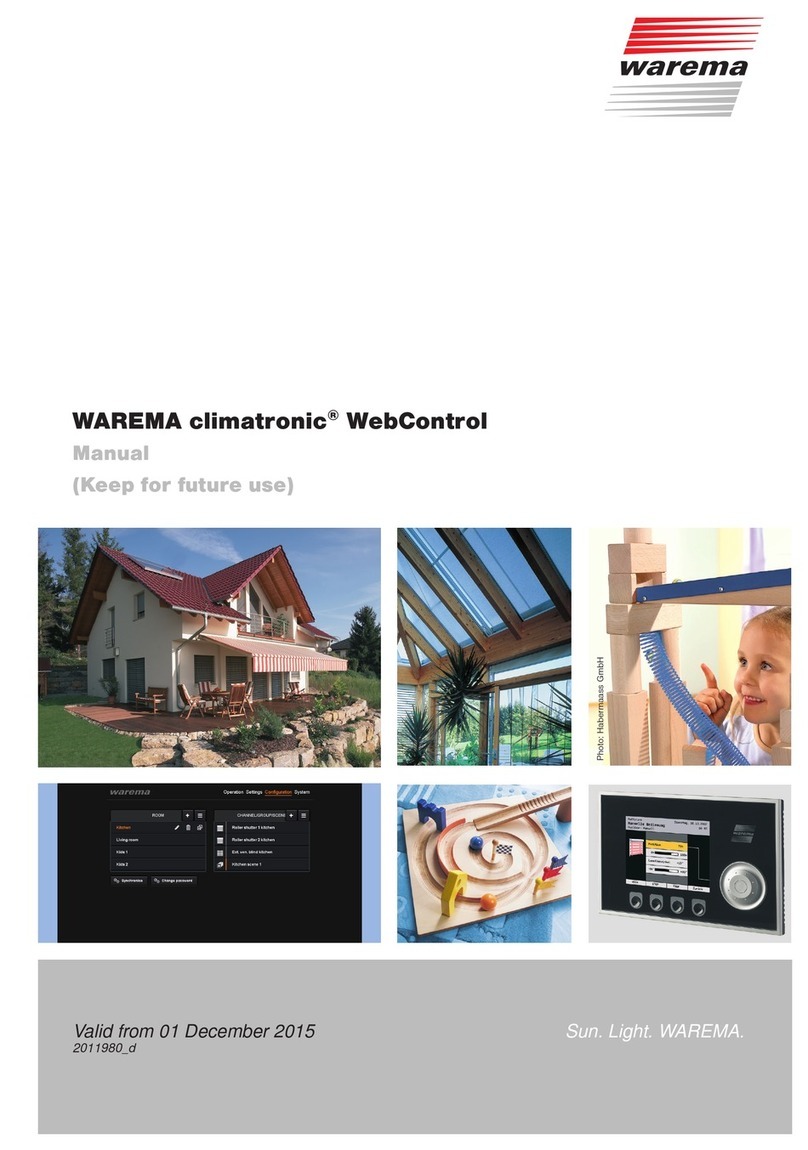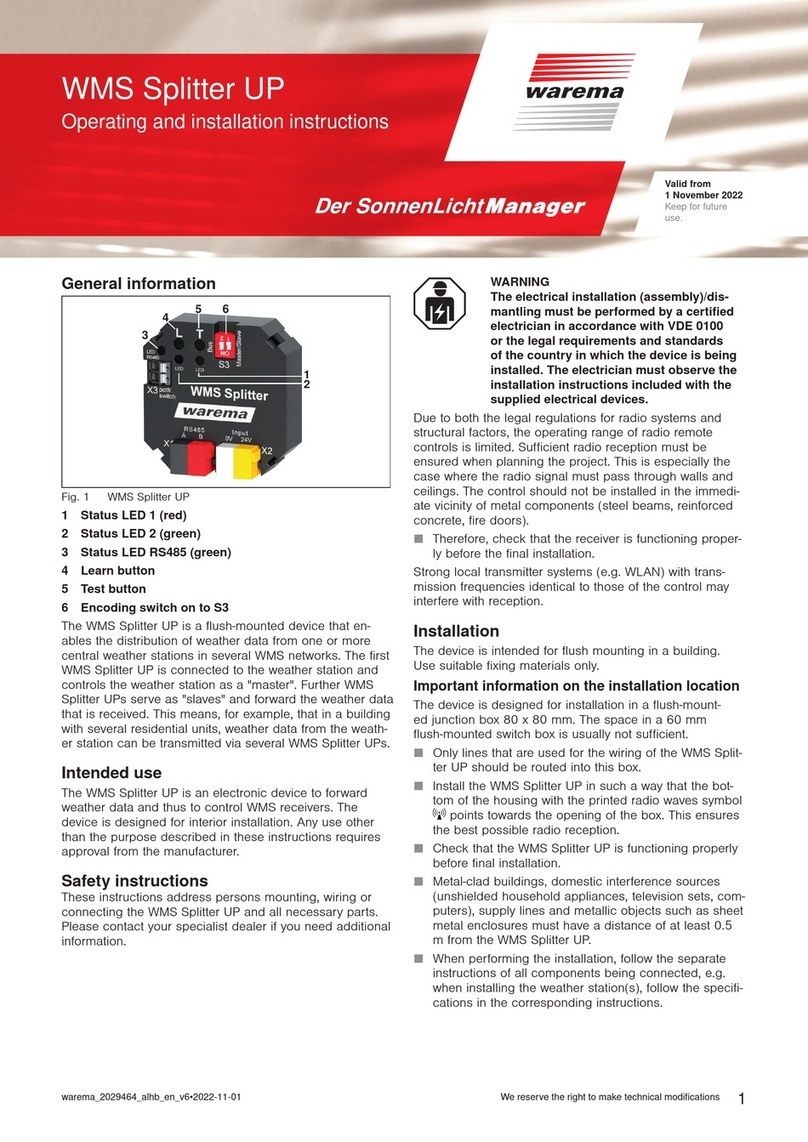warema_2035145_alhb_en_v2•2021-04-01 We reserve the right to make technical modifications 3
Contents
1 Safety instructions........................................................................................... 5
1.1 Meanings of symbols and pictograms .............................................................5
1.2 Intended use ..........................................................................................................6
1.3 Target group...........................................................................................................6
1.4 Additional documents ..........................................................................................6
1.5 Scope of delivery ..................................................................................................7
1.6 Connection.............................................................................................................7
1.7 Recommended operating systems and browsers..........................................8
2 Functions .......................................................................................................... 9
2.1 System clock .........................................................................................................9
2.2 Astro function.........................................................................................................9
3 Commissioning via WMS studio pro............................................................ 10
3.1 Parameterising operation ................................................................................. 10
3.2 Parameterising control modes ........................................................................ 10
3.3 Parameterising settings .................................................................................... 11
4 Calling up in the browser .............................................................................. 12
5 Installing the WMS WebControl pro app...................................................... 12
6 Operating on home WLAN ............................................................................ 13
7 Operating via the WAREMA Cloud ............................................................... 14
7.1 Setting up the WAREMA plus account .......................................................... 14
7.2 Logging the device into the WAREMA Cloud............................................... 14
7.3 Settings ..................................................................................... 17
7.3.1 Logging out ...................................................................................... 17
7.3.2 Configuration ..................................................................................... 18
8 Operating via the app .................................................................................... 20
8.1 Home.................................................................................................................... 20
8.1.1 Status ............................................................................................................. 21
8.1.2 Favourites...................................................................................................... 21
8.2 Operation............................................................................................................. 23
8.2.1 Operating the products .............................................................................. 23
8.2.2 Editing the user interface ........................................................................... 24
8.3 Control modes.................................................................................................... 26
8.3.1 Sun ................................................................................................................. 26
8.3.2 Wind ............................................................................................................... 26
8.3.3 Precipitation .................................................................................................. 27
8.3.4 Temperature.................................................................................................. 27
8.3.5 Time switch................................................................................................... 28
8.3.6 Decentral time switch.................................................................................. 28
8.3.7 Central time switch...................................................................................... 29
8.3.8 Ice................................................................................................................... 32
8.3.9 Dawn/dusk.................................................................................................... 32
8.4 System ................................................................................................................. 33
8.4.1 Automatic SW update ................................................................................. 33
8.4.2 Data backup ................................................................................................. 34
8.4.3 Diagnosis ...................................................................................................... 34
Table of contents