Konica Minolta Pi1803e User manual
Other Konica Minolta Control Unit manuals

Konica Minolta
Konica Minolta IC-401 User manual
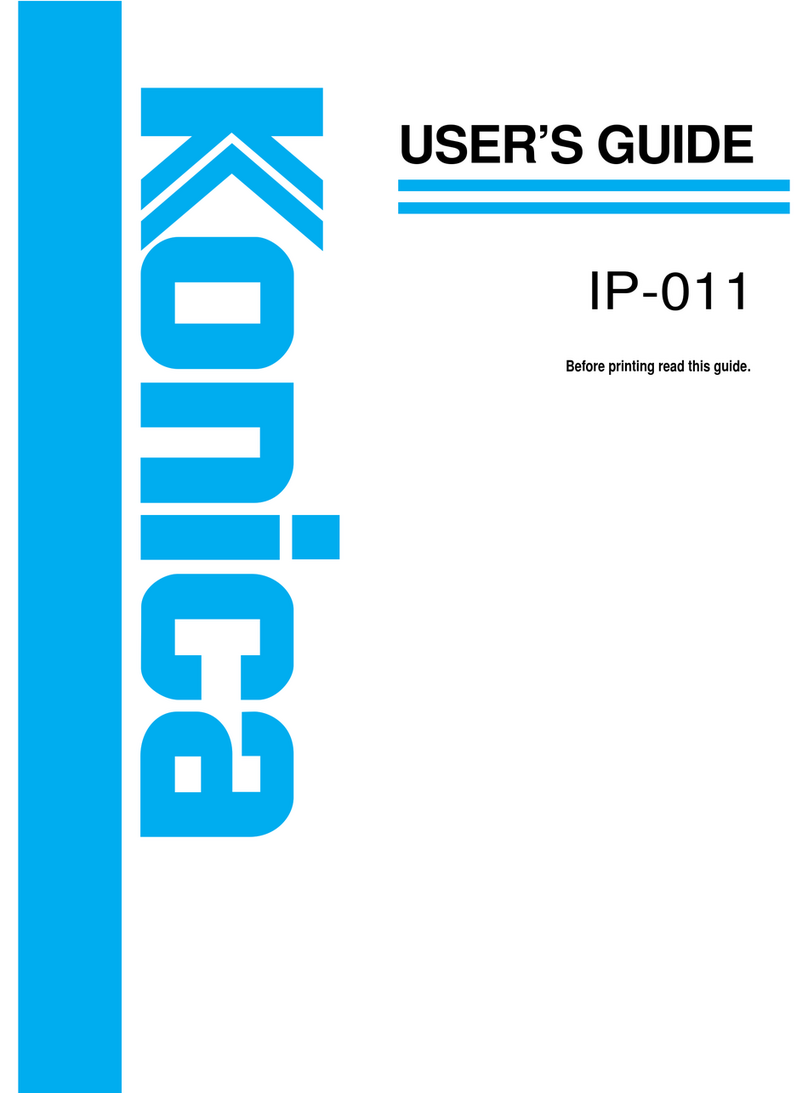
Konica Minolta
Konica Minolta IP-011 User manual

Konica Minolta
Konica Minolta IP-011 User manual
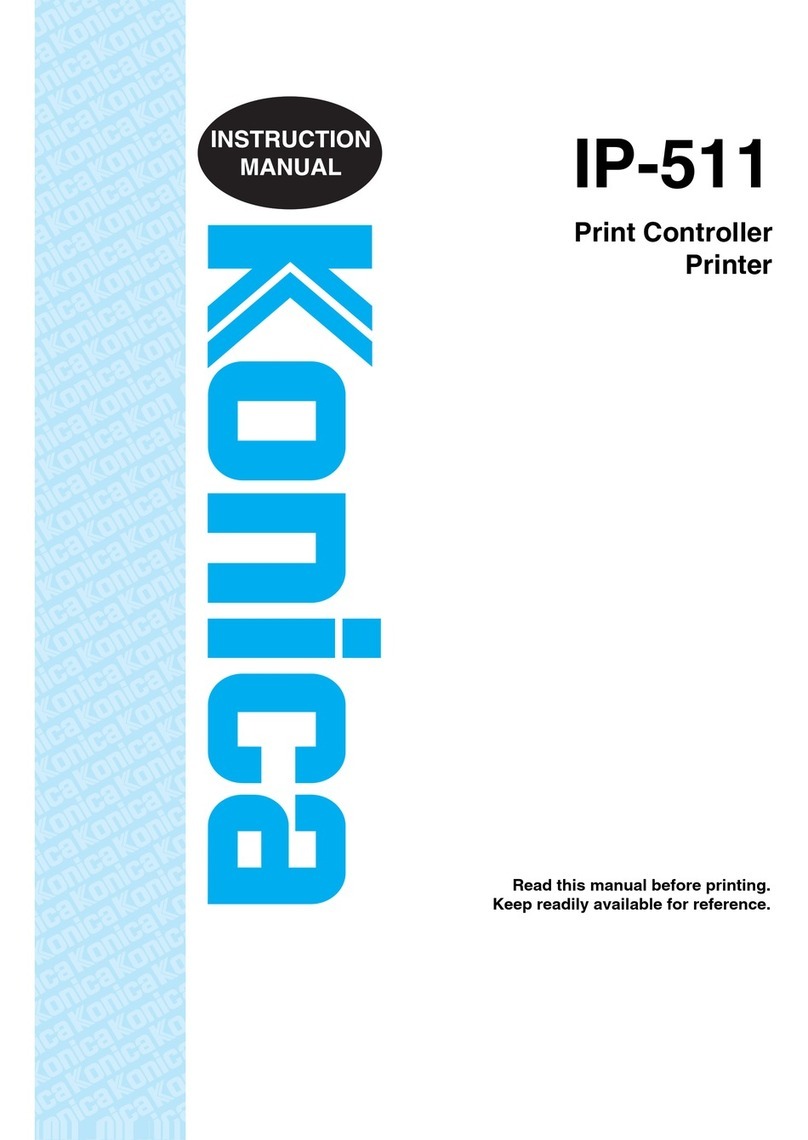
Konica Minolta
Konica Minolta IP-511 User manual
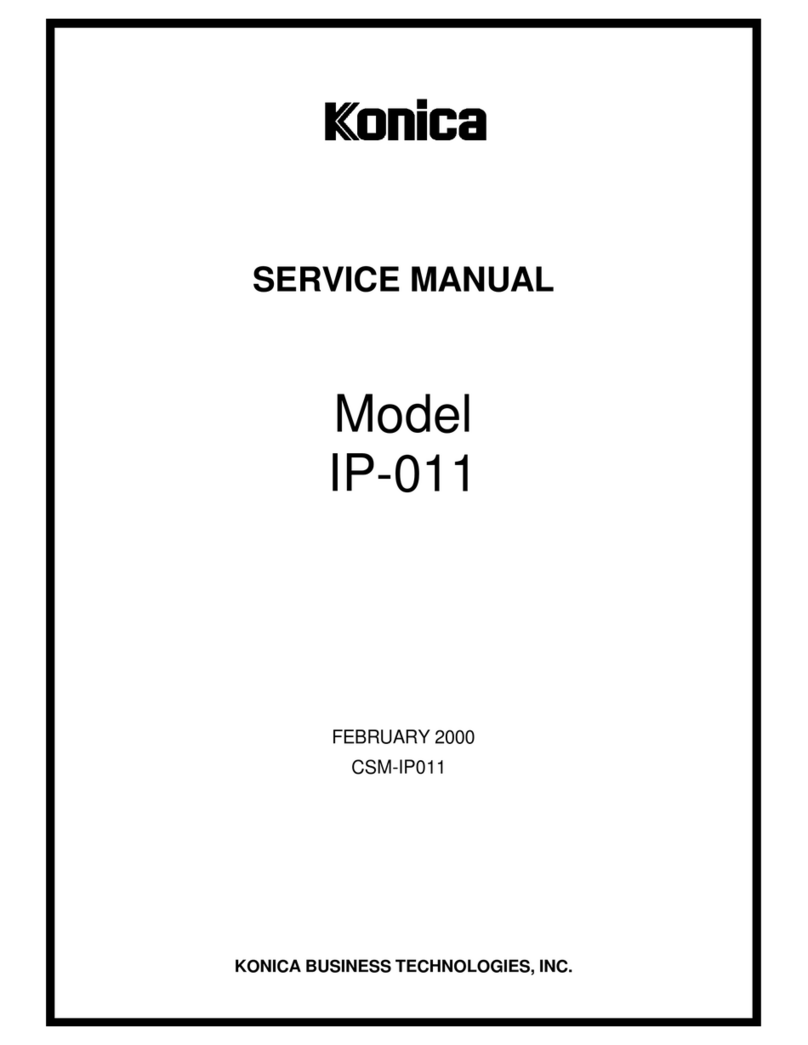
Konica Minolta
Konica Minolta IP-011 User manual

Konica Minolta
Konica Minolta IC-202 User manual

Konica Minolta
Konica Minolta IP-411 User manual
Popular Control Unit manuals by other brands

Festo
Festo Compact Performance CP-FB6-E Brief description

Elo TouchSystems
Elo TouchSystems DMS-SA19P-EXTME Quick installation guide

JS Automation
JS Automation MPC3034A user manual

JAUDT
JAUDT SW GII 6406 Series Translation of the original operating instructions

Spektrum
Spektrum Air Module System manual

BOC Edwards
BOC Edwards Q Series instruction manual

KHADAS
KHADAS BT Magic quick start

Etherma
Etherma eNEXHO-IL Assembly and operating instructions

PMFoundations
PMFoundations Attenuverter Assembly guide

GEA
GEA VARIVENT Operating instruction

Walther Systemtechnik
Walther Systemtechnik VMS-05 Assembly instructions

Altronix
Altronix LINQ8PD Installation and programming manual















