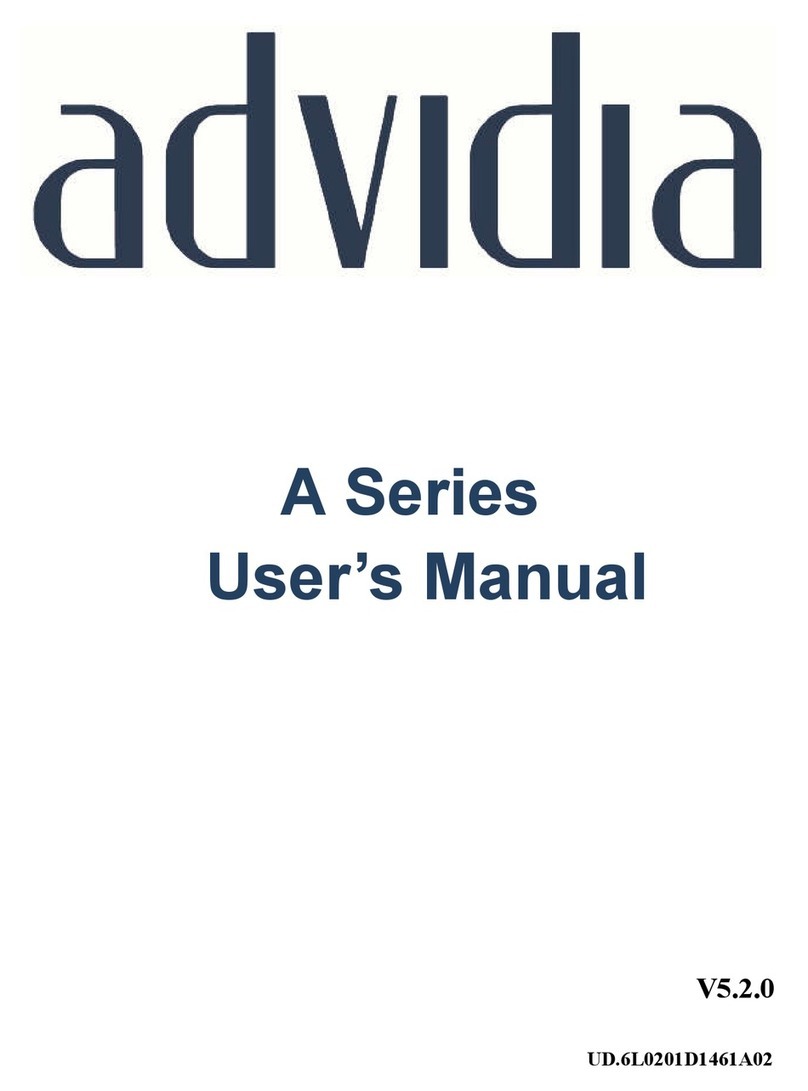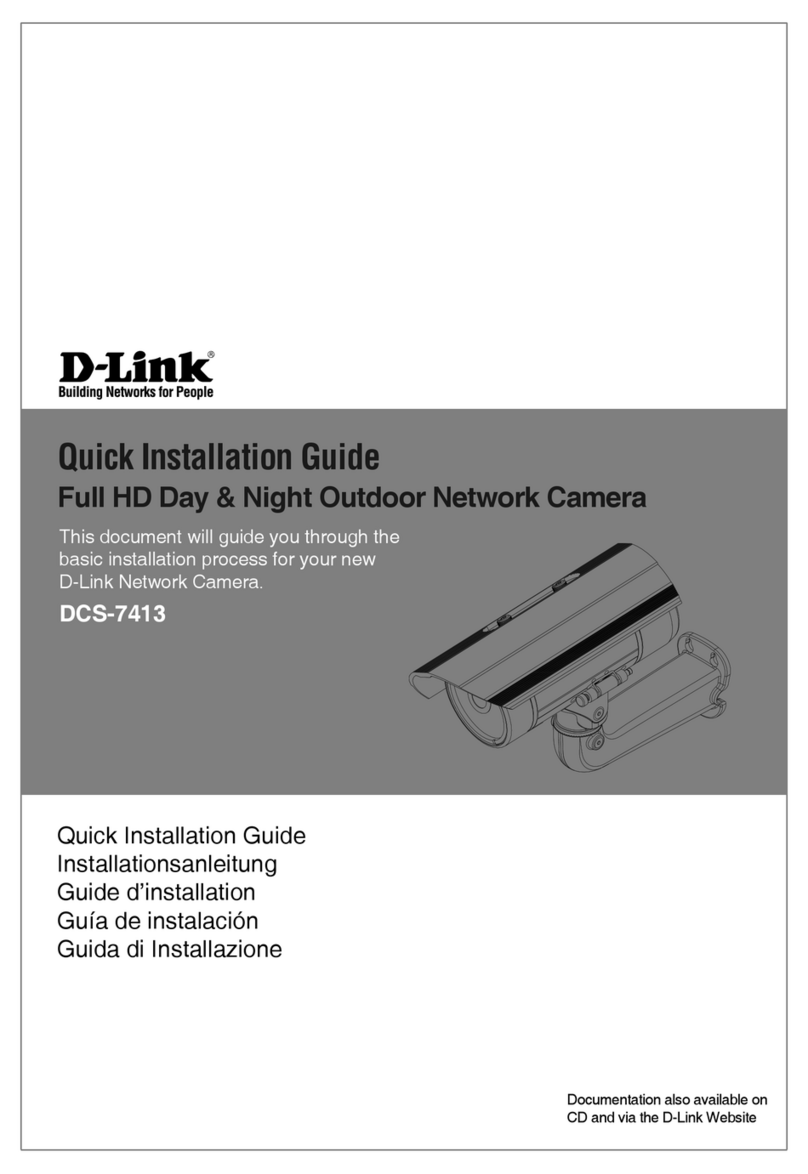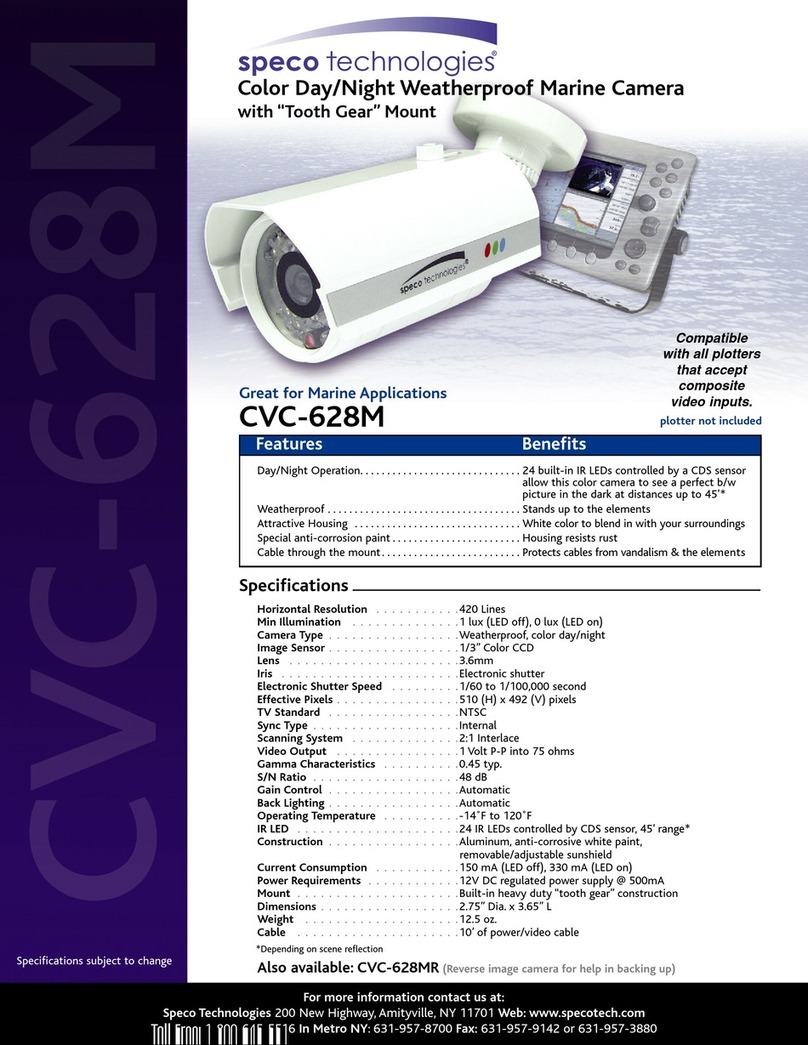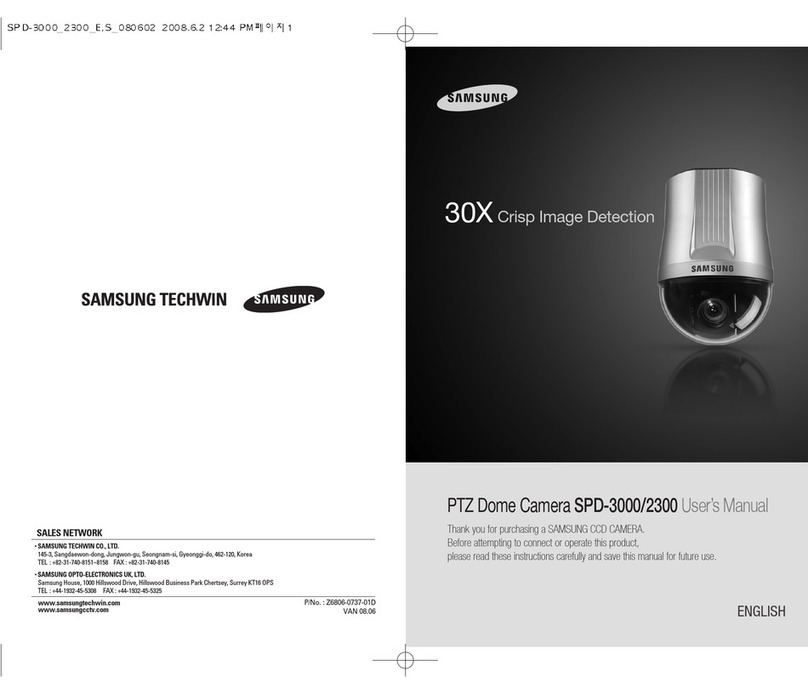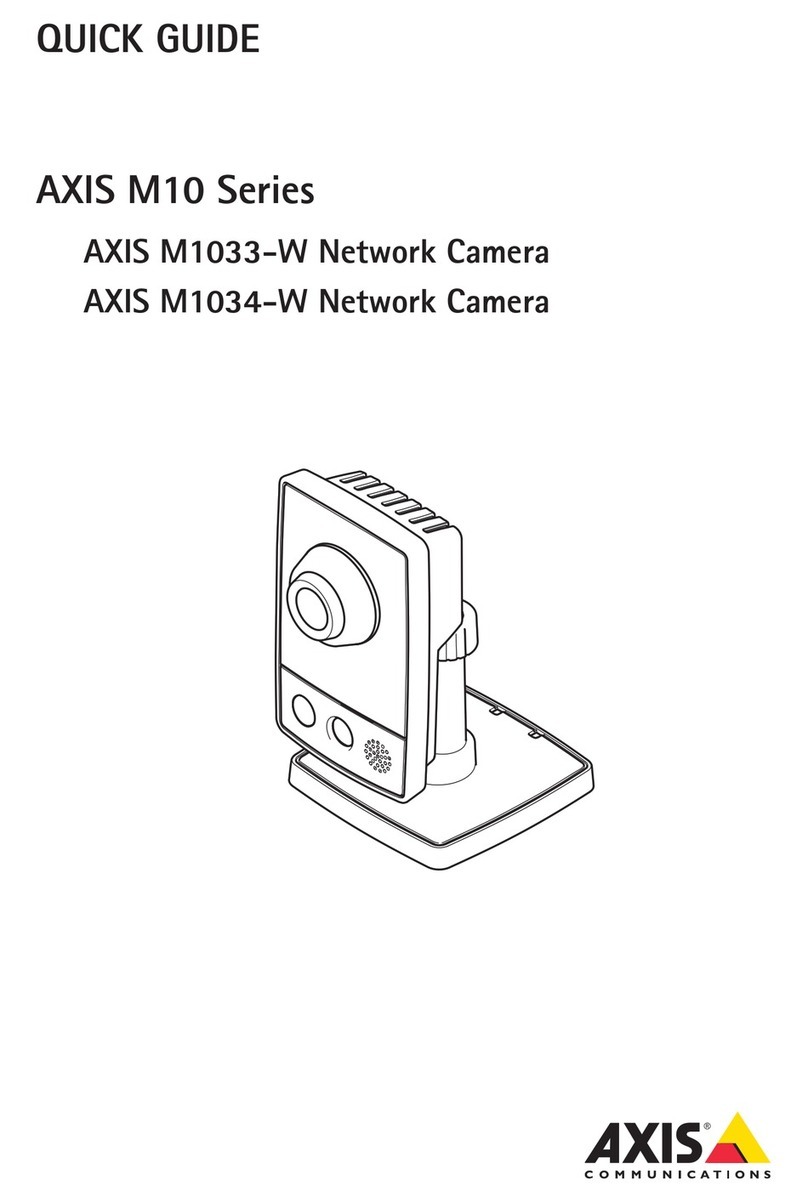advidia A65 User manual

1
A65 Bullet Camera
Quick Start Guide

Network Dome Camera · Quick Start Guide
1
Thank you for purchasing our product. If there are any questions, or
requests, please do not hesitate to contact the dealer.
About This Document
This manual applies to the following models.
Model
A65
This manual may contain several technical incorrect places or
printing errors, and the content is subject to change without notice.
The updates will be added to the new version of this manual. We will
readily improve or update the products or procedures described in
the manual.
DISCLAIMER STATEMENT
“Underwriters Laboratories Inc. (“UL”) has not tested the
performance or reliability of the security or signaling aspects of this
product. UL has only tested for fire, shock or casualty hazards as
outlined in UL’s Standard(s) for Safety, UL60950-1. UL Certification
does not cover the performance or reliability of the security or
signaling aspects of this product. UL MAKES NO REPRESENTATIONS,
WARRANTIES OR CERTIFICATIONS WHATSOEVER REGARDING THE
PERFORMANCE OR RELIABILITY OF ANY SECURITY OR SIGNALING
RELATED FUNCTIONS OF THIS PRODUCT.
0502001040703
Regulatory Information

Network Dome Camera · Quick Start Guide
2
FCC Information
FCC compliance: This equipment has been tested and found to
comply with the limits for a digital device, pursuant to part 15 of the
FCC Rules. These limits are designed to provide reasonable
protection against harmful interference when the equipment is
operated in a commercial environment. This equipment generates,
uses, and can radiate radio frequency energy and, if not installed and
used in accordance with the instruction manual, may cause harmful
interference to radio communications. Operation of this equipment
in a residential area is likely to cause harmful interference in which
case the user will be required to correct the interference at his own
expense.
FCC Conditions
This device complies with part 15 of the FCC Rules. Operation is
subject to the following two conditions:
1. This device may not cause harmful interference.
2. This device must accept any interference received, including
interference that may cause undesired operation.
EU Conformity Statement
This product and - if applicable - the supplied
accessories too are marked with "CE" and comply
therefore with the applicable harmonized European
standards listed under the Low Voltage Directive 2006/95/EC, the
EMC Directive 2004/108/EC, the RoHS Directive 2011/65/EU.
2012/19/EU (WEEE directive): Products marked
with this symbol cannot be disposed of as unsorted

Network Dome Camera · Quick Start Guide
3
municipal waste in the European Union. For proper recycling, return
this product to your local supplier upon the purchase of equivalent
new equipment, or dispose of it at designated collection points. For
more information see: www.recyclethis.info.
2006/66/EC (battery directive): This product
contains a battery that cannot be disposed of as
unsorted municipal waste in the European Union.
See the product documentation for specific battery
information. The battery is marked with this symbol,
which may include lettering to indicate cadmium (Cd), lead (Pb), or
mercury (Hg). For proper recycling, return the battery to your
supplier or to a designated collection point. For more information
see: www.recyclethis.info

Network Dome Camera · Quick Start Guide
4
Safety Instruction
These instructions are intended to ensure that user can use the
product correctly to avoid danger or property loss.
The precaution measure is divided into “Warnings” and “Cautions”
Warnings: Serious injury or death may occur if any of the warnings
are neglected.
Cautions:
Injury or equipment damage may occur if any of the
cautions are neglected.
Warnings
● In the use of the product, you must be in strict compliance with
the electrical safety regulations of the nation and region. Please
refer to technical specifications for detailed information.
● Input voltage should meet both the SELV (Safety Extra Low
Voltage) and the Limited Power Source with 24 VAC or 12 VDC
according to the IEC60950-1 standard. Please refer to technical
specifications for detailed information.
Warnings Follow these
safeguards to prevent
serious injury or death.
Cautions Follow these
precautions to prevent
potential injury or material
damage.

Network Dome Camera · Quick Start Guide
5
● Do not connect several devices to one power adapter as
adapter overload may cause over-heating or a fire hazard.
● Please make sure that the plug is firmly connected to the power
socket. When the product is mounted on wall or ceiling, the
device shall be firmly fixed.
● If smoke, odor or noise rise from the device, turn off the power
at once and unplug the power cable, and then please contact
the service center.
Cautions
● Make sure the power supply voltage is correct before using the
camera.
● Do not drop the camera or subject it to physical shock.
● Do not touch sensor modules with fingers. If cleaning is
necessary, use clean cloth with a bit of ethanol and wipe it
gently. If the camera will not be used for an extended period,
please replace the lens cap to protect the sensor from dirt.
● Do not aim the camera at the sun or extra bright places.
Blooming or smearing may occur otherwise (which is not a
malfunction), and affect the endurance of sensor at the same
time.
● The sensor may be burned out by a laser beam, so when any
laser equipment is in using, make sure that the surface of
sensor will not be exposed to the laser beam.
● Do not place the camera in extremely hot, cold (the operating
temperature shall be-30°C ~+60°C,or -40°C ~ 60°), dusty or

Network Dome Camera · Quick Start Guide
6
damp locations, and do not expose it to high electromagnetic
radiation.
● To avoid heat accumulation, good ventilation is required for
operating environment.
● Keep the camera away from liquid while in use.
● While in delivery, the camera shall be packed in its original
packing, or packing of the same texture.
● Regular part replacement: a few parts (e.g. electrolytic
capacitor) of the equipment shall be replaced regularly
according to their average enduring time. The average time
varies because of differences between operating environment
and using history, so regular checking is recommended for all
the users. Please contact with your dealer for more details.
● Improper use or replacement of the battery may result in
hazard of explosion. Replace with the same or equivalent type
only. Dispose of used batteries according to the instructions
provided by the battery manufacturer.
● If the product does not work properly, please contact your
dealer or the nearest service center. Never attempt to
disassemble the camera yourself. (We shall not assume any
responsibility for problems caused by unauthorized repair or
maintenance.)

Network Dome Camera · Quick Start Guide
7
Table of Contents
1 Appearance Description ................................................................. 8
1.1 Overview ......................................................................... 8
1.2 Micro SD Card Installation ............................................... 9
2 Installation .................................................................................... 11
2.1 Ceiling Mounting ........................................................... 12
2.2 Wall Mounting with a Junction Box ............................... 16
2.3 Wall Mounting with a Gang Box .................................... 17
3 Setting the Network Camera over the LAN .................................. 18
.................................................................................... 21
4 Accessing via Web Browser .......................................................... 23

Network Dome Camera · Quick Start Guide
8
1 Appearance Description
1.1
Overview
The overview of the network bullet camera is shown below.
8
1
DC1
2V
ALARM
ING1A1B
VI
EO
D
2
345
6
10
9
7
11
12
13
Figure 1-1 Overview
Table 1-1 Description
No. Description
1 Photoresistor
2 Lens
3 Sun Shield
4 3-axis Bracket
5 Network Cable Interface

Network Dome Camera · Quick Start Guide
9
No. Description
6 Power Cable Interface
7 Alarm Cable Interface
8 Video Cable Interface
9 Audio Out
10 Audio In
11 Reset Button
12 Micro SD Card Slot
13 Serial Port
The standard power supply is 12V DC or 24V AC, please make sure
your power supply matches with your camera.
Press RESET about 10s when the camera is powering on or
rebooting to restore the default settings, including the user name,
password, IP address, port No., etc.
1.2
Micro SD Card Installation
This series of camera supports micro SD card installation. Please
follow the steps below to install the micro SD card.
1. Loosen the two lock screws at the bottom of the bullet camera,
and then remove the slot cover.

Network Dome Camera · Quick Start Guide
10
Slot
Cover
Figure 1-2 Remove Card Cover
2. Insert the SD card into the SD card slot.
Micro
SD Card
Figure 1-3 Insert the Card
3. (Optional) Push the inserted micro SD card inside to remove the
micro SD card.
4. Re-install the card cover and fasten the two screws to complete
the installation.

Network Dome Camera · Quick Start Guide
11
2 Installation
Before you start:
● Make sure the device in the package is in good condition and all
the assembly parts are included.
● The standard power supply is 12V DC or 24V AC, please make
sure your power supply matches with your camera.
● Make sure all the related equipment is power-off during the
installation.
● Check the specification of the products for the installation
environment.
● Make sure that the wall is strong enough to withstand four
times the weight of the camera and the bracket.
For the camera that supports IR, you are required to pay attention to
the following precautions to prevent IR reflection:
● Dust or grease on the dome cover will cause IR reflection.
Please do not remove the dome cover film until the installation
is finished. If there is dust or grease on the dome cover, clean
the dome cover with clean soft cloth and isopropyl alcohol.
● Make sure that there is no reflective surface too close to the
camera lens. The IR light from the camera may reflect back into
the lens causing reflection.
● The foam ring around the lens must be seated flush against the
inner surface of the bubble to isolate the lens from the IR LEDS.
Fasten the dome cover to camera body so that the foam ring
and the dome cover are attached seamlessly.

Network Dome Camera · Quick Start Guide
12
2.1 Ceiling Mounting
Steps:
1. Drill the screw holes and the cable hole in the ceiling according to
the supplied drill template.
Ceiling Mounting
1
1:Screw Hole for
Bracket
2:Screw Hole for
Mounting Base
1
11
2 2
2
2
Figure 2-1 Drill Template
2. Fix the camera to the wall with the supplied screws.

Network Dome Camera · Quick Start Guide
13
Please insert the expansion screws first if the camera is mounted
to the cement ceiling. And you can use the self-tapping screws
directly if camera is mounted to the wooden ceiling.
Figure 2-2 Install the Camera
3. Adjust the surveillance angle.
1). Loosen No.1 lock screw to adjust the tilt angle [0 °~100°].
2). Loosen No.2 lock screw to adjust the pan angle [0°~360°].
3). Loosen No.3 lock screw to rotate the camera [0°~360°].
4). Tighten the lock screws.
A wrench is supplied to loosen and tighten the screws.

Network Dome Camera · Quick Start Guide
14
0°
~
100°
0°
~
360°
0°
~
360°
1
2
3
Figure 2-3 Adjust the Surveillance Angle
Figure 2-4 Supplied Wrench
4. (Optional) Install the water-proof jacket for network interface.
It is recommended to adopt the water-proof jacket (supplied) for
the network interface when the camera is installed outdoor.
1). If the network cable has been settled down, cut off the plug of
the network cable first.

Network Dome Camera · Quick Start Guide
15
2). Route the network cable through the following components in
sequence: fix nut, water-proof ring, and the main body of the
water-proof jacket, as shown in the figure.
3). Insert the water-proof ring into the main body of the
water-proof jacket, to increase the sealing ability of the
components.
4). Wire the plug and network cables up.
5). Fix the O-ring to the network interface of the camera, and
then connect the network cables.
6). Wrap the network interface with the main body of the
water-proof jacket, and then rotate the fix nut clockwise to
assemble it to the main body of the water-proof jacket.
Network Interface O-ring Plug Water-proof Jacket Water-proof Ring Fix Nut Network Cable
Figure 2-5 Install the Water-proof Jacket

Network Dome Camera · Quick Start Guide
16
2.2 Wall Mounting with a Junction Box
Steps:
1. Drill the screw hole and cable hole according to the supplied drill
template (shown as Figure 2-1).
2. Align the screw holes of the junction box to the drill template, and
fix the junction box to the wall with screws.
3. Route the cables.
4. Fix the camera to the junction box with screws.
5. Adjust the surveillance angle according to step 3 in Chapter 2.1.
6. Install the water-proof jacket according to step 4 in Chapter 2.1.
Drill Template
Figure 2-6 Installation with a Junction Box

Network Dome Camera · Quick Start Guide
17
2.3 Wall Mounting with a Gang Box
An adapter plate should be purchased separately if you mount the
camera to a gang box.
Steps:
1. Install the adapter plate to the gang box.
2. Route the cables.
3. Fix the camera to the adapter plate with screws.
4. Adjust the surveillance angle according to step 3 in Chapter 2.1.
5. Install the water-proof jacket according to step 4 in Chapter 2.1.
Adapter Plate
Figure 2-7 Installation with a Gang Box

Network Dome Camera · Quick Start Guide
18
3 Setting the Network Camera over the
LAN
Purpose:
To view and configure the camera via LAN (Local Area Network), you
need to connect the network camera in the same subnet with your
PC. Then, install the Advidia Camera Finder Utility to search and
change the IP of network camera.
The following figure shows the cable connection of network
camera and PC:
Figure 3-1 Wiring over LAN
Set the IP address of the camera for accessing via LAN.
Steps:
To set the IP address, please use the Advidia Camera Finder
Utility as described below:
To view and configure the camera via LAN (Local Area Network),
you need to connect the network camera in the same subnet
with your PC. Then, install the Advidia Camera Finder Utility.

Network Dome Camera · Quick Start Guide
19
Refer to the following introductions to set IP address with the
Advidia Camera Finder Utility software (for more detailed
instructions please download the Camera Finder manual from
the Advidia Website www.advidia.com/support):
After launching the Advidia Camera Finder software, it
automatically searches the online devices from the subnet where
your computer is located. This search may take 30 seconds or
more depending on network size. After searching it will show
total number and information of the Advidia cameras found on
the network. Device information including the device type, IP
address, port number, gateway, etc. will be displayed.
Figure 3-2
Advidia Camera Finder
Note:
To perform a manual search for additional cameras:
Table of contents
Other advidia Security Camera manuals

advidia
advidia M-49-FW User manual

advidia
advidia M-29-FW User manual

advidia
advidia A-200 User manual

advidia
advidia A64 User manual

advidia
advidia P-24 User manual
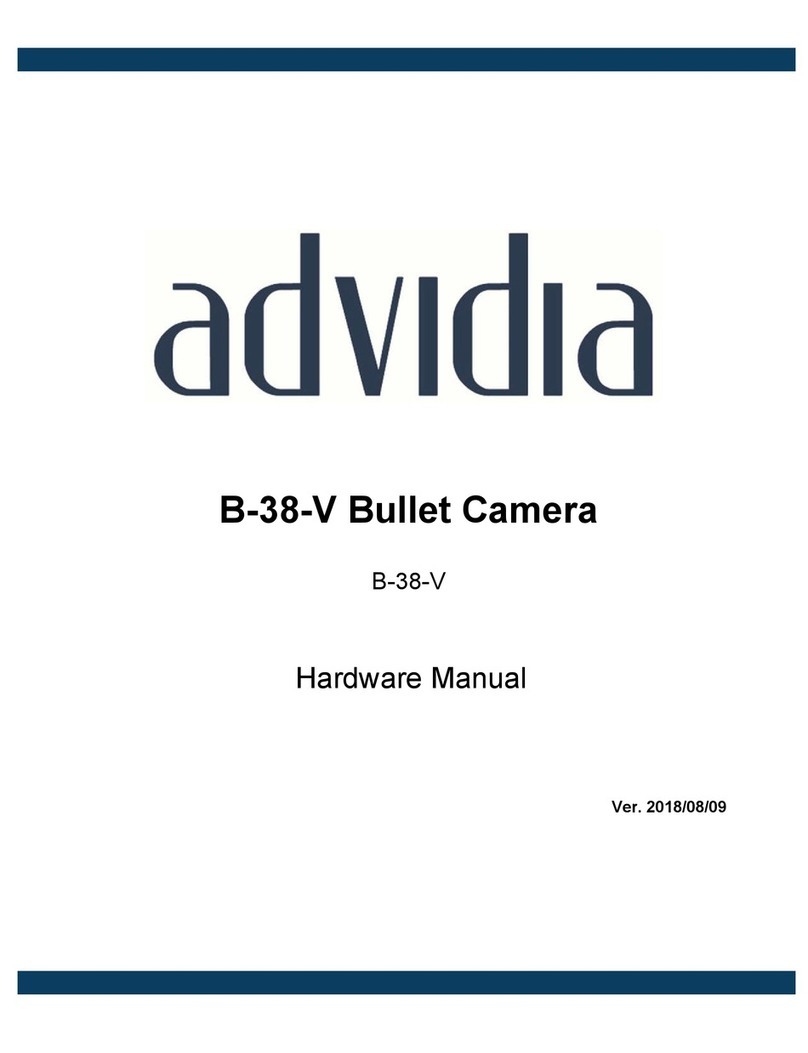
advidia
advidia B-38-V User manual

advidia
advidia A54 OD User manual

advidia
advidia M-87-V User manual

advidia
advidia A-28-Z User manual

advidia
advidia A-44-IR V2 User manual

advidia
advidia E-37-V User manual

advidia
advidia B-57-V-2 User manual

advidia
advidia B-5360 User manual

advidia
advidia M-46-F-V2 User manual

advidia
advidia A-15 User manual

advidia
advidia M-46-FW User manual

advidia
advidia A-44 User manual

advidia
advidia M-400-P User manual

advidia
advidia A-200 User manual

advidia
advidia A-18 User manual