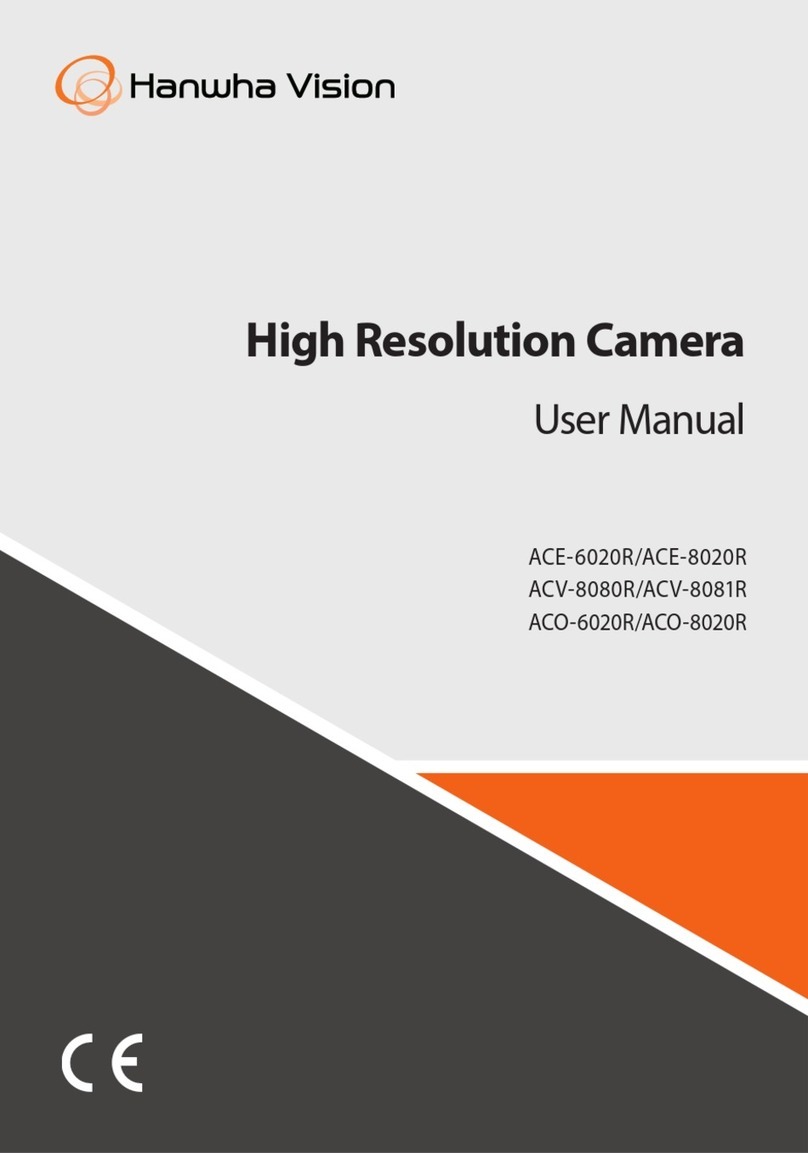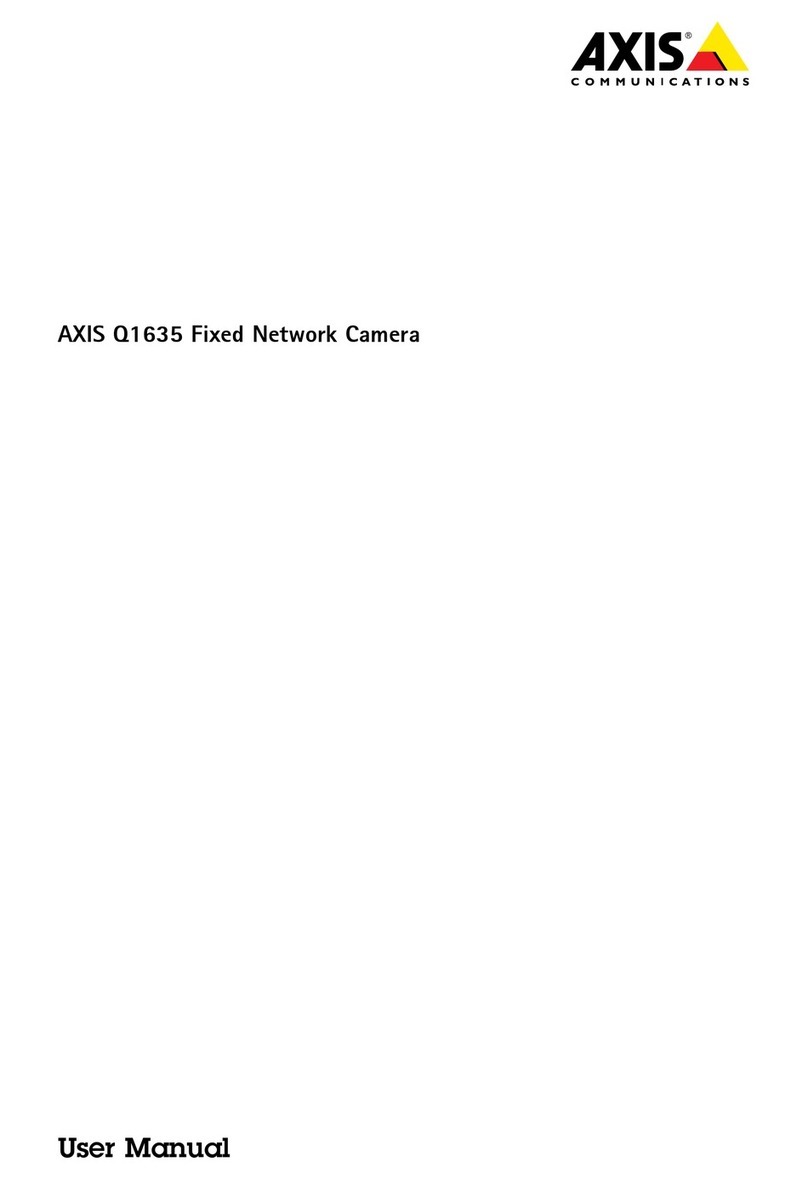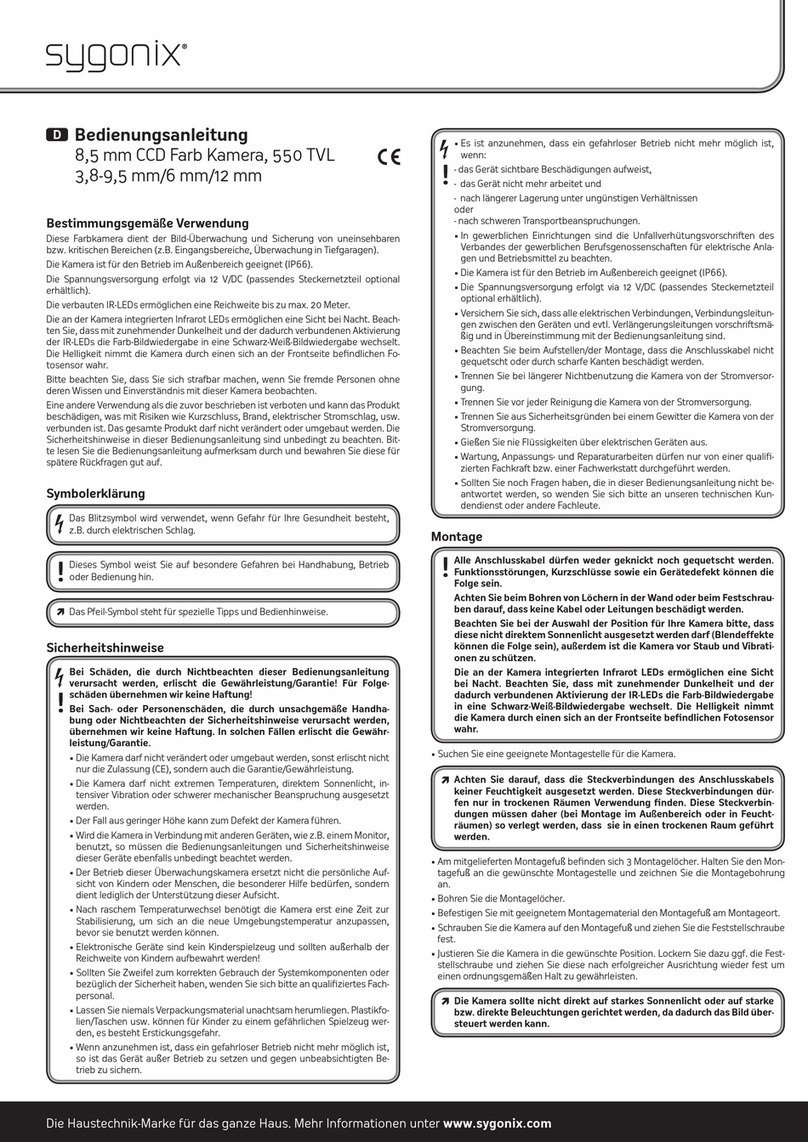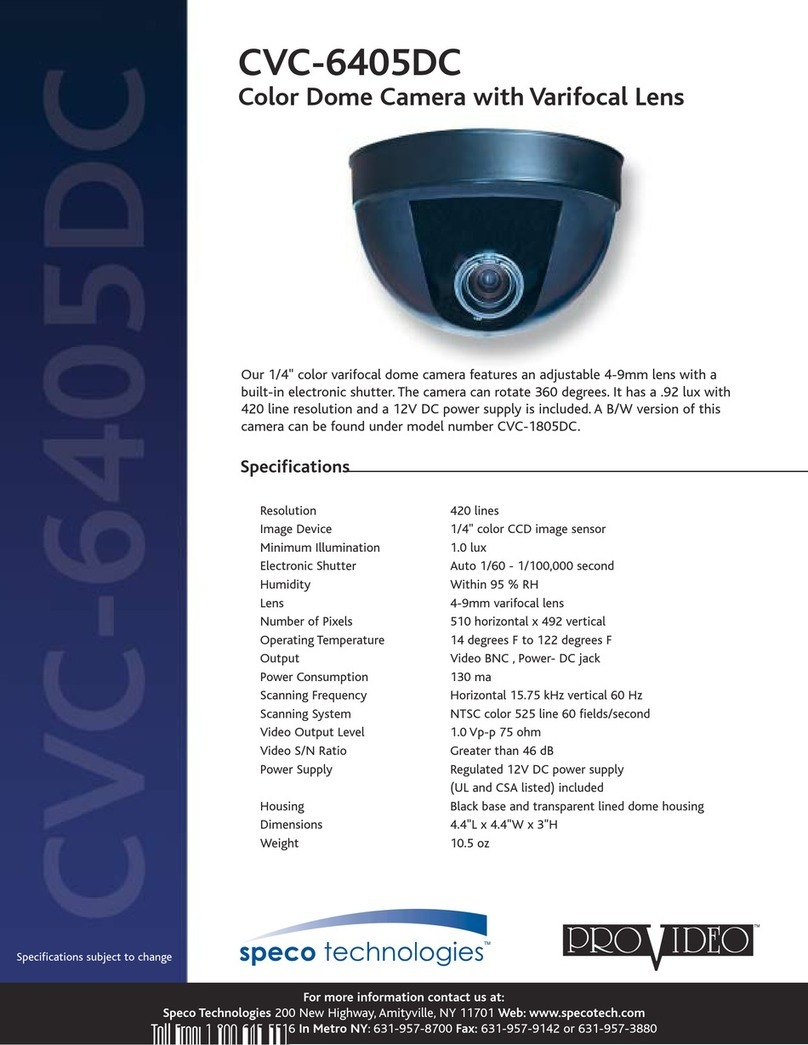advidia B-38-V User manual

B-38-V Bullet Camera
B-38-V
Hardware Manual
Ver. 2018/08/09

B-38-V Bullet Camera
Hardware Manual
1
Table of Contents
Precautions.................................................................................................................................................. 2
Safety Instructions ..................................................................................................................................... 3
Introduction ................................................................................................................................................. 4
List of Models ............................................................................................................................................ 4
Package Contents ..................................................................................................................................... 5
Physical Description .................................................................................................................................. 6
B-38-V ....................................................................................................Error! Bookmark not defined.
...............................................................................................................Error! Bookmark not defined.
Mounting Options ...................................................................................................................................... 8
Installation Procedures .............................................................................................................................. 9
Step 1: Prepare for Installation .................................................................................................................. 9
Step 2: Mount the Camera ...................................................................................................................... 10
Step 3: Waterproof and Connect the Cable(s) ........................................................................................ 11
Using Waterproof Tape........................................................................................................................ 11
Step 4: Connect to Network..................................................................................................................... 12
Step 5: Access the Camera Live View .................................................................................................... 12
Other Connections.................................................................................................................................... 13
Connecting a Power Adapter (Optional).................................................................................................. 13
How to Connect Audio Input / Output Devices (Optional for B-38-V only).............................................. 13
Other Adjustments and Accessories ...................................................................................................... 14
How to Reset the Camera (B-38-V.......................................................................................................... 14
Accessing the Camera.............................................................................................................................. 15
Configure the IP Addresses..................................................................................................................... 15
Using DHCP server to assign IP addresses: ....................................................................................... 15
Use the default IP address of a camera: ............................................................................................. 16
Manually adjust the IP address of the PC:........................................................................................... 17
Manually adjust the IP addresses of multiple cameras: ...................................................................... 18
Access the Camera ................................................................................................................................. 19
Browser functionality comparison: ....................................................................................................... 19

B-38-V Bullet Camera
Hardware Manual
2
Precautions
Read these instructions
You should read all the safety and operating instructions before using this product.
Heed all warnings
You must adhere to all the warnings on the product and in the instruction manual. Failure to follow the
safety instruction given may directly endanger people, cause damage to the system or to other
equipment.
Servicing
Do not attempt to service this video device yourself as opening or removing covers may expose you to
dangerous voltage or other hazards. Refer all servicing to qualified service personnel.
Trademarks
All names used in this manual are probably registered trademarks of respective companies.
Liability
Every reasonable care has been taken during the writing of this manual. Please inform your local office if
you find any inaccuracies or omissions. We cannot be held responsible for any typographical or technical
errors and reserve the right to make changes to the product and manuals without prior notice.
Federal Communications Commission Statement
This device complies with Part 15 of the FCC Rules. Operation is subject to the following two conditions:
1. This device may not cause harmful interference.
2. This device must accept any interference received, including interference that may cause
undesired operation.
Note: This equipment has been tested and found to comply with the limits for a Class A digital device,
pursuant to Part 15 of the FCC Rules. These limits are designed to provide reasonable protection against
harmful interference when the equipment is operated in a commercial environment. This equipment
generates, uses, and can radiate radio frequency energy, and if it is not installed and used in accordance
with the instruction manual, it may cause harmful interference to radio communications. Operation of this
equipment in a residential area is likely to cause harmful interference, in which case the user will be
required to correct the interference at their own expense.
European Community Compliance Statement
This product has been tested and found to comply with the limits for Class A Information
Technology Equipment according to European Standard EN 55022 and EN 55024. In a
domestic environment, this product may cause radio interference in which cause the user
may be required to take adequate measures.

B-38-V Bullet Camera
Hardware Manual
3
Safety Instructions
Cleaning
Disconnect this video product from the power supply before cleaning.
Attachments
Do not use attachments not recommended by the video product manufacturer as they may cause
hazards.
Water and Moisture
Do not use this video product near water, for example, near a bathtub, washbowl, kitchen sink, or laundry
tub, in a wet basement, or near a swimming pool and the like.
Don’t use accessories not recommended by the manufacturer
Only install this device in a dry place protected from weather
Servicing
Do not attempt to service this video product yourself as opening or removing covers may expose you to
dangerous voltage or other hazards. Refer all servicing to qualified service personnel.
Damage Requiring service
Disconnect this video product from the power supply immediately and refer servicing to qualified service
personnel under the following conditions.
1. When the power-supply cord or plug is damaged
2. If liquid has been spilled, or objects have fallen into the video product.
3. If the video product has been directly exposed to rain or water.
4. If the video product does not operate normally by following the operating Instructions in this
manual. Adjust only those controls that are covered by the instruction manual, as an improper
adjustment of other controls may result in damage and will often require extensive work by a
qualified technician to restore the video product to its normal operation.
Safety Check
Upon completion of any service or repairs to this video product, ask the service technician to perform
safety checks to determine if the video product is in proper operating condition.

B-38-V Bullet Camera
Hardware Manual
4
Introduction
List of Models
This hardware manual contains the following models:
B-38-V
3MP Zoom Bullet with D/N, Adaptive IR, Extreme
WDR, SLLS, 4.3x Zoom lens

B-38-V Bullet Camera
Hardware Manual
5
Package Contents
Camera
Mounting Screw Kit
Camera Base Wrench
Drill Template
DI/DO Terminal block
Warranty Card
Quick Installation
Guide

B-38-V Bullet Camera
Hardware Manual
6
Physical Description
B-38-V
Side Back
Item Description
1 Ethernet Port Connects to a network using a standard Ethernet cable.
2 DC 12V Power Input
Connects the camera to an external power adapter (not included).
See Connecting a Power Adapter (Optional) for more
information.

B-38-V Bullet Camera
Hardware Manual
7
B-38-V
Side Back
Item Description
1 Audio Output This jack connects to an audio output device, such as a speaker.
See How to Connect Audio Input / Output Devices.
2 DC 12V Power Input
Connects the camera to an external power adapter (not included).
See Connecting a Power Adapter (Optional) for more
information.
3 Reset Button Restores the factory default settings of the camera, including the
administrator’s password. See How to Reset the Camera.
4 BNC Video Output Connects the camera directly to a monitor with BNC input.
5 Audio Input This jack connects to a microphone. See How to Connect Audio
Input / Output Devices (Optional).
6 Ethernet Port Connects to a network using a standard Ethernet cable.
7 Digital Input / Output
Connects to digital input or output devices, such as an alarm
trigger, panic button, etc. Digital Input (DI) and Digital Output (DO)
devices are used in applications like motion detection, event
triggering, alarm notifications, etc.

B-38-V Bullet Camera
Hardware Manual
8
Mounting Options
There are several mounting options that you can use to install the camera. Select the most suitable
solution for your installation environment.
Mount Type Accessories
Wall Suitable when mounting the camera directly on walls using the integrated
bracket. See Installation Procedures.
Ceiling Suitable when mounting the camera directly on walls using the integrated
bracket. See Installation Procedures.
Vertical Pole Suitable when mounting the camera on vertical poles.
NOTE:
•For more information about the mounting solutions and accessories, please check the Mounting
Accessory Selector in our website (https://www.security.us.panasonic.com/network-cameras/)
•The above mounting accessories are not included in the package. Contact your sales agents to
purchase.

B-38-V Bullet Camera
Hardware Manual
9
Installation Procedures
This section describes the procedures in installing the camera on a flat surface such as a hard or dropped
ceiling and straight or tilted walls. Before installation, make sure the wall or ceiling can bear more than the
weight of the camera.
Step 1: Prepare for Installation
Depending on the wall material, purchase applicable screws and screws plugs (as needed) that can hold
the camera and bracket weight on the wall.
1. Attach the supplied drill template sticker on the wall.
2. Determine how the cable will be routed: pass through the wall or along the wall.
3. If the cable will pass through the wall, drill the cable hole and the three (3) screw holes on the
wall.
•If the cable will be routed along the wall, just drill the three (3) screw holes on the
wall.
4. Detach the drill template sticker from the wall and insert the plastic plugs into the screw holes.

B-38-V Bullet Camera
Hardware Manual
10
Step 2: Mount the Camera
5. Mark the location of the screw holes based on the drill template included in the package.
NOTE: Depending on the surface where you will install the camera, it may be necessary to
drill three (3) holes and use the supplied screw tox.
6. Attach the camera to the surface using the three (3) supplied screws.
7. Adjust the camera installation angle and orientation, and then tighten the two (2) screws to fix
its position.

B-38-V Bullet Camera
Hardware Manual
11
Step 3: Waterproof and Connect the Cable(s)
The camera and the pre-installed network cable (pigtail) are resistant to salt, water, weak acid, alcohol,
oil, grease and other common solvents. However, users must ensure that the cable connection and the
network side cable itself are also protected from different environmental factors.
Using Waterproof Tape
Regardless of the shape of the camera cable connector, the simplest way to waterproof to connection is
by using the waterproof tape.
Connect an Ethernet cable from the network side to the Ethernet port of the camera and wrap the
connection with waterproof tape to complete the installation.
NOTES on using Ethernet cables: For outdoor installations, it is recommended to use exterior-grade
Ethernet cables (CAT5/CAT5e/CAT6); ordinary Ethernet cables are only designed for indoor use and may
deteriorate quickly when exposed to outdoor elements. Exterior-grade Ethernet cables are waterproof and
do not require a conduit.

B-38-V Bullet Camera
Hardware Manual
12
Step 4: Connect to Network
Connect the other end of the network cable to a switch or injector. Then, connect the switch or injector to
a network, PC, and a power source. See Power-over-Ethernet (PoE) connection example below.
Step 5: Access the Camera Live View
See Accessing the Camera for more information on how to access the Live View of the camera.

B-38-V Bullet Camera
Hardware Manual
13
Other Connections
This section describes the procedures in preparing the external devices that you can connect to the
camera. The camera supports DC12V power input, Digital Input and Output (DI/DO) and Audio Input and
Output devices using the bundled terminal blocks. The use of these devices, however, is optional.
NOTE: After connecting external devices, use a waterproof tape to protect the cable connection or house
the cable inside a junction box (purchased separately).
Connecting a Power Adapter (Optional)
The camera can be powered by a Power over Ethernet (PoE) switch that is IEEE802.3af compliant. In
case of using a non-PoE switch or your PoE switch has a limited power supply, you can purchase a
power adapter and directly connect the camera to a power outlet. NOTE: The power adapter is not
bundled in the package.
The DC12V connector is already attached to the camera.
How to Connect Audio Input / Output Devices
If using an audio input device, such as a microphone with a built-in amplifier, connect the device to the
Mic Input jack (RED) of the camera. If using an audio output device, such as a speaker, connect the
device to the Audio Output jack (GREEN) jack of the camera.
NOTE: Make sure that the connected audio input device has a built-in amplifier. Connecting an ordinary
microphone will dwarf sounds and will result in inaudible recording.

B-38-V Bullet Camera
Hardware Manual
14
Other Adjustments and Accessories
How to Reset the Camera
The camera has a Reset button that can be used to restore the camera to its factory default settings
when the need arises.
The Reset button is used for the following purposes:
•The administrator’s password is forgotten and therefore the camera cannot be accessed
•In case of IP address, mask, or allow/deny filter related issues, resulting with the inability to
modify these settings
•In case of connectivity issues or abnormal video quality
Perform the following to reset the camera to its default settings:
•Disconnect the camera from its power source (either by PoE or DC power).
•Press and hold the Reset Button and re-connect the power source to the camera.
•Continue pressing the Reset Button until the green Ethernet LED lights up.

B-38-V Bullet Camera
Hardware Manual
15
Accessing the Camera
Configure the IP Addresses
In order to be able to communicate with the camera from your PC, both the camera and the PC have to
be within the same network segment. In most cases, it means that they both should have very similar IP
addresses, where only the last number of the IP address is different from each other. There are 2
different approaches to IP Address management in Local Area Networks – by DHCP Server or Manually.
Using DHCP server to assign IP addresses:
If you have connected the computer and the camera into the network that has a DHCP server running,
then you do not need to configure the IP addresses at all – both the camera and the PC would request a
unique IP address from DHCP server automatically. In such case, the camera will immediately be ready
for the access from the PC. The user, however, might not know the IP address of the camera yet. It is
necessary to know the IP address of the camera in other to be able to access it by using a Web browser.
The quickest way to discover the cameras in the network is to use the simplest network search, built
in the Windows system – just by pressing the “Network” icon, all the cameras of the local area network
will be discovered by Windows thanks to the UPnP function support of our cameras.
In the example below, we successfully found the camera model that had just connected to the network.
Double-click the mouse button on the camera model name, the default browser of the PC is automatically
launched, and the IP address of the target camera is already filled in the address bar of the browser.
If you work with our cameras regularly, then there is even a better way to discover the cameras in the
network – by using IP Utility. The IP Utility is a light software tool that can not only discover the cameras,
but also list lots of valuable information, such as IP and MAC addresses, serial numbers, firmware
versions, etc, and allows quick configuration of multiple devices at the same time.
The latest Firmware can be downloaded here: https://www.security.us.panasonic.com/advidia-
support#camera_firm

B-38-V Bullet Camera
Hardware Manual
16
When you launch IP Utility, the list of connected cameras in the network will be shown. See sample
illustration below:
You can quickly notice the camera model in the list. Click on the IP address to automatically launch the
default browser of the PC with the IP address of the target camera filled in the address bar of the browser
already.
Use the default IP address of a camera:
If there is no DHCP server in the given network, the user may have to assign the IP addresses to both PC
and camera manually to make sure they are in the same network segment.
When the camera is plugged into network and it does not detect any DHCP services, it will automatically
assign itself a default IP:
192.168.0.100
Whereas the default port number would be 80. In order to access that camera, the IP address of the PC
has to be configured to match the network segment of the camera.

B-38-V Bullet Camera
Hardware Manual
17
Manually adjust the IP address of the PC:
In the following example, based on Windows 7, we will configure the IP address to 192.168.0.99 and set
Subnet Mask to 255.255.255.0 by using the steps below:
1
2
3
4

B-38-V Bullet Camera
Hardware Manual
18
Manually adjust the IP addresses of multiple cameras:
If there are more than 1 camera to be used in the same local area network and there is no DHCP server
to assign unique IP addresses to each of them, all of the cameras would then have the initial IP address
of 192.168.0.100, which is not a proper situation for network devices – all the IP addresses have to be
different from each other. The easiest way to assign cameras the IP addresses is by using IP Utility:
With the procedure shown above, all the cameras will have unique IP addresses, starting from
192.168.0.101. In case there are 20 cameras selected, the last one of the cameras would have the IP
192.168.0.120.
Later, by pressing the “Refresh” button of the IP Utility, you will be able to see the list of cameras with
their new IP addresses.
Please note that it is also possible to change the IP addresses manually by using the Web browser. In
such case, please plug in only one camera at a time, and change its IP address by using the Web
browser before plugging in the next one. This way, the Web browser will not be confused about two
devices having the same IP address at the same time.

B-38-V Bullet Camera
Hardware Manual
19
Access the Camera
Now that the camera and the PC are both having their unique IP addresses and are under the same
network segment, it is possible to use the Web browser of the PC to access the camera.
Full functionality is provided only for Microsoft Internet Explorer.
Browser functionality comparison:
Functionality Internet Explorer
Live Video Yes
Live Video Area Resizable Yes
PTZ Control Yes
Capture the snapshot Yes
Video overlay-based configuration (Motion
Detection regions, Privacy Mask regions)
Yes
All the other configurations Yes
When using Internet Explorer browser, the ActiveX control for video stream management will be
downloaded from the camera directly – the user just has to accept the use of such control when prompted
so. No other third-party utilities are required to be installed in such case.
The examples in this manual are based on Internet Explorer browser in order
to cover all functions of the camera.
Assuming that the camera’s IP address is 192.168.0.100, you can access it by opening the Web browser
and typing the following address into Web browser’s address bar:
http://192.168.0.100
Table of contents
Other advidia Security Camera manuals

advidia
advidia A-200 User manual

advidia
advidia M-46-FW-V2 User manual

advidia
advidia B-57-V-2 User manual

advidia
advidia B-31 User manual

advidia
advidia A-44 User manual

advidia
advidia M-24-FW-T User manual

advidia
advidia A-17 User manual

advidia
advidia A-44-IR V2 User manual

advidia
advidia M-44-V-T User manual
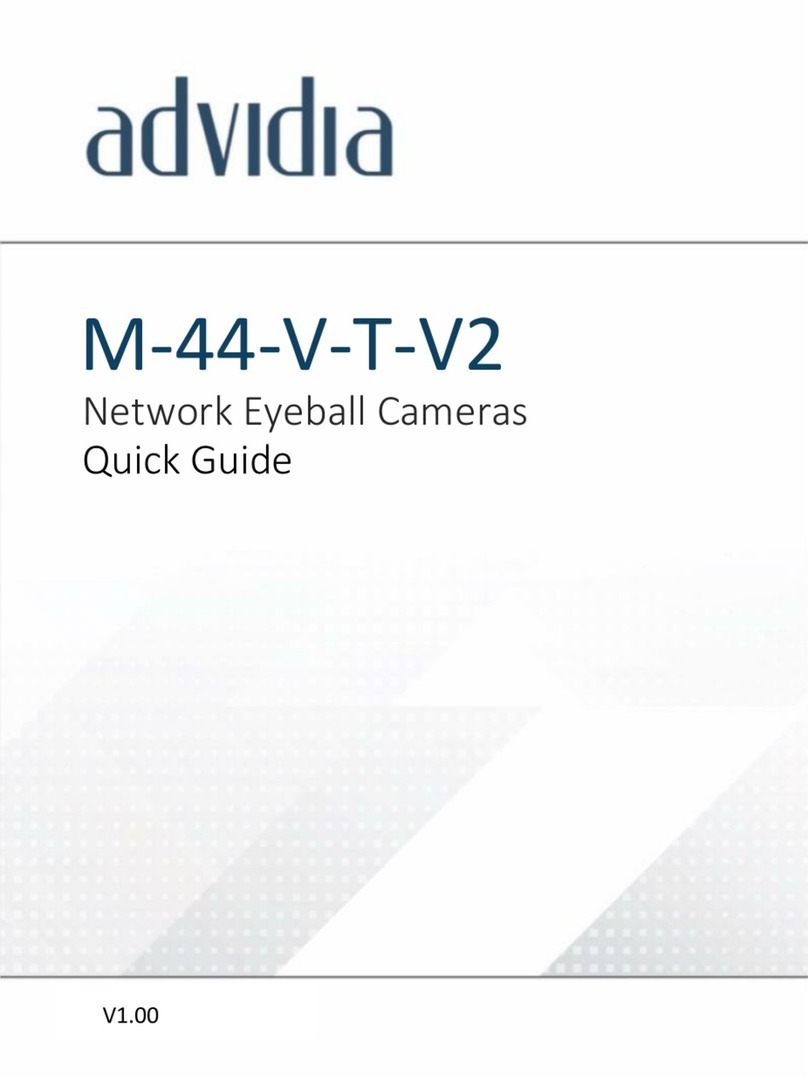
advidia
advidia M-44-V-T-V2 User manual
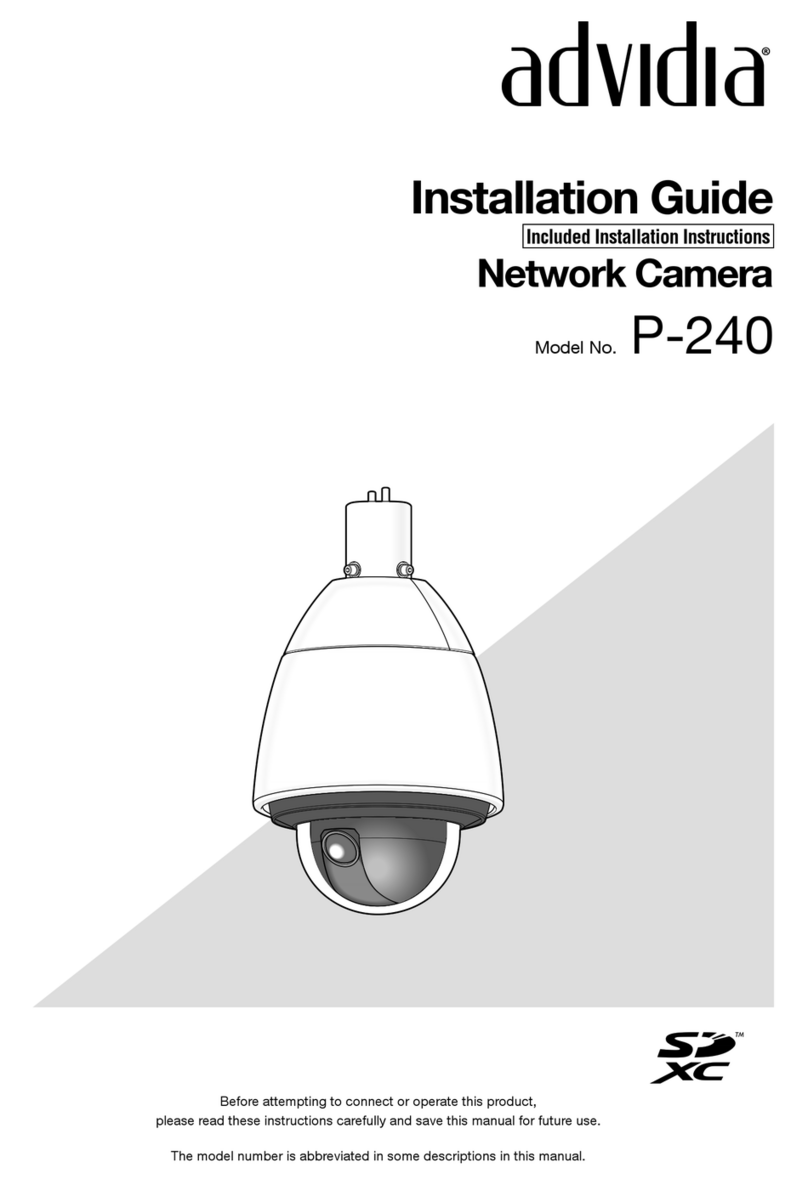
advidia
advidia P-240 User manual

advidia
advidia A-200 User manual

advidia
advidia M-400-P User manual

advidia
advidia A-45 User manual

advidia
advidia "A" Series User manual

advidia
advidia M-29-FW User manual

advidia
advidia A64 User manual
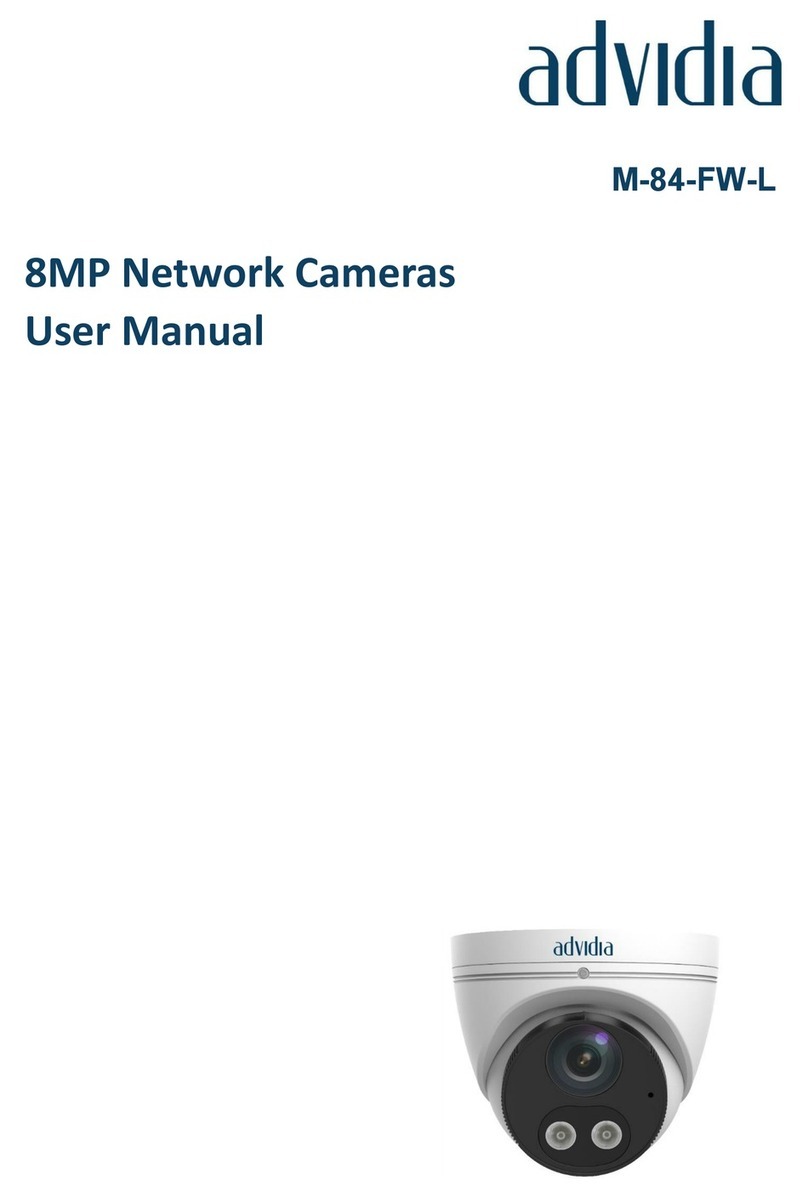
advidia
advidia M-84-FW-L User manual
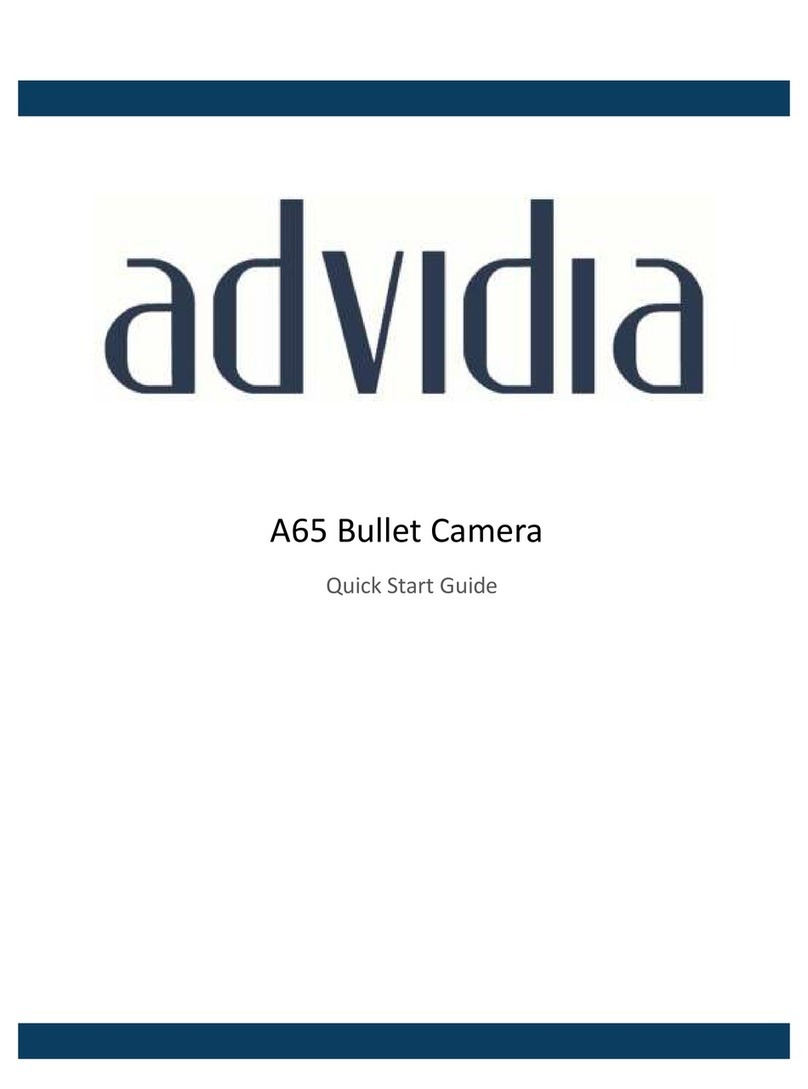
advidia
advidia A65 User manual

advidia
advidia B-5360 User manual