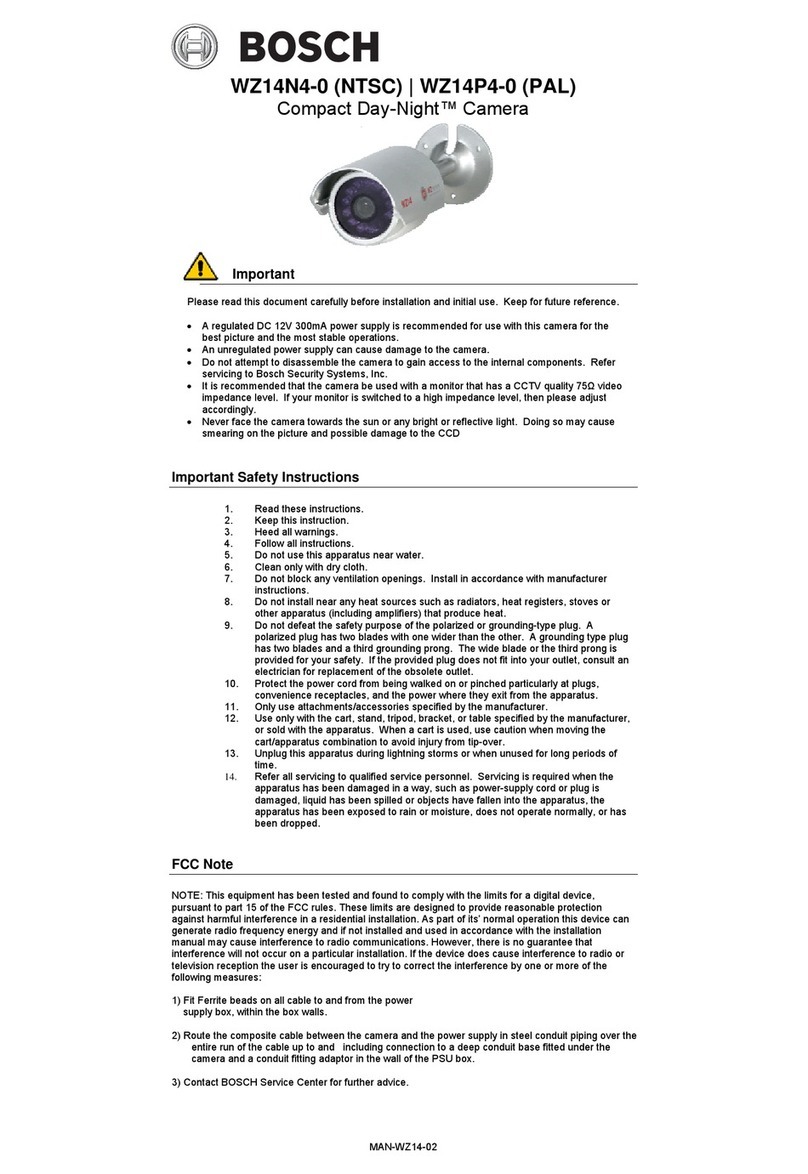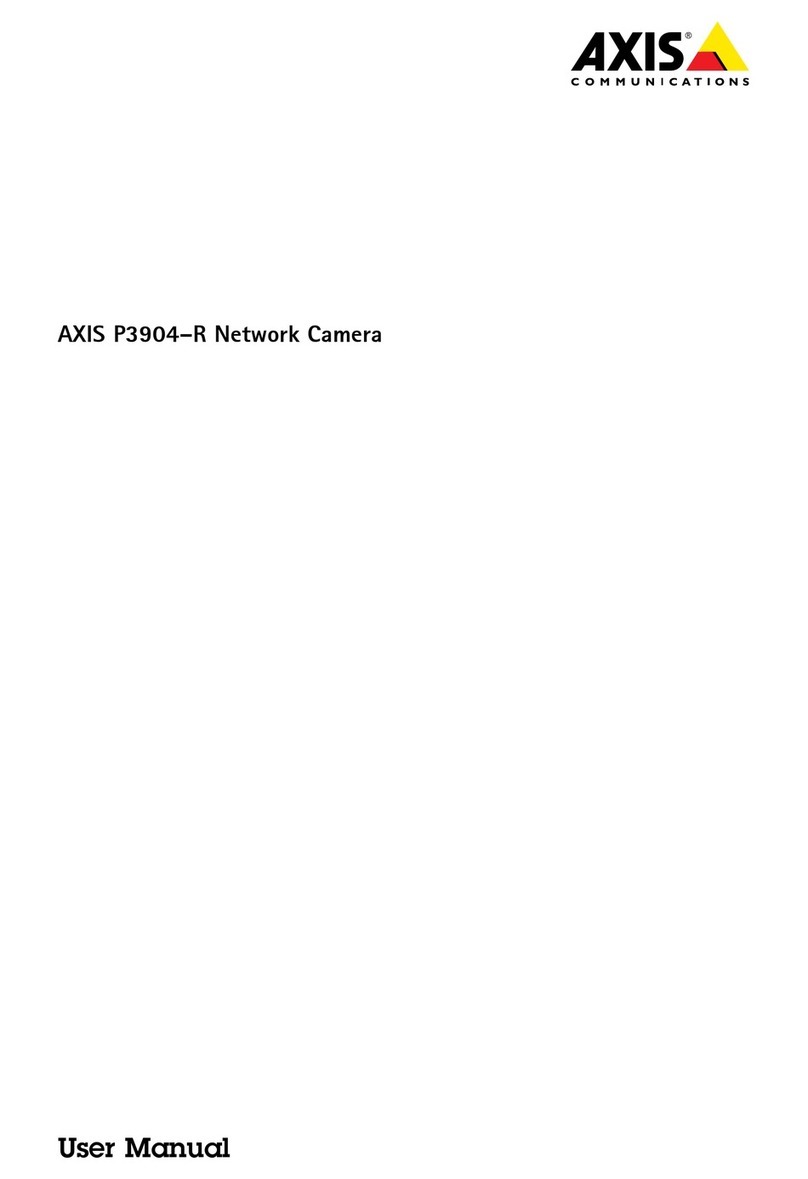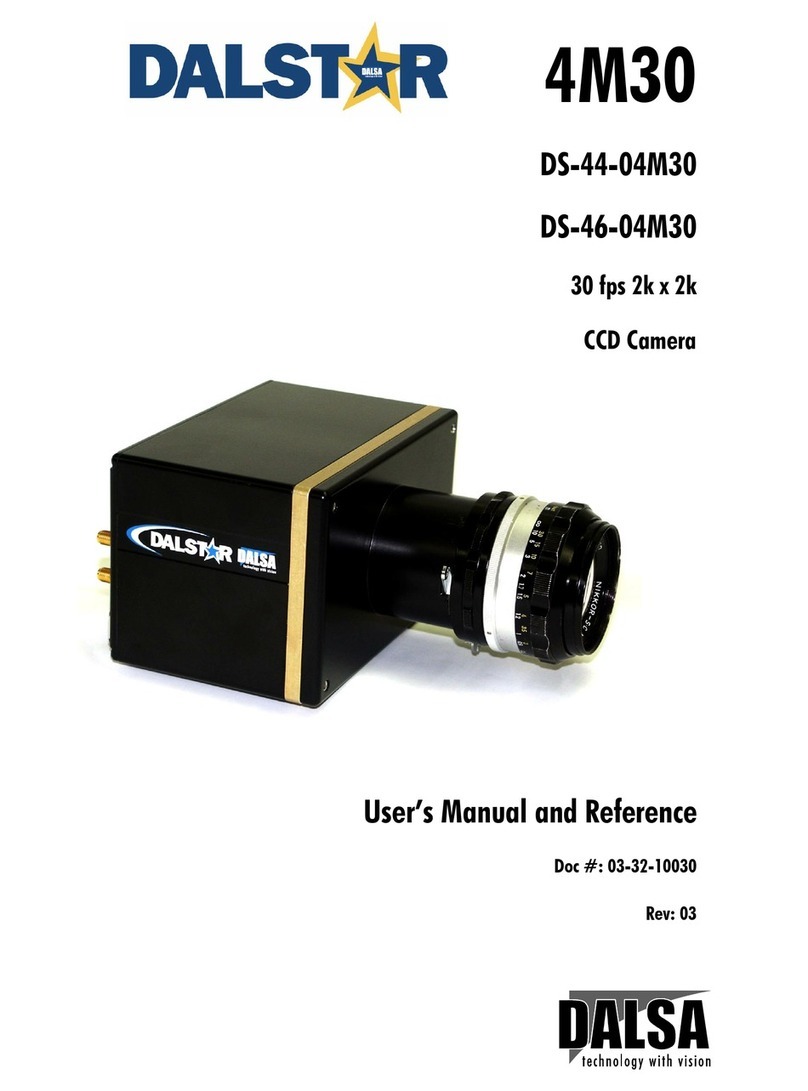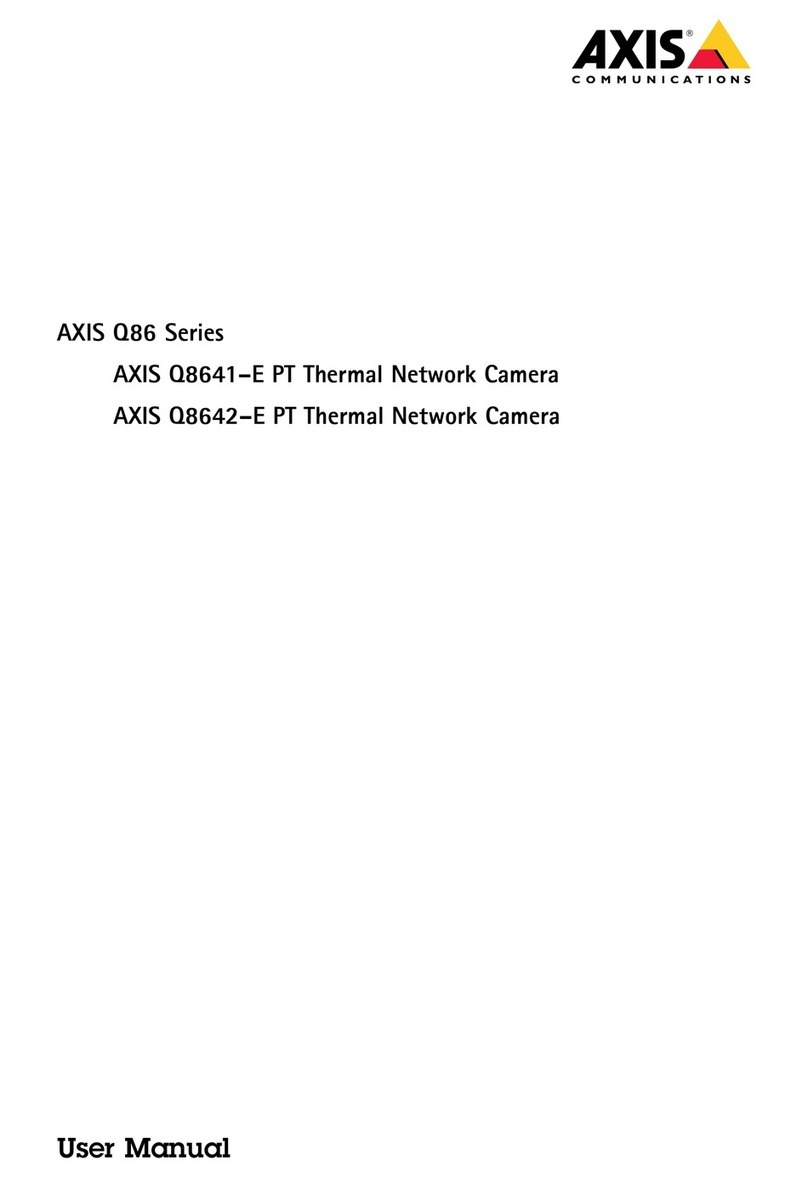advidia B-5360 User manual



















Table of contents
Other advidia Security Camera manuals
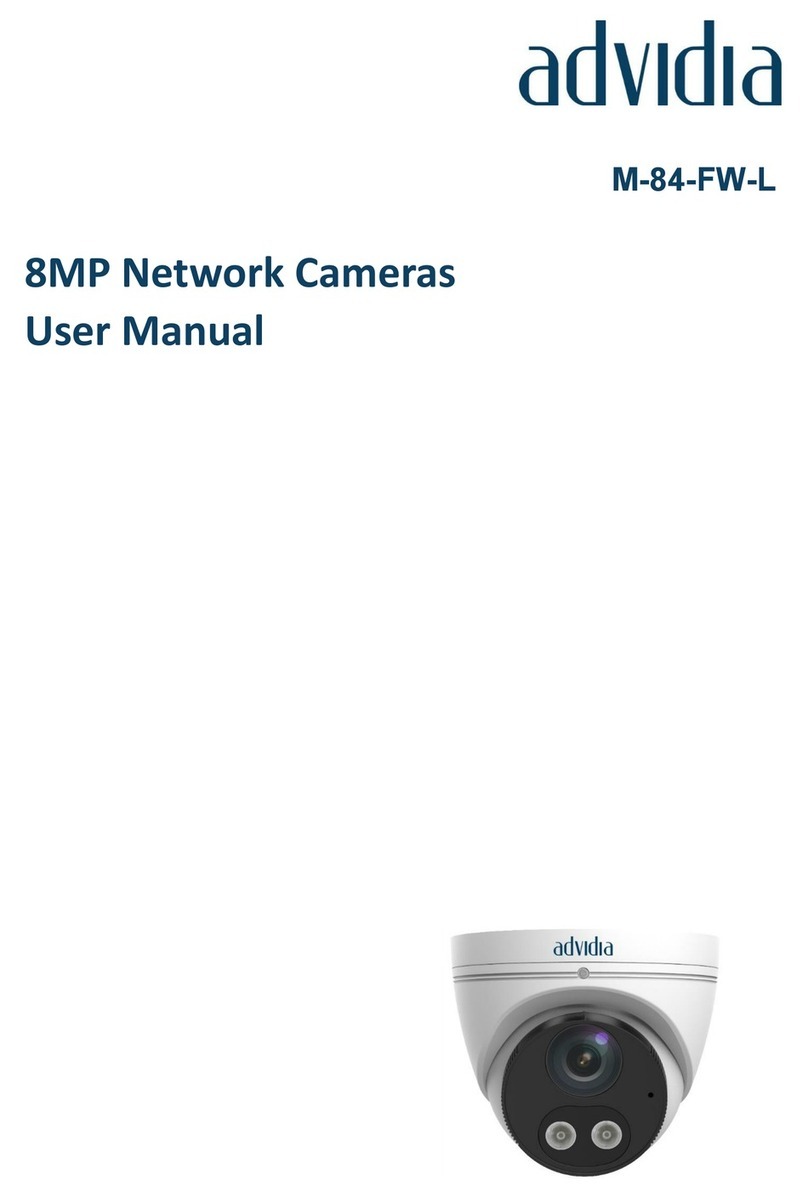
advidia
advidia M-84-FW-L User manual

advidia
advidia A-15 User manual

advidia
advidia M-46-F User manual

advidia
advidia A-44 User manual

advidia
advidia M-29-FW User manual

advidia
advidia M-45-FW User manual

advidia
advidia B-5360 5MP User manual

advidia
advidia A-200 User manual
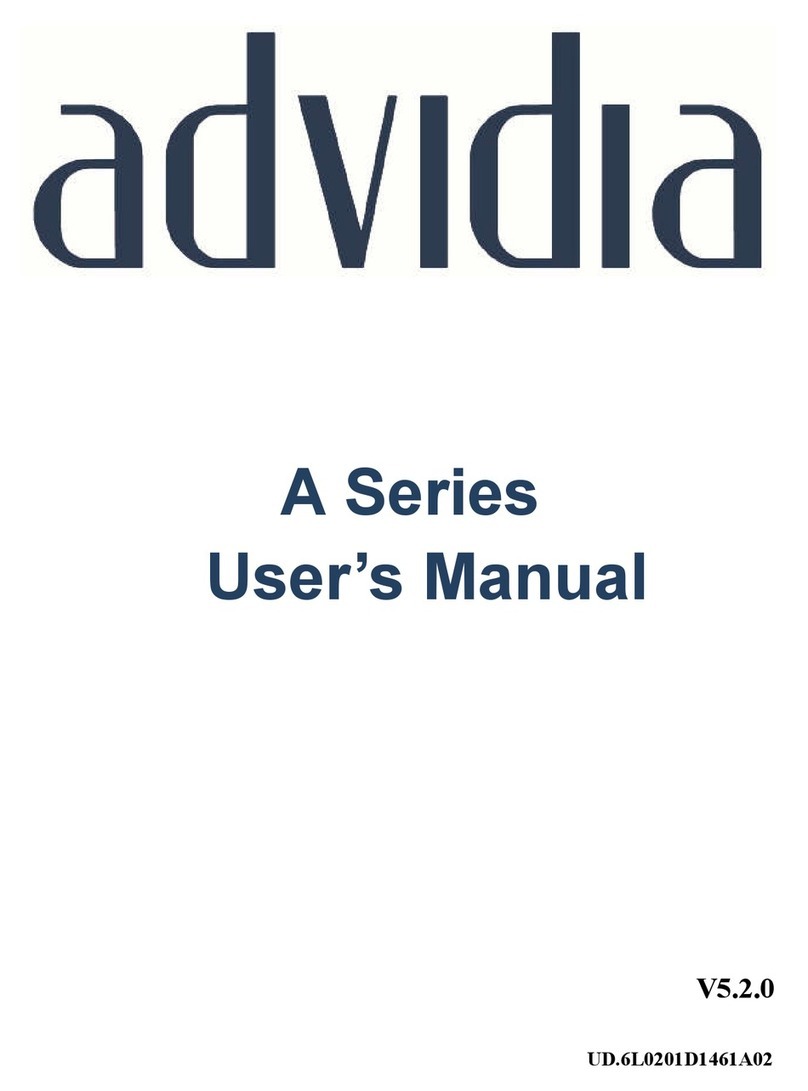
advidia
advidia "A" Series User manual

advidia
advidia M-46-FW User manual

advidia
advidia A54 OD User manual

advidia
advidia A-200 User manual

advidia
advidia A-18 User manual

advidia
advidia M-87-V User manual

advidia
advidia A64 User manual

advidia
advidia M-49-FW User manual

advidia
advidia B-210 User manual

advidia
advidia A-46 User manual

advidia
advidia A-17 User manual

advidia
advidia A-28-F User manual
Popular Security Camera manuals by other brands

Defender
Defender GUARD quick start guide

Dahua Technology
Dahua Technology D-IPC-HUM8441-E1-L1 quick start guide

JVC
JVC VN-T216VPRU quick guide

United Vision Solutions
United Vision Solutions EV3000-PT-EXIR Operation and maintenance manual
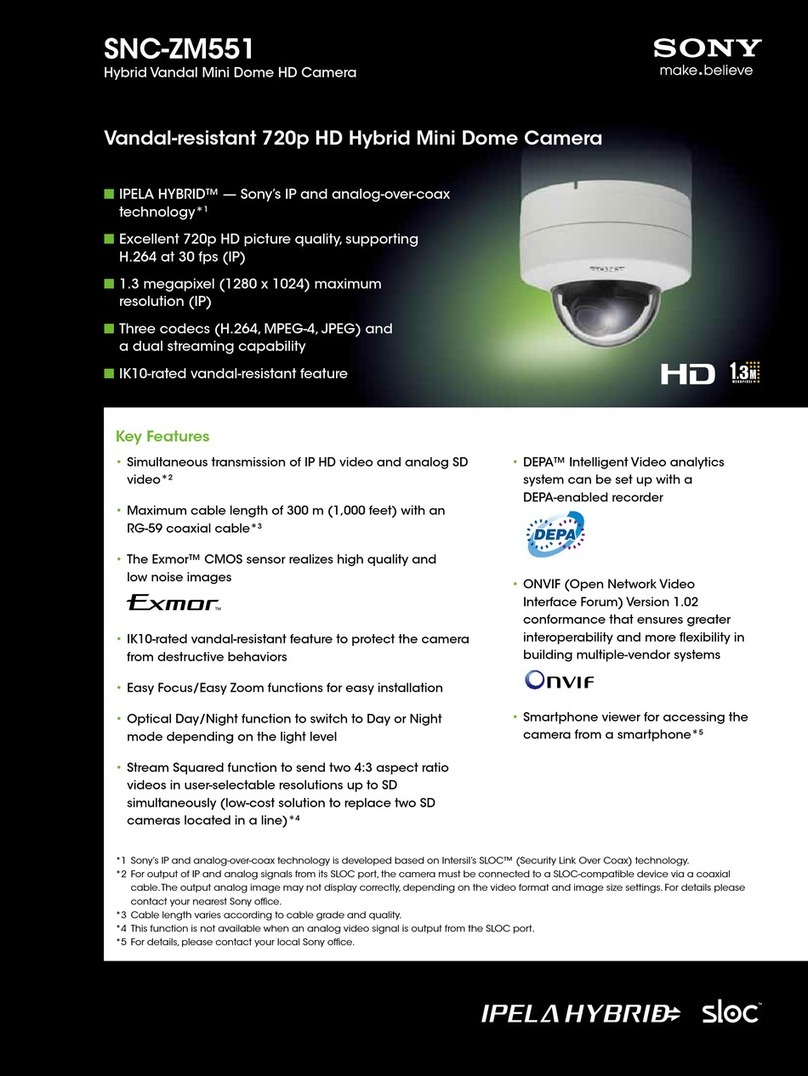
Sony
Sony Ipela SNC-ZM551 Specifications

V-TAC
V-TAC VT-5156 Installation instruction