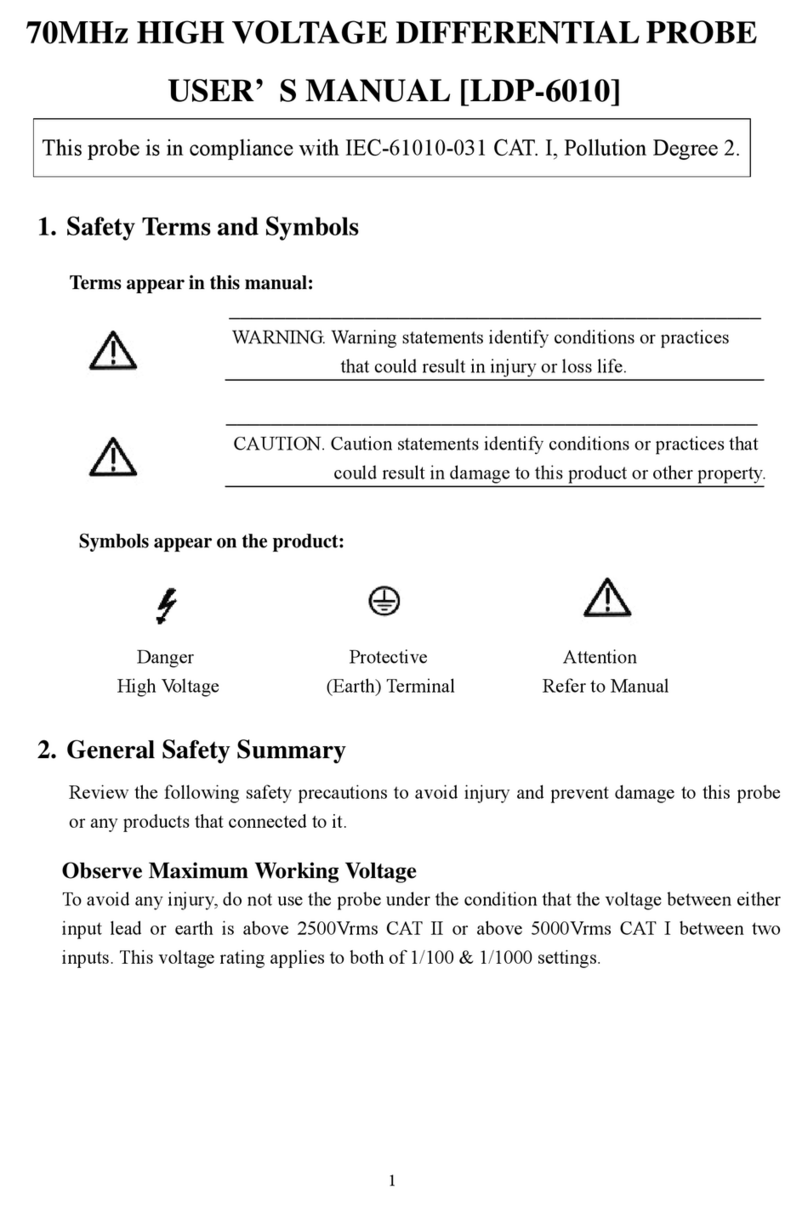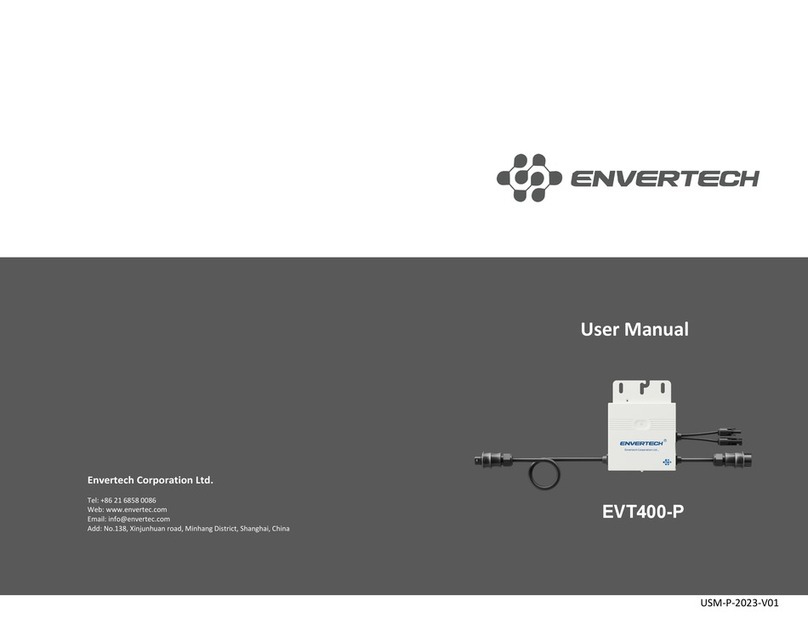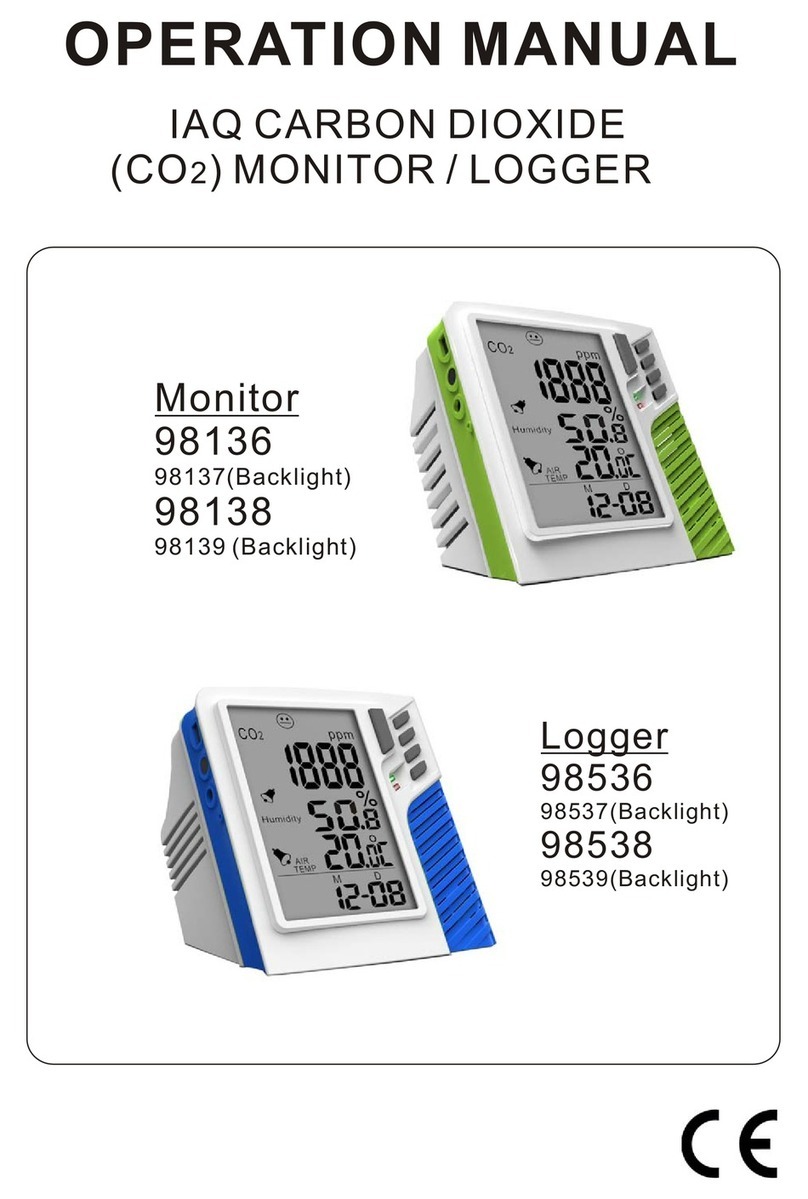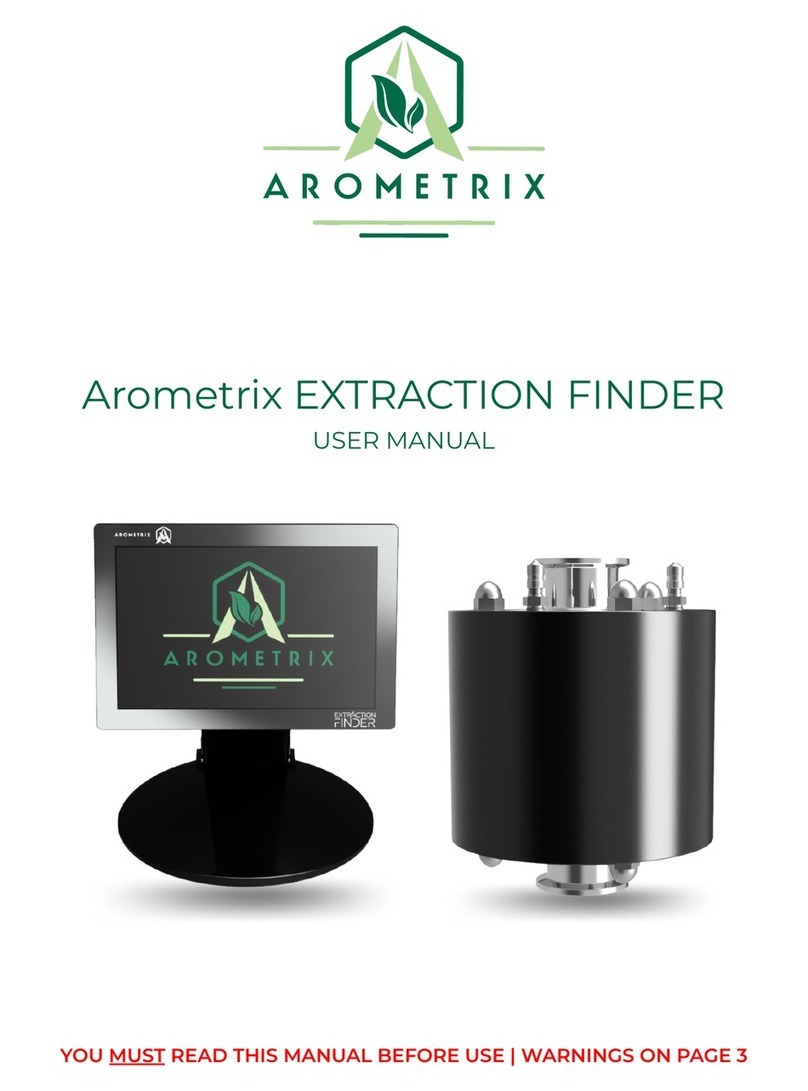AEA VIA Bravo MRI User manual

MRI Network Analyzer
MRI Network Analyzer
- 100KHz to 70 MHz

Proprietary Information.
Reproduction, Dissemination, or use of information contained herein for purposes
operation and /or maintenance is prohibited without written authorization from AEA Technology
Inc. All rights reserved.
© 2003-2015
by AEA Technology, Inc. All rights reserved. This document and all software or
firmware designed by AEA Technolo
any way without the written consent from AEA Technology, Inc.
VIA Bravo MRI
TM
, Bravo PC Vision
1998
Patent No. 7,030,627 BI
ii
Reproduction, Dissemination, or use of information contained herein for purposes
other than
operation and /or maintenance is prohibited without written authorization from AEA Technology
by AEA Technology, Inc. All rights reserved. This document and all software or
firmware designed by AEA Technolo
gy, Inc. is copyrighted and may not be copied or altered in
any way without the written consent from AEA Technology, Inc.
, Bravo PC Vision
TM
and AEA Logos are trademarks of AEA Technology, Inc.
other than
operation and /or maintenance is prohibited without written authorization from AEA Technology
by AEA Technology, Inc. All rights reserved. This document and all software or
gy, Inc. is copyrighted and may not be copied or altered in
and AEA Logos are trademarks of AEA Technology, Inc.

iii
VIA Bravo MRI Operation Manual
AEA Technology, Inc.
Table of Contents
1
INTRODUCTION .................................................................................................................... 1
1.1
VIA BRAVO MRI HIGHLIGHTS............................................................................................ 1
1.2
USING THIS MANUAL ........................................................................................................ 1
2
QUICK START ....................................................................................................................... 2
3
OPERATING THE VIA BRAVO MRI UNIT............................................................................ 3
3.1
CENTER FREQUENCY........................................................................................................ 3
3.2
SWEEP BANDWIDTH.......................................................................................................... 3
3.3
FREQUENCY STEP SIZE .................................................................................................... 4
3.4
EXAM/PLOT...................................................................................................................... 5
3.5
POWER ON...................................................................................................................... 5
3.6
POWER OFF..................................................................................................................... 5
3.7
F1 HELP SCREEN............................................................................................................. 5
3.8
F2 INSTRUMENT PROPERTIES (ADJUSTMENTS AND SETTINGS) ........................................... 6
3.8.1
Backlight Time/Intensity............................................................................................. 6
3.8.2
Display Contrast......................................................................................................... 6
3.8.3
Audio Options ............................................................................................................ 6
3.8.4
Instrument Mode........................................................................................................ 7
3.9
F3 PLOT DATA PROPERTIES ............................................................................................. 8
3.9.1
Left Plot Data ............................................................................................................. 8
3.9.2
Right Plot Data........................................................................................................... 9
3.9.3
RLC Model Series/Parallel......................................................................................... 9
3.9.4
Plot Width................................................................................................................. 10
3.9.5
Big Frequency Display............................................................................................. 10
3.10
F4 SCALES AND LEGENDS.............................................................................................. 10
3.10.1
Grid Lines ............................................................................................................ 10
3.10.2
X Axis Label......................................................................................................... 10
3.10.3
Left Plot Scale ..................................................................................................... 10
3.10.4
Right Plot Scale................................................................................................... 10
3.11
F5 MEMORY AND MISCELLANEOUS.................................................................................. 10
3.11.1
Save Operation.................................................................................................... 11
3.11.2
Recall Operation.................................................................................................. 11
3.11.3
Plot Name............................................................................................................ 11
3.11.4
Cable Properties.................................................................................................. 11
3.11.5
Com Port Baud.................................................................................................... 11
3.11.6
Self Test............................................................................................................... 11
3.12
CABLE NULLING.............................................................................................................. 12
3.12.1
Cable Definition ................................................................................................... 12
3.12.2
Nulling Procedure................................................................................................ 12
3.12.3
Calibration Cycles................................................................................................ 13
3.12.4
Numeric Quantities.............................................................................................. 13
3.12.5
80 Point Sweeps.................................................................................................. 13
3.12.6
100 Point Sweeps................................................................................................ 14
3.12.7
CW Mode............................................................................................................. 14

iv
4
APPLICATIONS AND MEASUREMENT EXAMPLES........................................................ 15
4.1
MAKE A ½WAVELENGTH COAXIAL LINE ............................................................................ 15
4.2
MAKE A ¼WAVELENGTH COAXIAL LINE ............................................................................ 15
4.3
LOAD COUPLES INTO POWER LINE .................................................................................. 16
4.4
TUNE AN ANTENNA TO RESONANCE.................................................................................. 16
4.5
MEASURE THE LENGTH OF A COAX................................................................................... 16
5
OPERATION WITH THE VIA DIRECTOR SOFTWARE ..................................................... 17
6
CARE AND MAINTENANCE ............................................................................................... 18
6.1
OPERATING PRECAUTIONS.............................................................................................. 18
6.2
EXTERNAL DC POWER ................................................................................................... 18
6.3
BATTERIES..................................................................................................................... 18
6.4
CLEANING ...................................................................................................................... 18
7
LIMITED WARRANTY.......................................................................................................... 19
8
IN CASE OF TROUBLE....................................................................................................... 20
8.1
CONTRAST..................................................................................................................... 20
8.1.1
Environment and Contrast....................................................................................... 20
8.1.2
Power On Preset Value if Contrast Was Lost.......................................................... 20
8.1.3
Power Induced Failure............................................................................................. 21
8.2
BATTERIES..................................................................................................................... 21
8.3
SERIAL PORT ................................................................................................................. 21
8.4
OTHER PROBLEMS ......................................................................................................... 21
9
APPENDICES....................................................................................................................... 22
9.1
VIA BRAVO MRI SPECIFICATIONS ................................................................................... 22
9.1.1
Output Characteristics ............................................................................................. 22
9.1.2
Measurement Specifications.................................................................................... 22
9.1.3
Display Characteristics ............................................................................................ 23
9.1.4
Miscellaneous Specifications................................................................................... 23
9.1.5
Absolute Maximum Ratings..................................................................................... 24
9.1.6
Size.......................................................................................................................... 25
9.2
MENU CHART................................................................................................................. 26
9.2.1
Function Key Operations ......................................................................................... 26
9.2.2
Non Function Key Operations.................................................................................. 27
9.3
SERIAL PORT COMMAND AND CONTROL .......................................................................... 27
9.3.1
Data Requests ......................................................................................................... 27
9.3.2
Unit Setup ................................................................................................................ 30
9.3.3
Unit Setup commands.............................................................................................. 31
9.3.4
Examples ................................................................................................................. 34
9.4
ASCII TABLE.................................................................................................................. 35
10
COAXIAL CABLE REFERENCE TABLE............................................................................ 36

1
1 Introduction
1.1 VIA Bravo MRI Highlights
The VIA Bravo MRI analyzer measures complex impedances of electrical components,
cables, antennae, and MRI Tx and Rx coils. The results of the measurements are displayed
graphically, with some numeric detail. You can choose to display the impedance from among
several formats. The VIA Bravo MRI sweeps across a range of frequencies, or operates in
CW. Either way, the display is continuously updated with new measurement results.
This unit has many applications, including:
1. Tune coils/antenna and their feed systems.
2. Measure Z, Phase Angle, Resistance, and/or Reactance of a load or circuit.
3. Portable and economic replacement for network analyzer applications that measure
S11.
4. Find resonant frequency.
5. CW signal generator.
Two plots may be simultaneously viewed on the same graph. The VIA Bravo MRI
connects to your PC with the VIA-RTD Software to view results on a multi color, large screen
display in an X-Y plot format.
The Z-altering effects of coax cable can be nulled out so that the load at the end of the
coax is displayed. The VIA Bravo MRI operates over a wide range of characteristic
impedances, so you are not limited to measuring 50 ohm systems.
The VIA Bravo MRI periodically self calibrates during operation. The VIA Bravo MRI
determines when recalibration is required and displays the marquee screen with a
“CALIBRATING” message during the calibration. The unit begins measurements after a few
seconds. This does not occur if you are “Cable Null” mode.
Operator conveniences include: non-volatile storage, auditory cues, back lit display,
display contrast adjustment, and versatile output displays.
Included accessories are the VIA-RTD Software, a power pack, a serial port cable and a
soft case with shoulder strap.
1.2 Using This Manual
Throughout this manual, references are made to FREQ and WIDTH keys. Each of these
keys has an UP or DOWN option. The operator selects the up or down arrow keys depending
on desired results.
Certain words that appear as all capitals (FREQ, WIDTH, ON, OFF EXAM/PLOT,
ENTER) refer to keys on the VIA Bravo MRI keypad. Other capitalized “words” are acronyms
(VIA, SWR, MRI, CW, etc).
VIA is an acronym for Vector Impedance Analyzer, SWR stands for Standing Wave
Ratio, CW for Continuous Wave, and of course, MRI is short for Magnetic Resonance Image
(...er, ...ing).

2
2 Quick Start
Connect the power pack to a wall outlet, the other end of the power pack plugs into the
jack located on the top panel of the VIA Bravo MRI – to the right of the coax connector.
Momentarily press the ON key. You should see the AEA marquee screen for a few
seconds, and then a graph will appear. The factory default sets the left plot (thin line) to total
Z(total impedance) and the right plot (hashed line) shows the impedance phase angle.
An open circuit doesn’t make an interesting graph, so let’s connect a load to the coaxial
connector on the VIA Bravo MRI unit. An open length of coax or a coaxial terminator would
be a good place to start. If you use coax, it will show a resonance at the frequencies
corresponding to a half wavelength multiple. See figure in section 4.5.
Enter a center frequency by pressing a number on the keypad (press the first digit of your
desired frequency). The screen changes to show the digit that you pressed. Press more
digits until your center frequency shows on the display. Press the ENTER key when done.
Note: if you press a wrong digit, just add digits until you have an out of range frequency. The
frequency eventually is erased and you can re-enter your frequency.
Now enter a sweep width by entering digits to get the desired width. Press one of the
WIDTH keys when ready. Due to synthesizer limitations, the sweep widths must be certain
values and the VIA Bravo MRI adjusts your entry to an available sweep width. The VIA
Bravo MRI flashes a brief warning if it changes the sweep width from the number you
entered. The x axis legend displays the lower and upper sweep frequencies.
Press the OFF key. The settings you have entered are automatically saved prior to the
unit shutting off. The next time you power up, these settings will reload, putting the VIA
Bravo MRI in the same state that you last used it in. If you ever want to start the VIA Bravo
MRI with factory preset values, hold the ENTER key while you power up the unit, otherwise,
the unit will load up the settings that were in effect the last time the OFF key was pressed.
Press the ON key again. Connect a load to the coaxial connector to measure its
impedance. Now press the EXAM/PLOT key. The plotting will freeze and a vertical cursor
appears. You may move the cursor with the FREQ keys. The two plot values at the cursor
frequency and the Q of the Z plot are displayed by the three big numbers on the left of the
display. The top number shows the first (left) plot value, the middle number shows the
second (right), the bottom number shows the Q calculated from the Z plot (if Z is plotted).
Using the FREQ keys, move the cursor to a frequency of interest. Pressing EXAM/PLOT a
second time returns to normal sweeping operation, with a new center frequency equal to the
last exam/plot frequency. See paragraph 3.4 for more details on EXAM/PLOT operation.
Refer to the remainder of the manual to find more operational details on these
and other functions.

3
3 Operating the VIA Bravo MRI Unit
You will navigate through various menus to control the operation of the VIA Bravo MRI.
Most menus operate in a similar manner. The top level menu is entered by pressing the
appropriate F key. The cursor on the left is scrolled to the desired choice by using one of the
WIDTH or FREQ arrow keys. With the cursor aligned to the desired choice, press ENTER,
and the first sub menu appears. Again, use WIDTH or FREQ arrows to scroll to the choice
and press ENTER. Some sub menus require different keys to operate, and this will be noted
on the display.
A few functions require numeric entries instead of cursor movement. Enter the required
number using the numeric keys. Numeric entries set center frequency, sweep width, freq
step size, cable Z or cable VF.
Most menus will place the cursor at the current setting. So if you enter a menu by
mistake, you can usually press ENTER enough times to push through the menus without
altering the settings
Whenever you are in a menu, the VIA Bravo MRI lists your choices for keypad entries to
help you make your choice and return to measuring.
A table that shows all of the menu selections can be found in Section 9.2.
3.1 Center Frequency
Exit any menus that you may be in and then press the first digit of your desired center
frequency. The frequency entry screen pops up. Finish entering the center frequency. Note
that you may need to add zeroes to get your entry to align properly with the decimal point.
When the correct number is ready, press the ENTER key. The unit should start plotting with
the new center frequency after a re-calibration cycle (only if you are not in cable null mode).
You may also alter the center frequency using the FREQ keys. The center frequency will
shift up or down by the frequency step size. You are able to select the desired frequency
step size (see Para. 3.3).
If you make an error while entering the center frequency, just continue to enter digits (use
zeros) until an illegal frequency (too high) is entered. Eventually the display resets, allowing
you to start a new center frequency entry.
You may want to enter a frequency after the VIA Bravo has started a calibration cycle.
Go ahead and interrupt the calibration cycle by entering the frequency, a new calibration
cycle will begin after you enter the frequency.
3.2 Sweep Bandwidth
There are two ways to set sweep bandwidth, the first way is similar to center frequency
entry, except use WIDTH instead of ENTER; the second method is to just press WIDTH.
Notice that when you change the sweep width, the VIA Bravo MRI will recalibrate itself.
Exit any menus that you may be in, then press the first digit of your desired sweep
bandwidth. The frequency entry screen pops up. Finish entering the sweep bandwidth.
Note that you may need to add zeroes to get your entry to align properly with the decimal
point. When the correct number shows in the display, press the WIDTH key. The unit should
start plotting with the new sweep bandwidth.

4
If you enter a width of zero, the unit will change to CW mode. Entering a non zero width
will convert the unit into sweep mode. The display formats are different for these two modes.
Another way to toggle these modes is explained in paragraph 3.8.4.1 .
Due to synthesizer limitations, the sweep widths must be certain values and the VIA
Bravo MRI adjusts your entry to an available sweep width. For example if you enter a 1.000
MHz wide sweep, the VIA Bravo MRI sets the sweep width to 1.000 MHz if the unit is plotting
100 points, but will set the sweep width to 1.600 MHz if the graph is set to 80 points. The VIA
Bravo MRI flashes a brief warning if it changes the sweep width from the number you
entered. The x axis legend displays the lower and upper sweep frequencies of the chosen
sweep bandwidth.
Sweep width may also be set using the WIDTH keys. Pressing one of these keys will
increase or decrease the sweep width by a factor of 2. The WIDTH key may be repeatedly
pressed for larger changes (i.e. press the width key 3 times to get a sweep that is 8 times
larger).
Some combinations of center frequency and sweep width will cause the graph to be
truncated. The sweep truncates at the VIA Bravo MRI’s frequency limits. Truncation can
also occur using the EXAM/PLOT mode, see paragraphs 3.4 for details on this.
If you make an error while entering the sweep width, you can continue to enter digits (use
zeros) until an illegal width (too wide) is entered. Eventually the display resets, allowing you
to start a new sweep entry.
You are allowed to interrupt calibration cycles when you enter a width command. A new
calibration cycle will start after you enter your new width.
3.3 Frequency Step Size
The frequency step size determines the change in center frequency when the FREQ key
is pressed. The center frequency may be adjusted up or down by using the appropriate
FREQ key.
Setting the frequency step size is similar to center frequency entry, except use FREQ
instead of ENTER.
The frequency step sizes are limited by the sweep parameters. If you enter an
unavailable step size, the VIA Bravo flashes a brief warning and sets the step to a valid
value. The higher the center frequency, the wider the available sweep width.
Exit any menus that you may be in then press the first digit of your desired step
frequency. The frequency entry screen pops up. Finish entering the step frequency. Note
that you may need to add zeroes to get your entry to align properly with the decimal point.
When the correct number is ready, press either FREQ key. The unit should start plotting with
the new center frequency. Any future presses of the FREQ keys will increment the center
frequency by this new step frequency.
If you make an error while entering the step size, you can continue to enter digits until an
illegal step (too big) is entered. When you press the FREQ or ENTER keys, the display
resets, allowing you to start a new step size entry.

5
3.4 Exam/Plot
The EXAM/PLOT key toggles between two modes of operation. In the plot mode, the
screen is periodically updated with the results of a new measurement. The exam mode
freezes the display, and adds a frequency cursor. The cursor shifts left or right by pressing
the FREQ arrow keys. The plot data values under the cursor are displayed numerically on
the left edge of the graph. Holding the FREQ key will gradually accelerate the cursor
movement, while individual FREQ key presses move the cursor in single pixel steps.
When the VIA Bravo MRI calibrates itself, it sweeps a bandwidth that is twice a large as
the display. This will allow you to do panning operations in the exam mode without triggering
a new calibration cycle. This expanded calibration width improves operator convenience
when panning, especially when using the cable null feature. To avoid excessive calibration
cycles, only press the FREQ key while in exam mode, pressing the FREQ key in the plot
mode forces a new calibration.
If you press the ENTER key during exam mode, the cursor will pop back to the original
center frequency position. When you press the EXAM/PLOT key, the cursor position
determines the new center frequency, and you will be back in plot mode.
If you pan far enough, you will notice that the graph truncates. The truncation occurs at
the edge of the calibrated frequencies. If you wish to remove the truncation, you must force a
new calibration cycle. One way to do this is to just enter a new center frequency (paragraph
3.1). Other ways to force a calibration cycle are to press the FREQ or WIDTH arrow keys
while in the plot mode (paragraphs 3.2 or 3.3).
EXAMPLE: Once you press the EXAM/PLOT key, the cursor comes up. Press the
FREQ down key until the cursor reaches the far left of the screen. Hitting EXAM/PLOT again
brings the unit back to PLOT mode with the new center frequency without recalibrating.
You can now hit EXAM/PLOT again and continue moving the cursor to the left.
3.5 Power On
The unit is powered up by pressing the ON key. Be sure that there are batteries installed
or the power pack is connected. The unit is configured with the settings that were in effect
when the OFF key was last pressed. If you ever want to start the VIA Bravo MRI with factory
preset values, hold the ENTER key while you power up the unit.
3.6 Power Off
To turn off the unit, press the OFF key. The settings (center freq, sweep width etc.) are
automatically saved to memory prior to turning off. These values will be recalled the next tine
you power on. If you power down by merely unplugging the power pack (not a good idea!),
the present settings will not be saved.
3.7 F1 Help Screen
The help screen displays an abbreviated overview of the function keys. This can be used
to figure out which menu something is located in without having to explore through the
menus.
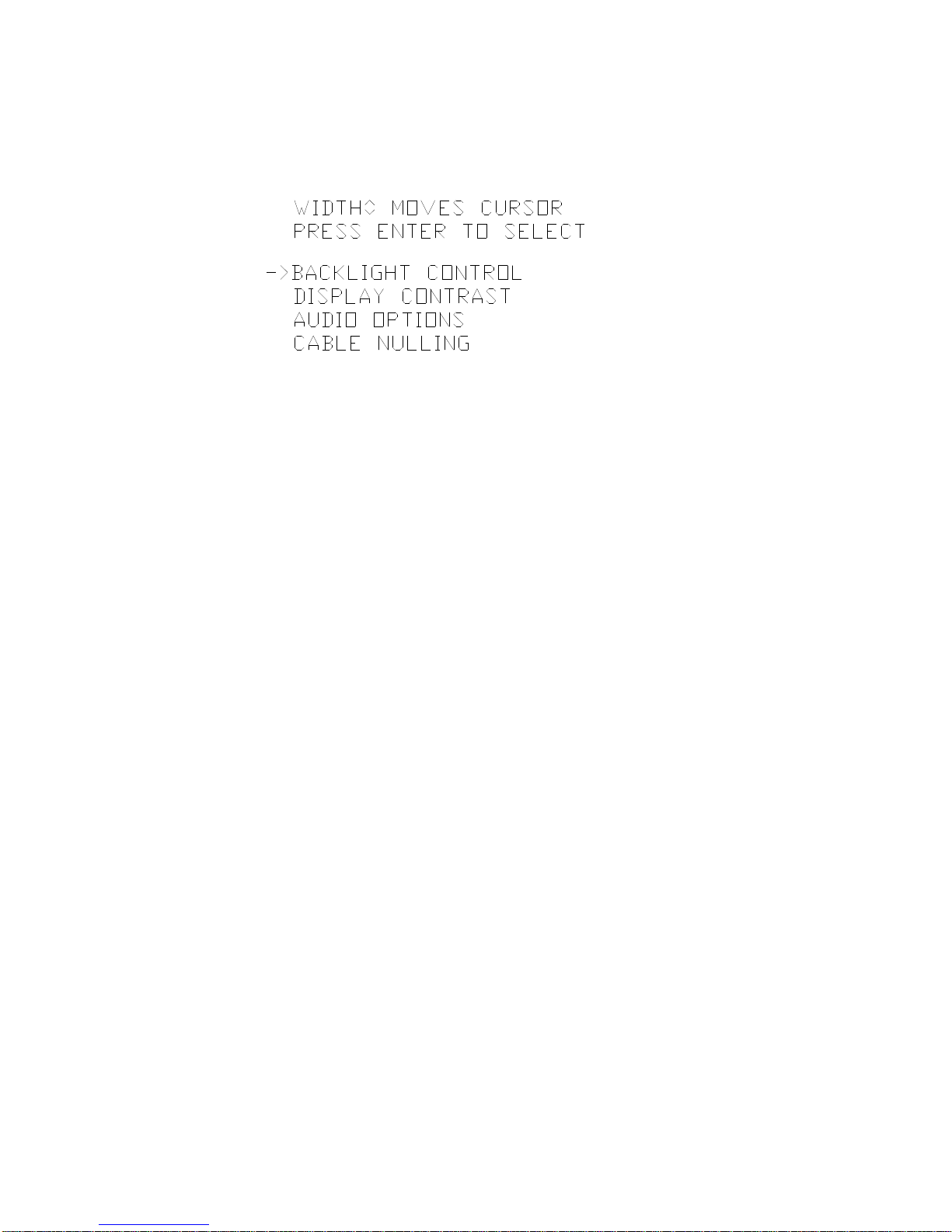
6
3.8 F2 Instrument Properties (Adjustments and Settings)
This menu contains items that alter the physical properties of the VIA Bravo MRI unit.
3.8.1 Backlight Time/Intensity
The backlight provides a convenient way to view the display when operating in dimly lit
locations. The life of the backlight can be extended by using the backlight only when needed.
You have control of the backlight operation. You may turn the backlight on (continuous) or
off. There are also 3 timer choices to turn the backlight on for a limited time before it
automatically shuts off. You can also adjust the backlight brightness from this menu. Use
WIDTH to move the cursor to the desired choice for the timer. Use FREQ to adjust the
intensity. When you have finished choosing your settings, press ENTER and you will be back
to measuring.
Note that the backlight turns on when you enter this sub menu. If you want to keep the
light on while measuring, the timer must be set to something other than “off”. When using the
timer (10, 20, or 50) any key presses will reset the timer function. If you have the backlight
set to 10 sweeps, the light .goes out after 10 sweeps. If you press a key (ENTER for
example), the light will come on again for another 10 sweeps after returning to measuring.
Also note the maximum intensity is limited and the backlight will only be noticed in dim
light conditions. When the VIA Bravo MRI is in a bright environment, the backlight will be
washed out.
The lowest brightness level is equivalent to the off setting.
3.8.2 Display Contrast
The display contrast can be affected by ambient temperature, so a menu adjustment is
included. Once in the contrast sub menu, press and hold the WIDTH or FREQ arrow key
until the desired contrast appears. Press ENTER when done.
3.8.3 Audio Options
Pressing a key on the keypad optionally produces an audible beep. You may adjust the
volume level of these beeps. You may also activate an audio readout for when you want to
hear the effects of your adjustments rather than watching the display. In the audio readout
mode, the pitch of the audio varies as the left plot value at the center frequency changes.
Thus if you are measuring total Z on the left plot, the audio pitch gives an indication of the
total Z measured at the center frequency,
Once in the audio sub menu, press WIDTH to set the volume, or press FREQ to toggle
the audio readout mode. Press ENTER to leave the audio sub menu.

7
3.8.4 Instrument Mode
The VIA Bravo MRI Unit can be operated in one of two modes: as a VIA meter or as an
SWR meter. The VIA and SWR meters can operate in either CW or sweep mode. The VIA
meter can also operate with or without cable nulling. Enter this sub menu to select the mode
of operation.
3.8.4.1 VIA (Vector Impedance Analyzer)
The VIA may be used in sweep or CW mode. Further, you can remove cable effects
from your measurements using the <with cable> option. See paragraph 3.12 for cable nulling
instructions. To operate without cable nulling, choose one of the <no cable> options. The
width command may be used to switch between CW and Sweep mode, see paragraph 3.2 .
3.8.4.1.1 Sweep Mode (with or without cable)
This mode measures impedances and can plot one or two of the following quantities:
1. Total impedance (Z)
2. Impedance angle (A or Theta)
3. Resistance (R)
4. Reactance (X)
3.8.4.1.2 CW Mode (with or without cable)
In CW mode, all of those quantities (see above) are displayed numerically, along with the
frequency, SWR and return loss.
3.8.4.2 SWR (Standing Wave Ratio Meter)
This mode displays SWR or S11 readings. The SWR meter may be used in sweep or
CW mode.
3.8.4.2.1 Sweep Mode
In sweep mode you can plot one or two of the following quantities:
1 SWR (Voltage Standing wave Ratio)
2 Return loss (in dB)
3 Reflection coefficient (S11) magnitude (gamma)
4 Reflection coefficient (S11) angle (gamma)
3.8.4.2.2
In CW mode, all of the above quantities are displayed numerically.

8
3.9 F3 Plot Data Properties
The VIA Bravo MRI can graph up to two plots on the display. More plots may be
displayed if you connect the VIA Bravo MRI to a PC running the VIA-RTD software. In
addition to the two plots, some information is also displayed numerically. When the plotting
width is 100 points, all of the center frequency data is displayed with small digits. When the
plot width is 80 points, the left plot and right plot values at the center frequency are displayed
with large digits (viewable from 8 to 10 feet). Additionally the 80 point sweep displays using
large digits, the calculated Q of the Z curve (in VIA operation) or the SWR curve (in SWR
operation) is displayed in the third position.
3.9.1 Left Plot Data
This sub menu allows you to choose which data to plot on the left axis with the non
hashed curve. The data types depend on the instrument mode. The center frequency value
is also displayed numerically.
3.9.1.1 VIA Operation
The information for this mode is the same info that can be extracted or plotted on a
Smith Chart.
3.9.1.1.1 Total Impedance
This is the total Z of the load. It is equal to the square root of the sum of resistance
squared and reactance squared. If resistance and reactance are made to be the two legs of
a right triangle, the total Z is the hypotenuse.
3.9.1.1.2 Impedance Angle
The impedance angle is the ratio of resistance to reactance, expressed in degrees. It is
equal to the arctan of reactance divided by resistance. Note that this angle is a bipolar
quantity, so zero is near the middle of the plotting range, the x axis is down at the maximum
negative, and the maximum positive is still near the top of the plot.
3.9.1.1.3 Resistance
Standard resistance, measured in ohms. This is the portion of the Z that is non reactive.
3.9.1.1.4 Reactance
The reactance is the non resistive portion of the total impedance caused by capacitance
or inductance. Reactance is also a bipolar quantity, thus zero reactance is at the middle of
the plot range.
3.9.1.1.5 Q Factor
The 3dB bandwidth of the Z curve is used to calculate the circuit Q. The Q is displayed
numerically when the sweep width is at 80 points and one of the plots is Z.

9
3.9.1.2 SWR Operation
The SWR meter displays impedance in specific formats. Refer to an antenna or radio
handbook for detailed information on these quantities.
3.9.1.2.1 SWR
SWR is the same as voltage standing wave ratio. This can be used to roughly determine
an antenna’s match to its coax.
3.9.1.2.2 Return Loss
The amount of transmitted energy that is reflected back, expressed in dB’s.
Example! - If you are transmitting 100 Watts and have 1 Watt reflected, the 1 Watt is 20
dB less than the forward power, so the return loss is –20 dB.
3.9.1.2.3 Reflection Coefficient Magnitude
This is the magnitude of the S11 vector. Minimum value is zero and implies perfect
match. Maximum value is 1.0, complete reflection of energy.
3.9.1.2.4 Reflection Coefficient Angle
This is the same thing as the phase angle of the S11 vector. This angle contains the
information to determine cable length. Combined with the magnitude, all the impedance
information can be determined.
3.9.1.2.5 Q Factor
The 2:1 SWR bandwidth is used to calculate the circuit Q. The Q is displayed
numerically when the plot has 80 points, and one of the plots displayed is SWR.
3.9.2 Right Plot Data
Any data available for the left plot can be plotted on the right plot. Even the same data
can be plotted on both plots (use different scales to see both). See paragraph 3.9.1 for
detailed information on plots. The curve of the right plot is always a hashed line.
3.9.3 RLC Model, Series or Parallel
The equivalent L or C (calculated from the reactance at the center frequency) can be
displayed numerically in CW mode or when using a 100 point plot. The equivalent load
appears as a resistor and a capacitor (or resistor and inductor). The values of the resistance
and reactive component can be calculated as two components in series or two components
in parallel. Selecting series or parallel determines which calculation is used when displaying
resistance or reactance. This calculation (series or parallel) affects both the numeric output
and the plots for resistance or reactance. This option has no effect on SWR plots, total Z, or
impedance angle.

10
3.9.4 Plot Width
The graphs can be either 80 or 100 points wide. 80 points gives a smaller sweep range
with only 8 horizontal divisions, but it allows the large numeric display of center frequency
values. When 100 points are used, there are 10 horizontal divisions, and the kHz/division is
easier to keep track of mentally because it is easy to divide by 10. However, the 100 point
display leaves no room for large numeric displays, so all center frequency values are
displayed with small digits. Pick the plot width you are most comfortable with.
3.9.5 Big Frequency Display
An option to display the center frequency with large digits is available. This option is only
available on the 80 point plot. This display does cover a portion of the plot area so you
usually use it when you are far enough away from the screen that you will be reading the
numbers more than you will be examining the plots. This option is also useful when you are
examinig the plots on the VIA Director program, and you just want to check the status of the
VIA Bravo MRI from a distance.
3.10 F4 Scales and Legends
This menu allows you to select the plot scales, the x axis format, and the number of
horizontal grid lines to show. (See Below)
3.10.1 Grid Lines
You can choose 1, 3 or 5 horizontal grids.
3.10.2 X Axis Label
You can choose between 3 frequencies (F-Low, FC, F-High) or the center frequency
plus/minus the delta frequencies (-dF , FC, +dF).
3.10.3 Left Plot Scale
Select the scale of the left plot. Choices vary depending on what is being plotted. See
paragraph 9.1.3.1 to see what scales are available for each type of plot data.
3.10.4 Right Plot Scale
Select the scale of the right plot. Choices vary depending on what is being plotted.
3.11 F5 Memory and Miscellaneous
This menu lets you save and recall data, set the plot name, set the cable properties, set
the baud rate, and perform a self test.

11
3.11.1 Save Operation
Instrument states and data may be saved in EE-prom for recalling at a later time. There
are two types of save memories. The first type only saves instrument presets; the other
saves both the presets and the plot data. One can use the preset only memory to save
instrument states for a number of different antennae. The full data save could record the
impedance of an antenna then transfer it to a PC for further analysis or to save history
information.
3.11.1.1 Instrument Presets
Memory locations 1 through 16 save the instrument presets only.
3.11.1.2 Plot Data
Memory locations 17 to 24 save both plot data and instrument presets.
3.11.2 Recall Operation
Memory recall is the compliment to memory save. When memory locations 17 to 24 are
recalled, the saved data is displayed, and the unit changes to the exam mode, allowing you
to view the data and move the cursor across it. Once you leave the exam mode the display
is updated with new data, but the saved data is still intact in the save memory slot, ready to
be recalled again if necessary.
3.11.3 Plot Name
Allows you to assign up to a 12 character name to the save data. A descriptive name will
help you remember what the plots are when downloading the data to a PC. You can enter
the name via this submenu, or you can enter it during the save operation.
3.11.4 Cable Properties
You set the cable Z
0
and velocity factor in this sub menu. Operation is similar to
frequency, you my need to enter zeroes to align the velocity factor to the decimal point. The
Z
0
is used for SWR and cable nulling calculations. The velocity factor is not used for any VIA
Bravo MRI calculations.
3.11.5 Com Port Baud
You can set the baud rate you wish to use in this sub menu. The data format is always
N-8-1 with XON/XOFF handshaking.
3.11.6 Self Test
You can perform a self test by selecting this choice. Press Enter to exit the self test.
Pressing any other key creates a response that indicates the key is operating.

12
3.12 Cable Nulling using the included terminators
Any load connected to a coax that is not perfectly matched to the coaxial cable’s
characteristic impedance will have its impedance modified by the coax. Cable nulling allows
you to remove the effect of the coaxial cable so that the impedance you read shows the
impedance of the load at the end of the cable, without the cable modifying effects. Cable
nulling is available in the VIA mode, the SWR mode has no cable null feature.
Cable nulling is selected by using one of the <with cable> options when selecting the VIA
instrument mode (see 3.8.4.1). The VIA Bravo MRI will prompt you for the required action
during the cable nulling procedure. Basically, the VIA Bravo MRI takes three readings: open
circuit, short circuit and nominal Z
0
.
The data resulting from a procedure that nulls a cable will be specific for that cable. If the
cable is changed, a new nulling must be performed. If the power is turned off, the cable
nulling information will be lost, so a new cable nulling will be required after power is restored.
If you recall data from the memory, you will need a new cable nulling. Note, if you power
back up cable nulling will be disabled, so if you wish to use cable nulling you must set the VIA
to cable nulling after power up (see 3.8.4.1).
3.12.1 Cable Definition
The coaxial cable characteristic impedance, Z
0
, must be defined for cable nulling to
operate properly. This can be done in the Cable Characteristics sub menu (see 3.11.4).
3.12.2 Nulling Procedure
The nulling procedure begins by selecting a <with cable> option when setting up the VIA
instrument mode (see 3.8.4.1). Install the cable to be nulled to the RF connector of the VIA
Bravo MRI unit. Once the instrument mode is selected and the cable is connected, the
procedure can begin.
3.12.2.1 Open Circuit Reading
With the far end of the coax un-terminated (open circuit) press the ENTER key once. A
few seconds later the VIA Bravo MRI will prompt you for the next reading….. (a short).
3.12.2.2 Short Circuit Reading
With the far end of the coax shorted using the included coaxial short, press the ENTER
key once. When this step is complete the display shows that it wants the 50 (or 75) ohm
reading.
3.12.2.3 Nominal Z Reading
With the far end of the coax terminated with the included PRECISION 50 Ohm load
(usually 50 or 75 ohms), press ENTER once. This completes the cable nulling procedure.
To verify that you completed the procedure correctly, notice that the display shows flat line(s)
at Z
0
(and near zero degrees). If that procedure went well, remove the matched load. Now
you are ready to take measurements at the end of the coax. (This also needs to be a quality
component, not a “home made” device

13
3.12.3 Calibration Cycles
The VIA Bravo MRI will periodically enter a calibration cycle. This ensures the best
accuracy over long periods of time. Changing certain sweep parameters can also induce a
calibration cycle. Sometimes you may want to enter something into the keypad while a
calibration cycle is in progress. This is allowed, so you may repeatedly bump the width or
alter the center frequency without waiting for the calibration cycles to finish. However after
you have completed your sweep alterations, the VIA Bravo MRI performs one last calibration
cycle before displaying the new data.
3.12.4 Numeric Quantities
The VIA Bravo compliments the plot displays with a number of numerical quantities.
These quantities depend on the sweep settings and the instrument mode.
3.12.5 80 Point Sweeps
The 80 point sweeps use large font numbers that can be read from about 10 feet away
with proper lighting/backlight conditions.
3.12.5.1 VIA Mode
There are three numbers displayed, all of these numbers are center frequency values.
The numbers are, in order from top to bottom:
Left plot value
Right plot value
The Q of the Z curve if Z is one of the 2 plots.
3.12.5.2 SWR Mode
There are three numbers displayed, all of these numbers are center frequency values.
The numbers are, in order from top to bottom:
Left plot value
Right plot value
The Q of the SWR curve if SWR is one of the 2 plots. The Q is the 2:1 bandwidth divided
by the center frequency.

14
3.12.6 100 Point Sweeps
3.12.6.1 VIA Mode
There are 5 numbers displayed in a small font. The numbers are, in order from top to bottom:
1. Total Z
2. Z angle
3. Resistance
4. Reactance
5. Capacitance/Inductance (see para. 3.12.5.1 )
3.12.6.2 SWR Mode
There a 4 numbers displayed in a small font. The numbers are, in order from top to bottom:
1. SWR
2. Return loss
3. S11 magnitude
4.
S11 angle
3.12.7 CW Mode
When in CW mode, all relevant information is displayed with large font numbers.

15
4 Applications and Measurement Examples
4.1 Make a ½ wavelength coaxial line
To make a coaxial line that is tuned to one half wavelength:
1. Start with a piece of coax that is slightly longer (about 5 to 10%) than calculated. The
formula for a ½ wave cable is:
L = 491(vf) / fr where
L = length in feet
vf = velocity factor (usually between .6 and .9)
fr = frequency in MHz.
2. Connect one end of coax to VIA Bravo (preferably using a coaxial connector), the other
end is left open. Set the VIA Bravo center frequency to the desired ½ wave frequency.
There should be an impedance peak (and a zero phase crossing) slightly to the left of
the center frequency. The zero phase crossing should go from upper left to lower right.
Use wire cutters to snip off small pieces of the coax from the unconnected end. Every
time a piece is removed, the zero phase crossing should move to the right. When the
zero phase crossing reaches the center frequency, the coax is at ½ wave length.
3. Alternate method: Far end of coax is shorted. Look for zero phase crossing from lower
left to upper right. Impedance will be very low. This method is less preferred, as the
coax must be re-shorted after every snip.
4.2 Make a ¼ wavelength coaxial line
To make a coaxial line that is tuned to one quarter wavelength:
1. Start with a piece of coax that is slightly longer (about 5 to 10%) than calculated. The
formula for a ½ wave cable is:
L = 245.5(vf) / fr where
L = length in feet
vf = velocity factor (usually between .6 and .9)
fr = frequency.
2. Connect one end of coax to VIA Bravo (preferably using a coaxial connector), the other
end is left open. Set the VIA Bravo center frequency to the desired 1/4 wave frequency.
There should be a low impedance and a zero phase crossing slightly to the left of the
center frequency. The zero phase crossing should go from lower left to upper right. Use
wire cutters to snip off small pieces of the coax from the unconnected end. Every time a
piece is removed, the zero phase crossing should move to the right. When the zero
phase crossing reaches the center frequency, the coax is at 1/4 wave length.
3. Alternate method: Tune the VIA Bravo to twice the ¼ wave frequency, and look for the
zero phase crossing (upper left to lower right).

16
4.3 Load Couples into Power Line
Occasionally, an antenna will strongly couple into nearby power lines (e.g. a longwire
antenna in the attic). When this occurs, the plot lines may be “thicker” and the readings will
shift around a lot. There are two methods to eliminate this effect
1. Power the VIA Bravo from batteries. The wall power pack must be unplugged from the
VIA Bravo power jack to do this.
2. Connect the ground sleeve of the coaxial connector to an earth ground.
If the above methods do not clear up the plots, there is most likely an interfering signal
causing the problem.
4.4 Tune an antenna to resonance
To tune an antenna to resonance, set the VIA Bravo center frequency to the desired resonant
frequency. Connect the VIA Bravo to the antenna. Using the adjustment provided by the
antenna manufacturer, tune the antenna for a zero phase crossing at the VIA Bravo center
frequency. The tuning adjustment could be one of several methods, and should be mentioned in
the instructions for the antenna. The antenna’s resonant impedance (Z) can then be read on the
other plot.
4.5 Measure the length of a coax
To find the length in degrees (at some frequency) set the instrument mode to SWR and
one of the plot-types to Reflection coefficient angle (see paragraphs 3.9.1.2 and 3.9.1.2.4 ).
Set the VIA Bravo MRI center frequency to the frequency of interest. Note the RCA reading.
By adjusting the sweep width to the widest, and stepping through a number of center
frequency values, determine how many positive to negative zero crossings there are below
the frequency of interest. The length in degrees is:
L = (180)(number of zero crossings) + modified RCA
Calculate the modified RCA using this algorithm: if the RCA is positive then subtract off
360 from RCA (if RCA is negative, don’t subtract anything). Now multiply the new RCA by
negative ½. The result will be a number between 0 and +180.
To convert the length to wavelengths, divide L by 360.
EXAMPLE:
I have chosen 14.7 MHz as this is the operating frequency of one of the MRI systems we have
used during testing. We want to measure a coax that disappears into a wall panel and comes
out the other side of a room, so we do not know it’s actual length. We have reason to believe that
the velocity factor of this coax is the standard .66, but this in not really important since this
calculation is based, already, on measurements with velocity incorporated. To give the
measurement in feet would require Vf .
By stepping through several sweep widths and center frequencies I have determined that there
are only 2 positive-to-negative zero crossings and the RCA value is – 46 degrees. Using the
formula from above we start with multiplying 180 times 2 (crossings)= 360. Since the RCA is
already negative, we do not need to subtract out 360 from our number of –43. The Mod-RCA
number is = -46 times –1/2, or +23. To finish out the calculation we add the first half of 360 to the
Mod-RCA of 23 to get 383 degrees.
To get wavelengths we divide by 360 to get 1.0639.
To convert to feet we do the following:
Divide 982.08 by 14.7 (MHz) = 66.808Ft. (wavelength in air), times Vf (.66) = 44.093 ft (in coax).
Multiply our L of 1.0639 times 44.093 = 46.911 Ft or just short of 46 Feet 11 inches. The plans
called for 1 ½ wavelengths, so I think we have a problem to look for.
Table of contents
Other AEA Measuring Instrument manuals