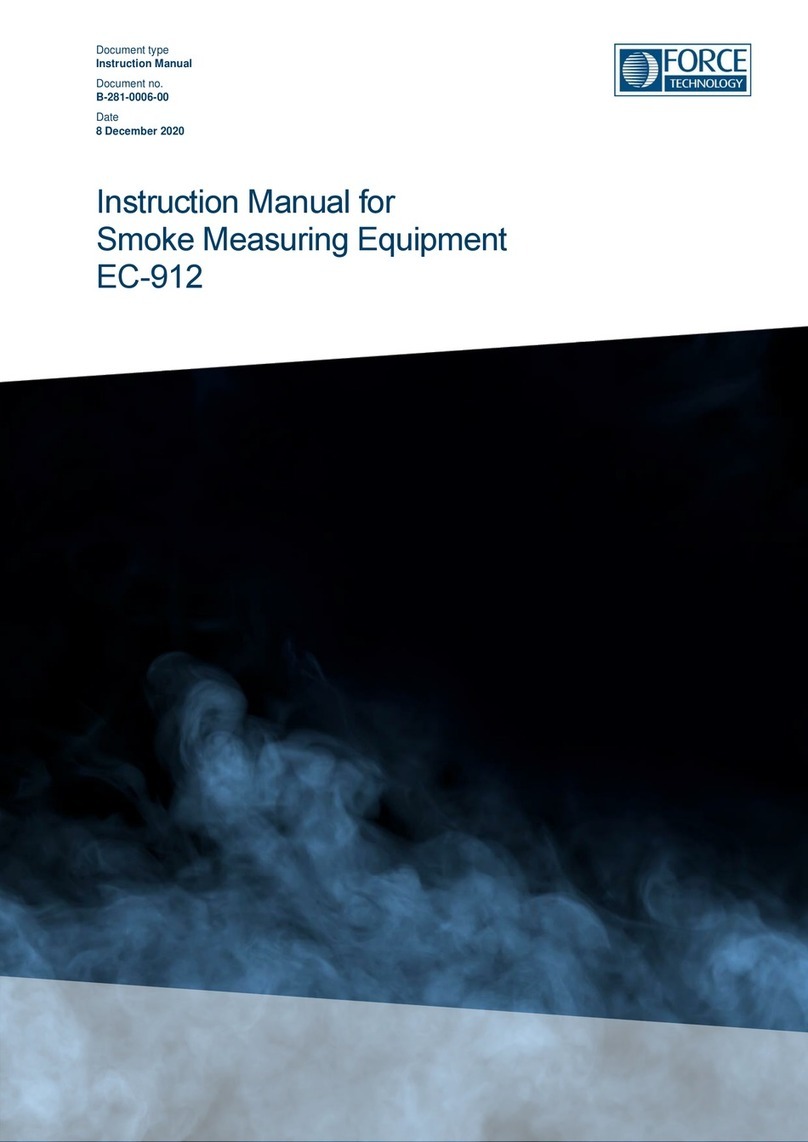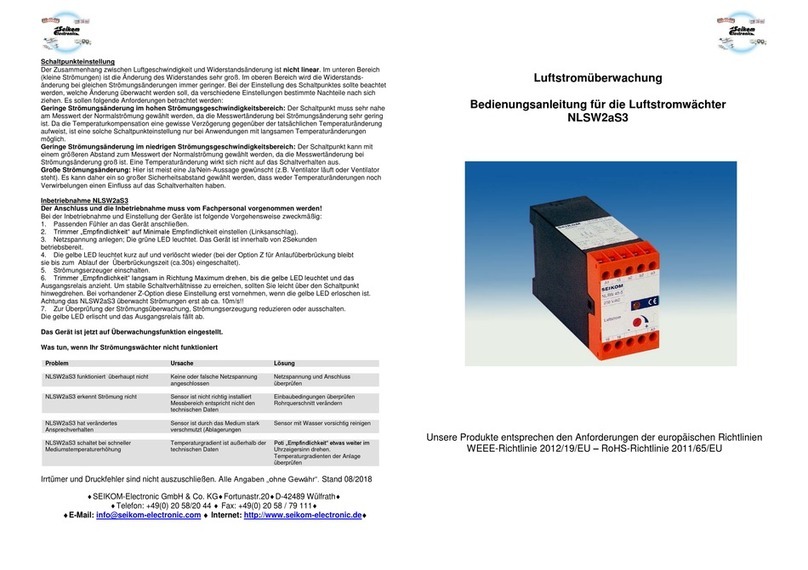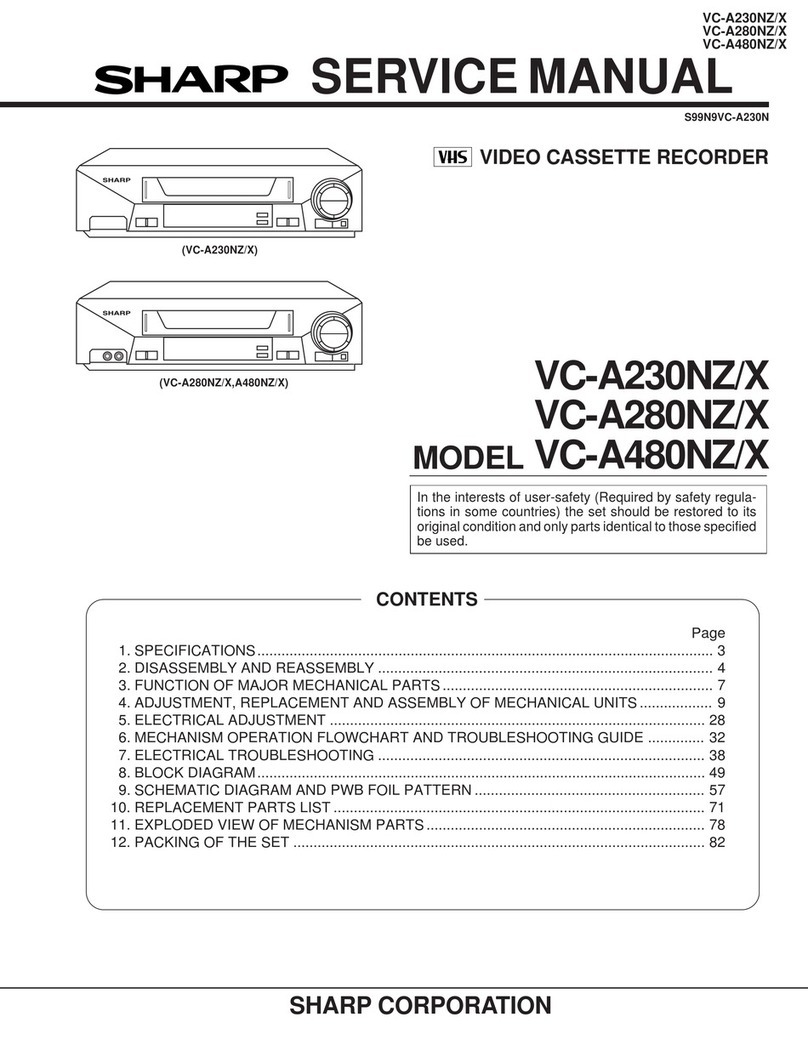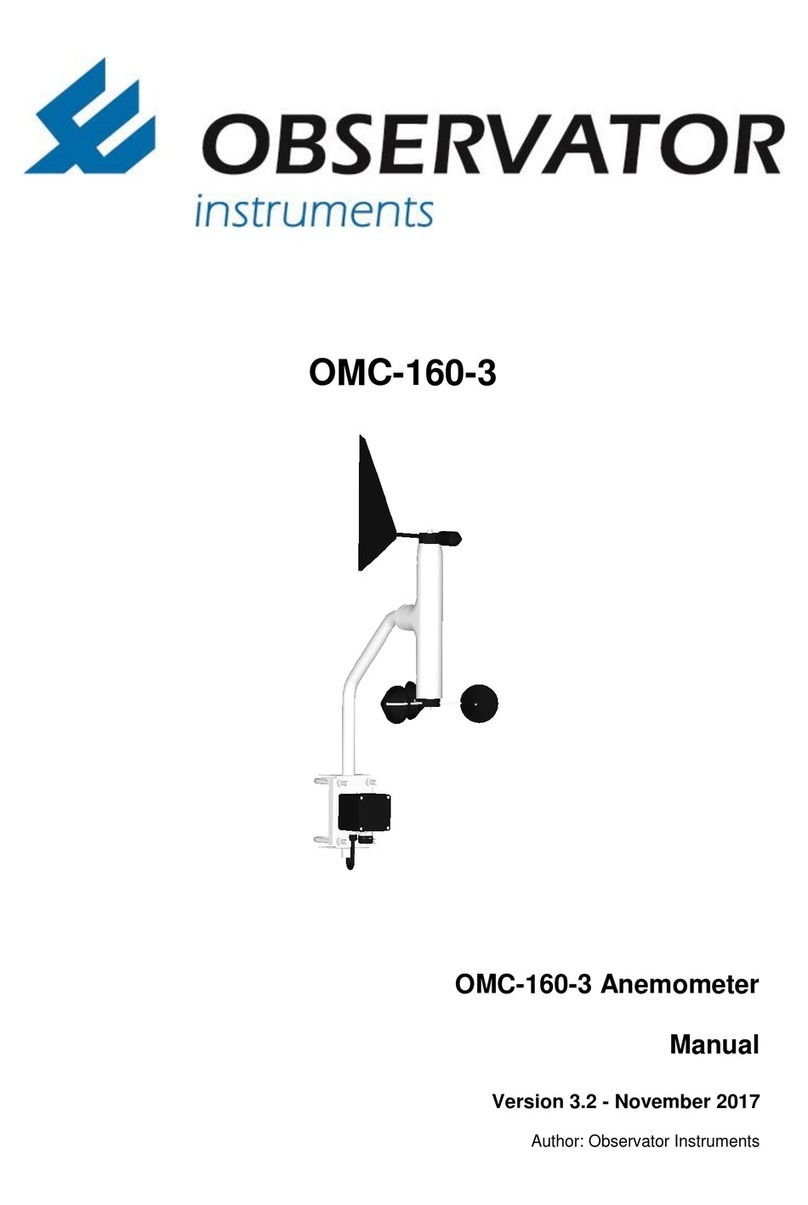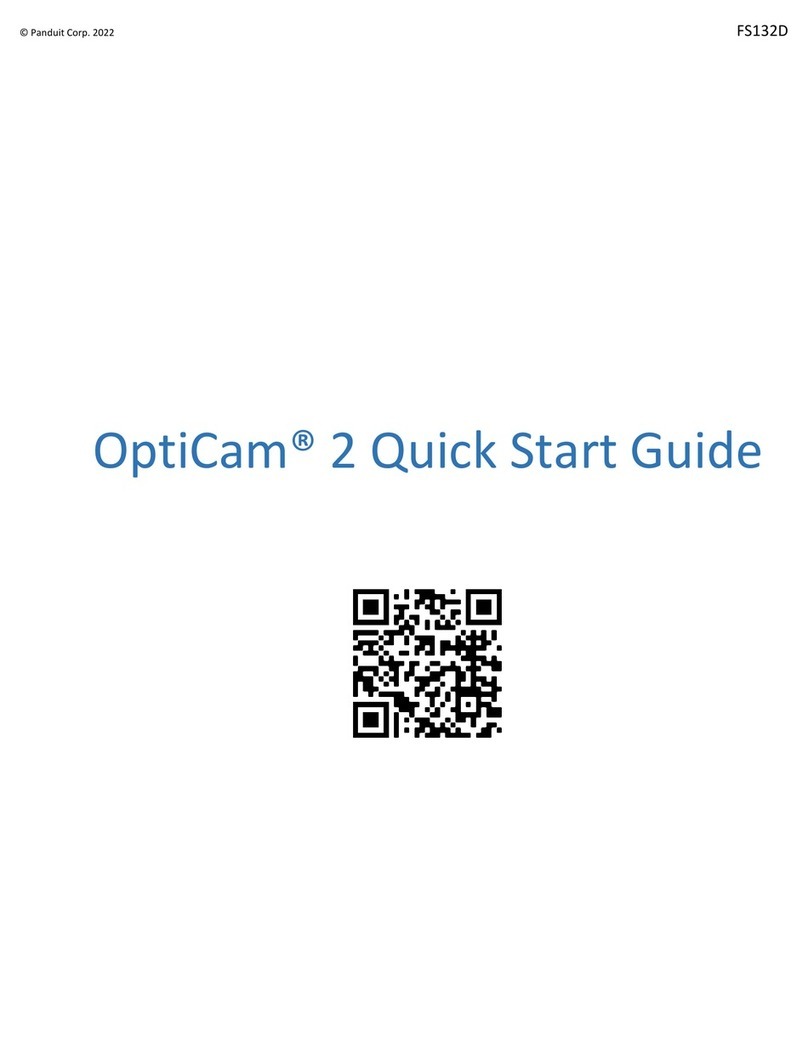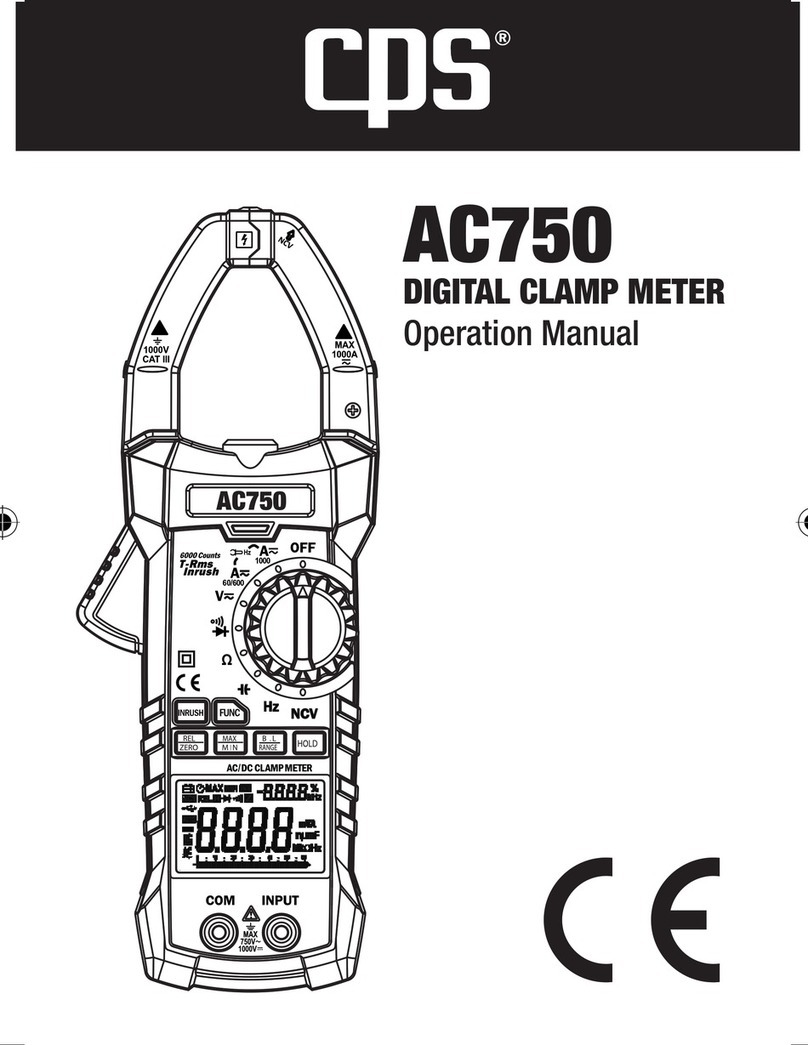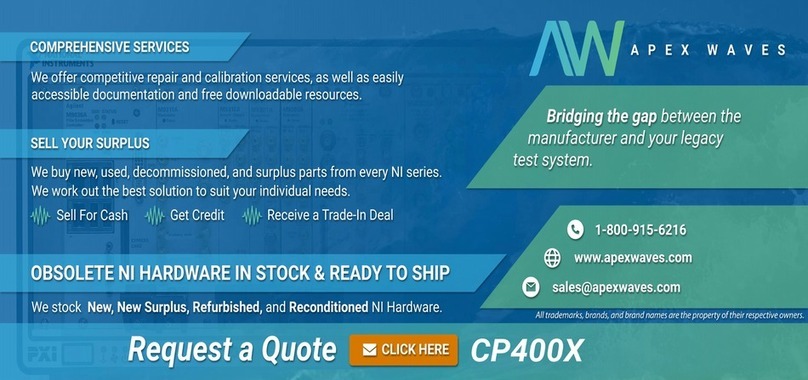Mic 98136 User manual

OPERATION MANUAL
IAQ CARBON DIOXIDE
(CO2) MONITOR / LOGGER
Monitor
98136
98137(Backlight)
98138
98139 (Backlight)
Logger
98536
98537(Backlight)
98538
98539(Backlight)

1. Introduction........................................................
2. Features............................................................
3. Material supplied...............................................
4. Power supply.....................................................
5. LCD display.......................................................
6. Keypad(Controls)................................................
7.
13.Setting date&time
a)Real time and date............................................
b)Month/Date and Hour/Min..................................
c)Alarm setting....................................................
d)CO2alarm level setting.....................................
14.Logger setup
A. Install logger driver for windows.......................
B. Install the logger software for Windows XP........
Run the software from Windows XP......................
Reminder...........................................................
Logger status.....................................................
Logger setting....................................................
Schedule/Real time/Key start mode.....................
Zoom in/zoom out...............................................
.............................................
15.Specifications....................................................
16.Trouble shooting /CE..........................................
17.Warranty............................................................
18.CO2levels and guide lines..................................
Operation
a)Power on/off...................................................
b)Taking measurement........................................
c) CO2Mode......................................................
d)TRH Mode.....................................................
e)Temperature unit selection...............................
8.Maintenance.......................................................
9. ABC(Automatic Baseline Calibration)...................
10.Disable ABC function..........................................
11.Backlight function...............................................
12.Datalogging function...........................................
Line color selection
Logger function..................................................
Table of contents
1
1
2
2
2
3
3
4
4
6
7
7
7
8
9
10
10
11
12
12
13
14
14
15
17
16
16
17
18
9
11
19
20
21

INTRODUCTION
Thank you for purchasing MIC’s desktop CO2monitor.
It is used to measure CO2concentration,air temperature
and relative humidity with visible and audible alarms. This
CO2monitor is an ideal instrument for indoor air quality
(IAQ) diagnosis and HVAC system performance
verification.
Carbon dioxide (CO2) is a gaseous component of the
earth's atmosphere. The concentration of CO2in natural
ambient air is about 0.04% or 400ppm. With each breath,
human convert oxygen (O2) into carbon dioxide(CO2).
Although carbon dioxide is invisible and odorless, an
increased CO2-content makes is apparent because
human will notice increased fatigue and reduced
concentration.
FEATURES
1). Super large LCD simultaneously display of CO2level,
Temp., Relative humidity, Calendar (Y/M/D) and Time
(clock).
2). Six (6) smiley icons indicate indoor air quality levels
(350/450/700/1000/2500/5000ppm), easy to
understand CO2concentration.
3). Stable NDIR sensor for CO2detection
4). High alarm threshold is selectable.
5). Automatic Baseline Calibration (ABC) function
6). Audible warning for high CO2concentration!!
7). Dew point/ Wet bulb Temperature measurement.
(98138.98139.98538.98539 only)!
8). Heat Index /WBGT Temperature calculation.
(98538.98539 only)
9). Backlight function ( 98137.98139.98537.98539 only)
1

o
CO
2
ppm
AIR
TEMP
Humidity
MD
MATERIAL SUPPLIED
(1) Meter
(2) Adaptor (9V+10%, >=0.5A)
(3) Operation manual
(4) Box with color sleeve
POWER SUPPLY
The meter is powered by an AC adaptor (9V/0.5 A
output)
LCD DISPLAY
Symbols:
1) ppm : CO2unit
2) icon : 350ppm a450ppm
3) icon : 450ppm a 700ppm
4) icon : 700ppm a 1000ppm
5) icon : 1000ppm a 2500ppm
6) icon : 2500ppm a 5000ppm
7) icon : 5000ppm ൹
><
><
8) Air Temp.: Ambient Temperature
9) DPT: Dew point temperature
10) WBT: Wet bulb temperature
11) MH : Month / Hour
12) DM: Date / Minute
13) lps% , cfm/p:Vent rate
14) TWA: Time Weighted Average (8 hours)
15) STEL: Short-Term Exposure Limit (15 minutes
weighted
average )
16)Logging: When it is in the recording mode
17)VOC, NO2, WBGT, hpa, mbar ,EXT TEMP are not
available in these models
2

KEYPAD (CONTROLS)
1) MODE : CO2mode,TWA,STEL,lps%, cfm/P
Reset Max.Min, STEL,TWA
(98138.98139.98538.98539)
2)
3)
4) UNIT : Select Temp. unit and backlight
5) POWER : Enter date and time,alarm setting mode
Logger mode: Button start or stop.
OPERATION
(a) POWER ON/OFF
Plug with adaptor, meter turns on automatically . LCD
shows current CO2, RH & Temperature, Date and Time.
Six(6) smiley icons indicate the indoor air quality level
and appear on the top of first layer display
SEL./R : Edit Date,Time or alarm level
TRH.M. : Temp. Humidity mode. DPT,WBT.
(98138.98139.98538.98539)
Setting/ Next
Note:
(1) Reset time whenever you turn on
the meter.
(2) Please use properly power
source, input voltage: 100~240
VAC,50-60Hz
Output voltage: DC 7.5~9.0V
Output current: 0.5A,or the
meter will be damaged.
o
CO2
ppm
AIR
TEMP
Humidity
MD
3

(b) TAKING MEASUREMENT
The meter starts the measurements when powered
on and updates reading every 6 sec.
Response time is 10 sec. for CO2, 2 Sec. for RH.
If the operation environment changes (ex. From high to
low temp.), it takes approx. 30 sec. for CO2sensor to
respond and approx. 30 minutes for RH into stable
measurement.
NOTE: Do not hold the meter close to your mouth
or any other source of CO2.
RECORDING MEASUREMENT (Model 9853X series)
While recording, the green LED light is flashing and
“Logging” icon is flashing on LCD,too. If you have set up
Hi, Lo alarm value, the red LED will be flashing while
detecting the value which exceeds the threshold.
( c) CO2 MODE
In the CO2Mode, press MODE button to switch CO2
display. The top layer of display will cycle 3 from CO2,
Maximum, Minimum and 98138,98538 features function
TWA, STEL, lps% & cfm/p.
CO
2
ppm
MAX
CO
2
ppm
MIN
CO
2
ppm
4

Note 1:
a) MAXIMUM. MINIMUM:
The unit automatically records maximum reading
and minimum reading after powered on.
b) RESET MAX/MIN:
Press MODE button to get MAX or MIN reading, under
MAX or MIN mode,
If current CO2reading is near MAX
or MIN, you will not be easy to see the difference.
Long press MODE button to reset
Max.or Min values.
CO2
TWA
ppm
CO2
STEL
ppm
CO2
VENT.R
lps
%
ppm
CO2
VENT.R
cfm/p
ppm
TWA,STEL,lps%,cfm/p
Note 2 (98138.98139.98538.98539 only):
a) TWA: ( Time Weighted Average 8 hours)
The meter keeps updating the reading every minute. If
the meter has been powered on for less than 8 hours,
the TWA value will be the weighted average of readings
since powered on.
b) STEL: (Short-Term Exposure Limit in 15 minutes
weighted average)The meter keeps updating readings
every minute. If the meter has been powered on for less
than 15 minutes, the STEL value shows the weighted
average of reading taken since powered on.
5

c) lps%: Liters Per Second per person.
d) cfm/p: Cubic Feet per Minute per Person
Assuming a conference room with Max. capacity of = 200
persons , If designed ventilation rate= 7 l/s person
The amount of ventilation required= 1,400 l/s (or 5-040!
CMH), if number of person is 70, the amount of ventilation
only need 490 l/s, we don’t need ventilate 1,400 l/s for
saving energy.
o
HUMIDITY
WET BULB
HUMIDITY
+
DPT
WBT
o
HUMIDITY
DEW POINT
HUMIDITY
+
o
AIR
TEMP
HUMIDITY
+ TEMPERATURE
HUMIDITY
(Ref.2)
(d) TRH MODE : Temperature / Relative Humidity mode
In the TRH Mode, the meter displays both related humidity
and air Temperature simultaneously.
Press TRH.M button, the second layer of display will
cycle from:
HUMIDITY + AIR TEMP.,
HUMIDITY + WET BULB,(98138.98139.98538.98539 only)
HUMIDITY + DEW POINT
(98138.98139.98538.98539 only)
6

CALIBRATION
ABC (Automatic Baseline Calibration)
The monitor is designed with high accuracy NDIR CO2
sensor with ABC (Automatic Baseline Calibration) function
which establishes a baseline calibration to eliminate the
zero drift of the infrared sensor.
The ABC function is always “ON” when the meter is turned
on. ABC is designed to calibrate the meter at the minimum
CO2reading detected during 7.5 days continuous
monitoring (power on).
(e) Temperature unit (°C or °F) selection
Press UNIT button to toggle the temperature unit
(°C or°F) .
o
AIR
TEMP
HUMIDITY
o
AIR
TEMP
HUMIDITY
MAINTENANCE
Cleaning and storage:
1). The meter should be cleaned with a damp cloth and mild
detergent when necessary.
2). Store the meter in an area with moderate temperature
and humidity.
7

DISABLE ABC FUNCTION
The meter is default with ABC for automatically
It assumes that the area being tested receives fresh air with
a CO2level of approximately 400ppm at some period of time
during the seven days. It is not suitable to use desktop CO2
in closed areas with consistently high CO2levels 24 hours a
day.
For example, if the monitor is located in 24 hours area, such
as hospital or convenient stores, the ABC function should
be turned off for not being calibrated with high CO2level.
When adaptor plug in, long press POWER button to turn off
the meter. Hold MODE+UNIT and press POWER button.
Display shows “AbcOn”. Press SEL/R to select ABC
function ON or OFF. Press TRH/M to save setting and meter
will restart automatically.
Step2:Hold MODE+UNIT
Step1:Long press POWER turn off meter
Step3:Press POWER to enter ABC function.
Display shows below.
ppm
Co
2
ppm
Co2
Press
SEL./R
Step4:Press SEL/R to select AbcOn or off.
Step5:Press TRH/M to save. Meter restarts
automatically.
8

BACKLIGHT FUNCTION
(98137(U).98139.98537.98539)
When monitoring CO2, Temp. RH in the dark area, press
and hold UNIT button for 5 seconds to activate backlight
Press and hold UNIT button again to turn off the
function of backlight.
DATALOGGING FUNCTION
(98536.98538.98537.98539)
If you want record the CO2concentration, Temp.RH, plug
with supplied USB cable as below to do the on-line logging
function (Model 98137U or 9853x series)
NOTE: Ensure to set up date and time first
Plug mini USB cable onto logger unit, and the male
USB plug onto computer, follow the instruction manual to
install datalogger software.
The main screen shows :
Logger screen On-line logging screen
(98137U only)
9

SETTING DATE & TIME
a) Real time and date:
The meter shows Mo./Date and Hr/Min on the 3rd
layer of display, and each cycle is 16 seconds.
b) Month/Date and Hour/Min
Press POWER button to enter the real date and
time setting. The time default is 24-hours format.
Though the logger shows only Month/Date, the
setting up for YEAR,too.
Enter setting up mode, edit by SEL/R or press
TRH/M button to the next setting. After Month
and date setting, it displays Hour and Minute ,
the same operation to set up, always press TRH/M
to save and exit.
Setting Month
M
D
Setting Date
M
D
Setting Year
When the number “2012"flash, press
SEL./R button to increase year(2010-
2030).Press TRH/M button to save
and move to next setting.
When the number “07" flash
on the LCD, press SEL./R button
to increase Mo. (01-12). Press
TRH/M button to save and move to
next setting.
When the number “01" flash on the LCD
, press SEL./R button to increase
Date (01-31). Press TRH/M button to
save and move to next setting.
10

Setting Hour
H M
When the number “00" appear
on the LCD, press SEL./R button
to increase Hr (01-24). Press
TRH/M button to save and move to
next setting.
Setting Minute
When the number “00" appear
on the LCD, press SEL./R button
to increaser Min. (00-59). Press
TRH/M button to save and move to
next setting.
H M
c) Alarm setting
After the real date and time is set, the meter will
show “A-on”on the top layer of display, press SEL./R
button to select Alarm on or off. If alarm is on, press
TRH/M button to save the setting and move to CO2
alarm setting.
d) CO2alarm level setting
The meter shows CO21000 ppm as the default
value on the top layer of display. To change Hi
alarm value by pressing SEL./R button to increase
the value. If you pressing the SEL./R button, the
number starts from Units digit, Tens digit,
Hundreds digit and then Thousands digit. Press
TRH/M button to save and return to CO2normal
measurement.
Press
SEL./R
ppm
CO2
ppm
CO2
11

4、After complete the installation , press “Finished”。
A. Install logger driver for Windows
The PL2303_Prolific_DriverInstaller_v110.exedriver is for
Windows operation system,follow the installation steps
hereunder:
1. Put the CD into CD driver, click
PL2303_Prolific_DriverInstaller_v110.exe for
installation the driver.
B.Install the logger software for Windows XP
Please follow the following steps to install the software
1.Put CD into CD driver , click “Setup.exe MSI Installer
Bootstrapper National Instruments”to install
2.Select the destination folder you are go to save by click
“Browse”button
3.Once you finish selecting ,press “Next”.
4.Select “I accept the License Agreemen:(s)” and press NEXT \
button.
2.The set up status 3.Click “NEXT” to continue
Logger setup:
12

5.Click NEXT button when you see the following.
6.Press FINISH button to complete the installation.
7、Restart the Windows XP system
.Run the software from Windows XP
1. Plug the USB datalogger into USB port, since you have already
Installed the USB driver, computer will automatically detect logger ,
click “My computer””Content”in hardware content, click “Device
manager”to find the listed (COMx) listed under Ports(COM & LPT
as below with red circle.
If you may Prolific USB-to-Serial Comm. Port , it means the logger is
connected to computer properly.
2. Install logger driver for Windows)
rd
3.Select logger software folder ( The 3 step of logger
software installation)
13

4. The screen of logger software as below:
5. Click “Setting” ”Comm port “ select the port number as you
see from step 2, then press OK button.
Reminder:
Software is installed completed,”Get Datalog’s
Identifier”shows below, then press SETTING button to enter Log
setting(pic.1)
Note: If logger is not plugged in USB port, the warning message
“Reminder: Data Logger is not plugged in USB port!” shows
below(pic.2)Make sure logger is plugged in and choose the correct
COM port.
(Pic.1)
(Pic.2)
LOGGER Status:
Before download data, press LOGGER status to show ID, Records,
Sample rate, Unit.
NOTE: Once Download button is pressed, recording is inactivated.
3.Clck below
14

3:Set sample rate, start mode to record
Select “second(0~59)” time interval.
Select 5 start modes from: ”Immediately”,“Schedule”,“Real-time” (PC is
always connected with the logger unit),”Key start” (Start recording by
pressing button) .
“hour(1~6), “minute(0~59)”,
and “Roll-over”
BASIC:(Pic.3)
1:ID setting
Maximum 20 characters , name your logger ,press OK button to confirm.
2:Current Date/Time
Clock setting, the system automatically shows current date and time of
your pc. Press OK to confirm.(Note:Schedule date & time refer to current
pc date
3:LCD display set (N/A for non-LCD models)
Press ON ( Logger LCD still illuminated after complete recording ), or OFF(
LCD is not illuminated after complete recording. Press OK after selection.
ALARM&SENSOR:(Pic.4)
Select Temp./Humidity alarm, set Hi/Lo Temp. and H/Lo Humidity values.
Select the parameter you want to record.
SETTING:(Pic.5)
1: Set sample point (K=1,000 multiple basis within total memory points)
For examples:
16K memory store 8,000 points each of 2 parameters
store 16,000 points of selected parameter
32K memory store 16,000 points each of 2 parameters
or store 32,000 points of selected parameter
Press OK to confirm the sample points and parameters.
(Pic.3) (Pic.4) (Pic.5)
2:Select Unit : Select Temperature unit °C/°F,press OK to confirm.
Logger Setting:
15

Real-time start mode:
Schedule start mode:
Select the date and time to start recording.
1.After set start mode at real-time,datalogger starts login
records. When logger records, the green LED at left corner shows
it is under recording.
2.In real-time mode, it shows “QUIT” button instead of
“DOWNLOAD” at the right corner. Press QUIT to stop real-time
recording.
Key-start mode:
Select the mode to record once press the
POWER button.
Roll-over mode:
Select the mode to record after download the data without
reset up each parameter and selection.
Only “Real-time” mode roll-over when data is full.
Line color selecting:
1.Click the color beside the reading(Temp. RH), color box shows below.
2.Move mouse to review and select color.
3.Click to save, the color appear on line and bar.
Zoom in/out
=Screen graph zoom in
=
Ctrl +
Ctrl
+
Screen graph zoom out
Mouse
Mouse
Hold Click left key
Hold Click right key
16
Press

Download data:
Press DOWNLOAD button, data download in few seconds. Graph shows
automatically
NOTE: Please do not press DOWNLOAD button if you won’t stop record.
You can press LOGGER STATUS button to see record points.
Data area/Message area
Next to “DOWNLOAD” button, data area shows the cursor parameter’s
value. Next to “EXIT” button shows “Reminder and Warning “ message.
Retrieve file:
Press RETRIEVE FILE button to select file and show the graph.
Save data:
Press SAVE button to save txt. file. Or Excel , PDF file (Available
soon by updating newest logger software version)
Print graph:
Press PRINT button and print graph. Follow the print setting below
to print full screen graph. Press OK to print pdf file.(pic.6)
Print Table Data:
Press table data, the screen shows the record range, enter the start
number to the end number (For example: 1~500 or 200~1000...or
leave it blank for printing all data ).(pic.8)
View Data Table:
Press View button to get data table with details.(pic.7)
(pic.6)
√
√
(pic.7)
(pic.8)
Logger function:
17

SPECIFICATIONS
18
98136 98138 98536 98538
98137 98139 98537 98539
Backlight
display -137 (YES) -139 (YES) -537(YES) -539(YES)
CO2 meas.
Range
CO2
accuracy
Audible
alarm
Hi/Lo
threshold
setting
Logger
mode N/A N/A YES YES
Temp.rang
e-10~50к-40~85к-10~50к-40~85к
Temp.
accuracy
RH range
RH
accuracy
TWA.STEL N/A YES N/A YES
VENT rate:
lps%,
cfm/P
N/A N/A N/A YES
Dew Point
Temp. N/A YES N/A YES
Wet Bulb
Temp. N/A YES N/A YES
USB
Interface YESN/A
±0.6к(-10~50к), others ±1.2к
±5%RH( at25к,10~90RH), others ±7%RH
±75ppm+5% of rdg (0~2000ppm), others out of specified
0~9999 ppm
0.1% ~ 99.9%RH10.0% ~ 90.0%RH
N/A
N/A
YES
YES
This manual suits for next models
7
Table of contents
Other Mic Measuring Instrument manuals
Popular Measuring Instrument manuals by other brands
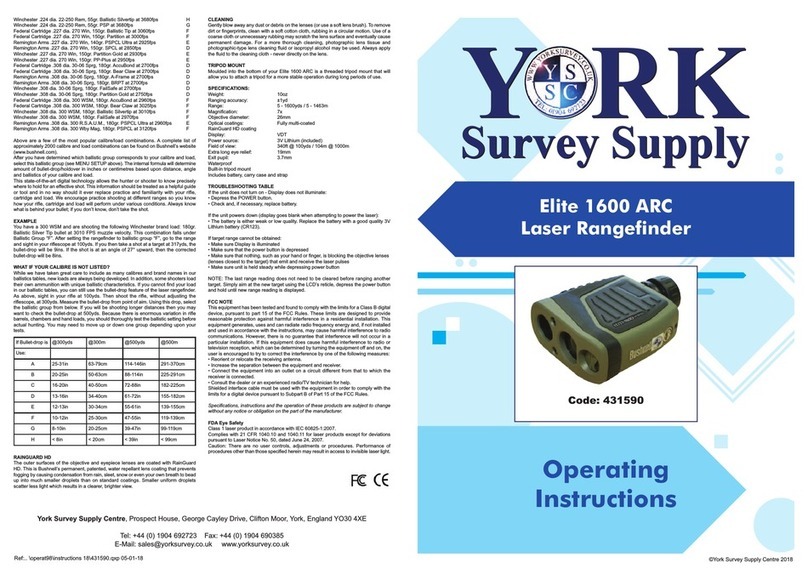
York
York Elite 1600 ARC operating instructions

Rohde & Schwarz
Rohde & Schwarz FPC Series Getting started
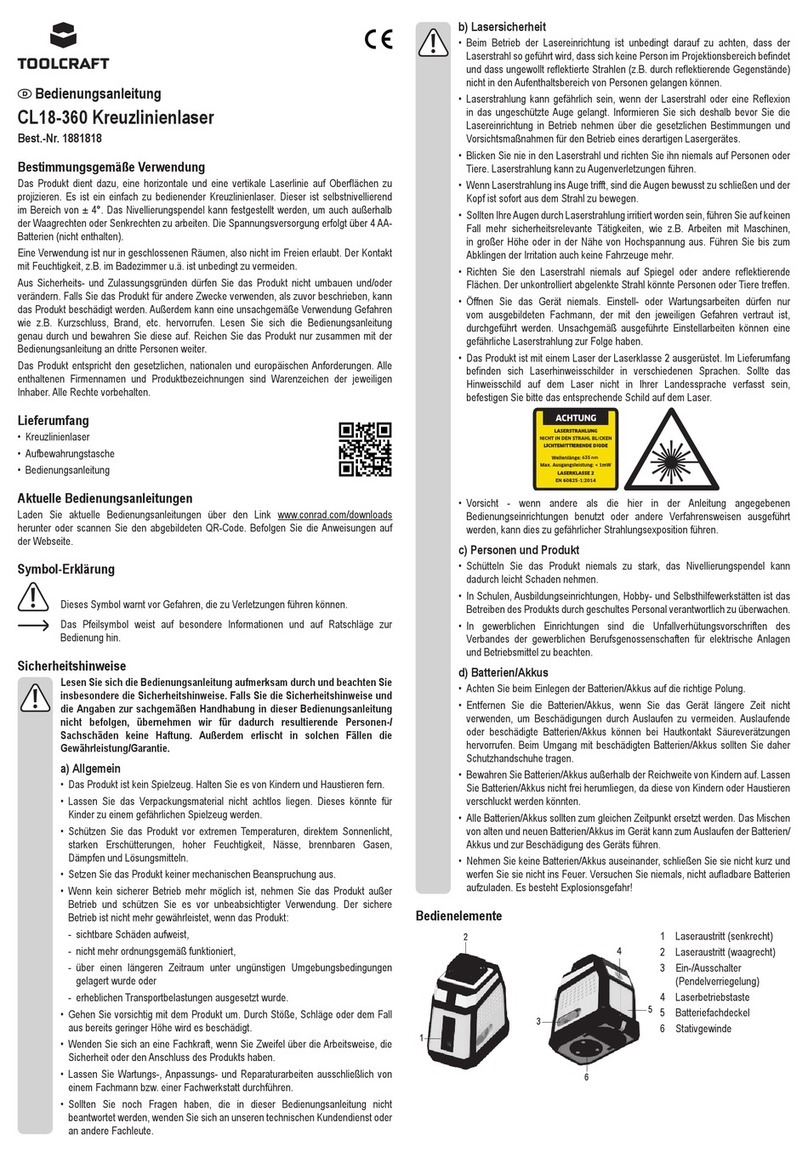
TOOLCRAFT
TOOLCRAFT CL18-360 operating instructions
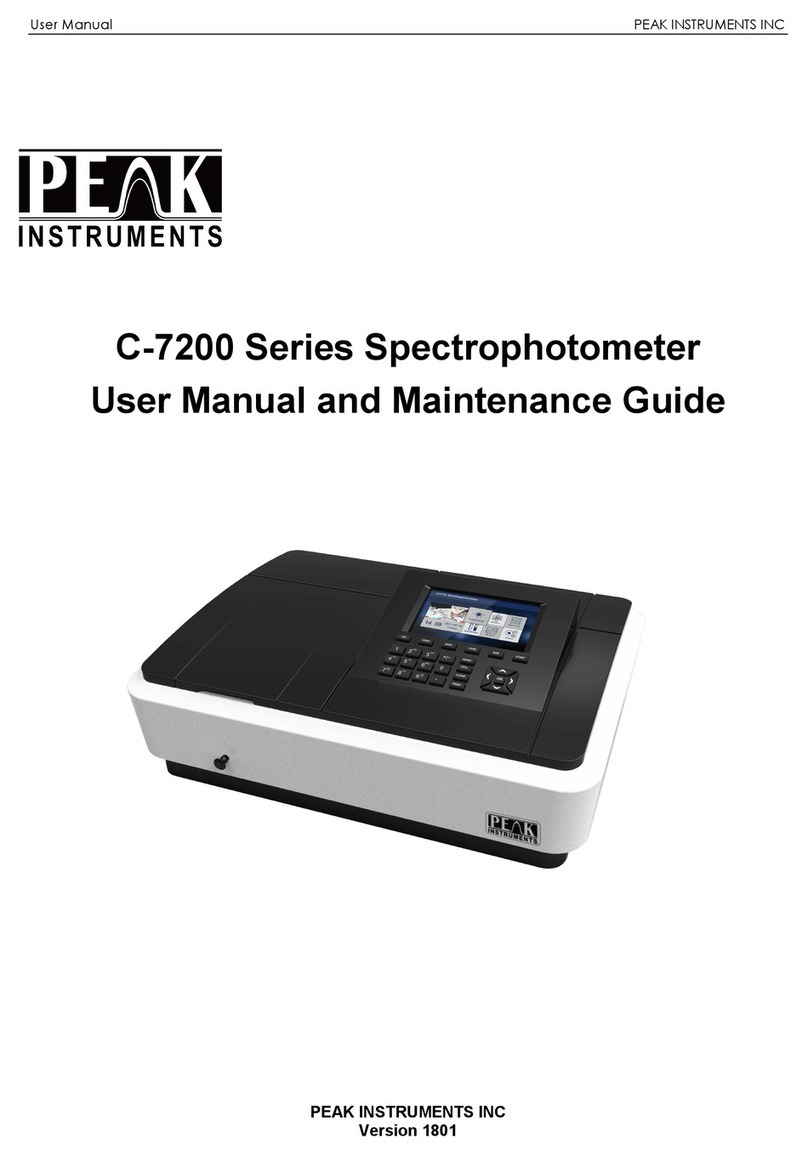
PEAK INSTRUMENTS
PEAK INSTRUMENTS C-7200 Series User's manual and maintenance guide

Stihl
Stihl Laser 2-in-1 instruction manual
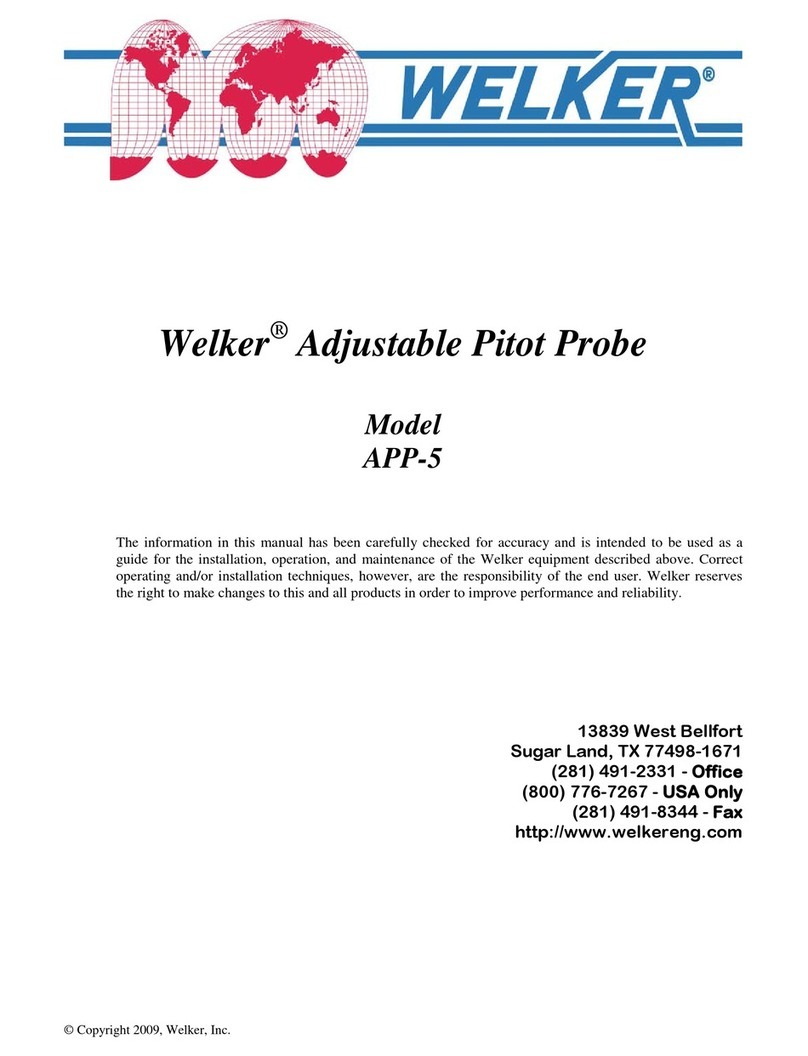
Welker
Welker APP-5 manual