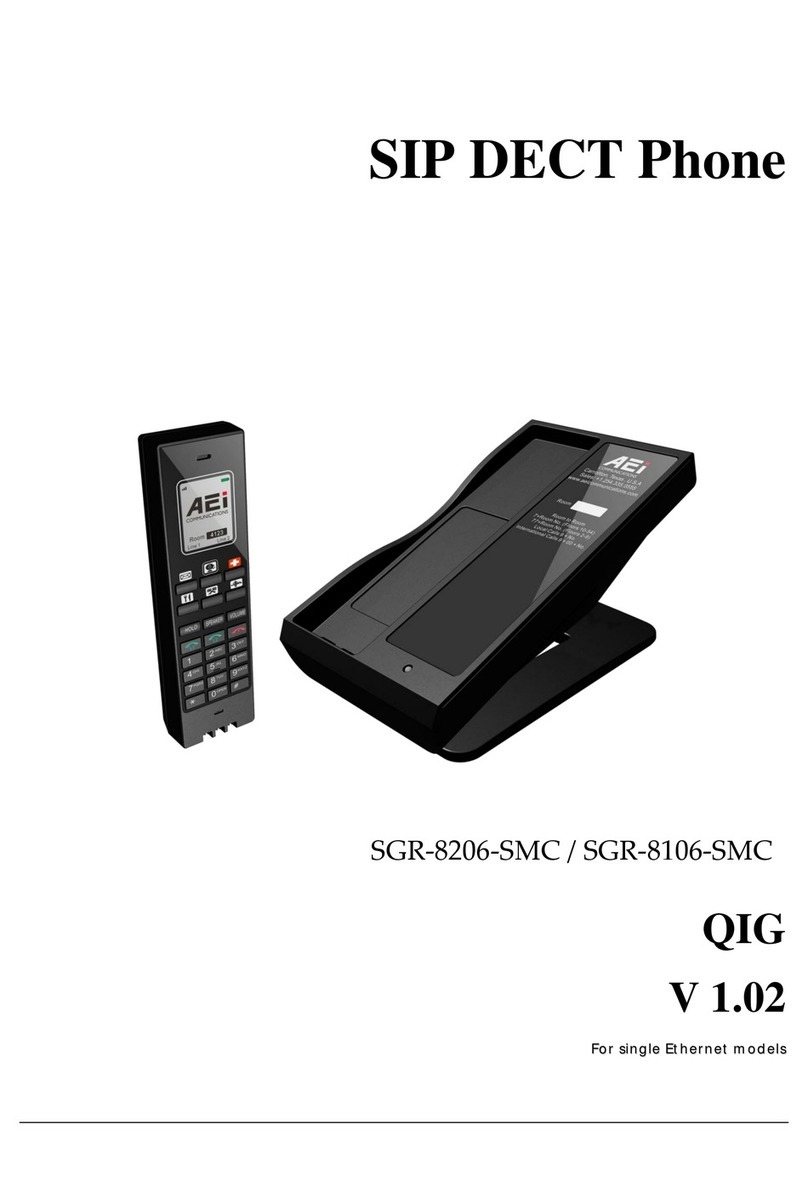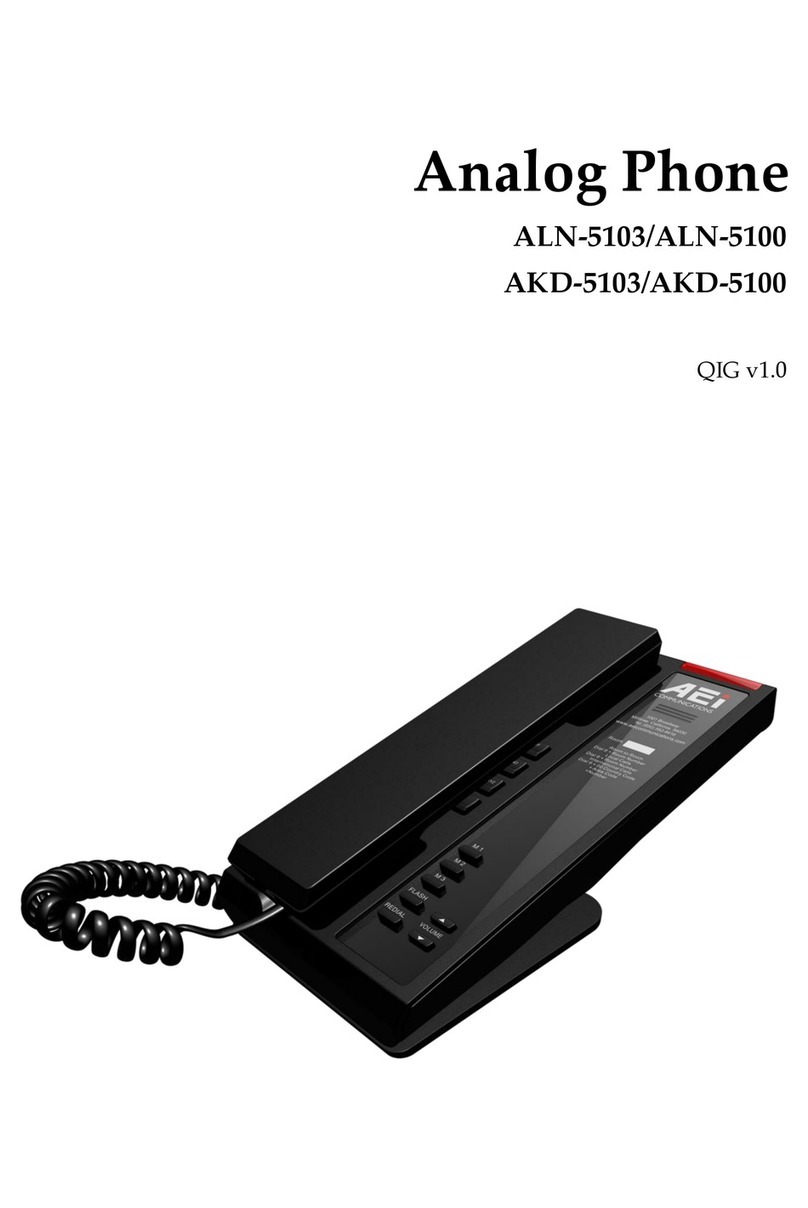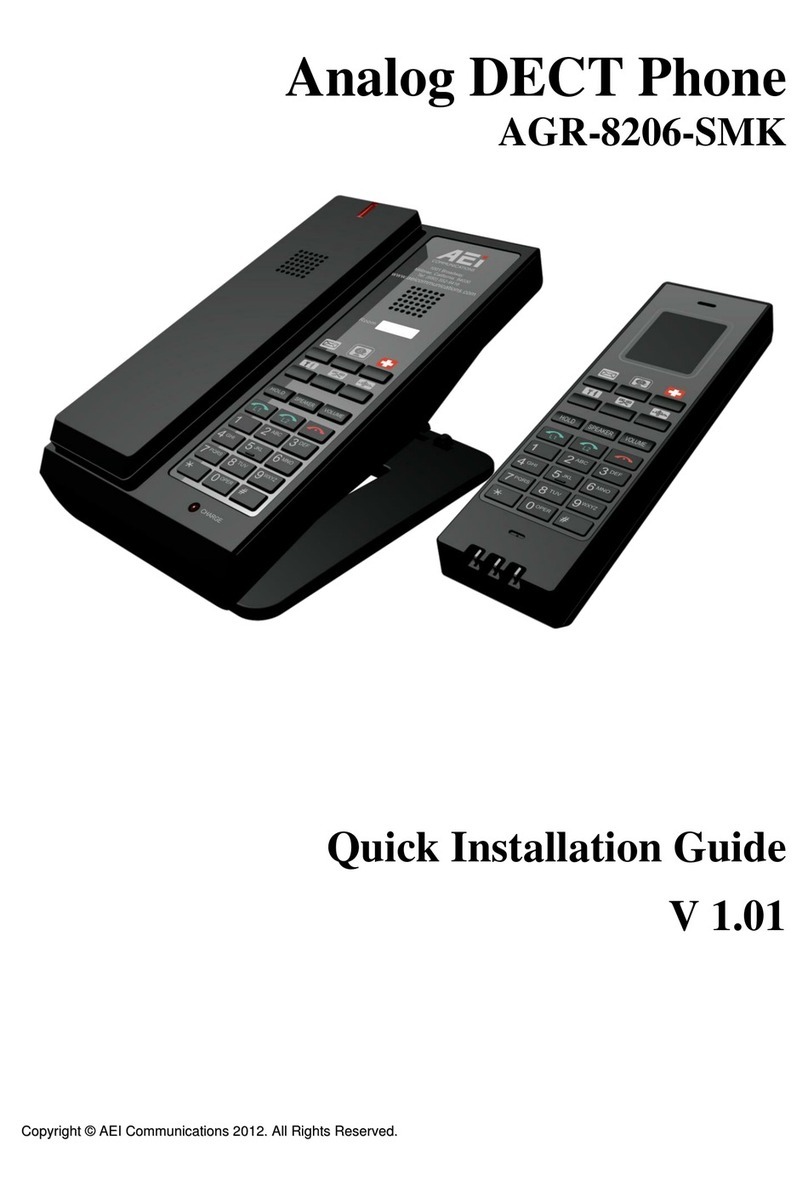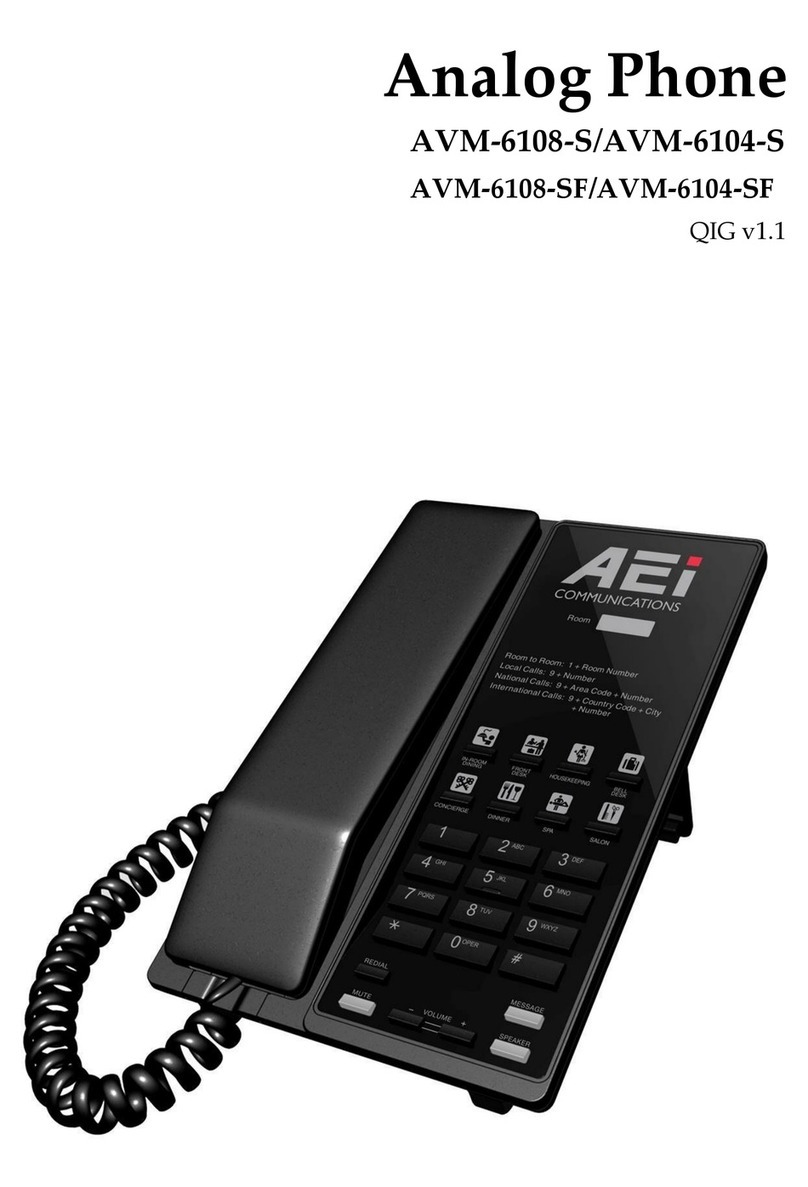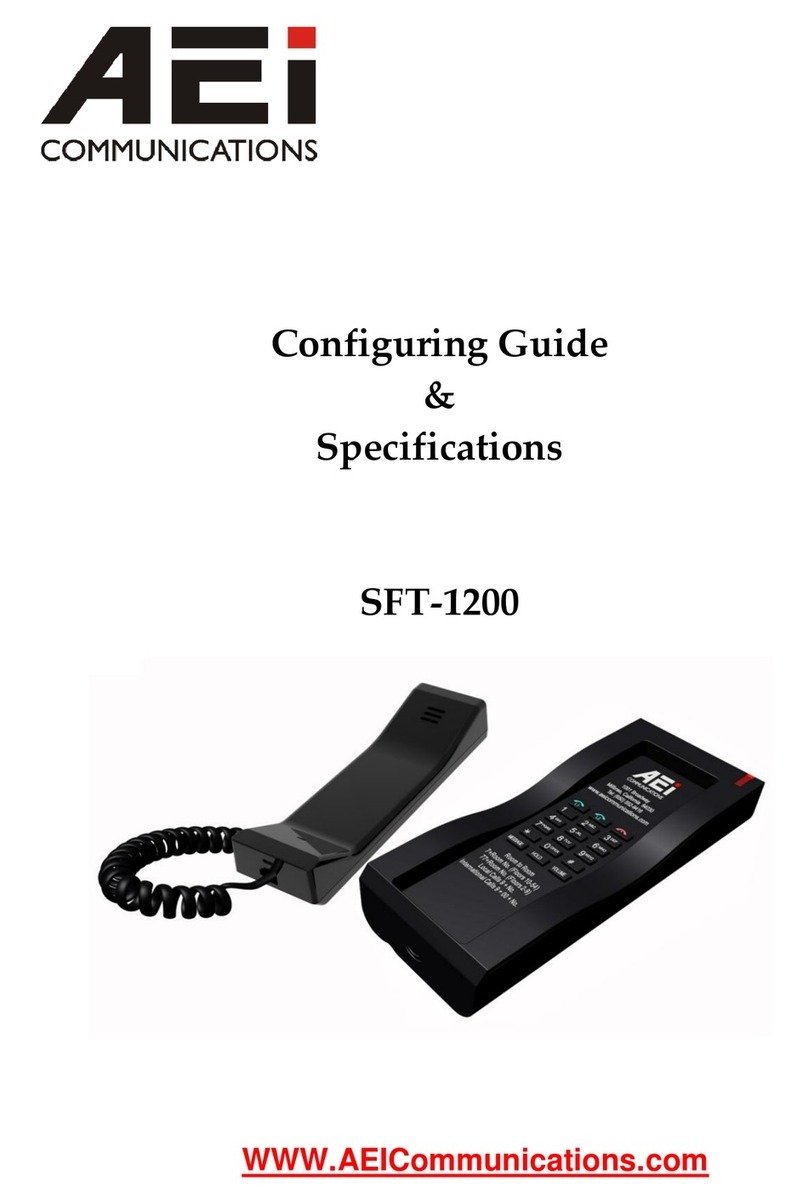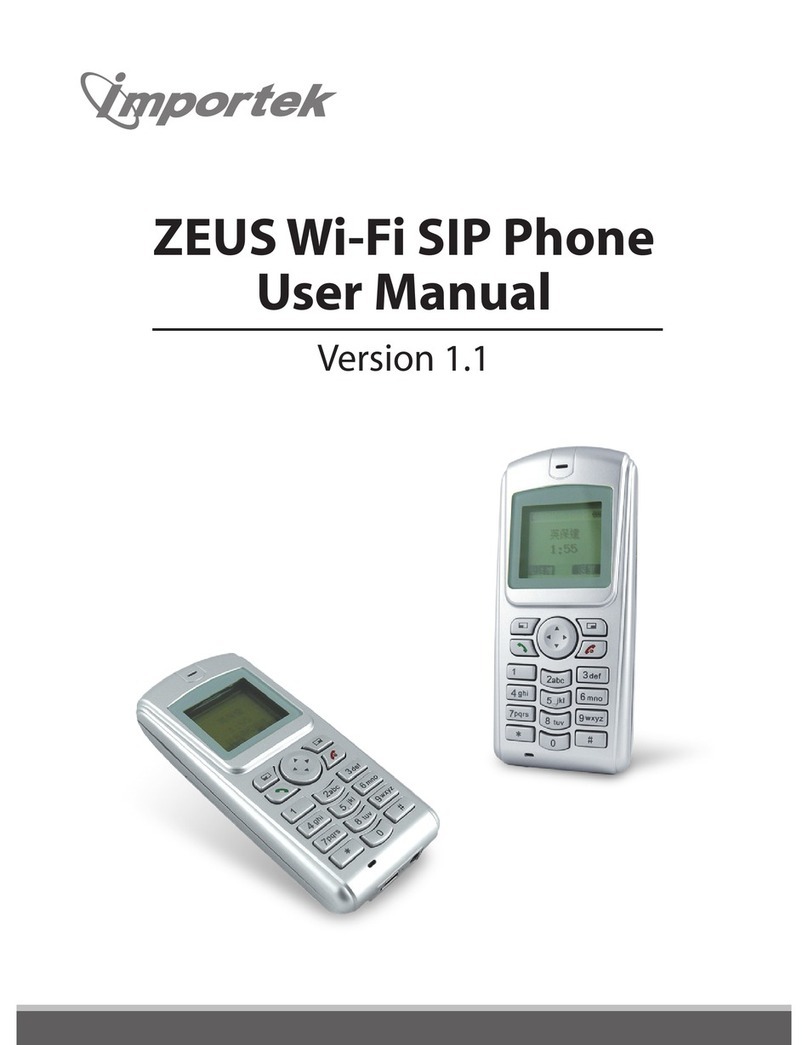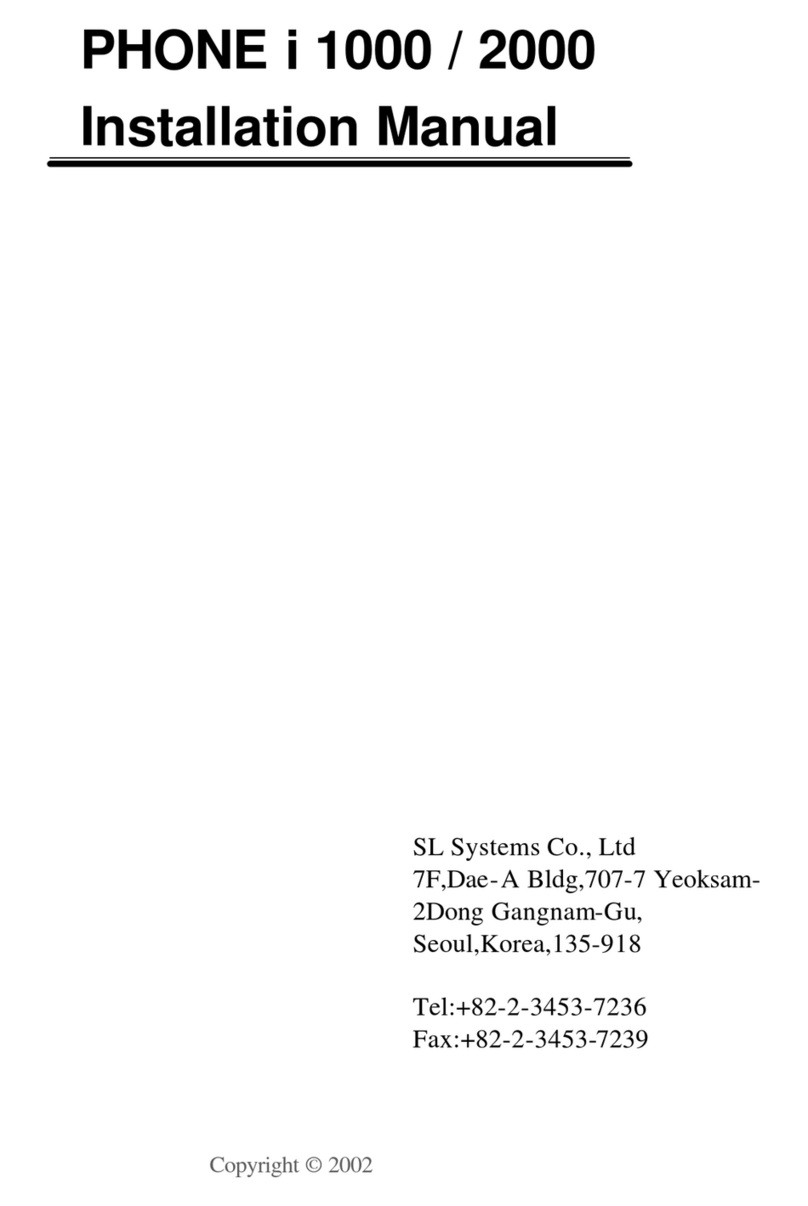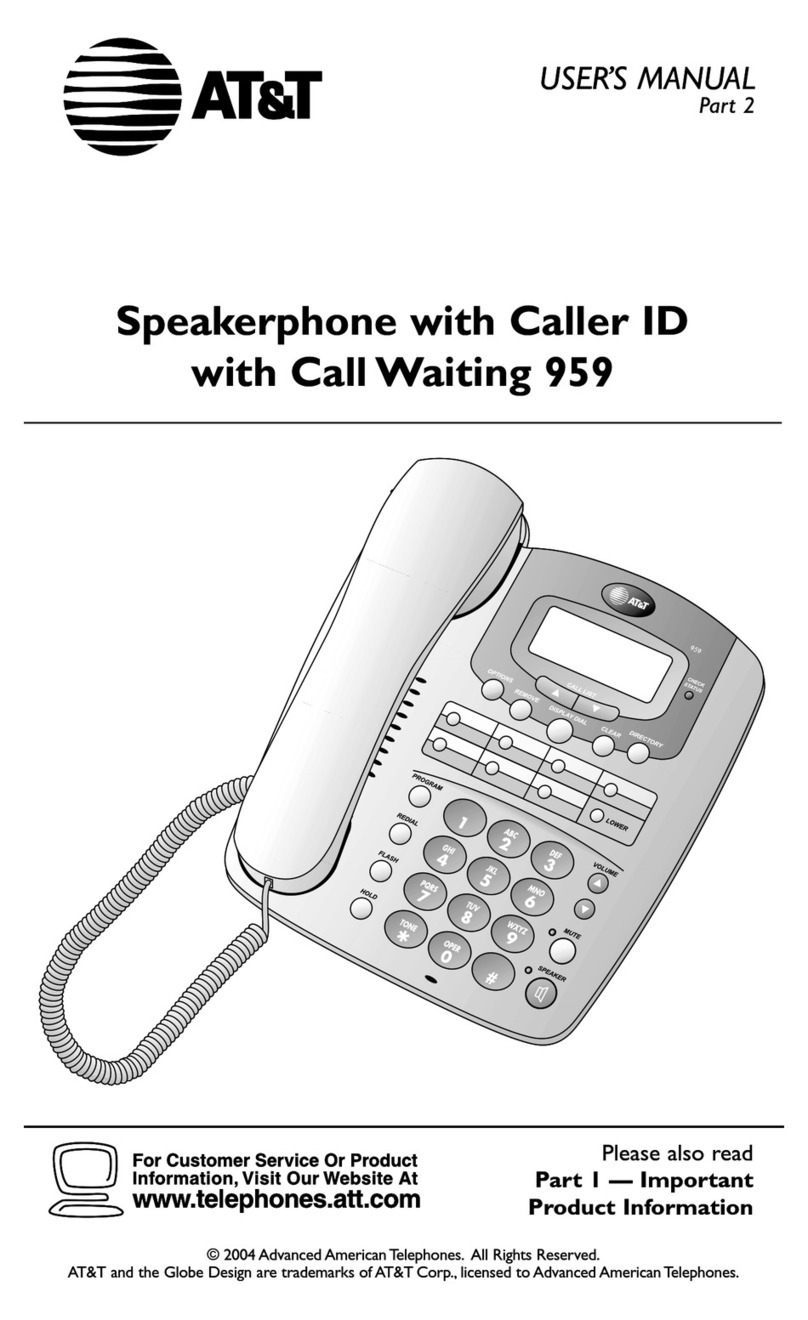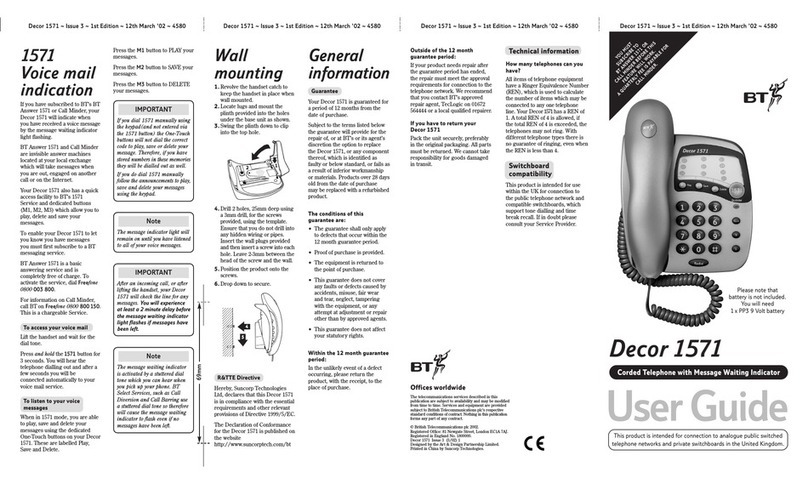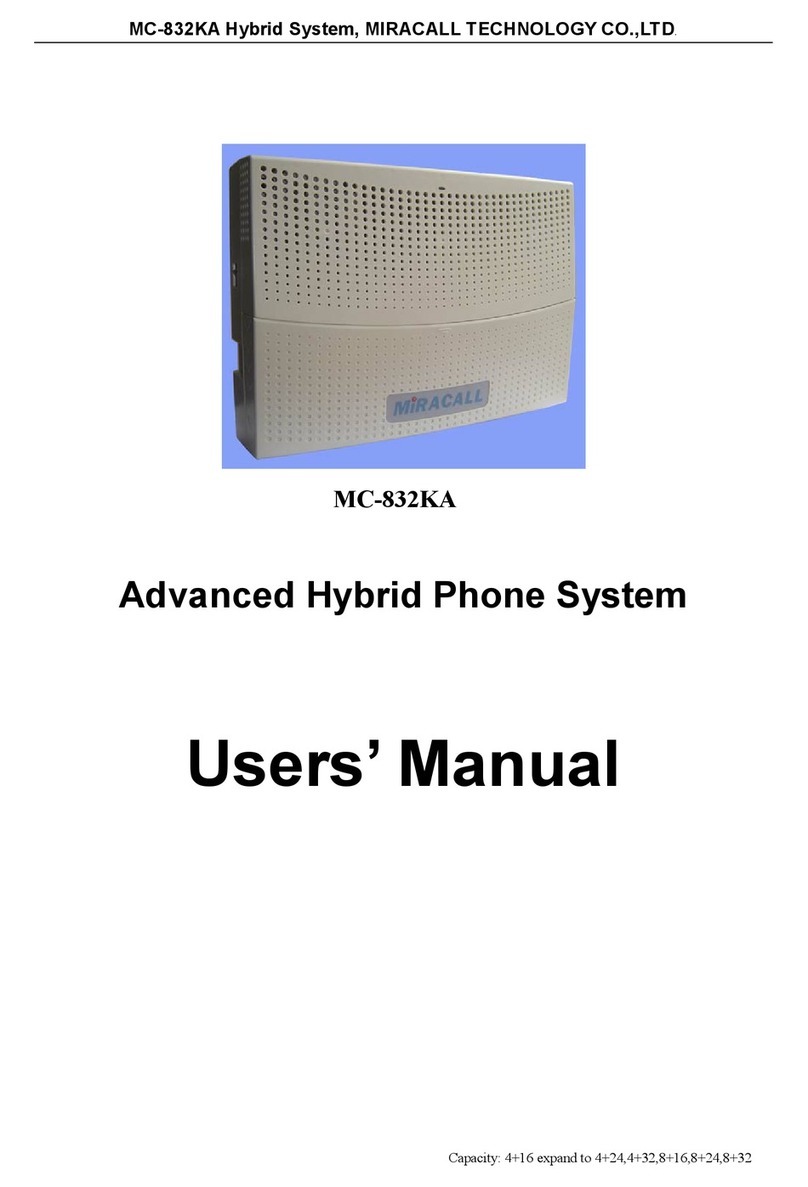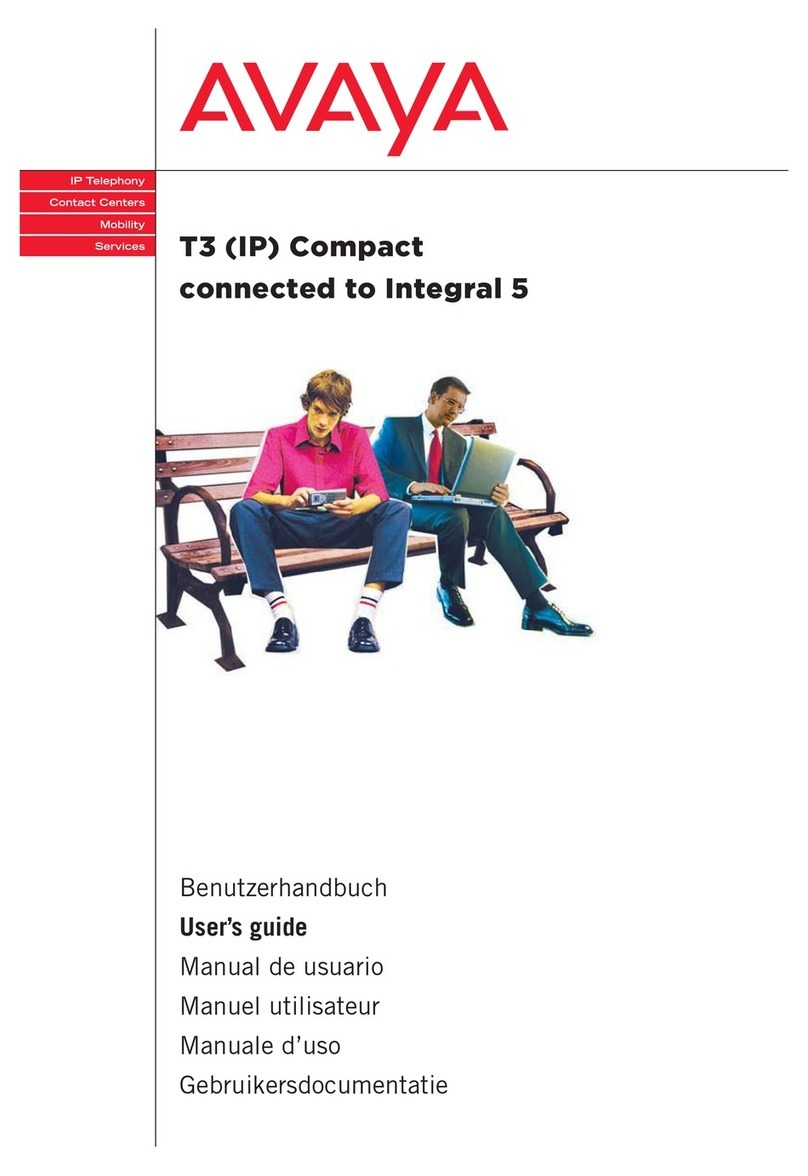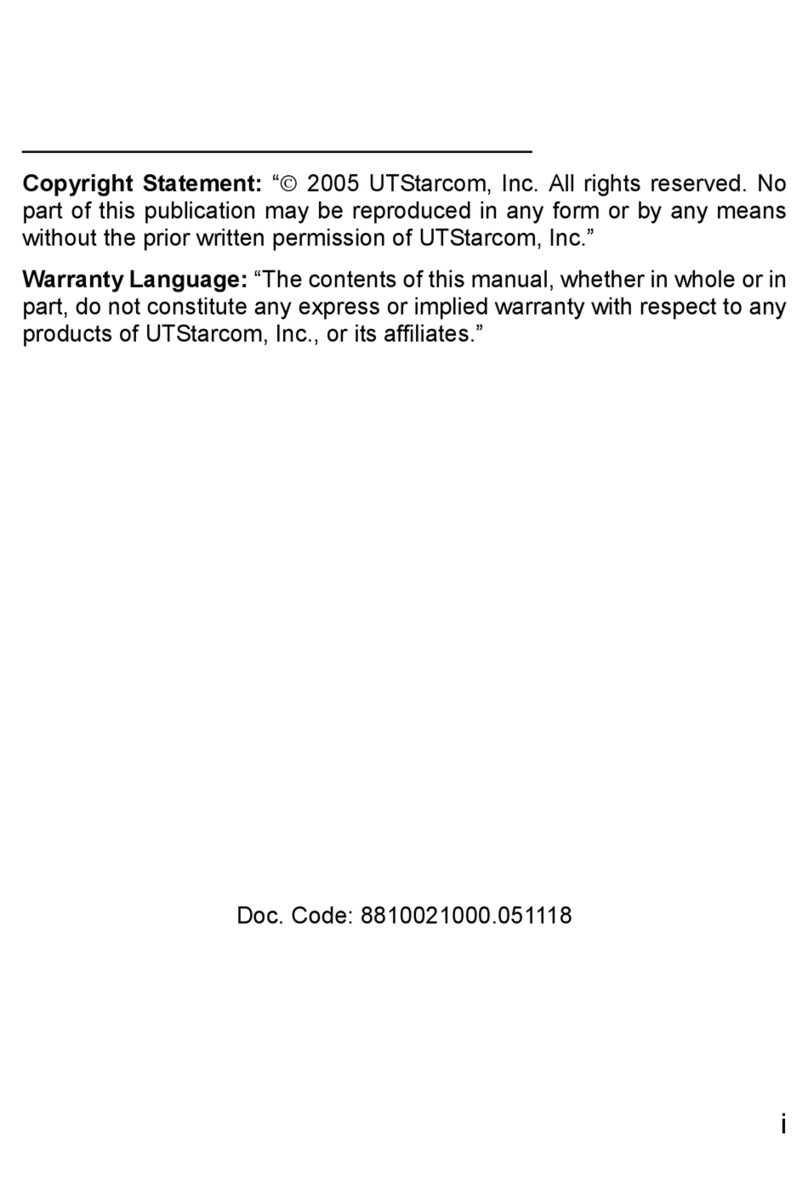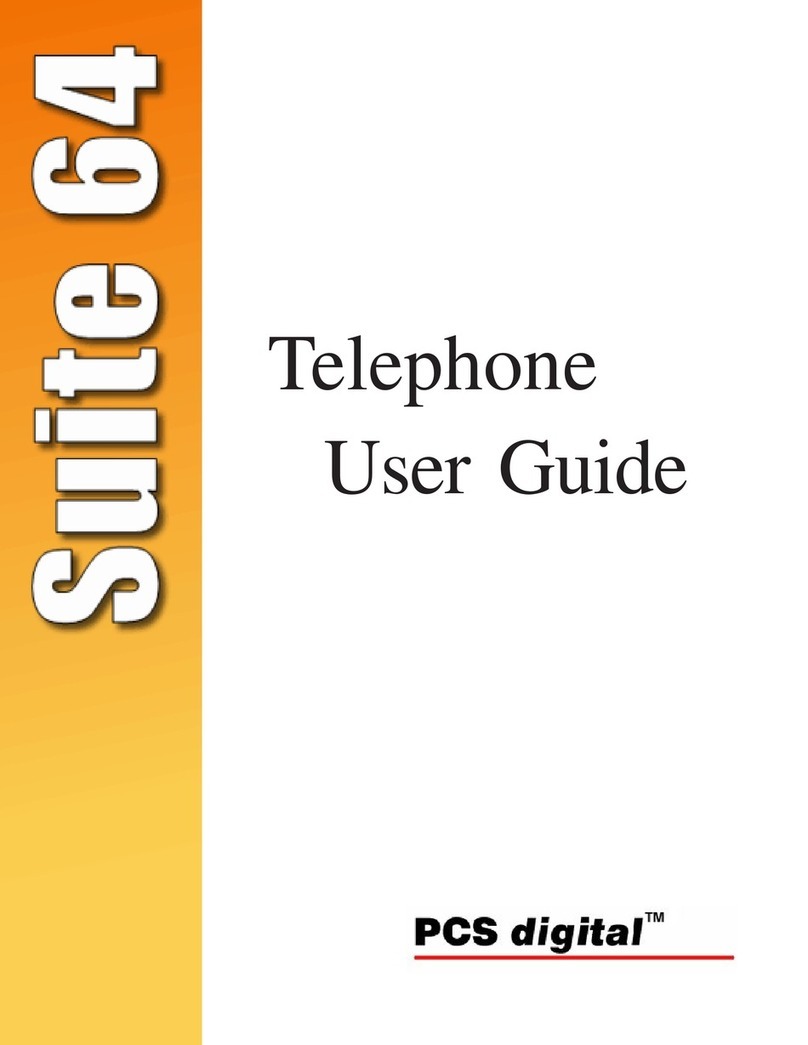Putting a Call on Hold
You may want to put a call on hold temporarily while doing some work or attending to a second incoming or outgoing
call To put a call on hold, do one of the following:
Press the HOLD key on the phone to put the call on hold
When you receive a second call, press the next available LINE key to attend to the new call, and the rst call will be
put on hold automatically
Charging the Handset Battery
You would need to charge the handset battery before using the handset
Install the battery into the handset
Place the handset onto the base unit and base unit will start to charge the handset automatically
The charging indicator lights up in red during charging progress The LED goes o after the handset battery is
fully charged
Checking Voice Messages
If the message waiting indicator at top of handset lights up in red, it indicates that there are one or more new messages
in voicemail box
Press the MESSAGE key on the phone to retrieve voice messages
(An external ITSP or PBX must support voice message feature And you need to set a voice message code before using
the voice mail feature )
Pairing handset and base unit
To pairing handset and base:
Put handset on the base, the base will start pairing automatically
After nished pairing, the base will play the beep tones
Charging the Handset Battery
You would need to charge the handset battery before using the handset
Install the battery into the handset
Place the handset onto the base unit and base unit will start to charge the handset automatically
The charging indicator lights up in red during charging progress The LED goes o after the handset battery is
fully charged
For best performance, keep the handset in the telephone base or charger base when not in use
The battery is fully charged after 10 hours of continuous charging
If the handset will not be used for a long time, disconnect and remove the battery to prevent possible leakage
4Su ort
To congure through the web browser, do the following:
Ensure the phone is powered up and connected to a DCHP network
Press HOLD/MUTE *112*113# (HOLD for 2-Line / MUTE for 1-Line), the IP address is displayed on the
LCD screen
Open your browser (such as Internet Explorer, Firefox, etc ) and type in the web address of the phone For
example, if the IP address you obtain in step 4 above is 192 168 1 2, enter the web address: http://
192 168 1 2:8000
When the Web login front page is displayed Enter the user name and the password and click Login
The administrator’s user name and password are “admin” and “1234” respectively