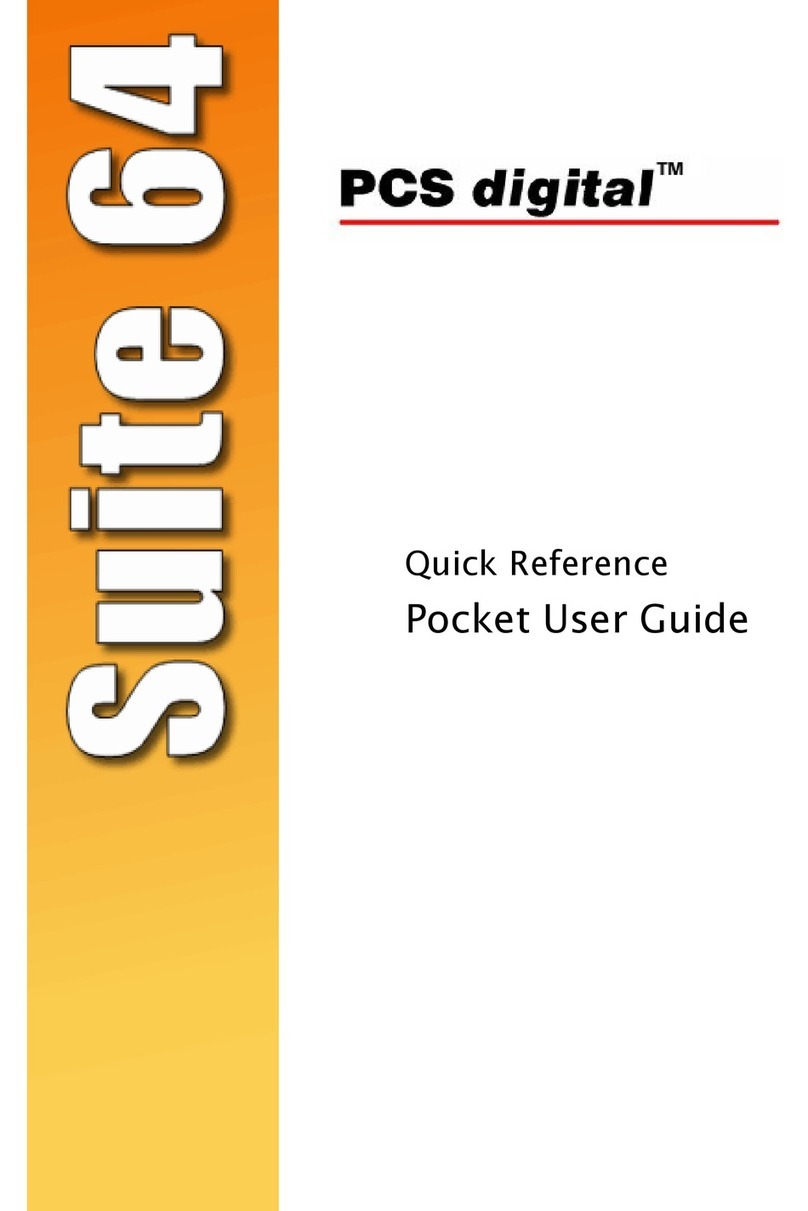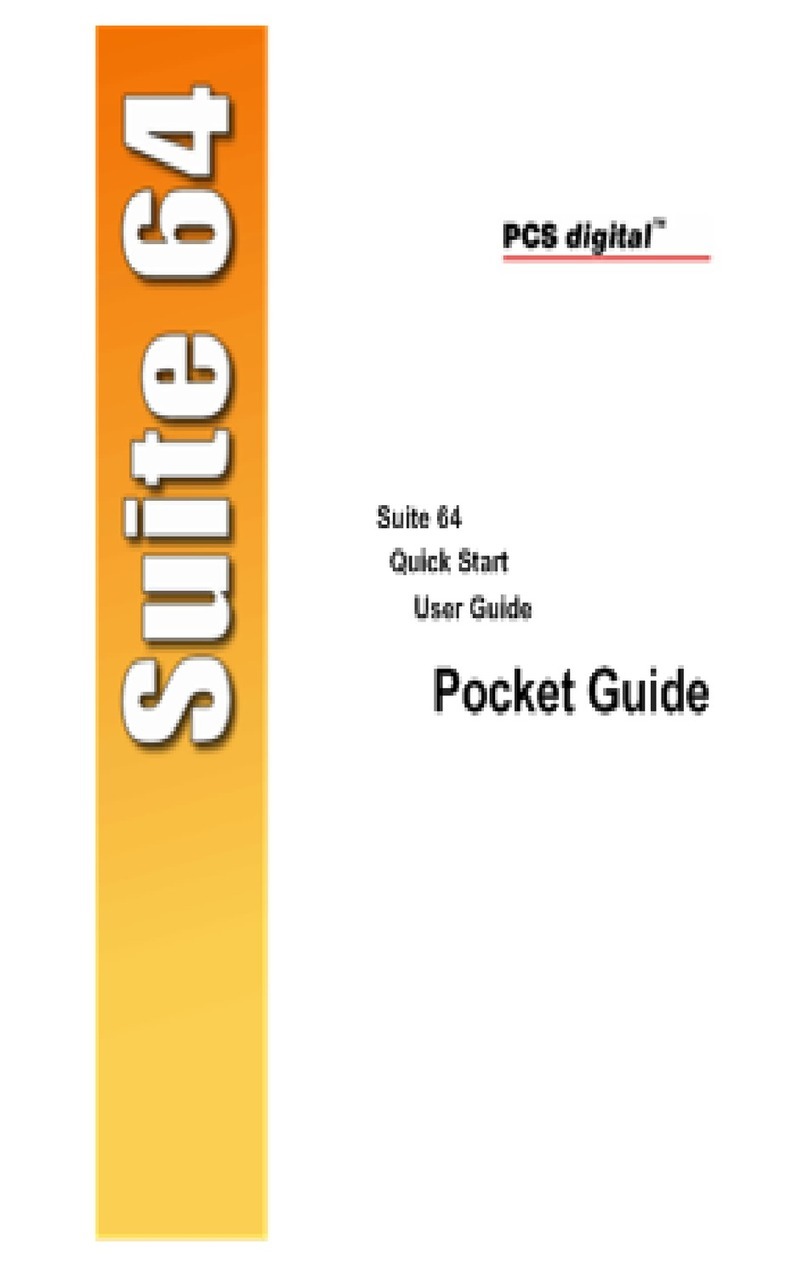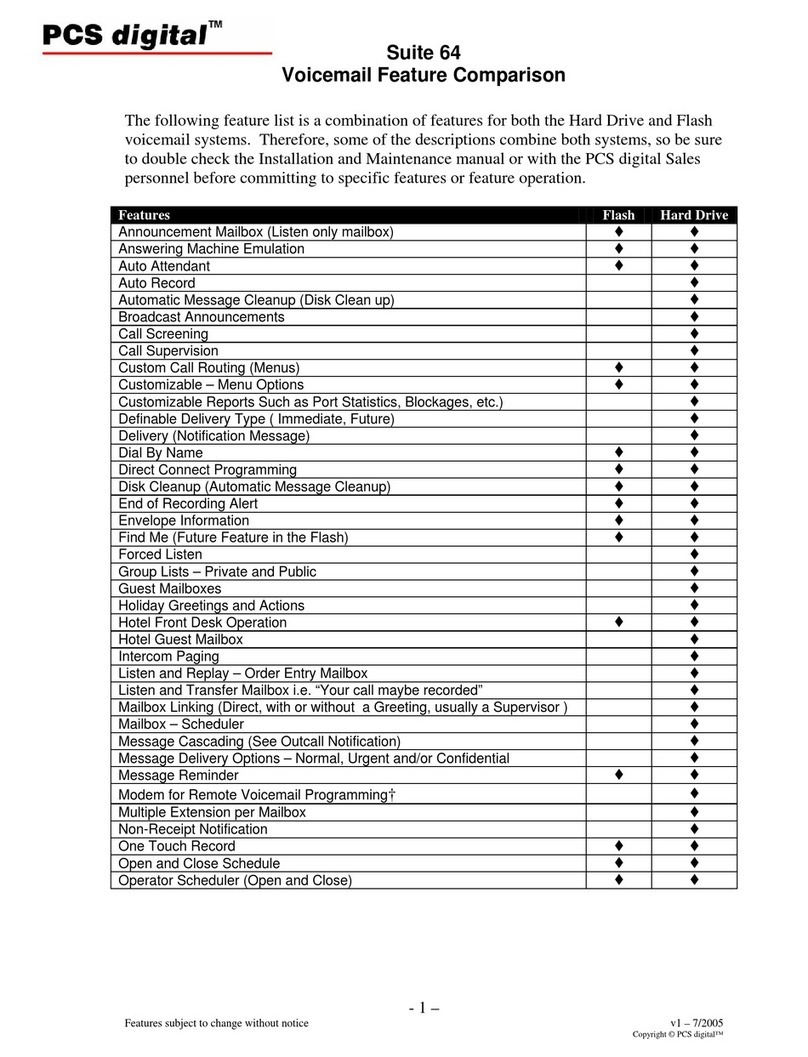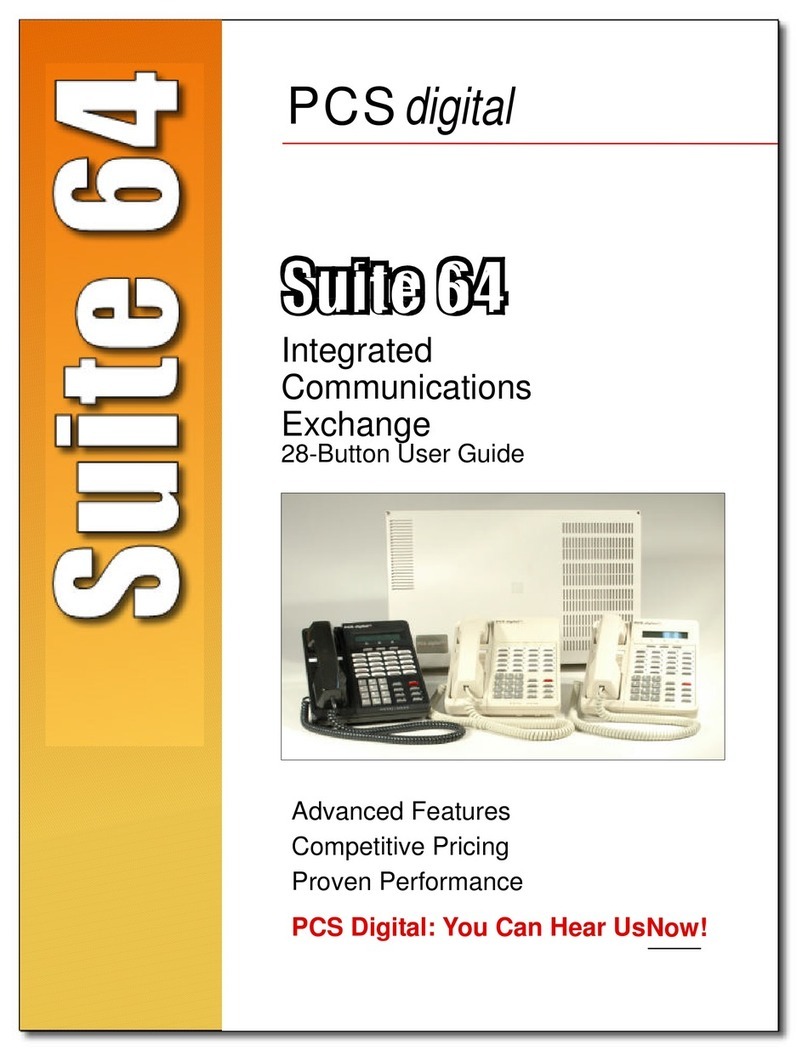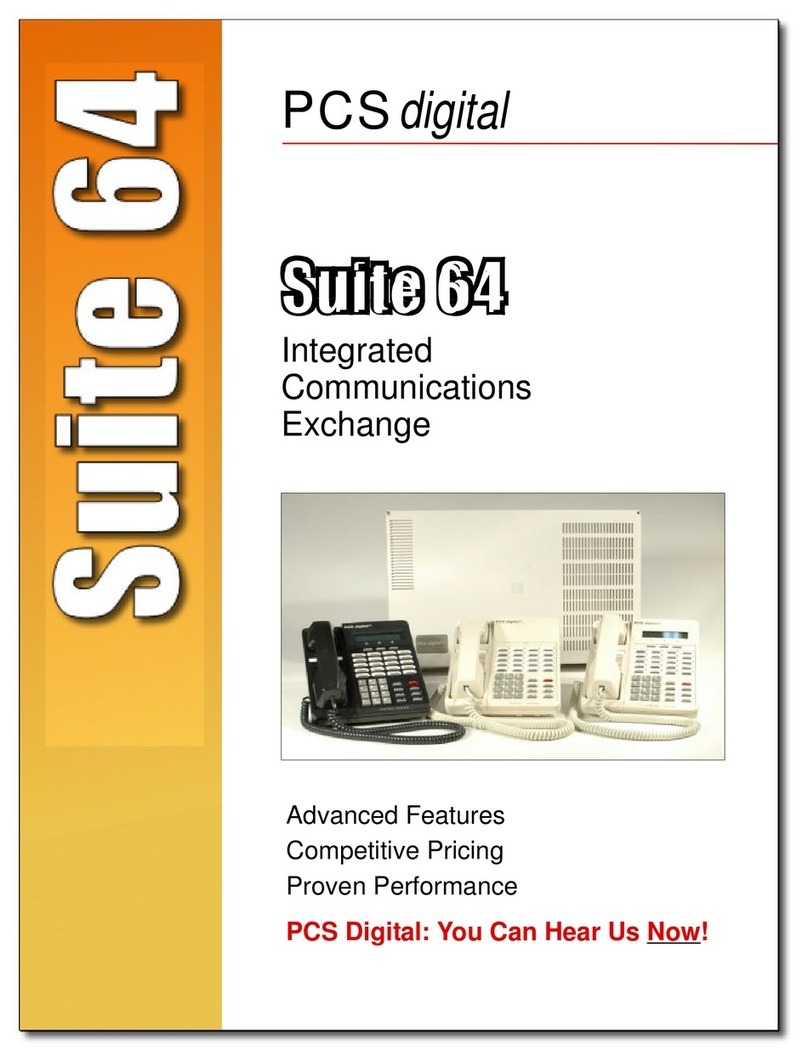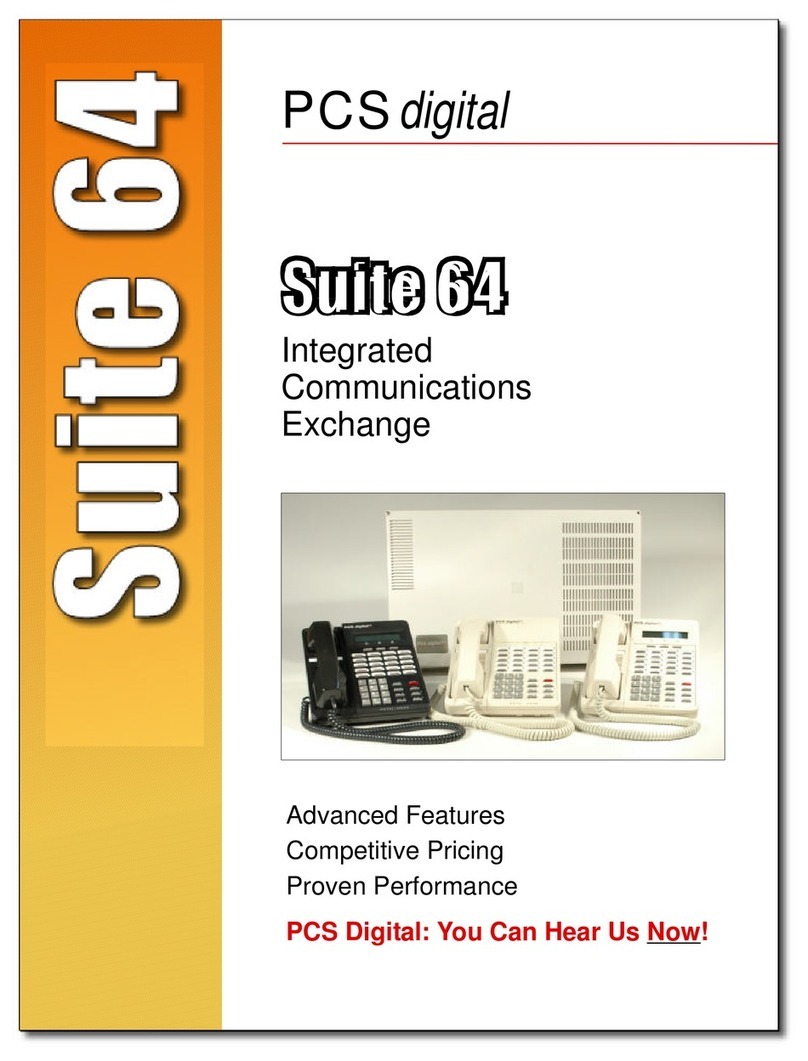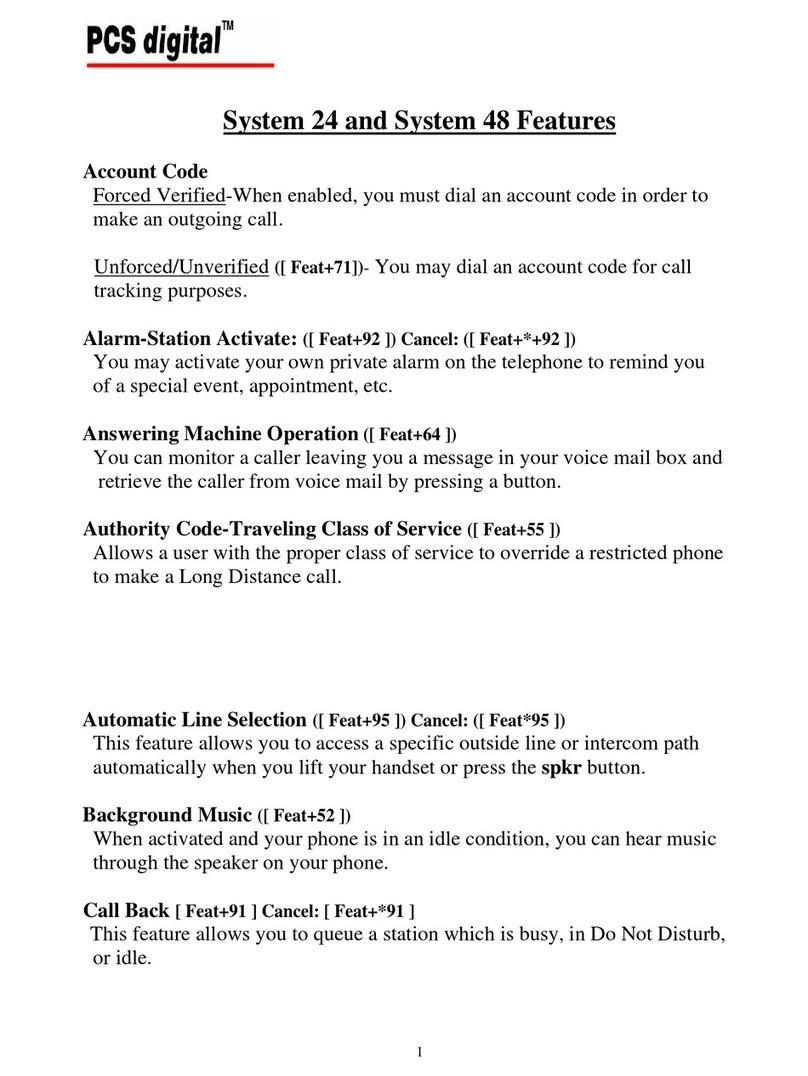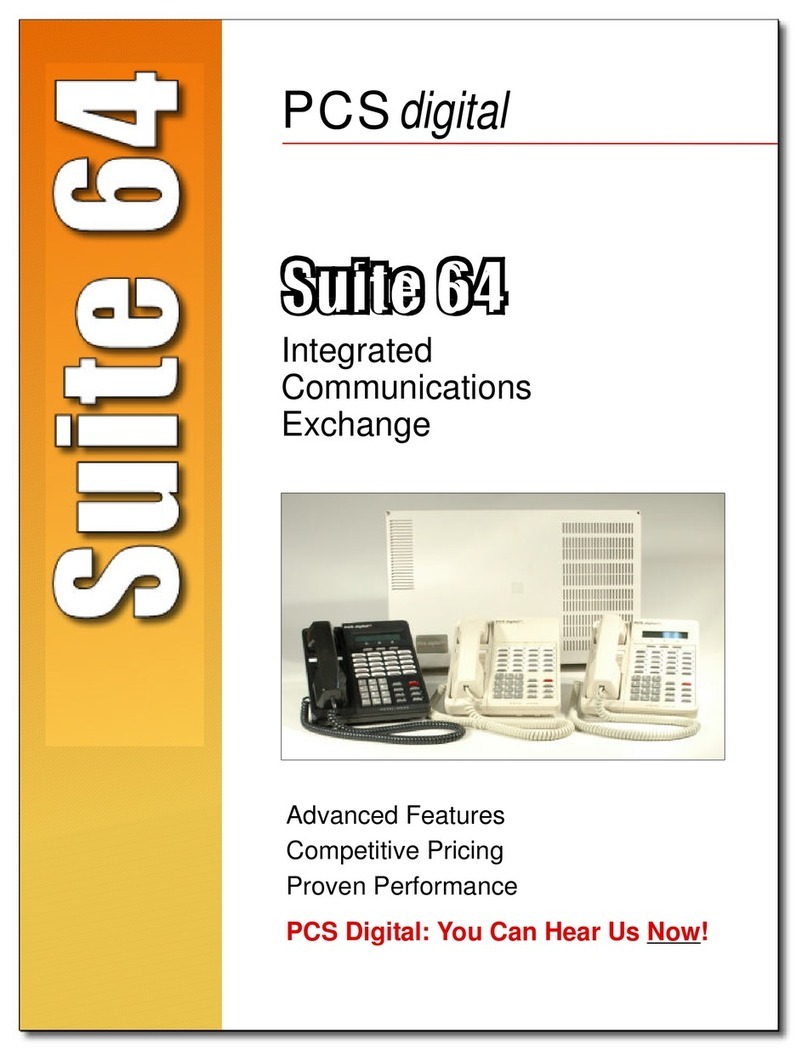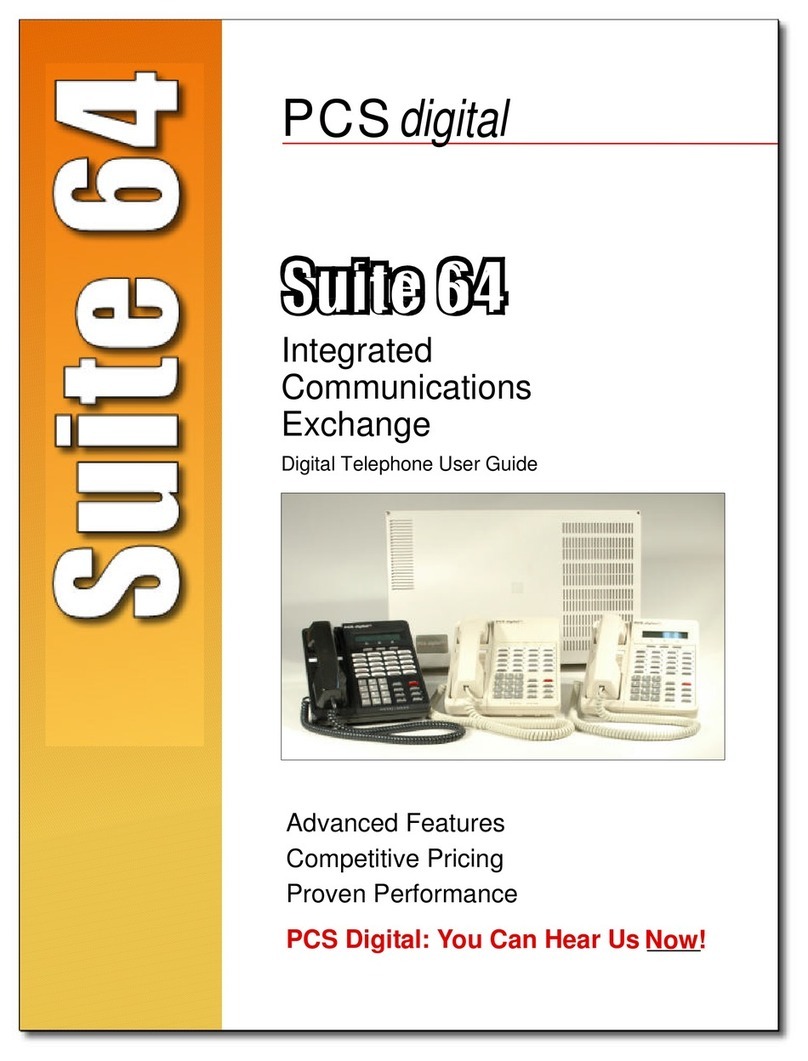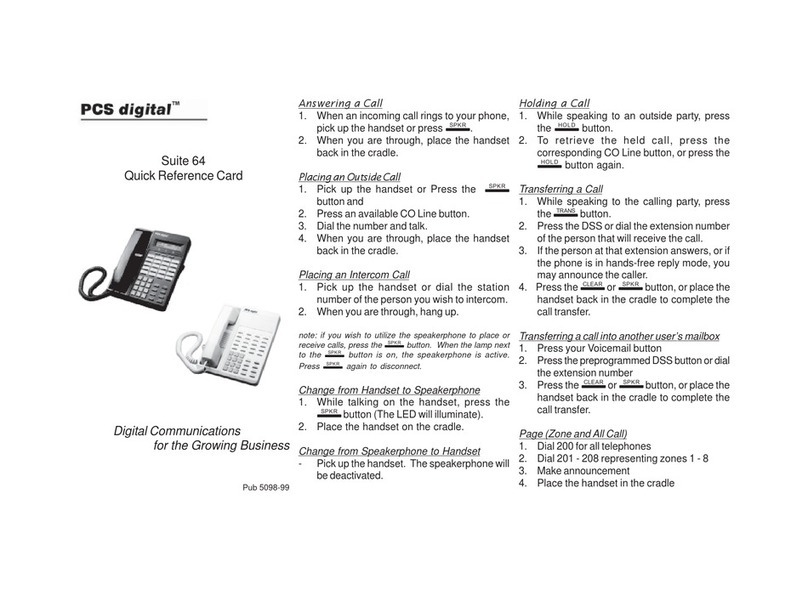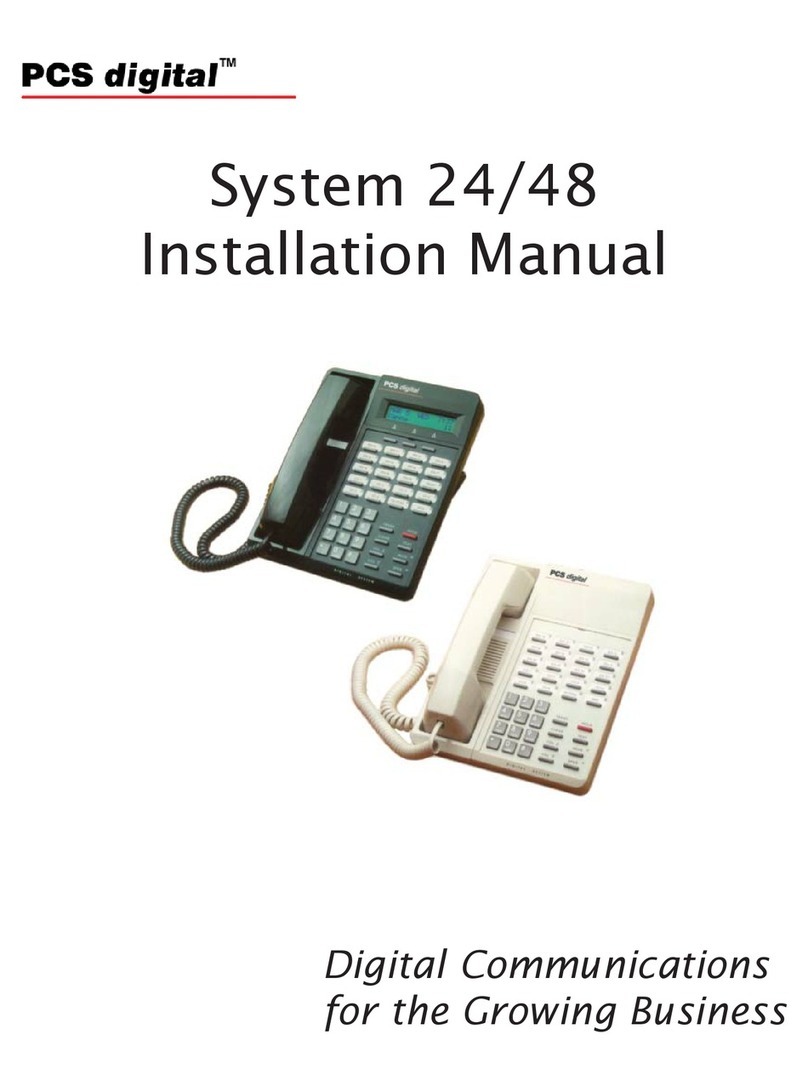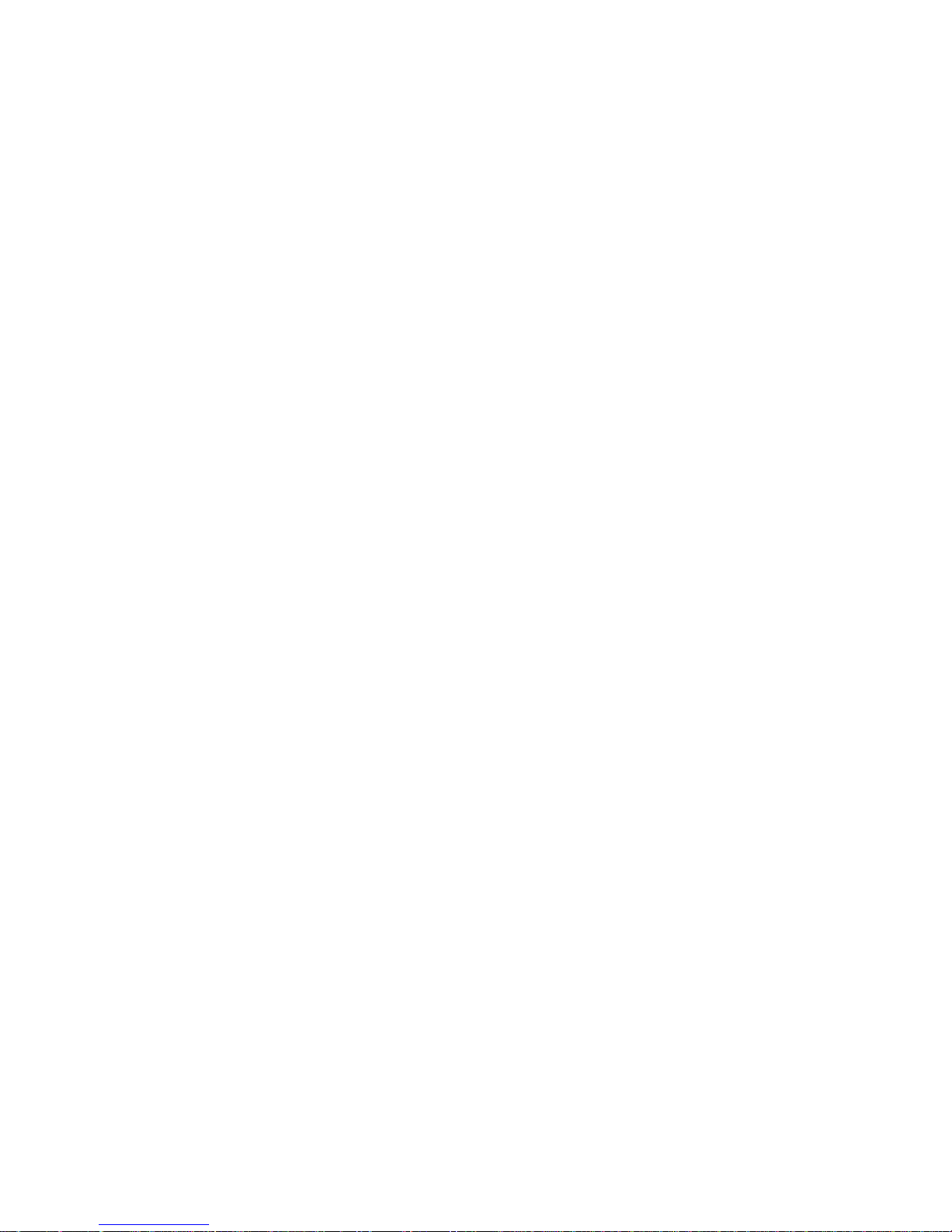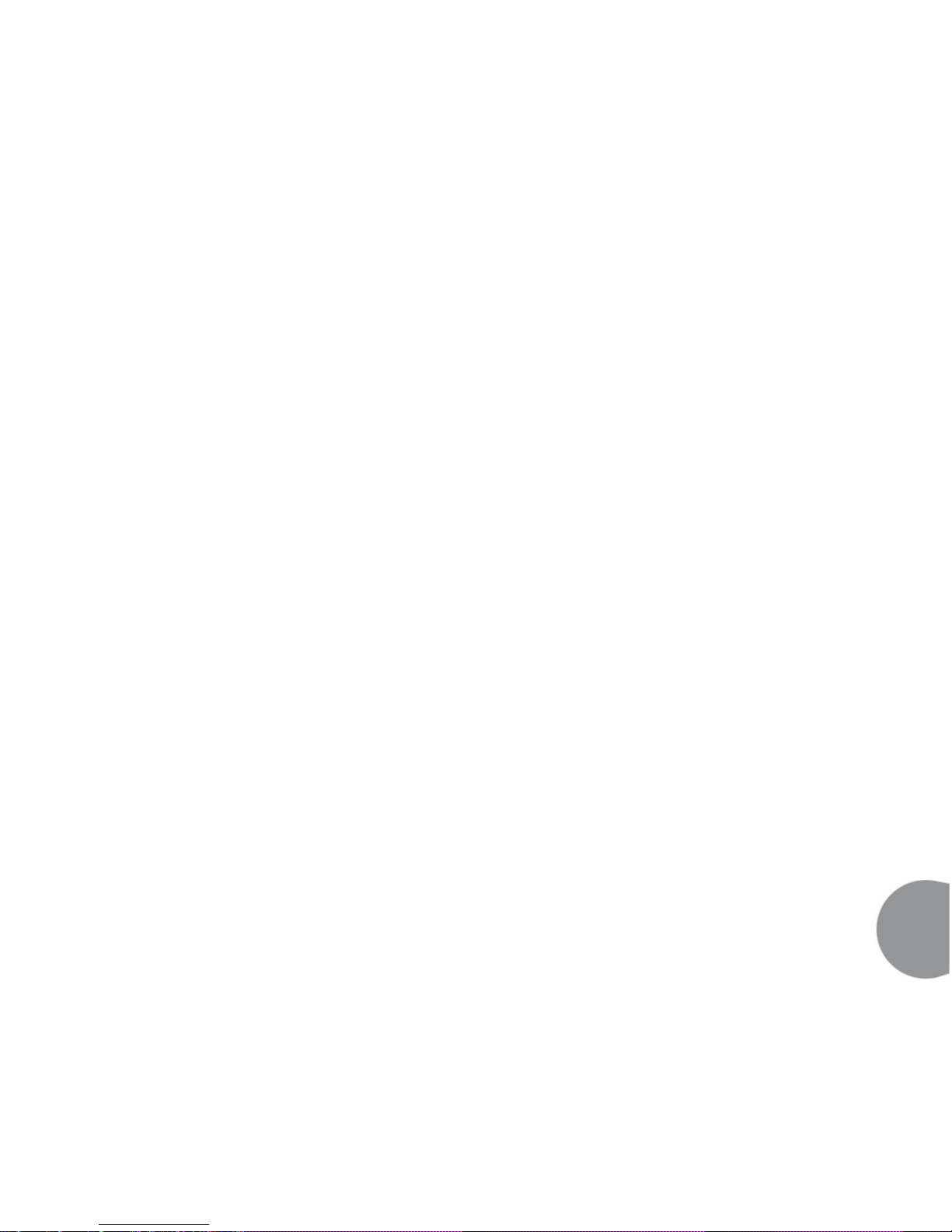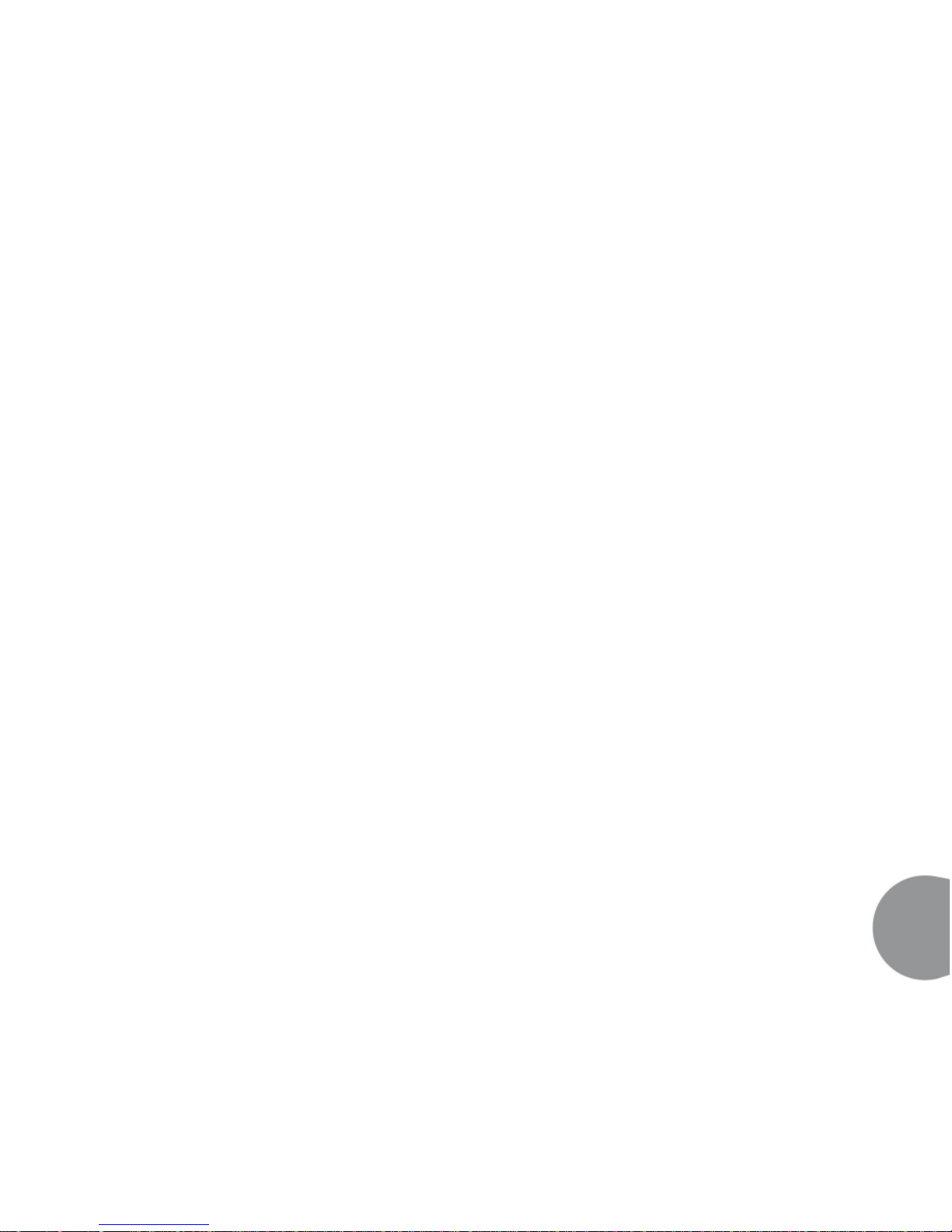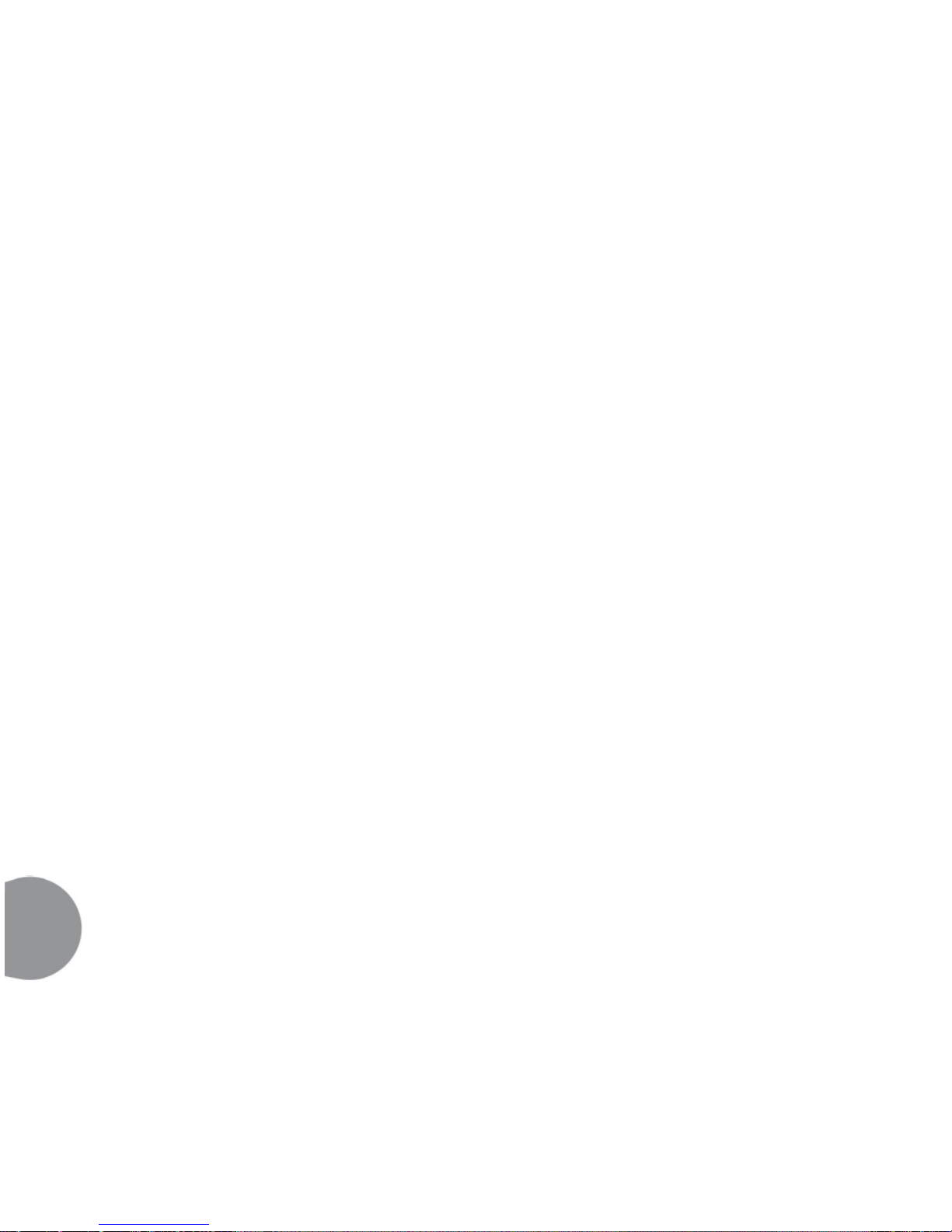Busy Call Forward .......................................................................................................................................... 2 - 9
No Answer Call Forward ................................................................................................................................ 2 - 9
External Call Forward.................................................................................................................................. 2 - 10
Follow Me Call Forward .............................................................................................................................. 2 - 10
Follow Me (From Another Extension to This Extension)........................................................................... 2 - 10
Follow Me (From This Extension to Another Extension)........................................................................... 2 - 10
Delete Forward.............................................................................................................................................. 2 - 10
Operational Notes (31-Button and Wireless Handset)................................................................................2 - 11
Description (28-Button) .................................................................................................................2 - 11
Direct Call Forward.......................................................................................................................................2 - 11
Busy Call Forward .........................................................................................................................................2 - 11
No Answer Call Forward ...............................................................................................................................2 - 11
External Call Forward...................................................................................................................................2 - 11
Follow Me Call Forward .............................................................................................................................. 2 - 12
Follow Me (From Another Extension to This Extension)........................................................................... 2 - 12
Follow Me (From This Extension to Another Extension)........................................................................... 2 - 12
Delete Forward (Own Extension)................................................................................................................. 2 - 12
Delete Forward (Other Extension) .............................................................................................................. 2 - 12
Delete All Forwarding .................................................................................................................................. 2 - 12
Operational Notes (28-Button) .................................................................................................................... 2 - 12
Supervised Conference ................................................................................................................. 2 - 13
Description .................................................................................................................................................... 2 - 13
Operational Notes......................................................................................................................................... 2 - 14
Meet Me Conference Room ......................................................................................................... 2 - 14
Description .................................................................................................................................................... 2 - 14
Operational Notes......................................................................................................................................... 2 - 14
Extension Ring Adjustment (Distinctive Ringing) ..................................................................... 2 - 15
Description (31-Button, Wireless Handset)................................................................................................. 2 - 15
Description (28-Button) ............................................................................................................................... 2 - 15
Operational Notes......................................................................................................................................... 2 - 15
Do Not Disturb (DND) .................................................................................................................. 2 - 15
Description .................................................................................................................................................... 2 - 15
Operational Notes......................................................................................................................................... 2 - 15
Feature/DSS Button Programming ............................................................................................. 2 - 16
Description (31-Button, Wireless Handset)................................................................................................. 2 - 16
Description (28-Button) ............................................................................................................................... 2 - 16
Operational Notes......................................................................................................................................... 2 - 17
Headset Mode ................................................................................................................................ 2 - 17
Description .................................................................................................................................................... 2 - 17
Operational Notes......................................................................................................................................... 2 - 17
Night Mode (Attendant Code)...................................................................................................... 2 - 18
Description .................................................................................................................................................... 2 - 18
Operational Notes......................................................................................................................................... 2 - 18
Night Mode (Attendant Administration)..................................................................................... 2 - 18
Description .................................................................................................................................................... 2 - 18
Operational Notes......................................................................................................................................... 2 - 18
Feature Code List - Alphabetical ................................................................................................... 3 - 1