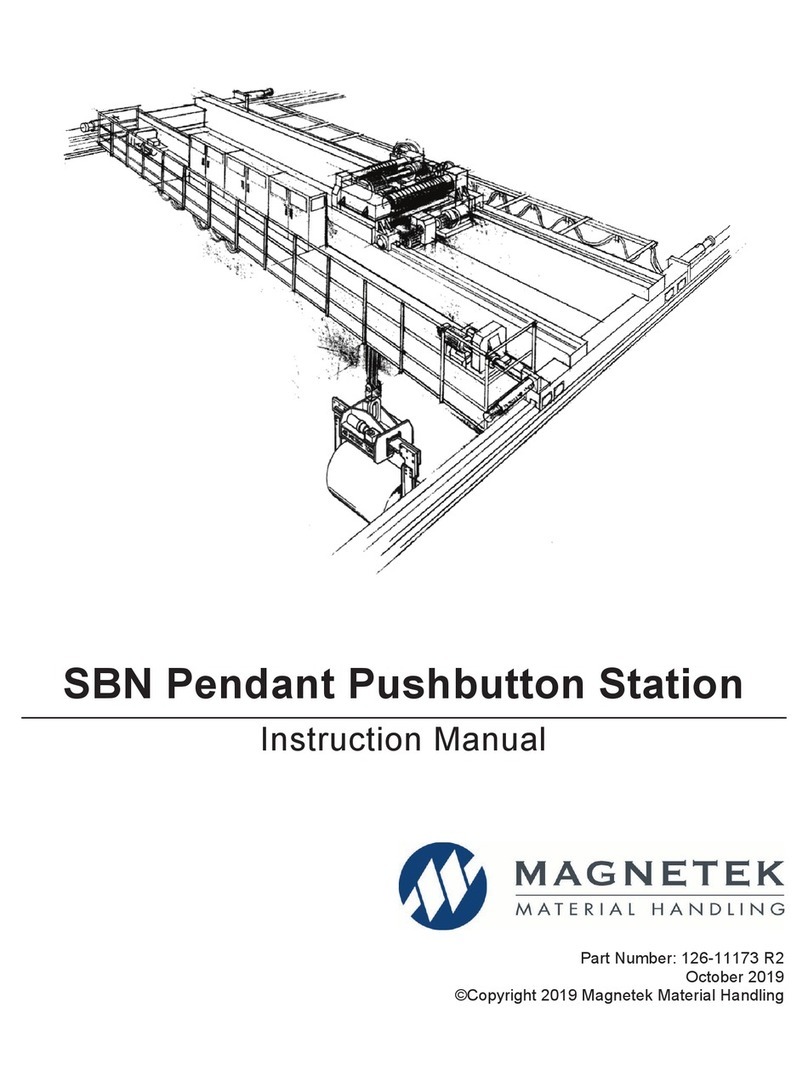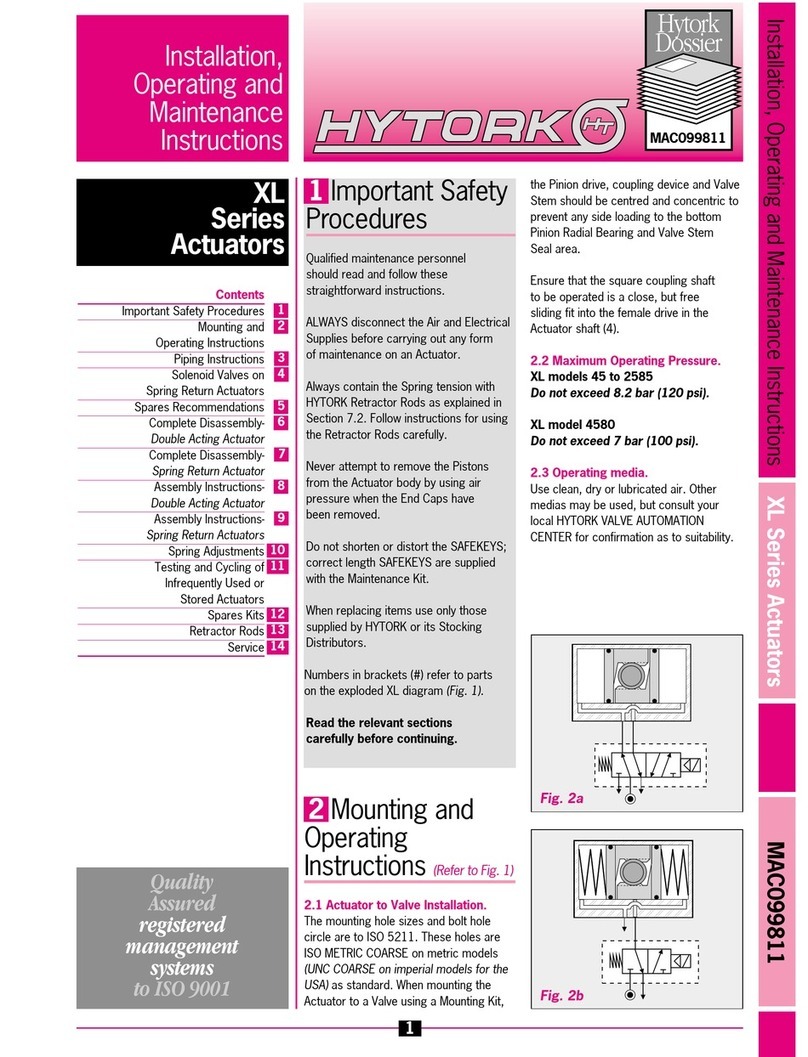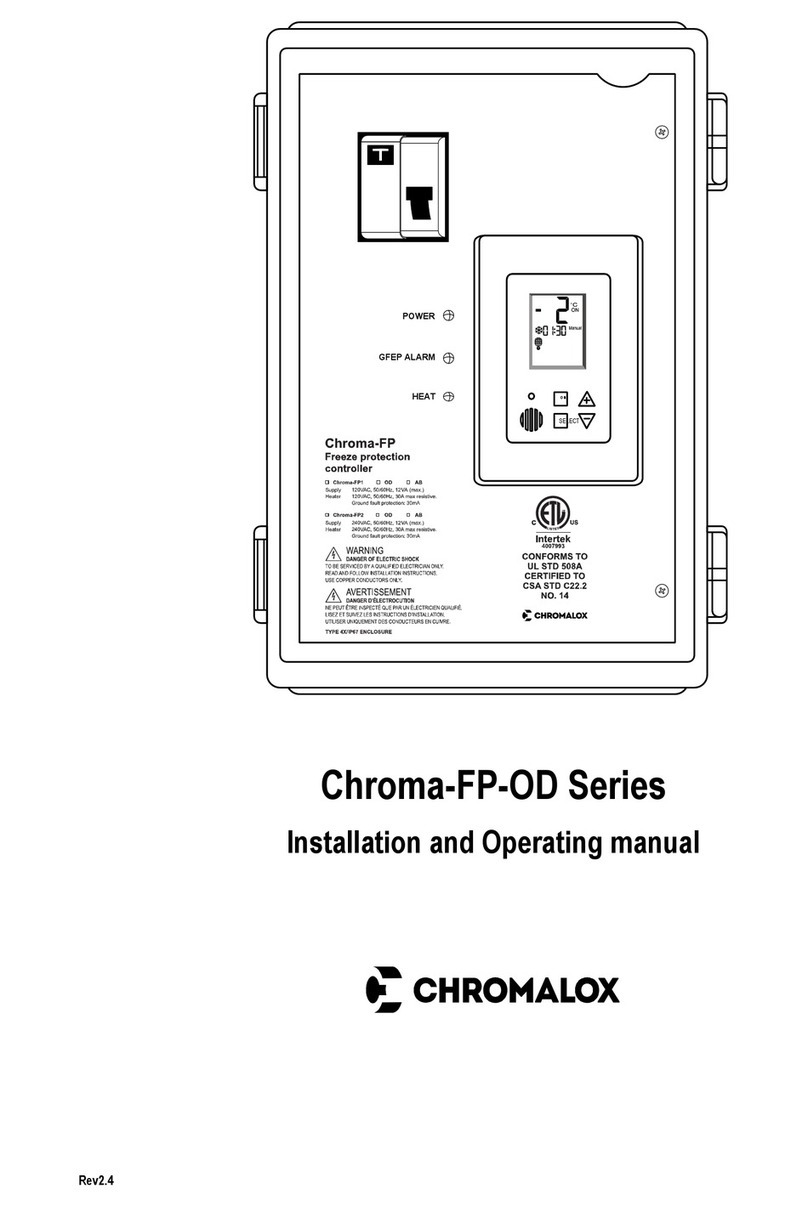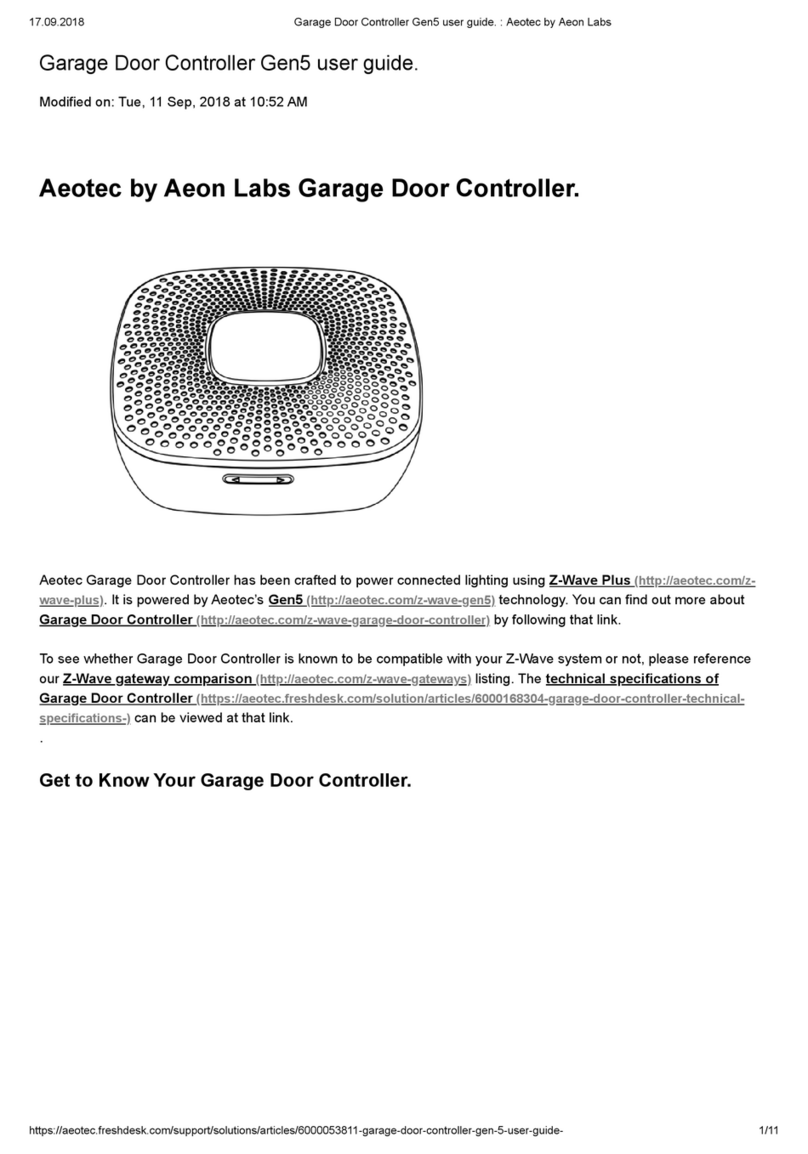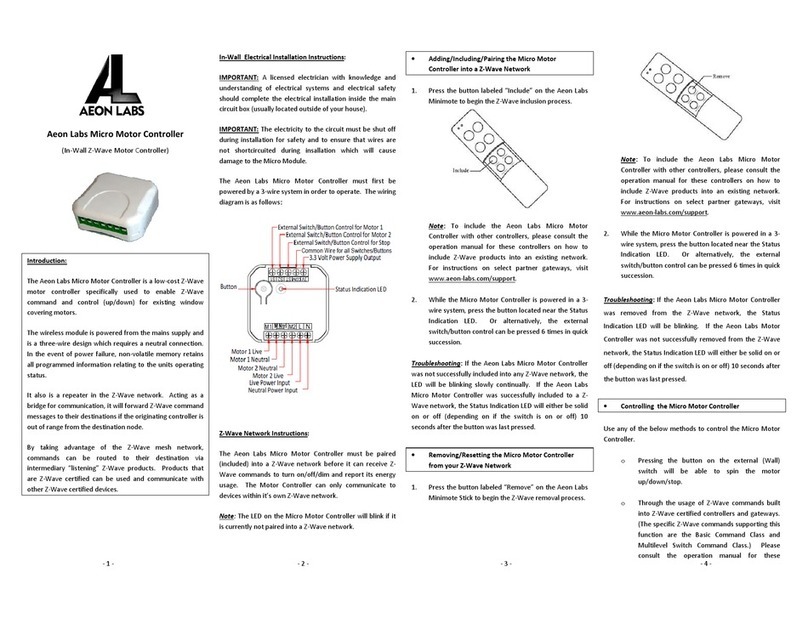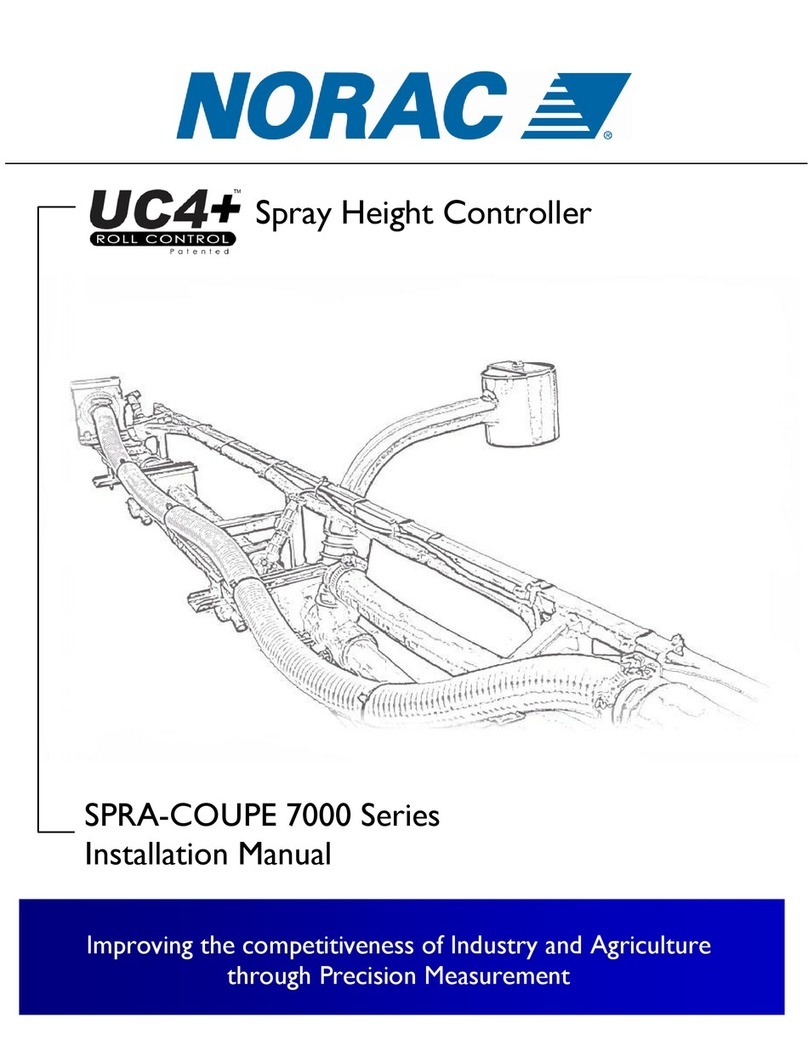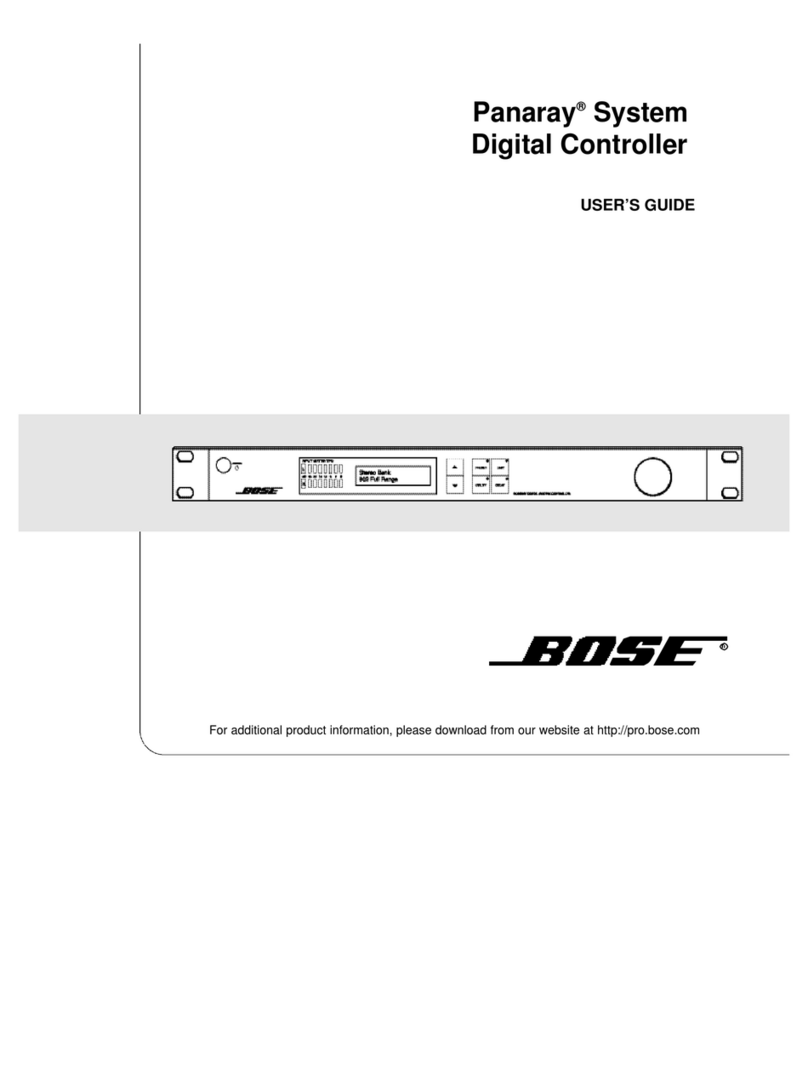After your Nano Shutter is installed and powered on, you are now able to manually control the Nano Shutter to open and
close your the motor connected directly via pressing your Nano Shutters Action Button. It is now time to add your Nano
Shutter to the Z- ave network. To set your Z- ave gateway/controller into pairing mode, please refer to the respective
section within your controller instruction manual.
1. Set your Z- ave controller into pairing mode.
2. Press the Action Button on the Nano Shutter once or toggle the external manual switch once, the green LED (non-
secure indication) will blink to indicate the Nano Shutter is entering into pairing mode.
3. If the Nano Shutter has been successfully added to your Z- ave network, its RGB LED will be solid. If the pairing was
unsuccessful, the red LED will be on for 2 seconds and then remain a colorful gradient. Repeat the instructions above from
step 1.
ith your Nano Shutter now working as a part of your smart home, you’ll be able to configure it from your home control
software/phone application. Please refer to your software or gateway user guide for further instructions on configuring
Nano Shutter to your needs.
The colour of RGB LED will change according to the output load power level:
Version LED indication Output (A)
US
Green [0A, 7.5A)
Yellow [7.5A, 13.5A)
Red [13.5A, 15.5A)
AU
Green [0A, 5A)
Yellow [5A, 9A)
Red [9A, 10.5A)
EU
Green [0A, 5A)
Yellow [5A, 9A)
Red [9A, 10.5A)
Removing Nano Shutter from a Z-Wave network.
Your Nano Shutter can be removed from your Z- ave network at any time. You’ll need to use your Z- ave network’s
main controller. To set your Z- ave controller/gateway into removal mode, please refer to the respective section within
your controller instruction manual.
1. Set your Z- ave controller into removal mode.
2. Press the Action Button on the Nano Shutter 6x times within 2 seconds.
3. if the Nano Shutter has been successfully removed from your Z- ave network, its RGB LED will remain colourful
gradient. If the removal was unsuccessful, the RGB LED will still be solid (following the state of the output load), repeat the
instructions above from step 1.
Advanced functions.
Changing mode on the xternal Switch/Button Control.