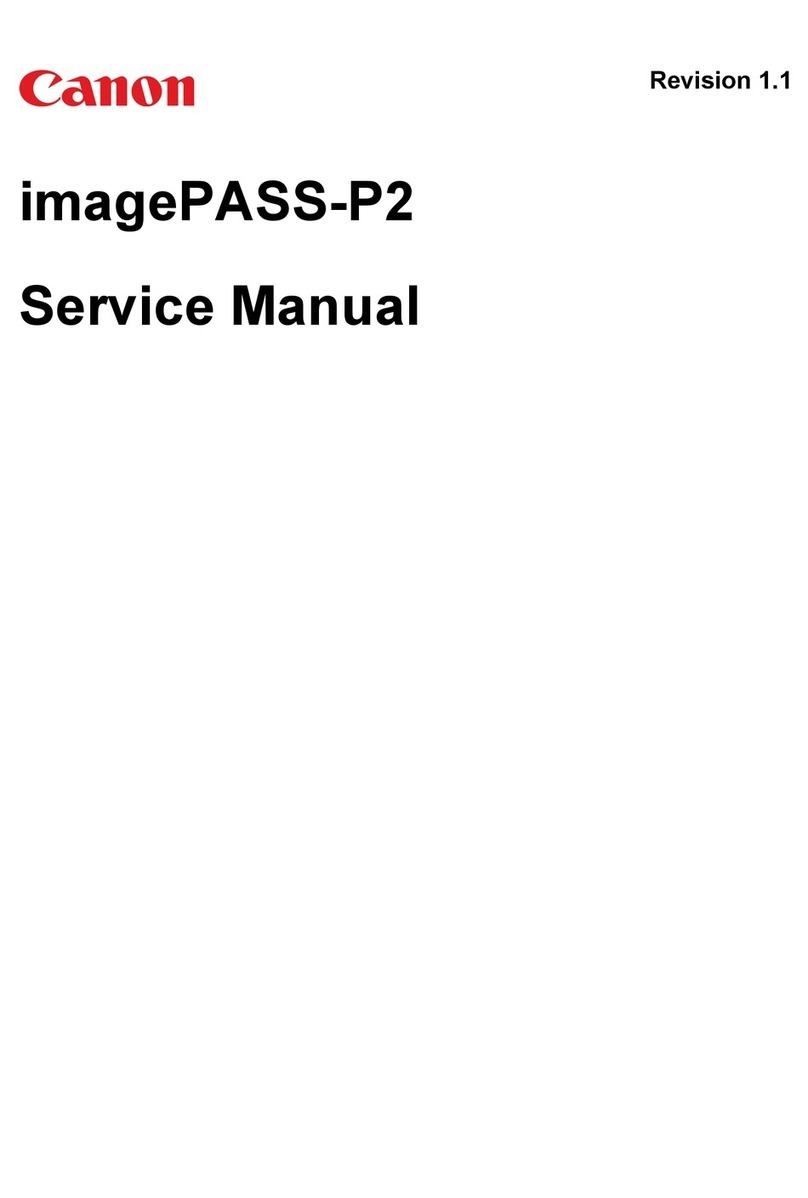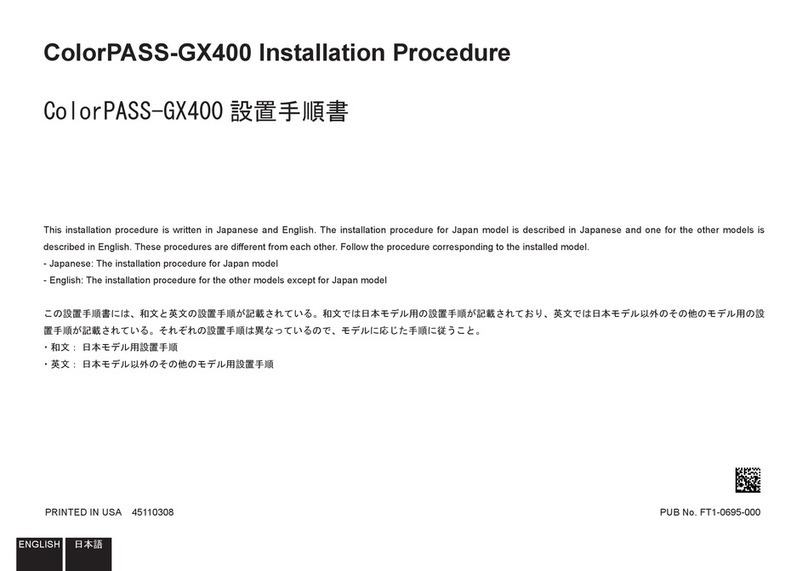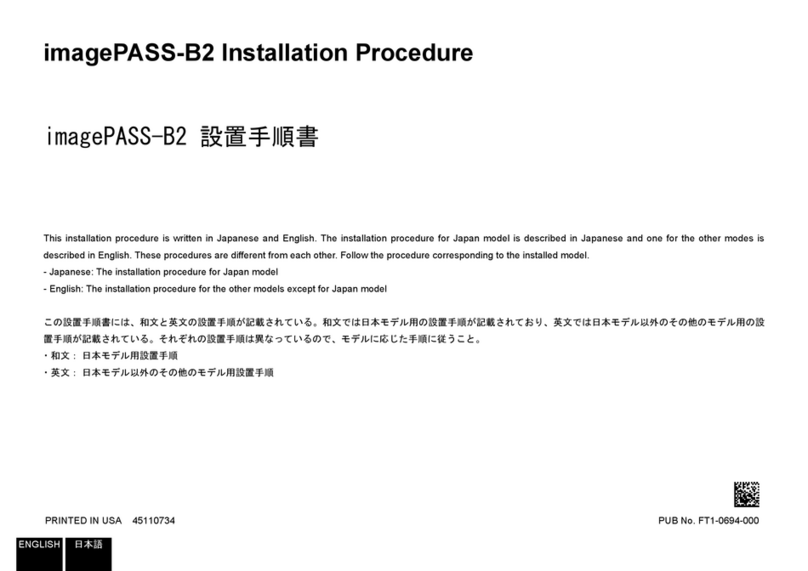1 Important Safety and Handling Instructions Safety Instructions
4
1 Important Safety and Handling Instructions
Safety Instructions
Be sure to read these instructions in order to operate the product safely. Follow these instructions to prevent injury or
harm to the operator of the product or others.
In Case of Emergency (troubleshooting under abnormal situations)
If smoke, strange smells or abnormal noises
are detected.
If the product fell and was damaged.
If foreign objects (metallic objects, liquids,
etc.) get inside the product.
▶▶
Immediately unplug the power cable from the power
outlet.
Continuing to use the product under such
circumstances may cause fire or electric shock. Contact
a Canon sales representative as soon as possible.
Transportation/Installation
Do not install the product in a location where there
is the risk of ignition or combustion. Installing the
product in a location where flammable gases are
produced or concentrated may cause ignition and
result in fire.
Securely attach any parts to the product, firmly
tightening the necessary screws according to the
instruction manual. If the product is not firmly
secured or if screws are loose, the product may
topple over or fall down, resulting in injury and
accidents.
When installing the product in an elevated location,
make sure to take appropriate measures in advance
to prevent the equipment and parts from falling off.
Equipment falling down may cause serious injury.
Power supply
When the product is connected to a PoE hub, power is
supplied from the (Ethernet) terminal.
Do not use the product if the power plug is not fully
inserted into the power outlet.
Do not plug in or unplug the product with wet
hands.
Do not leave the product plugged in for extended
periods of time in locations exposed to high levels of
dust, moisture or oily smoke. Doing so may cause
insulation failures and even fires.
Avoid the use of multi-socket adapters and
extension cords.
Do not unplug the product by pulling the power cord.
Always keep the power plug easily accessible. Do not
place obstructing objects around it.
Periodically remove any dust buildup from the
power plug and power outlet using a dry cloth.
Make sure to use a power cable that is suitable for
the installation conditions (authorized products,
environmental regulations) and conforms to the
product’s power specifications. Using an unsuitable
power cable may cause electric shock and fire.
Make sure to turn off the product before
connecting/disconnecting power cables.
Denotes the risk of serious injury or death.