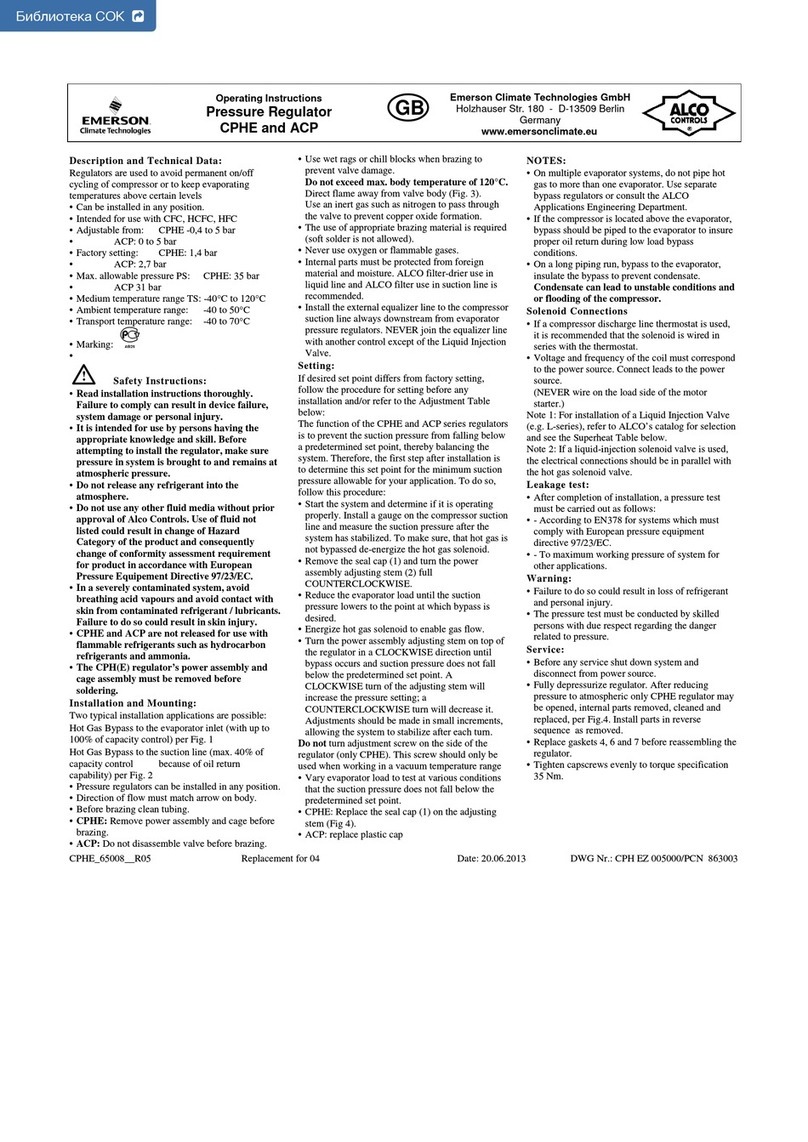Emerson E2 User manual
Other Emerson Controllers manuals
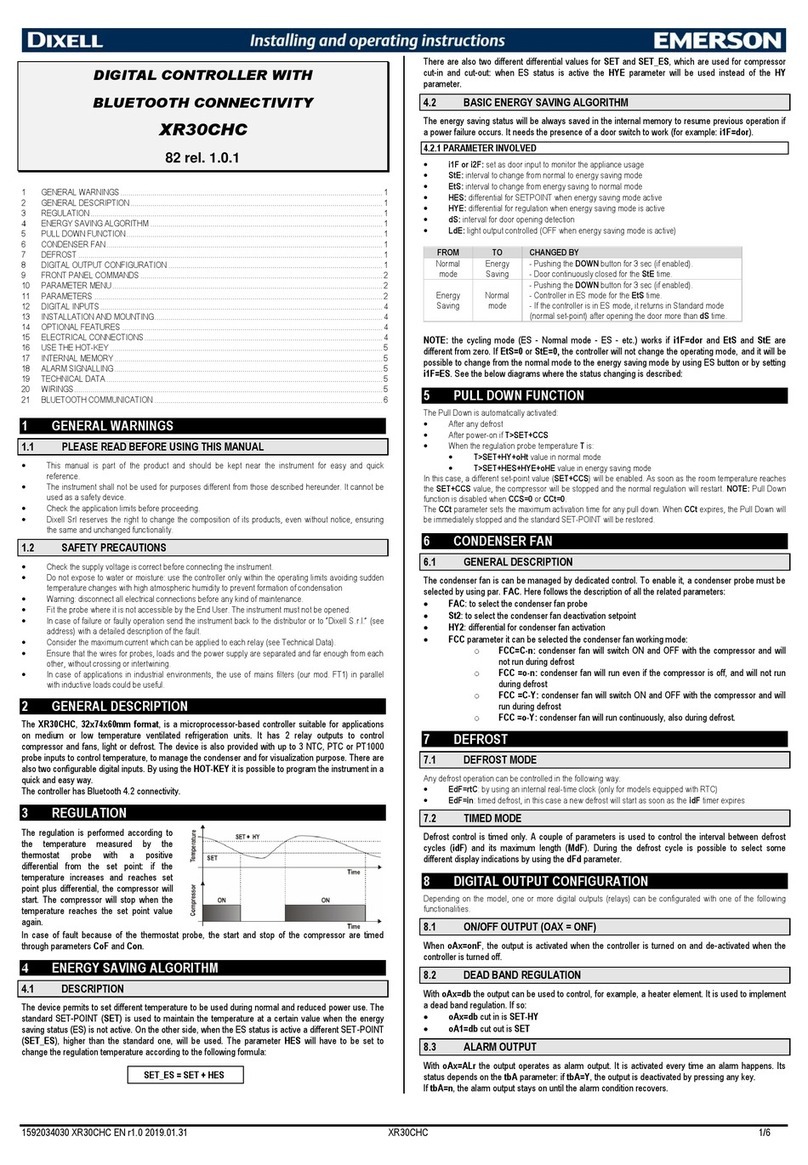
Emerson
Emerson DIXELL XR30CHC Wiring diagram

Emerson
Emerson Fisherr 4660 User manual

Emerson
Emerson Dixell WING XW563L Wiring diagram

Emerson
Emerson FloBoss S600+ User manual
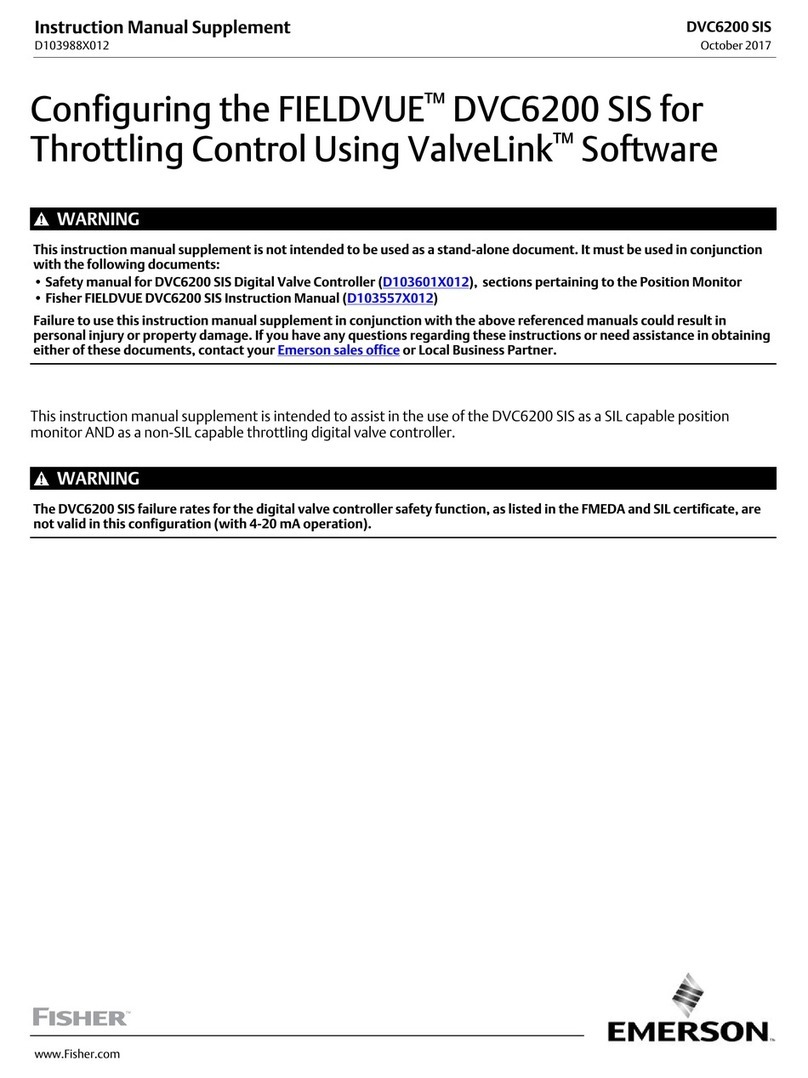
Emerson
Emerson Fisher FIELDVUE DVC6200 SIS User manual

Emerson
Emerson Dixel XR30CX Series Wiring diagram
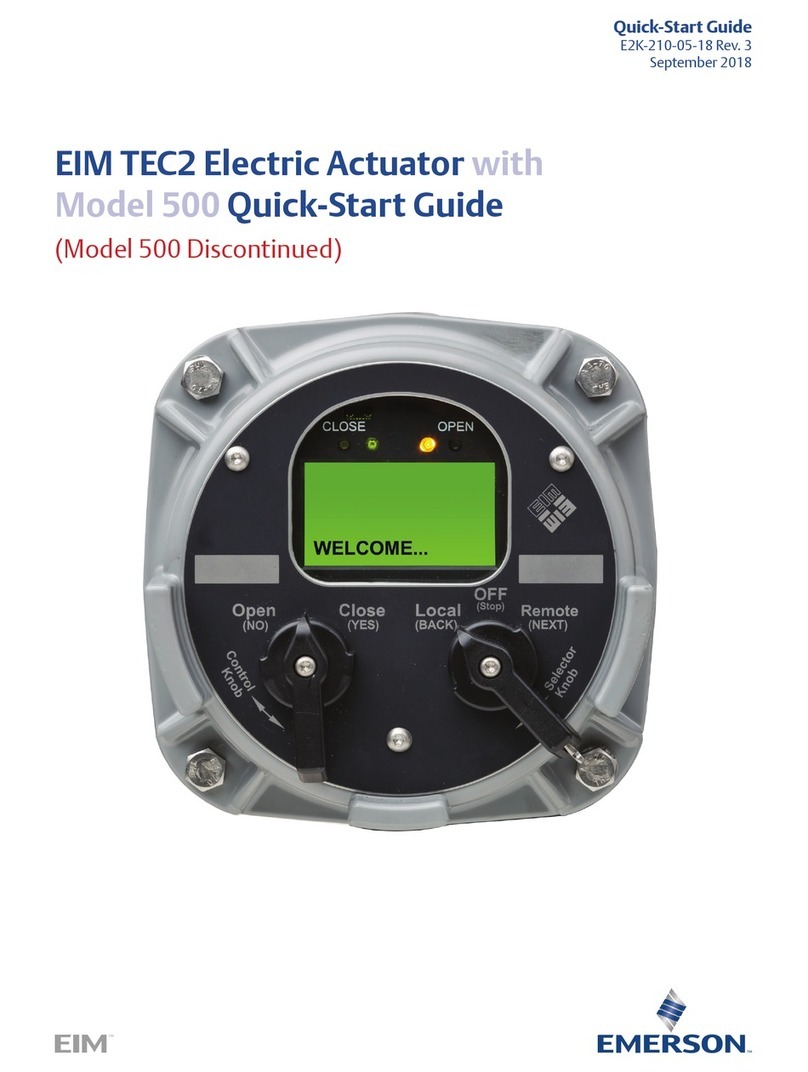
Emerson
Emerson EIM TEC2 500 User manual

Emerson
Emerson EXD-HP1 User manual

Emerson
Emerson Asco Sentronic LP 617 Series User manual

Emerson
Emerson Unidrive SPM User manual

Emerson
Emerson Dixell XR64CX Wiring diagram

Emerson
Emerson unidrive sp User manual
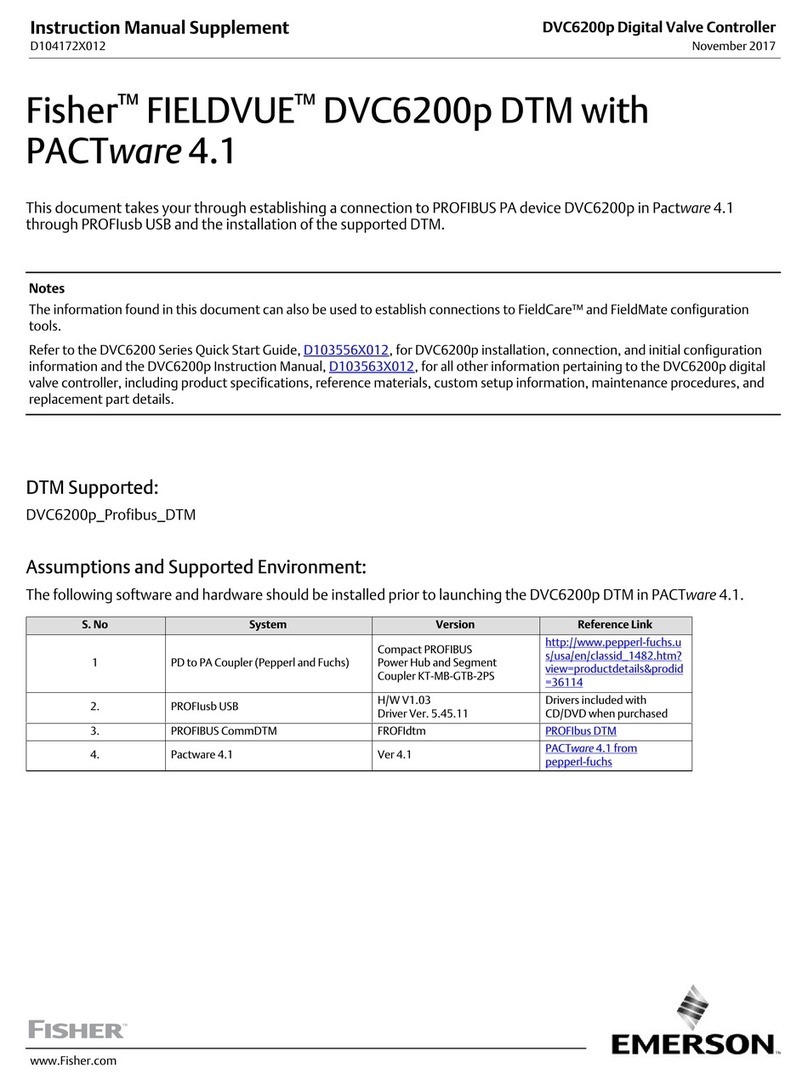
Emerson
Emerson Fisher FIELDVUE DVC6200p Configuration guide

Emerson
Emerson FISHER 657 User manual

Emerson
Emerson CSB400 Series User manual
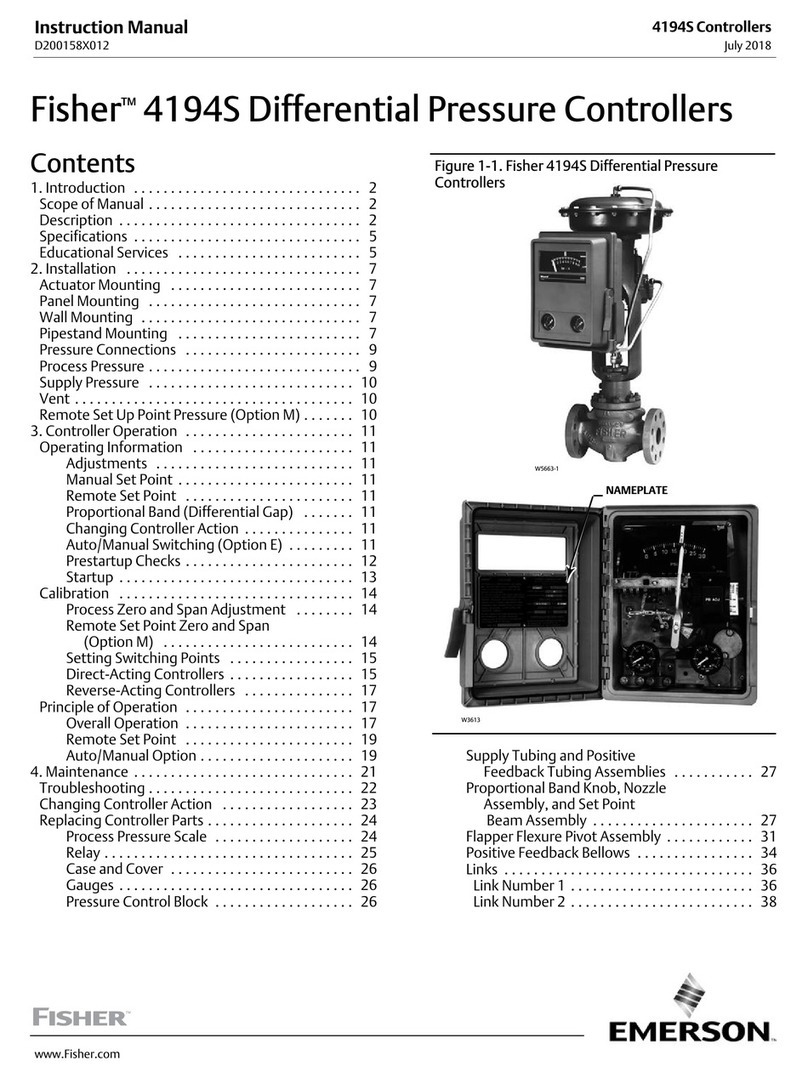
Emerson
Emerson Fisher 4194S User manual
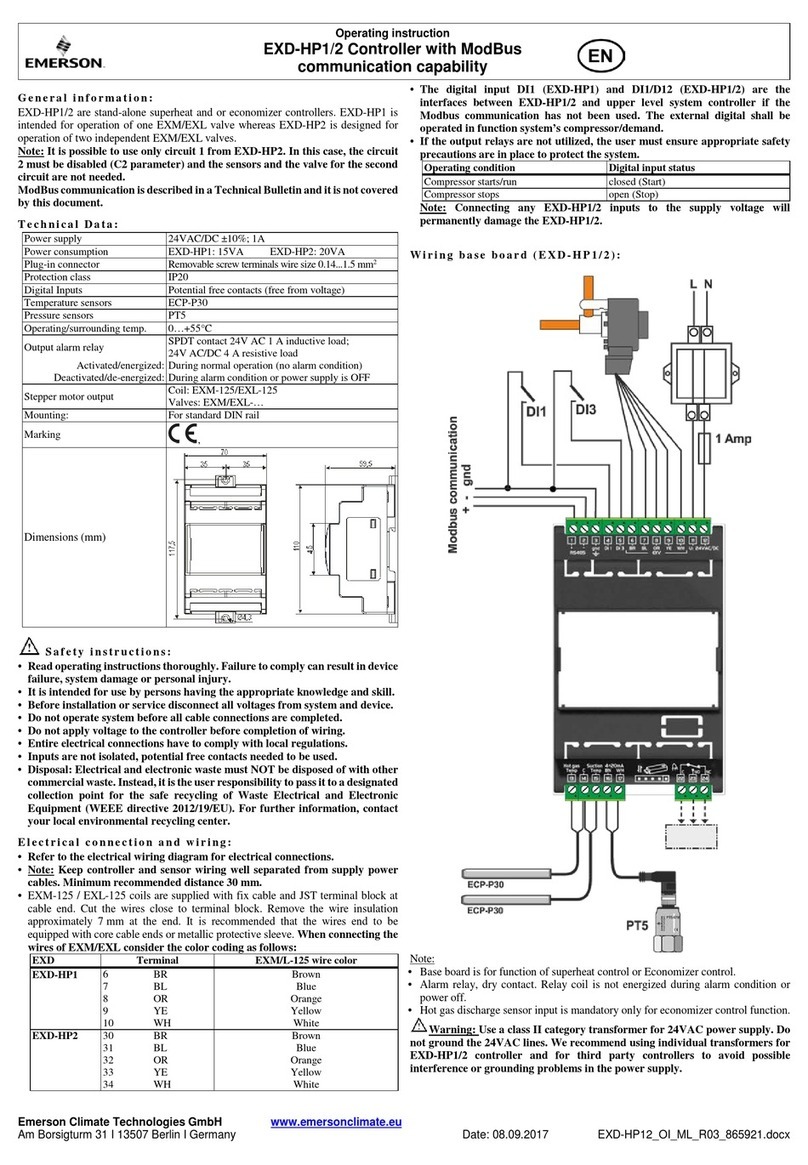
Emerson
Emerson EXD-HP1/2 User manual
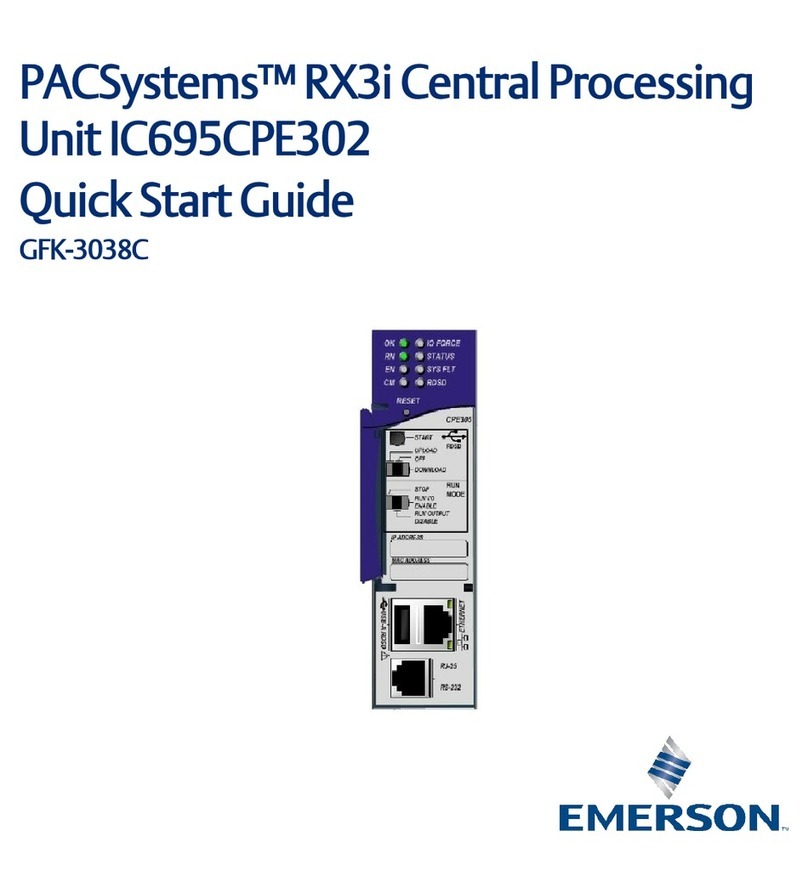
Emerson
Emerson PACSystems RX3i IC695CPE302 User manual

Emerson
Emerson Fisher Y692 User manual

Emerson
Emerson Fisher 1301 Series User manual