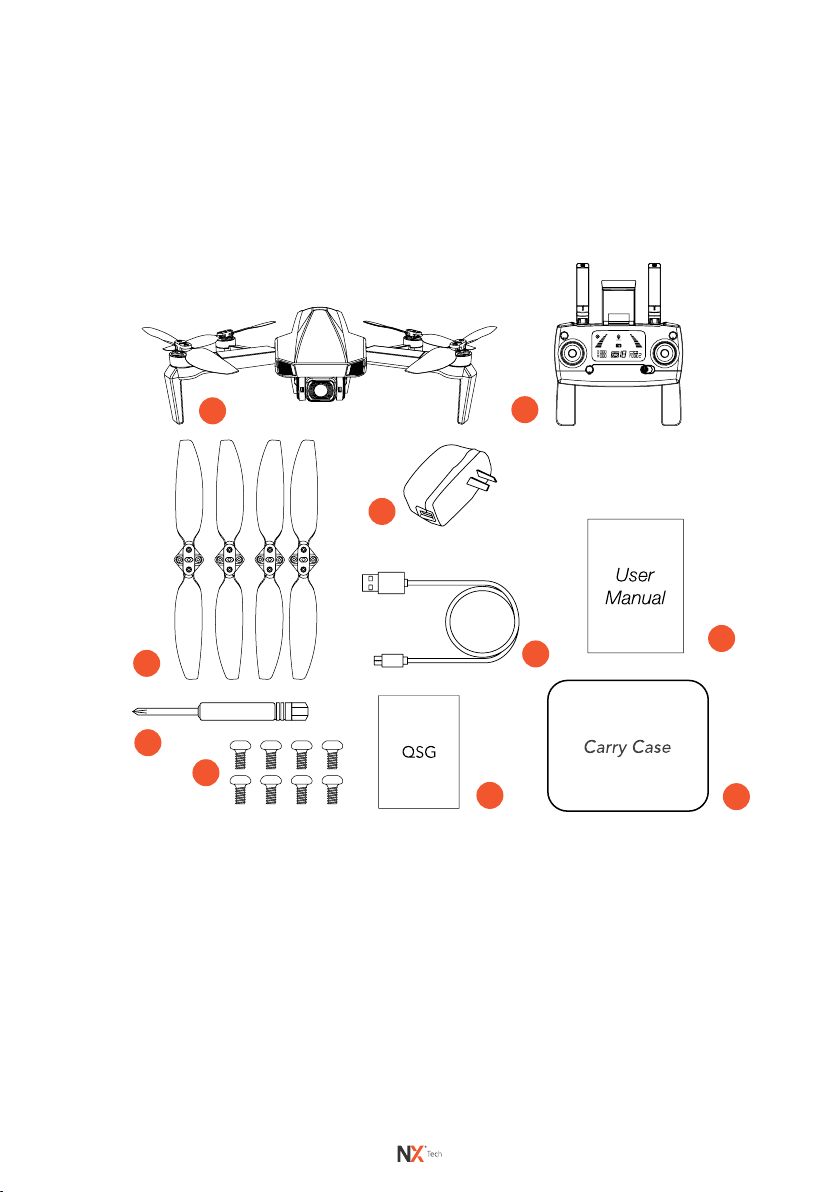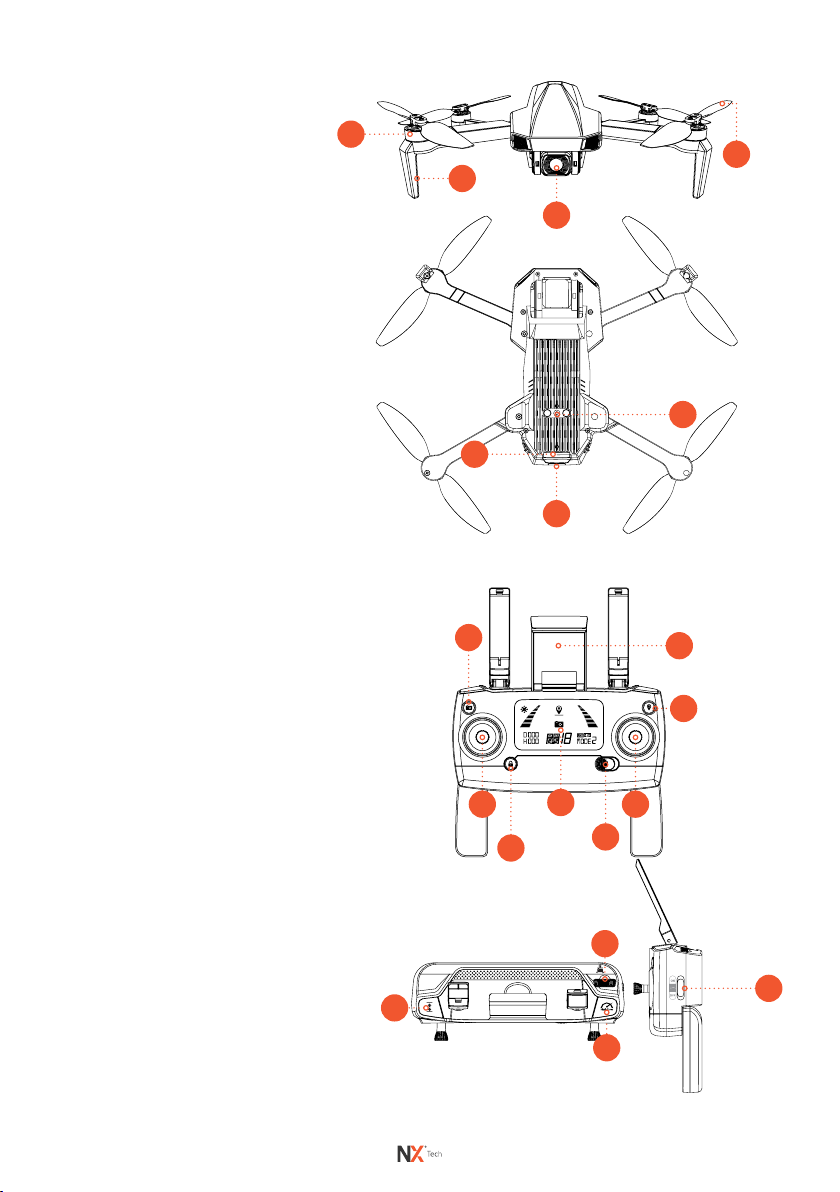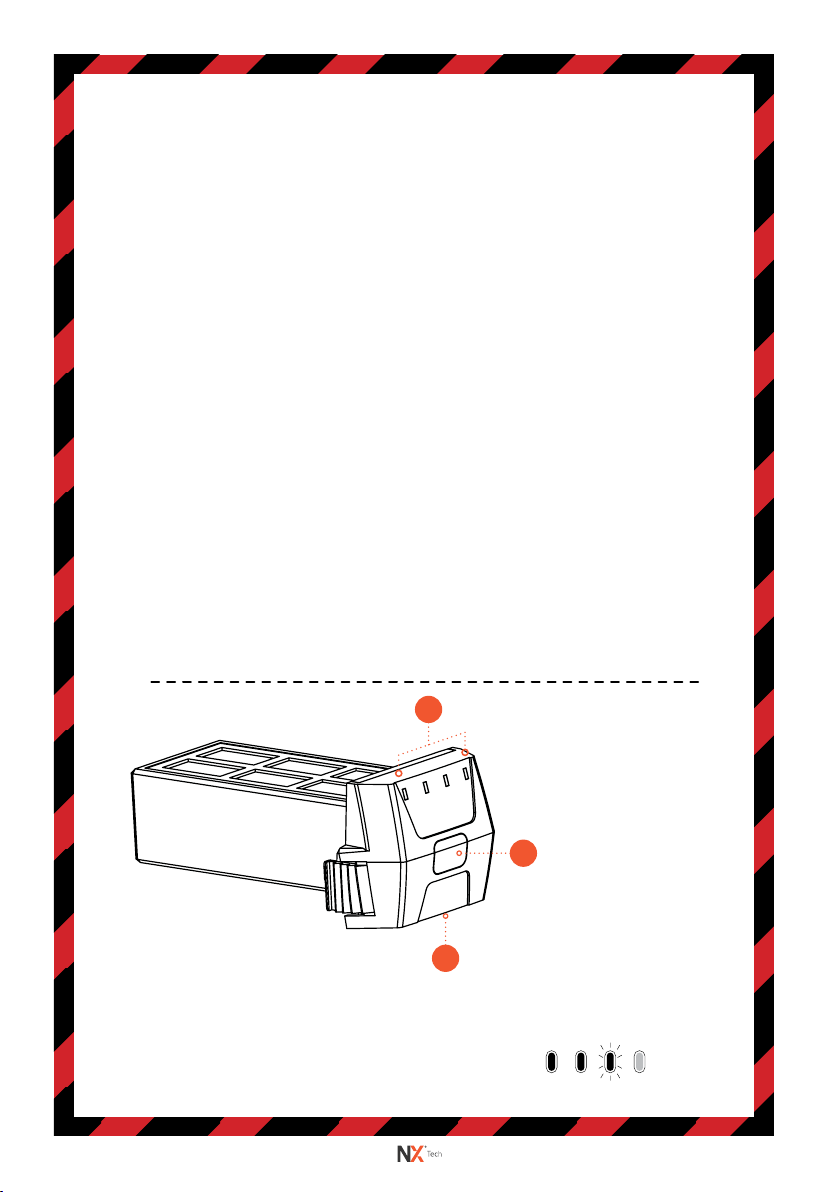3
10.0 STATUS INDICATOR LIGHTS..............................................................................18
11.0 FLIGHT SAFETY...................................................................................................19
12.0 UNDERSTANDING KEY CONTROLS..................................................................19
12.1 AUTO RETRUN HOME .................................................................................................... 19
12.2 RETURN HOME GPS MODE ENABLED................................................................... 19
12.2.1 SMART RETURN TO HOME ...........................................................................20
12.2.2 LOW BATTERY RETURN TO HOME.............................................................20
12.2.3 FAILSAFE OUT OF CONNECTION RETURN TO HOME......................21
12.3 CAMERA ANGLE ADJUSTMENT..................................................................................21
12.4 OPTICAL FLOW ................................................................................................................22
13.0 START FLYING YOUR DRONE ........................................................................... 22
13.1 GYROSCOPE CALIBRATION........................................................................................22
13.2 GEOMAGNETIC CALIBRATING YOUR DRONE......................................................23
13.3 OPTIMAL TRANSMISSION ZONE............................................................................... 24
13.4 UNLOCKING THE DRONE.............................................................................................24
13.5 LOCKING THE DRONE...................................................................................................24
13.6 SETTING A HOME POINT .............................................................................................25
13.7 BASIC FLIGHT CONTROLS ..........................................................................................25
14.0 BEGINNER MODE............................................................................................... 26
15.0 SPEED MODE...................................................................................................... 27
16.0 HEADLESS MODE .............................................................................................. 27
17.0 FLY AROUNDME MODE.................................................................................... 27
18.0 FOLLOW ME MODE GPS MODE ENABLED....................................................28
19.0 WAY POINT FLIGHT GPS MODE ENABLED................................................... 28
19.1 VISION POSITIONING SYSTEM...................................................................................30
19.2 PHOTO MODE ..................................................................................................................30
19.3 VIDEO MODE ....................................................................................................................30
19.4 VIEWING PHOTOS AND VIDEOS ...............................................................................30
20.0 ACTIVATING SEARCH FUNCTION FOR A LOST DRONE.................................31
21.0 DRONE MAINTENANCE......................................................................................31
22.0 REPLACING ROTOR BLADES............................................................................ 32
23.0 REPLACEMENT PARTS ...................................................................................... 33
24.0 WARRANTY TERMS & CONDITIONS................................................................ 34
25.0 NOTES ................................................................................................................. 37