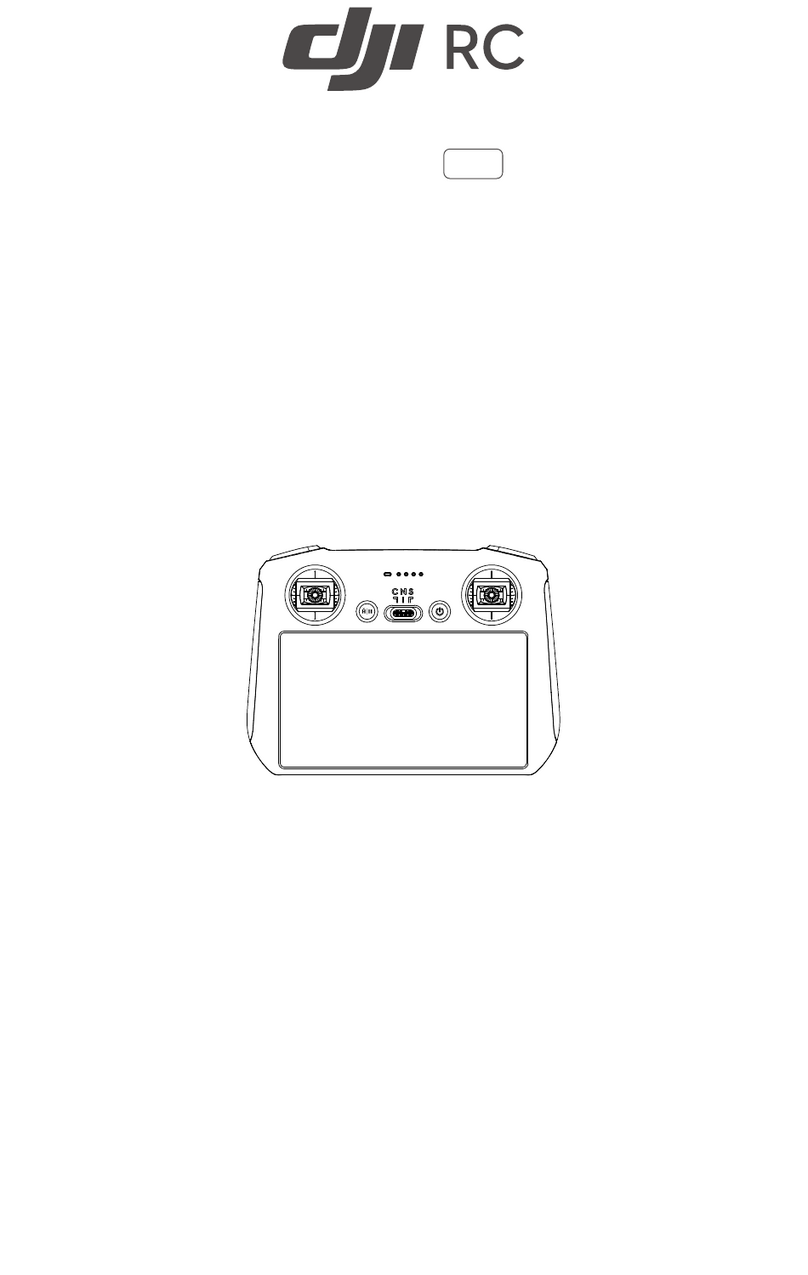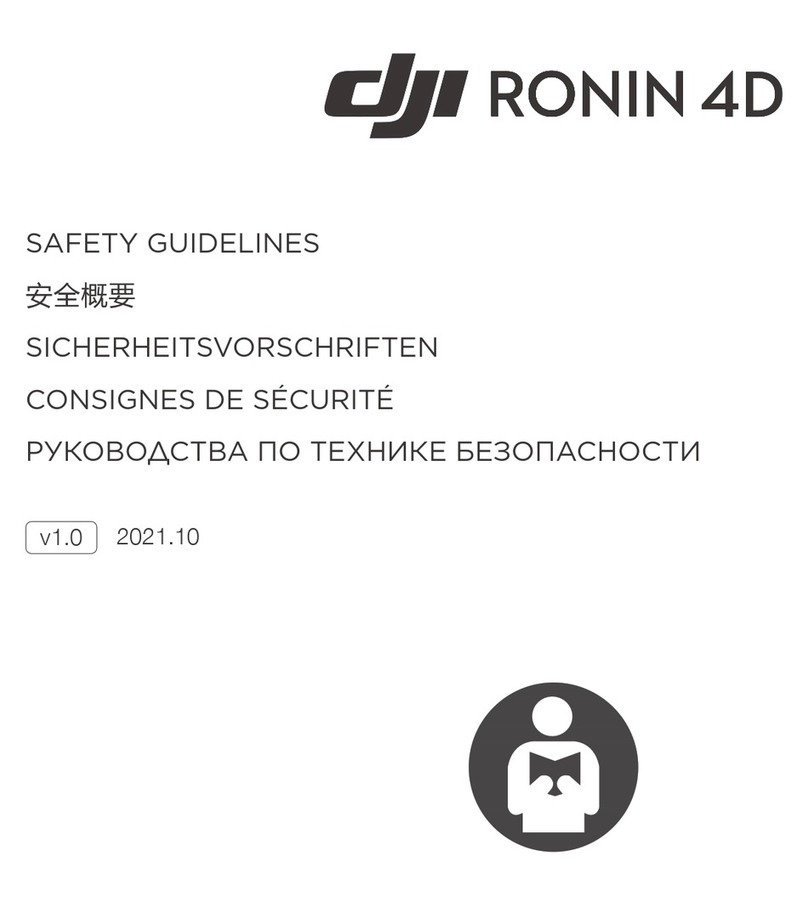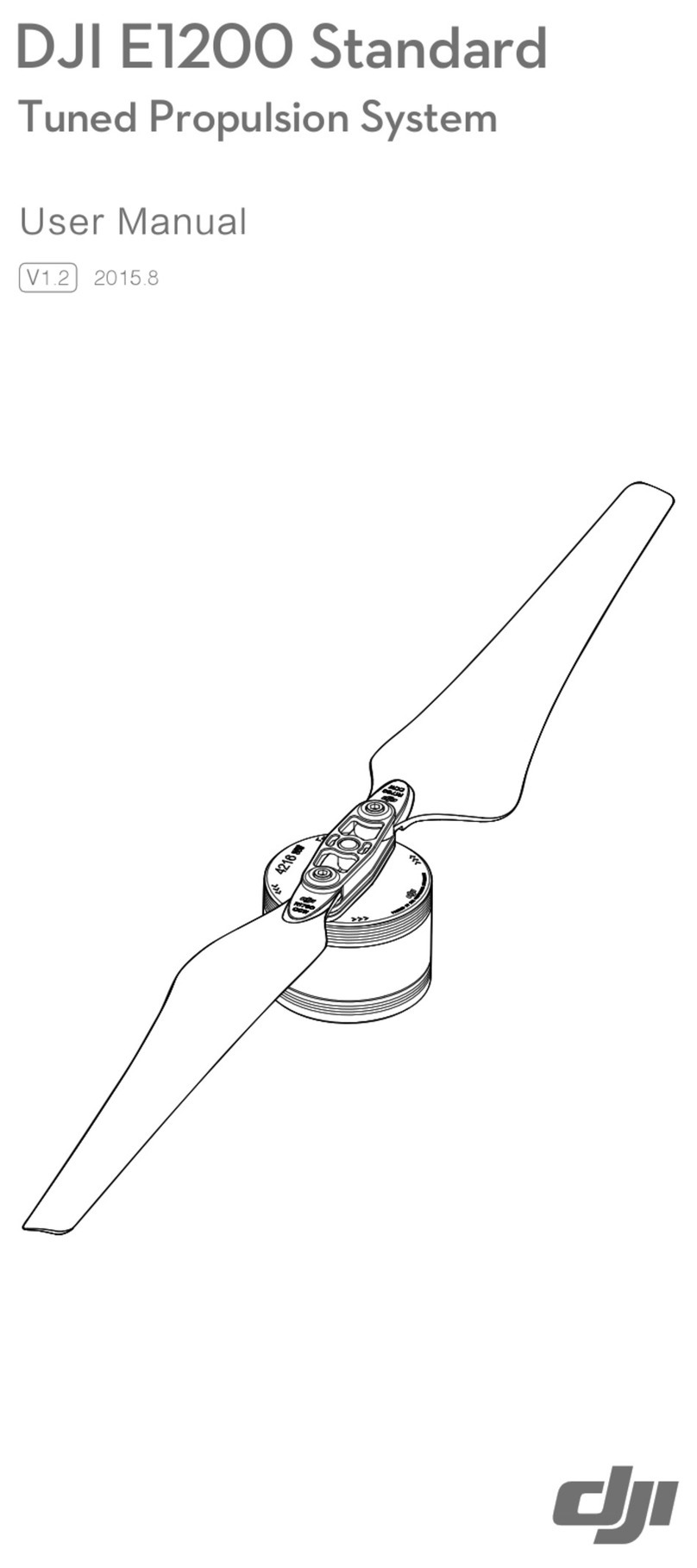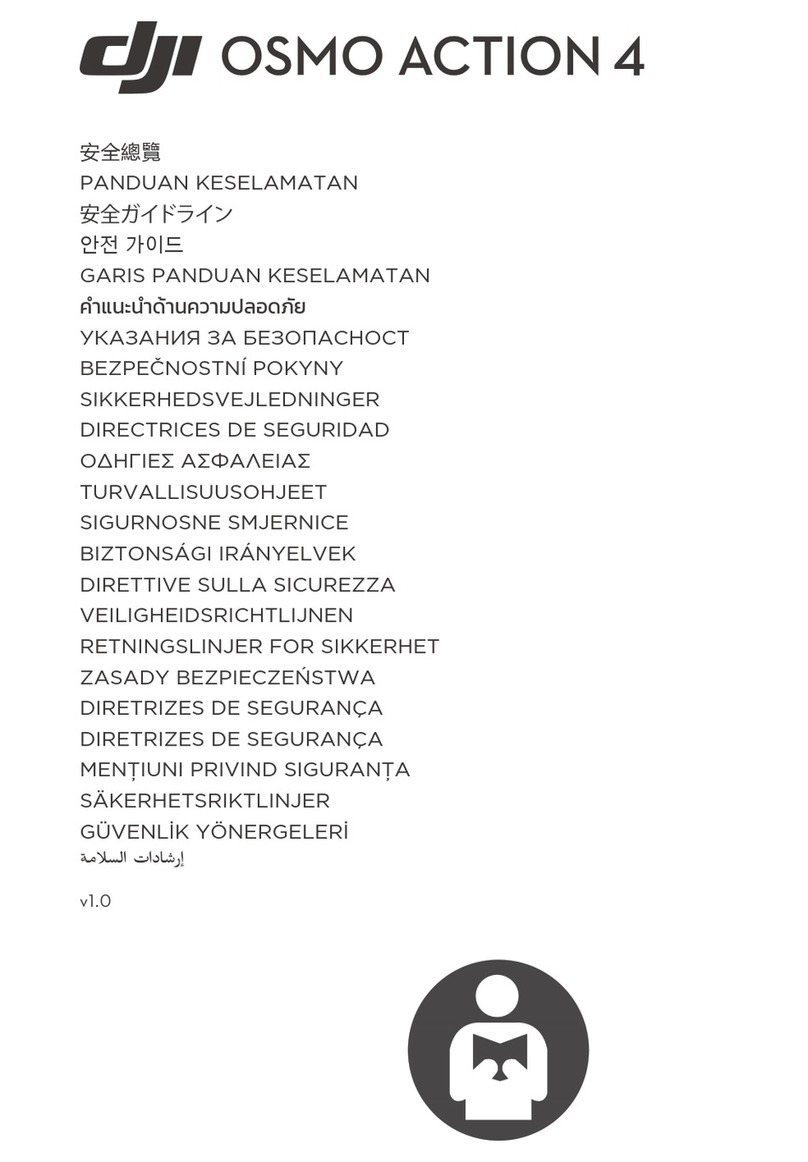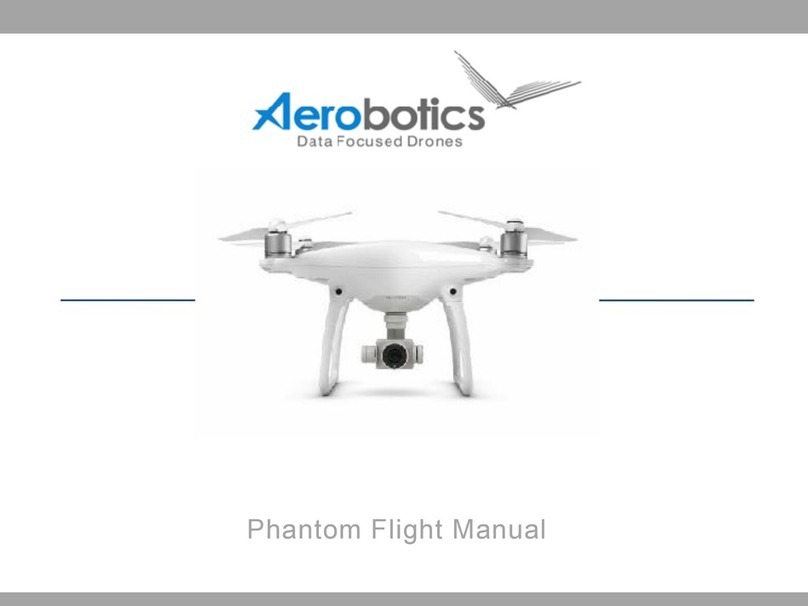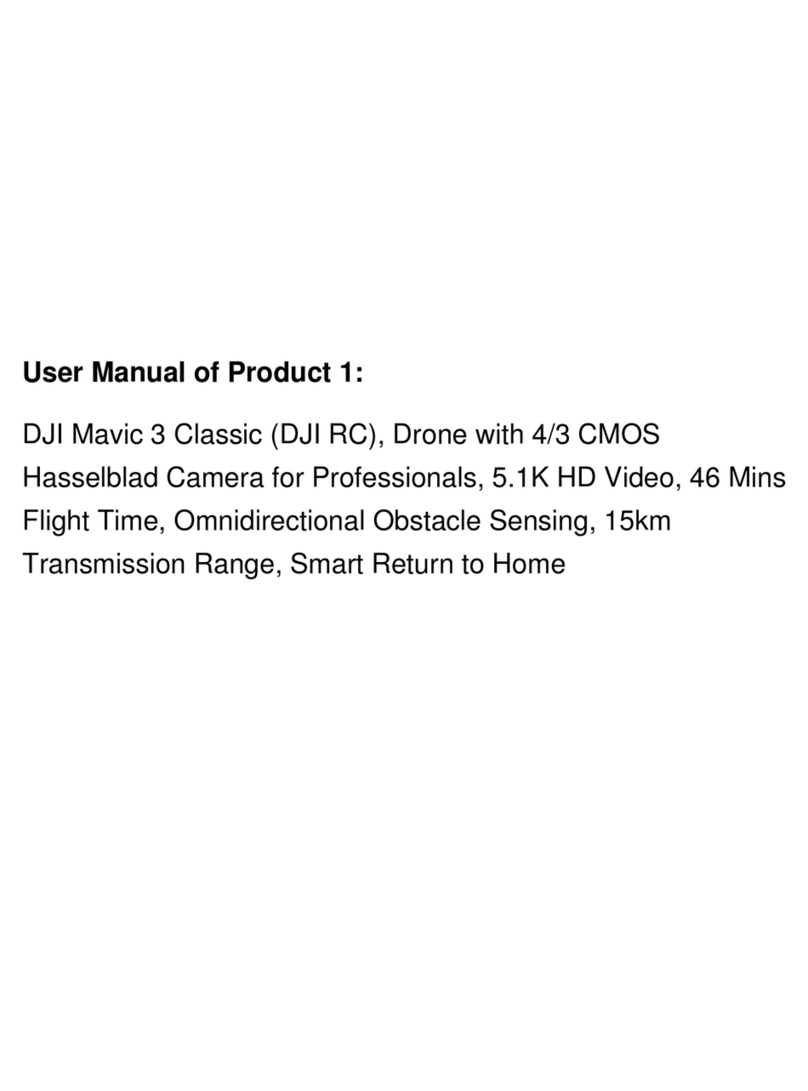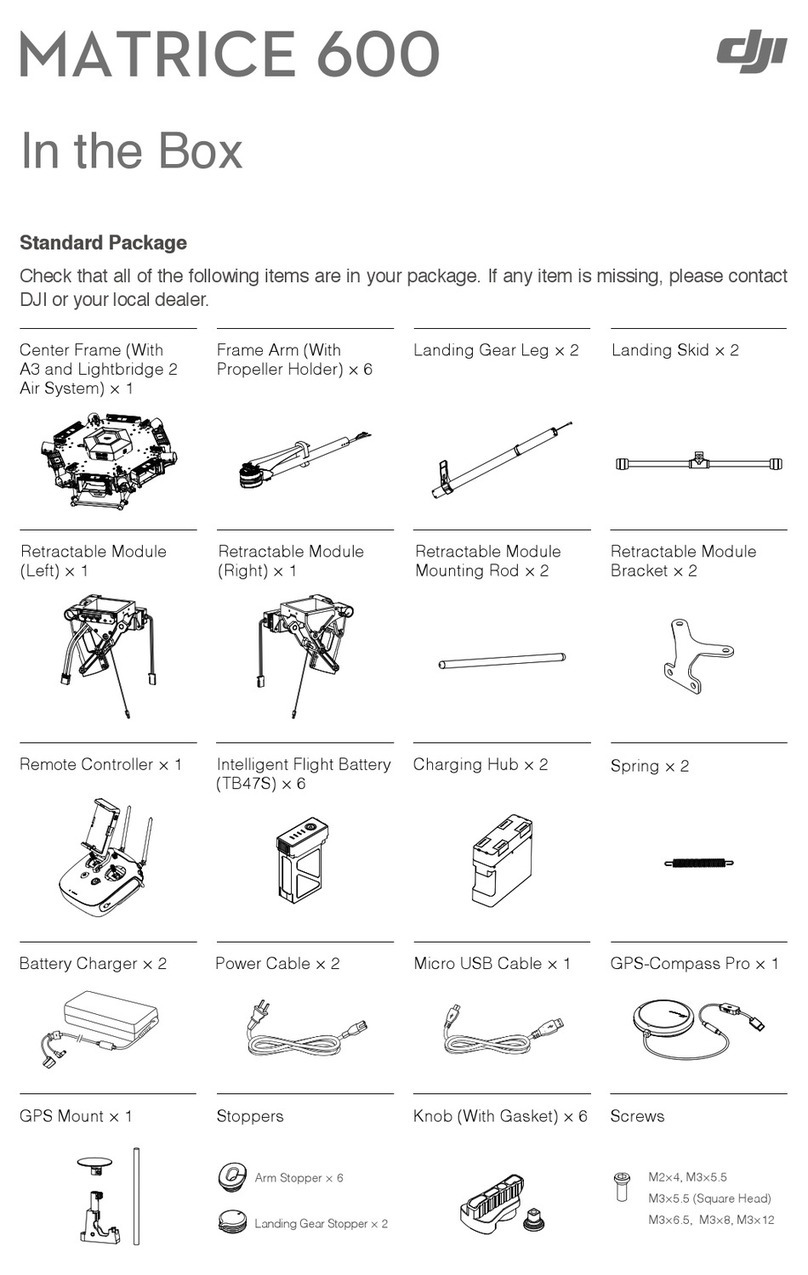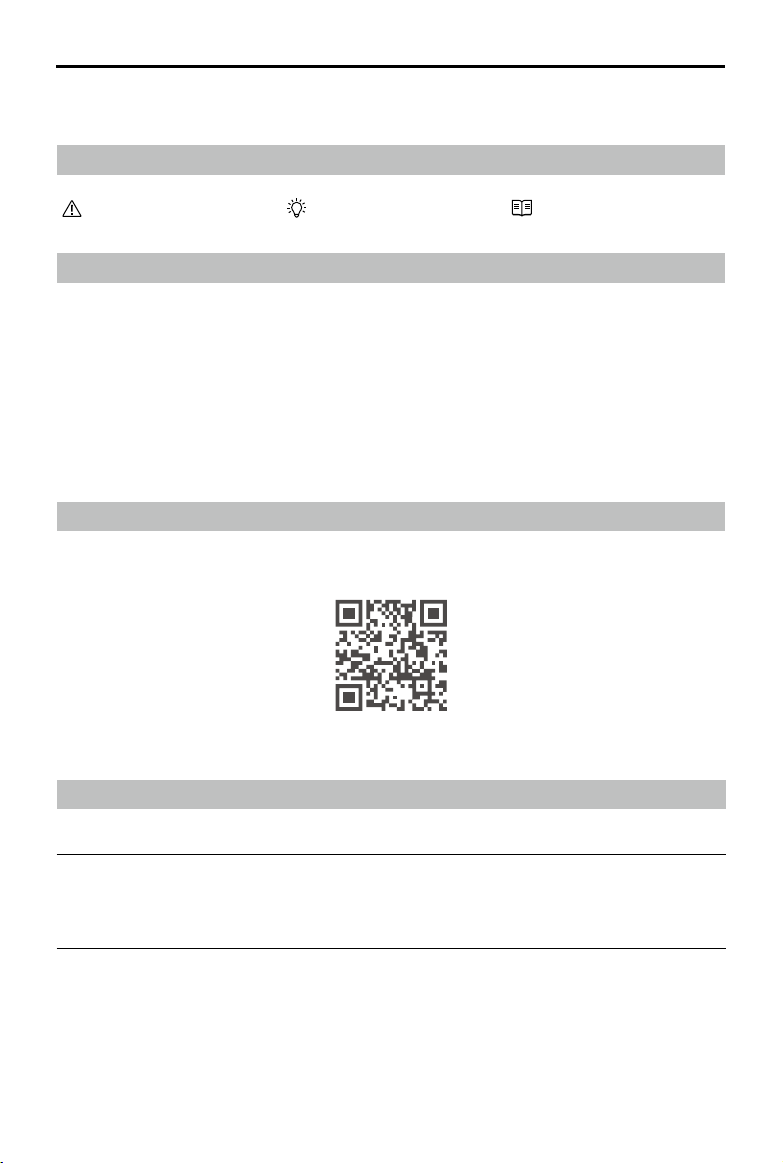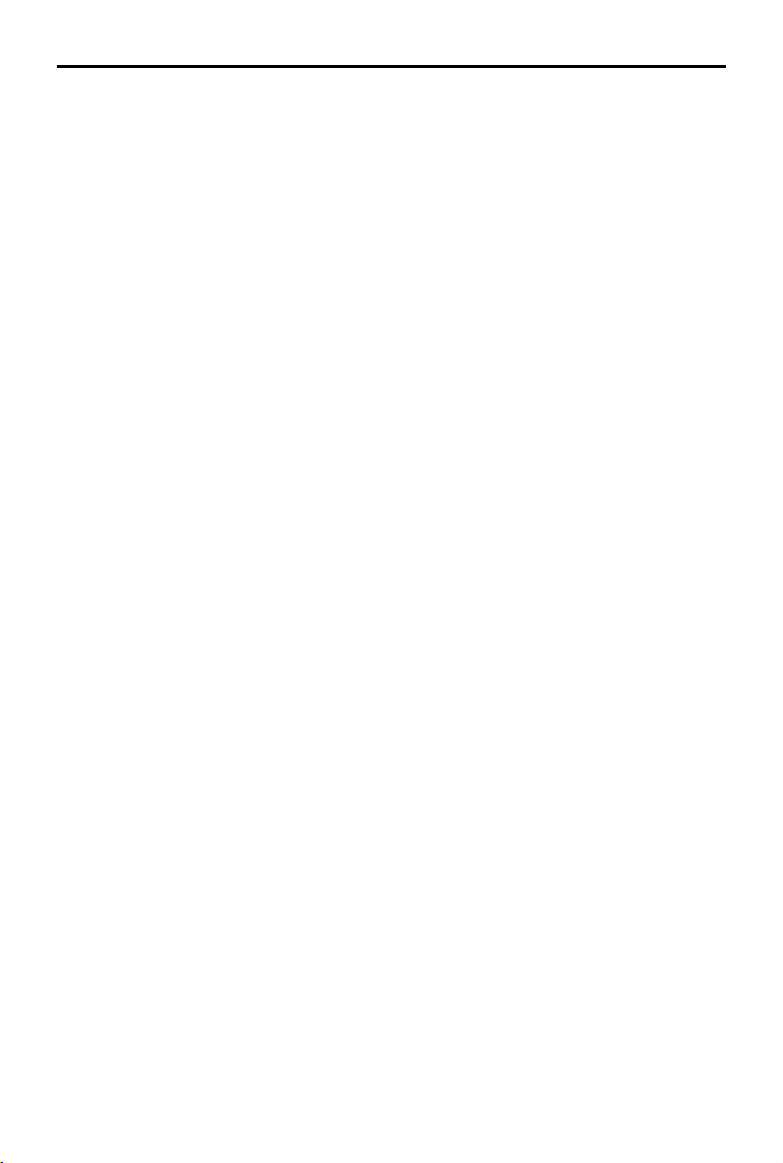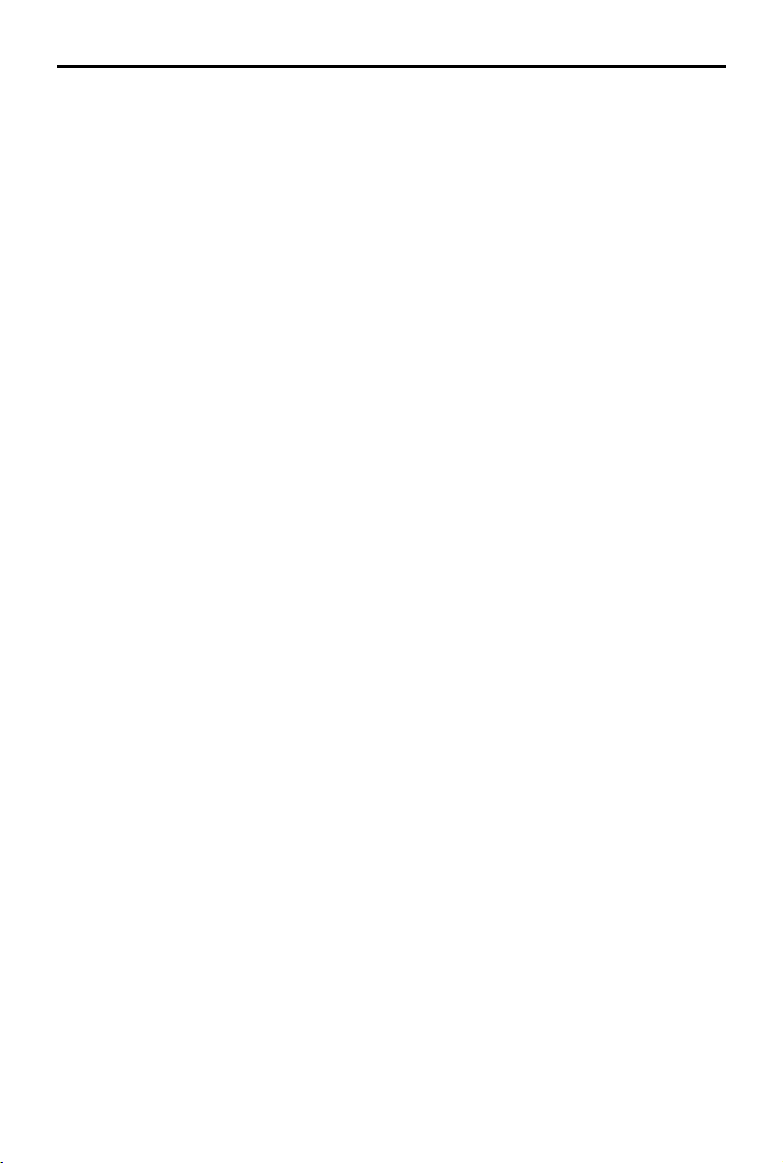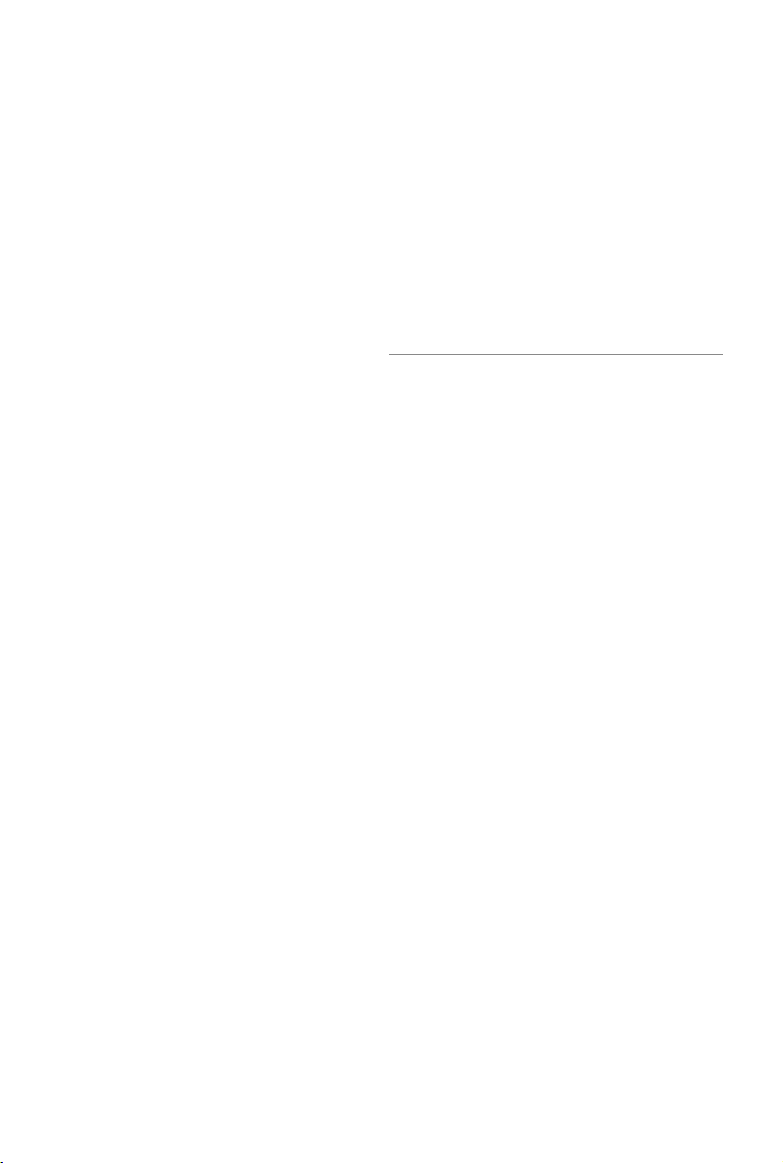DJI Air 3 User Manual
10 ©2023 DJI All Rights Reserved.
Product Prole
Introduction
DJI Air 3 features both an omnidirectional vision system and a three-dimensional infrared
sensing system, capable of hovering and ying indoors and outdoors, and can automatically
Return to Home while sensing and bypassing obstacles in all directions. The aircraft has a
maximum ight speed of 47 mph (75.6 kph) and a maximum ight time of 46 minutes.
DJI Air 3 can work with both the DJI RC 2 and DJI RC-N2 remote controllers. Refer to the Remote
Controller chapter for more information.
Feature Highlights
Gimbal and Camera: DJI Air 3 is equipped with a dual-camera system with 1/1.3-inch sensors.
In addition to the 24mm F1.7 wide-angle camera, a 70mm F2.8 medium tele camera has been
added. Both cameras support shooting 48MP photos and 4K/60fps videos, and support 10-bit
D-Log M color mode. The wide-angle camera supports up to 3x zoom while the medium tele
camera supports up to 9x zoom.
Video Transmission: With DJI’s long-range transmission O4 (OCUSYNC 4.0) technology, DJI
Air 3 oers a maximum transmission range of 20 km and video quality at up to 1080p 60fps
from the aircraft to the DJI Fly app. The remote controller works at 2.4, 5.8, and 5.1 GHz and is
capable of selecting the best transmission channel automatically.
Intelligent Flight Modes: With the Advanced Pilot Assistance System 5.0 (APAS 5.0), the
aircraft can quickly sense and bypass obstacles in all directions while the user is operating the
aircraft for a safer flight and smoother footage. Intelligent Flight Modes such as FocusTrack,
MasterShots, QuickShots, Hyperlapse, and Waypoint Flight enable users to capture cinematic
videos eortlessly.
• The maximum ight speed was tested at sea level altitude without wind. The maximum
ight time was tested in an environment without wind while ying at a consistent ight
speed of 17.9 mph (28.8 kph).
• The remote control devices reach their maximum transmission distance (FCC) in a wide
open area with no electromagnetic interference at an altitude of about 120 m (400 ft).
The maximum transmission distance refers to the maximum distance that the aircraft
can still send and receive transmissions. It does not refer to the maximum distance the
aircraft can y in a single ight.
• 5.8 GHz is not supported in certain regions. Observe local laws and regulations.
• 5.1 GHz can be used only in countries and regions where it is permitted by local laws
and regulations.
• The maximum ight speed is 42.5 mph (68.4 kph) in EU and 47 mph (75.6 kph) for other
countries and regions.