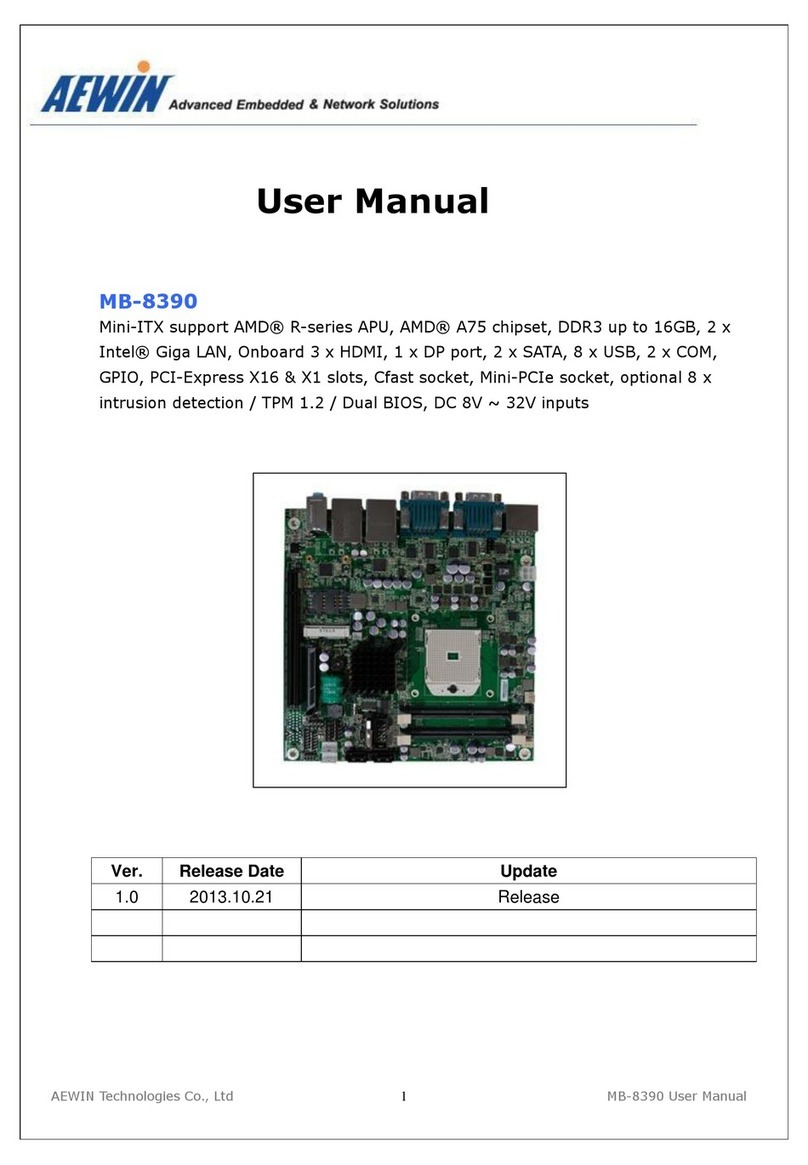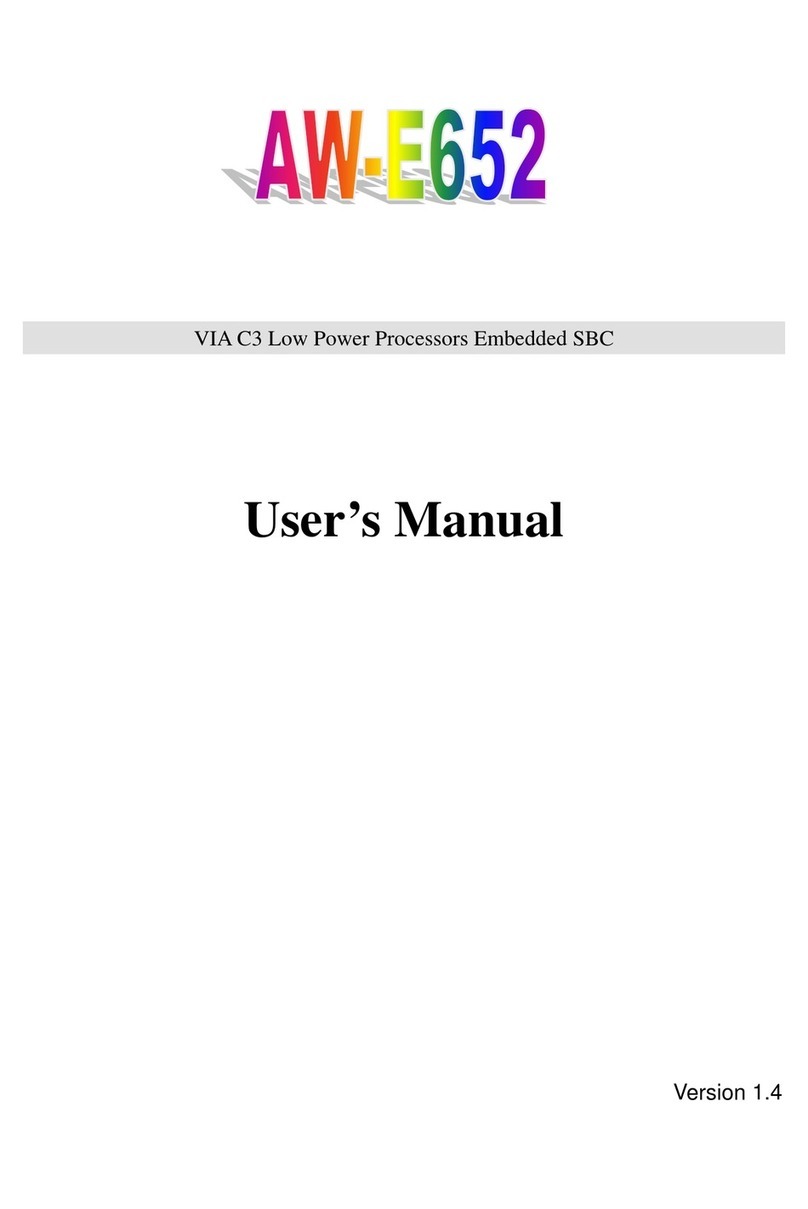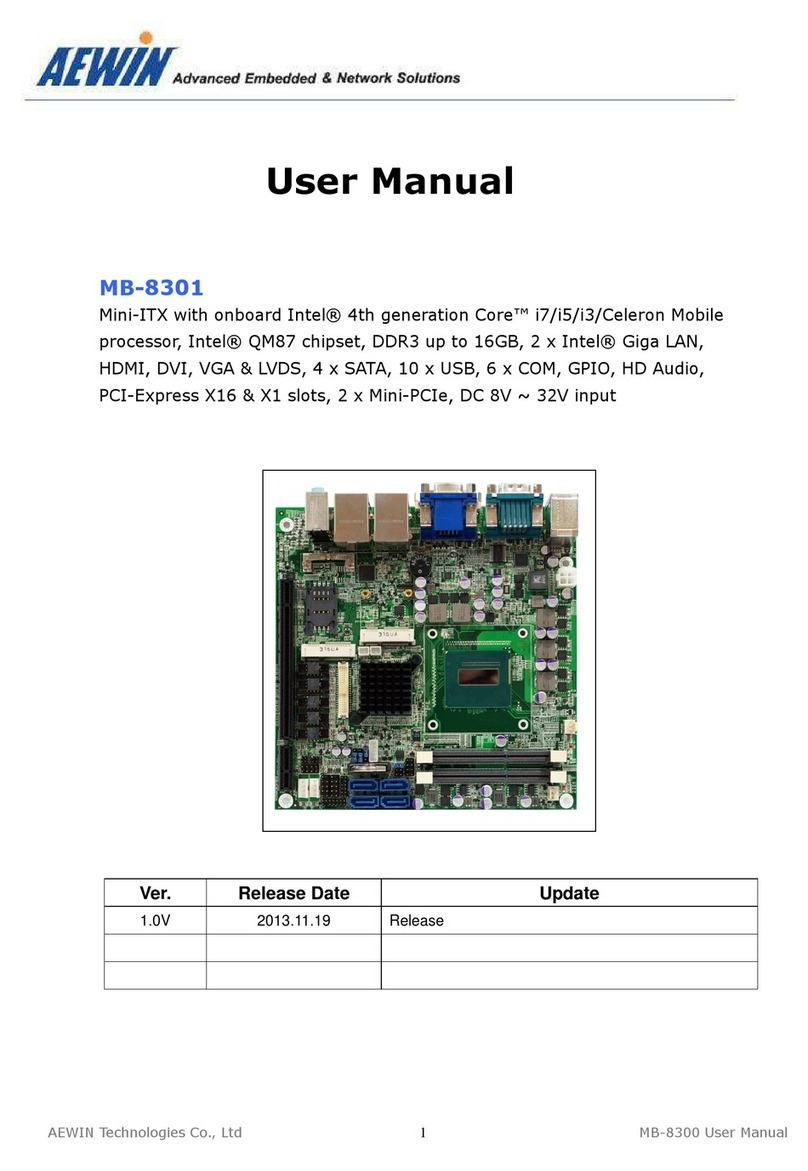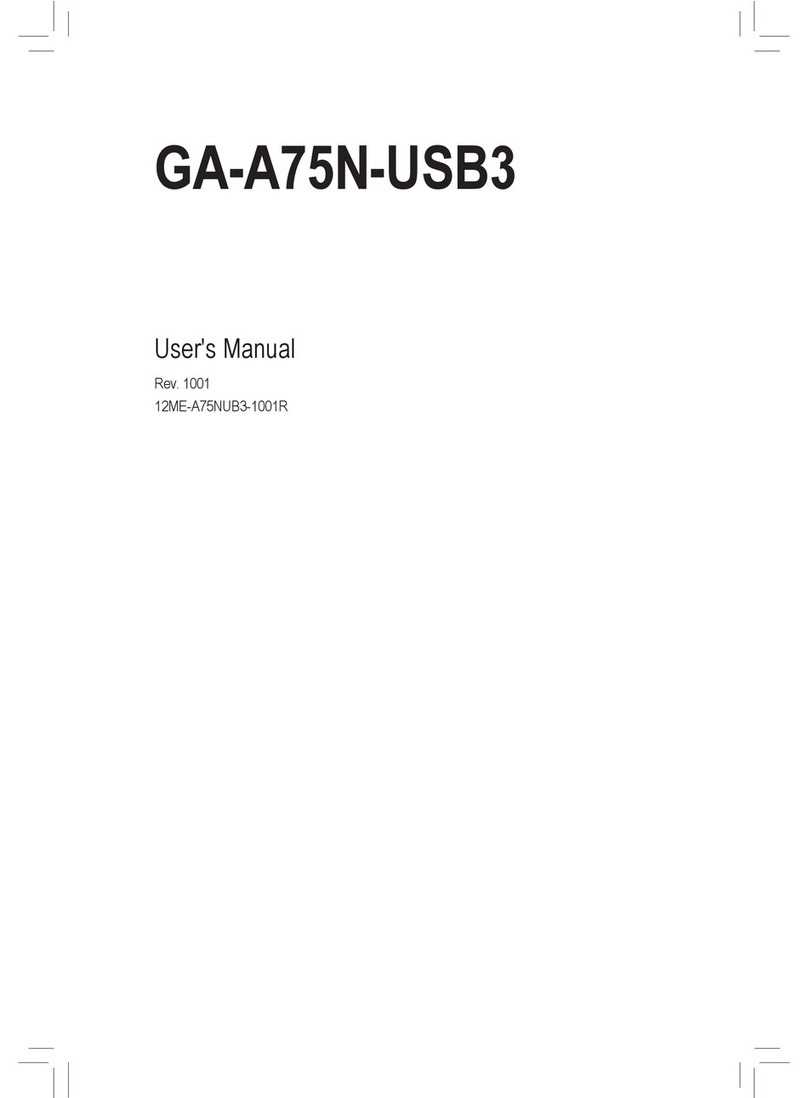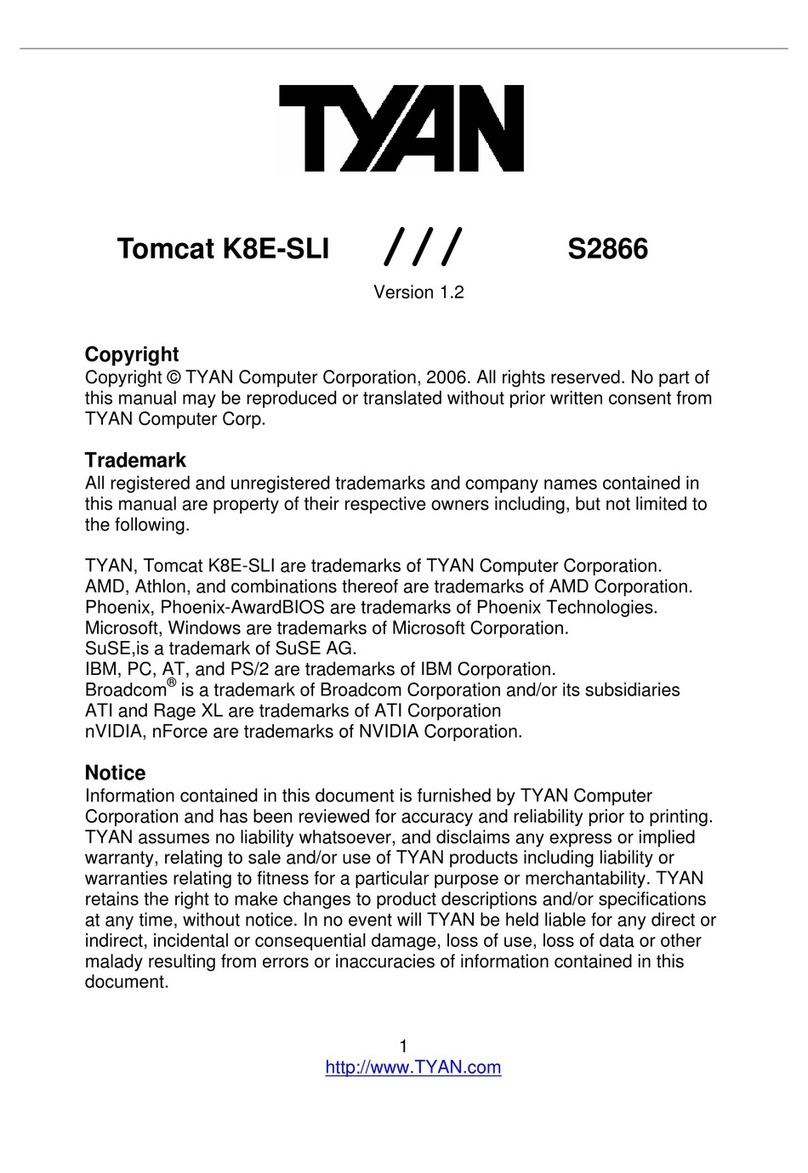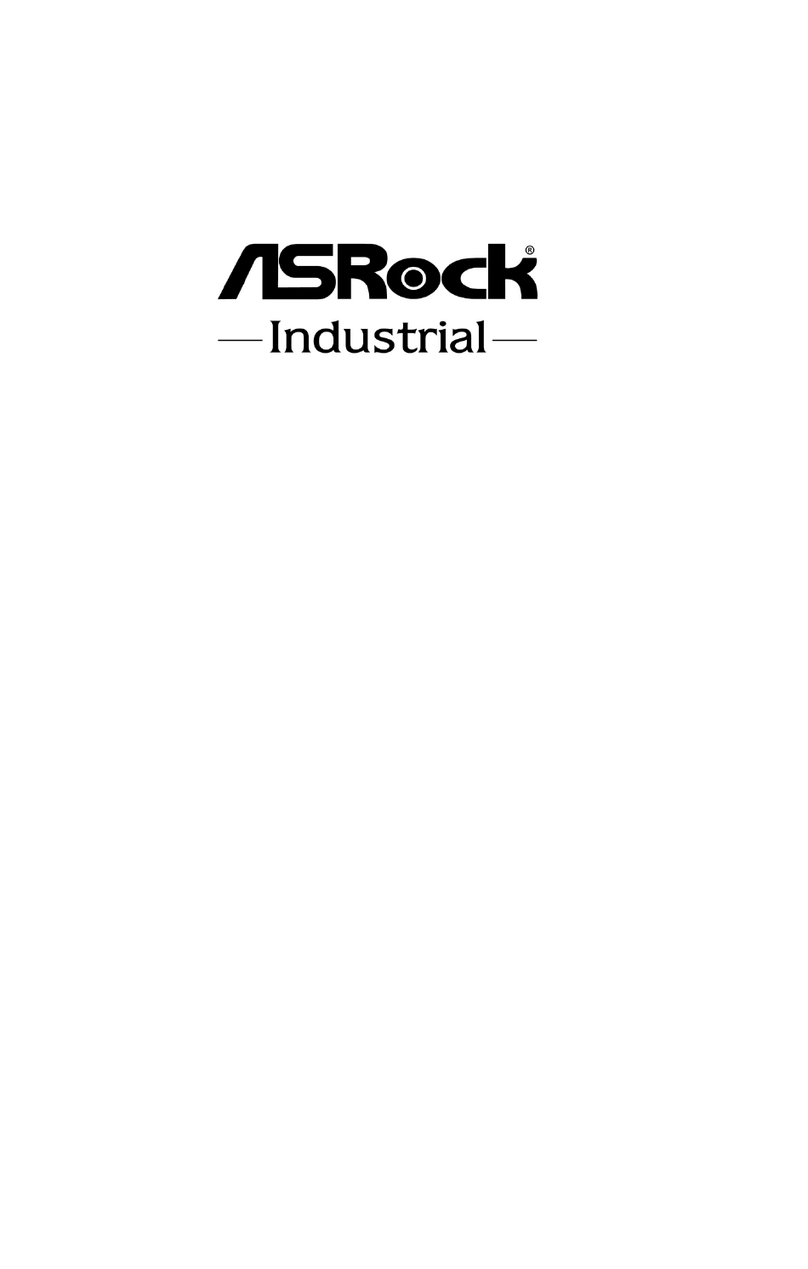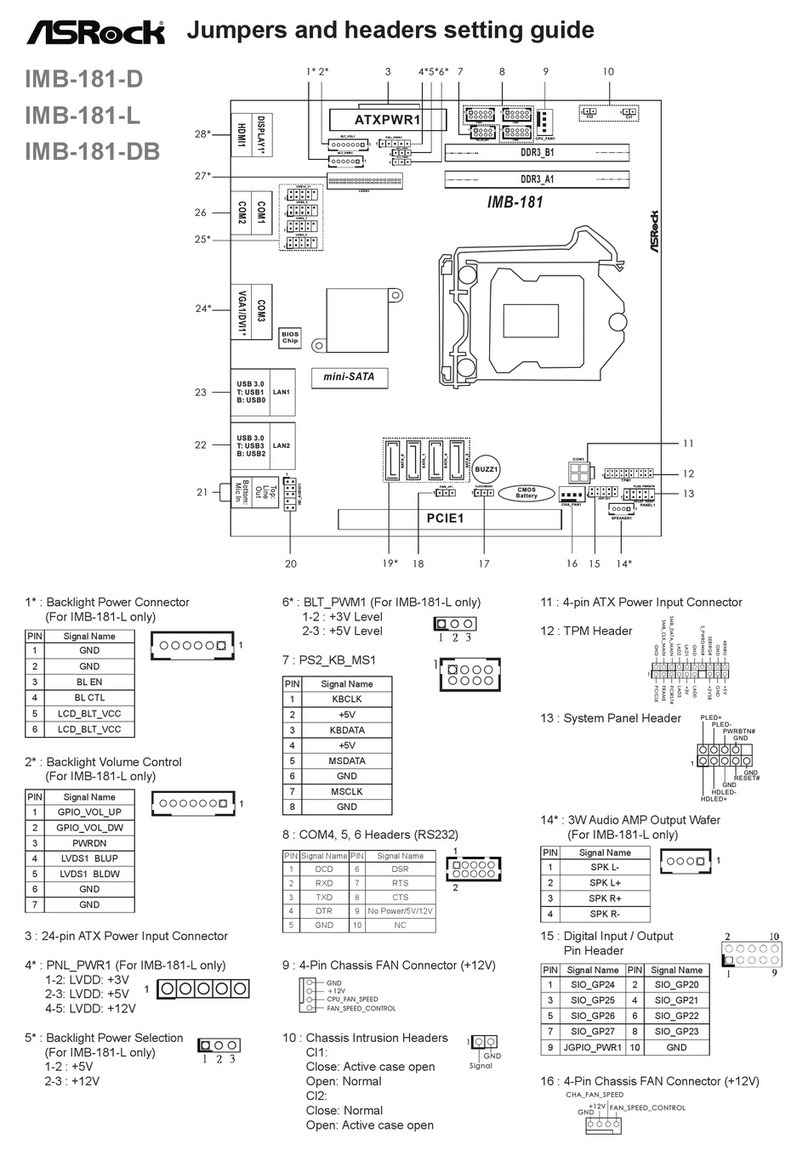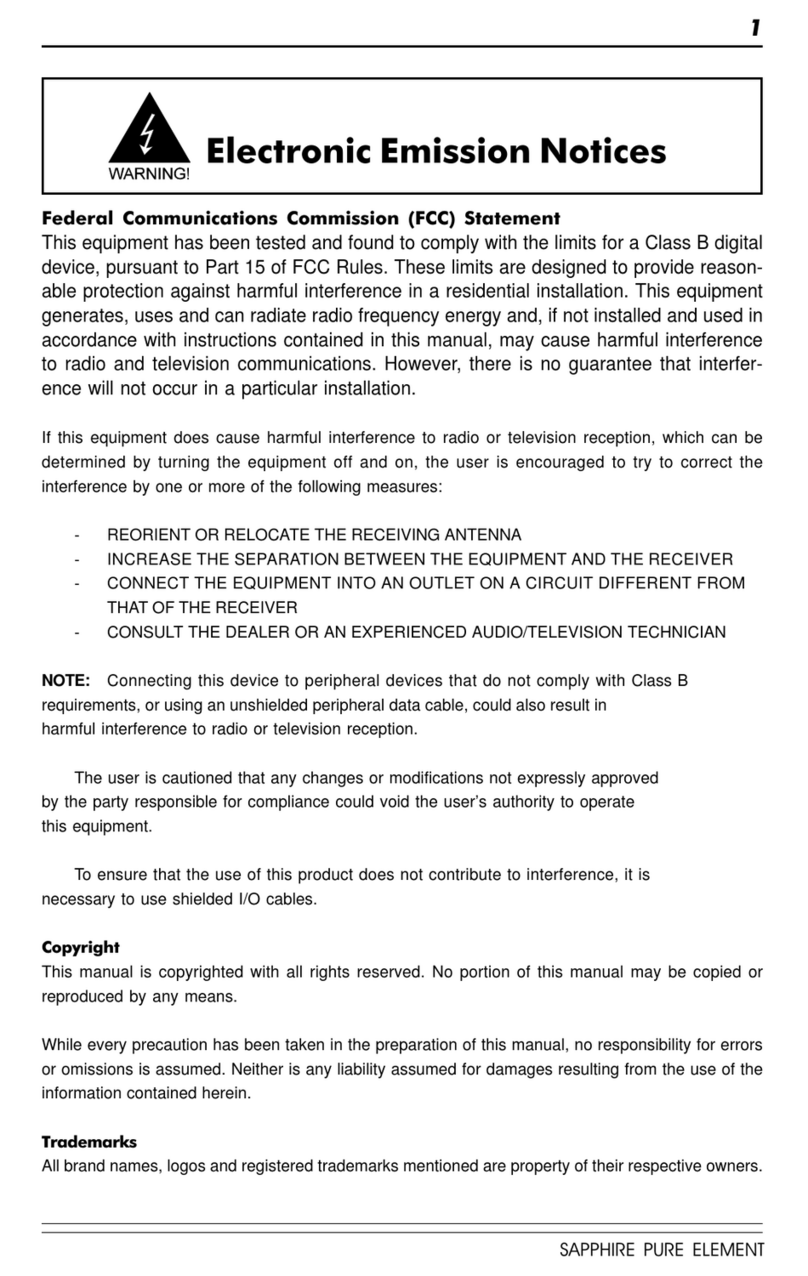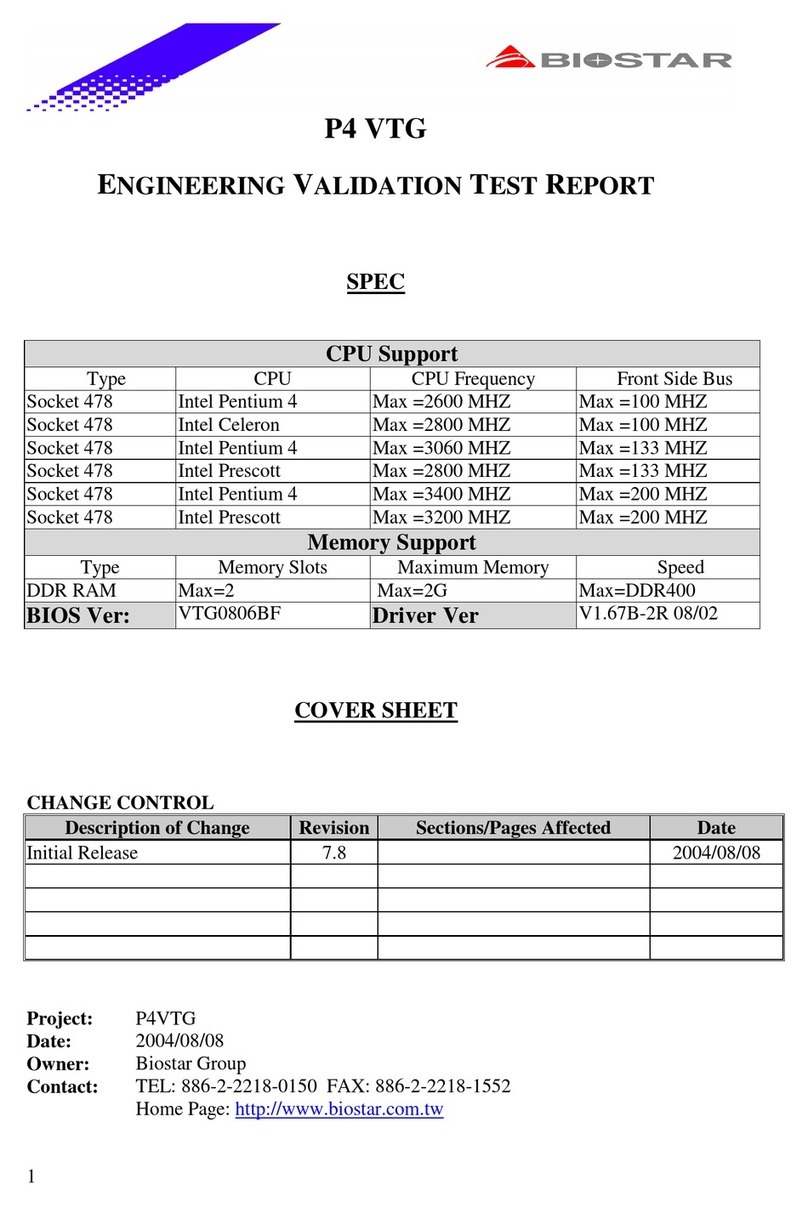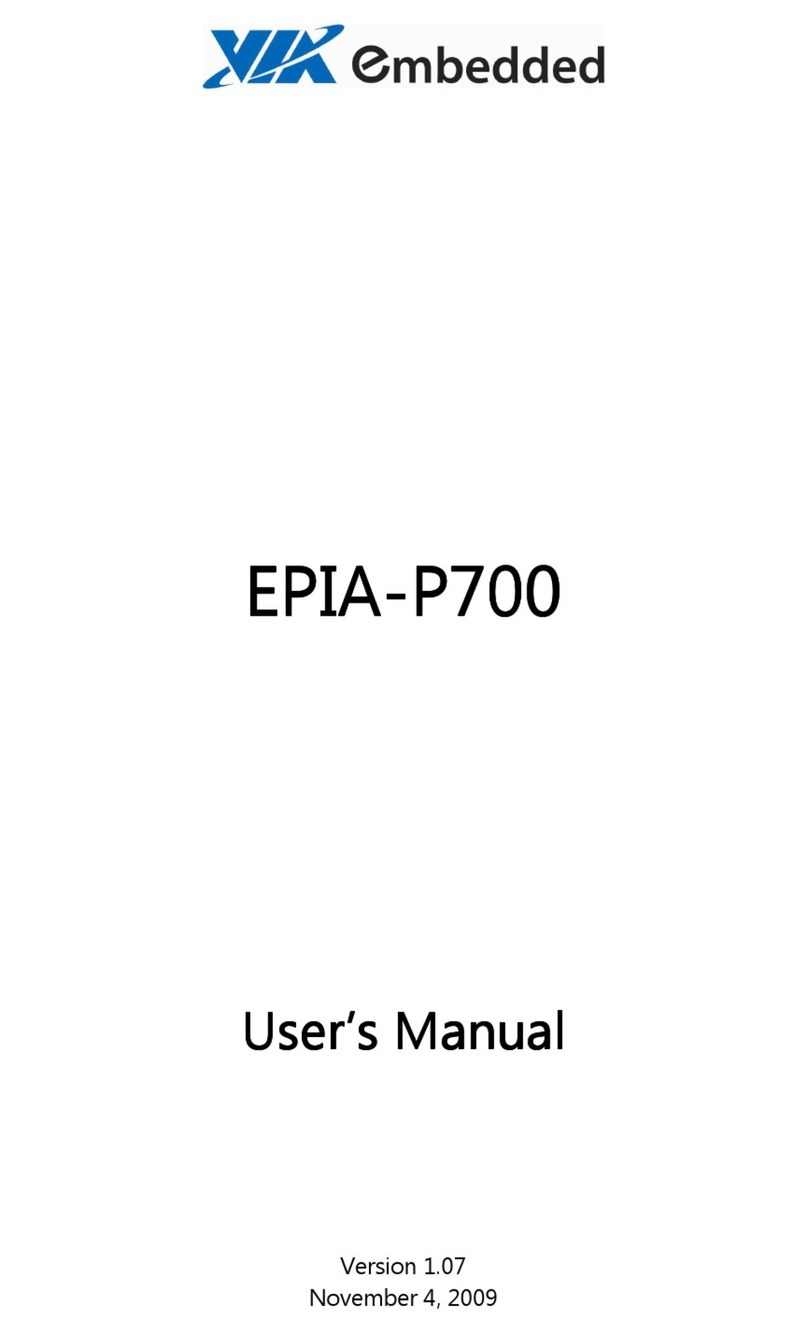Aewin AW-BS 710 User manual

AEWIN Technology Inc.
SOM-ETX
Model Number AW-BS710
Intel® Pentium® M / ULV Celeron M Processor with CRT/LVDS, LAN &
Audio
User’s Manual
Version 1.0
We embed your need! ©Copyright 2005
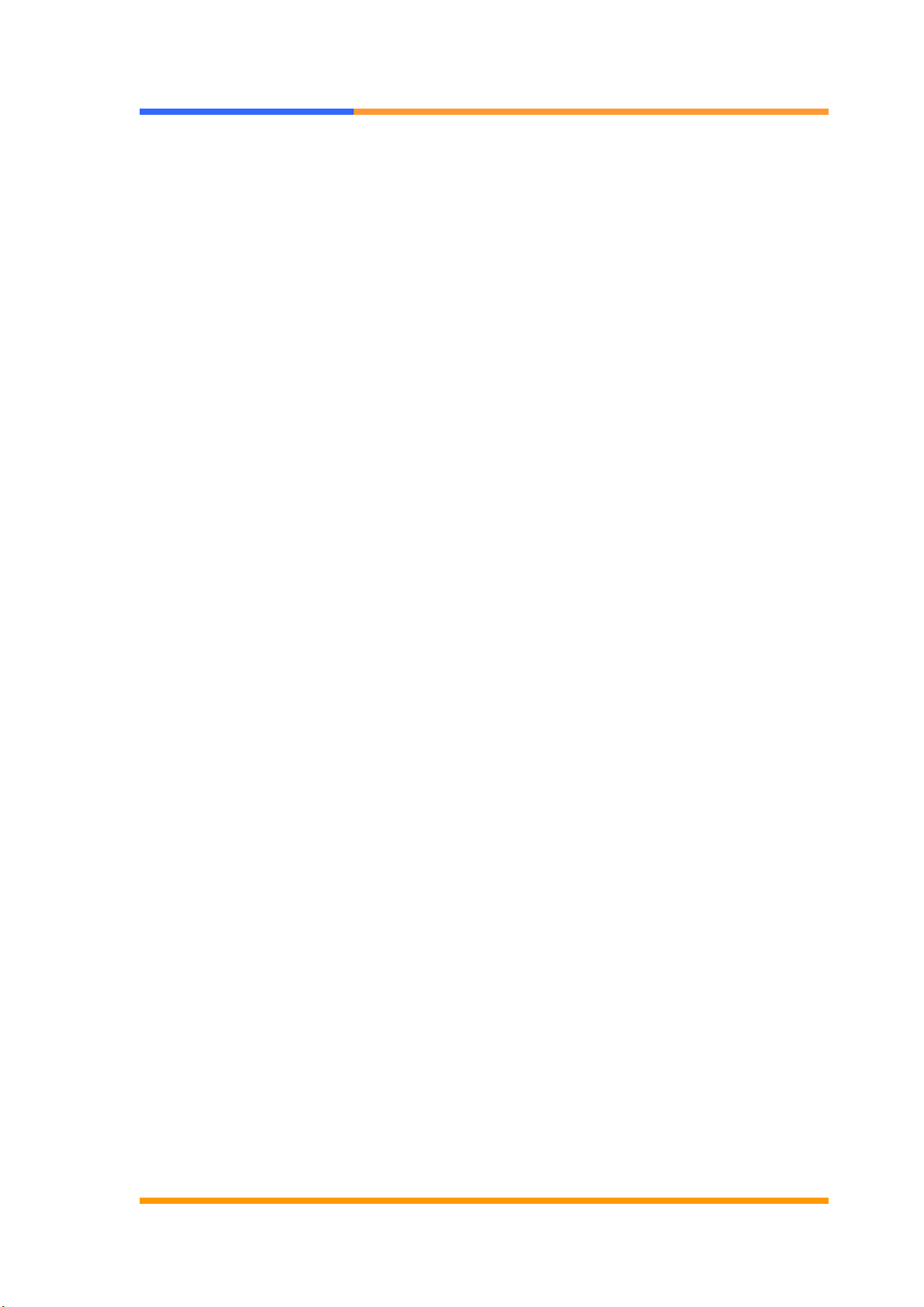
User’s Manual
©2005 AEWIN Technologies Co., Ltd.All rights reserved. 2Ver 1.0. Aug, 2005
© Copyright 2005. All Rights Reserved
Manual Edition 1.0, Aug 2005
This document contains proprietary information protected by copyright. All rights
are reserved; no part of this manual may be reproduced, copied, translated or
transmitted in any form or by any means without prior written permission of the
manufacturer.
The content of this manual is intended to be accurate and reliable; the original
manufacturer assumes no responsibility for any inaccuracies that may be contained
in this manual. The original manufacturer reserves the right to make improvements
to the products described in this manual at any time without prior notice.
Trademarks
IBM, EGA, VGA, XT/AT, OS/2 and PS/2 are registered trademarks of International
business Machine Corporation
Award is a trademark of Award Software International, Inc
Intel is a trademark of Intel
RTL is a trademark of Realtek
VIA is a trademark of VIA Technologies, Inc
Microsoft, Windows, Windows NT and MS-DOS are either trademarks or registered
trademarks of Microsoft Corporation
All other product names mentioned herein are used for identification purpose only
and may be trademarks and/or registered trademarks of their respective companies
Limitation of Liability
While reasonable efforts have been made to ensure the accuracy of this manual, the
manufacturer and distributor assume no liability resulting from errors or omissions in
this manual, or from the use of the information contained herein.
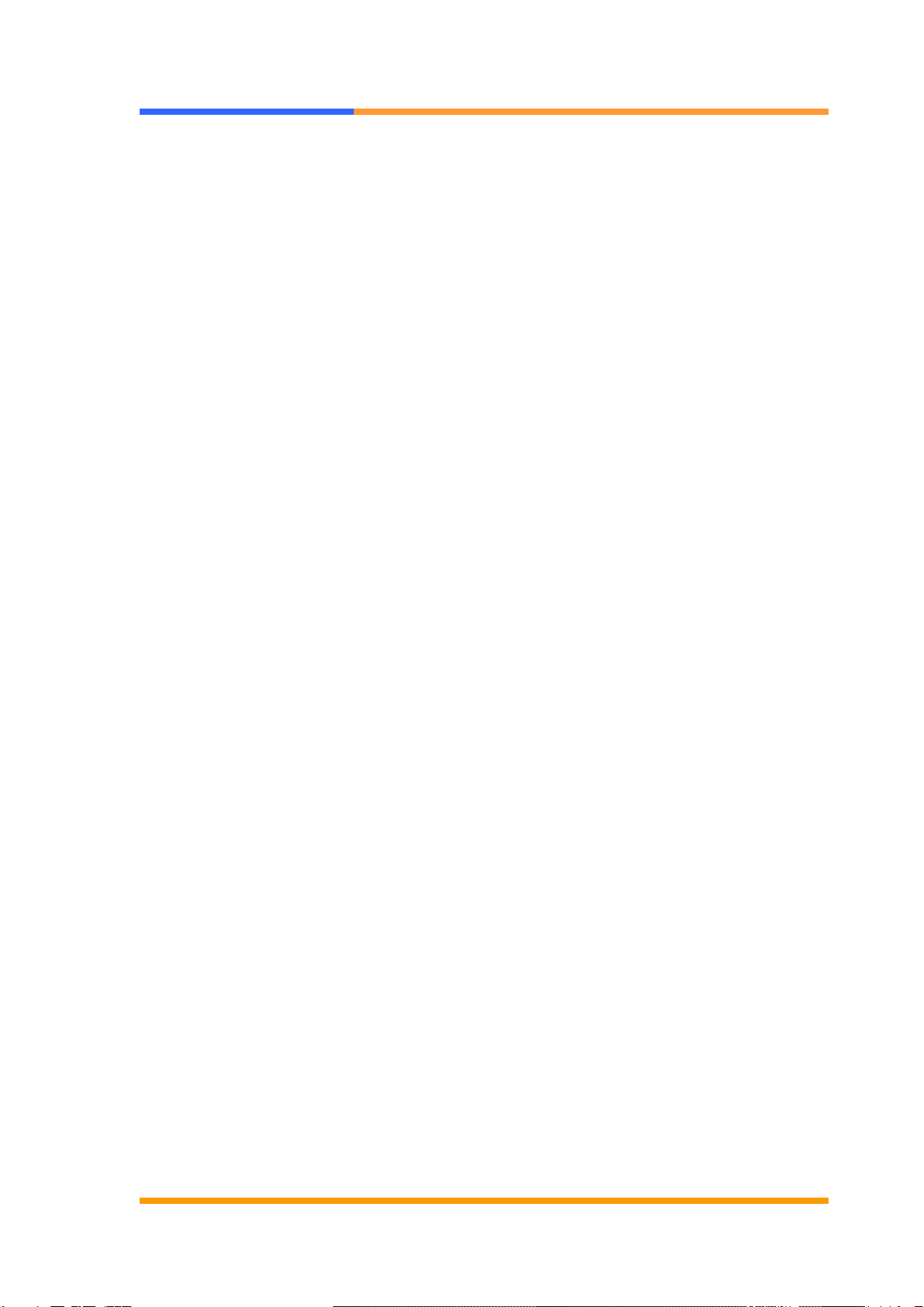
User’s Manual
©2005 AEWIN Technologies Co., Ltd.All rights reserved. 3Ver 1.0. Aug, 2005
Table of Contents
Chapter 1. General Information...................................................................................... 4
1.1 Introduction............................................................................................................. 4
1.2 Specification............................................................................................................. 4
1.3 Package .................................................................................................................... 5
1.4 Precautions .............................................................................................................. 5
1.5 Board Layout........................................................................................................... 7
1.6 Board Dimension..................................................................................................... 8
Chapter 2. Memory Installation ...................................................................................... 9
2.1 Install memory ........................................................................................................ 9
2.2 Remove Memory................................................................................................... 10
Chapter 3. BIOS Setup.....................................................................................................11
3.1 Quick Setup ............................................................................................................11
3.2 Entering the CMOS Setup Program................................................................... 12
3.3 Menu Options........................................................................................................ 13
3.4 Standard CMOS Features Setup......................................................................... 14
3.5 Advanced BIOS Features Setup........................................................................... 15
3.6 Advanced Chipset Features Setup....................................................................... 17
3.7 Integrated Peripherals.......................................................................................... 19
3.8 Power Management Setup.................................................................................... 21
3.9 PNP/PCI Configuration........................................................................................ 24
3.10 PC Health Status Configuration Setup............................................................. 26
3.11 Load Fail-Safe Defaults ...................................................................................... 26
3.12 Load Optimized Defaults ................................................................................... 27
3.13 Supervisor/User Password ................................................................................. 27
3.14 Save and Exit Setup............................................................................................ 27
3.15 Exit Without Saving............................................................................................ 27
Chapter 4. Driver & Utility.............................................................................................. 28
4.1 Chipset Software Installation Utility................................................................... 28
4.2 CRT/LVDS Driver Installation............................................................................ 29
4.3 Ethernet Driver Installation................................................................................. 30
4.4 AC97 Audio Driver Installation........................................................................... 33
4.5 USB2.0 Driver Installation................................................................................... 34

User’s Manual
©2005 AEWIN Technologies Co., Ltd.All rights reserved. 4Ver 1.0. Aug, 2005
Chapter 1. General Information
1.1 Introduction
The AW-BS710 is a system-on-module based on ETX form factor. It can support
Pentium® M / ULV Celeron M processor. The chipsets equipped with AW-BS710 is
Intel® architecture of 852GM/855GME+ICH4. It can support DDR SO-DIMM socket
up to 1GB. Other features AW-BS710 has including Intel® 82551ER chipset
supporting one Ethernet port and CRT, LVDS panel interface, etc.
1.2 Specification
General Functions
CPU Intel® Pentium® M / ULV Celeron® M processor
BIOS Award® 512KB Flash BIOS
Cache 512KB L2 cache
Chipset Intel® 852GM/855GME + ICH4
I/O Chipset Winbond® 83627HF-AW
Memory Onboard one DDR SO-DIMM socket can support up to 1GB
Enhanced IDE Support two IDE devices via Ultra DMA33/66/100 mode
Serial port Two RS232 (TTL, 16550 compatible) ports
KB/Mouse Support PS/2 keyboard and mouse
Parallel port Support bi-directional parallel port via SPP, ECP and EPP mode
USB Support four USB2.0/1.1 ports
IR interface Support SIR IrDA 1.0 compliant
Watchdog timer Can generate a system reset, support software selectable timeout
interval
System Monitoring Built in W83627HF-AW; support temperatures and voltage monitoring
Expansion
interface Support ISA & PCI expansion interface
Flat Panel/CRT Interface
Chipset Built-in 852GM/855GME chipset
Display type Support CRT and LVDS panel interface
Display Memory Up to 32MB of dynamic video memory allocation

User’s Manual
©2005 AEWIN Technologies Co., Ltd.All rights reserved. 5Ver 1.0. Aug, 2005
Ethernet Interface
Chipset One Intel 82551ER 100Base-Tx Fast Ethernet controller
Audio Interface
Chipset AC97 CODEC
Mechanical and Environmental
Form Factor ETX
Power supply voltage VCC(4.75V to 5.25V)
Operating temperature 32 to 140℉(0 to 60℃)
Board size 4.5”(L) x 3.7”(W) (114mm x 94mm)
1.3 Package
Please make sure that the following items have been included in the
package before installation.
1. AW-BS710 SOM
2. Quick Installation Guide
3. CD-ROM that contains the following folders:
(1) Manual
(2) System Driver
(3) Ethernet Driver
(4) Utility Tools
If any item of above is missing or damaged, please contact your dealer
or retailer from whom you purchased the AW-BS710. Keep the box and
carton when you probably ship or store AW-BS710 in near future. After
you unpack the goods, inspect and make sure the packaging is intact.
Do not plug the power adapter to the main board of AW-BS710 if you
already find it appears damaged.
Note: Keep the AW-BS710 in the original packaging until you start installation.
1.4 Precautions
Please make sure you properly ground yourself before handling the AW-BS710
board or other system components. Electrostatic discharge can be easily damage
the AW-BS710 board.
Do not remove the anti-static packing until you are ready to install the AW-BS710
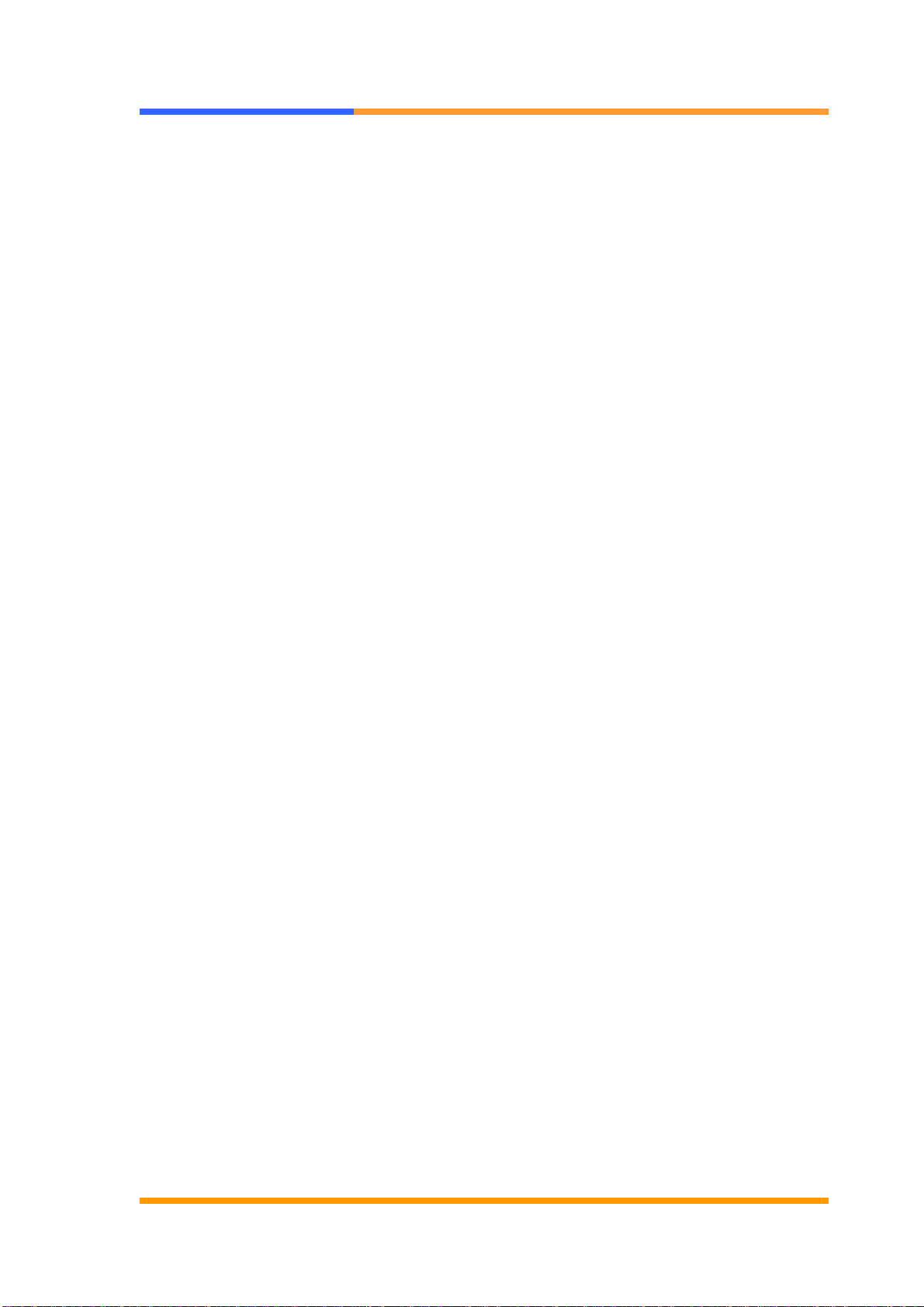
User’s Manual
©2005 AEWIN Technologies Co., Ltd.All rights reserved. 6Ver 1.0. Aug, 2005
board.
Ground yourself before removing any system component from it protective
anti-static packaging. To ground yourself, grasp the expansion slot covers or other
unpainted parts of the computer chassis.
Handle the AW-BS710 board by its edges and avoid touching the components on it.

User’s Manual
©2005 AEWIN Technologies Co., Ltd.All rights reserved. 7Ver 1.0. Aug, 2005
1.5 Board Layout
(Front View)
Pentium M/Celeron
M CPU socket
SO-DIMM socket
Intel 852GM/855GME
Intel ICH4
(Rear View)

User’s Manual
©2005 AEWIN Technologies Co., Ltd.All rights reserved. 8Ver 1.0. Aug, 2005
1.6 Board Dimension
(Front View)
(Rear View)

User’s Manual
©2005 AEWIN Technologies Co., Ltd.All rights reserved. 9Ver 1.0. Aug, 2005
Chapter 2. Memory Installation
2.1 Install memory
The AW-BS710 supports one SO-DIMM DDR socket, memory up to 1GB. Please
make sure to insert DDR with registered.
To Insert a DIMM Memory: Please align the module with the socket key and press
down until the levers at each end of the socket snap close up.
There is only one direction for installing a module in the socket. Do not attempt to
force the module into the socket incorrectly.

User’s Manual
©2005 AEWIN Technologies Co., Ltd.All rights reserved. 10 Ver 1.0. Aug, 2005
2.2 Remove Memory
To Remove a DIMM Memory: To remove a DIMM, press down on the levers at both
end of the module until the module pops out
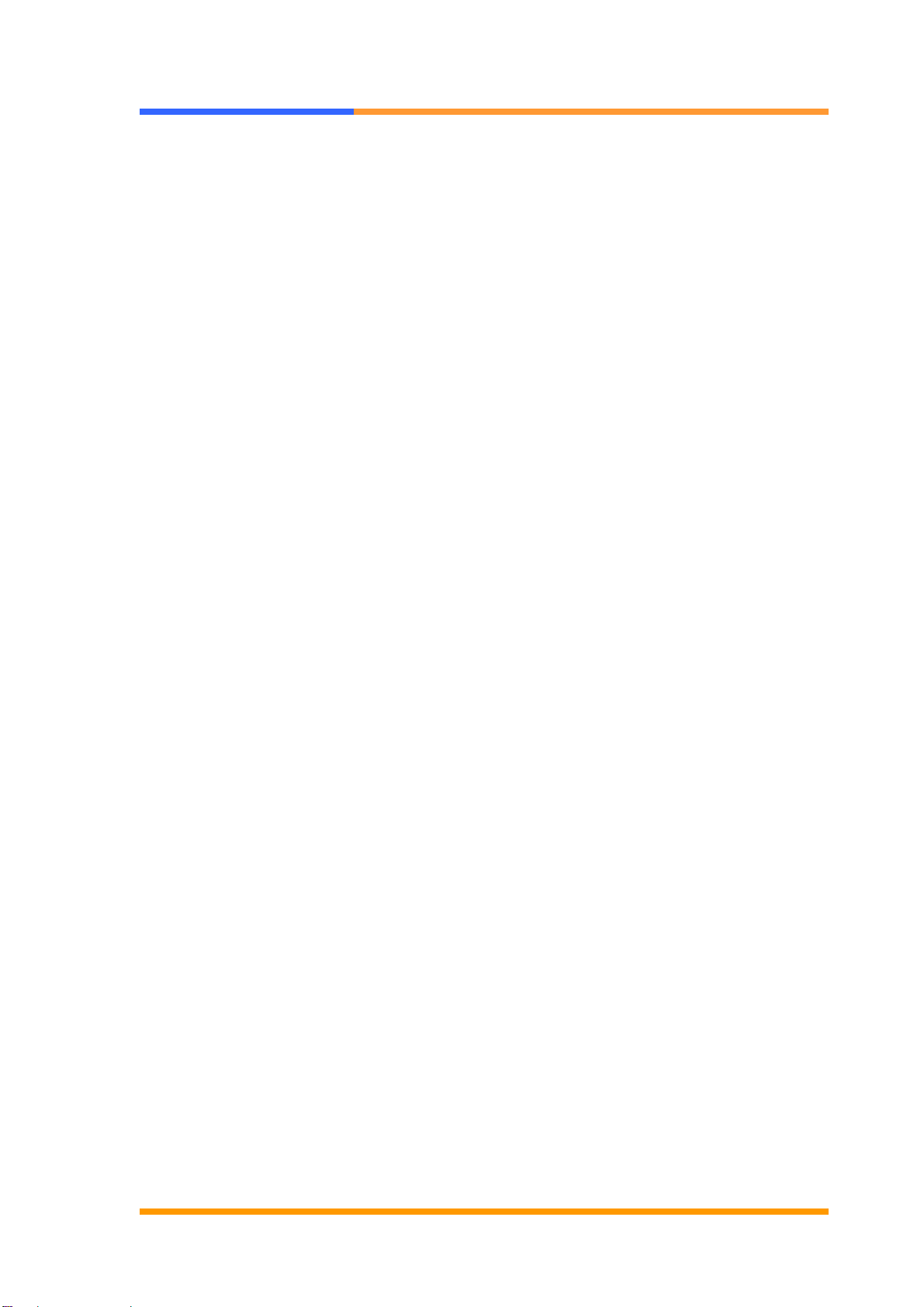
User’s Manual
©2005 AEWIN Technologies Co., Ltd.All rights reserved. 11 Ver 1.0. Aug, 2005
Chapter 3. BIOS Setup
The ROM chip of your AW-BS710 board is configured with a customized Basic
Input/Output System (BIOS) from Phoenix-Award BIOS. The BIOS is a set of
permanently recorded program routines that give the system its fundamental
operational characteristics. It also tests the computer and determines how the
computer reacts to instructions that are part of programs.
The BIOS is made up of code and programs that provide the device-level control for
the major I/O devices in the system. It contains a set of routines (called POST, for
Power-On Self Test) that check out the system when you turn it on. The BIOS also
includes CMOS Setup program, so no disk-based setup program is required CMOS
RAM stores information for:
zDate and time
zMemory capacity of the main board
zType of display adapter installed
zNumber and type of disk drives
The CMOS memory is maintained by battery installed on the AW-BS710 board. By
using the battery, all memory in CMOS can be retained when the system power
switch is turned off. The system BIOS also supports easy way to reload the CMOS
data when you replace the battery of the battery power lose.
3.1 Quick Setup
In most cases, you can quickly configure the system by choosing the following main
menu options:
1. Choose “Load Optimized Defaults” from the main menu. This loads the setup
default values from the BIOS Features Setup and Chipset Features Setup
screens.
2. Choose “Standard COS Features” from the main menu. This option lets you
configure the date and time, hard disk type, floppy disk drive type, primary display
and more.
3. In the main menu, press F10 (“Save & Exit Setup”) to save your changes and
reboot the system.

User’s Manual
©2005 AEWIN Technologies Co., Ltd.All rights reserved. 12 Ver 1.0. Aug, 2005
3.2 Entering the CMOS Setup Program
Use the CMOS Setup program to modify the system parameters to reflect the options
installed in your system and to customize your system. For example, you should
run the Setup program after you:
zReceived an error code at startup
zInstall another disk drive
zUse your system after not having used it for a long time
zFind the original setup missing
zReplace the battery
zChange to a different type of CPU
zRun the Phoenix-Award Flash program to update the system BIOS
Run the CMOS Setup program after you turn on the system. On-screen
instructions explain how to use the program.
Enter the CMOS Setup program’s main menu as follows:
1. Turn on or reboot the system. After the BIOS performs a series of
diagnostic checks, the following message appears:
“Press DEL to enter SETUP”
2. Press the <DEL> key to enter CMOS Setup program. The main menu
appears:

User’s Manual
©2005 AEWIN Technologies Co., Ltd.All rights reserved. 13 Ver 1.0. Aug, 2005
3. Choose a setup option with the arrow keys and press <Enter>. See the
following sections for a brief description of each setup option.
In the main menu, press F10 (“Save & Exit Setup) to save your changes and
reboot the system. Choosing “EXIT WITHOUT SAVING” ignores your changes
and exits the program. Pressing <ESC> anywhere in the program returns you
to the main menu.
3.3 Menu Options
The main menu options of the CMOS Setup program are described in the following
and the following sections of this chapter.
STANDARD CMOS FEATURES:
Configure the date & time, hard disk drive type, floppy disk drive type, primary display
type and more
ADVANCED BIOS FEATURES:
Configure advanced system options such as enabling/disabling cache memory and
shadow RAM
ADVANCED CHIPSET FEATURES:
Configure advanced chipset register options such DRAM timing
INTEGRATED PERIPHERALS:
Configure onboard I/O functions
POWER MANAGEMENT SETUP:
Configure power management features such as timer selects
PNP/PCI CONFIGURATION:
Configure Plug & Play IRQ assignments and PCI slots
PC HEALTH STATUS:
Configure the CPU speed and, if the optional Winbond W83627HF system monitor
IC is installed, view system information
LOAD FAIL-SAFE DEFAULT:
Loads BIOS default values. Use this option as diagnostic aid if your system
behaves erratically

User’s Manual
©2005 AEWIN Technologies Co., Ltd.All rights reserved. 14 Ver 1.0. Aug, 2005
LOAD OPTIMIZED DEFAULTS:
Loads optimized BIOS settings
SET SUPERVISORS & USER PASSWORD:
Configure the system so that a password is required when the system boots or you
attempt to enter the CMOS setup program. When you log in with this password, you
will be able to enter the COS Setup main menu, but you can not enter other menus in
the CMOS Setup program.
SAVE & EXIT SETUP:
Save changes of values to CMOS and exit the CMOS setup program
EXIT WITHOUT SAVING:
Abandon all CMOS changes and exit the CMOS setup program
3.4 Standard CMOS Features Setup
Use the Standard CMOS Setup option as follows:
1. Choose “Standard CMOS Features” from the main menu. The following screen
appears:
2. Use the arrow keys to move between fields. Modify the selected field using the
PgUP/PgDN/+/- keys. Some fields let you enter numeric values directly.
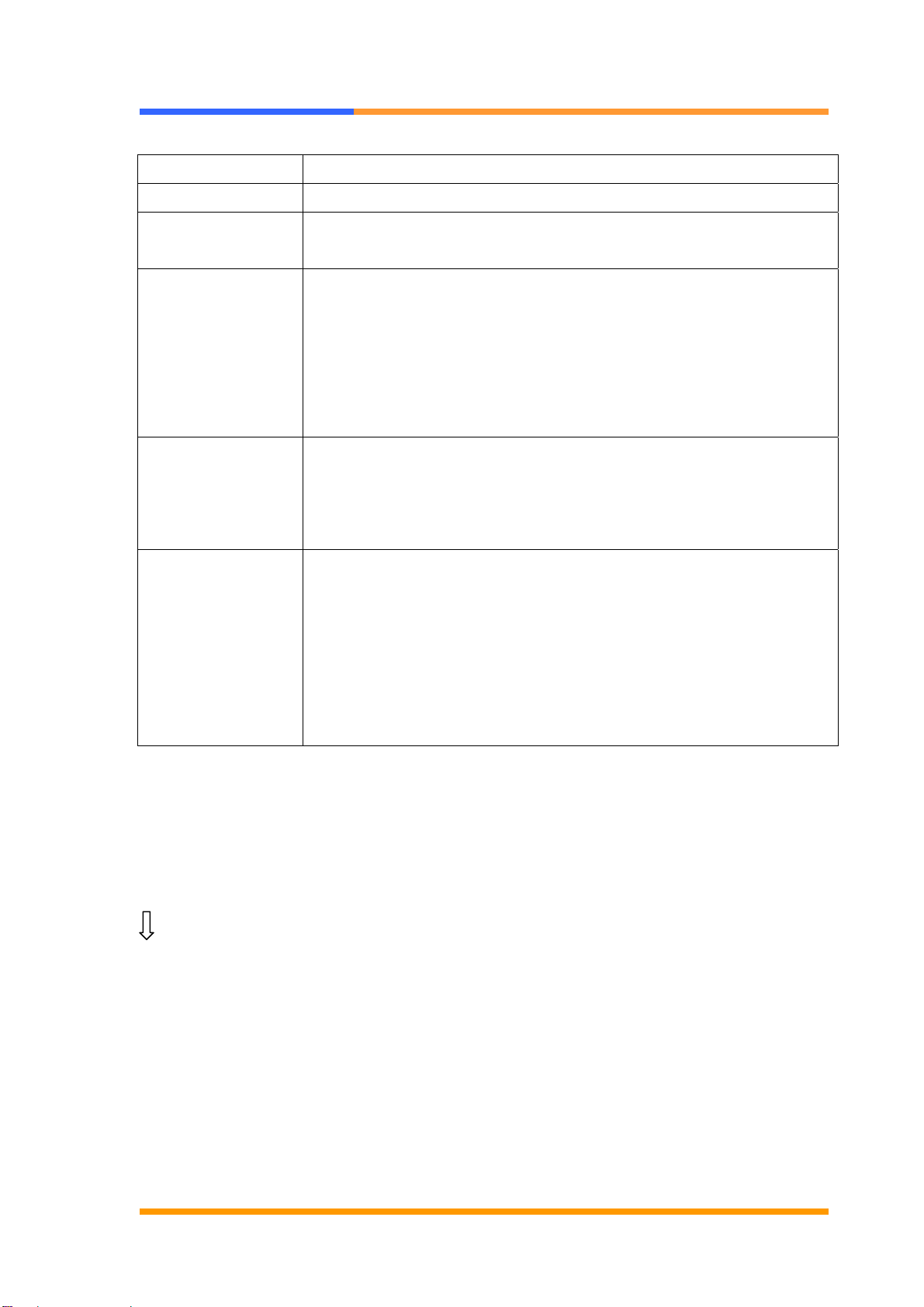
User’s Manual
©2005 AEWIN Technologies Co., Ltd.All rights reserved. 15 Ver 1.0. Aug, 2005
Option Description
Date (mm:dd:yy) Type the current date
Time
(hour:min:sec) Type the current time (24-hour clock)
Hard Disks Choose from “Auto”, “User”, or “None”
If your drive is not one of the predefined types, choose “User”
and enter the following drive specifications:
Cylinders, heads, Wpcom, L-Zone, sectors, and mode
Consult the documentation received with the drive for the values
that will give you optimum performance.
Video Choose: EGA/VGA
CGA40
CGA80
Mono
Halt On Controls whether the system stops in case of an error detected
during power up.
Choose: All Errors
NoErrors
All, But Keyboard (Default)
All,ButDiskette
All,ButDisk/Key
3. After you have finished with the Standard CMOS Features program, press the
<ESC> key to return to the main menu.
3.5 Advanced BIOS Features Setup
Use the Advanced BIOS Features Setup option as follows:
1. Choose “Advanced BIOS Features Setup” from the main menu. The following
screen appears:
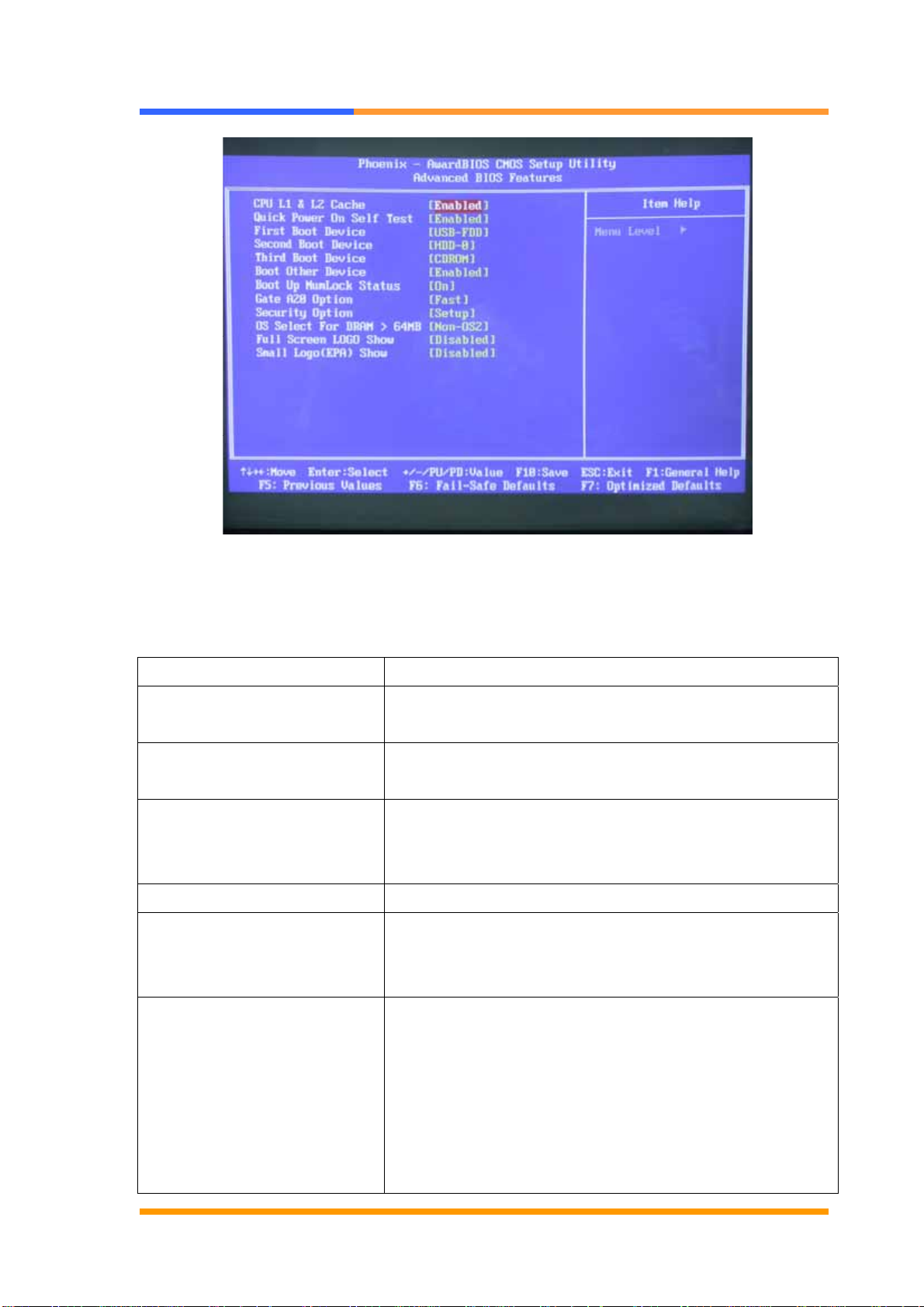
User’s Manual
©2005 AEWIN Technologies Co., Ltd.All rights reserved. 16 Ver 1.0. Aug, 2005
2. Use the arrow keys to move between items and to select values. Modify the
selected fields using the PgUP/PgDN keys. Press the <F1> “Help” key for
information on the available options:
Option Description
CPU L1 & L2 Cache This field is used to speed up the memory access.
Enable the external cache for better performance.
Quick Power On Self-Test: Will enable you to cancel some checking item and
increase the speed when you open the machine.
First/Second/Third Boot
Device The BIOS attempts to load the operating system from
the devices in the sequence selected in these items.
Choose: HDD-0, LS-120, USB FDD…..
Boot Other Device Enable other device bootable not selected above.
Boot Up NumLock Status Choose On or Off. On puts the numeric keypad in
Num Lock mode at boot-up. Off puts the numeric
keypad in arrow key mode at boo-up.
Gate A20 Option This entry allows you to select how gate A20 is
handled. Gate A20 is a device use to address memory
above 1MB. Initially, gate A20 was handled via the
keyboard controller. Today, while keyboards still
provide this support, it is more common, and much
faster, for the system chipset to provide support for
gate A20.Fast. The chipset controls Gate A20.
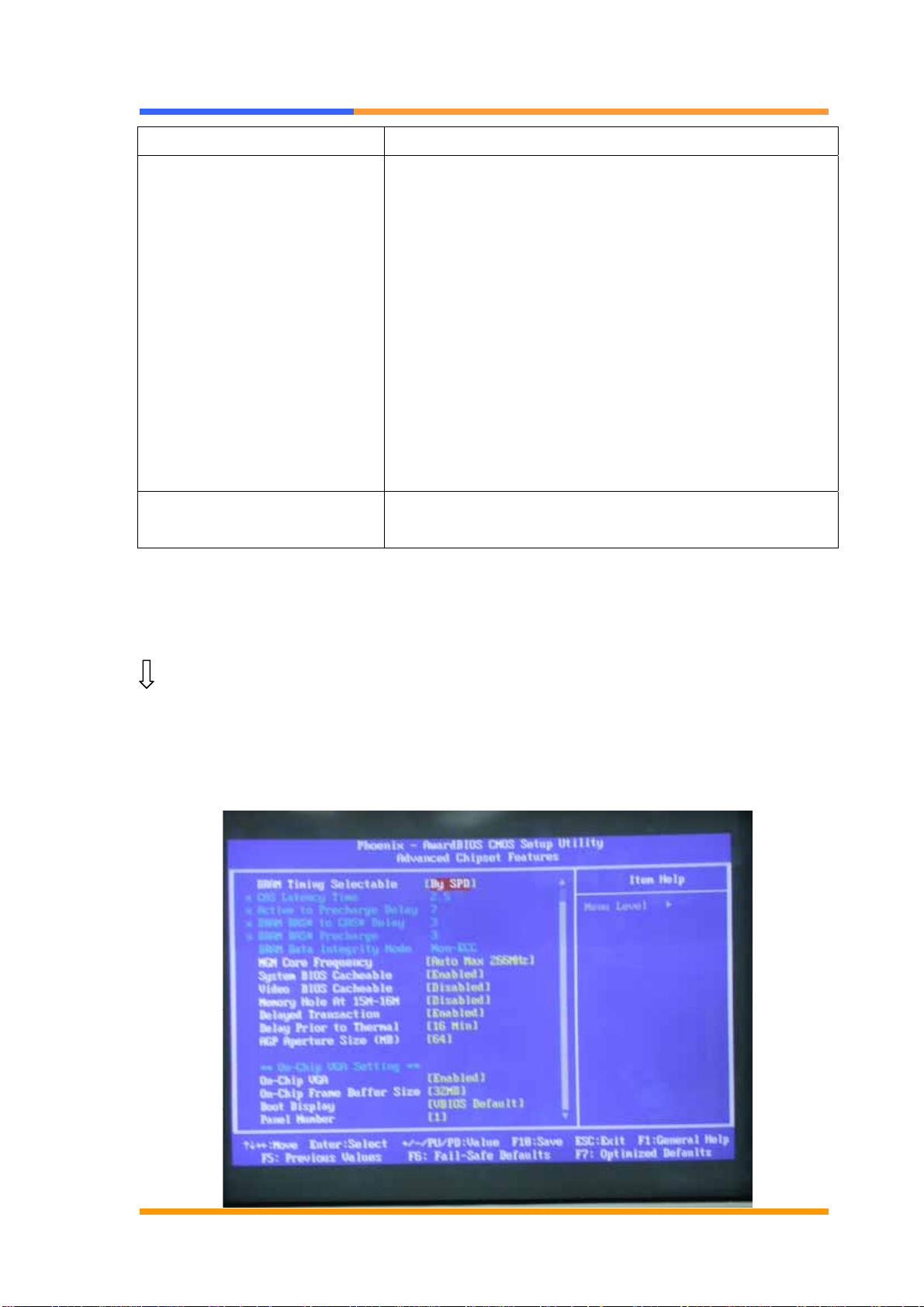
User’s Manual
©2005 AEWIN Technologies Co., Ltd.All rights reserved. 17 Ver 1.0. Aug, 2005
Normal A [o mom the keyboard controls Gate A20.
Security Option Choose Setup or System. This lets you specify
whether a password is required every time the system
boots or only when an attempt is made to enter the
CMOS Setup program.
“Setup” – The password prompt only appears if you
attempt to enter the CMOS setup program.
“System” – The password prompt appears each time
the system is booted.
Note: The password function is disabled by default.
For a description of enabling the password function,
refer to the section: Supervisor Password & User
Password later in this chapter.
OS Select for DRAM > 64MB Set to OS/2 if your system is using OS/2 and has a
memory size of more than 64MB
3.6 Advanced Chipset Features Setup
Use the Advanced Chipset Features Setup option as follows:
1. Choose “Advanced Chipset Features Setup” from the main menu. The following
screen appears;
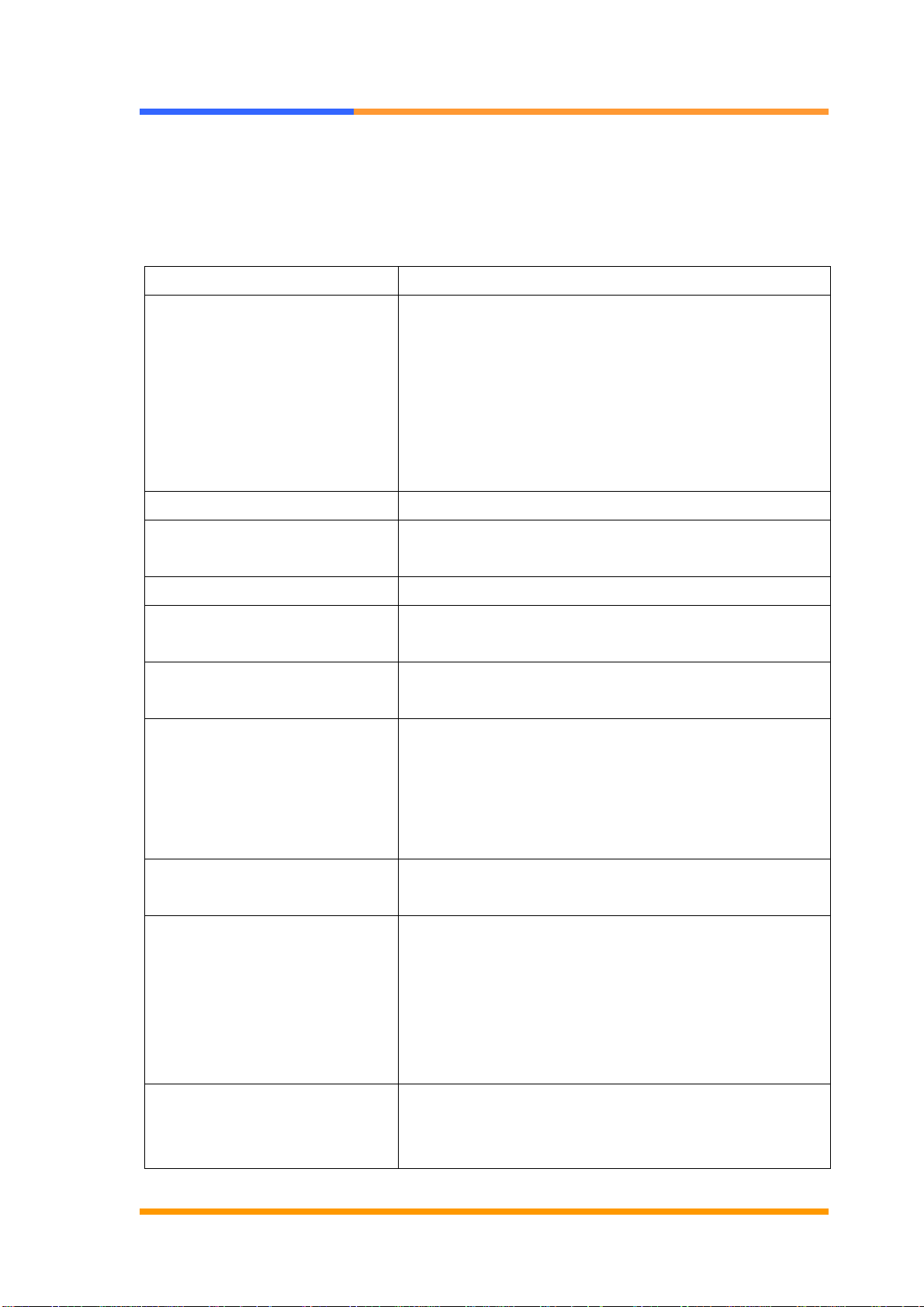
User’s Manual
©2005 AEWIN Technologies Co., Ltd.All rights reserved. 18 Ver 1.0. Aug, 2005
2. Move between items and select values by using the arrow keys. Modify the
selected fields using the PnUP/PgDN Keys. For information on the various options,
press
<F1> key .
Option Description
DRAM Timing Control This field is used to select the timing of the DRAM.
DRAM timing Configure < By SPD>
X–CASLatencyTime 2
X – Active to Precharge Delay 5
X- DRAM RAS # to CAS# Delay 2
X–DRAMRAS#Precharge 2
DRAM Data Integrity Mode Choose ECC or Non –ECC
CAS Latency Time This field is used to select the local memory clock
periods.
Active to Precharge Delay Provide parameter of SDRAM for reference.
DRAM RAS# to CAS# Delay Control the command order and start the cycle time
for read/write command by SDRAM
DRAM RAS# Precharge This field controls RAS# precharge (in local memory
clocks)
System BIOS Cacheable Choose Enabled or Disabled. When enabled,
caching of the system BIOS at F0000h-FFFFFh,
enhancing system performance. However, if any
program writes to this memory area, a system error
may result.
Video BIOS Cacheable Choose Enabled or Disabled. When Enable this
option to allow caching of the Video BIOS.
Memory Hole At 15M-16M Choose Enabled or Disabled. You can reserve this
area of system memory for ISA adapter ROM.
When this area is reserved, it can not be cached.
The user information of peripherals that need to use
this area of system memory usually discusses their
memory requirement.
AGPAperture Size (MB) This field is relevant to the memory-mapped
graphics data of the AGP card installed in your
system. Leave this in its default setting.
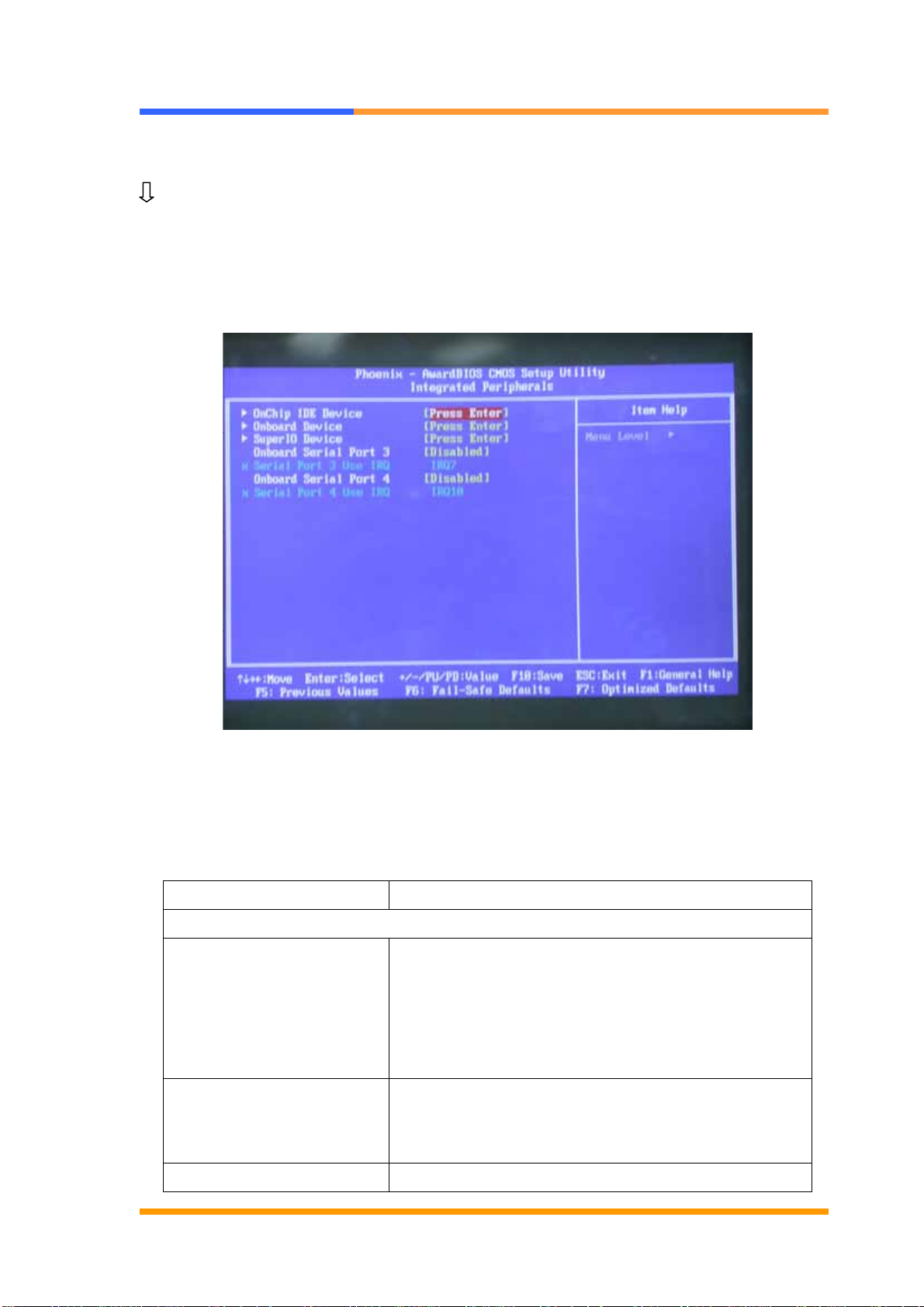
User’s Manual
©2005 AEWIN Technologies Co., Ltd.All rights reserved. 19 Ver 1.0. Aug, 2005
3.7 Integrated Peripherals
Use the Integrated Peripherals Setup option as follows:
1. Choose “Integrated Peripherals Setup” from the main menu. The following
screen appears:
2. Move between items and select values by using the arrow keys. Modify the
selected fields using the PgUP/PgDN keys. Please press the <F1> key for
information on the various options.
Option Description
Onboard Device
USB Controller Enabled the onboard USB. You can further
configure the onboard USB in the “USB 2.0
controller” and ‘USB Keyboard Support” fields.
Disables the onboard USB.
USB2.0 Controller If you are using USB2.0, this field must be set to
Enabled.
AC97 Audio Auto Select this option when using the
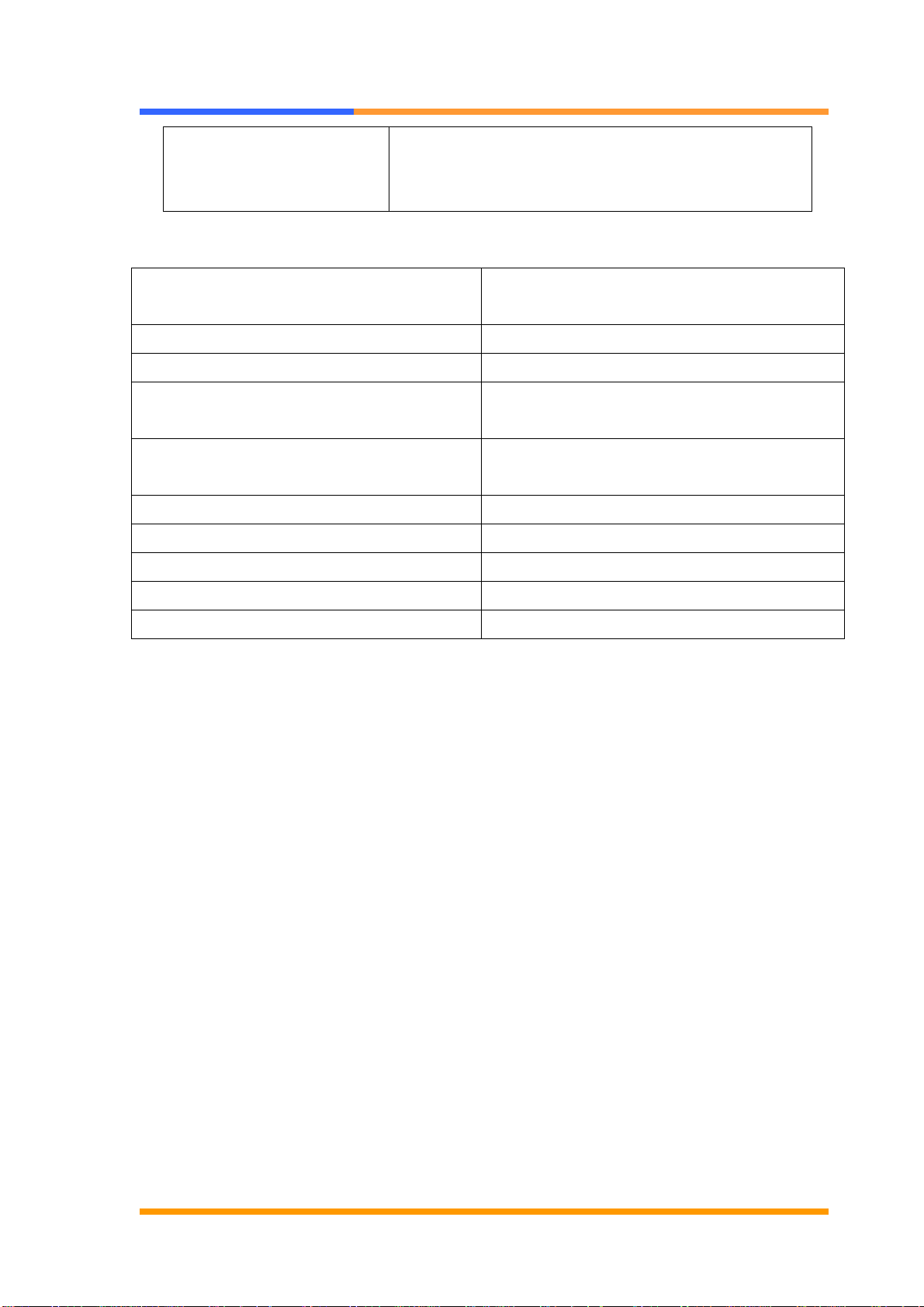
User’s Manual
©2005 AEWIN Technologies Co., Ltd.All rights reserved. 20 Ver 1.0. Aug, 2005
onboard audio codec.
Disabled Select this option when using a PCI
sound card.
Super IO Device
Power ON Function Password、Hot Key、Any Key、Button
Only、Keyboard 98
KB Power ON Password User define
Hot KEY Power ON User define
Onboard Serial Port 1 3F8/IRQ4、2F8/IRQ3、3E8/IRQ4、
2E8/IRQ3、AUTO
Onboard Serial Port 2 3F8/IRQ4、2F8/IRQ3、3E8/IRQ4、
2E8/IRQ3、AUTO
Onboard Parallel Port 37//IRQ7、278/IRQ5、3BC/IRQ7
Parallel Port Mode SPP/EPP/ECP/ECP+EPP
EPP Mode Select EPP1.7
ECP Mode Use DMA 3
Power After PWR-Fail Off/On/Former-Sts
POWER ON Function
The power button will not function once a keyboard password has been set in this
field. You must type the correct password to power-on the system. If you forgot the
password, turn off the system and remove the battery. Wait for a few seconds and
install it back before powering-on the system.
IR Mode Select
This field is used to select the type of IrDA standard supported by your IrDA device.
For better transmission of data, your IrDAperipheral device must be within a 30°
angle and within a distance of 1 meter.
RxD, TxD Active
The options are Hi, Lo; Lo, Hi; Lo, Lo; and Hi, Hi.
UR2 Duplex Mode
Half Data is completely transmitted before receiving data.
Full Transmits and receives data simultaneously.
Onboard Parallel Port
378/IRQ7, 3BC/IRQ7, 278/IRQ5 Selects the I/O address and IRQ for the onboard
Table of contents
Other Aewin Motherboard manuals