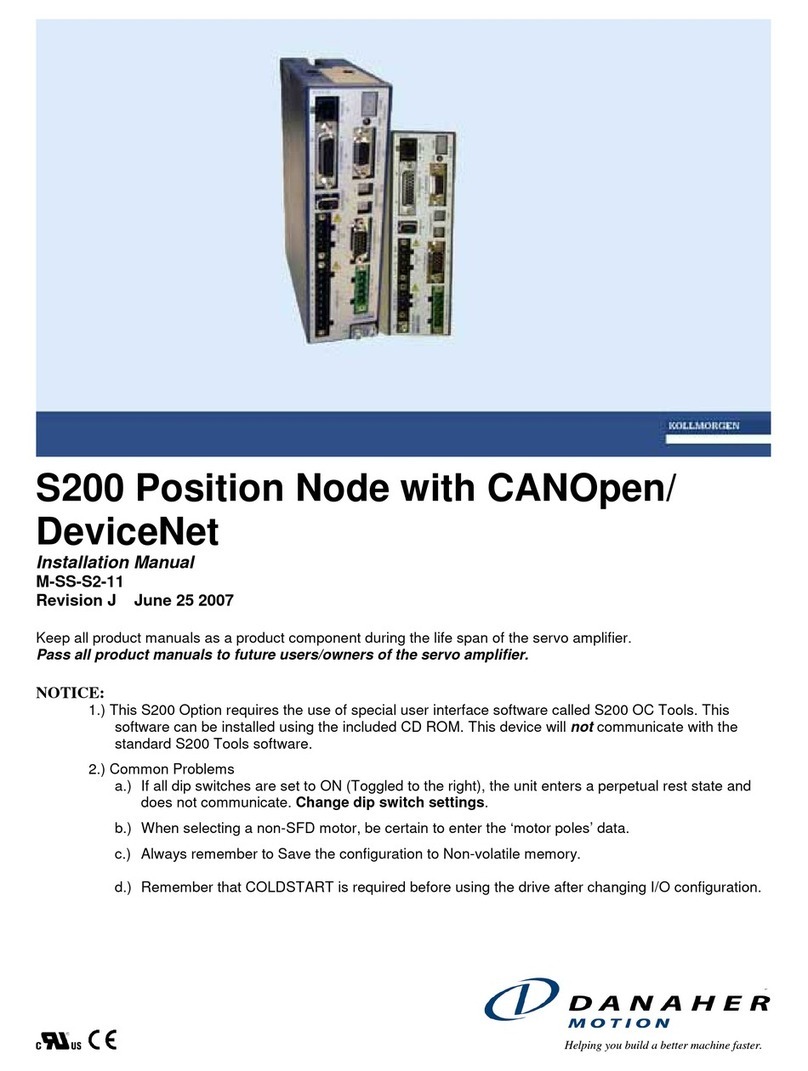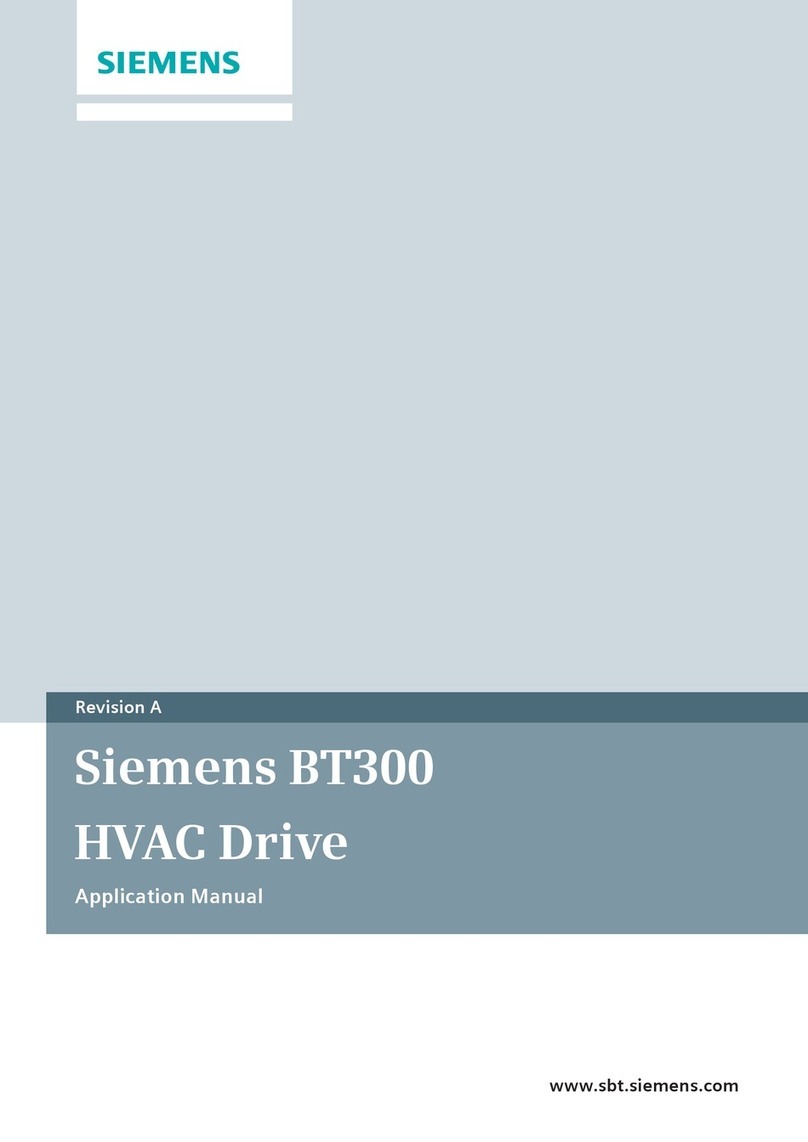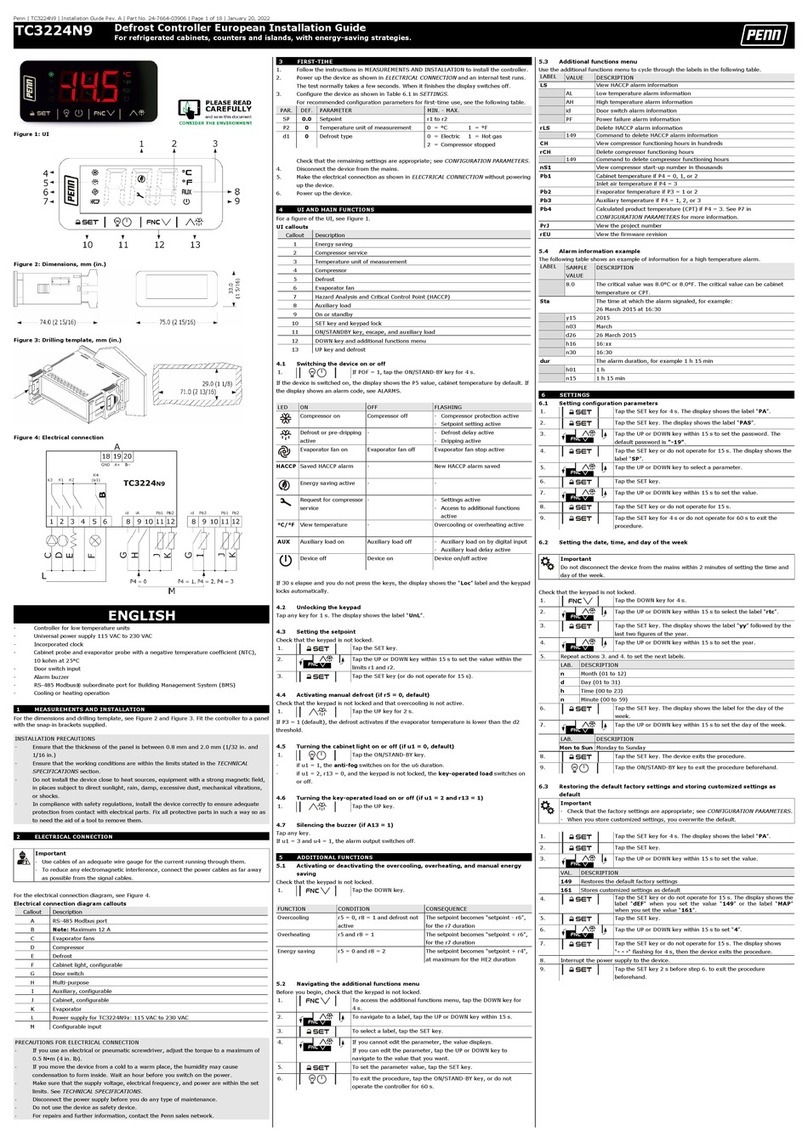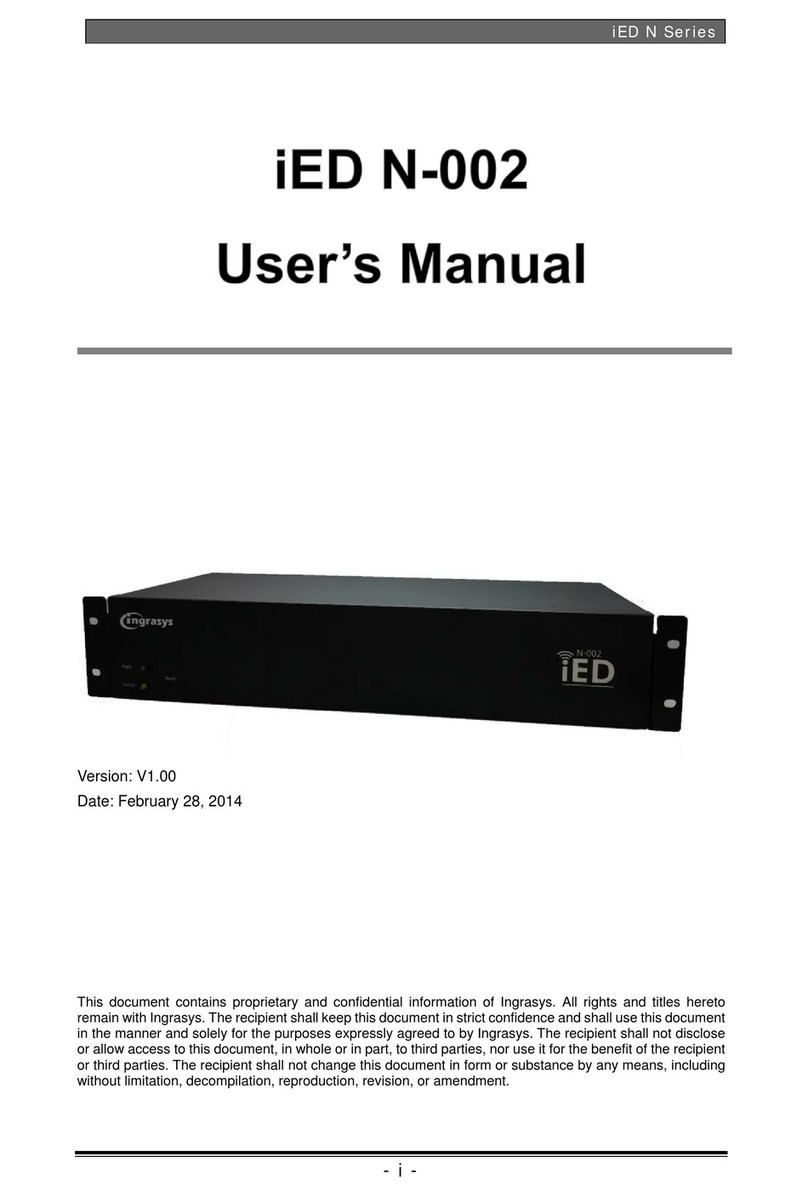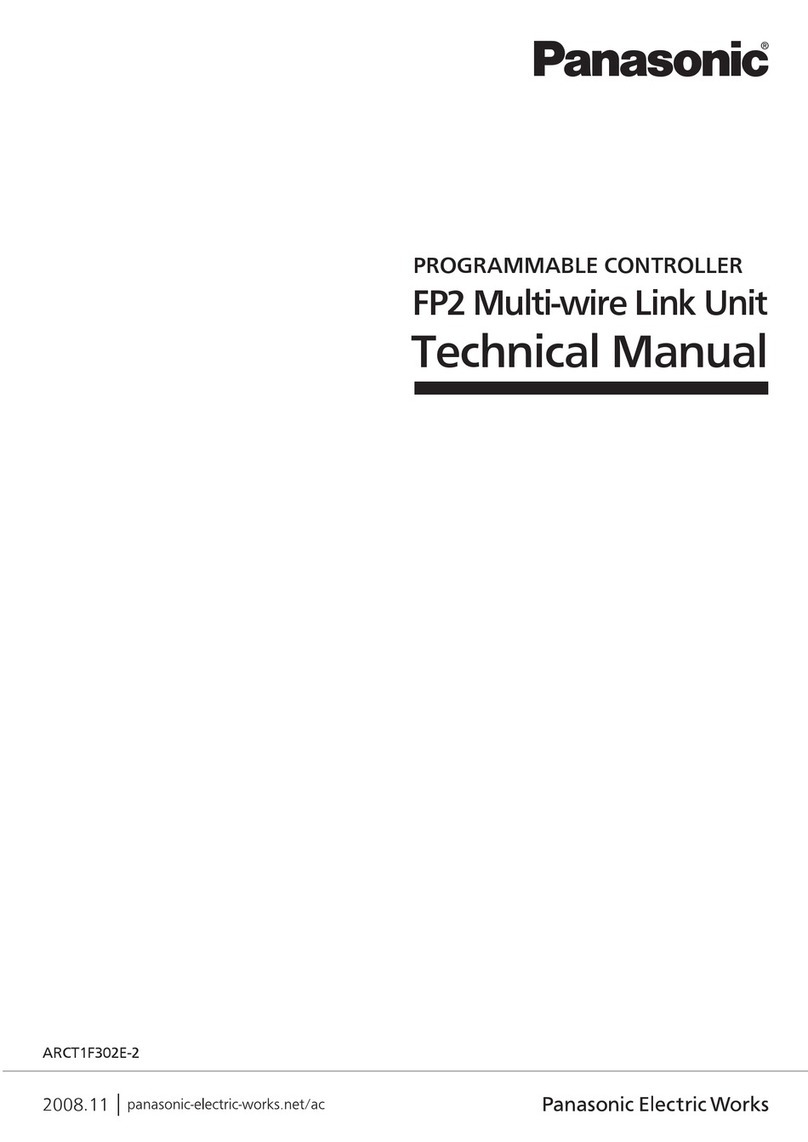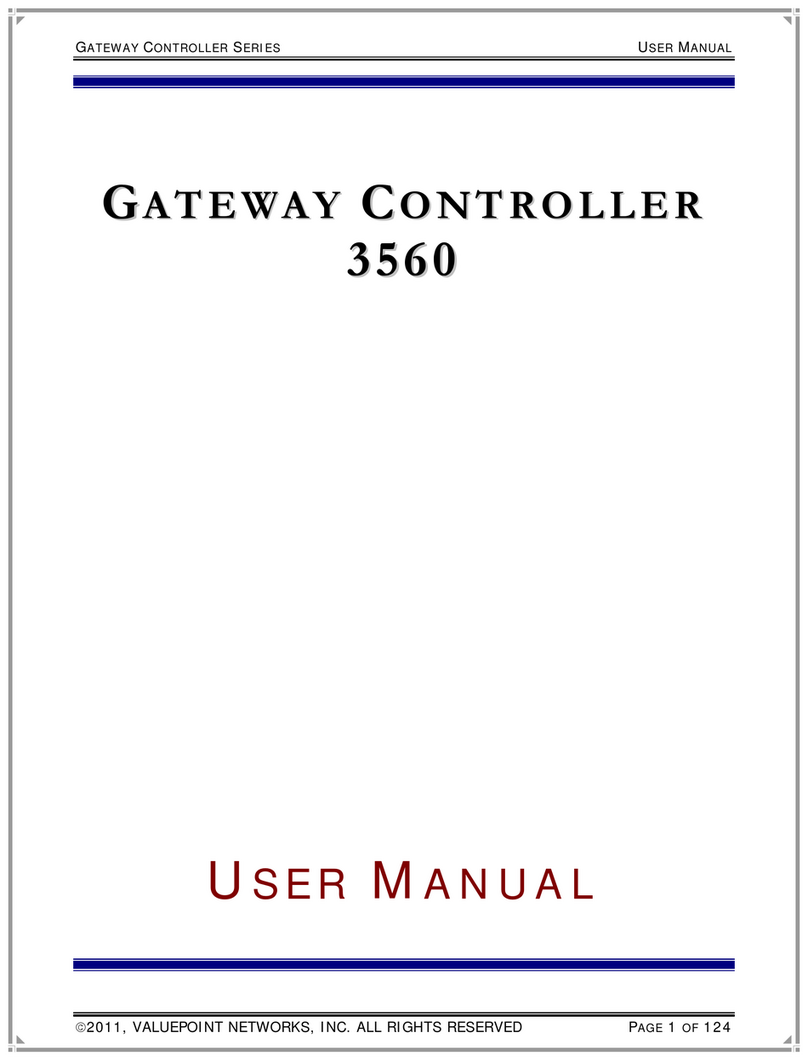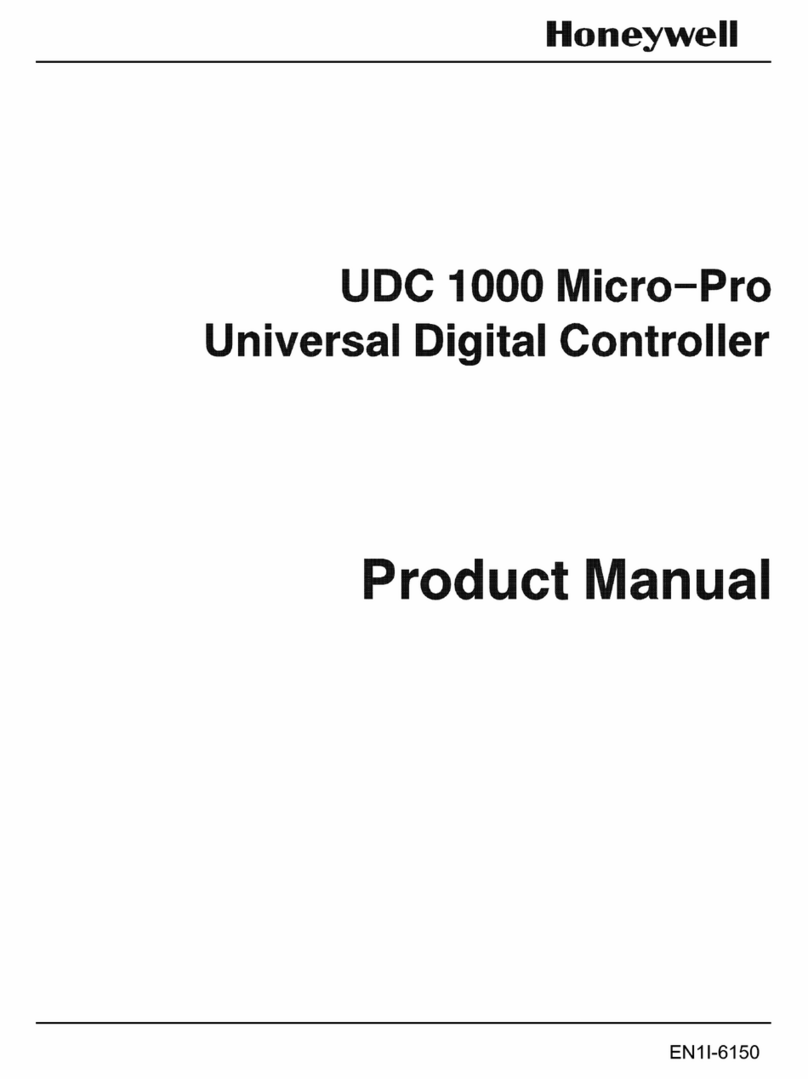Aficio AP1015 User manual

Draft 2001/01/24
PRINTER Controller
Type 1018
Operating Instructions
Printer Reference 1 (option)
ZEQH010E.eps
Read this manual carefully before you use this product and keep it handy for future
reference.
For safety, please follow the instructions in this manual.

Draft 2001/01/24
PRINTER Controller Type 1018 Operating Instructions
Printed in China
EE GB
0000-0000

Draft 2001/01/24
Introduction
This manual contains detailed instructions on the operation and maintenance of this machine. To get
maximum versatility from this machine all operators should carefully read and follow the instructions in
this manual.
Please keep this manual in a handy place near the machine.
Please read the Safety Information in the “Copy Reference” before using this machine. It contains im-
portant information related to USER SAFETY and PREVENTING EQUIPMENT PROBLEMS.
The model names of the printers do not appear in the following pages. Check the model name of the
printer before reading this manual. (For more information, see “Printer Reference 1”.
Descriptions without the note for identifying the type of theprinter are common for both models. Certain
types might not be available in some countries. For more information, please contact your local dealer.
Important
Parts of this manual are subject to change without prior notice. In no event will the company be liable
for direct, indirect, special, incidental, or consequential damages as a result of handling or operating
the machine.
Trademarks
Microsoft®and Windows®areregistered trademarks ofMicrosoft Corporation in the United States and/
or other countries.
Ethernet®is a registered trademark of Xerox Corporation.
PostScript®and Acrobat®are registered trademarks of Adobe System Incorporated.
PCL®is a registered trademark of Hewlett-Packard Company.
Other product names used herein are for identification purposes only and might be trademarks of their
respective companies. We disclaim any and all rights in those marks.
Warning:
Use of controls or adjustment or performance of procedures other than those specified in this manual
might result in hazardous radiation exposure.
Notes:
Some illustrations might be slightly different from your machine.
Certain options might not be available in some countries. For details, please contact your local dealer.
Descriptions in this manual Model name
Type 1 Printer Aficio AP1015
Type 2 Printer Aficio AP1018

Draft 2001/01/24
Declaration of Conformity
“The Product complies with the requirements of the EMC Directive 89/336/EEC and the Low Voltage
Directive 73/23/EEC.”
Caution(in case of IEEE1284 environment):
Properly shielded and grounded cables (STP) and connectors must be used for connections to host
computer (and/or peripheral) in order to meet EMC Directive 89/336/EEC emission limits.
Caution (in case of 100BaseTX environment):
Interface cable with ferrite core must be used for RF interference suppression.
Copyright © 2001

Draft 2001/01/24
i
Manuals for This Machine
Manuals for This Machine
There are nine manuals that separately describe the operational procedures for
the operation and maintenance of the machine.
To enhance safe and efficient operation of the machine, all users should read and
follow the instructions contained in the following manuals.
❖
❖❖
❖Copy Reference
Describes the procedures and functions for using this machine as a copier.
❖
❖❖
❖System Settings
Describes the system settings of this machine.
❖
❖❖
❖Facsimile Reference <Basic Features>
Describes the procedures and most frequently functions for using this ma-
chine as a facsimile.
❖
❖❖
❖Facsimile Reference <Advanced Features>
Describes the procedures and more advanced functions for using this ma-
chine as a facsimile. And also explains settings for key operators.
❖
❖❖
❖Printer Reference 1
Describes the system settings, procedures and functions for using this ma-
chine as a printer. (this manual)
❖
❖❖
❖Printer Reference 2
Describes the procedures and provides necessary information about using
this machine as a printer. The manual is included as a PDF file on the CD-
ROM labeled “Printer Drivers and Utilities”.
❖
❖❖
❖Network Interface Board Quick Configuration Guide
Describes the procedures and provides necessary information about setting
up and using the printer under the network environment. The manual is in-
cluded as a PDF file on the CD-ROM labeled “Printer Drivers and Utilities”.
❖
❖❖
❖PostScript 2 Operating Instructions Supplement
Describes the menus and features you can set using the PostScript printer
driver. The manual is provided as a PDF file on the CD-ROM labeled “Printer
Drivers and Utilities”.
❖
❖❖
❖UNIX Supplement
Provides information about setting up and using the printer in a UNIX envi-
ronment. This manual is included as a PDF file on the CD-ROM labeled “
Printer Drivers and utilities”.

Draft 2001/01/24
ii
❖
❖❖
❖Network Interface Board Type 1018 Owner's Manual
Describes the procedures and provides necessary information about setting
up and using the printer under the network environment. The manual is pro-
vided as a PDF file which is included on the CD-ROM labeled “Print Sarver
Software and Documentation” which comes with optional Network Interface
Board Type 1018.

Draft 2001/01/24
iii
ENERGY STAR Program
•LowPowermode
This product automatically lowers its power consumption 15 minutes after
the last copy or print job has finished. Printing is still possible in Low Power
mode, but if you wish to make copies press the {Operation Switch}key first.
For how to change the default interval that the machine waits before entering
Low Power mode, see “Energy Saver Timer” in the “System Settings”.
• Sleep mode (Printer and facsimile installed)
If the printer or facsimile features are installed, this product automatically
lowers its power consumption even further 30 minutes after the last copy or
print job has finished. Printing and facsimile reception is still possible in Sleep
mode, but if you wish to make copies press the operation switch first.
For how to change the default interval that the machine waits before entering
Sleep mode, see “Auto Off Timer” in the “System Settings”.
• Auto Off mode (Copier only)
If the neither the printer feature nor facsimile feature is installed, this product
automatically turns itself off 30 minutes after the last copy or print job has fin-
ished. If you wish to make copies when the machine is in Auto Off mode,
press the operation switch.
For how to change the default interval that the machine waits before entering
Auto Off mode, see “Auto Off Timer” in the “System Settings”.
As an ENERGY STAR Partner, we have determined
that this machine model meets the ENERGY STAR
Guidelines for energy efficiency.
The ENERGY STAR Guidelines intend to establish an international energy-saving system for
developing and introducing energy-efficient office equipment to deal with environmental is-
sues, such as global warming.
When a product meets the ENERGY STAR Guidelines for energy efficiency, the Partner shall
place the ENERGY STAR logo onto the machine model.
This product was designed to reduce the environmental impact associated with office equip-
ment by means of energy-saving features, such as Low-power mode.

Draft 2001/01/24
iv
❖
❖❖
❖Specification
Recycled Paper
In accordance with the ENERGY STAR Program, we recommend use of recycled
paper which is environment friendly.Please contact your sales representative for
recommended paper.
Copy feature Printer and Facsimile in-
stalled
Low Power
mode
Power con-
sumption
80 W 120 W
Default Time 15 minutes 15 minutes
Recovery Time Less than 30 seconds Less than 30 seconds
Sleep Mode Power con-
sumption
- 70 W
Default Time - 60 minutes
Auto Off mode Power con-
sumption
10 W -
Default Time 60 minutes -

Draft 2001/01/24
v
How to Read This Manual
Symbols
In this manual, the following symbols are used:
R
WARNING:
This symbol indicates a potentially hazardous situation which, if instructions
are not followed, could result in death or serious injury.
R
CAUTION:
This symbol indicates a potentially hazardous situation which, if instructions
are not followed, may result in minor or moderate injury or damage to property.
* The statements above are notes for your safety.
Important
If this instruction is not followed, paper might be misfed, originals might be
damaged, or data might be lost. Be sure to read this.
Preparation
This symbol indicates the prior knowledge or preparations required before op-
erating.
Note
This symbol indicates precautions for operation, or actions to take after misop-
eration.
Limitation
This symbol indicates numerical limits, functions that cannot be used together,
or conditions in which a particular function cannot be used.
Reference
This symbol indicates a reference.
[]
Keys that appear on the machine's panel display.
Keys and buttons that appear on the computer's display.
{}
Keys built into the machine's operation panel.
Keys on the computer's keyboard.

Draft 2001/01/24
vi
TABLE OF CONTENTS
1.Getting Started
Features of This Machine ......................................................................... 1
Printer Drivers for This Machine.................................................................... 1
Software and Utilities Included on the CD-ROM........................................... 3
Guide to This Machine.............................................................................. 4
Operation Panel............................................................................................ 4
Panel Display................................................................................................ 5
Connecting the Machine........................................................................... 7
Requirements................................................................................................ 7
Connecting the Network Interface Cable to the Network.............................. 9
Connecting the Machine to the Host Using the Parallel Interface Cable .... 10
2.Configuring the Printer for the Network
Configuring the Printer for the Network with the Operation Panel..... 13
3.Installing the Printer Driver and Software
Installation Method.................................................................................. 15
Installing by Auto Run ............................................................................ 17
Installing the PCL 6/5e Printer Driver.................................................... 18
Windows 95/98/Me - Installing the PCL 6/5e Printer Driver........................ 18
Windows 2000 - Installing the PCL 6/5e Printer Driver............................... 19
Windows NT 4.0 - Installing the PCL 6/5e Printer Driver ............................ 20
Installing the PostScript Printer Driver ................................................. 22
Windows 95/98/Me - Installing the PostScript Printer Driver....................... 22
Windows 2000 - Installing the PostScript Printer Driver.............................. 23
Windows NT 4.0 - Installing the PostScript Printer Driver........................... 25
Using Adobe PageMaker Version 6.0 or 6.5.......................................... 28
Macintosh................................................................................................. 29
Macintosh - Installing the PPD File ............................................................. 29
INDEX........................................................................................................ 31

Draft 2001/01/24
1
1. Getting Started
Features of This Machine
This machine is designed especially for office workgroups, both for shared us-
age within a network environment, and for one-to-one usage by being connected
directly to the computer.
❖
❖❖
❖Time Saving
Superior features save time on print tasks.
Continuous Printing Speed : 15 ppm, 18 ppm.
A4 L, 81/2" ×11" L, maximum printing speed from a standard paper tray.
❖
❖❖
❖Compact Body
Its compact body requires minimum space to place it on your desk side.
❖
❖❖
❖Network Connectivity
This printer is network ready with optional Network Interface Board Type
1018.
❖
❖❖
❖Major Specifications
*1 PostScript®Level2 Compatible
Note
❒The “K” symbol means the long-edge feed direction.
❒The ”L” symbol means the short-edge feed direction.
Printer Drivers for This Machine
Printing requires installation of a printer driver for your operating system. The
following drivers are included on the CD-ROM that comes with this machine.
Type 1 Type 2
Printing Speed 15 pages per minute
(A4L, 81/2" ×11"L)
18 pages per minute
(A4L, 81/2" ×11"L)
Maximum Print Quality True 600 ×600 dpi resolutions (PCL 6, 5e, PS2 (option) *1 )
Printer Language PCL 6, PCL 5e, PS2
Maximum Input Paper Size Paper Tray and Bypass Tray:
A3K, 11" ×17"K
Standard Memory Size 16MB
Maximum Memory Size
with Optional Memory 144MB

Draft 2001/01/24
Getting Started
2
1
*1 Microsoft Windows 95 operating system
*2 Microsoft Windows 98 operating system
*3 Microsoft Windows Millennium Edition
*4 Microsoft Windows 2000 Professional
Microsoft Windows 2000 Server
*5 Microsoft Windows NT Server operating system version 4.0, Microsoft Windows NT
Workstation operating system version 4.0 in a computer using x86 processors.
*6 Required version is 8 or 9 operating system.
*7 Requires Service Pack 4 or later.
*8 PPD (PostScript Printer Description) files are included on the CD-ROM.
*9 You can use the LaserWriter printer driver that comes with a Macintosh. Use the ap-
propriate printer driver that comes with the Macintosh operating system you are us-
ing. See the documentation that comes with the Macintosh for more information
about the LaserWriter functions.
❖
❖❖
❖PCL printer drivers
Printer drivers allow the computer to communicate with the printer via a
printer language. Two kinds of PCL printer drivers, PCL 6 and PCL 5e, are
provided with this printer. We recommend PCL 6 as your first choice.
Note
❒Some of your applications might require the installation of the PCL 5e
printer driver. In this case, you can install PCL 5e in addition to PCL 6.
⇒P.18 “Windows 95/98/Me - Installing the PCL 6/5e Printer Driver”
⇒P.19 “Windows 2000 - Installing the PCL 6/5e Printer Driver”
⇒P.20 “Windows NT 4.0 - Installing the PCL 6/5e Printer Driver”
❖
❖❖
❖PostScript Printer Description (PPD) files for Windows
The printer specific functions can be used by installing the PPD file specific
for the printer.
⇒P.22 “Windows 95/98/Me - Installing the PostScript Printer Driver”
⇒P.23 “Windows 2000 - Installing the PostScript Printer Driver”
⇒P.25 “Windows NT 4.0 - Installing the PostScript Printer Driver”
Printer Language PCL 6 PCL 5e PS2
Operating system
Windows 95 *1 √√√
Windows 98 *2 √√√
Windows Me *3 √√√
Windows 2000 *4 √√√
Windows NT 4.0 *5 √√
√*7
Mac OS *6 √*8 *9

Draft 2001/01/24
Features of This Machine
3
1
❖
❖❖
❖PostScript Printer Description (PPD) files for a Macintosh
PPD files, in combination with the LaserWriter driver, allow the computer to
communicate with the printer. The printer specific functions can be used by
installing a PPD file. You can use the LaserWriter printer driver that comes
with the Macintosh. Use the appropriate printer driver that comes with the
Macintosh operating system you are using. See the documentation that comes
with the Macintosh for more information about the LaserWriter functions.
⇒P.29 “Macintosh”
Software and Utilities Included on the CD-ROM
❖
❖❖
❖Agfa Font Manager
Helps you to install new screen fonts, or organize and manage fonts already
installed on the system. This manual is provided as a PDF file on the CD-
ROM labeled “Printer Drivers and Utilities”.
❖
❖❖
❖SmartNetMonitor for Admin
A utility for the system administrator to manage printers on the network.
Reference
For more information about SmartNetMonitor for Admin, see the Smart-
NetMonitor for Admin online Help file.
❖
❖❖
❖SmartNetMonitor for Client
A utility for users to manage their own print status on the network.
Reference
For more information about SmartNetMonitor for Client, see the Smart-
NetMonitor for Client online Help file.
❖
❖❖
❖Acrobat Reader
A utility that allows you to read PDF (Portable Document Format). This man-
ual is provided as a PDF file on the CD-ROM labeled “Printer Drivers and
Utilities”.
Note
❒Documentation about using the printer is included on the CD-ROM in PDF
format. See Acrobat Reader online Help for more information about using
Acrobat Reader.
Important
❒If you upgrade to Windows 2000 from Windows 95/98/Me or Windows NT
4.0, the software and utilities must be uninstalled prior to installing Windows
2000. Then reinstall them in a Windows 2000 environment.

Draft 2001/01/24
Getting Started
4
1
Guide to This Machine
Operation Panel
This panel display is for the installed Printer and Facsimile feature.
1. Printer Mode key
Press to use printer functions.
2. {
{{
{Job Reset}
}}
}key
When the printer is online, press this key
to cancel any ongoing print job.
3. {
{{
{Form Feed}
}}
}key
If Load Paper [Paper Size], Load Tray
[Paper Size] or Load Bypass tray [Paper
Size] error occurs, press this key to print
all the data left in the printer's input buff-
er.
Note
❒This function is not available when
the printer is receiving data from a
computer or printing.
4. Indicators
These indicators show errors or the status
of the machine.
5. {
{{
{Cancel}
}}
}key
Press to cancel an operation or return to
the previous display.
6. Display panel
Shows operation status, error messages,
and function menus.
7. 0
00
01
11
1keys
Press to select an item on the panel dis-
play.
8. {
{{
{OK}
}}
}key
9. {
{{
{User Tools/Counter}
}}
}key
Press to change the default settings and
conditions to meet your requirements.
10. Data In indicator
Blinks while the printer is receiving data
from a computer or printing.
Is on if there is data to be printed.
11. Online indicator
Tells you whether the printer is online or
offline.
Is on while the printer is online.
12. {
{{
{Online/Offline}
}}
}key
Press this key to switch the printer be-
tween online and offline.
13. Number keys
Use to enter the desired number of copies
and data for selected modes.

Draft 2001/01/24
Guide to This Machine
5
1
14. Operation switch
Press this switch to turn the power on
(the On indicator goes on). To turn the
power off, press this switch again (the On
indicator goes off).
Panel Display
The panel display shows operational status, error messages, and function
menus.
Important
❒Do not apply a strong shock or force of more than about 30N (about 3kgf) to
the panel display or it may be damaged.
Online and Offline
Press {Printer Mode}on the operation panel.
The “Ready” message appears on the panel display.
Online
When the printer is online, it can receive data from the computer.

Draft 2001/01/24
Getting Started
6
1
1. {
{{
{Online/Offline}
}}
}key
Press this key to switch the printer on-
line.
The “Ready” message appears on the
panel display.
2. Online indicator
Is on while the printer is online.
Offline
When the printer is offline, it cannot receive data from the computer.
1. {
{{
{Online/Offline}
}}
}key
Press this key to switch the printer of-
fline.
The “Offline” message appears on the
panel display.
2. Online indicator
Is off while the printer is offline.
1
2
1
2

Draft 2001/01/24
Connecting the Machine
7
1
Connecting the Machine
Confirm that the shape and the position of the connector are as shown in the il-
lustration.
1. 10BASE-T/100BASE-TX (option)
2. Parallel Port
Requirements
Requirements
Before using this machine, confirm that all the environmental and electrical re-
quirements have been met. Connect the machine to the host computer using the
parallel port, optional Network Interface Board Type 1018, or both.
Confirm that all the cables, connectors, and electrical outlets necessary to attach
the machine to the host computer or network are present.
Important
❒The interface cable is not supplied in the box. It is your responsibility to pro-
vide the interface cable appropriate for the computer that you are using.
Reference
For more information about using the parallel port, see P.8 “Parallel cable re-
quirements”.
For more information about using a network, see P.8 “Network cable require-
ments”.

Draft 2001/01/24
Getting Started
8
1
Network cable requirements
Optional Network Interface Board Type 1018 can be installed to allow direct
connection to network.
The optional Network Interface Board supports 10BASE-T or 100BASE-TX con-
nections.
You can use the machine in the following network environments:
• Using the appropriate network management software and printer driver.
• Attaching the machine to a network (computer) set up as a server.
*1 Under Windows NT 4.0, only ×86 CPU is supported.
In a mixed network environment, the protocol switches automatically.
Reference
For more information about resolving network connection problems, see P.13
“Configuring the Printer for the Network”.
Note
❒Consult your network administrator before connecting the machine to a net-
work.
❒Be sure to use properly shielded and grounded cable (STP, Category/Type5)
for the connection to the host computer (and/or HUB) in order to meet FCC
and EMC Directive 89/336/EEC emission guidelines.
Parallel cable requirements
Connect the machine to the host computer using a parallel port. This machine
does not provide the parallel cable to connect the machine to the host computer.
The machine's parallel interface is a standard bidirectional interface. It requires
a standard 36-pin parallel cable compliant with IEEE 1284 and a parallel port
available on the host computer.
Note
❒Do not use a parallel cable that is longer than 3 meters (10 feet).
Client Windows 95, 98, Me, Windows 2000, Windows NT 4.0, *1 , Mac OS 8
or 9 (optional PS2 Kit Type 1018 is required)
Driver PCL 6/5e, PS2
File Server NetWare 3.x, NetWare 4.x, NetWare 5.x
Protocol TCP/IP, IPX/SPX, AppleTalk

Draft 2001/01/24
Connecting the Machine
9
1
Connecting the Network Interface Cable to the Network
Connect the machine to the network using optional Network Interface Board
Type 1018.
Follow these steps to connect the machine.
AConfirm that you have the correct cable.
BConfirm that the machine is turned off.
CLoop the network cable. The loop should be about 15cm (6”) from the end
of the cable on the end closest to the printer.
DAttach the ferrite core to the loop.
EAttach the network cable to the 10BASE-T/100BASE-TX port on the ma-
chine.
Reference
See P.7 “Connecting the Machine” to confirm the position of the 10BASE-T/
100BASE-TX port.
Note
❒Confirm that the cable is connected to the 10BASE-T/100BASE-TX port.
FConnect the other end of the cable into the network.

Draft 2001/01/24
Getting Started
10
1
Indicators on the optional Network Interface Board
1. Indicator (green)
Is on when the power on the machine and
on while the machine is in a network en-
vironment.
2. Indicator (orange)
Is blinking while the machine is receiving
print jobs over the network environment
and off when the print jobs have been
sent to the controller.
-
--
-Status page
The status page of Network Interface Board will be automatically printed in the
following cases:
• when the printer is turned on.
• when Network Interface Board is reset.
This feature can be disabled with NIB Setup Tool which is included in the Smart-
NetMonitor for Admin program folder.
To disable this feature, check [Property Sheet]in the "NIB Setup Tool" screen.
Click [Detailed...]in the [General]tab and remove the check from the box for "Print
configuration page on start up".
Connecting the Machine to the Host Using the Parallel Interface
Cable
Connect the machine to the host computer using a parallel interface cable com-
pliant with IEEE 1284 (supplied by you).
Follow these steps to connect the machine to the host computer.
AConfirm that you have the correct cable.
BConfirm that both the machine and the host computer are turned off.
This manual suits for next models
2
Table of contents