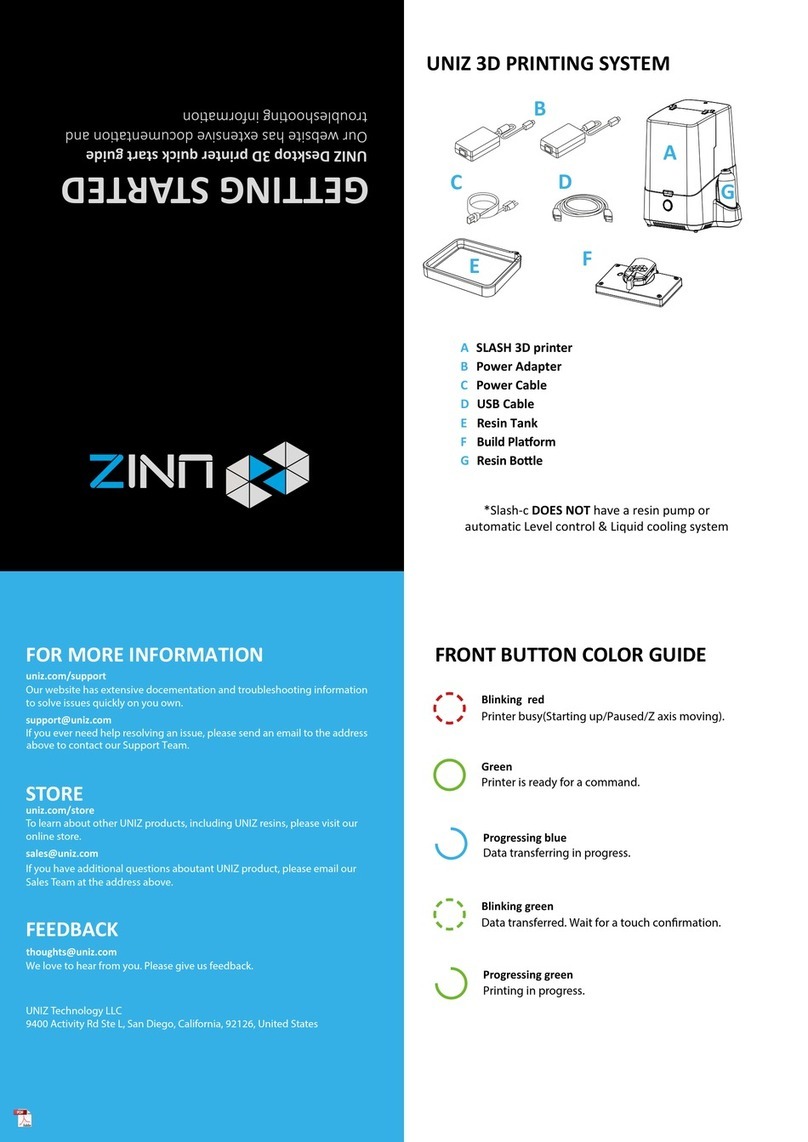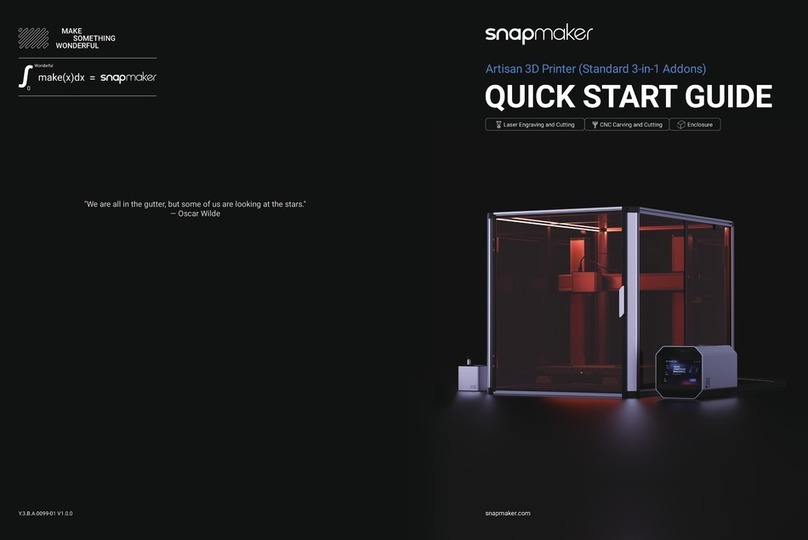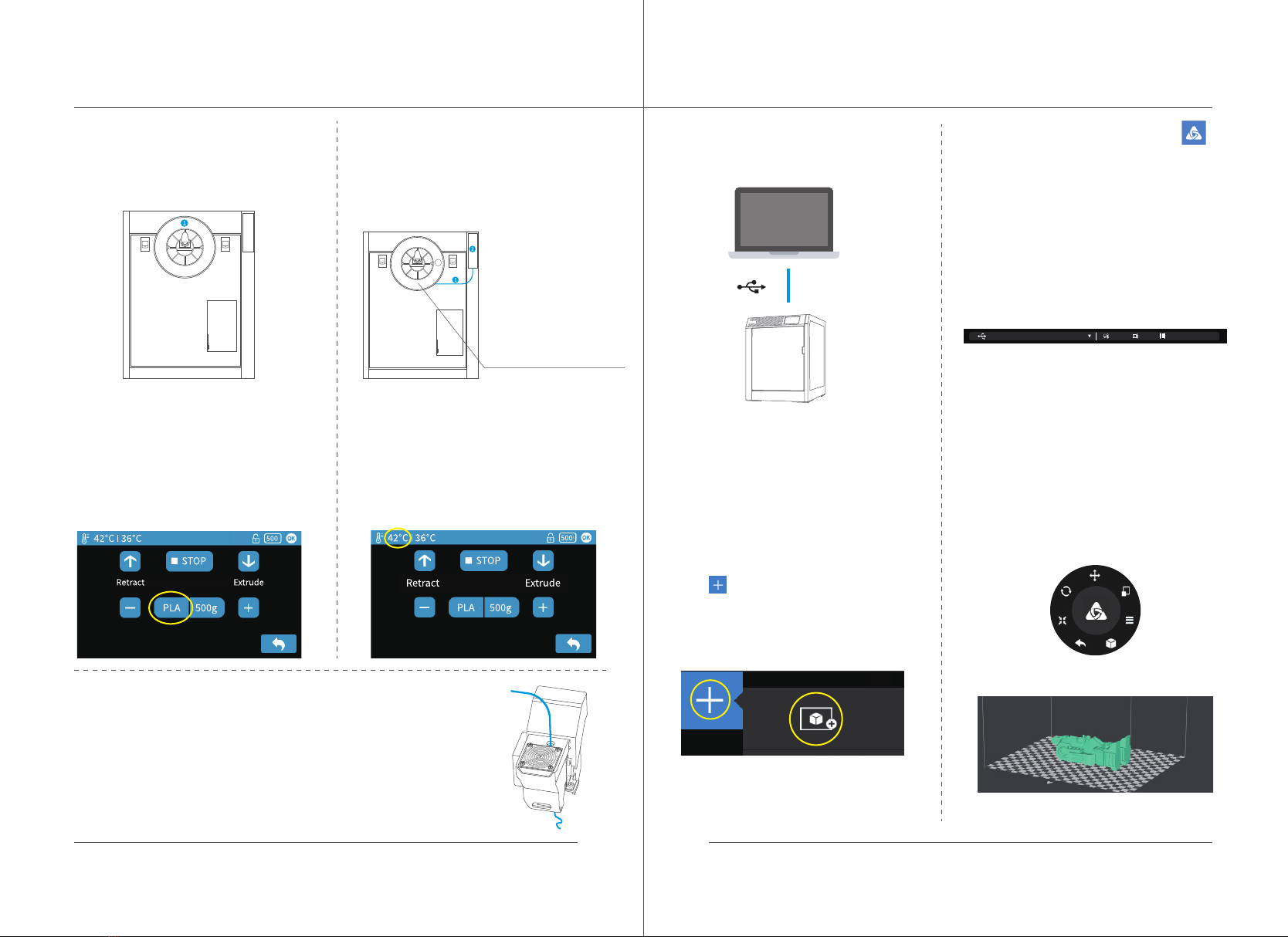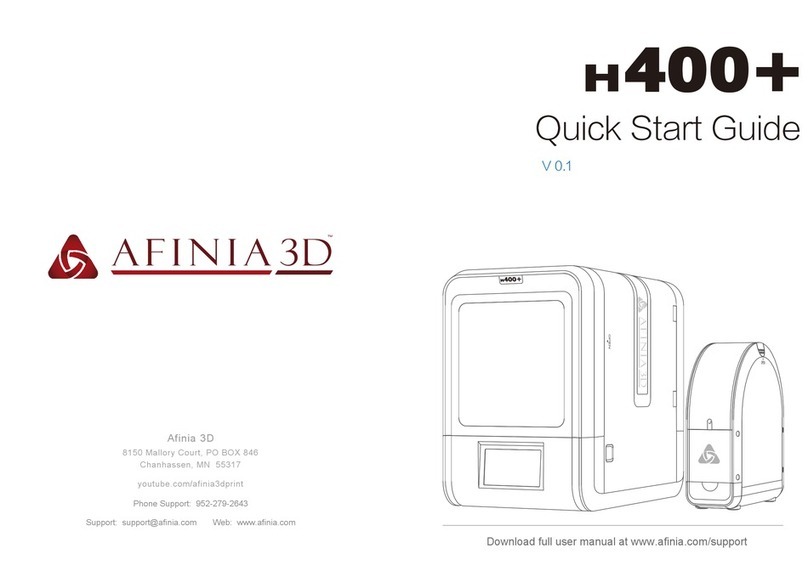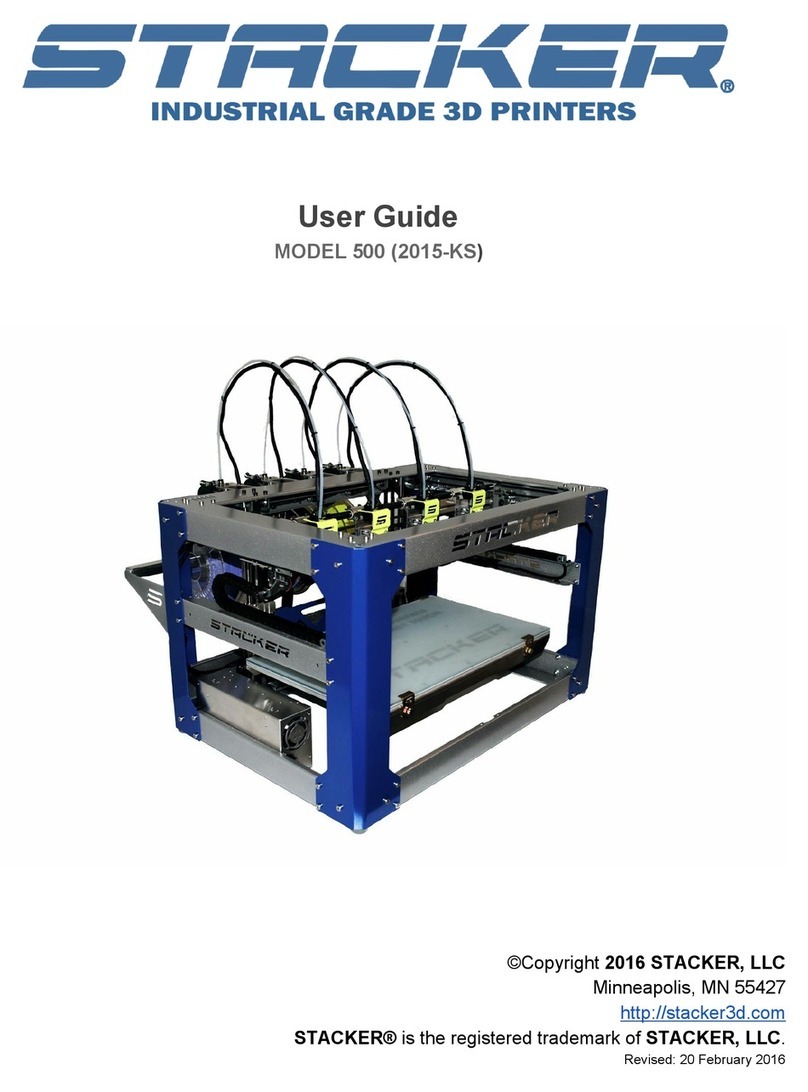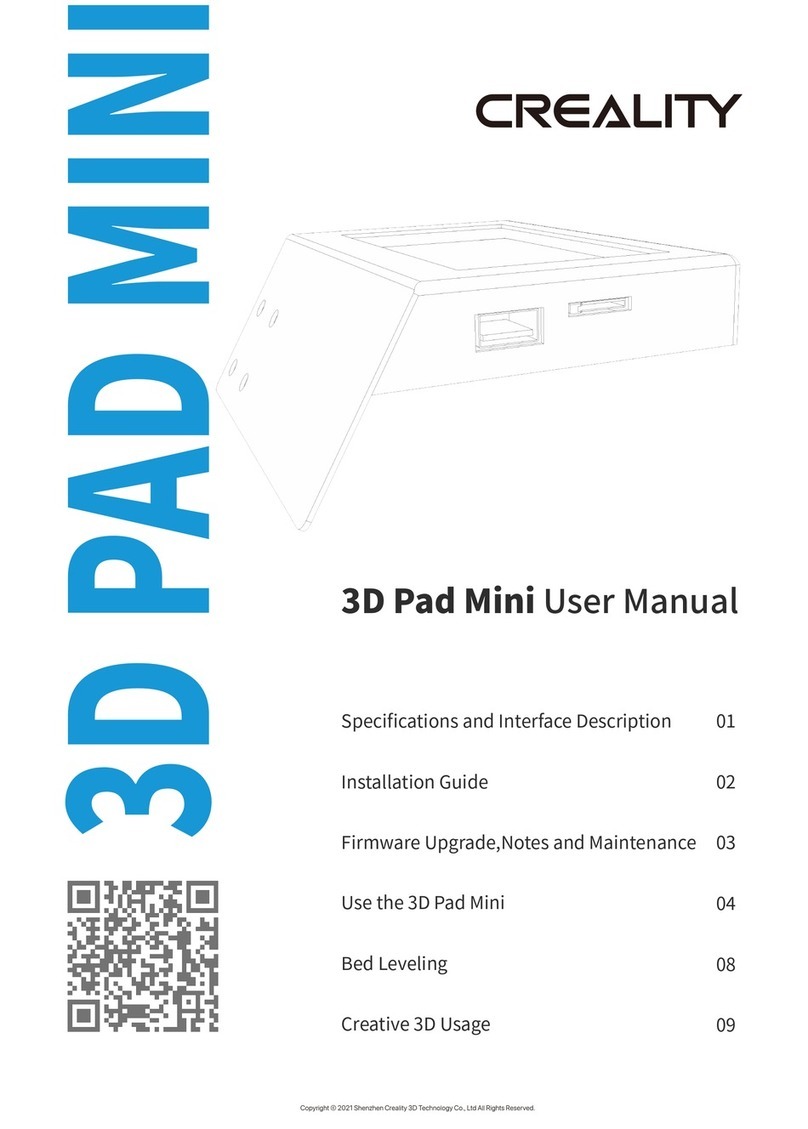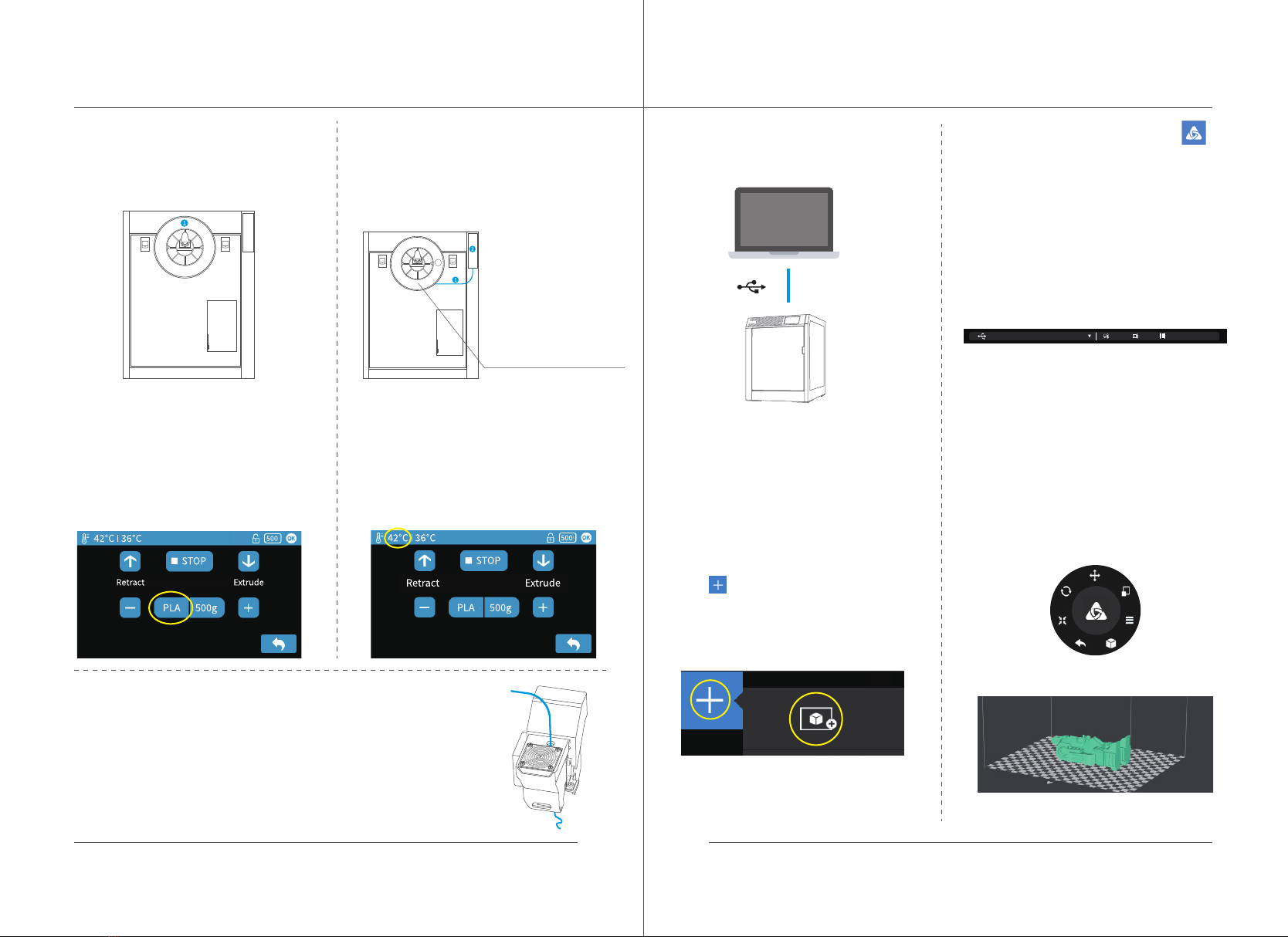
Install Filament Spool
1\ Put one spool of lament on the spool
holder ①at the back of the printer.
2\ Pull one end of the lament, feed the
lament through the lament feeding system ②
on the upper right at the back of the printer,
and pull the lament close to the extruder.
3\ In the "Material" interface of the
touchscreen, click the material button in
the circle switching among dierent types
of Filaments. Choose the lament that you
would like to use.
4\ After material selection, click the Extrude
button in the Material interface. The nozzle
starts being heated, and the heating progress
will be displayed on the upper left of the status
bar.
5\ Gently press the end of the lament into the extruder inlet and
push it to the end. When the temperature of the nozzle reaches
the preset temperature, the printer will beep and the extruder will
automatically grab the lament, and pull it in and extrude it through
the nozzle.
4 5
Note : When pulling the
wire, make sure that
the lament spool turns
counterclockwise.
Load and Print Models
1\ Connect the printer to a computer
via USB.
Connect the power cord and turn on the
power switch on the back of the printer.
2\ Start the Ania Studio2.X software.
One the top area, the software shows
the Serial Number of the machine, nozzle
temperature, print bed temperature, and
material type.
4\ Use the Print Navigator to adjust the
3D model.
PLA(Afinia)38.18420860 36.58
3\ Click the "Build" button on the main
menu to open the print interface, then
click to load the STL.