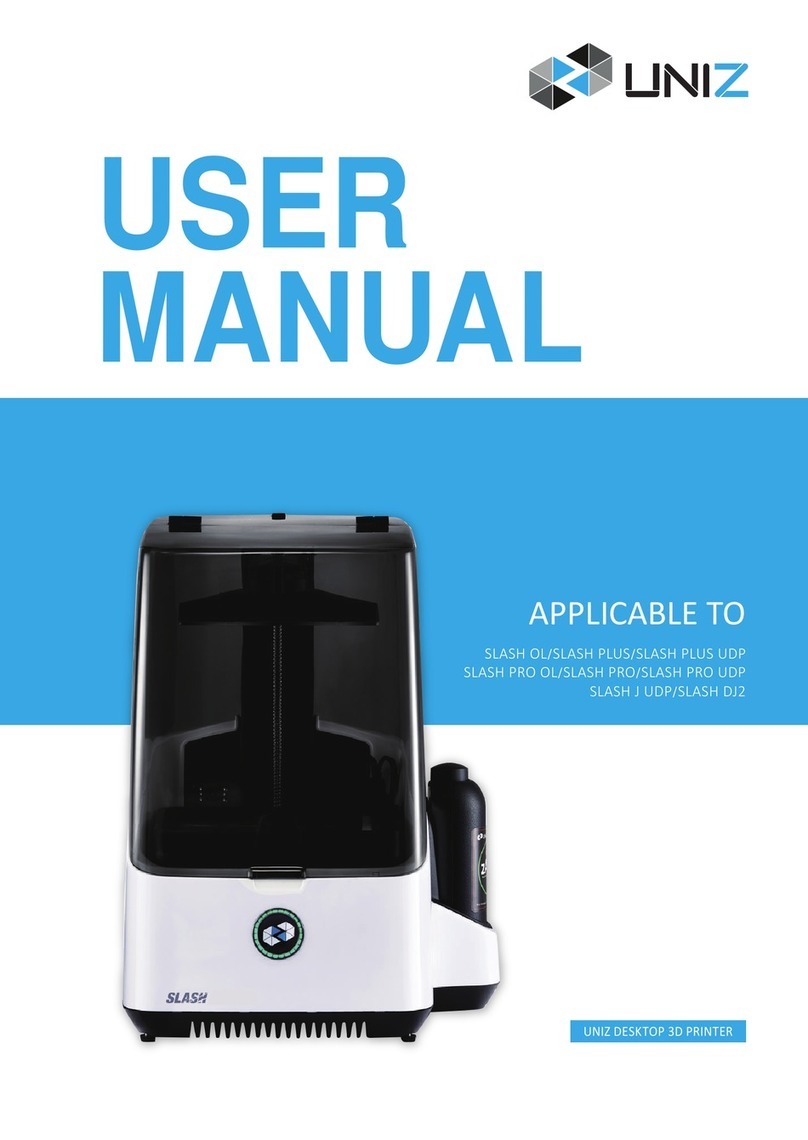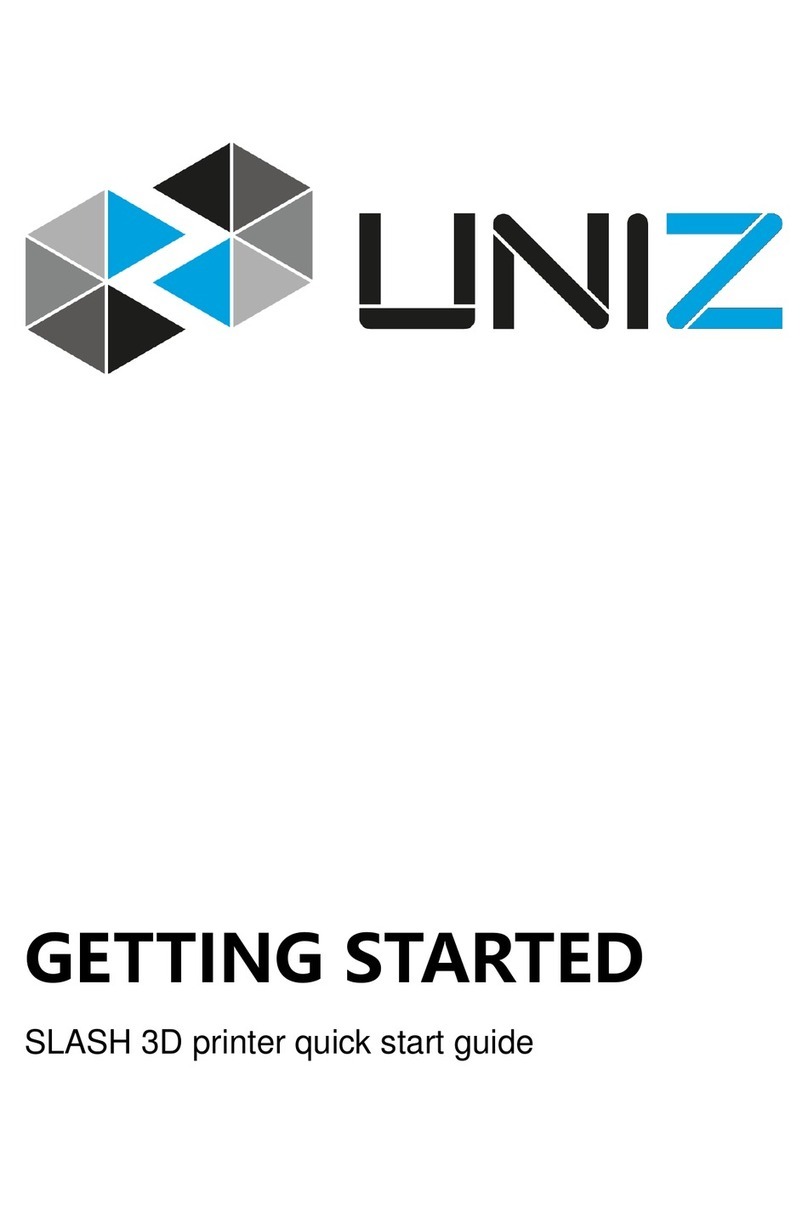Pull the printer out.*
Operate at room temperature (18-28°C).
Keep out of direct sunlight or other
intensive light sources.
Please keep the original box and protectors
in case of future shipping or storing.
SET-UP YOUR PRINTER
UNPACK YOUR SYSTEM
*Detailed packing list is in the box.
A
Posion the printer.
B
1. Place the printer on a leveled desk.
2. Adjust the four leveling screws under the
printer to level it. Check the leveling bubble
on the Build Platform for levelness.
Check the Build Plaorm.
C
1. Make sure the Build Platform is locked onto
the ARM firmly.
2. Turn the lock handle anticlockwise will unlock
the Platform.
Check the Resin Tank.
D
1. Turn the lock handle down will unlock
the Platform.
Load the Resin.*
E
2. Check the Resin Tank, the film should be
intact.
3. Check the protective film on the LCD.
4. Put the Resin Tank back and lock it.
1. Take the Cap off the Resin Bottle.
2. Pour the resin into Resin Tank directly.
3. Put the Caps back and close the Front Cover.
Light it up.
F
Make sure the Power Adapter is connected
firmly or the printer may reboot when print
starts with insufficient power.
Off On
1. Connect power adapter and cable.
2. Toggle the switch to ON.
3. Connect to your computer via USB cable.
START THE FIRST PRINT
Download and install UNIZ Desktop.
G
https://www.uniz.com/software
Test print.*
H
1. Open the UNIZ Desktop software.
2. Select the corresponding printer type from the
drop-down list. The USB icon on the right means
the printer has been successfully connected.
3. Choose the LIBRARY interface and load a
Natural-Peel-Mode model.
①②③④⑤Double click
4. Choose the Slice Function and click the Slice
button. When finished, click Start.
⑥⑦⑨⑧
5. Touch the front button when the light is blinking
green to begin the first print.
MAINTENANCE*
*Learn more deatils about how to print,
please check User Manual.
Always make sure the Build Plaorm and
Resin Tank are clear of debris.
J
*For more details regarding usage and maintenance, please check User Manual.
a. Paste a new film if the old one is broken.
b. Check the LCD before print. Go Kif it bulges.