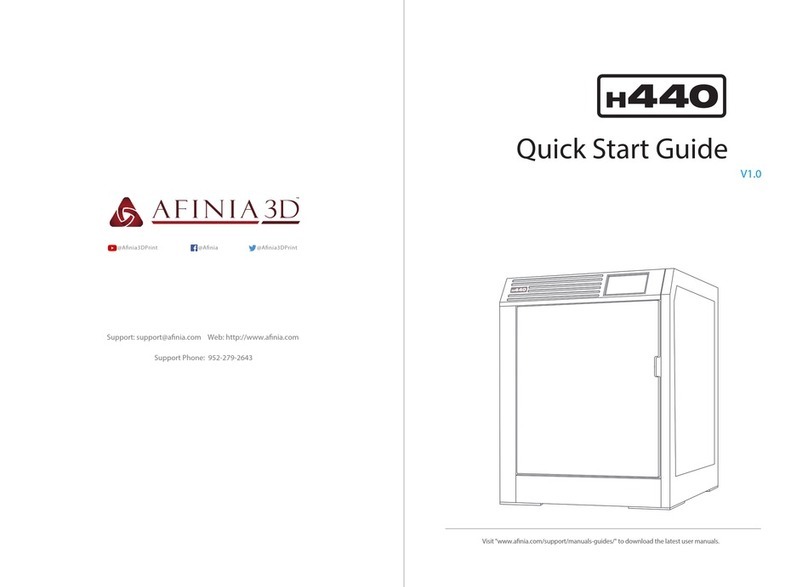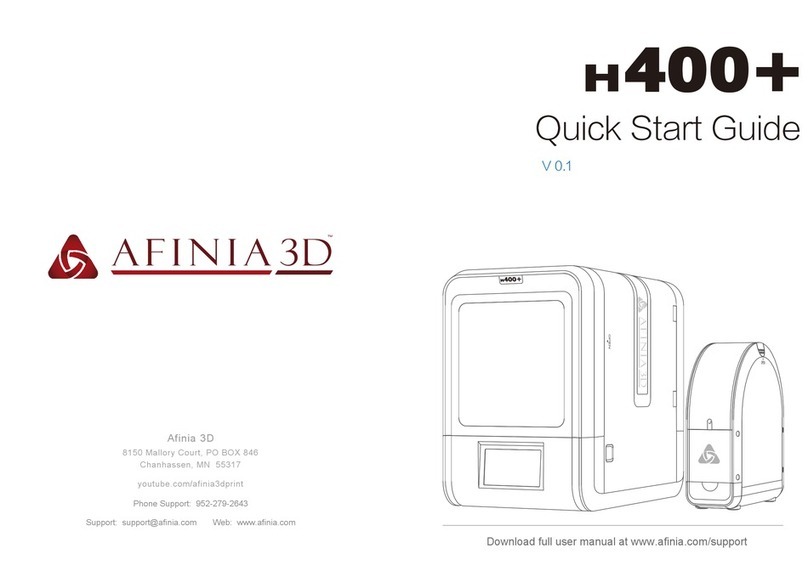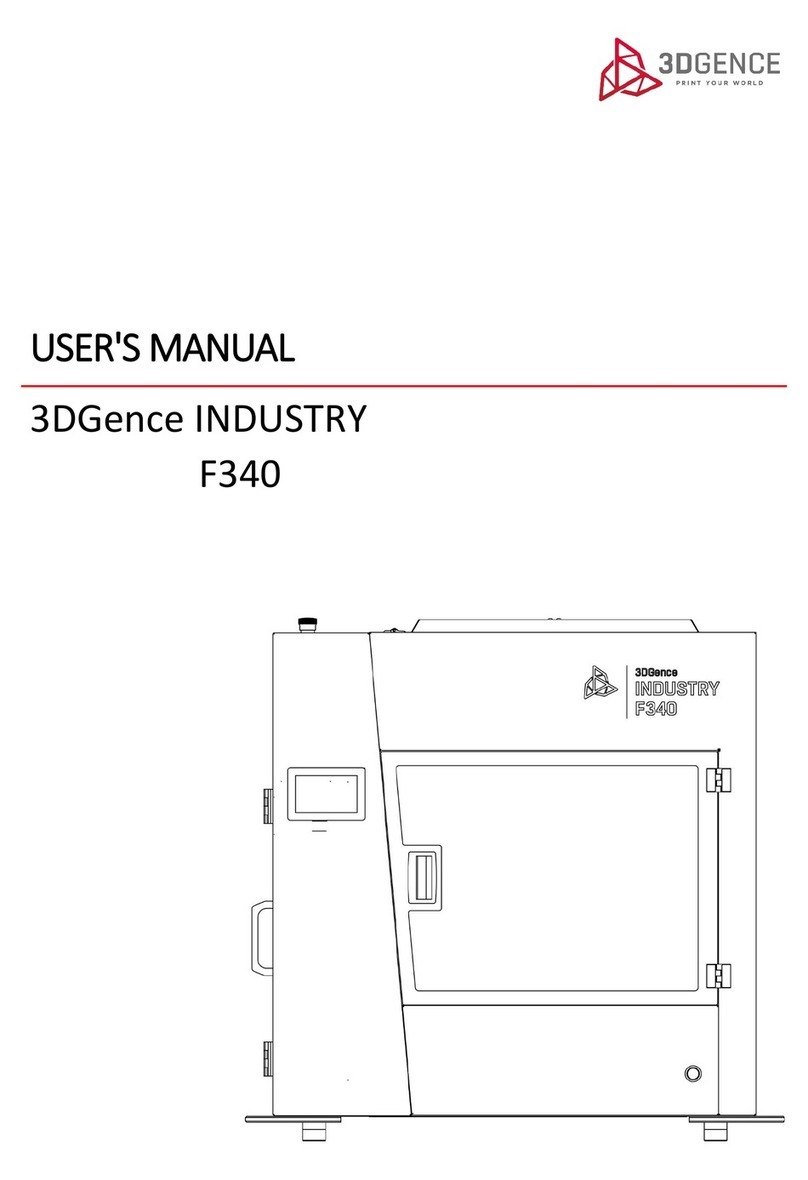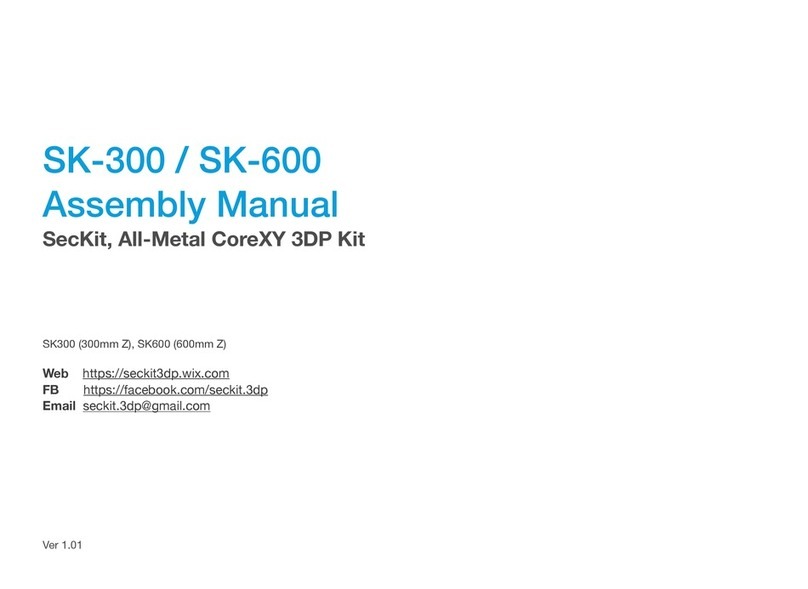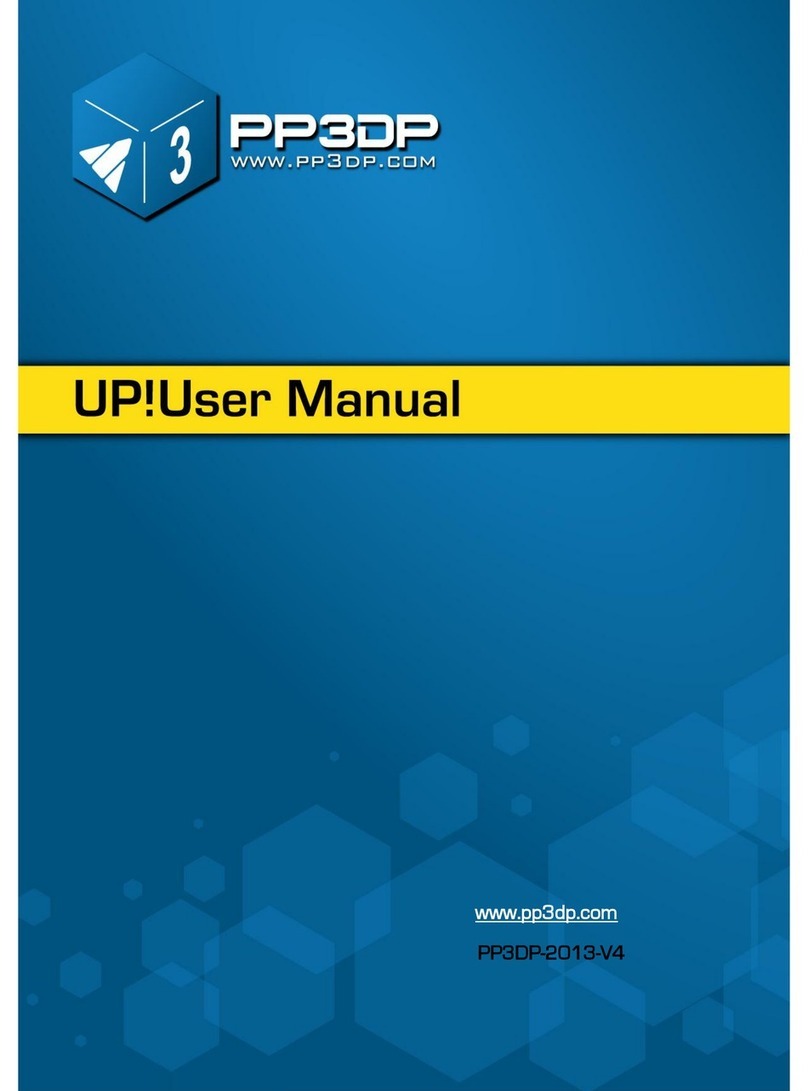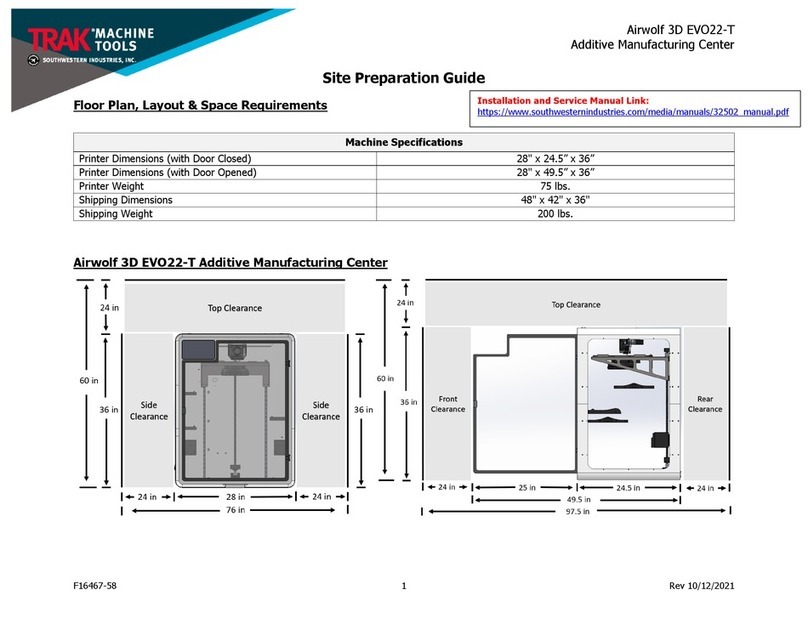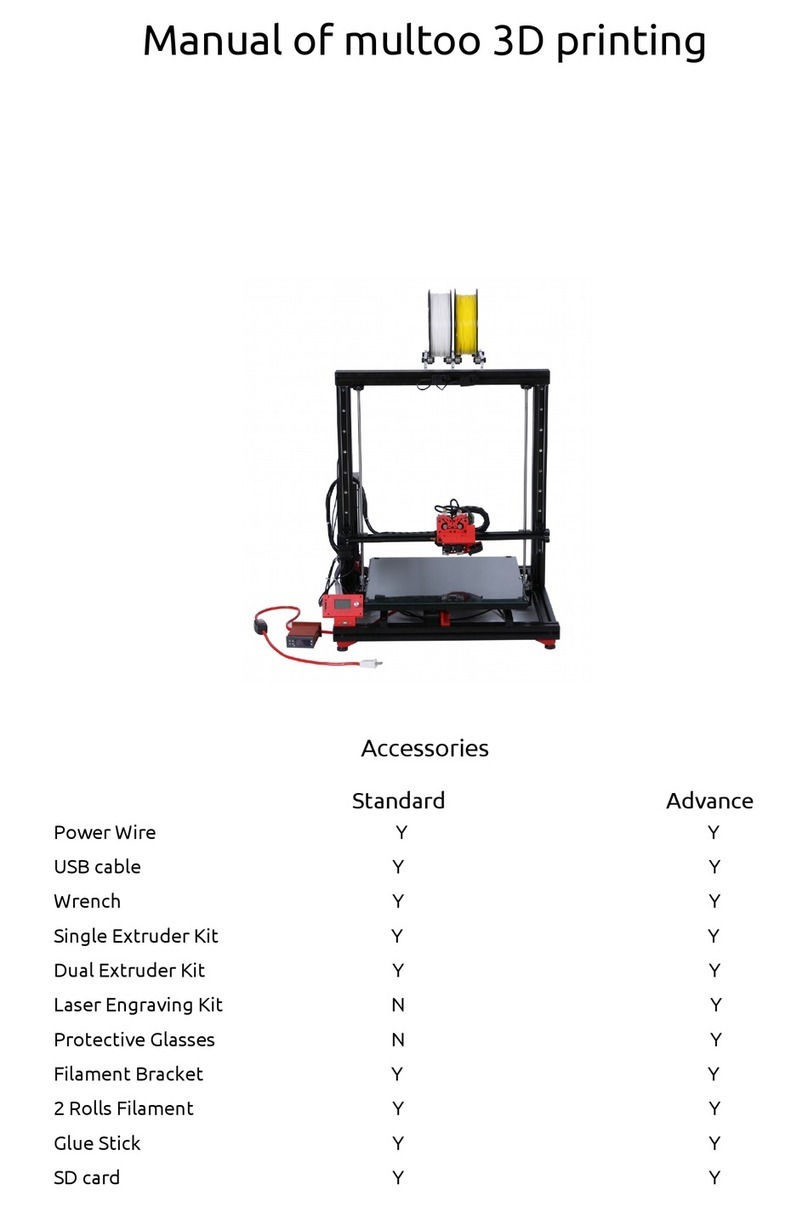Afinia 3D H800+ User manual

H800+ 3D Printer
Version 1.1

Afinia H800+ 3D Printer User’s Manual
2

Afinia H800+ 3D Printer User’s Manual
3
TABLE OF CONTENTS
Safety Precautions .................................................................................................................. 5
Protecting the Printer .............................................................................................................. 5
Overview ................................................................................................................................... 6
Unpacking the Afinia H800+ 3D Printer ............................................................................................. 8
The Print Head ................................................................................................................................... 9
The Control Button .......................................................................................................................... 9
nstalling the Afinia H800+ 3D Printer .................................................................................. 10
Driver and Software In tallation ...................................................................................................... 10
In talling the Printer ........................................................................................................................ 10
Loading the Filament Spool ............................................................................................................. 11
Preparing the Platform .................................................................................................................... 12
Software and Printer Settings .............................................................................................. 13
Starting the Studio Program ............................................................................................................ 13
Changing the Language ................................................................................................................... 14
Selecting the Printer ........................................................................................................................ 14
Wi-Fi Setup ............................................................................................................................... 14
Ver ion Management ...................................................................................................................... 15
Getting Ready to Print ........................................................................................................... 16
The Calibration Window .................................................................................................................. 16
Leveling the Print Platform ....................................................................................................... 16
Platform Calibration ................................................................................................................. 17
Nozzle Height Calibration ......................................................................................................... 18
The Maintenance Window .............................................................................................................. 19
Adding Cu tomized Material .................................................................................................... 19
Loading a 3D Model ......................................................................................................................... 20
Basic Printing ......................................................................................................................... 21
Printing a 3D Model ......................................................................................................................... 21
Infill Type ................................................................................................................................. 21
Print Progre .................................................................................................................................. 22
Pau ing or Stopping a Print ............................................................................................................. 22
Advanced Printing ................................................................................................................. 23
Loading Multiple Model ................................................................................................................. 23
Right-click Menu .............................................................................................................................. 23
Model Wheel, Menu Level 1 ........................................................................................................... 24
Rotation .................................................................................................................................... 24
Movement ................................................................................................................................ 25
Scaling ...................................................................................................................................... 26
Auto Placement ........................................................................................................................ 26
Undo ......................................................................................................................................... 26
View ........................................................................................................................................ 27
Model Wheel, Menu Level 2 ........................................................................................................... 27
Fix ............................................................................................................................................. 27
Merge ....................................................................................................................................... 28
Mirror ....................................................................................................................................... 28
Delete ....................................................................................................................................... 28
Save .......................................................................................................................................... 28
Re et to Default ........................................................................................................................ 28
Undo ......................................................................................................................................... 28
Return to Main Menu ............................................................................................................... 28

Afinia H800+ 3D Printer User’s Manual
4
Advanced Print Setting ................................................................................................................... 29
Part Setting ............................................................................................................................. 29
Support Setting ....................................................................................................................... 29
Other Setting .......................................................................................................................... 30
Status ndicator ...................................................................................................................... 31
Filament Check ...................................................................................................................... 31
Power Failure Recovery ........................................................................................................ 31
Converting a 2D Picture into a 3D Model ............................................................................ 32
Model Removal ...................................................................................................................... 33
Maintenance ........................................................................................................................... 34
Changing the Filament..................................................................................................................... 34
Cleaning the Nozzle ......................................................................................................................... 35
Removing / Changing the Nozzle ..................................................................................................... 35
Cleaning the Extruder Gear ............................................................................................................. 36
Cleaning the Platform ...................................................................................................................... 37
Lubrication of Extruder Rail ........................................................................................................... 37
Changing the HEPA Filter ................................................................................................................. 37
Spare part ...................................................................................................................................... 37
Tips & Tricks .......................................................................................................................... 38
Troubleshooting ..................................................................................................................... 40
Specifications ........................................................................................................................ 41
Technical Support .................................................................................................................. 42
Afinia 1-Year Li ited Warranty
Below is the one-year li ited warranty included with this Afinia product. Afinia prides itself on its outstanding
product line and its technical support. If for so e reason, your product fails, Afinia, a division of Microboards
Technology, LLC, stands behind its warranties and assures you the best service possible in a quick and ti ely
anner.
Afinia warrants to the original purchaser that this product is free fro defects in aterial and work anship.
Afinia will for one year, at its option, repair or replace at no charge for parts and labor fro the date you
purchased the product fro an authorized Afinia reseller. Nozzles and Cell/Perf Boards are warranted for
ninety (90) days.
• Warranty registration ust be co pleted within 30 days of receipt of the product in order to validate the
warranty.
• Afinia, a division of Microboards Technology, LLC, reserves the right to deter ine the validity of all warranty
clai s.
• Warranty is void if the product serial nu ber has been altered or re oved.
• Warranty is void if the product has been isused or da aged or if evidence is present that the product was
altered, odified, or serviced by unauthorized service people.
The above stated warranty is exclusive and replaces all other warranties, express of i plied, including those of
erchantability and fitness for a particular purpose. Afinia, a division of Microboards Technology, LLC, will not
be liable for any other da ages or loss, including incidental or consequential da ages and loss of profits or
revenues fro whatever cause, including breach of warranty or negligence.
This product has been thoroughly tested and inspected at the factory prior to ship ent. Nevertheless, inspect
your product co pletely for any da age or loss of parts that ay have occurred during ship ent. Notify the
delivering carrier pro ptly if da age clai s are to be filed.
Afinia reserves the right to odify or update its product without obligation to replace any equip ent delivered
prior to any such change.
To register your warranty, please visit www.afinia.com/register

Afinia H800+ 3D Printer User’s Manual
5
Safety Precautions
Please read this section carefully before using the printer.
• The printer can only be used with the power adapters supplied by this co pany, or the
product ay be da aged, with a risk of fire.
• To avoid burning or odel defor ation, do not touch the odel, nozzle, or the platfor by
hand or any other part of the body while the printer is working or i ediately after it has
finished printing.
• Protective glasses should always be worn when re oving support aterial, especially
PLA.
• There is a slight s ell fro ABS when it is being extruded. A well-ventilated roo is
reco ended; however when printing, keep the printer away fro any drafts as this can
affect the warping of ABS prints.
• When ABS is burnt it releases toxic fu es. Never set the nozzle te perature high enough
to burn the aterial.
The following classifications are used in this manual:
CAUTION: Indicates a potentially hazardous situation which, if not avoided, ay
result in inor or oderate injury.
WARNING: Indicates a potentially hazardous situation which, if not avoided, ay
result in serious injury.
GLOVES: When perfor ing certain aintenance procedures, the achine ay
be hot and gloves are required to avoid burns.
SAFETY GLASSES: Wear safety glasses to avoid injury to your eyes.
Protecting the Printer
• The printer ust not be exposed to water or rain, or da age ay occur.
• Do not shut down the Afinia H800+ 3D Syste or pull out the USB cable when loading a
digital odel or the odel data ay be lost.
• When using the “Extrude” function, keep at least 50 between the nozzle and the
platfor . If too close, the nozzle ay get blocked.
• The printer is designed to work properly at an a bient te perature of between 60°F and
85°F and hu idity of between 20% and 50%. Operating outside these li its ay result in
low quality odels.

Afinia H800+ 3D Printer User’s Manual
6
Overview
The Afinia H800+ was designed specifically for educators and professionals looking for fast,
hassle-free 3D printing with exceptional quality. The Afinia H800+ boasts a host of features, fro
Wireless Connectivity, user-friendly software and auto atic leveling, to paper-thin layer HD
resolution with a heated build platfor and an out-of-fila ent sensor. Everything about this
printer is geared towards creating high standard professional 3D odels.
Print a working bearing in one design, ake a part for a dishwasher or just unleash your creativity
and bring your designs to life with your new Afinia H800+.
The Studio software sends the print data fro a Mac or PC to the Printer either over a single USB
cable or by wireless connection. The Extruder delivers the Fila ent fro the Spool into the Nozzle,
which heats the fila ent to printing te perature and deposits it on the Platfor .
100 Micron
High
-
Definition Detail
Large 10” x 8” x 8”
Build
Platfor
HEPA Air
Filtration Syste
Fully Auto ated
Calibration
Easy Fila ent
Replace ent
S art Support
Technology
One
-
Button Fila ent
Change
-
out
51dB
-
Quiet
and Fast!
Out
-
of
-
Fila ent
Sensor
Wireless Connectivity

Afinia H800+ 3D Printer User’s Manual
7
The Afinia H800+ with HEPA filter is packed with advanced technologies in a stylish and robust
design.

Afinia H800+ 3D Printer User’s Manual
8
Unpacking the Afinia H800+ 3D Printer
The Afinia H800+ 3D Printer weighs over 40 pounds and should be
tea -lifted!
Re ove the power cord and 4 perf boards fro the top foa piece.
Re ove top foa fro the box. Lift the foa ring fro around the printer.
With two people, carefully lift the Printer fro the box.
Lift the foa sheet below the printer and re ove the Accessory Pack,
Power Supply, Putty Knife, and Snipping Pliers.
Lift the top cover and carefully lift out the foa above the platfor .
Open the front door and carefully re ove the two pieces of foa fro
under the platfor . Tip each foa piece back until it is lying flat, then
turn the foa counter-clockwise until the left end of the foa is through
the door.
Use the snipping pliers to carefully cut the 6 labeled
retaining strap loops fro around the Print Head rails
near the top of the printer.
Cut only the straps!
Next, check the Accessories:
• Reel of Fila ent (1, Natural/White)
• Power Supply
• USB Cable
• Extra Nozzle
• Nozzle Wrench
• Hex Wrenches
• Putty Knife
• Snipping Pliers
On top foa :
• Power Cable
• 1 Flex Board
• 2 Perf Boards

Afinia H800+ 3D Printer User’s Manual
9
The Print Head
The Print Head is already installed in the Printer. You do not need to do any asse bly.
The Control Buttons
You can do a lot with your Afinia H800+ by using the Control Buttons, so it follows your every
co and.
You also use the Afinia software to control the Afinia H800+.
Fila ent Button
Power Button Pause Button
Auto atic Leveling Probe
Printhead Locking Screw
Nozzle Fan Duct
Fans Fila ent feed
Fan Baffle

Afinia H800+ 3D Printer User’s Manual
10
nstalling the Afinia H800+ 3D Printer
You will need the USB Cable, Power Supply and Cable, and Fila ent Spool to co plete the Afinia
H800+ 3D Printer installation.
Driver and Software nstallation
For PC installation, go to the Support Section of www.afinia3d.co to download the latest version
of the Studio installer.
Double-click the setup.exe file to install the software. (The default installation path is C:\Progra
Files\Studio\). A pop-up window will appear. Select "Install" and follow the instructions to finish.
The printer drivers will be installed along with the software.
The Mac version of the Studio installer can only be obtained through Apple App Store.
nstalling the Printer
Connect the power adapter as shown with the flat side out and turn
on the power switch.
Long Press the Power button on the control panel to initialize the
printer.
Connect the printer to your co puter using the supplied USB cable.
The Printer will be recognized and auto atically installed when it is connected to
your PC or Mac.
You can also initialize the printer fro the Studio software.
U B connection

Afinia H800+ 3D Printer User’s Manual
11
Loading the Filament Spool
A. Insert the end of fila ent into the Fila ent sensor,
which is on the upper right side of the spool
holder.
B. Feed the fila ent through the tube until about 4
inches of fila ent protrudes fro the tube.
C. Put the Fila ent Spool onto the holder with the end of the fila ent pointing up fro the
back.
a. For the 1KG spool, be sure to add the 1KG
Spool holder add-on!
D. Feed the fila ent into the extruder head as far as it
can go (about 2 inches) using the feed tube just
behind the fan.
E. Long Press the Fila ent button.
a. If the fila ent doesn’t start feeding when
the printer beeps, gently push in the
fila ent.
b. A thin strea of fila ent
should extrude fro the
nozzle before the printer
beeps again.
F. Replace the agnetic fila ent cover.
a. If you loaded a 1KG spool, be
sure to use the 1KG spool
cover!

Afinia H800+ 3D Printer User’s Manual
12
Preparing the Platform
The print platfor needs to be prepared so the odel adheres to the platfor enough to be printed
while still being easy to re ove fro the platfor when done.
Never print directly to the alu inu platfor !
There are several options:
Perf Board (Glass-reinforced Epoxy La inate)
The Perf board is held in place by the 13 ounting
screws and two spring-loaded bearings.
Apply slight downward pressure on the two spring
bearings when sliding the perf board back into place.
The heads of all 13 ounting screws will lock down
the board when installed correctly.
Flex Board (Perf board with pre-installed Flex surface)
The Flex Board is ounted in the sa e way as the plain Perf board.
Borofloat Glass
Many people use Borofloat glass as the print surface, brushed with an ABS/acetone slurry and
allowed to dry into a thin ABS fil .
The ABS fil will hold the odel to the glass, and release fro the glass as the glass cools.
If the odel does not easily release, spray a s all a ount of a onia-based glass cleaner
around the odel. The sa e glass cleaner can be used to clean the fil fro the glass.
It is reco ended that you clean and recoat the print surface after each print.
The Borofloat glass can be placed directly on top of the installed perf board or on the platfor
screws. Use office clips to hold the glass in place.
BuildTak Print Surface
BuildTak is a print surface that self-adheres to the plain Perf board or to glass. If adhering to glass,
be sure that no air is trapped between the glass and the BuildTak.
Position the BuildTak surface on the actual print zone – the Perf board is larger than the surface,
with the peri eter outside of the print zone.
Borofloat glass and BuildTak are available at store.afinia.com.
Whichever platform preparation method you use having a well-leveled platform a
correctly-set nozzle height and a pre-heated print surface will improve your results.
The next few pages walk you through these steps.

Afinia H800+ 3D Printer User’s Manual
13
Software and Printer Settings
Starting the Studio Program
Open the Studio software on the desktop (Windows) or in the Applications folder (Mac).
Account
Build
Library
Help
Build Space
Model
Wheel
Ho e
Add Model/Picture
Print
Initialize
Calibrate
Maintenance
Connection
Printer Name
Te peratures
Material
Status
Settings,
Skin
Move
Rotate
Auto
-
Place
Undo
Views
To Menu
Level 2
Scale
Save
Delete
To Default
Mirror
Fix Model
Undo
To Menu
Level 1
Merge

Afinia H800+ 3D Printer User’s Manual
14
Changing the Language
To change the language,
click Settings.
Select the Language
section and pick the
language fro the list.
Selecting the Printer
In the Settings window, select the
Printer section. Click the printer
you want to connect to. A red
check will appear when you are
connected.
You can only connect to one
printer at a ti e.
Click the Printer Detail button.
Enter the printer Name.
Wi-Fi Setup
If you will be setting up the Wi-Fi connection on the H800+ printer, follow the steps below.
In the Printer Detail, click the Network dropdown enu and choose your network na e fro the
list of available networks.
Input the Password for the Wi-Fi network and click
Confirm.
If your printer isn’t
showing, click Refresh
omeone is already connected
to this printer via Wi-Fi

Afinia H800+ 3D Printer User’s Manual
15
The printer Name, Network, 3D Printer Type, P Address, Serial Number, and ROM Version will
be displayed.
To li it the printer access via Wi-Fi to
trusted users, turn Private ON and enter a
password. Anyone connecting to the printer
will need to enter this password to access
the printer.
Please note that the password for private access is a weak protection that can be disabled or
changed by anyone who connects to the printer through USB.
Click the Confirm button to save your changes.
Disconnect the USB cable and click the printer icon. The printer will now
show with a Wi-Fi sy bol rather than the USB sy bol.
Click the printer to select it.
Version Management
Check your software version and use the link to
check for new versions of the Afinia Studio
software.

Afinia H800+ 3D Printer User’s Manual
16
Getting Ready to Print
The Calibration Window
Click the Calibrate button to open the Calibration
window.
Leveling the Print Platform
Before calibrating the nozzle height, check the vertical
nozzle distance at each of the nine calibration points on
the print platfor .
If the nine calibration values are not all 0.00, click the
Reset button.
Click the 5 button to ove the print head to the center of
the platfor .
Put the supplied Calibration Card between the nozzle
and platfor .
Use the height field and Move button to lift the platfor
until it is al ost touching the nozzle (e.g. nozzle height).
Try to ove the Calibration Card and feel the drag between the platfor and the nozzle.
Use the nine position buttons to check that at each position the platfor is close to the sa e
distance fro the nozzle.
If the platfor is not close to the sa e distance fro the nozzle at
all nine points, adjust the platfor until it is as level as possible.
Use the 4 Leveling Dials under the platfor ar to level the print
platfor .
Turning a dial clockwise will raise the platfor above that dial.
Always recalibrate the platfor and nozzle height after leveling
the platfor .
The more level your platform is the better your print will be!
Leveling Dials
(Viewed from under platform)
The platfor is
too high; the
nozzle is pinning
the Card onto the
platfor . Lower
the platfor
The height is just
right; can feel
so e resistance
but the Card
oves freely.
The platfor is
too low; no
resistance is felt
when oving the
Card. Raise the
platfor slightly.

Afinia H800+ 3D Printer User’s Manual
17
Platform Calibration
Automatic Platform Calibration
Along with anual leveling the platfor , the Afinia software can run a Platfor Calibration to
adjust the printing of the raft, laying down a level foundation for your odel to be printed on and
set the nozzle height.
Note: The Platfor Calibration values will only affect printing when using a raft. If you are printing
without a raft, the Calibration is not used.
With your print surface in place, click the Auto Leveling button and
select the appropriate print surface.
The calibration process will check nine points on the platfor then set
the nozzle height.
NOTE: If any of the values are left e pty, the platfor is too far out-of-level for the
calibration to co pensate. You will need to anually level the platfor
before running the Platfor Calibration again (see page 14).
Manual Platform Calibration
The platfor calibration can also be done anually on the H800+.
1. Click the button labeled 5 to ove the nozzle to
the center of the platfor .
2. Use the Move button to raise the platfor .
3. If clips are used to secure the print surface to
the platfor , position the clips so they do not
interfere with the nozzle or wind barrier.
4. Raise the platfor until the print surface is just touching the nozzle and note the current
height.
5. Lower the platfor slightly and check the other 8 calibration points.
6. Once you have found the calibration point with the lowest nozzle height, ove to that point
and adjust the platfor position so the nozzle is just touching the print surface.
7. Click the Set button to set the nozzle height.
8. Once the nozzle height is set, select the distances fro the drop-down lists that brings the
platfor at the other 8 points into contact with the nozzle.
9. Once all 9 values have been entered, click Save.
10. Reset will clear all calibration values.

Afinia H800+ 3D Printer User’s Manual
18
Nozzle Height Calibration
Automatic Nozzle Height Calibration
The Auto atic Nozzle Height Calibration process will only work with the supplied Perf boards, a
Perf board with BuildTak adhered to the board or Flex boards as the print surface. f you are
using any other surface, manually set the nozzle height.
Click Nozzle Detect.
Select whether you are using the Flex board (or plain perf board
with BuildTak) or a plain Perf board.
The extruder will above the Nozzle Sensor and platfor will lift until
contact is ade. The nozzle height will be changed.
Manual Nozzle Height Calibration
To anually set the correct nozzle height:
1. Click the nu bered calibration button with a calibration value of 0.00.
2. Raise the platfor by entering a value into the nu ber box and click Move.
3. Check the distance between the nozzle and the print surface. If the platfor is ore than
0.2 fro the nozzle, slowly raise the height value and click the Move button. S all
changes will help avoid striking the print surface into the nozzle.
4. Repeat until the print surface is 0.2 fro the nozzle. Use the supplied Calibration
Card to find the correct distance.
5. With the print surface 0.2 fro the nozzle, click the Set Nozzle Height button to save
the current nozzle height.
f you have manually leveled the platform since the last time the Auto Level was run,
re-run the Auto Level, entering the height value you just found after the process is
complete.
T P: If the print surface contacts the nozzle while aking height adjust ents, re-initialize the
printer and before undertaking any other operations.
The platfor is
too high; the
nozzle is pinning
the Card onto the
platfor . Lower
the platfor
The height is just
right; can feel
so e resistance
but the Card
oves freely.
The platfor is
too low; no
resistance is felt
when oving the
Card. Raise the
platfor slightly.

Afinia H800+ 3D Printer User’s Manual
19
The Maintenance Window
Click the Maintenance button to open the
Maintenance window. This window is used to
change fila ents and fila ent types.
Extrude heats the nozzle and loads aterial into the
nozzle. When the te perature is high enough the
aterial is squeezed out of the nozzle. The printer
beeps before aterial starts extruding and it beeps
again when finished.
Withdraw clears the fila ent fro the nozzle when you change the fila ent or if the nozzle needs
to be cleaned. When the nozzle is up to te perature and the printer beeps, gently pull out the
aterial.
Stop will halt the extrusion or withdraw process.
Click Material to change the type of fila ent being used and enter the Weight in gra s.
T P: An e pty Afinia Pre iu spool weighs about 280 gra s. If you are installing a partially used
Afinia Pre iu fila ent spool, weigh it, and subtract 280 gra s fro the weight. Enter that value
into the aterial Weight text box.
Adding Customized Material
To add up to 4 custo fila ent types, select Customize fro the Material selection list.
Click Add. Enter the Na e, Nozzle, and Platfor te peratures, then click Save. The custo
aterial entry can now be selected.
Be sure that the nozzle te perature entered does not exceed the te peratures allowed by the
fila ent type!

Afinia H800+ 3D Printer User’s Manual
20
Loading a 3D Model
1. Single-press the Fila ent button to start
the 15 inute platfor preheat.
2. Click the mport Model or mage button
and click Model.
Leave the Auto Place option
checked to center the model in the
build space and at the right height.
3. Choose your odel.
The tudio software only
supports STL files and UP3
formats.
4. The selected odel will be loaded into
the Build Space.
Other manuals for H800+
1
Table of contents
Other Afinia 3D 3D Printer manuals