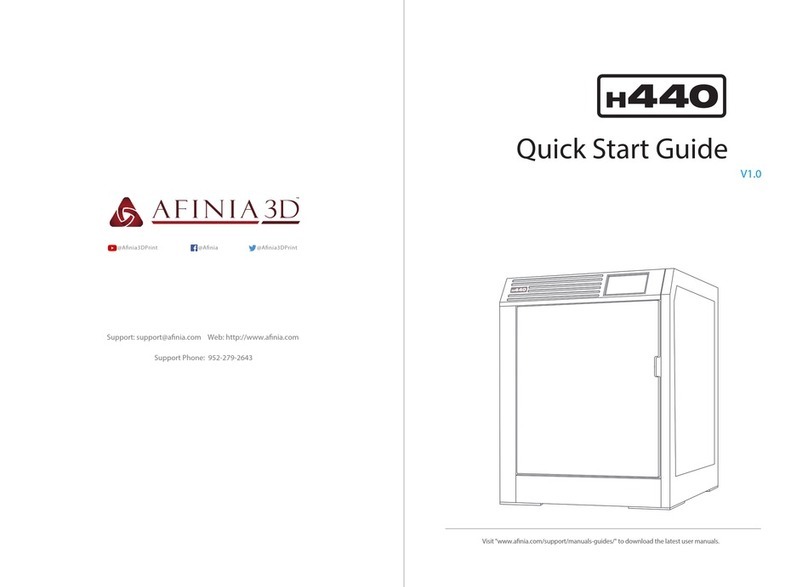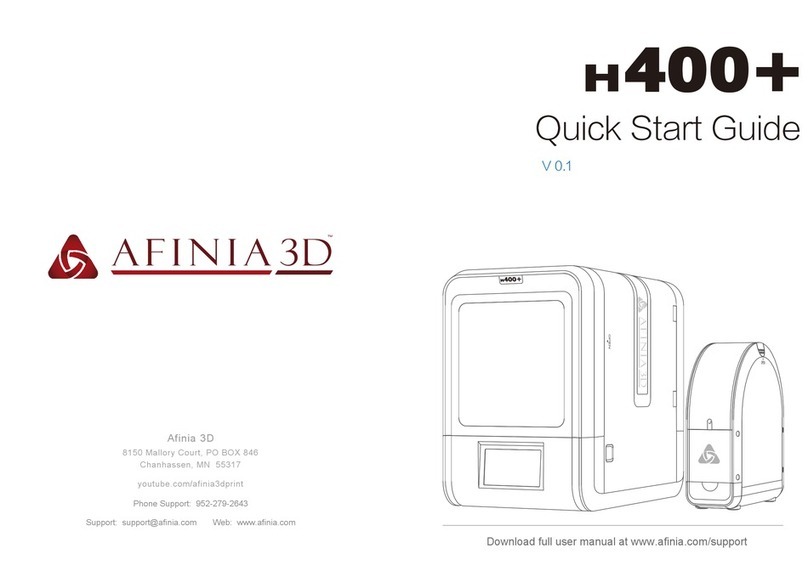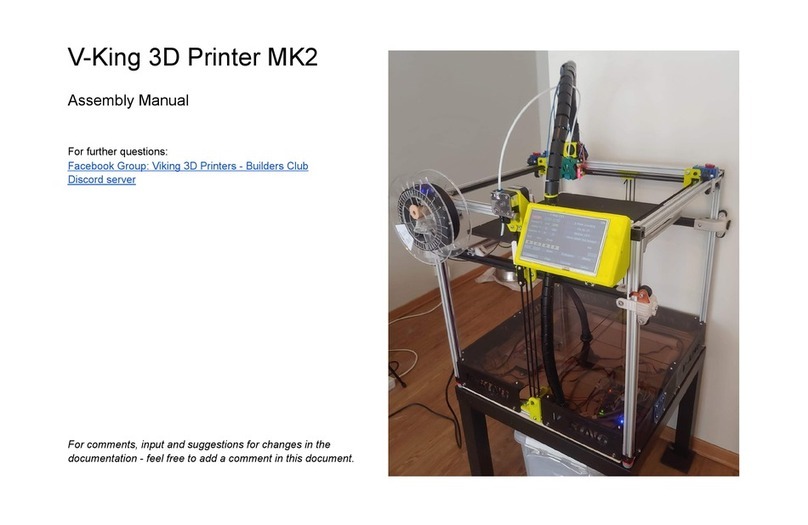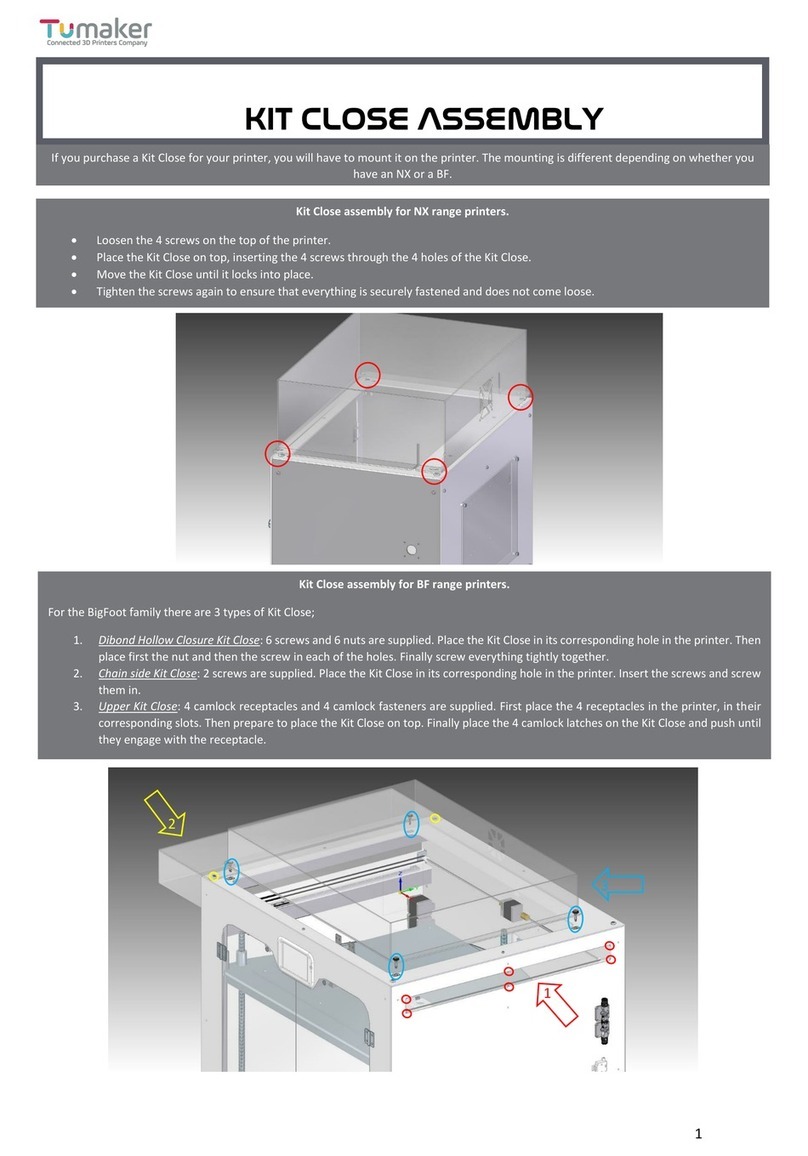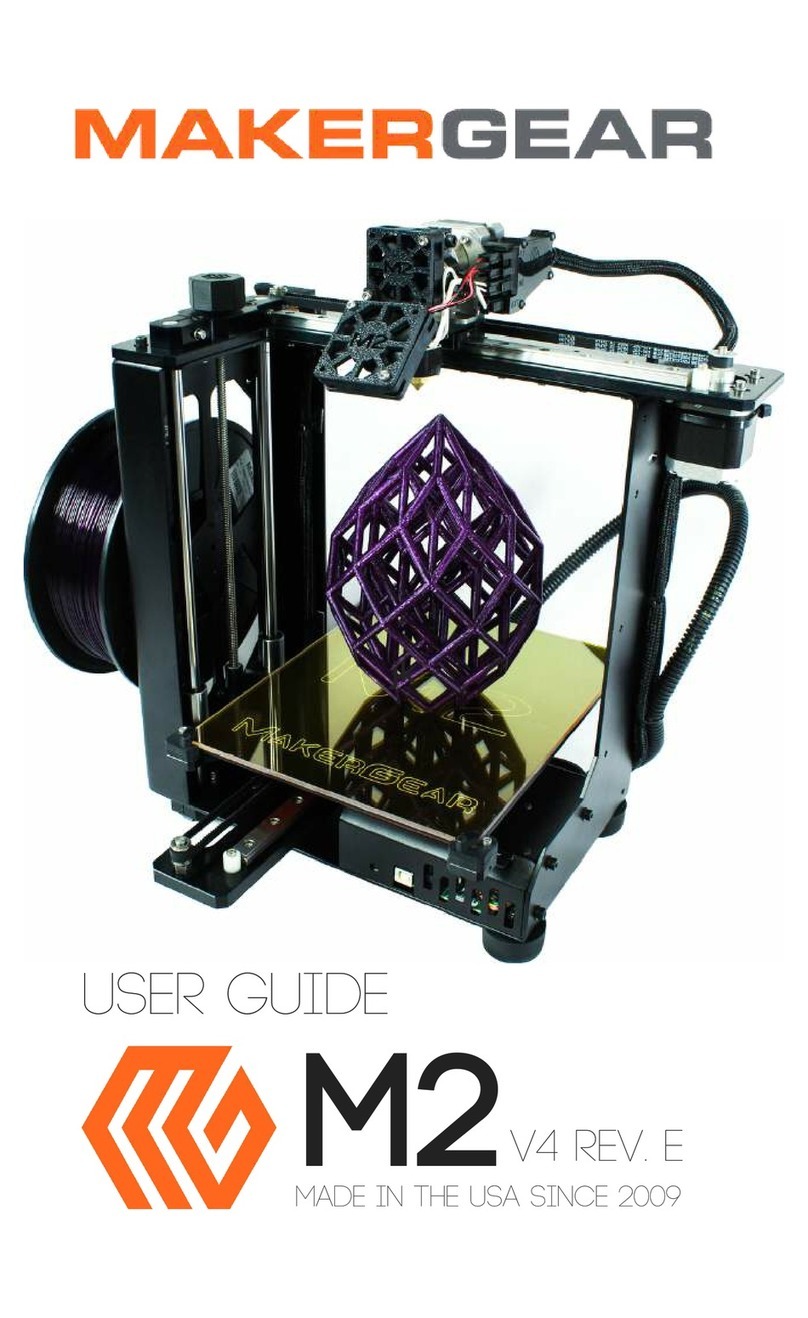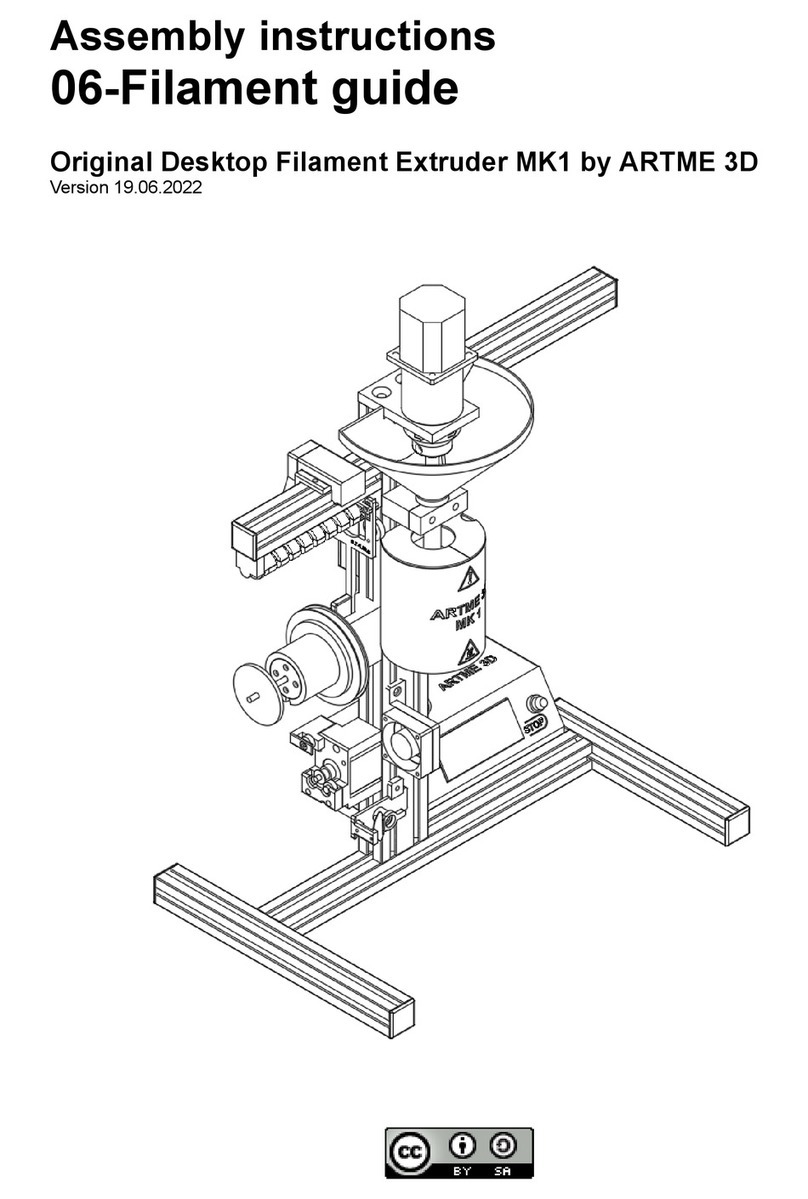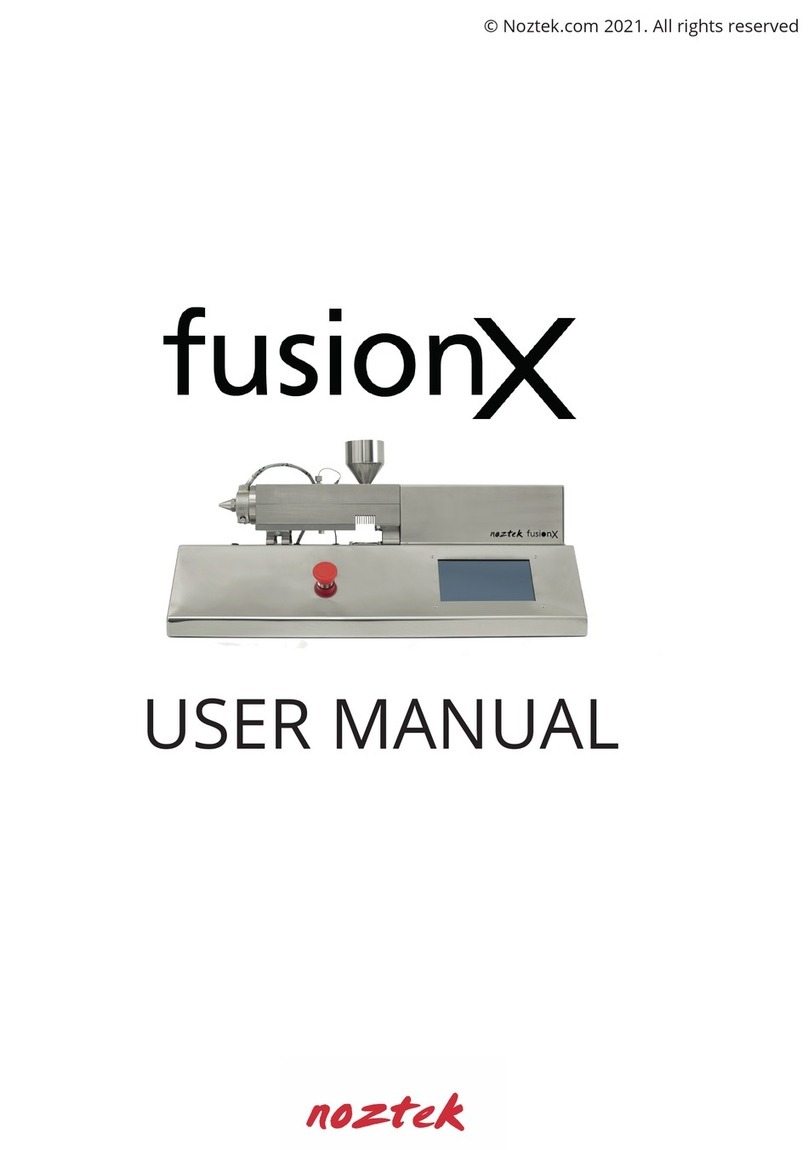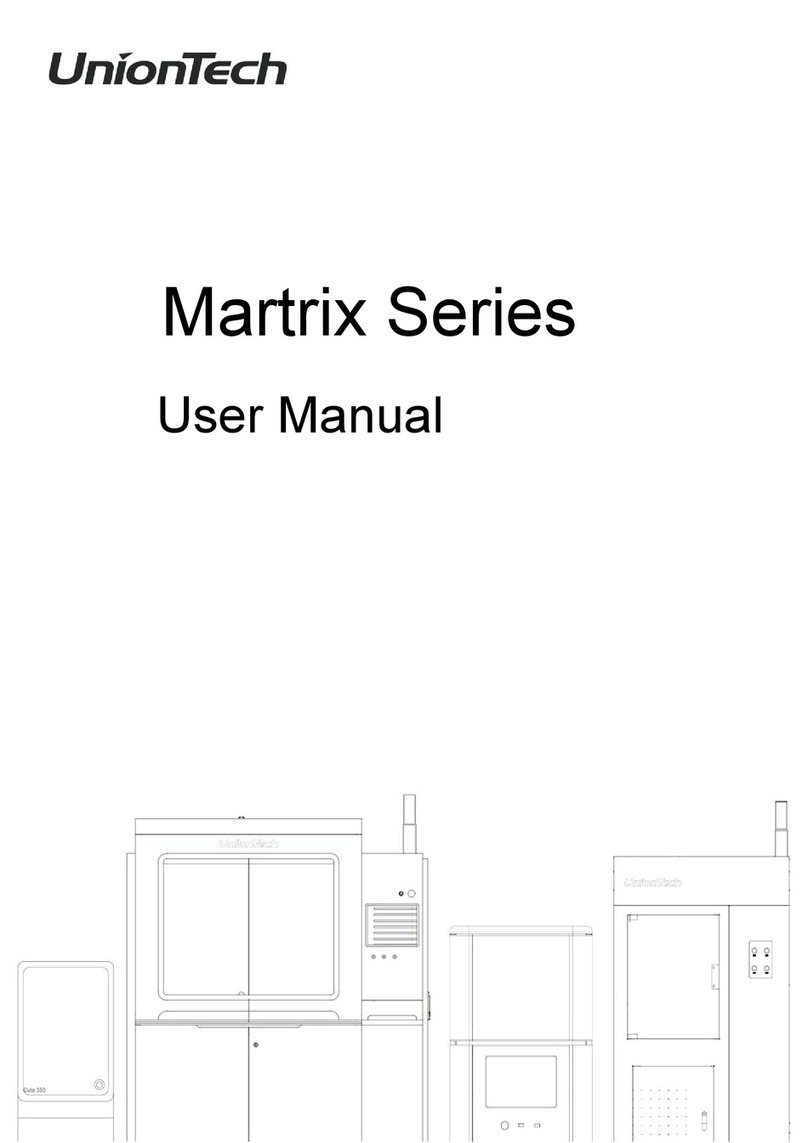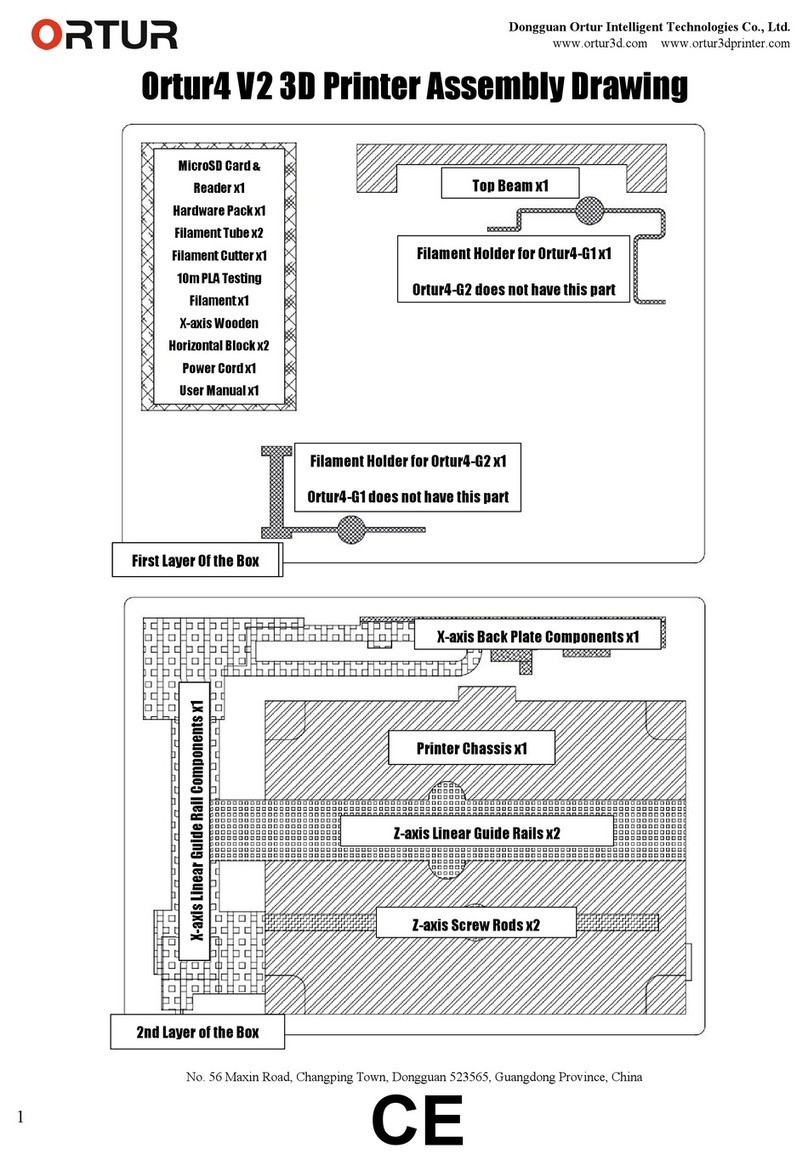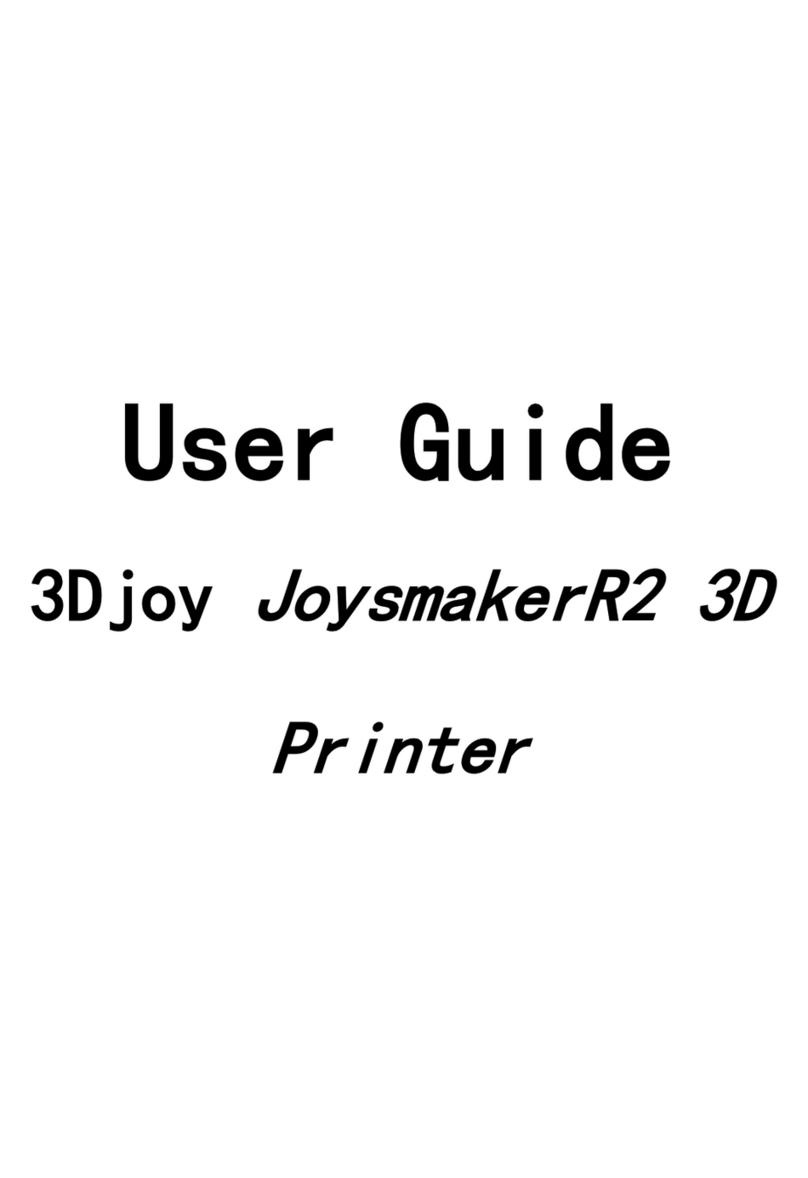Afinia 3D H800+ User manual

H800+ 3D Printer
Version 1.5
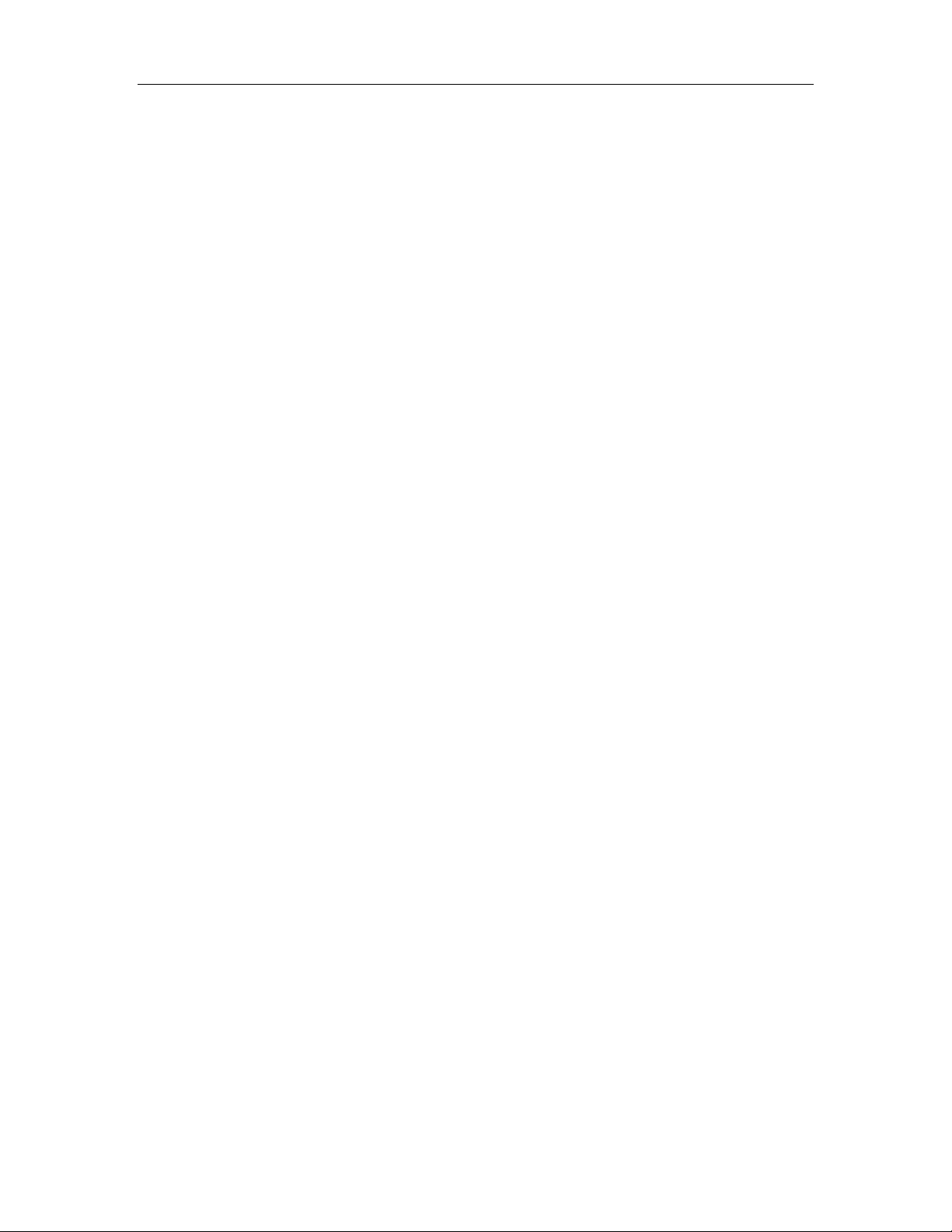
Afinia H800+ 3D Printer User’s Manual
2
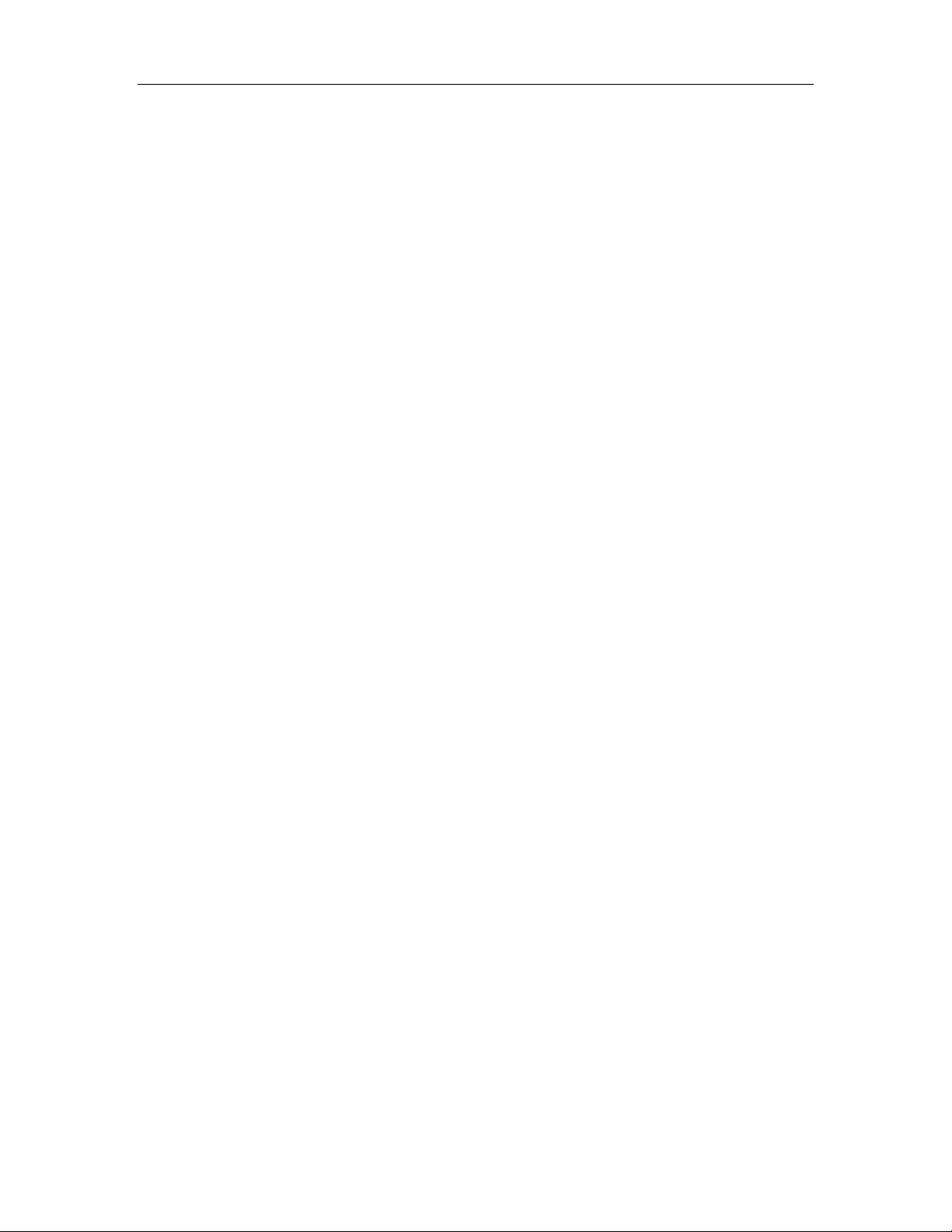
Afinia H800+ 3D Printer User’s Manual
3
TABLE OF CONTENTS
Safety Precautions .................................................................................................................. 5
Protecting the Printer .............................................................................................................. 5
Overview ................................................................................................................................... 6
Unpacking the Afinia H800+ 3D Printer ............................................................................................. 8
The Print Head ................................................................................................................................... 9
The Control Button .......................................................................................................................... 9
nstalling the Afinia H800+ 3D Printer .................................................................................. 10
Driver and Software In tallation ...................................................................................................... 10
In talling the Printer ........................................................................................................................ 10
Loading the Filament ....................................................................................................................... 11
Getting Ready to Print ........................................................................................................... 12
Starting the Afinia 3D Program ........................................................................................................ 12
Initializing the Printer ...................................................................................................................... 12
Preparing the Platform .................................................................................................................... 13
Leveling the Print Platform .............................................................................................................. 14
Platform Calibration ........................................................................................................................ 15
Automatic Platform Calibration ....................................................................................................... 15
Manual Platform Calibration ........................................................................................................... 16
Calibrating the Nozzle Height .......................................................................................................... 17
Other Maintenance Option ............................................................................................................ 18
Printing with the H800+ 3D Printer ...................................................................................... 20
Loading a 3D Model ......................................................................................................................... 20
View Option ................................................................................................................................... 22
Model tran formation .................................................................................................................... 22
Placing Model onto the Build Platform .......................................................................................... 24
Print Setup Option ......................................................................................................................... 25
Print Setting ................................................................................................................................... 25
Part Setting .................................................................................................................................... 25
Printing ............................................................................................................................................ 29
Print Option ................................................................................................................................... 29
Save as Project ...................................................................................................................... 31
Model Removal ...................................................................................................................... 32
Removing Support Material ............................................................................................................ 33
Maintenance ........................................................................................................................... 34
Changing the Filament..................................................................................................................... 34
Cleaning the Nozzle ......................................................................................................................... 35
Removing / Changing the Nozzle ..................................................................................................... 35
Cleaning the Extruder Gear ............................................................................................................. 36
Cleaning the Platform ...................................................................................................................... 37
Lubrication of Extruder Rail ........................................................................................................... 37
Changing the HEPA Filter ................................................................................................................. 37
Spare part ...................................................................................................................................... 37
Vertical Calibration .......................................................................................................................... 37
Tips & Tricks .......................................................................................................................... 39
Status ndicator ...................................................................................................................... 41
Changing Languages ............................................................................................................ 41
Updating the Printer ROM ..................................................................................................... 42
Troubleshooting ..................................................................................................................... 42
Specifications ........................................................................................................................ 45
Technical Support .................................................................................................................. 46
Acronyms and Jargon ........................................................................................................... 46

Afinia H800+ 3D Printer User’s Manual
4
Afinia 1-Year imited Warranty
Below is the one-year limited warranty included with this Afinia product. Afinia prides itself on its outstanding
product line and its technical support. If for some reason, your product fails, Afinia, a division of Microboards
Technology, C, stands behind its warranties and assures you the best service possible in a quick and timely
manner.
Afinia warrants to the original purchaser that this product is free from defects in material and workmanship.
Afinia will for one year, at its option, repair or replace at no charge for parts and labor from the date you
purchased the product from an authorized Afinia reseller. Nozzles and Cell/Perf Boards are warranted for
ninety (90) days.
• Warranty registration must be completed within 30 days of receipt of the product in order to validate the
warranty.
• Afinia, a division of Microboards Technology, C, reserves the right to determine the validity of all warranty
claims.
• Warranty is void if the product serial number has been altered or removed.
• Warranty is void if the product has been misused or damaged or if evidence is present that the product was
altered, modified, or serviced by unauthorized service people.
The above stated warranty is exclusive and replaces all other warranties, express of implied, including those of
merchantability and fitness for a particular purpose. Afinia, a division of Microboards Technology, C, will not
be liable for any other damages or loss, including incidental or consequential damages and loss of profits or
revenues from whatever cause, including breach of warranty or negligence.
This product has been thoroughly tested and inspected at the factory prior to shipment. Nevertheless, inspect
your product completely for any damage or loss of parts that may have occurred during shipment. Notify the
delivering carrier promptly if damage claims are to be filed.
Afinia reserves the right to modify or update its product without obligation to replace any equipment delivered
prior to any such change.
To register your warranty, please visit www.afinia.com/register
FCC D: 026-H800+
This device complies with Part 15 of the FCC Rules. Operation is subject to the following two conditions: (1)
this device may not cause harmful interference, and (2) this device must accept any interference received,
including interference that may cause undesired operation.
Changes or modifications not expressly approved by the party responsible for compliance could void the
user's authority to operate the equipment.
NOTE: This equipment has been tested and found to comply with the limits for a Class B digital device,
pursuant to Part 15 of the FCC Rules. These limits are designed to provide reasonable protection against
harmful interference in a residential installation. This equipment generates, uses, and can radiate radio
frequency energy and, if not installed and used in accordance with the instructions, may cause harmful
interference to radio communications. However, there is no guarantee that interference will not occur in a
particular installation. If this equipment does cause harmful interference to radio or television reception, which
can be determined by turning the equipment off and on, the user is encouraged to try to correct the
interference by one or more of the following measures:
•
Reorient or relocate the receiving antenna.
•
Increase the separation between the equipment and receiver.
•
Connect the equipment into an outlet on a circuit different from that to which the receiver
is connected.
•
Consult the dealer or an experienced radio/TV technician for help.
FCC ID:O26-H800B
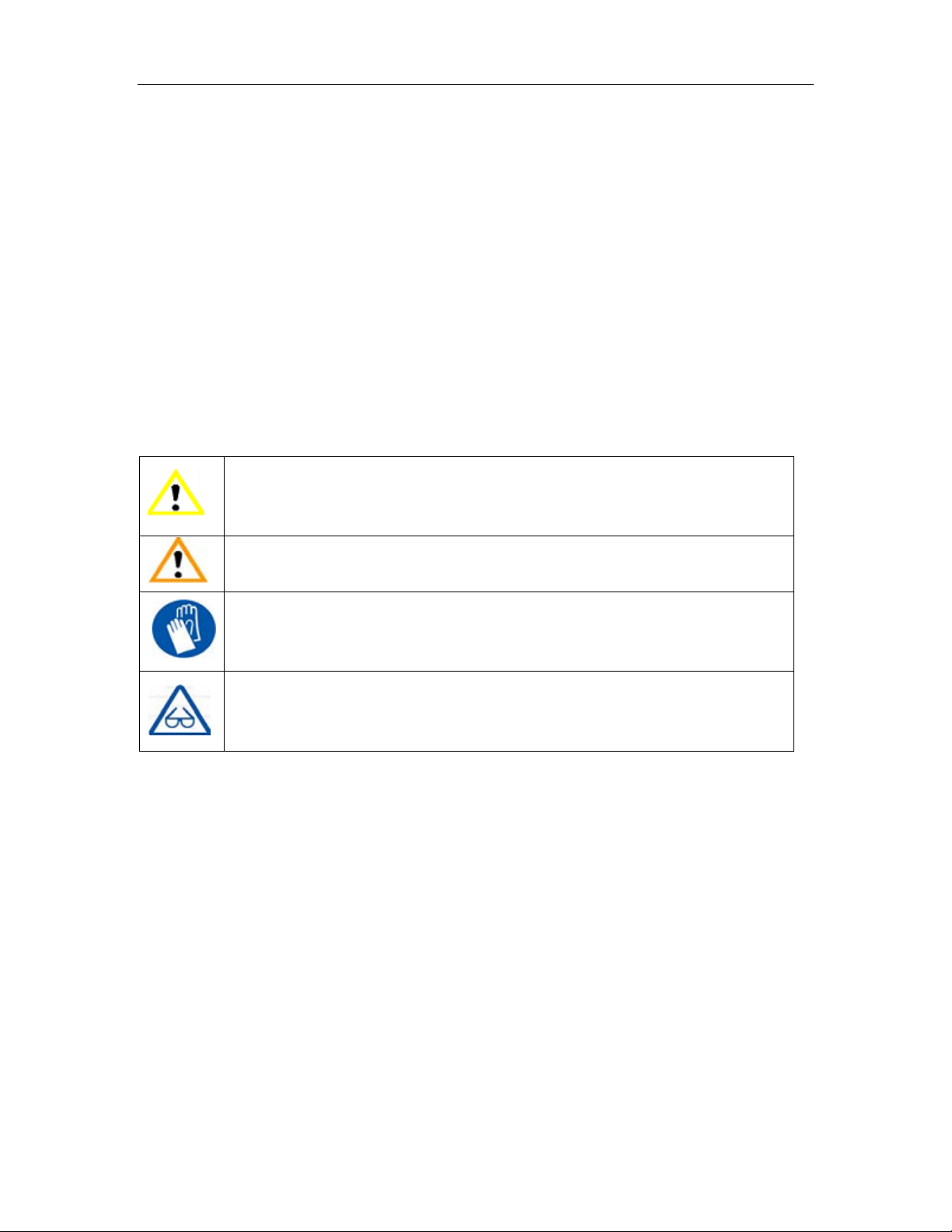
Afinia H800+ 3D Printer User’s Manual
5
Safety Precautions
Please read this section carefully before using the printer.
• The printer can only be used with the power adapters supplied by this company, or the
product may be damaged, with a risk of fire.
• To avoid burning or model deformation, do not touch the model, nozzle, or the platform by
hand or any other part of the body while the printer is working or immediately after it has
finished printing.
• Protective glasses should always be worn when removing support material, especially
P A.
• There is a slight smell from ABS when it is being extruded. A well-ventilated room is
recommended; however when printing, keep the printer away from any drafts as this can
affect the warping of ABS prints.
• When ABS is burnt it releases toxic fumes. Never set the nozzle temperature high enough
to burn the material.
The following classifications are used in this manual:
CAUTION: Indicates a potentially hazardous situation which, if not avoided, may
result in minor or moderate injury.
WARNING: Indicates a potentially hazardous situation which, if not avoided, may
result in serious injury.
G OVES: When performing certain maintenance procedures, the machine may
be hot and gloves are required to avoid burns.
SAFETY G ASSES: Wear safety glasses to avoid injury to your eyes.
Protecting the Printer
• The printer must not be exposed to water or rain, or damage may occur.
• Do not shut down the Afinia H800+ 3D System or pull out the USB cable when loading a
digital model or the model data may be lost.
• When using the “Extrude” function, keep at least 50mm between the nozzle and the
platform. If too close, the nozzle may get blocked.
• The printer is designed to work properly at an ambient temperature of between 60°F and
85°F and humidity of between 20% and 50%. Operating outside these limits may result in
low quality models.

Afinia H800+ 3D Printer User’s Manual
6
Overview
The Afinia H800+ was designed specifically for educators and professionals looking for fast,
hassle-free 3D printing with exceptional quality. The Afinia H800+ boasts a host of features, from
Smart Support, user-friendly software and automatic leveling, to paper-thin layer HD resolution
with a heated build platform. Everything about this printer is geared towards creating high
standard professional 3D models.
Print a working bearing in one design, make a part for a dishwasher or just unleash your creativity
and bring your designs to life with your new Afinia H800+.
The Afinia 3D software sends the print data from a Mac or PC to the Printer over a single USB
cable. The Extruder delivers the Filament from the Spool into the Nozzle, which heats the filament
to printing temperature and deposits it on the Platform.
100 Micron
High
-
Definition Detail
arge 10” x 8” x 8”
Build Platform
HEPA Air
Filtration
System
Fully Automated
Calibration
Easy Filament
Replacement
Smart Support
Technology
One
-
Button Filament
Change
-
out
51dB
-
Quiet
and Fast!
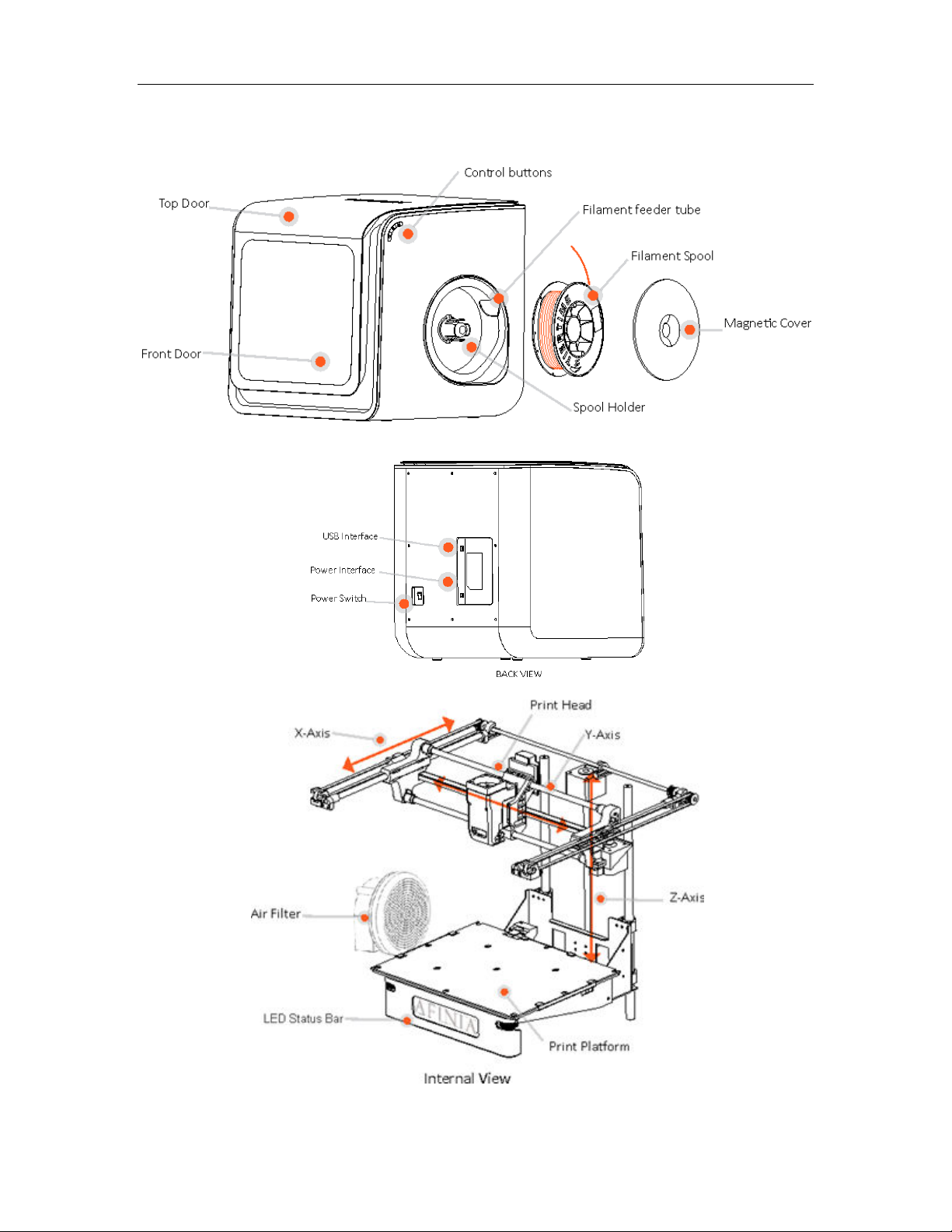
Afinia H800+ 3D Printer User’s Manual
7
The Afinia H800+ with HEPA filter is packed with advanced technologies in a stylish and robust
design.

Afinia H800+ 3D Printer User’s Manual
8
Unpacking the Afinia H800+ 3D Printer
The Afinia H800+ 3D Printer weighs over 40 pounds and should be
team-lifted!
Remove the power cord and 4 perf boards from the top foam piece.
Remove top foam from the box. ift the foam ring from around the printer.
With two people, carefully lift the Printer from the box.
ift the foam sheet below the printer and remove the Accessory Pack,
Power Supply, Putty Knife, and Snipping Pliers.
ift the top cover and carefully lift out the foam above the platform.
Open the front door and carefully remove the two pieces of foam from
under the platform. Tip each foam piece back until it is lying flat, then
turn the foam counter-clockwise until the left end of the foam is through
the door.
Use the snipping pliers to carefully cut the 6 labeled
retaining strap loops from around the Print Head rails
near the top of the printer.
Cut only the straps!
Next, check the Accessories:
• Reel of Filament (1, Natural/White)
• Power Supply
• Power Cable
• USB Cable
• 2 Flex Boards
• 2 Perf Boards
• Extra Nozzle
• Nozzle Wrench
• Hex Wrenches
• Putty Knife
• Snipping Pliers

Afinia H800+ 3D Printer User’s Manual
9
The Print Head
The Print Head is held in place using three guide magnets in the extruder bracket.
The Print Head is already installed in the Printer. You do not need to do any assembly.
The Control Buttons
You can do a lot with your Afinia H800+ by using the Control Buttons, so it follows your every
command.
You also use the Afinia software to control the Afinia H800+.
Filament Button
Power Button Pause Button

Afinia H800+ 3D Printer User’s Manual
10
nstalling the Afinia H800+ 3D Printer
You will need the USB Cable, Power Supply and Cable, and Filament Spool to complete the Afinia
H800+ 3D Printer installation.
Driver and Software nstallation
Mac
Insert the Installation Disc into your Mac. Open the disc, go into the Mac folder, and
double-click Afinia Mac Setup.pkg. Follow the prompts through the installation. The drivers
will be added and the Afinia software will be installed to the Applications folder.
Windows
Insert the Installation Disc into your PC. If the installer does not launch automatically, start the
Afinia 3D Printer setup.exe file in the PC directory on the installation disc.
Note: This installs the Afinia 3D Printer software, the Afinia 3D Printer drivers, and the Afinia
3D Printer sample files into your Program files\Afinia\Afinia 3D Printer folder.
Follow the instructions in the Installer to be sure the drivers and software are all in place
before attempting to use the Printer. The instructions below will follow the same order as those
in the Installer.
nstalling the Printer
Connect the power adapter as shown with the flat side out and turn
on the power switch.
ong Press the Power button on the control panel to initialize the
printer.
Connect the printer to your computer using the supplied USB cable.
The Printer will be recognized and automatically installed when it is connected to
your PC or Mac.
U B connection

Afinia H800+ 3D Printer User’s Manual
11
Loading the 500g Filament Spool
A. Insert the end of filament into one end of the Filament tube,
which is on the upper right side of the spool holder.
B. Feed the filament through the tube until about 4 inches of
filament protrudes from the tube.
C. Put the Filament Spool onto the holder with the end of the filament pointing up from the
back.
D. Feed the filament into the extruder head as far as it can go
(about 2 inches) using the feed tube just behind the fan.
E. ong Press the Filament button.
a. If the filament doesn’t start feeding when the
printer beeps, gently push in the filament.
F. Replace the magnetic filament cover.

Afinia H800+ 3D Printer User’s Manual
12
Getting Ready to Print
Starting the Afinia 3D Program
Open the Afinia 3D software on the desktop (Windows) or in the Applications folder (Mac).
Windows version Mac version
nitializing the Printer
ong Press the Power Button or click nitialize in the 3D Print menu. The printer will beep, the
platform and print head will move to the printer’s home positions, and beep again when it is ready.
Windows version Mac version
T P: If your printer is not responding properly, always first try to re-initialize the printer.

Afinia H800+ 3D Printer User’s Manual
13
Preparing the Platform
The print platform needs to be prepared so the model adheres to the platform enough to be printed
while still being easy to remove from the platform when done.
Never print directly to the aluminum platform!
There are several options:
Perf Board (Glass-reinforced Epoxy aminate)
The Perf board is held in place by the 13 mounting
screws and two spring-loaded bearings.
Apply slight downward pressure on the two spring
bearings when sliding the perf board back into place.
The heads of all 13 mounting screws will lock down
the board when installed correctly.
Flex Board (Perf board with pre-installed Flex surface)
The Flex Board is mounted in the same way as the plain Perf board.
Borofloat lass
Many people use Borofloat glass as the print surface, brushed with an ABS/acetone slurry and
allowed to dry into a thin ABS film.
The ABS film will hold the model to the glass, and release from the glass as the glass cools.
If the model does not easily release, spray a small amount of ammonia-based glass cleaner
around the model. The same glass cleaner can be used to clean the film from the glass.
It is recommended that you clean and recoat the print surface after each print.
The Borofloat glass can be placed directly on top of the installed perf board or on the platform
screws. Use office clips to hold the glass in place.
BuildTak Print Surface
BuildTak is a print surface that self-adheres to the plain Perf board or to glass. If adhering to glass,
be sure that no air is trapped between the glass and the BuildTak.
Position the BuildTak surface on the actual print zone – the Perf board is larger than the surface,
with the perimeter outside of the print zone.
Borofloat glass and BuildTak are available at store.afinia.com.
Whichever platform preparation method you use, having a well-leveled platform, a
correctly-set nozzle height, and a pre-heated print surface will improve your results.
The next few pages walk you through these steps.

Afinia H800+ 3D Printer User’s Manual
14
Leveling the Print Platform
Before calibrating the nozzle height, check the vertical nozzle distance at each corner and center
of the print platform. Open Maintenance from the 3D Print menu and click the Center button.
If you know the nozzle height, enter that height in the To: box, then click the To: button.
If you don’t know the nozzle height, click the To: button to bring the platform to the displayed
height, then slowly increase the height until the platform is about 0.2 mm from the nozzle, clicking
To: after each increase.
Use the five position buttons to check that the platform at all four corners and the center are close
to the same distance from the nozzle.
If the platform is not close to the same distance from the nozzle at
all five points, adjust the platform until it is as level as possible.
Use the 3 eveling Dials under the platform arm to level the print
platform.
Turning a dial clockwise will raise the platform above that dial.
Always recalibrate the platform and nozzle height after leveling the
platform.
The more level your platform is, the better your print will be!
Mac version
Windows version
Leveling Dials
(Viewed from under platform)
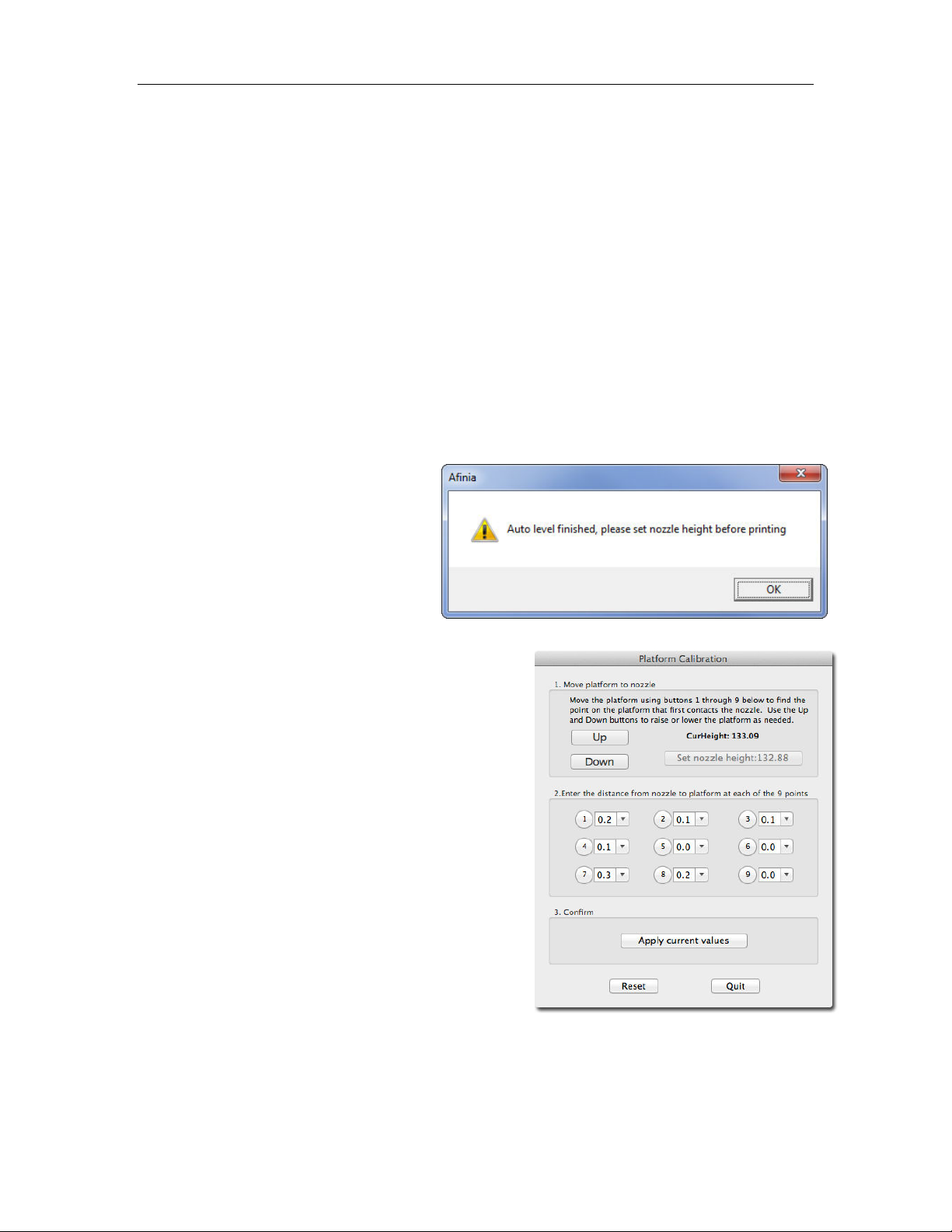
Afinia H800+ 3D Printer User’s Manual
15
Platform Calibration
Along with manual leveling the platform, the Afinia software can run a Platform Calibration to
adjust the printing of the raft, laying down a level foundation for your model to be printed on.
This process is not intended to replace physically leveling the platform, but to work with the
leveling.
Note: The Platform Calibration will only affect printing when using a raft. If you are printing without
a raft, the Calibration is not used.
You can calibrate the platform automatically or manually.
Automatic Platform Calibration
The automatic process will check the height of nine calibration points on the platform.
Select Auto Level from the 3D Print menu.
The differences in height between the nine calibration points are used to build up the raft to give
your model a level foundation on which to print.
After the Calibration is complete, the
Nozzle Height will be automatically set.
To check the calibration values, open the Platform
Calibrate option in the 3D Print menu. Calibration
values are in the middle section of that window.
NOTE: If the Platform Calibrate window doesn’t open
(Mac) or any of the values are left empty (PC),
the platform is out-of-level by more than 0.9mm
at one or more points. You will need to
manually level the platform before running the
Platform Calibration again (see page 14).
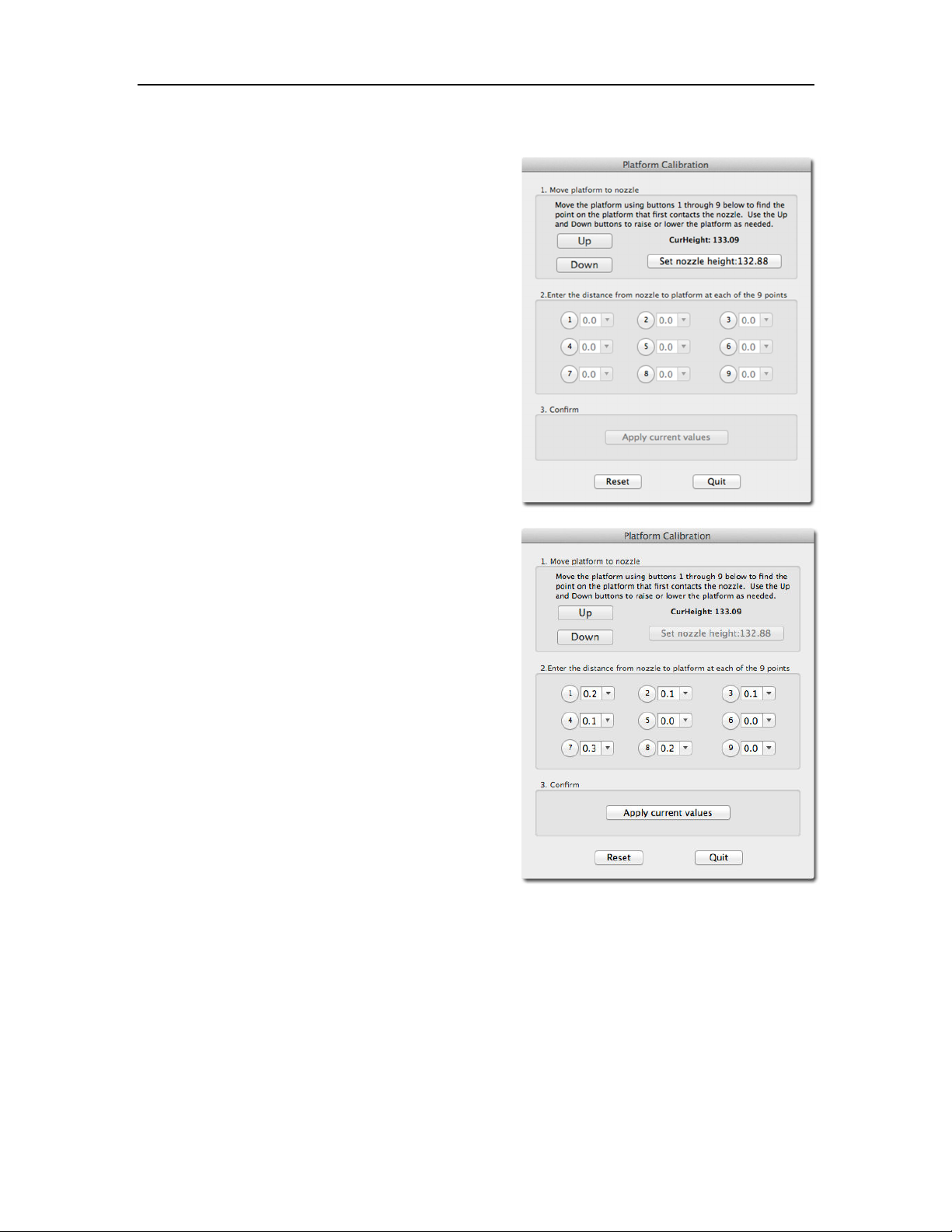
Afinia H800+ 3D Printer User’s Manual
16
Manual Platform Calibration
Select Platform Calibrate from the 3D Print menu.
Click the button labeled 5 to move the nozzle to the
center of the platform. Use the Up button to raise the
platform.
Hold the button down to move the platform steadily, or
use single clicks to fine-tune the platform height.
If you are using clips to secure the print surface to the
platform, be careful to position the clips so they do not
interfere with the nozzle or wind barrier.
Raise the platform until the print surface is just
touching the nozzle and note the current height.
Click the Down button a few times to lower the
platform and check the other 8 calibration points.
Once you have found the calibration point with the
lowest nozzle height, move to that point and adjust
the platform position so the nozzle is just touching the
print surface.
Click Set nozzle height.
Once the nozzle height is set, select the distances
from the drop-down lists that brings the platform at
the other 8 points into contact with the nozzle.
Once all 9 values have been entered, click Apply
current values.
Reset will clear all calibration values.
Click Quit when you are finished.
In the example above, the print surface is slightly warped with the center higher than both the front
and back edges. The manual leveling process would not be able to account for the warp, but the
Platform Calibration can.
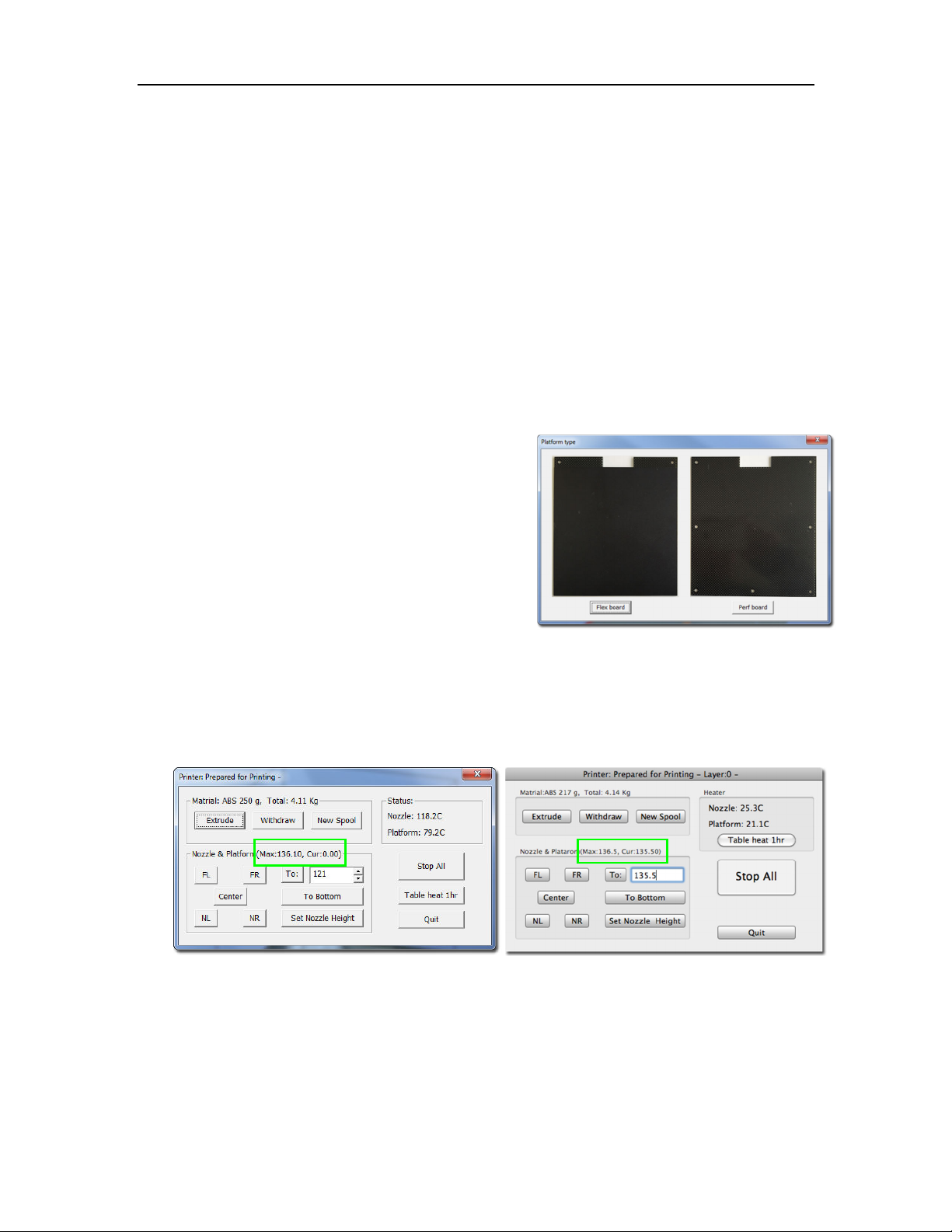
Afinia H800+ 3D Printer User’s Manual
17
Calibrating the Nozzle Height
This section is one of the most important of the entire manual. Please read it
carefully to help you understand the nozzle height setup procedure.
To print successfully, the platform should be 0.2mm from the nozzle. As each printer is slightly
different, this distance needs to be calibrated before starting to print.
You can set the nozzle height either automatically or manually.
If you are using any print surface other than the supplied plain Perf Board, Flex board, or Perf
board with BuildTak, you will need to set the Nozzle Height manually!
Automatic Nozzle Height Calibration
The Automatic Nozzle Height Calibration process will only work with the supplied Perf boards, a
Perf board with BuildTak adhered to the board or Flex boards as the print surface. If you are using
any other surface, manually set the nozzle height.
Select Nozzle Height Detect from the 3D Print menu.
The extruder will move to the back left of the printer and
the platform will lift until the nozzle contacts the Nozzle
Sensor.
If you are on a PC, select whether you are using the
Flex board (or plain perf board with BuildTak) or a plain
Perf board. The detected nozzle height will then be
displayed.
Click OK to close the window and set the nozzle height.
Manual Nozzle Height Calibration
To manually set the correct nozzle height:
1. Open Maintenance from the 3D Print menu. The current nozzle height is shown in the
Maintenance dialog images below.
In the Windows example, the platform is at the bottom of the printer; the Mac example has
the platform 135.5mm from the bottom.
2. Click the Center button.
3. Raise the platform by entering a value into the To: textbox and click the To button.
4. Check the distance between the nozzle and the print surface. If the platform is more than
0.2mm from the nozzle, slowly raise the To value and click the To button each time. Small
changes will help avoid striking the print surface into the nozzle.
Mac version
Windows version

Afinia H800+ 3D Printer User’s Manual
18
5. Repeat until the print surface is
0.2mm from the nozzle, about the
thickness of a piece of paper
folded in half.
6. Check the nozzle height at all four
corners of the platform. If any of
the corners is closer to the nozzle
than the center, use that point to
set the height.
7. With the print surface 0.2mm from
the nozzle, click the Set Nozzle
Height button to save the current nozzle height.
f you haven’t manually re-leveled the platform since the last time the Auto Level
was run, you can stop here. f you have manually leveled the platform, follow the
next 4 steps.
8. Take note of the nozzle height - you may need to reset the height when you run the Auto
evel feature again.
T P: If the print surface contacts the nozzle while making height adjustments, re-initialize the
printer and before undertaking any other operations.
Other Maintenance Options
Extrude heats the nozzle and loads material into the nozzle. When the temperature is high
enough the material is squeezed out of the nozzle. The printer beeps before material starts
extruding and it beeps again when finished.
Withdraw clears the filament from the nozzle when you change the filament or if the nozzle needs
to be cleaned. When the nozzle is up to temperature and the printer beeps, gently pull out the
material.
New Spool is used by the software to keep track of how much material has been used on the
spool, and will warn you if you don’t have enough material left to print your model.
Click the button and enter the grams of material on the spool. If it is a new spool, enter the weight
of the filament in grams. Also select the filament type to set the nozzle and platform temperatures.
T P: An empty Afinia Premium spool weighs about 280 grams. If you are installing a partially used
Afinia Premium filament spool, weigh it, and subtract 280 grams from the weight. Enter that value
into the material Weight text box.
Mac version
Windows version

Afinia H800+ 3D Printer User’s Manual
19
Status
This area displays the current temperature of the nozzle and platform and if either element is
currently being heated.
Nozzle & Platform Position Controls
The five buttons (FL, FR, Center, NL, NR) control the position of the nozzle and the platform.
The To button controls the height of the platform, and is used in the manual nozzle height
calibration procedure described on page 17.
Bottom returns the platform to the lowest position.
Set Nozzle Height
Uses the value in the To box and saves it as the Nozzle Height.
Stop All
Stops heating and all the movement of the printer. Once you click this button, the current model
being printed is cancelled.
You CANNOT resume a print job once the printer has been stopped.
Pause Print
This button will pause a print in mid-progress while allowing you to resume the print job where it
left off. This is useful if you want to change the material color mid-print or to allow fasteners to be
inserted into printed cavities and then printed over to lock the fastener into place.
This option is only available when the printer is printing and above the first four printed layers.
Table Heat 1 hr
Click the Table Heat 1 hr button to heat the table for a full hour to the correct temperature for the
selected filament type.
The Status bar will show the
progress of the platform heating.
Heating the platform will not take the full hour, but the longer the platform heats, the more the outer
edges of the platform will be heated. For prints extending close to the edge of the platform, this will
help prevent warping of the model during printing.
Note: You should always preheat the platform prior to printing to ensure the best results.
Stop Preheat (Windows) / Stop Heat (Mac)
This button halts any heating of the table, either the 1 hour heat or the 15 minute preheat from the
3D Print menu or control panel.
This option only appears when the table is being heated.
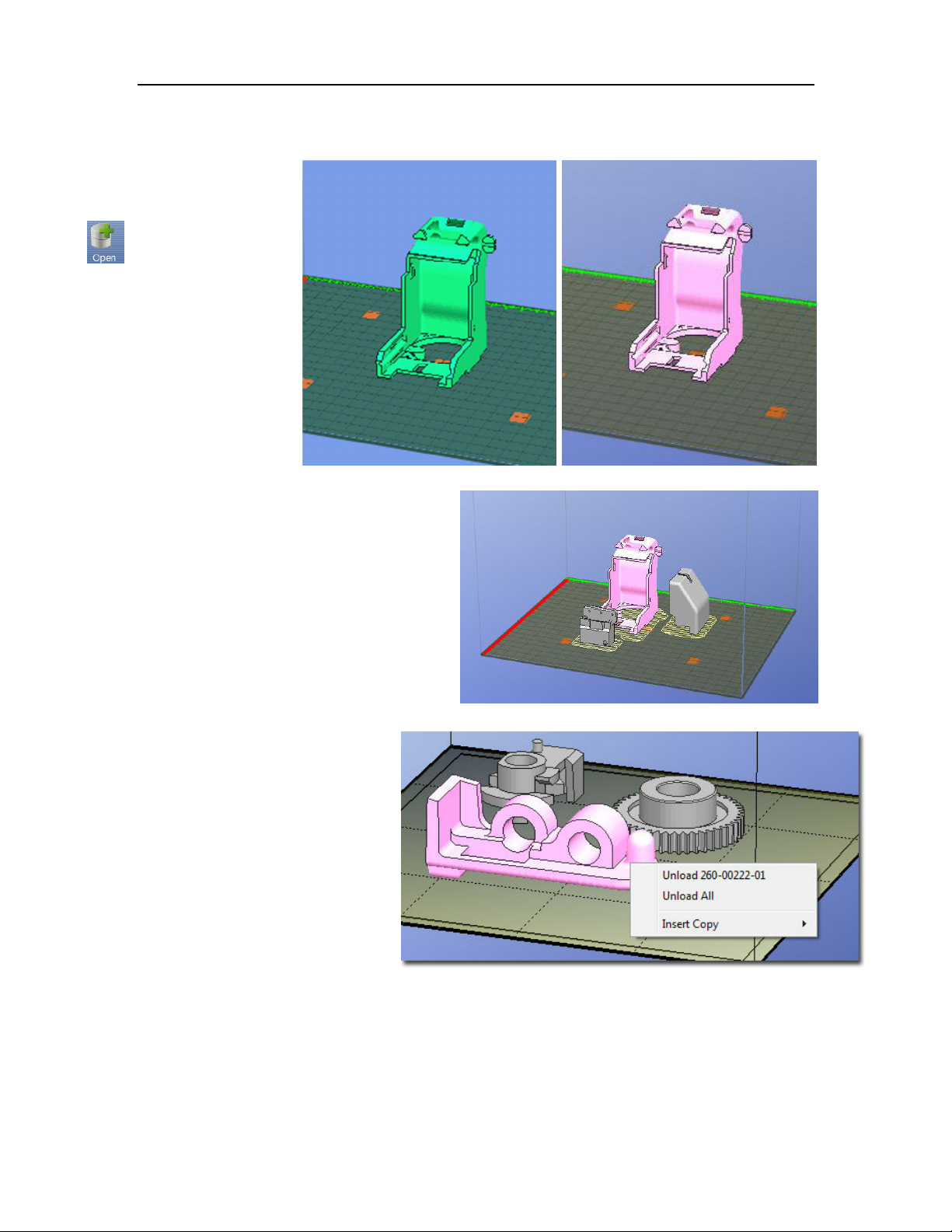
Afinia H800+ 3D Printer User’s Manual
20
Printing with the H800+ 3D Printer
Loading a
3D Model
Click File / Open or
the Open icon on the
toolbar (Windows
only) and select the
model you want to
open. The Afinia 3D
Printer software only
supports STL files,
UP3, and UPP
formats.
You can open several models and print them
all at the same time; see Placing Models
onto the Build Platform (page 24).
nsert Copy
Add multiple copies of the same model to the
platform by selecting nsert Copy from the
right-click options (Windows) or by selecting
Copy from the Tools menu. Select the
number of copies to add from the list.
You will need to reposition the models after
the copies have been added.
Unloading the Model, Windows
eft-click a model and then click
Unload on the toolbar to remove
the selected model.
You can also right-click anywhere in
the software window then choose
Unload by the selected model
name or Unload All models if you
want to clear everything.
Unloading the Model, Mac
Use either the Unload or Unload
All button in the right tool pane.
Click the Unload button to remove the currently selected model, or Unload All to clear all models
from the workspace.
Mac Software Windows Software
Multiple parts,
Windows Software
Unload with Right-click
Windows Software
Other manuals for H800+
1
Table of contents
Other Afinia 3D 3D Printer manuals