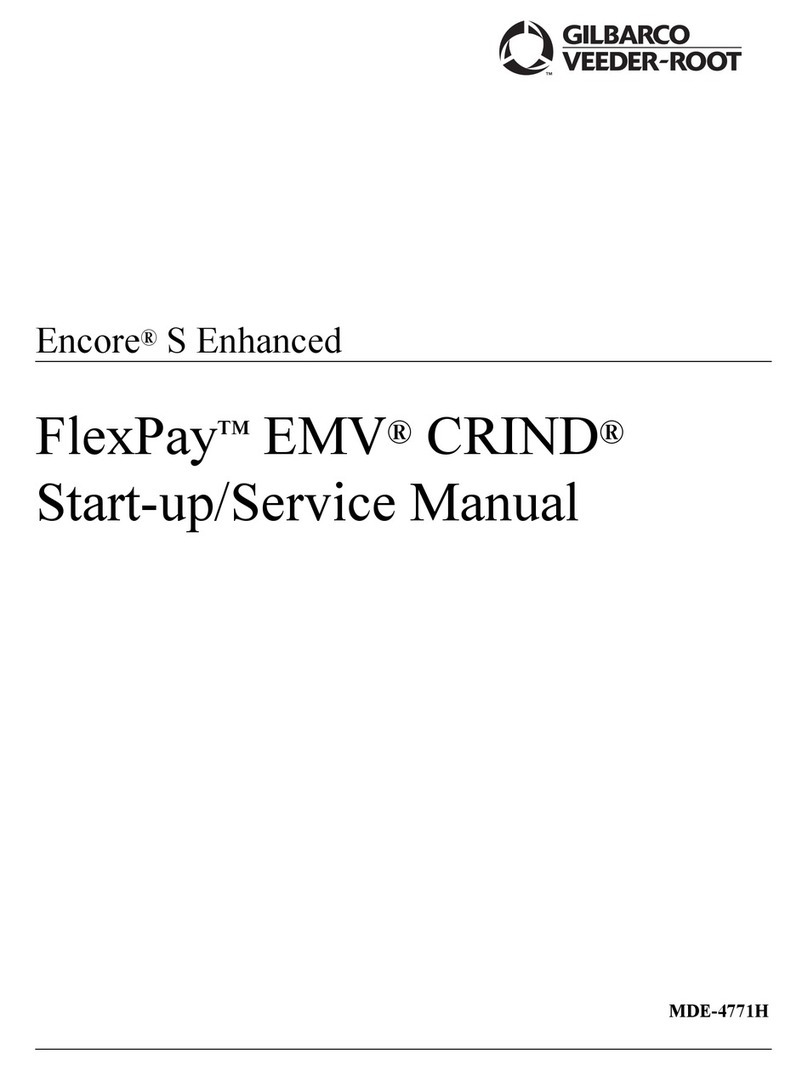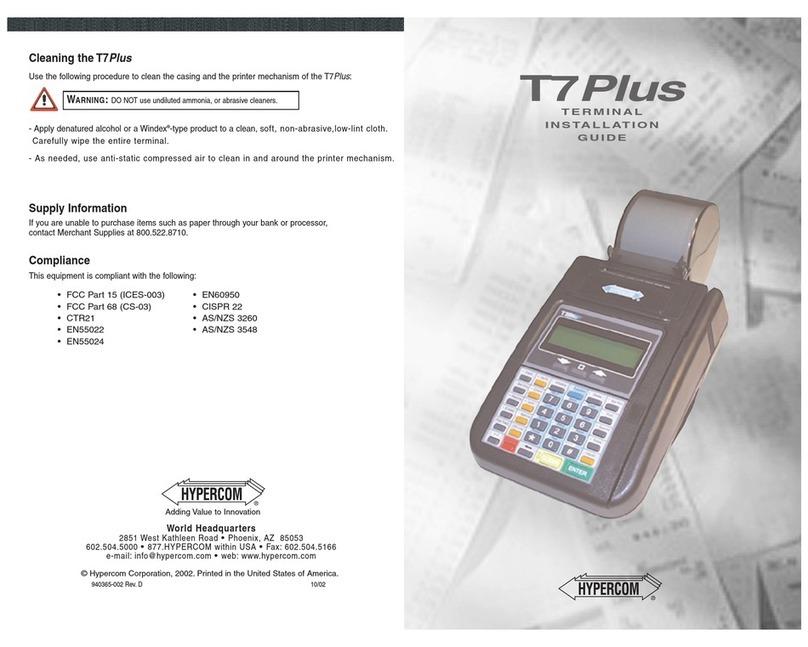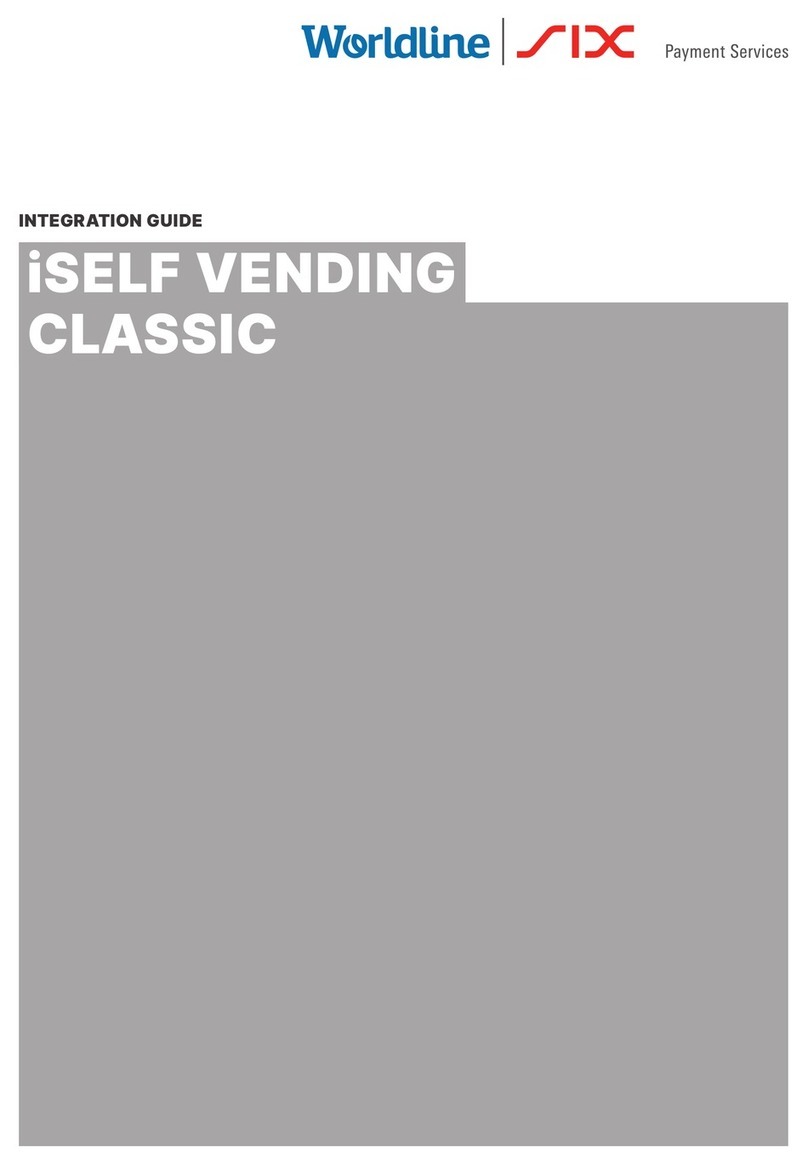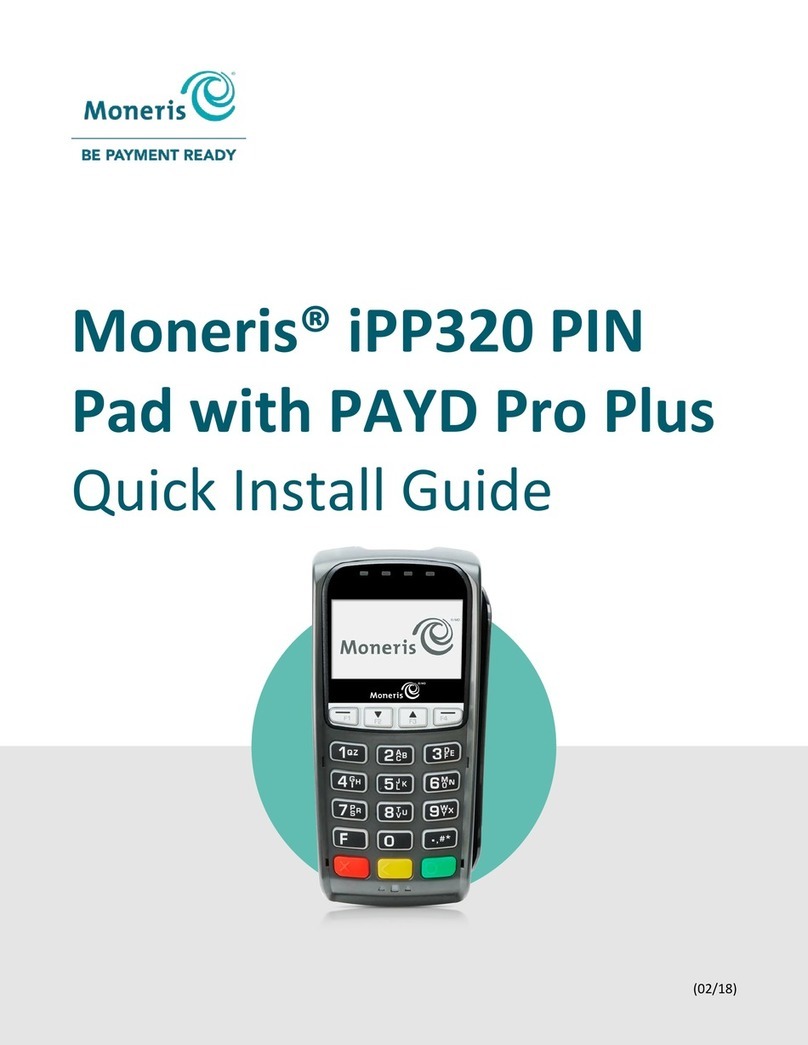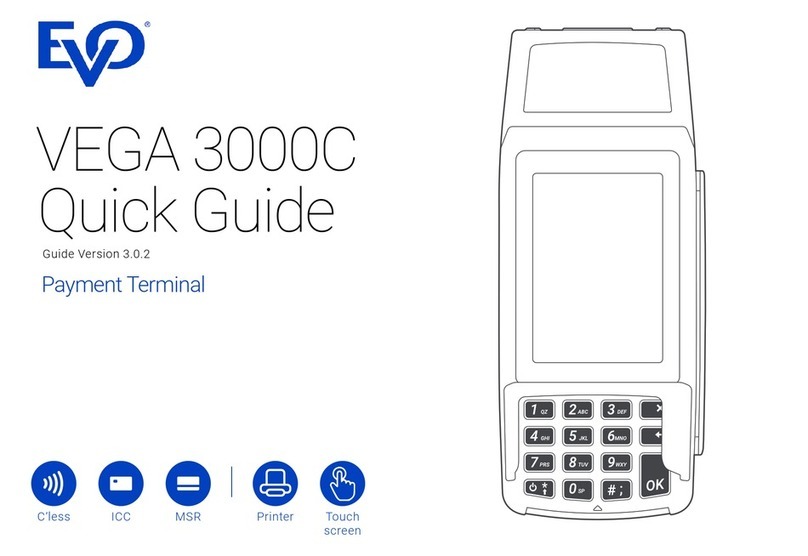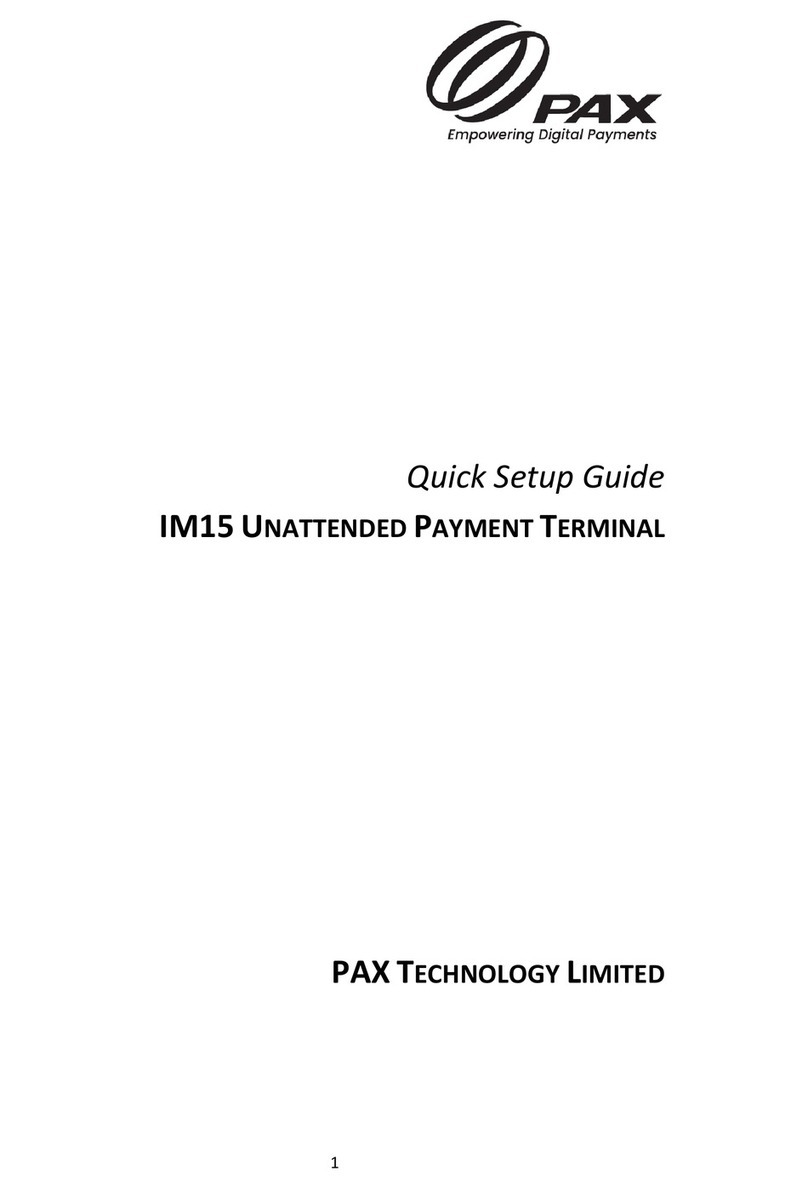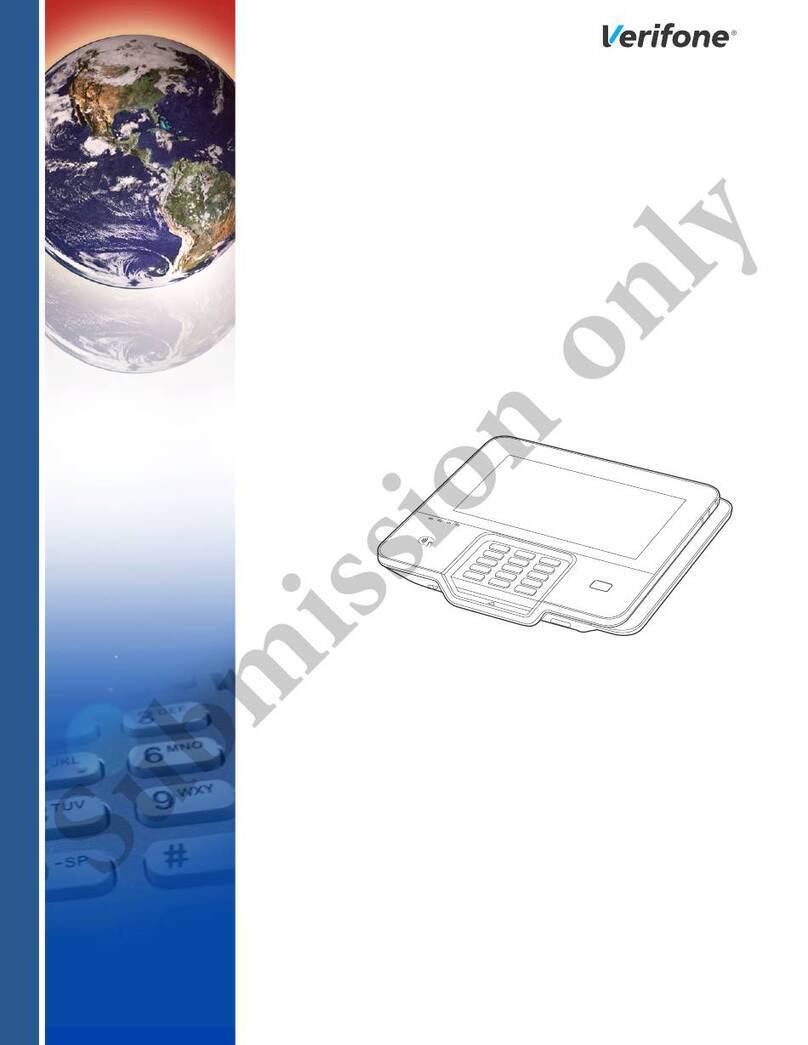PAX S80 Quick Reference Guide
CREDIT SALE SETTLEMENT
• Enter sale amount and press Enter
• Input the tip amount and press Enter
• Insert, Tap, Swipe or manually enter the
card account number.
• If prompted enter expiration date, CVV and
Zip Code
• Terminal dials out and receipt prints
• Press Enter to print clients copy
• Press the Function Button
• Select #2 {Batch} on keypad
• Press Enter {Batch Close}
• Terminal dials out and receipt prints
TIP ADJUST PRINT REPORT
• Press the Function Button
• Scroll in the menu to 11 {Tip Menu}, and
press Enter
• Press 4 {By Trans. #}
• Enter transaction number, press Enter
• Verify the amount is correct, press Enter
• Type in the tip amount and press Enter
• Press Enter to confirm
• Terminal dials out and report prints
• Press the Function Button
• Select number 1 {Report} on keypad
• Enter terminal password, press Enter
• Terminal dials out and report prints
REFUND VOID
Refund if the transaction has been batched
or is a PIN Debit transaction. Void if it has
not been batched or is not a PIN Debit
transaction.
Void if the transaction is not a PIN Debit
transaction or has not been batched. Refund
if it has been batched or is a PIN Debit
transaction.
• Press F4 two times until transaction type
shows “Return”
• Enter the refund amount and press Enter
• Swipe the card to be refunded, press Enter
• Terminal dials out and receipt prints
• Press the Function Button
• Press number 7 to go to Void
• Type in the terminal password and press
Enter
• Select the type of transaction to void
• Enter the transaction number, press Enter
• The transaction will display, press Enter
• Press Enter to confirm void or press
Cancel
• Terminal Dials out, receipt prints