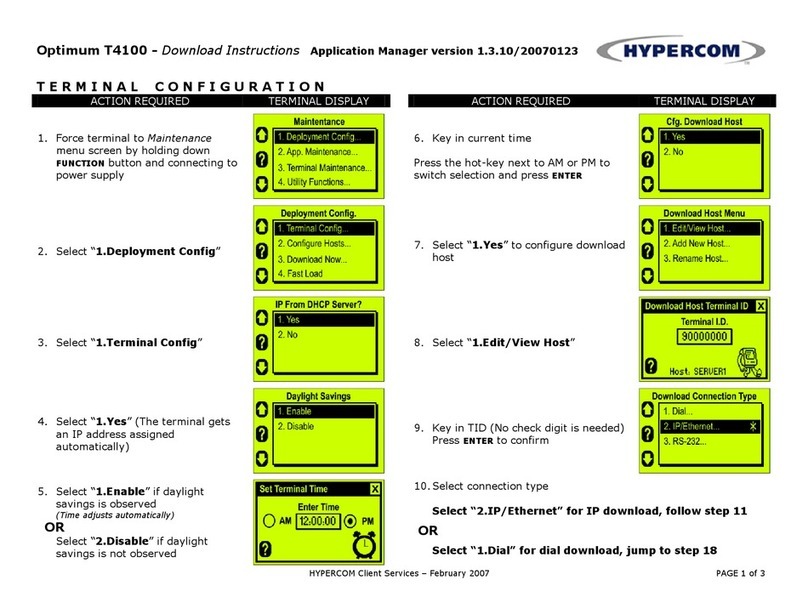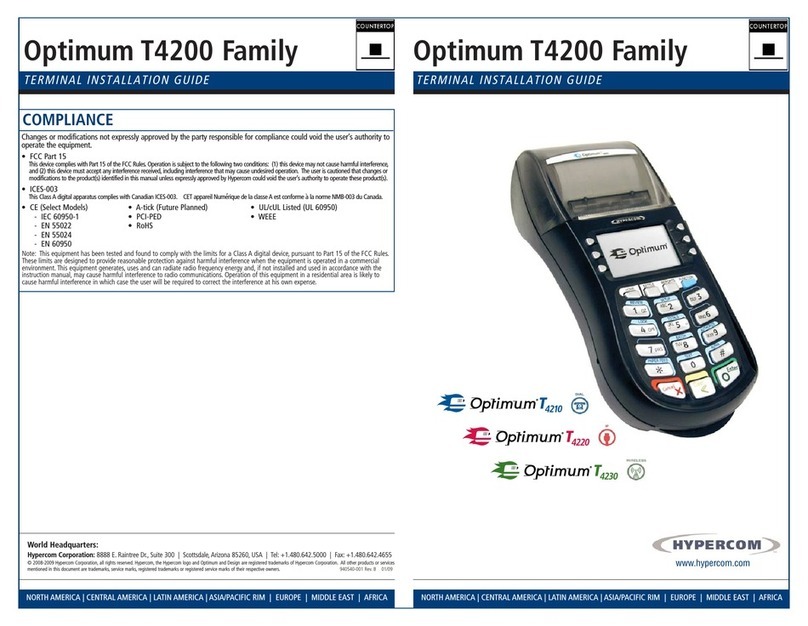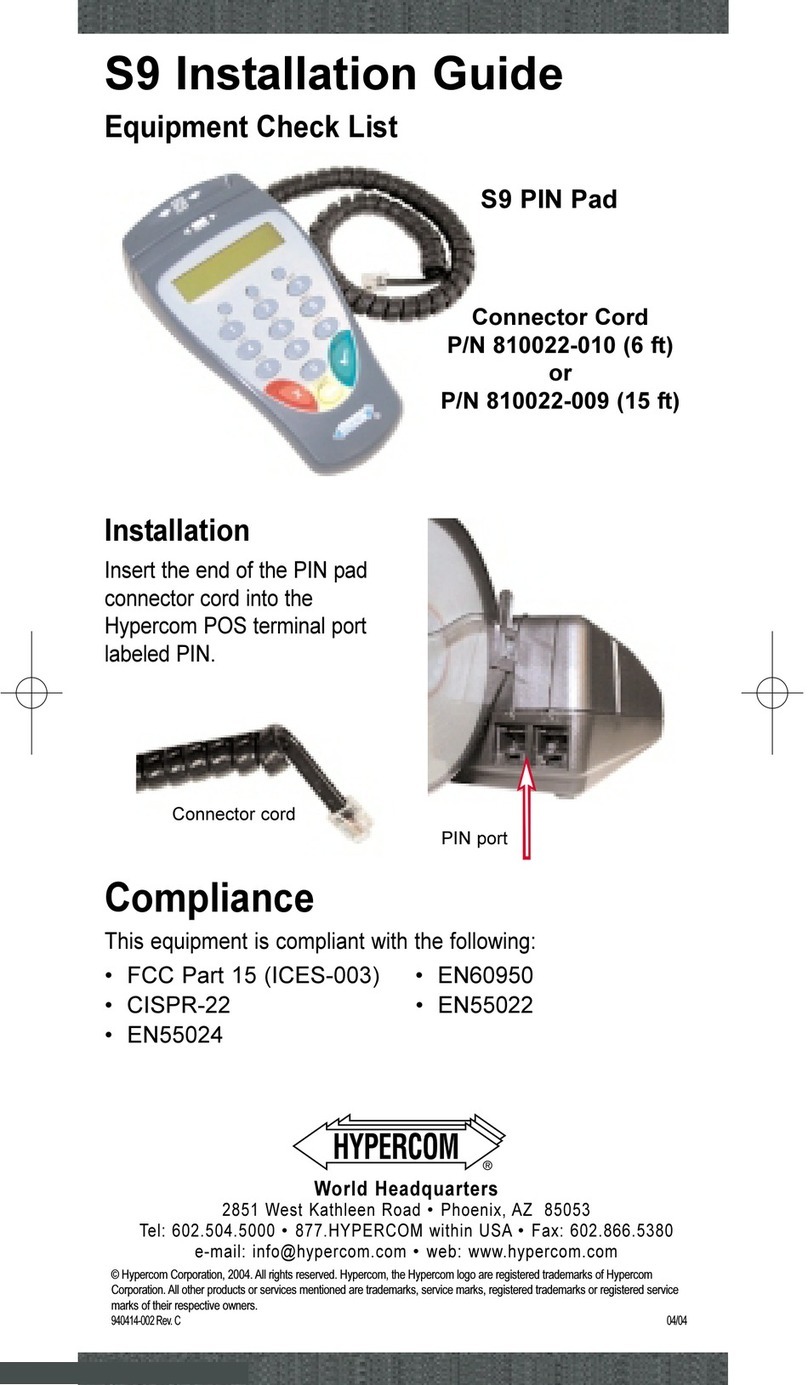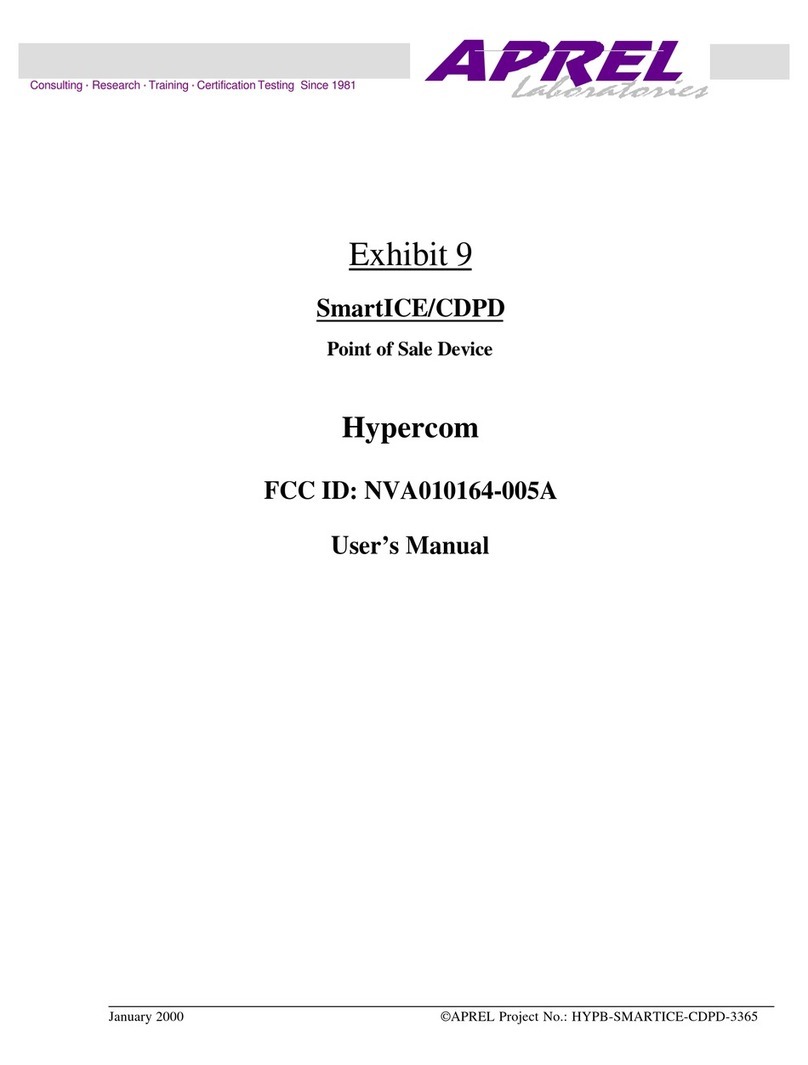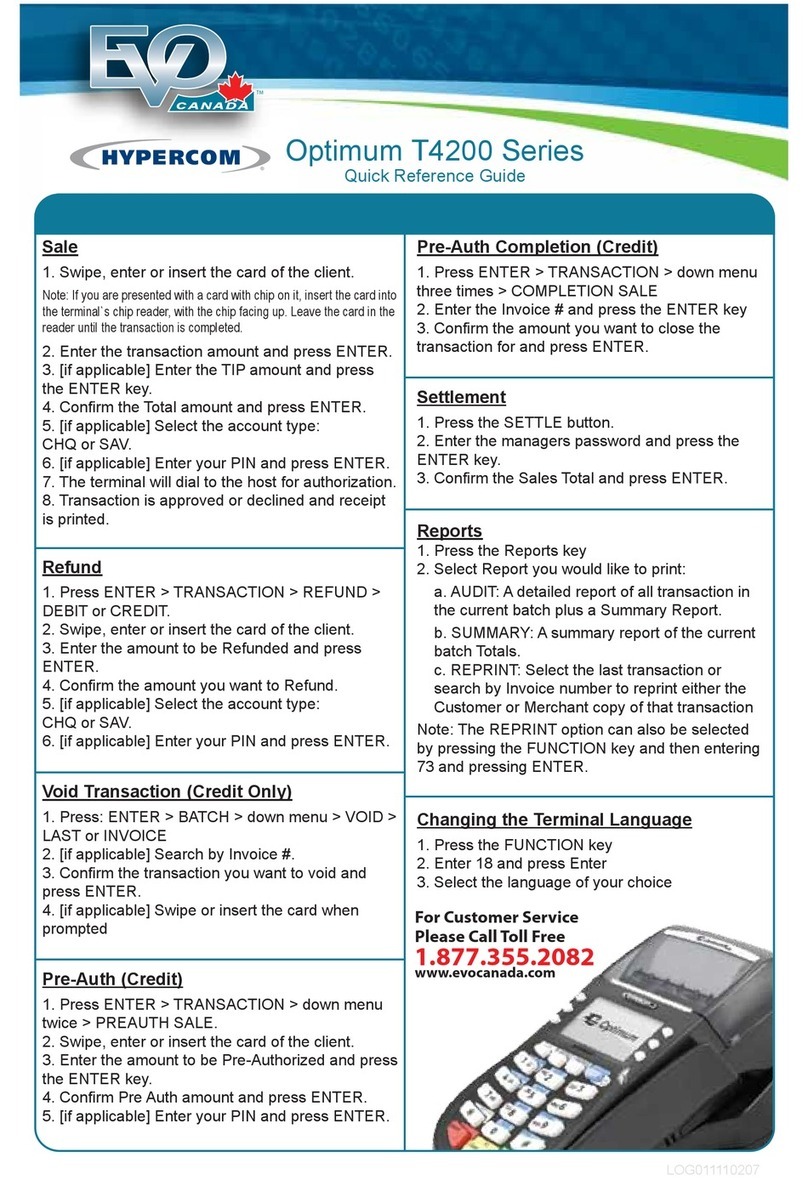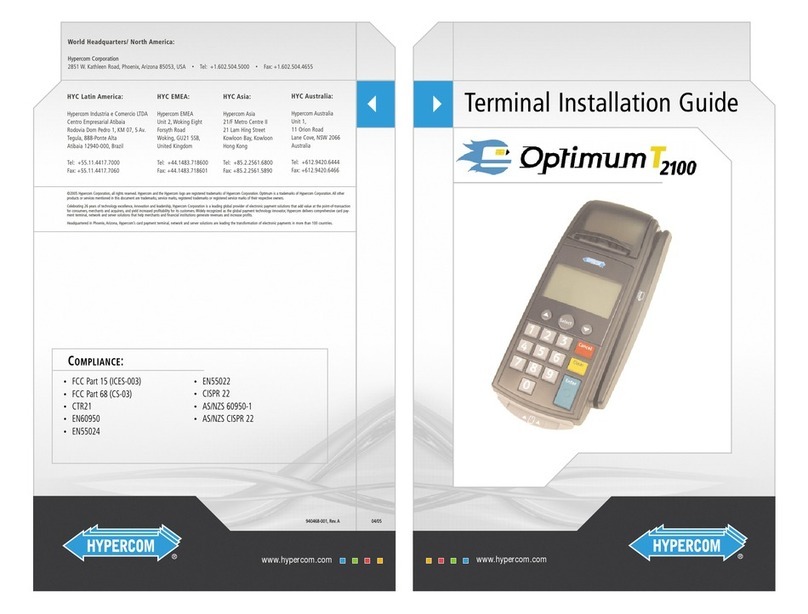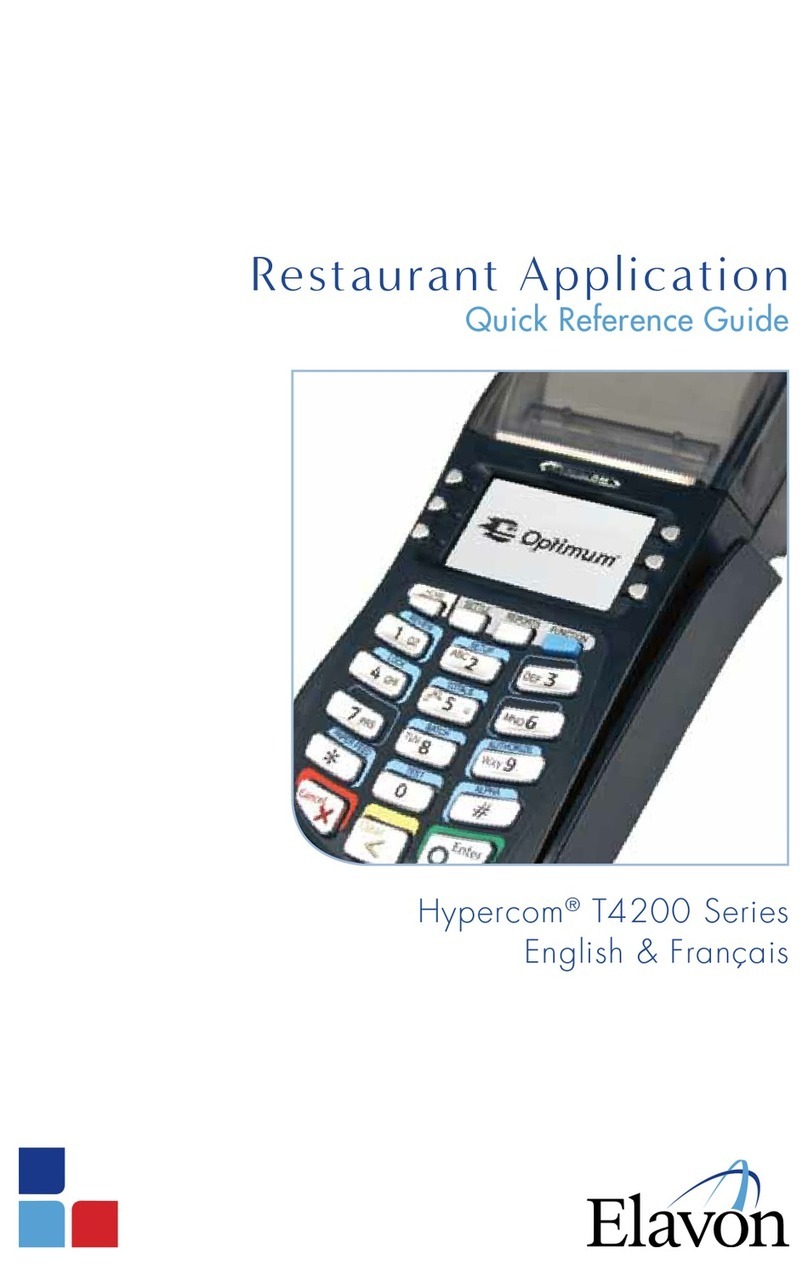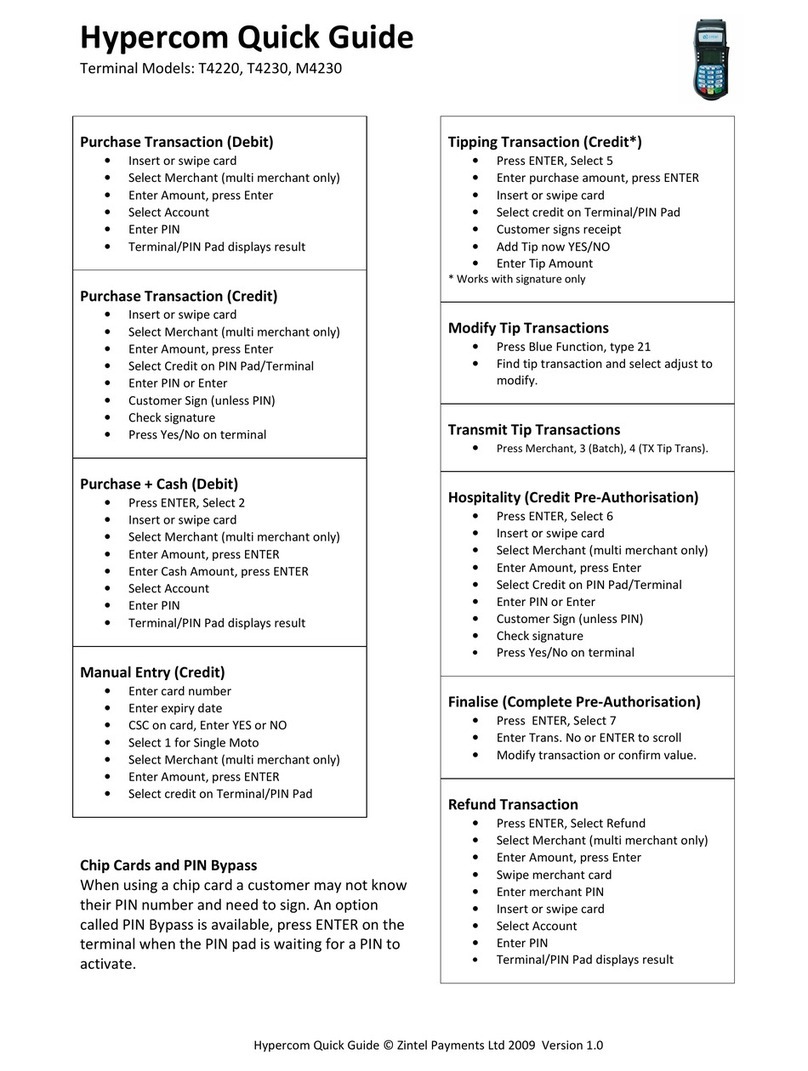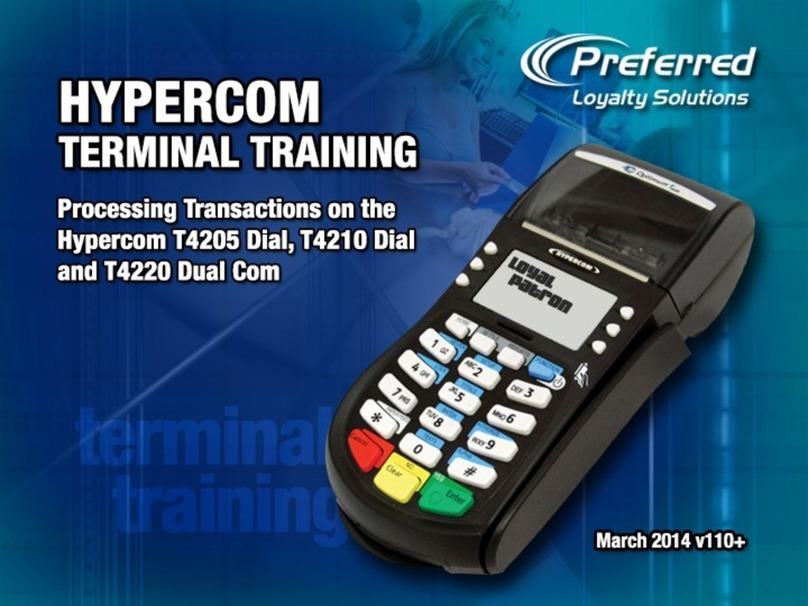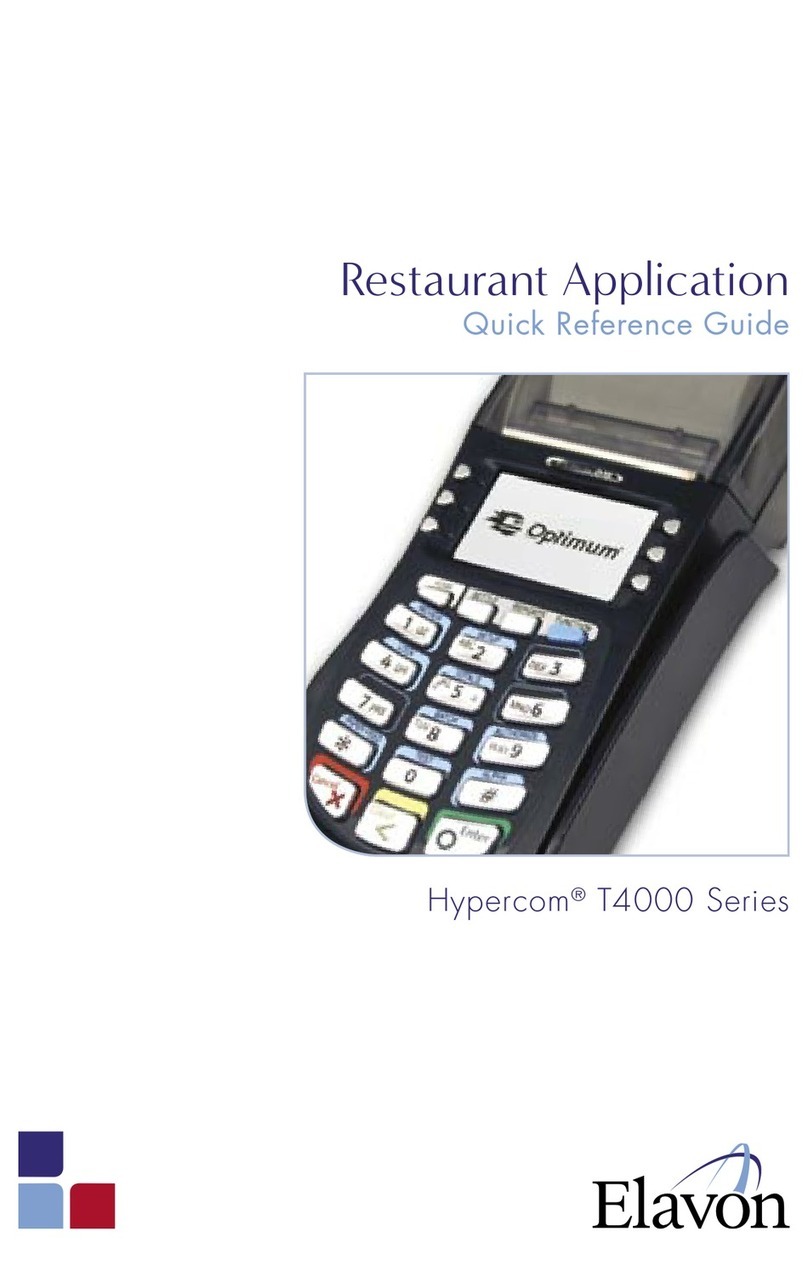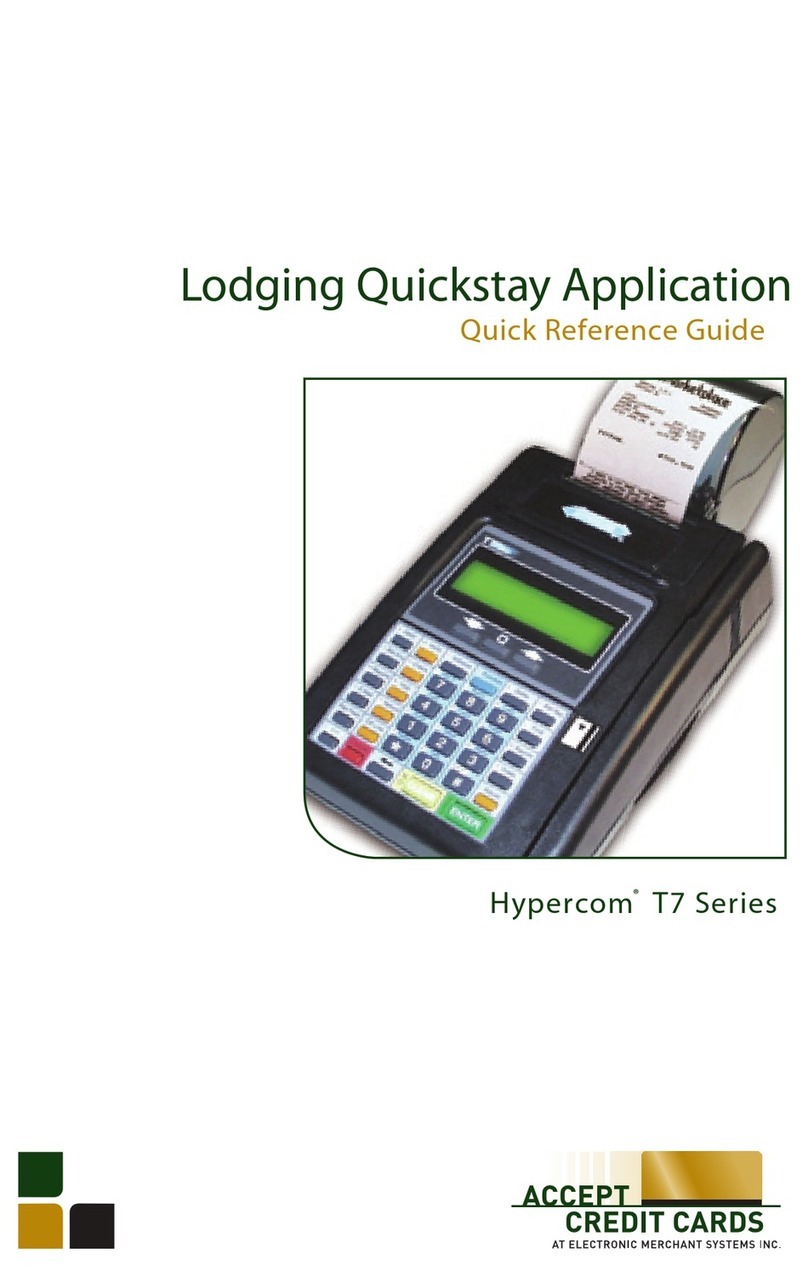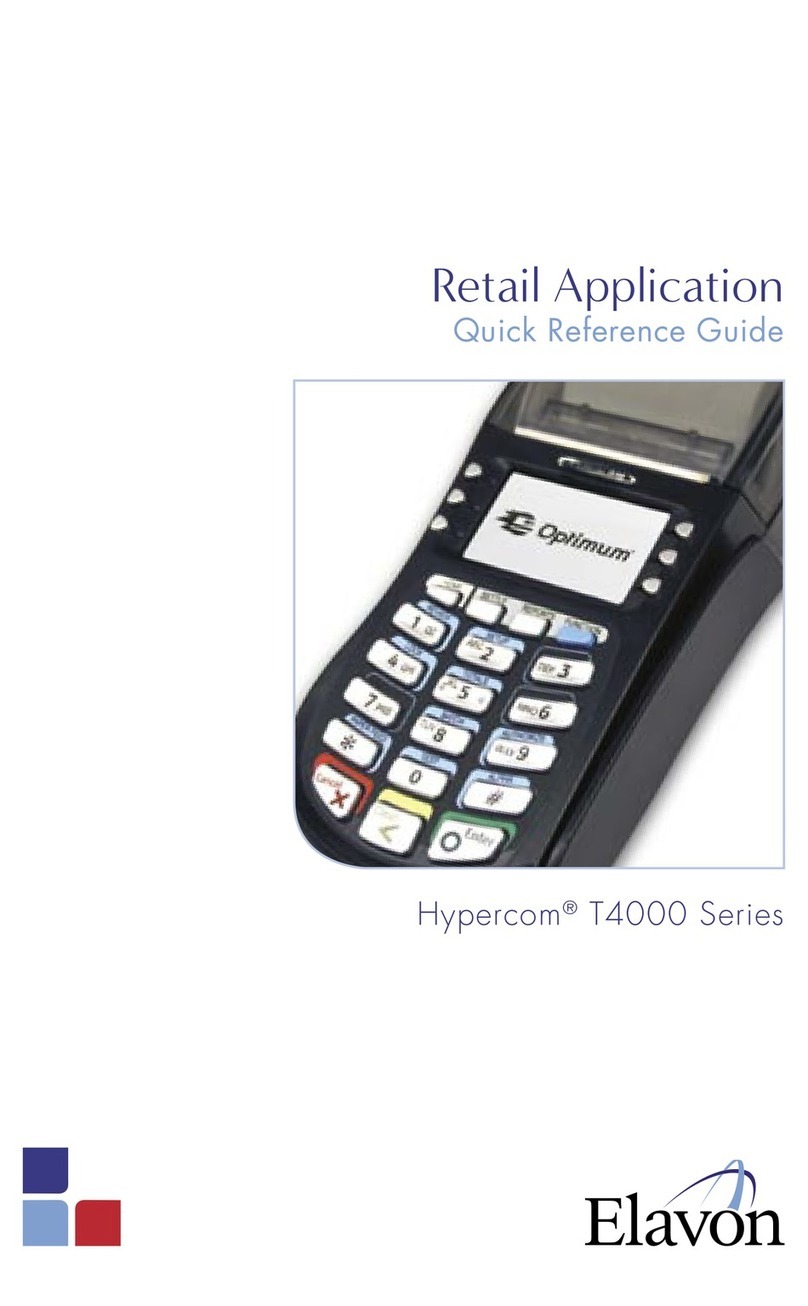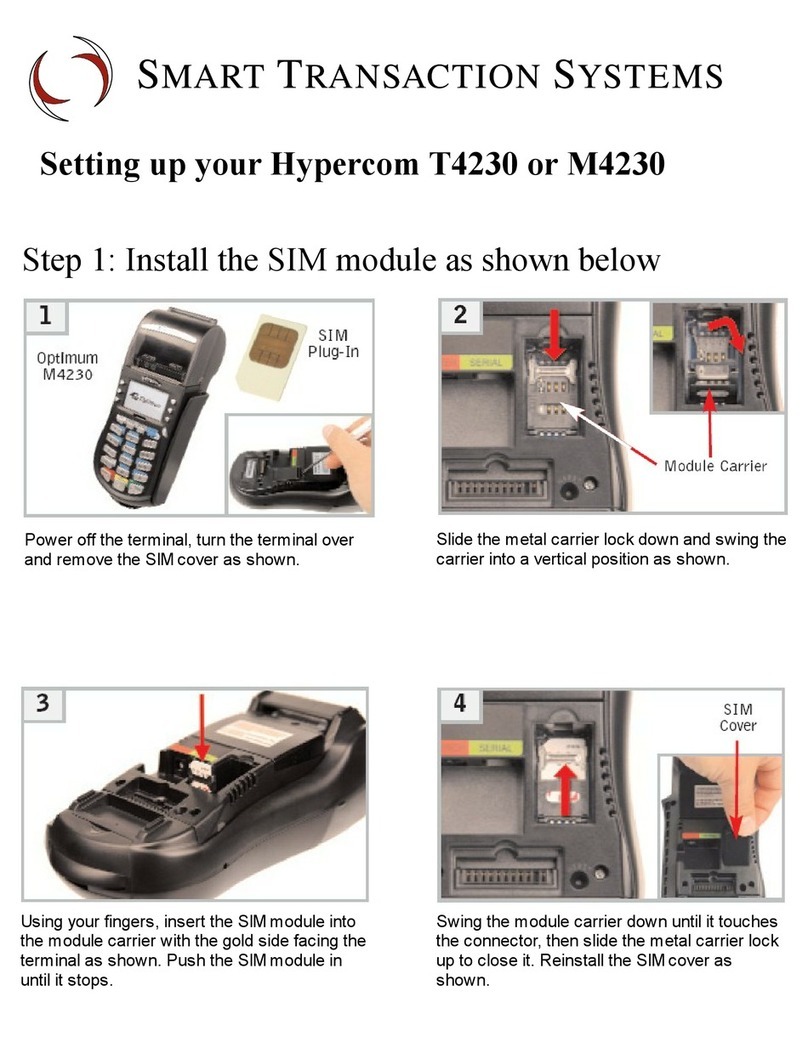HyperWare®Restaurant Software
Quick Reference Card
T7Plus with SPOS 09A
Note: Printing a second receipt, the customer receipt, is an option for all transactions.
Credit Sale
Terminal Display Action
SWIPE CUSTOMER CARD Swipe credit card through card reader.
ENTER SERVER NUMBER Enter Server number, press ENTER.
BASE AMOUNT $0.00 Enter amount of sale, press ENTER.
TIP AMOUNT $0.00 Enter Tip amount, press ENTER;
or just press ENTER and complete tip adjust later.
TOTAL CORRECT? $0.00 Press YES to confirm, NO to change amount.
COMMS Terminal dials host.
RESPONSE
Approval 123456 Approval number is displayed on screen, and printed on
receipt.
Debit Sale
Terminal Display Action
SWIPE CUSTOMER CARD Press Debit button.
SWIPE CUSTOMER CARD Swipe card through card reader.
ENTER SERVER NUMBER Enter Server number, press ENTER.
BASE AMOUNT $0.00 Enter amount of sale, press ENTER.
TIP AMOUNT $0.00 Enter Tip amount, press ENTER.
Waiting for PIN Customer enters PIN on attached PIN Pad.
COMMS Terminal dials host.
RESPONSE
Approval 123456 Approval number is displayed on screen, and printed on
receipt.
Credit Refund
Terminal Display Action
SWIPE CUSTOMER CARD Press Refund button.
SWIPE CUSTOMER CARD Swipe card through card reader.
ENTER SERVER NUMBER Enter server number, press ENTER.
AMOUNT $0.00 Enter amount of refund, press ENTER.
COMMS Terminal dials host.
RESPONSE
Approval 123456 Approval number is displayed on screen, and printed on
receipt.
Debit Refund
Terminal Display Action
SWIPE CUSTOMER CARD Press Debit and Refund buttons.
SWIPE CUSTOMER CARD Swipe card through card reader.
ENTER SERVER NUMBER Enter server number, press ENTER.
AMOUNT $0.00 Enter amount of refund, press ENTER.
Waiting for PIN Customer enters PIN on attached PIN Pad.
COMMS Terminal dials host.
RESPONSE
Approval 123456 Approval number is displayed on screen, and printed on
receipt.
Server Sign-On
Terminal Display Action
SWIPE CUSTOMER CARD Press Function, 77, then ENTER.
ENTER SERVER NUMBER Enter Server ID, press ENTER.
SIGN-ON? Y or N Touch YES to add this Server ID to terminal.
TRANSACTION ACCEPTED Server Sign-On is complete.
HyperWare®Restaurant Software
Open Tab
Terminal Display Action
SWIPE CUSTOMER CARD Press Function, 20, then ENTER.
1–OPEN 2–CLOSE 3–PRINT Press 1, then ENTER to open a Tab.
SWIPE CUSTOMER CARD Swipe credit card through card reader.
ENTER SERVER NUMBER Enter Server number, press ENTER.
BASE AMOUNT $0.00 Enter amount of sale, press ENTER.
TOTAL CORRECT? $0.00 Touch YES to confirm adjusted total amount.
COMMS Terminal dials host.
RESPONSE
Approval 123456 Approval number is displayed on screen, and printed on
receipt.
Close Tab
Terminal Display Action
SWIPE CUSTOMER CARD Press Function, 20, then ENTER.
1–OPEN 2–CLOSE 3–PRINT Press 2, then ENTER to close a Tab.
PRESS HERE FOR MENU Touch Menu Bar at top of screen.
ENTER INVOICE NUMBER Enter invoice number of Open Tab, press ENTER.
CORRECT? Touch YES if this is correct Invoice Number.
TOTAL CORRECT? $0.00 Touch YES to confirm, NO to change amount.
TRANSACTION ACCEPTED Close Tab is complete.
Tip Adjust
Terminal Display Action
SWIPE CUSTOMER CARD Press Adjust button.
ENTER INVOICE NUMBER Enter invoice number of original sale, press ENTER.
BASE AMOUNT $0.00
ENTER TIP $0.00 Enter tip amount, press ENTER.
TOTAL CORRECT? $0.00 Touch YES to confirm adjusted total amount.
TRANSACTION ACCEPTED Tip Adjust is complete.
Void
Terminal Display Action
SWIPE CUSTOMER CARD Press Void button.
ENTER INVOICE NUMBER Enter invoice number, press ENTER.
XXXXXX $00.00.
CORRECT? YES or NO Press YES to void this transaction. Touch NO if this is
not correct invoice number.
COMMS Terminal dials host.
TRANSACTION ACCEPTED Void is complete.
Reprint Last Receipt
Terminal Display Action
SWIPE CUSTOMER CARD Press Function, 72, then ENTER.
1-MERCHANT RECPT
2-CUSTOMER RECPT Press 1to reprint MERCHANT RECEIPT or
press 2to reprint CUSTOMER RECEIPT, then ENTER.
REPRINT COMPLETE Receipt is printed.
World Headquarters
2851 West Kathleen Road • Phoenix, AZ 85053
602.504.5000 • 877.HYPERCOM within USA • Fax: 602.866.5380
© Hypercom Corporation, 2004. Printed in the United States of America
940365-009, rev. D 11/2004