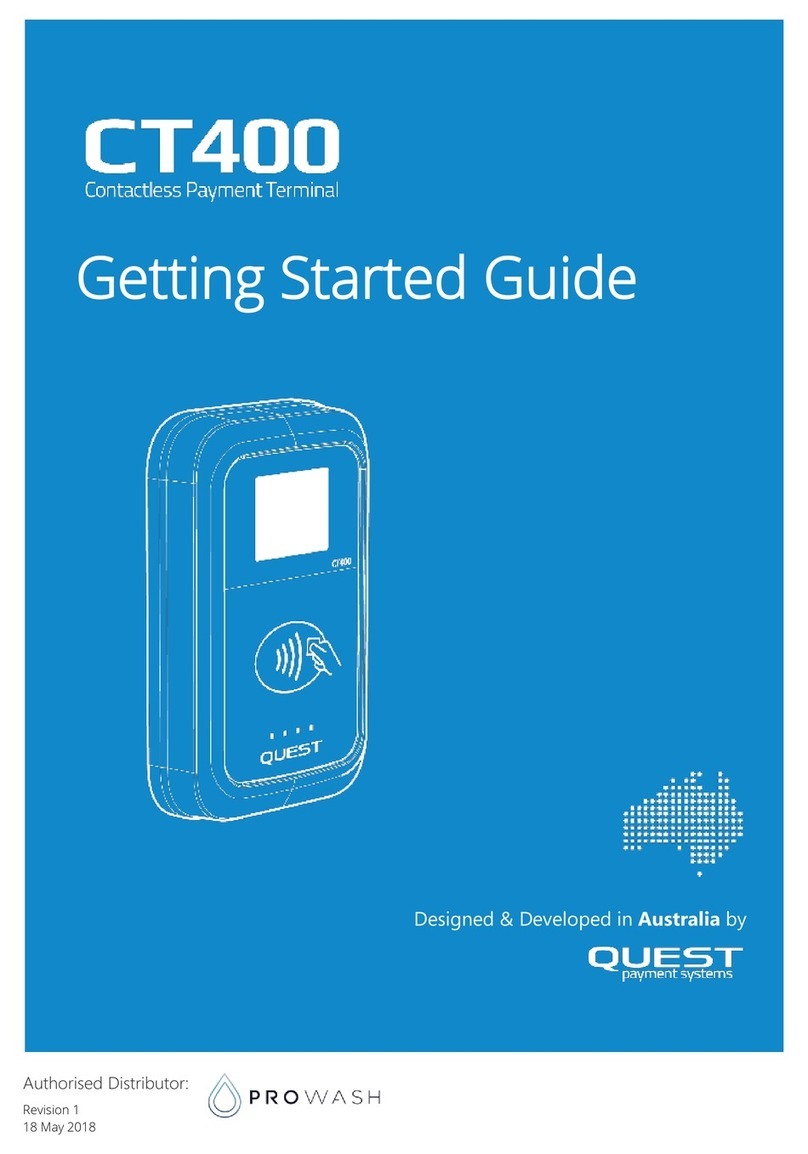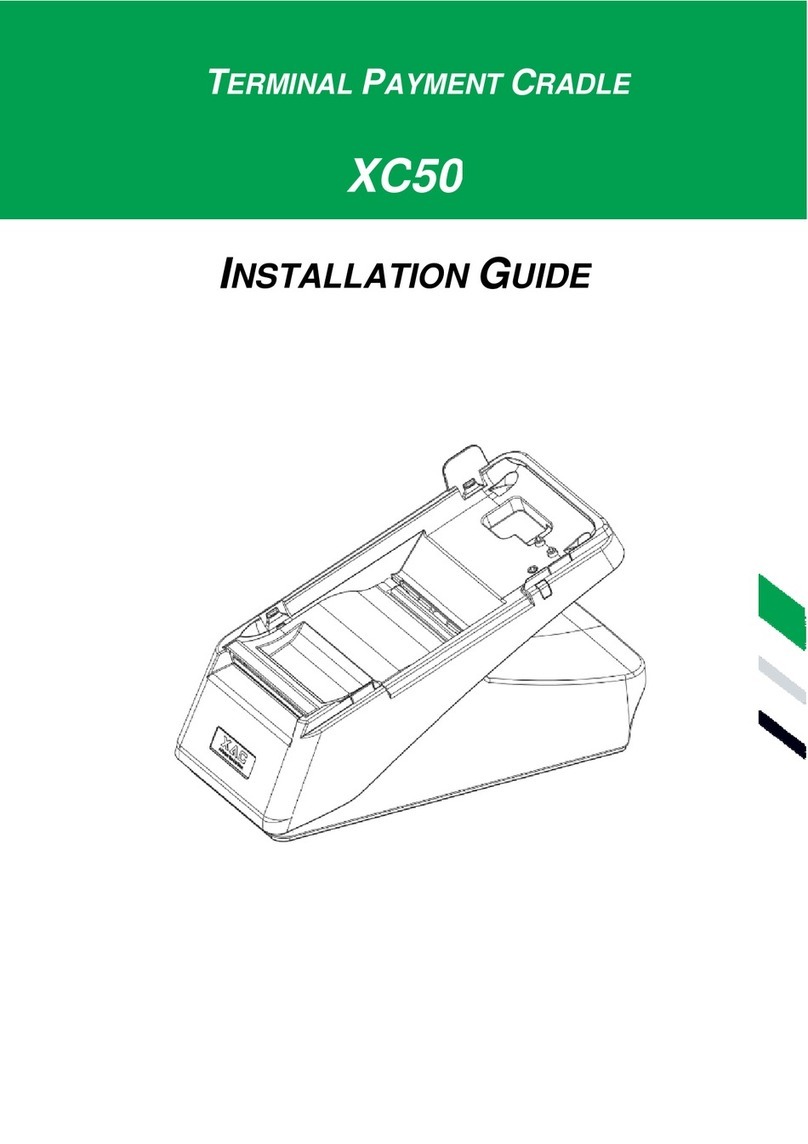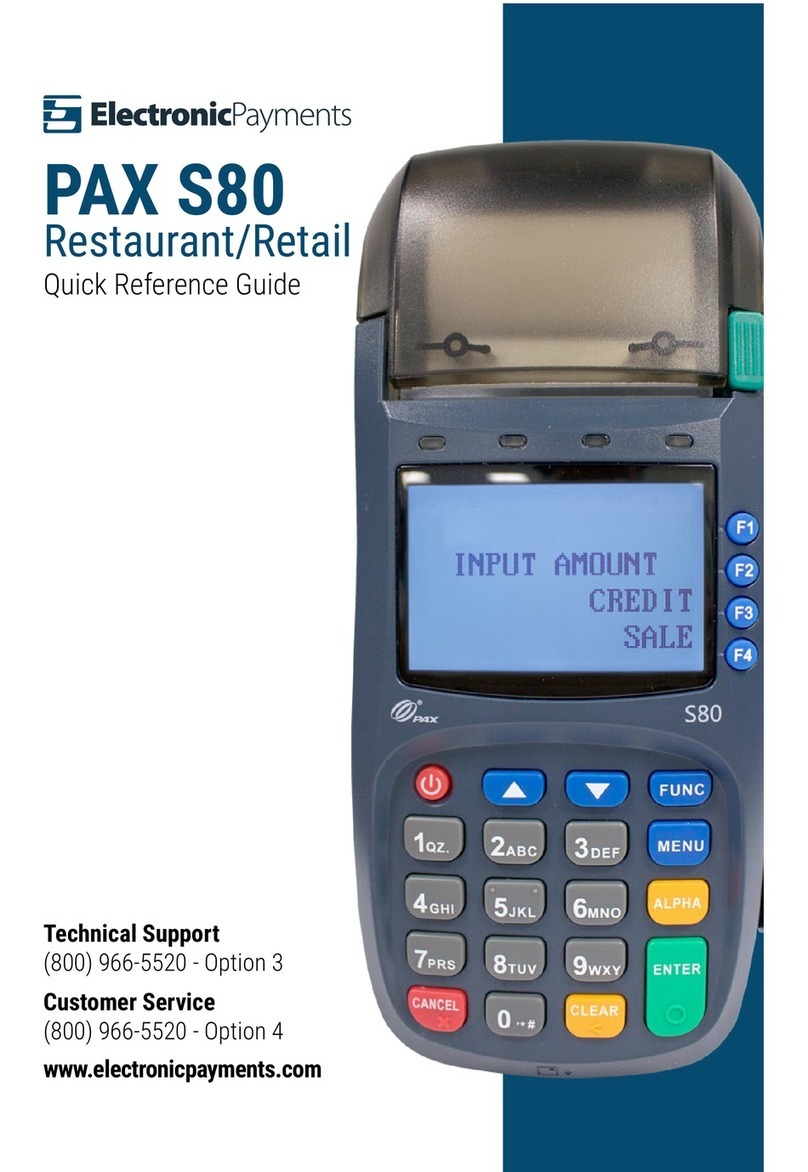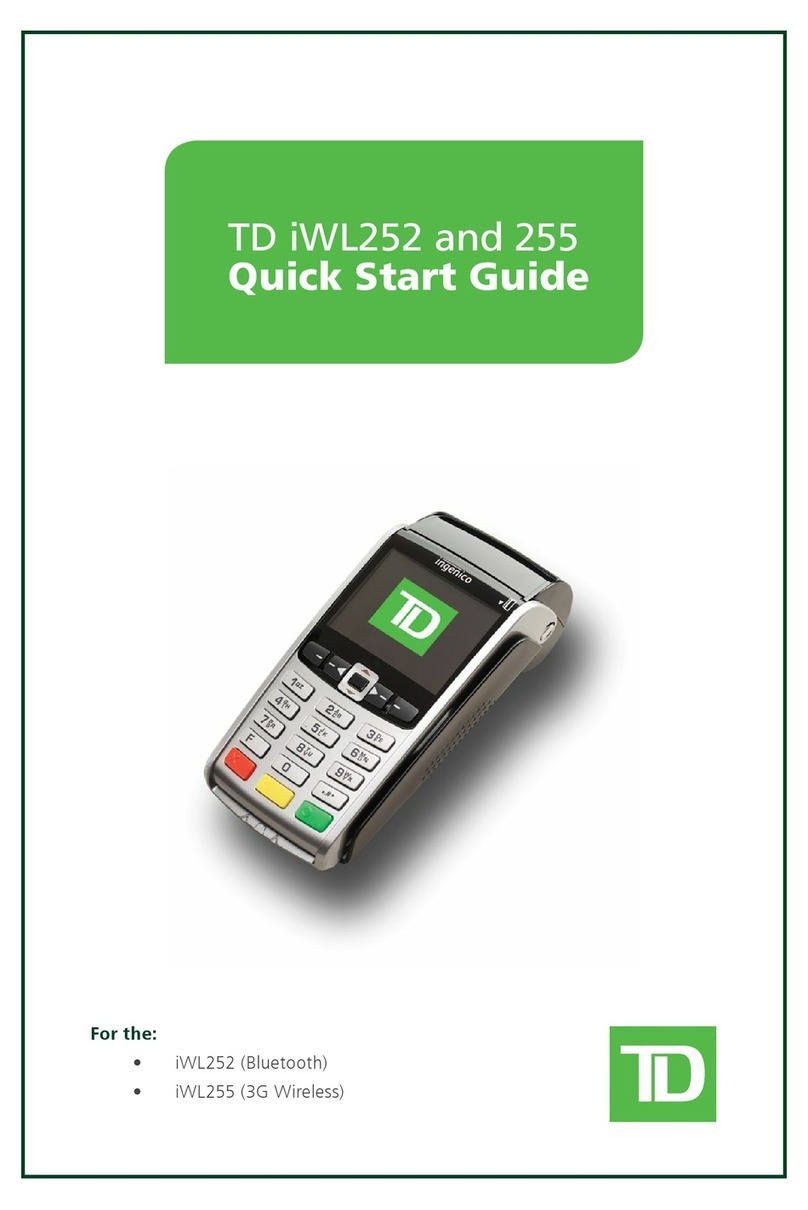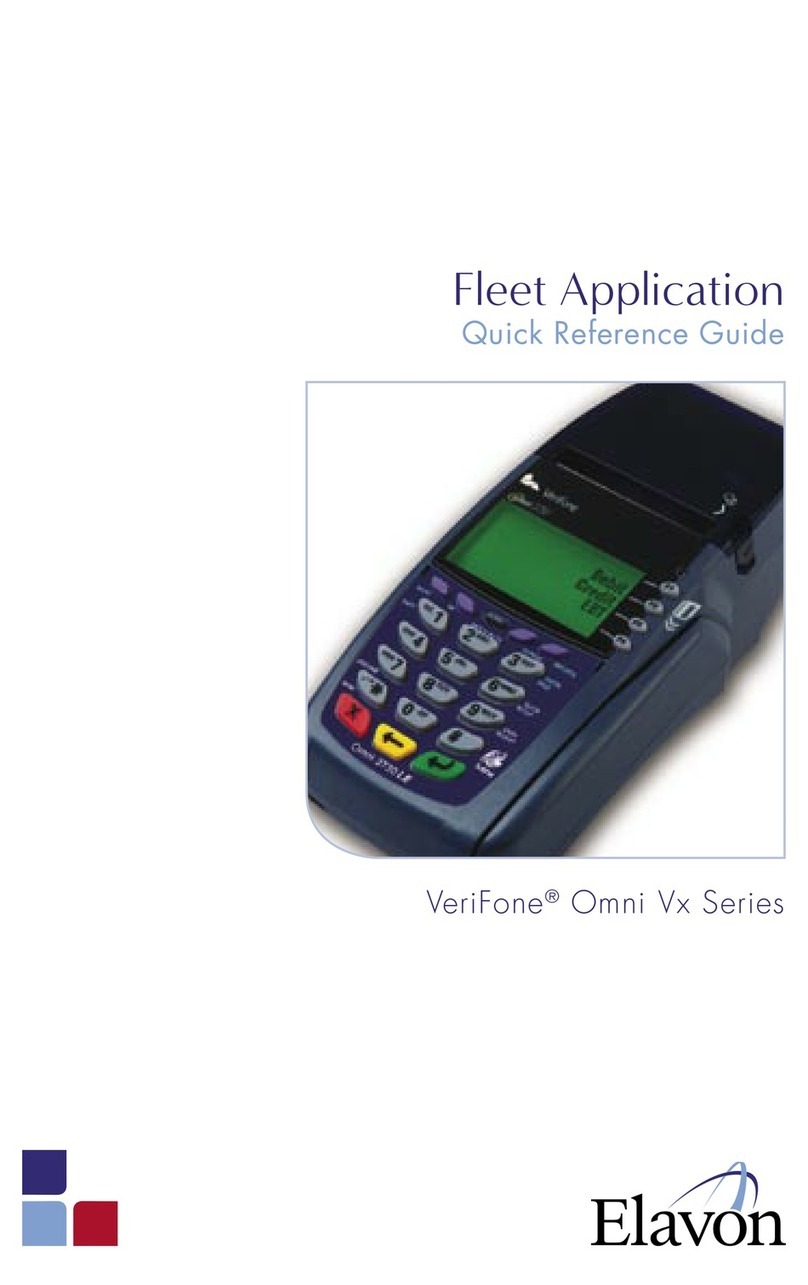AFS Verifone VX520 User manual

Verifone VX520
Quick Reference Guide
INCLUDED IN YOUR BOX
• Verifone VX520 Terminal
• Power Supply
• IP Cabling - Phone Line | Ethernet
• Quick Reference Guide
• A Roll of Paper
Gray Middle Key
Alpha
Yellow Key:
Backspace
Red Key:
Cancel/go back
to previous screen
KEYS
AUTHENTICATION AND ACTIVATION
In order for the terminal to be fully activated for rst time use, the terminal must be Authenticated. This
must be completed with either a phone line or Ethernet cable.
METHOD 1
Use the following instructions to activate the terminal if the terminal displays the following message:
Authentication
Authentication Code:
• Key in 8 ALPHA ALPHA ALPHA 0 3 2 8 2 0 1 4 0 then press ENTER
• Key in your business ZIP Code then press ENTER
• Terminal will display “Activated” and prints a conrmation receipt
METHOD 2
Use the following instructions to activate the terminal if the terminal displays the following message:
Must Authenticate
• Press Enter then Press F2 for Setup
• Type in the password 1 ALPHA ALPHA 6 6 8 3 1 ENTER
• Press F2 for Authentication
• Key in 8 ALPHA ALPHA ALPHA 0 3 2 8 2 0 1 4 0 then press ENTER
• Key in your business ZIP Code then press ENTER
• Terminal will display “Activated” and prints a conrmation receipt
COMMON ERROR CODES
CODE DESCRIPTION ACTION
BAD ACCNT# The card number being used does notpass the
LUHN check.
Retry, if error persists, ask
foranother form of payment
BATCH FULL The terminal has reached batch transaction
capacity.
Perform batch settlement
CLOSE BATCH The batch is more than 90% full. Perform batch settlement
EMPTY BATCH Cannot perform requested function - batch is
empty.
No Action
EXPIRED CARD The card’s expiration date has passed. Retry, if error persists, ask
foranother form of payment
INVALID ACCNT# The 4 digits keyed don’t match the account
number form the card’s magnetic stripe.
Retry, if error persists, ask
foranother form of payment
INVALID AMOUNT The amount entered is invalid. Re-key the dollar amount
INVALID CLRK ID The clerk number keyed has not been logged
in.
Login through Clerk Setup
VOID NOT ALLOWED The user tried to void an already voided
transaction.
No Action
Middle Left Purple Key:
Tip Adjust
Far Left Purple Key:
More/Scroll
Far Right Purple Key:
Reports
Middle Right Purple Key:
Reprint Receipt
Green Key:
Enter/Conrm
Merchant Support
888-708-8019
go-afs.com

Verifone VX520
Quick Reference Guide
INCLUDED IN YOUR BOX
• Verifone VX520 Terminal
• Power Supply
• IP Cabling - Phone Line | Ethernet
• Quick Reference Guide
• A Roll of Paper
Gray Middle Key
Alpha
Yellow Key:
Backspace
Red Key:
Cancel/go back
to previous screen
KEYS
AUTHENTICATION AND ACTIVATION
In order for the terminal to be fully activated for rst time use, the terminal must be Authenticated. This
must be completed with either a phone line or Ethernet cable.
METHOD 1
Use the following instructions to activate the terminal if the terminal displays the following message:
Authentication
Authentication Code:
• Key in 8 ALPHA ALPHA ALPHA 0 3 2 8 2 0 1 4 0 then press ENTER
• Key in your business ZIP Code then press ENTER
• Terminal will display “Activated” and prints a conrmation receipt
METHOD 2
Use the following instructions to activate the terminal if the terminal displays the following message:
Must Authenticate
• Press Enter then Press F2 for Setup
• Type in the password 1 ALPHA ALPHA 6 6 8 3 1 ENTER
• Press F2 for Authentication
• Key in 8 ALPHA ALPHA ALPHA 0 3 2 8 2 0 1 4 0 then press ENTER
• Key in your business ZIP Code then press ENTER
• Terminal will display “Activated” and prints a conrmation receipt
COMMON ERROR CODES
CODE DESCRIPTION ACTION
BAD ACCNT# The card number being used does notpass the
LUHN check.
Retry, if error persists, ask
foranother form of payment
BATCH FULL The terminal has reached batch transaction
capacity.
Perform batch settlement
CLOSE BATCH The batch is more than 90% full. Perform batch settlement
EMPTY BATCH Cannot perform requested function - batch is
empty.
No Action
EXPIRED CARD The card’s expiration date has passed. Retry, if error persists, ask
foranother form of payment
INVALID ACCNT# The 4 digits keyed don’t match the account
number form the card’s magnetic stripe.
Retry, if error persists, ask
foranother form of payment
INVALID AMOUNT The amount entered is invalid. Re-key the dollar amount
INVALID CLRK ID The clerk number keyed has not been logged
in.
Login through Clerk Setup
VOID NOT ALLOWED The user tried to void an already voided
transaction.
No Action
Middle Left Purple Key:
Tip Adjust
Far Left Purple Key:
More/Scroll
Far Right Purple Key:
Reports
Middle Right Purple Key:
Reprint Receipt
Green Key:
Enter/Conrm
Merchant Support
888-708-8019
go-afs.com

Verifone VX520 Quick Reference Guide Verifone VX520 Quick Reference Guide
CREDIT SALE EBT BALANCE INQUIRY
• Press F2 for Sale
• Enter clerk/server ID and press Enter
• Enter sale amount and press Enter
• Enter tip amount and press Enter
• Press F1 Yes to conrm amount
• Insert, swipe, or tap customer card
• Press F1 for Credit
• Terminal dials out and receipt prints
• Press the purple Scroll button twice
• Press F4 for EBT Bal Inquiry
• Swipe/manually enter card and press Enter
• Press F1 for cash or F2 for Food
• Customer types PIN number and press Enter
• Terminal dials out and receipt prints
PIN DEBIT SALE EBT SALE
• Press F2 for Sale
• Enter clerk/server ID and press Enter
• Enter sale amount and press Enter
• Enter tip amount and press Enter
• Press F1 Yes to conrm amount
• Insert, swipe, or tap customer card
• Press F2 for Debit
• Customer types PIN number and press Enter
• Terminal dials out and receipt prints
• Press F2 for Sale
• Enter clerk/server ID and press Enter
• Enter sale amount and press Enter
• Press F1 Yes to conrm amount
• Swipe customer card
• Press F3 for EBT
• Select Transaction type: F1 Voucher,
F2 Food stamps, or F3 Cash Benets
• Customer types PIN number and press Enter
• Terminal dials out and receipt prints
PHONE/MAIL ORDER REFUND
• Press the purple Scroll button
• Press F3 for Phone Order
• Enter clerk/server ID and press Enter
• Enter sale amount and press Enter
• Enter tip amount and press Enter
• Press F1 Yes to conrm amount
• Manually enter card number and press Enter
• Enter expiration date(MMYY) and press Enter
• Select No to conrm the card is not present
• Select Yes if card has a CVV code, press Enter
If no, select Enter and one of the following:
F1 (Not Present), F2 (Ureadable),
F3 (Not Provided)
• Enter address and press Enter, or press Enter
to bypass
• Enter Zip Code, press Enter or press Enter to
bypass
• Terminal Dials out, receipt prints
• Press F3 for Refund
• Enter the refund amount and press Enter
• Press F1 Yes to conrm amount
• Insert, swipe, or tap customer card
• Press Enter
• Terminal dials out and receipt prints
SETTLEMENT REPORTS
• Press the purple Scroll button one time
• Press F2 for Settlement
• Terminal dials out and receipt prints
• Press the purple Reports button
• Choose Report to print, use More to
access more report options
• Totals Report
• Details Report
• Store Fwd Rpt
• Follow terminal prompt
• Report Prints
AUTHORIZATION ONLY TIP ADJUST
• Press the purple Scroll button one time
• Press F3 for Auth Only
• Enter the transaction amount and press Enter
• Press F1 Yes to conrm amount
• Insert, Swipe, or Tap customer card
• Terminal dials out and receipt prints
• Press the purple Tip button
• Select a search option:
F1 Server, F2 Amount, F3 Account,
F4 Invoice
• Enter retrieval information and press Enter
• Press F1 for Adjust
• Enter new tip amount and press Enter
• Terminal displays Approved
• Pressred Cancel button two times for search
menu or three times to return to main screen
VOID ADD SERVER/ CLERK
• Press F4 for Void
• Press F1 to void most recent transaction or F2 to
search for a transaction
• Press F1 to search by invoice number or
F2 to search by a card’s last 4 digits
• Enter either the invoice number or last 4 digits of
the card and press Enter
• Verify the transaction amount and press F1
• Terminal dials out and receipt prints
• Press Enter to access conguration menu
• Press F3 Servers
• Press F4 Add Server
• Type password :1 Alpha Alpha 6 6 8 3 1 Enter
• Enter desired server number, press Enter
• Enter password, press Enter
• Reenter password to verify, press Enter

Verifone VX520 Quick Reference Guide Verifone VX520 Quick Reference Guide
CREDIT SALE EBT BALANCE INQUIRY
• Press F2 for Sale
• Enter clerk/server ID and press Enter
• Enter sale amount and press Enter
• Enter tip amount and press Enter
• Press F1 Yes to conrm amount
• Insert, swipe, or tap customer card
• Press F1 for Credit
• Terminal dials out and receipt prints
• Press the purple Scroll button twice
• Press F4 for EBT Bal Inquiry
• Swipe/manually enter card and press Enter
• Press F1 for cash or F2 for Food
• Customer types PIN number and press Enter
• Terminal dials out and receipt prints
PIN DEBIT SALE EBT SALE
• Press F2 for Sale
• Enter clerk/server ID and press Enter
• Enter sale amount and press Enter
• Enter tip amount and press Enter
• Press F1 Yes to conrm amount
• Insert, swipe, or tap customer card
• Press F2 for Debit
• Customer types PIN number and press Enter
• Terminal dials out and receipt prints
• Press F2 for Sale
• Enter clerk/server ID and press Enter
• Enter sale amount and press Enter
• Press F1 Yes to conrm amount
• Swipe customer card
• Press F3 for EBT
• Select Transaction type: F1 Voucher,
F2 Food stamps, or F3 Cash Benets
• Customer types PIN number and press Enter
• Terminal dials out and receipt prints
PHONE/MAIL ORDER REFUND
• Press the purple Scroll button
• Press F3 for Phone Order
• Enter clerk/server ID and press Enter
• Enter sale amount and press Enter
• Enter tip amount and press Enter
• Press F1 Yes to conrm amount
• Manually enter card number and press Enter
• Enter expiration date(MMYY) and press Enter
• Select No to conrm the card is not present
• Select Yes if card has a CVV code, press Enter
If no, select Enter and one of the following:
F1 (Not Present), F2 (Ureadable),
F3 (Not Provided)
• Enter address and press Enter, or press Enter
to bypass
• Enter Zip Code, press Enter or press Enter to
bypass
• Terminal Dials out, receipt prints
• Press F3 for Refund
• Enter the refund amount and press Enter
• Press F1 Yes to conrm amount
• Insert, swipe, or tap customer card
• Press Enter
• Terminal dials out and receipt prints
SETTLEMENT REPORTS
• Press the purple Scroll button one time
• Press F2 for Settlement
• Terminal dials out and receipt prints
• Press the purple Reports button
• Choose Report to print, use More to
access more report options
• Totals Report
• Details Report
• Store Fwd Rpt
• Follow terminal prompt
• Report Prints
AUTHORIZATION ONLY TIP ADJUST
• Press the purple Scroll button one time
• Press F3 for Auth Only
• Enter the transaction amount and press Enter
• Press F1 Yes to conrm amount
• Insert, Swipe, or Tap customer card
• Terminal dials out and receipt prints
• Press the purple Tip button
• Select a search option:
F1 Server, F2 Amount, F3 Account,
F4 Invoice
• Enter retrieval information and press Enter
• Press F1 for Adjust
• Enter new tip amount and press Enter
• Terminal displays Approved
• Pressred Cancel button two times for search
menu or three times to return to main screen
VOID ADD SERVER/ CLERK
• Press F4 for Void
• Press F1 to void most recent transaction or F2 to
search for a transaction
• Press F1 to search by invoice number or
F2 to search by a card’s last 4 digits
• Enter either the invoice number or last 4 digits of
the card and press Enter
• Verify the transaction amount and press F1
• Terminal dials out and receipt prints
• Press Enter to access conguration menu
• Press F3 Servers
• Press F4 Add Server
• Type password :1 Alpha Alpha 6 6 8 3 1 Enter
• Enter desired server number, press Enter
• Enter password, press Enter
• Reenter password to verify, press Enter
Table of contents
Other AFS Payment Terminal manuals
Popular Payment Terminal manuals by other brands

Alberici
Alberici Timebox B Operator's manual
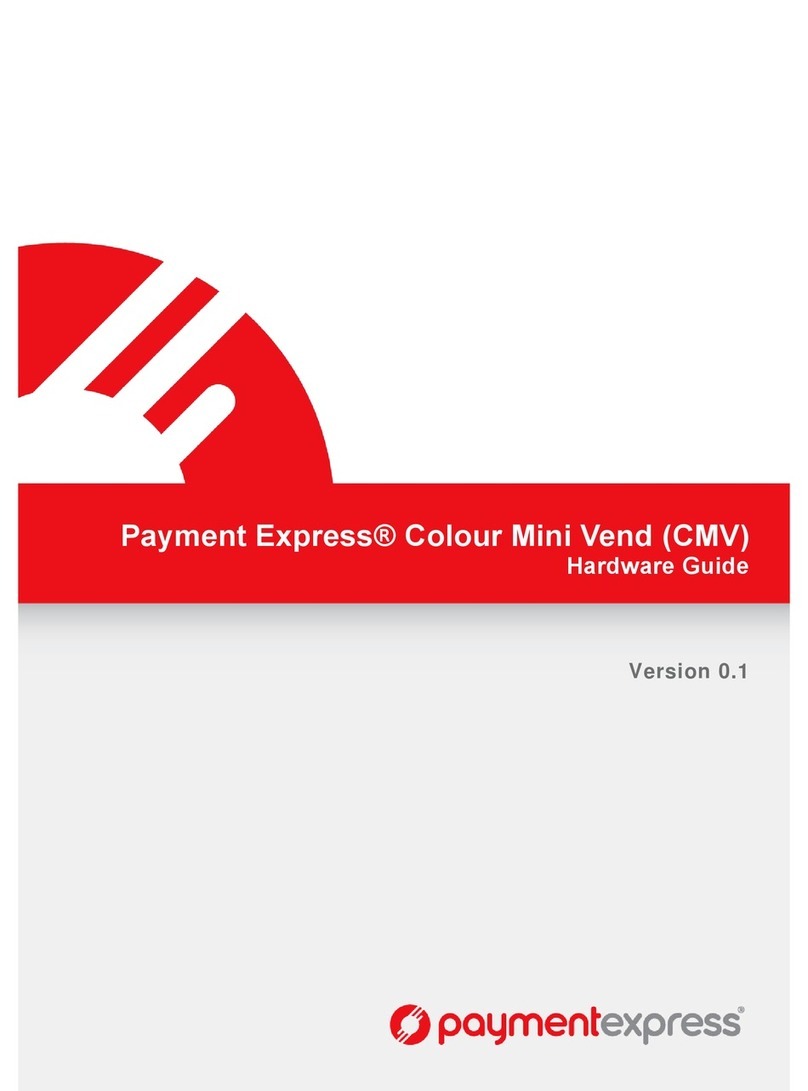
Payment Express
Payment Express Colour Mini Vend Hardware guide
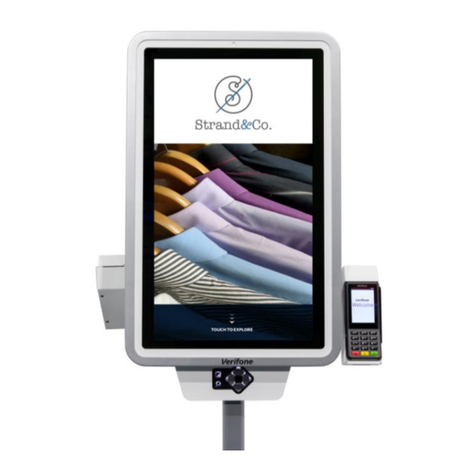
VeriFone
VeriFone K450 installation guide

Castles Technology
Castles Technology MP200 Quick user guide
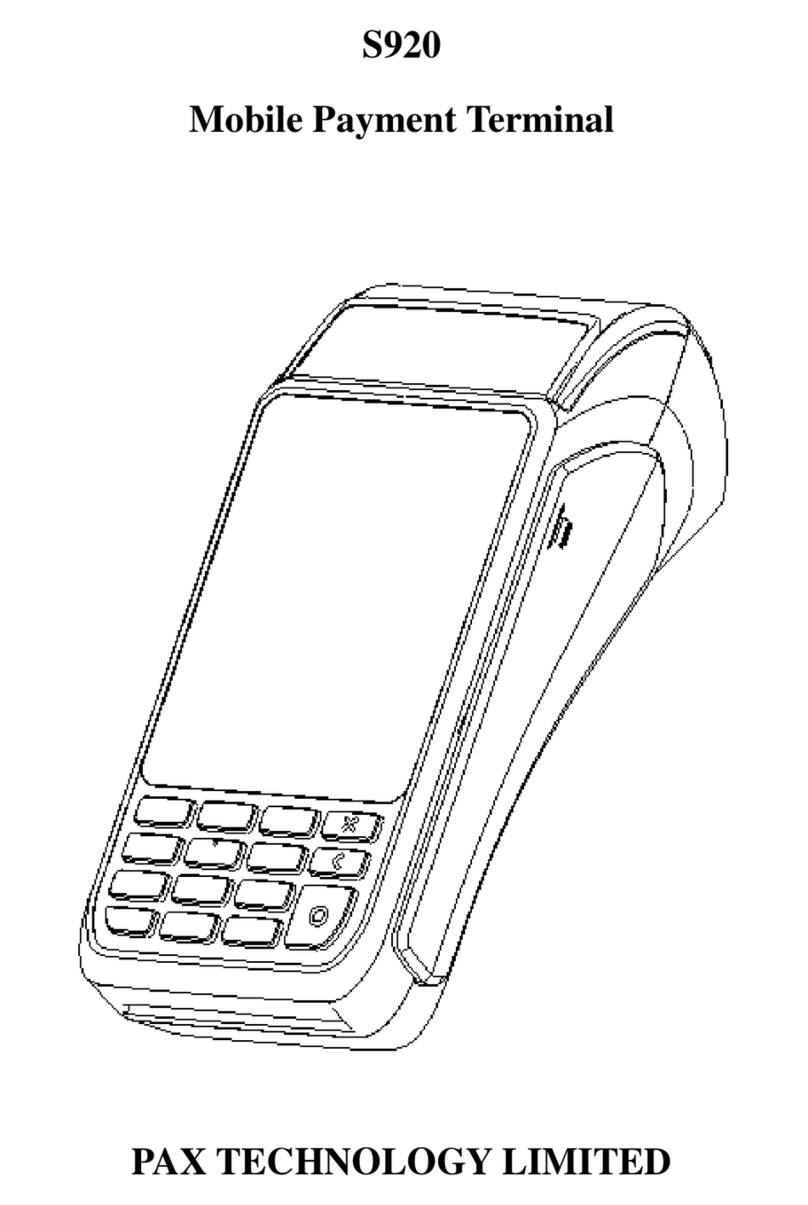
Pax Technology
Pax Technology S920 manual

Elo Touch Solutions
Elo Touch Solutions E062324 Assembly instructions