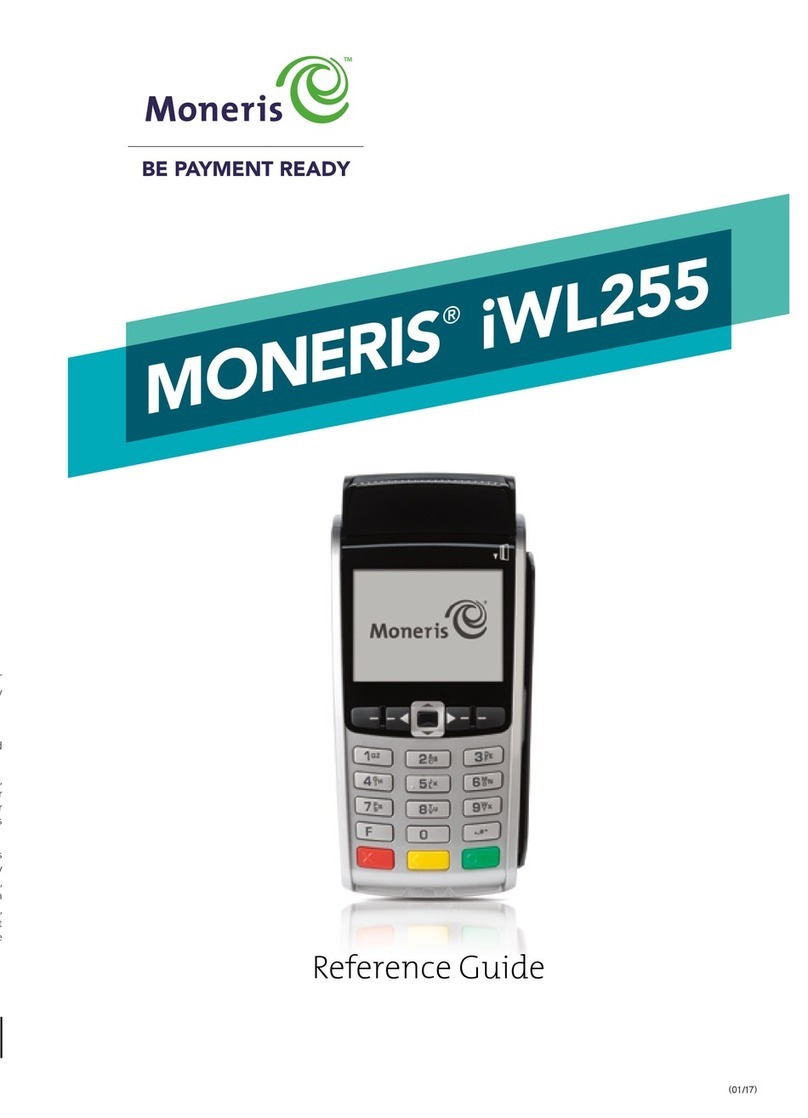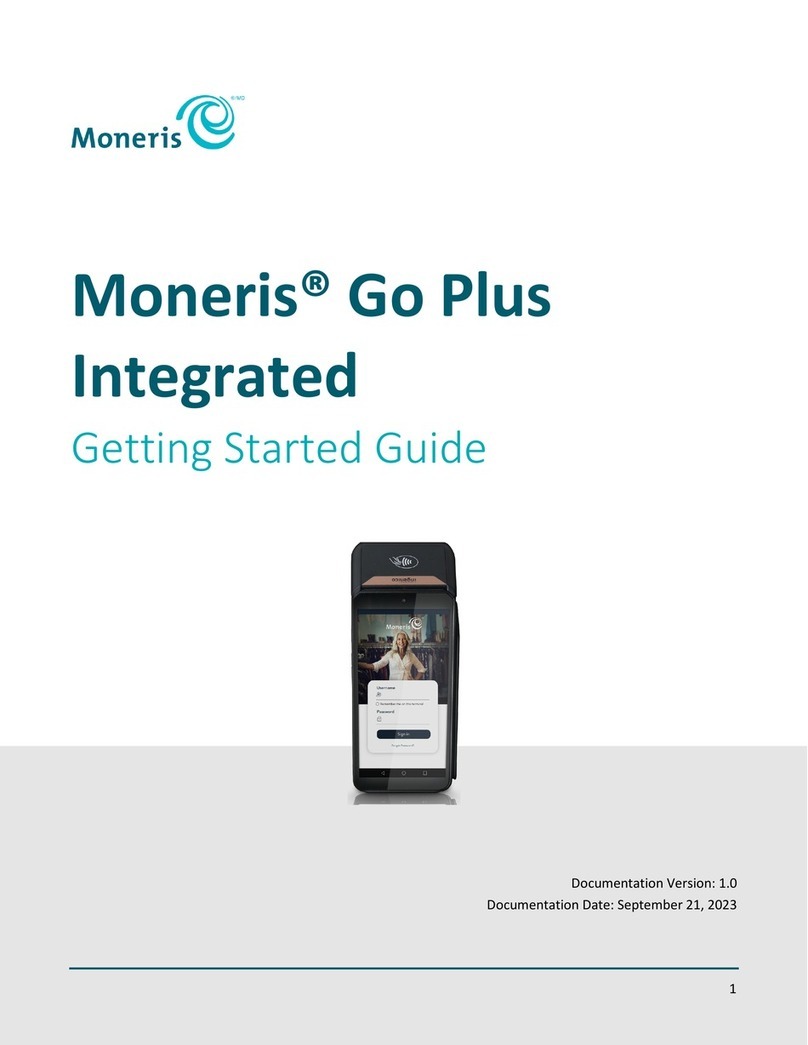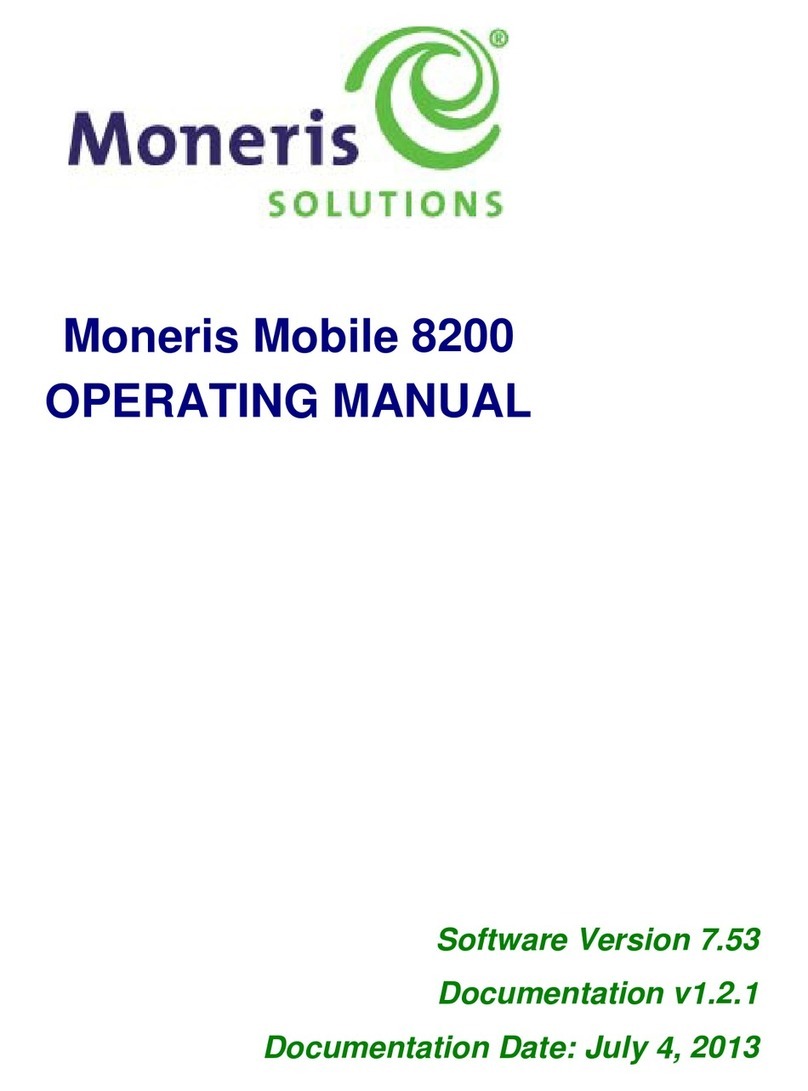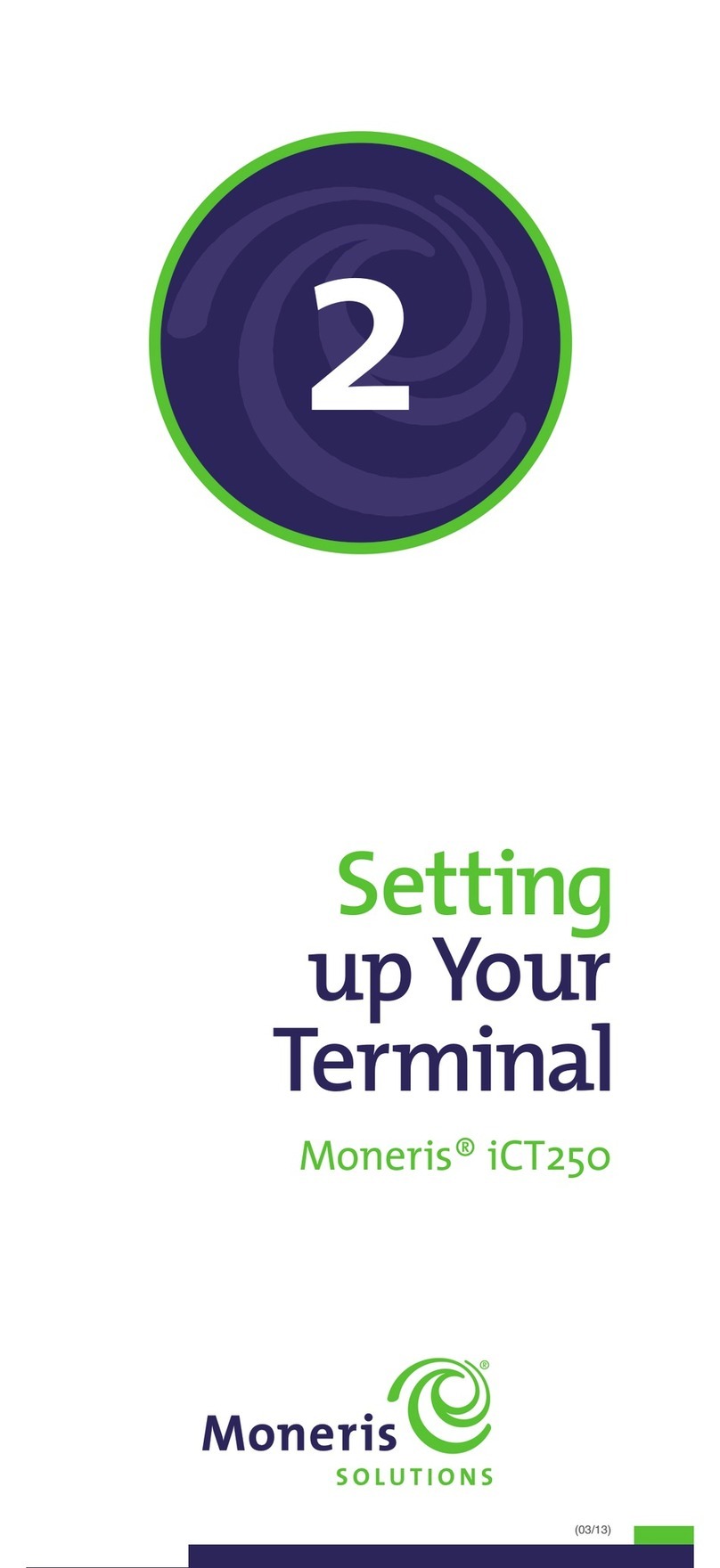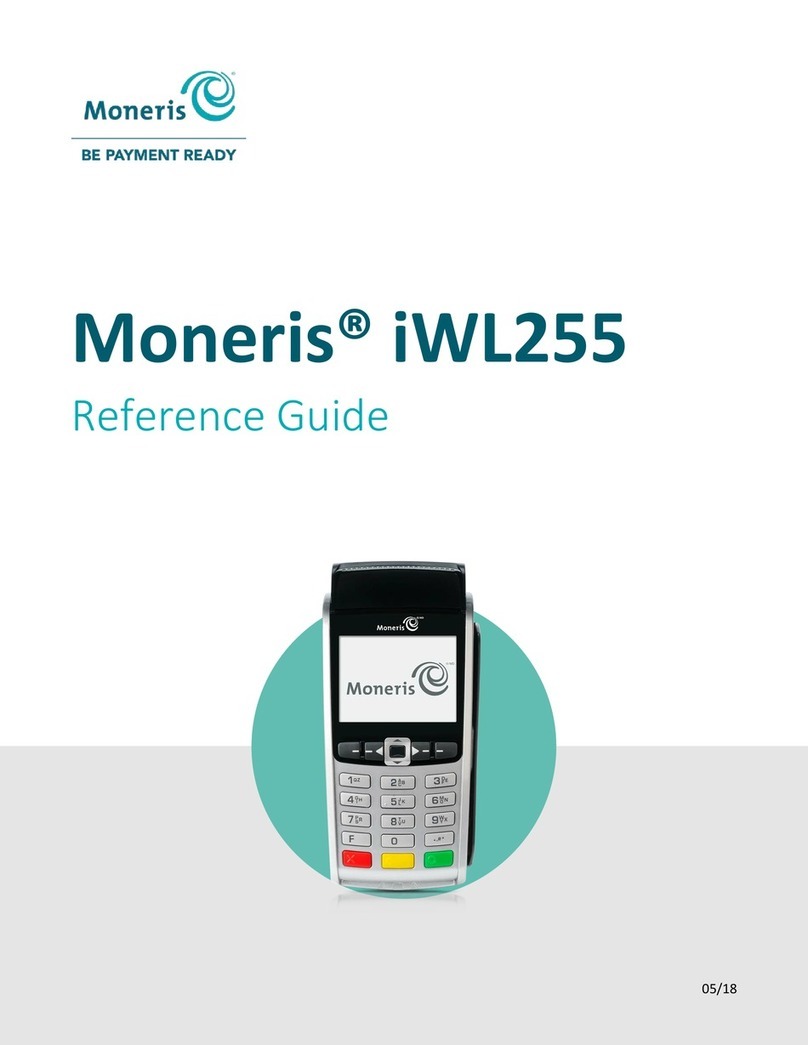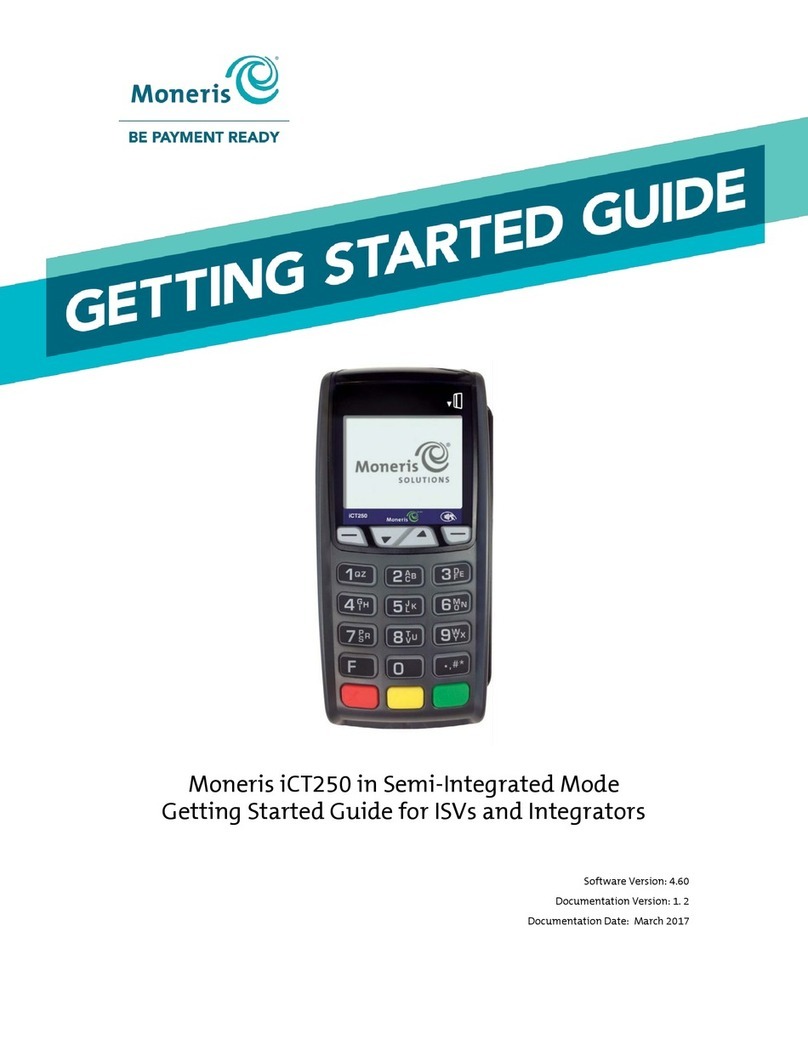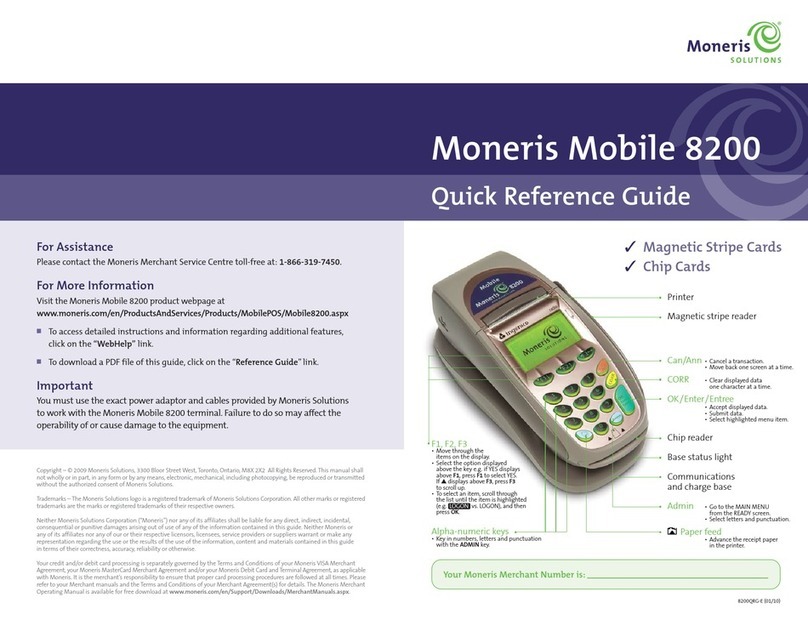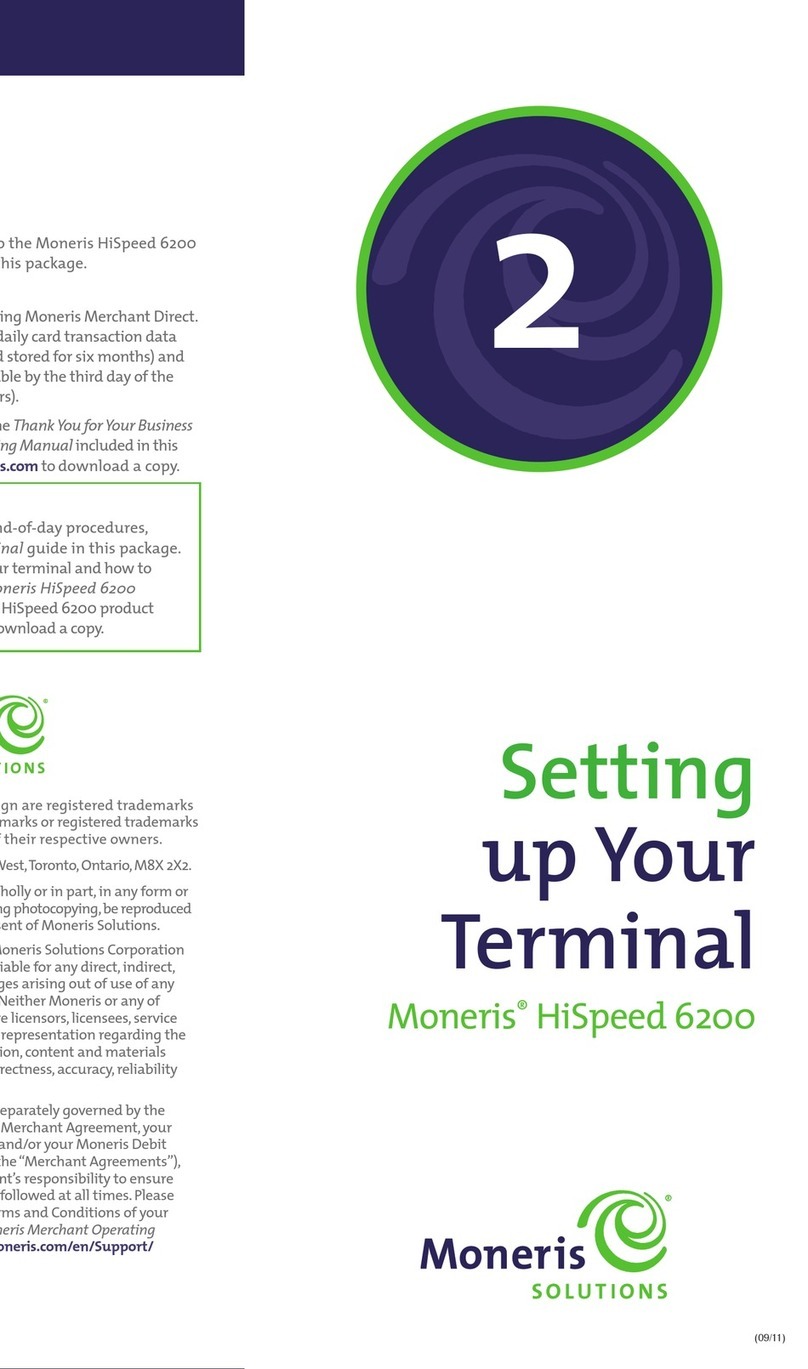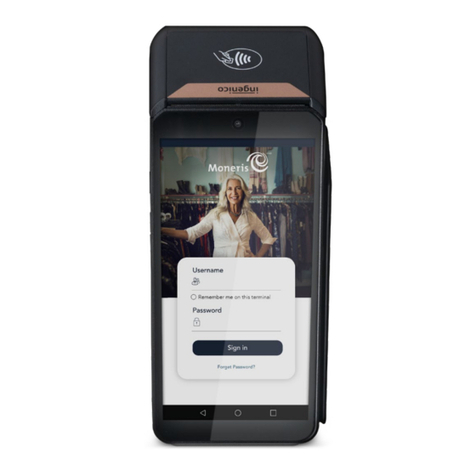Moneris® iPP320 PIN Pad with PAYD Pro Plus: Quick Install Guide 1
Contents
Introduction .................................................................................................................2
Before you get started................................................................................................................................3
Requirements for PAYD Pro Plus Mobile Solution .............................................................................................3
Requirements for PAYD Pro Plus In-Store Solution............................................................................................3
Setup considerations ..................................................................................................................................6
Locating the PIN Pad ID ......................................................................................................................................6
Setting up the iPP320 PIN Pad for PAYD Pro Plus Mobile Solution ................................6
Connecting the iPP320 PIN Pad cables.........................................................................................................7
Determining the iPP320 PIN Pad’s software version .........................................................................................8
Configuring the iPP320 PIN Pad options ......................................................................................................9
Configuring the iPP320 PIN Pad in the PAYD Pro Plus App..........................................................................10
Selecting the iPP320 PIN Pad............................................................................................................................10
Initializing the iPP320 PIN Pad..........................................................................................................................12
Rebooting the iPP320 PIN Pad..........................................................................................................................12
Troubleshooting iPP320 PIN Pad issues in the PAYD Pro Plus App ..............................................................13
Setting up the iPP320 PIN Pad for PAYD Pro Plus In-Store Solution.............................14
Downloading and installing the USB driver................................................................................................15
Connecting the iPP320 PIN Pad to the laptop or computer.............................................................................15
Determining the software version................................................................................................................................16
Verifying the USB driver ...................................................................................................................................16
Configuring the iPP320 PIN Pad options ....................................................................................................17
Configuring PAYD Pro Plus to use the iPP320 PIN Pad................................................................................18
Enabling the iPP320 PIN Pad ............................................................................................................................18
Establishing communication with the iPP320 PIN Pad.....................................................................................19
Troubleshooting iPP320 PIN Pad issues in the PAYD Pro Plus In-Store Solution...........................................20
Merchant support.......................................................................................................22