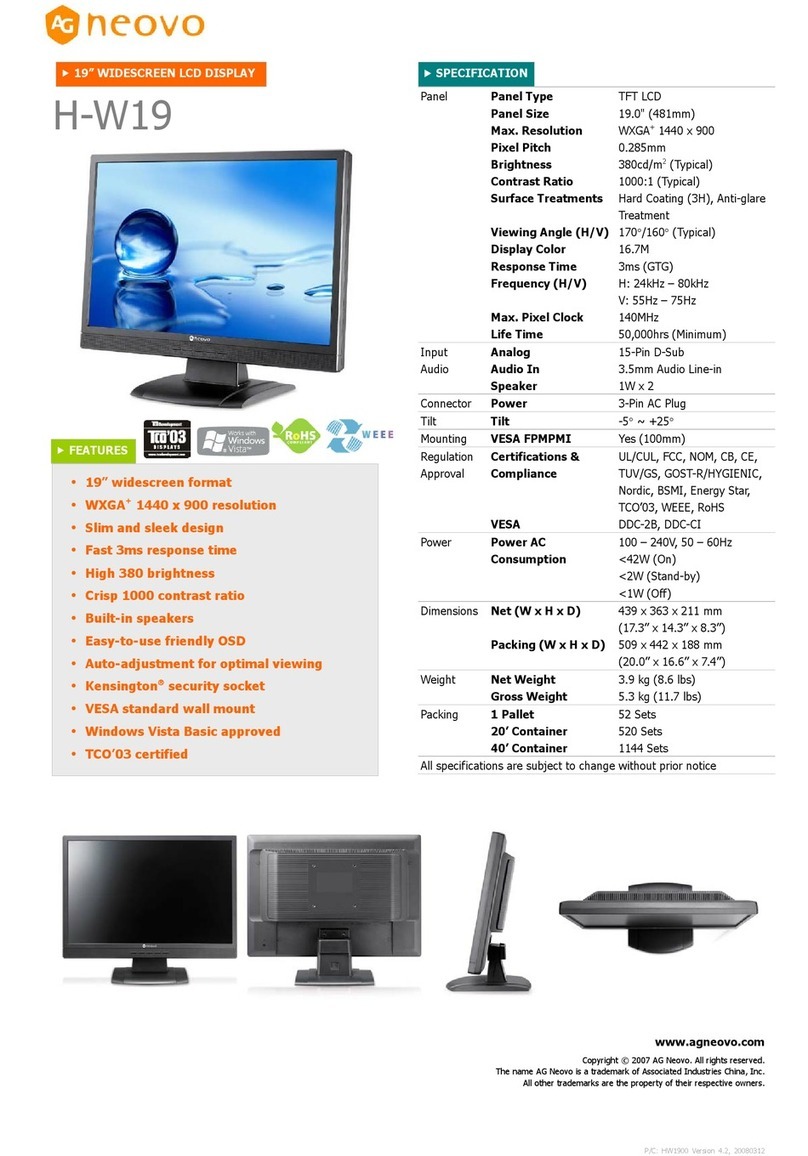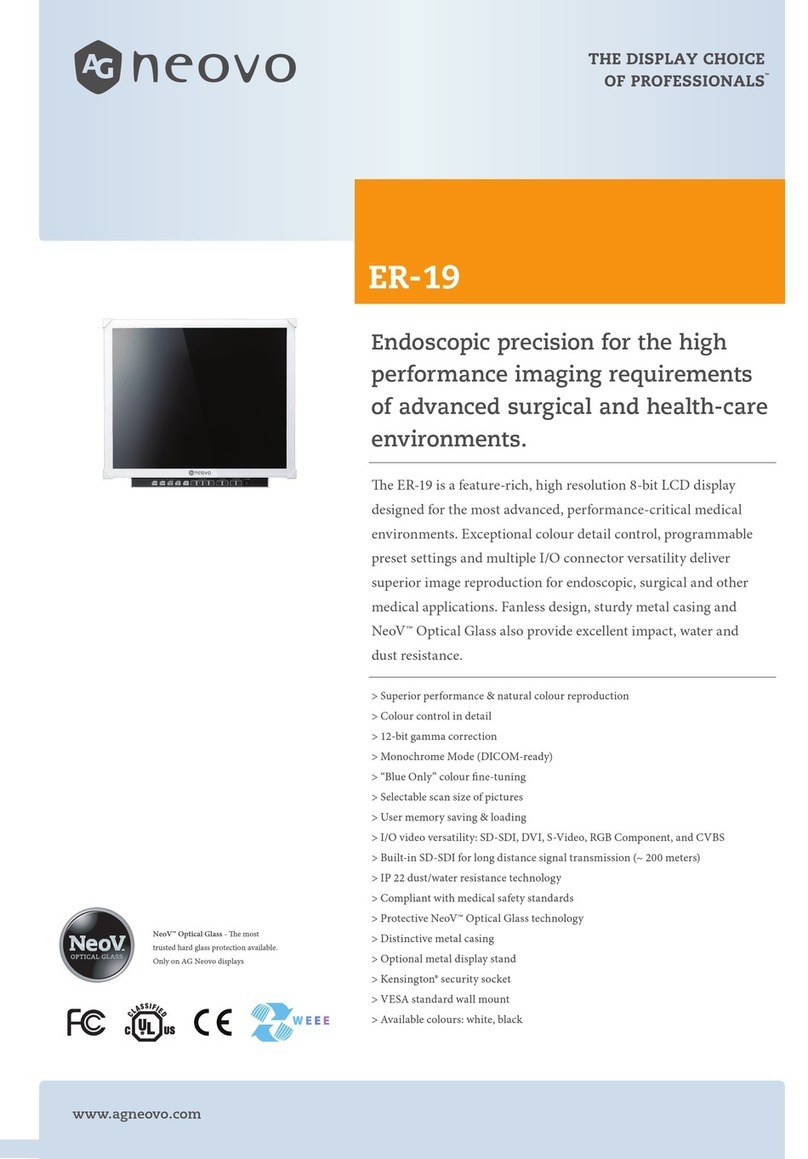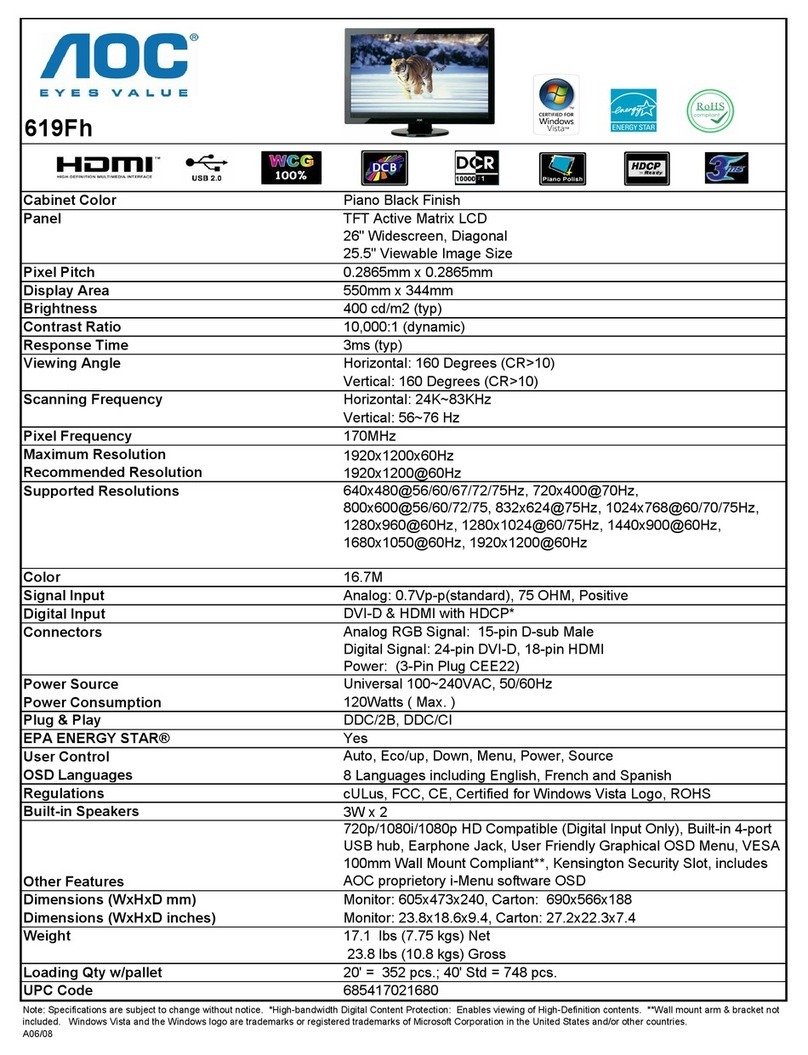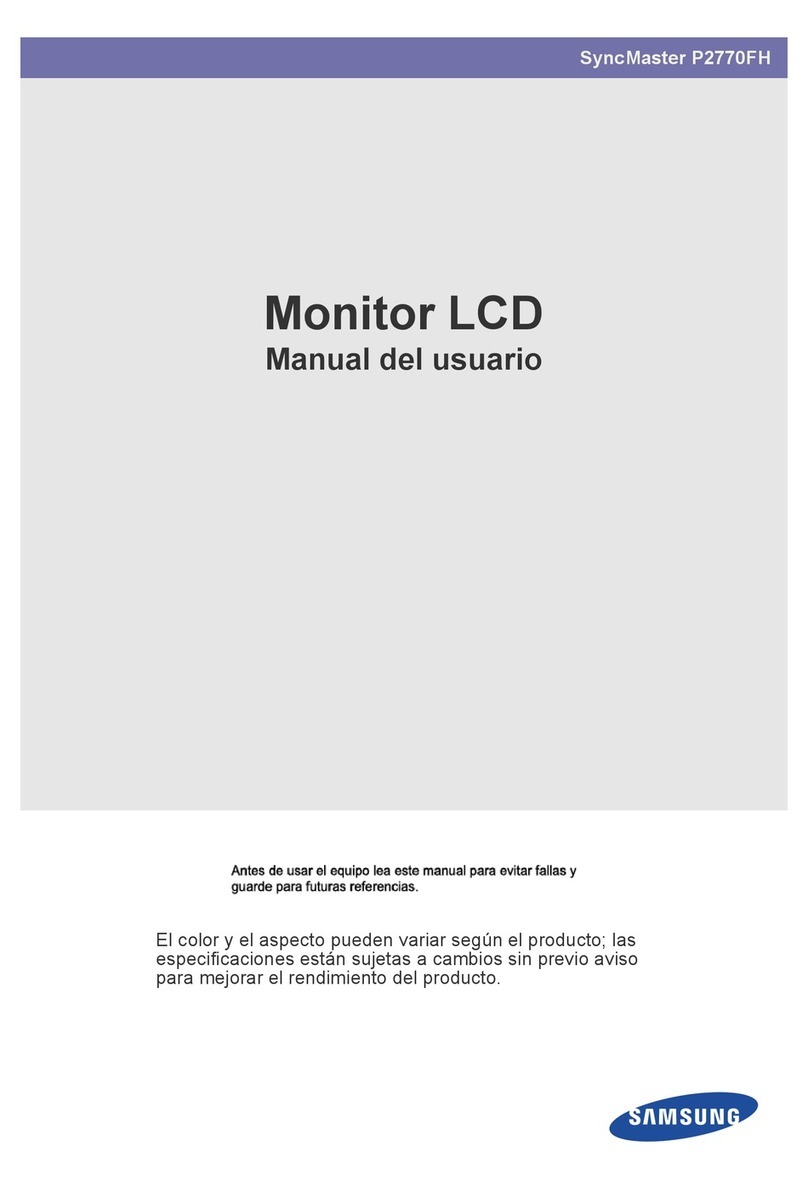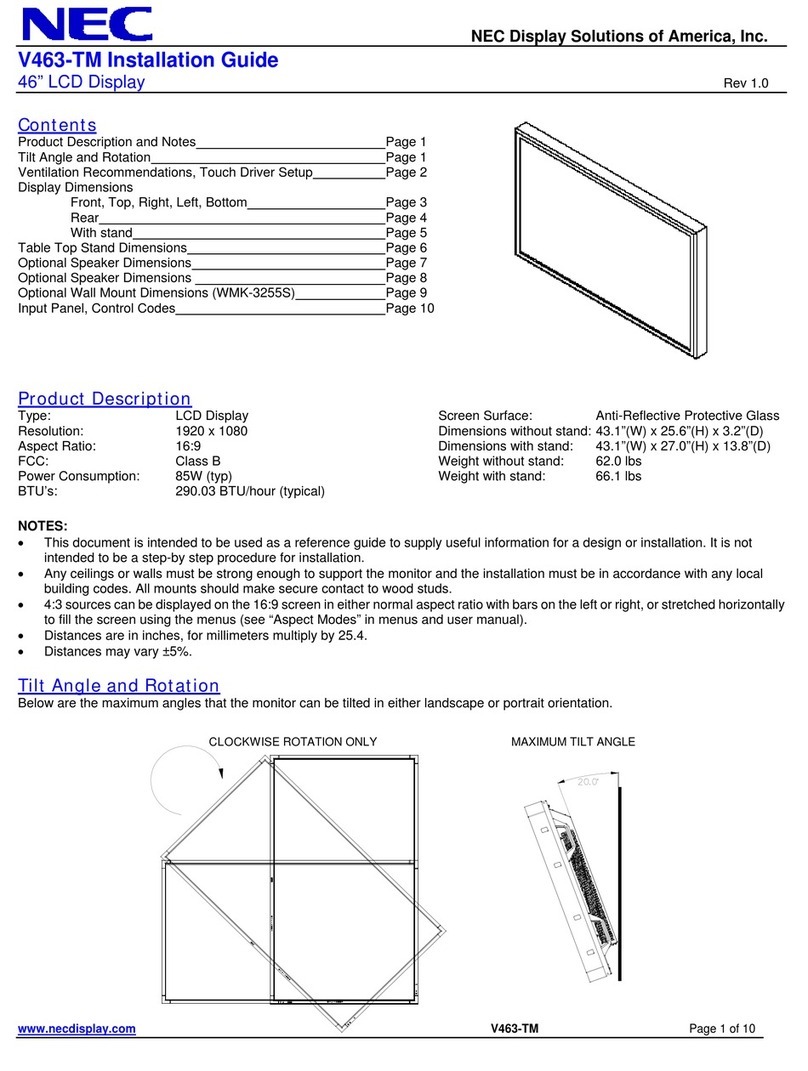AG Neovo PM-3202 User manual

PM-3202 LCD Display
User Manual
www.agneovo.com

ii
TABLE OF CONTENTS
SAFETY INFORMATION........................................................................... 1
Federal Communications Commission (FCC) Notice (U.S. Only)............................................................ 1
Ukraine RoHS .......................................................................................................................................... 2
PRECAUTIONS......................................................................................... 3
Cautions When Setting Up....................................................................................................................... 3
Cautions When Using............................................................................................................................... 4
Cleaning and Maintenance....................................................................................................................... 4
Notice for the LCD Display ....................................................................................................................... 5
CHAPTER 1: PRODUCT DESCRIPTION................................................. 6
1.1 Unpacking .......................................................................................................................................... 6
1.2 Package Contents.............................................................................................................................. 6
1.3 Preparing for the Installation .............................................................................................................. 7
1.4 Wall Mounting Installation................................................................................................................... 7
1.4.2 Ventilation Requirements for Enclosure Locating.................................................................... 8
1.4.1 VESA Grid ............................................................................................................................... 8
1.5 LCD Display Overview ....................................................................................................................... 9
1.5.1 Control Panel........................................................................................................................... 9
1.5.2 Using the Remote Sensor and Power Status Indicator ........................................................... 10
1.5.3 Input/Output Terminals ............................................................................................................ 10
1.6 Remote Control .................................................................................................................................. 11
1.6.1 General Functions ................................................................................................................... 11
1.6.2 ID Remote Control................................................................................................................... 12
1.6.3 Inserting the Batteries in the Remote Control ......................................................................... 13
1.6.4 Handling the Remote Control .................................................................................................. 13
1.6.5 Operating Range of the Remote Control................................................................................. 13
CHAPTER 2: MAKING CONNECTIONS .................................................. 14
CHAPTER 3: ON SCREEN DISPLAY MENU ........................................... 15
3.1 Using the OSD Menu ......................................................................................................................... 15
3.2 OSD Menu Tree ................................................................................................................................. 17
CHAPTER 4: ADJUSTING THE LCD DISPLAY....................................... 18
4.1 Picture Settings .................................................................................................................................. 18
4.2 Audio Settings .................................................................................................................................... 20
4.3 Setup Settings.................................................................................................................................... 21
CHAPTER 5: MULTIMEDIA ...................................................................... 26
5.1 Overview ............................................................................................................................................ 26
5.2 Supported Format .............................................................................................................................. 26
5.4 Play Mode .......................................................................................................................................... 27
5.5 Order to Play Files.............................................................................................................................. 27
5.6 Detail of Each Screen......................................................................................................................... 28
5.7 AutoPlay ............................................................................................................................................. 29

iii
TABLE OF CONTENTS
CHAPTER 6: APPENDIX .......................................................................... 30
6.1 Warning Messages............................................................................................................................. 30
6.2 Input Mode ......................................................................................................................................... 31
6.3 Cleaning ............................................................................................................................................. 33
6.4 Troubleshooting.................................................................................................................................. 34
CHAPTER 7: SPECIFICATIONS .............................................................. 35
7.1 Display Specications ........................................................................................................................ 35
7.2 Display Dimensions............................................................................................................................ 36

1
Federal Communications Commission (FCC) Notice (U.S. Only)
This equipment has been tested and found to comply with the limits for a Class A digital
device, pursuant to part 15 of the FCC Rules. These limits are designed to provide reasonable
protection against harmful interference when the equipment is operated in a commercial
environment. This equipment generates, uses, and can radiate radio frequency energy
and, if not installed and used in accordance with the instruction manual, may cause harmful
interference to radio communications. Operation of this equipment in a residential area is likely
to cause harmful interference in which case the user will be required to correct the interference
at his own expense.
Changes or modications not expressly approved by the party responsible for compliance could
void the user’s authority to operate the equipment.
Use only an RF shielded cable that was supplied with the display when connecting this display to a computer
device.
To prevent damage which may result in re or shock hazard, do not expose this appliance to rain or excessive
moisture.
THIS CLASS A DIGITAL APPARATUS MEETS ALL REQUIREMENTS OF THE CANADIAN INTERFERENCE
CAUSING EQUIPMENT REGULATIONS.
CE
WARNING: This equipment is compliant with Class A of EN55032/CISPR 32. In a residential
environment this equipment may cause radio interference.
SAFETY INFORMATION

2
SAFETY INFORMATION
Waste Electrical and Electronie Equipment-WEEE
This symbol on the product or on its packaging indicates that this product must not be disposed
of with your other household waste. Instead, it is your responsibility to dispose of your waste
equipment by handing it over to a designated collection point for the recycling of waste electrical
and electronic equipment. The separate collection and recycling of your waste equipment at the
time of disposal will help to conserve natural resources and ensure that it is recycled in a manner
that protects human health and the environment. For more information about where you can drop
off your waste equipment for recycling, please contact your local city ofce, your household waste
disposal service or the shop where you purchased the product
For Private Households in the European Union.To help conserve natural resources and ensure
the product is recycled in a manner that protects human health and the environment, we would
like to bring your attention to the following:
• The crossed-out dustbin on the device or outer packaging indicates the product is compliant
with European WEEE (Waste Electrical and Electronic Equipment) Directive
• Always dispose of the old devices separately from household waste
• Batteries should be removed beforehand and disposed separately to the right collection
system
• You are responsible with regard to the deletion of personal data on old devices before disposal
• Private households can hand in their old devices free of charge
• For more information about where you can drop off your waste equipment for recycling, please
contact your local city ofce, your household waste disposal service or the shop where you
purchased the product
Turkey RoHS
Türkiye Cumhuriyeti: EEE Yönetmeliğine Uygundur.
Ukraine RoHS
Обладнання відповідає вимогам Технічного регламенту щодо обмеження використання деяких
небезпечних речовин в електричному та електронному обладнанні, затвердженого постановою Кабінету
Міністрів України від 3 грудня 2008 № 1057.

3
CAUTION
RISK OF ELECTRIC SHOCK
DO NOT OPEN
Symbols used in this manual
This icon indicates the existence of a potential hazard that could result in personal injury
or damage to the product.
This icon indicates important operating and servicing information.
Notice
• Read this User Manual carefully before using the LCD display and keep it for future reference.
• The product specications and other information provided in this User Manual are for reference only. All
information is subject to change without notice. Updated content can be downloaded from our web site at
www.agneovo.com.
• To protect your rights as a consumer, do not remove any stickers from the LCD display. Doing so may
affect the determination of the warranty period.
Cautions When Setting Up
• Do not place the LCD display near heat sources, such as a heater, exhaust vent, or in direct sunlight.
• Do not cover or block the ventilation holes in the housing.
• Place the LCD display on a stable area. Do not place the LCD display where it may subject to vibration or
shock.
• Place the LCD display in a well-ventilated area.
• Do not place the LCD display outdoors.
• To avoid the risk of shock or permanent damage to the set, do not expose the display to dust, rain, water or
an excessively moist environment.
• Do not spill liquid or insert sharp objects into the LCD display through the ventilation holes. Doing so may
cause accidental re, electric shock or damage the LCD display.
PRECAUTIONS

4
PRECAUTIONS
Warning:
Unplug the power cord
from the power outlet and
refer to qualied service
personnel under the following
conditions:
♦When the power cord is
damaged.
♦If the LCD display has been
dropped or the housing has
been damaged.
♦If the LCD display emits smoke
or a distinct odor.
Cautions When Using
• Use only the power cord supplied with the LCD display.
• The power outlet should be installed near the LCD display and
be easily accessible.
• If an extension cord is used with the LCD display, ensure that the
total current consumption plugged into the power outlet does not
exceed the ampere rating.
• Do not allow anything to rest on the power cord. Do not place the
LCD display where the power cord may be stepped on.
• If the LCD display will not be used for an indenite period of time,
unplug the power cord from the power outlet.
• To disconnect the power cord, grasp and pull by the plug head.
Do not tug on the cord; doing so may cause re or electric shock.
• Do not unplug or touch the power cord with wet hands.
• When turning off the display by detaching the power cord, wait 6
seconds before re-attaching the power cord for normal operation.
• Do not knock or drop the display during operation or
transportation.
Cleaning and Maintenance
• To protect your display from possible damage, do not put
excessive pressure on the LCD panel. When moving your
display, grasp the frame to lift; do not lift the display by placing
your hand or ngers on the LCD panel.
• Unplug the display if you need to clean it with a slightly damp
cloth. The screen may be wiped with a dry cloth when the power
is off. However, never use organic solvent, such as, alcohol, or
ammonia-based liquids to clean your display.
• If your display becomes wet, wipe it with dry cloth as soon as
possible.
• If a foreign substance or water gets in your display, turn the
power off immediately and disconnect the power cord. Then
remove the foreign substance or water, and send the unit to the
maintenance center.
• In order to maintain the best performance of your display and
ensure a longer lifetime, we strongly recommend using the
display in a location that falls within the following temperature
and humidity ranges.
♦Temperature: 0-40°C (32-104°F)
♦Humidity: 20-80% RH

5
PRECAUTIONS
Notice for the LCD Display
• In order to maintain the stable luminous performance, it is recommended to use low brightness setting.
• Due to the lifespan of the lamp, it is normal that the brightness quality of the LCD display may decrease
with time.
• When static images are displayed for long periods of time, the image may cause an imprint on the LCD
display. This is called image retention or burn-in.
♦To prevent image retention, do any of the following:
• Set the LCD display to turn off after a few minutes of being idle.
• Use a screen saver that has moving graphics or a blank white image.
• Execute the ANTI-BURN-IN function of the LCD display. See SETUP > ANTI-BURN-IN section.
• Switch desktop backgrounds regularly.
• Adjust the LCD display to low brightness settings.
• Turn off the LCD display when the system is not in use.
♦Things to do when the LCD display shows image retention:
• Turn off the LCD display for extended periods of time. It can be several hours or several days.
• Use a screen saver and run it for extended periods of time.
• Use a black and white image and run it for extended periods of time.
• There are millions of micro transistors inside the LCD display. It is normal for a few transistors to be
damaged and to produce spots. This is acceptable and is not considered a failure.
• IMPORTANT: Always activate a moving screen saver program when you leave your display unattended.
Always activate a periodic screen refresh application if the unit will display unchanging static content.
Uninterrupted display of still or static images over an extended period may cause “burn in”, also known
as “after-imaging” or “ghost imaging”, on your screen. This is a well-known phenomenon in LCD panel
technology. In most cases, the “burned in” or “after-imaging” or “ghost imaging” will disappear gradually
over a period of time after the power has been switched off.
• WARNING: Severe “burn-in” or “after-image” or “ghost image” symptoms will not disappear and cannot be
repaired. This is also not covered under the terms of your warranty.

6
1.2 Package Contents
When unpacking, check if the following items are included in the
package. If any of them is missing or damaged, contact your dealer.
Power cord
PM-3202
www.agneovo.com
PM-3202_Quick Guide_V010
Quick Start Guide
PM-3202 LCD Monitor
Quick Start Guide
LCD Display
Note:
♦Remote control is shipped with
the supplied AAA batteries.
♦For all other regions, apply a
power cord that conforms to
the AC voltage of the power
socket and has been approved
by and complies with the safety
regulations of the particular
country (Type H05VV-F, 3G,
0.75mm2should be used).
♦You might like to save the
package box and packing
material for shipping the
display.
♦The pictures are for reference
only. Actual items may vary
upon shipment.
CHAPTER 1: PRODUCT DESCRIPTION
1.1 Unpacking
• This product is packed in a packaging box which contains
standard accessories.
• Any other optional accessories will be packed separately.
• Considering the size and weight of the display, it is recommended
that this product is carried out by two persons.
• After opening the packaging box, ensure that the included items
are in good condition and complete.
AAA
AAA
AAA
AAA
Remote control
AAA Batteries x2
HDMI cable

7
PRODUCT DESCRIPTION
1.4 Wall Mounting Installation
To mount this display to a wall, you will have to obtain a standard
wall-mounting kit (commercially available).
To wall-mount the LCD display, screw the mounting bracket to the
VESA holes at the rear of the LCD display.
PM-3202
(263.2)
M4xL10
(263.2) 200.0
60.0
200.0
165.3
100.0
100.0
1.3 Preparing for the Installation
• Due to the high power consumption, always use the plug
exclusively designed for this product. If an extended line is required,
please consult your service agent.
• The product should be installed on a at surface to avoid tipping.
The distance between the back of the product and the wall should
be maintained for proper ventilation. Avoid installing the product in
the kitchen, bathroom or any other places with high humidity so as
not to shorten the service life of the electronic components.
• The product can normally operate only under 3000m in altitude. In
installations at altitudes above 3000m, some abnormalities may be
experienced.
Warning:
♦Do not press too hard on the
LCD panel or edge of the
frame, as this may cause the
device to malfunction.
Note:
♦Avoid the wall-mounting kit to
block the ventilation holes on
the back of the display.
♦Secure the LCD display on a
solid wall strong enough to bear
its weight.
♦Lay a protective sheet on a
table, which was wrapped
around the display when it was
packaged, beneath the screen
surface so as not to scratch the
screen face.
♦Ensure you have all
accessories for mounting this
display (wall mount, ceiling
mount, etc).
♦Follow the instructions that
come with the base mounting
kit. Failure to follow correct
mounting procedures could
result in damage to the
equipment or injury to the user
or installer. Product warranty
does not cover damage caused
by improper installation.

8
PRODUCT DESCRIPTION
1.4.1 VESA Grid
VESA Grid
100(W) x 100(H)mm & 200(W) x 200(H)mm
Caution:
To prevent the display from falling:
♦For wall or ceiling installation, we recommend installing the
display with metal brackets which are commercially available.
For detailed installation instructions, see the guide received with
the respective bracket.
♦To lessen the probability of injury and damage resulting from fall
of the display in case of earthquake or other natural disaster, be
sure to consult the bracket manufacturer for installation location.
Note:
♦For the wall-mounting kit, use
M4 mounting screws (having
a length 10 mm longer than
the thickness of the mounting
bracket) and tighten them
securely.
1.4.2 Ventilation Requirements for Enclosure Locating
To allow heat to disperse, leave space between surrounding objects as
shown in the diagram below.
100 mm 100 mm
100 mm
100 mm

9
PRODUCT DESCRIPTION
1.5 LCD Display Overview
1.5.1 Control Panel
1 2 3 4 5 6 7 8
9
1[] Power
Turn the display on or put the display to standby.
2MUTE
• Switch the audio mute ON/OFF.
• Return to the main menu screen while OSD
menu is on.
3INPUT
Choose the input source.
4[] Increase
• Select an option or adjust the settings while
OSD menu is on.
• Increase the audio output level while OSD
menu is off.
5[] Decrease
• Enter the submenu, select an option, or adjust
the settings while OSD menu is on.
• Decrease the audio output level while OSD
menu is off.
6[] Up
Move the highlight bar up to select an option.
7[] Down
Move the highlight bar down to select an option.
8MENU
• Activate the OSD menu when OSD menu is off.
• Hide the OSD menu while OSD menu is on.
9Remote control sensor and power status
indicator
• Receive command signals from the remote
control.
• Indicate the operating status of the display.
Power Status Indicator
Display State Lighting State State
During operation Amber lighting Normal status(power on)
Waiting signal input Amber ashing every 1 second Signal standby mode(Ex. DPMS/DMPM)
Waiting powering on(standby) Red lighting Standby mode(DC off)
Waiting powering on (with
schedule)
Red and amber ashing
alternately every 1 second
Standby mode with enabled schedule
At abnormal temperature Red and amber ashing
alternately every 1 second
At abnormal temperature
PM-3202

10
PRODUCT DESCRIPTION
1.5.3 Input/Output Terminals
1.5.2 Using the Remote Sensor and Power Status Indicator
1AC IN
AC power input.
2Main power switch
Switch the main power on/off.
3RS232 IN
Connect RS232 input from external equipment.
4IR OUT
IR signal output for the loop-through function.
5LAN
LAN control function for the use of remote
control signal from the control center.
6HDMI1/HDMI2/HDMI3 IN
Connect HDMI signals input.
7D-Sub IN
Connect VGA signals input.
8AUDIO IN
Connect audio signals input (3.5 mm Stereo
Audio Jack).
9USB 2.0
Connect USB 2.0 for service and media
playback.
10 AUDIO OUT
Connect audio signals output (RCA Stereo
Audio Jack).
11 SECURITY LOCK
Used for security and theft prevention.
• If you want to obtain a better reception of remote control function, please adjust the indicator location to
easily check the power status indicator.
• If you want to mount the display to the wall, please push the indicator switch inward before installation.
• When adjusting the indicator location, make sure to push/pull the indicator switch rmly until it clicks into
place.
Push outward to
reveal the indicator
Pull inward to hide
the indicator
HDMI 2RS-232C IN HDMI 3IR OUT LAN
USB
MEMORY
HDMI 1
AUDIO
IN
AUDIO
OUT
D-sub
IN
1 2 3 54 6
11 6
7
10
8
9

11
PRODUCT DESCRIPTION
1.6 Remote Control
1.6.1 General Functions
12
13
14
15
16
17
1
2
3
5
6
8
9
11
10
7
4
1
[ ]POWER
Turn the display on or to put the display into
standby mode.
2PLAY
Control playback in multimedia mode.
3[ ] SOURCE
Select the input source.
4[ ] HOME
Access/Exit the OSD menu.
5[ ] LIST
No function.
6[ ] [ ] [ ] [ ] NAVIGATION buttons
Navigate through menus and select items.
7[ ] OK
Conrm an entry or selection.
8[] ADJUST
Automatically optimize the display (for VGA input
only).
9[ ] [ ] BRIGHTNESS
Adjust the brightness.
10 [ ] [ ] [ ] [ ] COLOR
No function.
11 [Number/ ID SET/ ENTER]
• Enter text for network setting.
• Set the display ID. See “1.6.2 ID Remote
Control” for more detail.
12 [ ] FORMAT
Change the picture size.
13 [ ] BACK
Return to the previous menu or exit from the
previous function.
14 [ ] INFO
View the information about the display.
15 [ ] OPTIONS
No function.
16 [ ] [ ] VOLUME
Adjust the volume level.
17 [ ] MUTE
Turn the mute function on/off.

12
PRODUCT DESCRIPTION
1.6.2 ID Remote Control
You can set the remote control ID when you want to
use this remote control on one of several different
displays.
To set the remote control ID:
1Press the ID button. The red LED blinks
twice.
2Press the ID SET button for more than
1 second to enter the ID mode. The red
LED lights up.
Press the ID SET button again will exit
the ID mode. The red LED lights off.
3Press the digit numbers [0] ~ [9] to select
the display you want to control.
For example:
• Display ID #1: press [0], [1]
• Display ID #11: press [1], [1]
The numbers available are from [01] ~
[255].
• Not pressing any button within 10
seconds will exit the ID mode.
• If an error pressing of buttons other
than the digits occurred, wait 1
second after the red LED lights off
and then lights up again, then press
the correct digits again.
4Press the button to conrm. The red
LED blinks twice and then lights off.
Note:
♦Press the NORMAL button. The green LED
blinks twice, indicating the remote control
returns to normal operation.
♦It is necessary to set up the ID number for
each display before selecting its ID number.

13
PRODUCT DESCRIPTION
1.6.3 Inserting the Batteries in the Remote Control
The remote control is powered by two 1.5V AAA batteries.
To install or replace batteries:
1Press and then slide the cover to open it.
2Align the batteries according to the (+) and (-) indications
inside the battery compartment.
3Replace the cover.
1.6.4 Handling the Remote Control
• Do not subject to strong shock.
• Do not allow water or other liquid to splash the remote control. If
the remote control gets wet, wipe it dry immediately.
• Avoid exposure to heat and steam.
• Other than to install the batteries, do not open the remote control.
1.6.5 Operating Range of the Remote Control
Point the top of the remote control toward the display’s remote control
sensor (on the left or right side) when pressing a button.
When using the remote control, the distance from the remote control
to the sensor on the display should be less than 8m/26ft, and the
horizontal and vertical angles should be less than 30˚.
< 8m
Caution:
The incorrect use of batteries can
result in leaks or bursting. Be sure
to follow these instructions:
♦Place “AAA” batteries
matching the (+) and (–) signs
on each battery to the (+)
and (–) signs of the battery
compartment.
♦Do not mix battery types.
♦Do not combine new batteries
with used ones. It causes
shorter life or leakage of
batteries.
♦Remove the dead batteries
immediately to prevent them
from liquid leaking in the
battery compartment. Don’t
touch exposed battery acid, as
it can damage your skin.
Note:
♦If you do not intend to use
the remote control for a long
period, remove the batteries.
♦The remote control may not
function properly when the
remote control sensor on this
display is under direct sunlight
or strong illumination, or when
there is an obstacle in the path
of signal transmission.

14
CHAPTER 2: MAKING CONNECTIONS
HDMI 2RS-232C IN HDMI 3IR OUT LAN
USB
MEMORY
HDMI 1
AUDIO
IN
AUDIO
OUT
D-sub
IN

15
3.1 Using the OSD Menu
# Menu Navigation
Operation
Control Panel Remote Control
1Display the main menu screen.
PICTURE
COLOR MODE
ADVANCED
BRIGHT
BLACK LEVEL
CONTRAST
COLORS
TINT
SHARPNESS
40
50
50
50
50
35
HIGH ILLUMINANCE
1Press the MENU
button.
2Press the /
button to select
the main menu
item ( / / ).
1Press the
button.
2Press the /
button to select
the main menu
item ( / / ).
2Enter the menu screen.
PICTURE
COLOR MODE
ADVANCED
BRIGHT
BLACK LEVEL
CONTRAST
COLORS
TINT
SHARPNESS
40
50
50
50
50
35
HIGH ILLUMINANCE
Press the button
to enter the menu
screen.
Press the or
button to enter the
menu screen.
3Select the submenu.
PICTURE
HIGH ILLUMINANCE
40
50
50
50
50
35
COLOR MODE
ADVANCED
BRIGHT
BLACK LEVEL
CONTRAST
COLORS
TINT
SHARPNESS
The highlighted item (green) indicates the active submenu.
Press the or
button to select the
menu item.
If the menu item
has the submenu,
press the
button to enter its
submenu.
Press the or
button to select the
menu item.
If the menu item
has the submenu,
press the or
button to enter its
submenu.
CHAPTER 3: ON SCREEN DISPLAY MENU

16
ON SCREEN DISPLAY MENU
# Menu Navigation
Operation
Control Panel Remote Control
4Adjust the settings.
For example:
PICTURE
HIGH ILLUMINANCE
35
50
50
50
50
35
COLOR MODE
ADVANCED
BRIGHT
BLACK LEVEL
CONTRAST
COLORS
TINT
SHARPNESS
Press the or
button to select/
adjust the setting.
Press the or
button to select/
adjust the setting.
5Exit the submenu. Press the MUTE
button to return
to the main menu
screen.
Press the
button to return to
the previous menu.
6Close the OSD window. Press the MENU
button.
Press the button
or the button
several times.
When settings are modied, all changes are saved when the user does the following:
• Proceeds to the another menu.
• Exits the OSD menu.
• Waits for the OSD menu to disappear.
Note:
♦Availability of some menu items depend on the input source signal. If the menu is not available, it is
disabled and grayed out.

17
ON SCREEN DISPLAY MENU
3.2 OSD Menu Tree
Main Menu Submenu Remarks
1. PICTURE • COLOR MODE
• ADVANCED
• BRIGHT
• BLACK LEVEL
• CONTRAST
• COLORS
• TINT
• SHARPNESS
See page 18.
2. AUDIO • TREBLE
• BASS
• BALANCE
• SPEAKER
• AUDIO OUTPUT
See page 20.
3. SETUP • LANGUAGE
• DATE/TIME SETTING
• SCHEDULE
• ALINK
• COMMUNICATION SETTING
• SCREEN
• OPERATION MODE
• POWER SAVE MODE
• OFF IF NO OPERATION
• STANDBY
• NO SIGNAL AUTO INPUT SEL.
• AUTO PLAY
• MONITOR BUTTONS LOCK
• REMOTE CONTROL LOCK
• THERMAL SENSOR SETTING
• LED
• INFORMATION
• ROTATE 180°
• ANTI-BURN-IN
• ALL RESET
See page 21.
PICTURE
COLOR MODE
ADVANCED
BRIGHT
BLACK LEVEL
CONTRAST
COLORS
TINT
SHARPNESS
40
50
50
50
50
35
HIGH ILLUMINANCE
31 2
Table of contents
Other AG Neovo Monitor manuals

AG Neovo
AG Neovo RX-W42 User manual

AG Neovo
AG Neovo DR-17 User manual

AG Neovo
AG Neovo TX-10 User manual

AG Neovo
AG Neovo PN-46D User manual

AG Neovo
AG Neovo MX-22 User manual

AG Neovo
AG Neovo TM-23 User manual

AG Neovo
AG Neovo X-W19 User manual
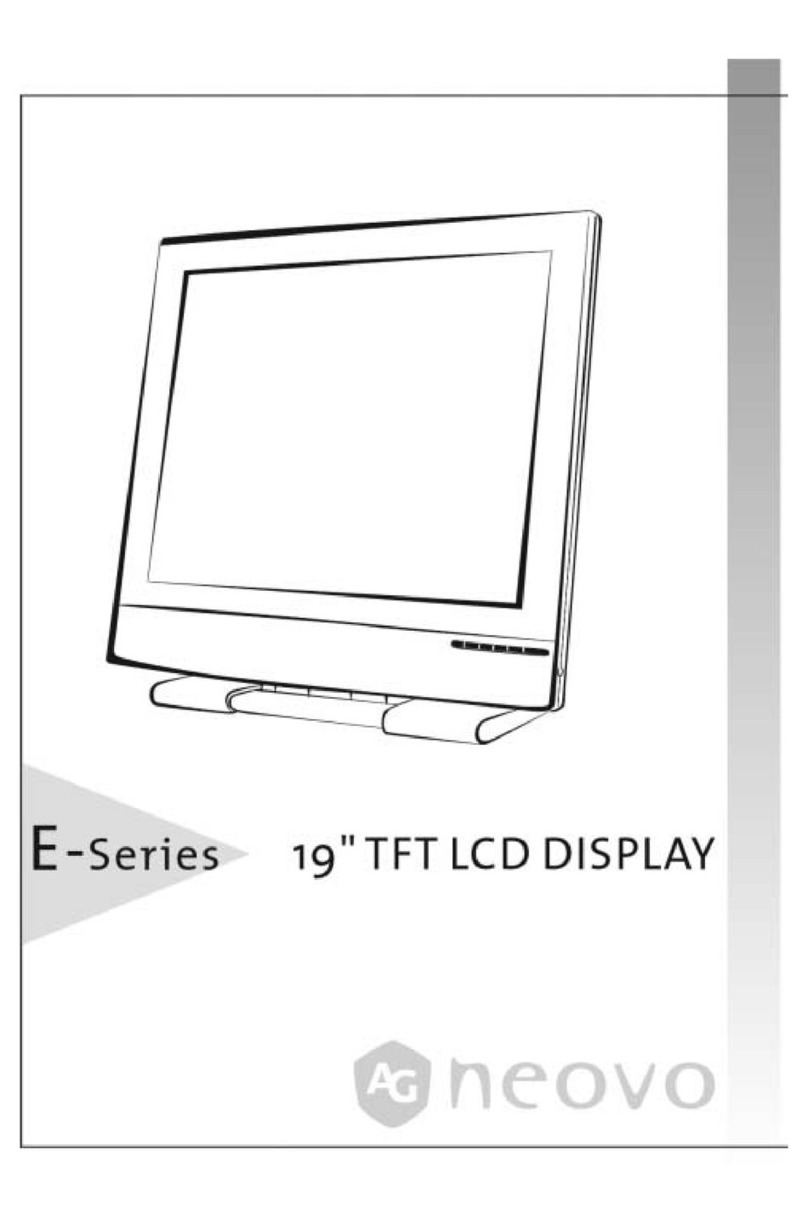
AG Neovo
AG Neovo E-Series User manual
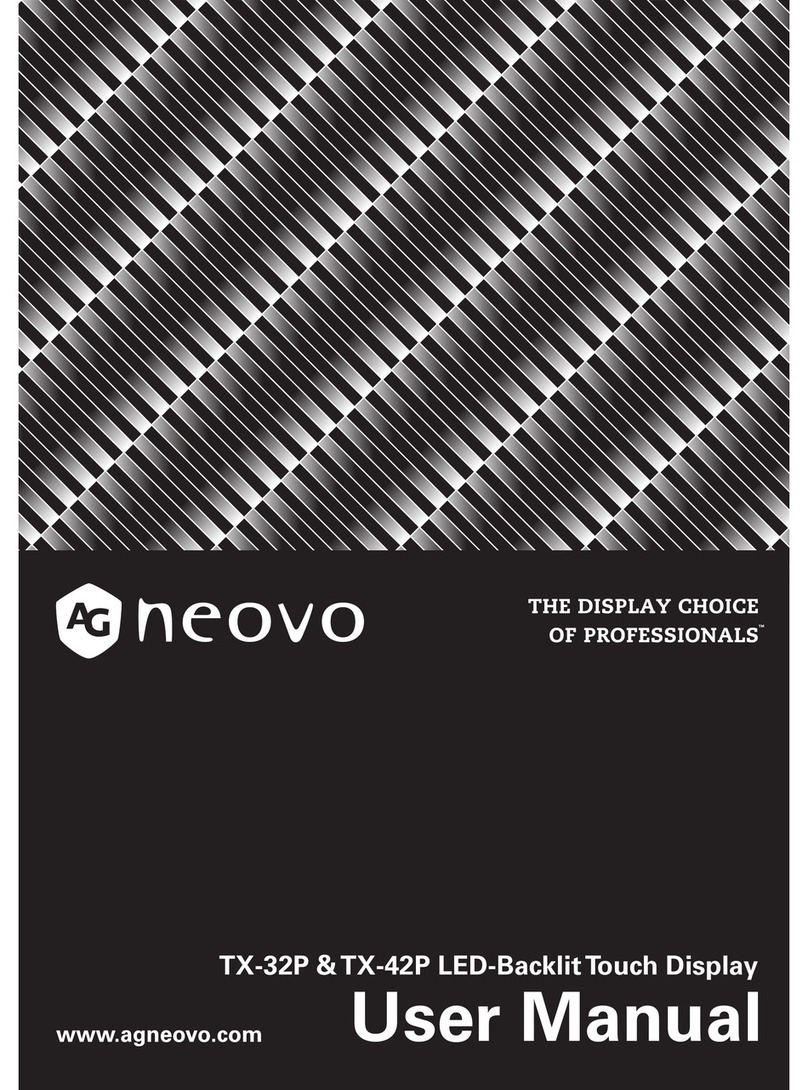
AG Neovo
AG Neovo TX-42P User manual

AG Neovo
AG Neovo M-17 User manual

AG Neovo
AG Neovo F-217 User manual

AG Neovo
AG Neovo PN-55H User manual
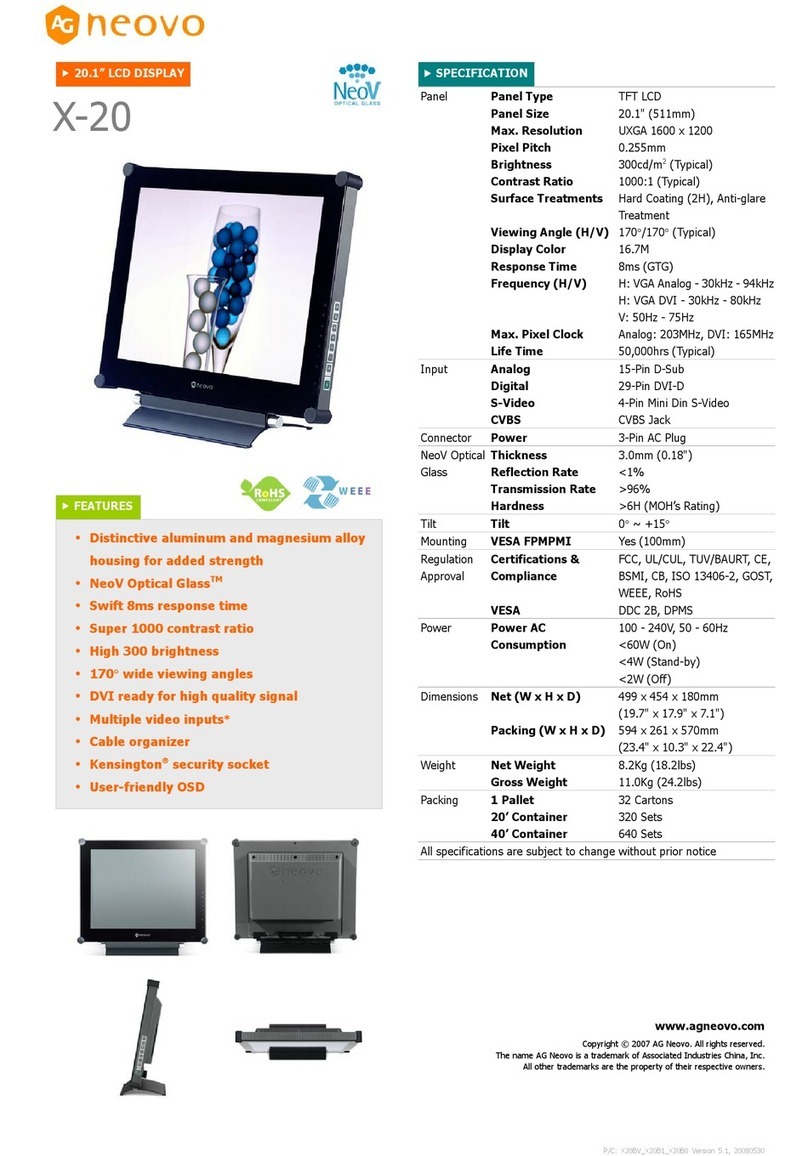
AG Neovo
AG Neovo X-20 User manual

AG Neovo
AG Neovo S-15T User manual
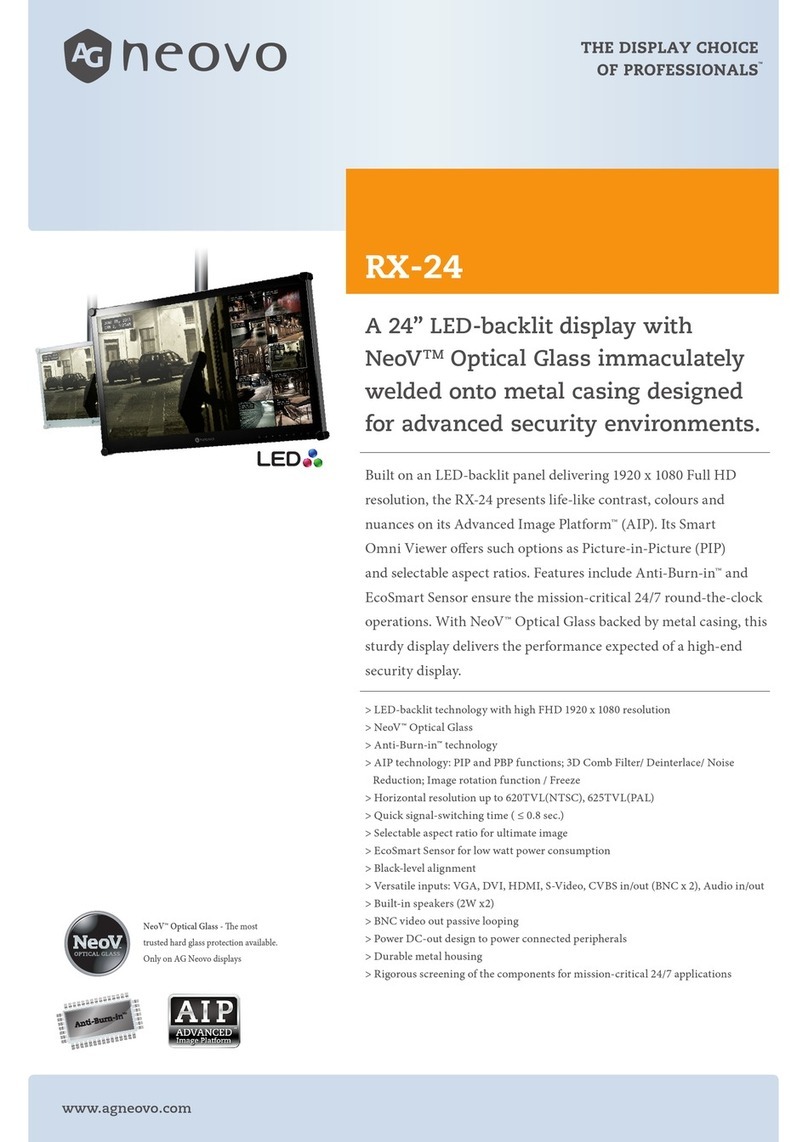
AG Neovo
AG Neovo RX-24 User manual
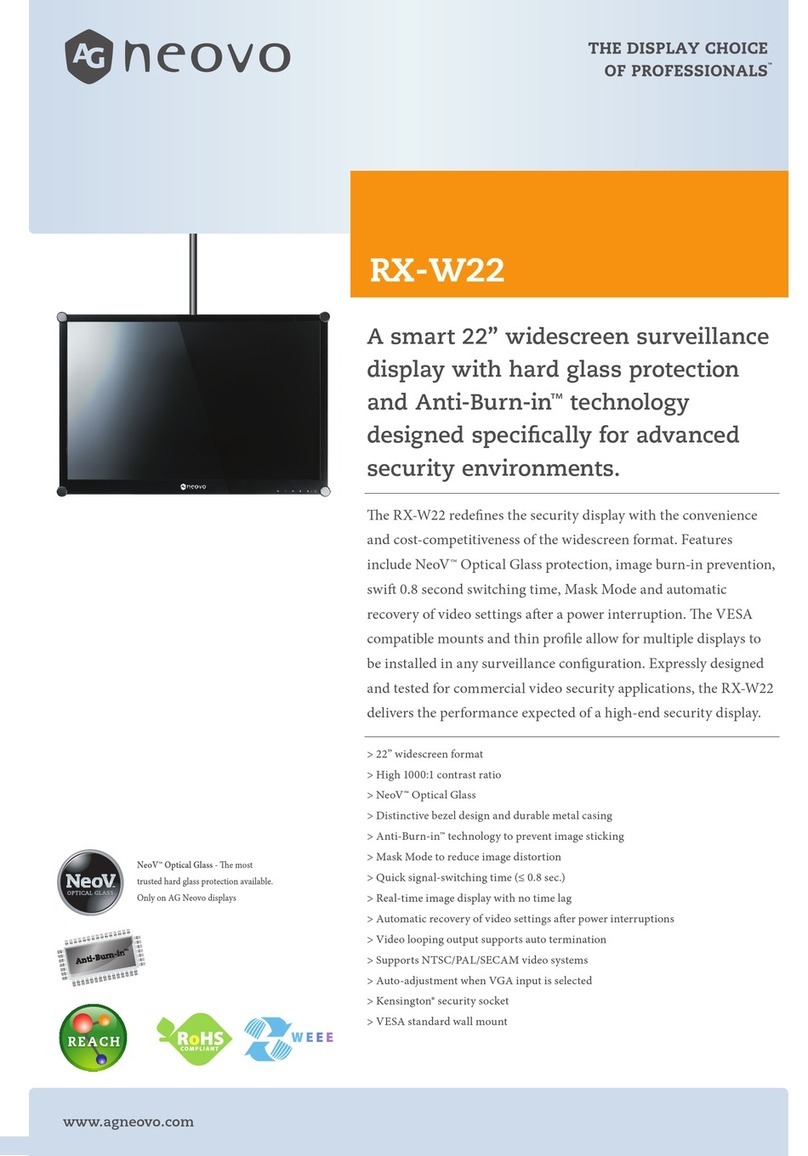
AG Neovo
AG Neovo RX-W22 User manual
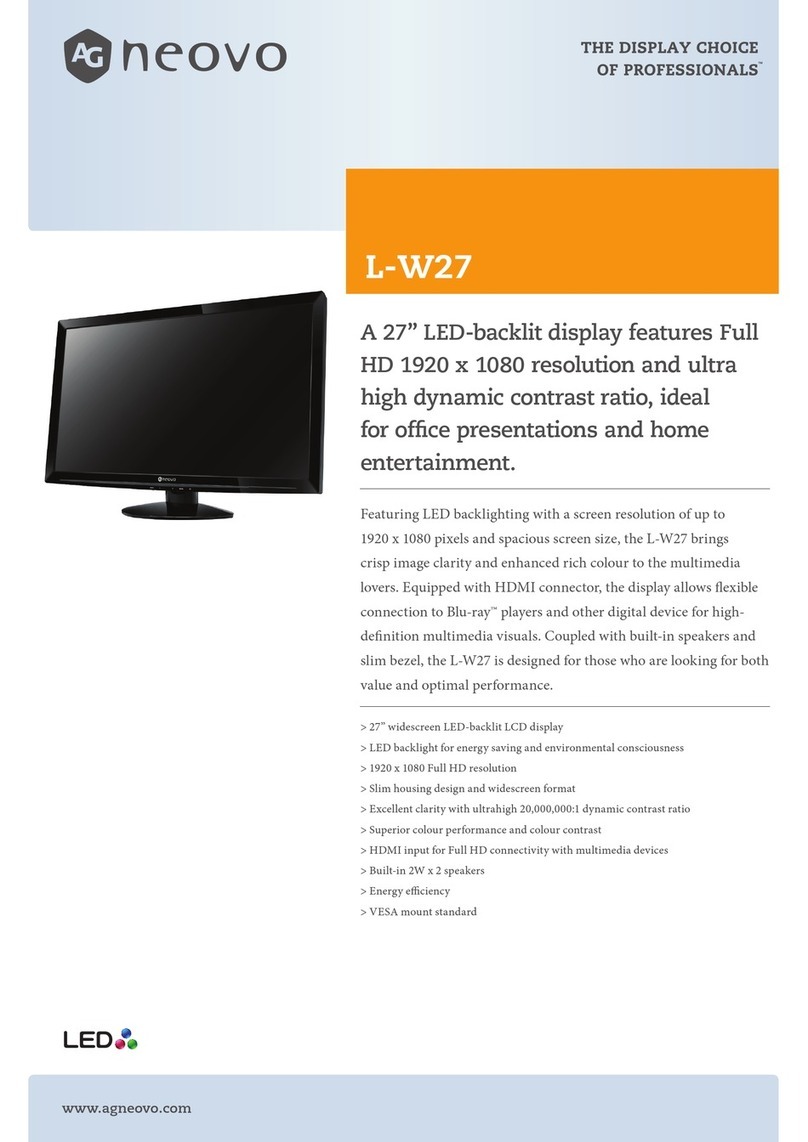
AG Neovo
AG Neovo L-W27 User manual
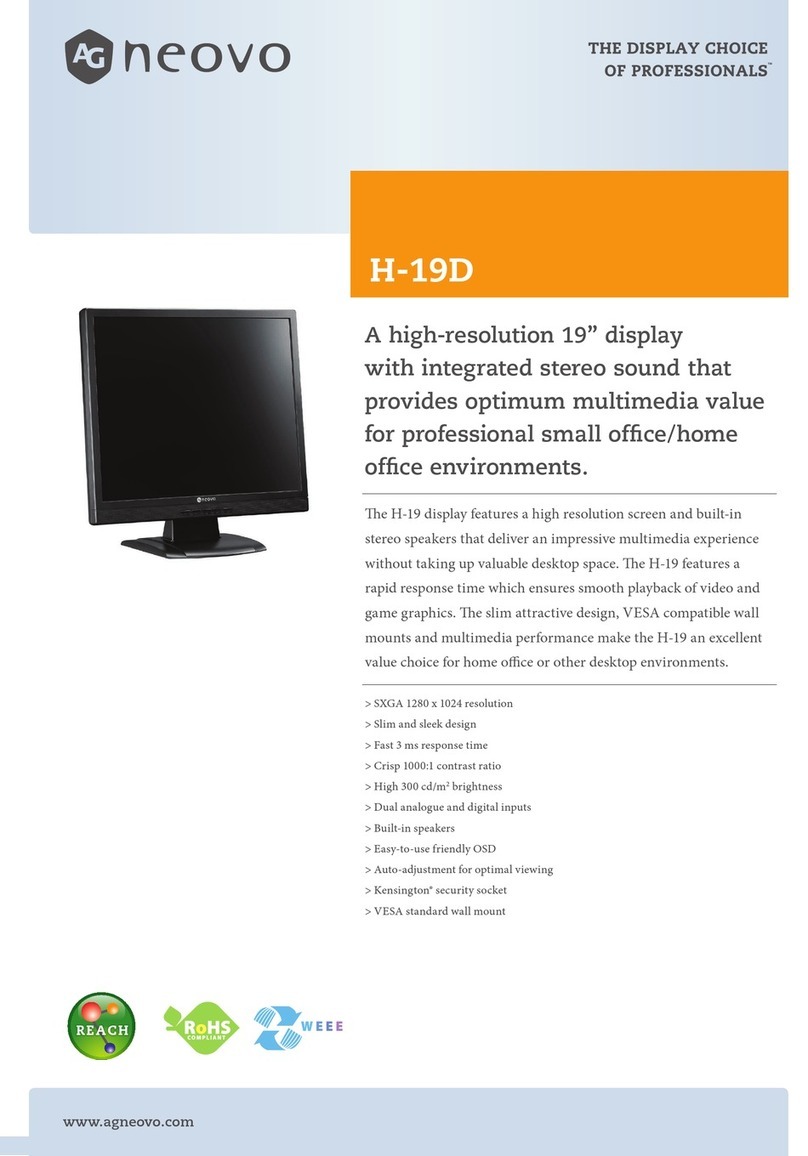
AG Neovo
AG Neovo H-19D User manual
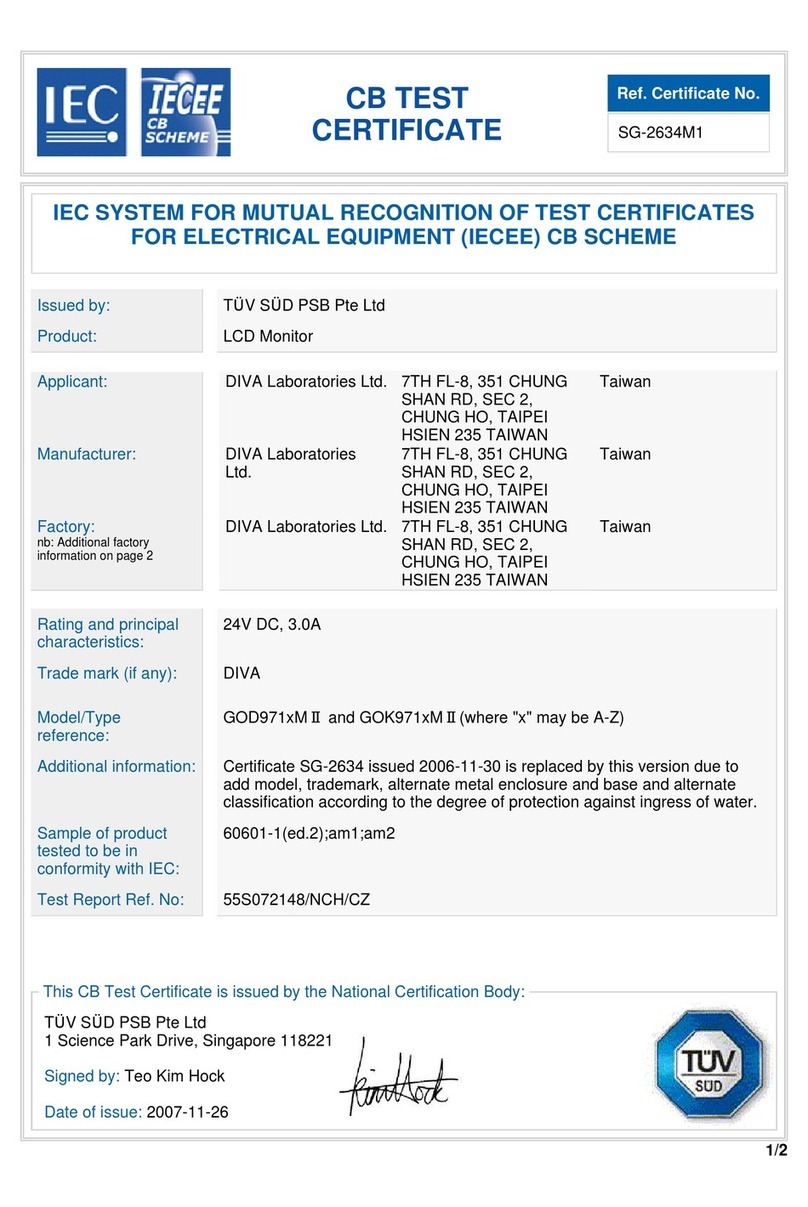
AG Neovo
AG Neovo ER-192 User manual
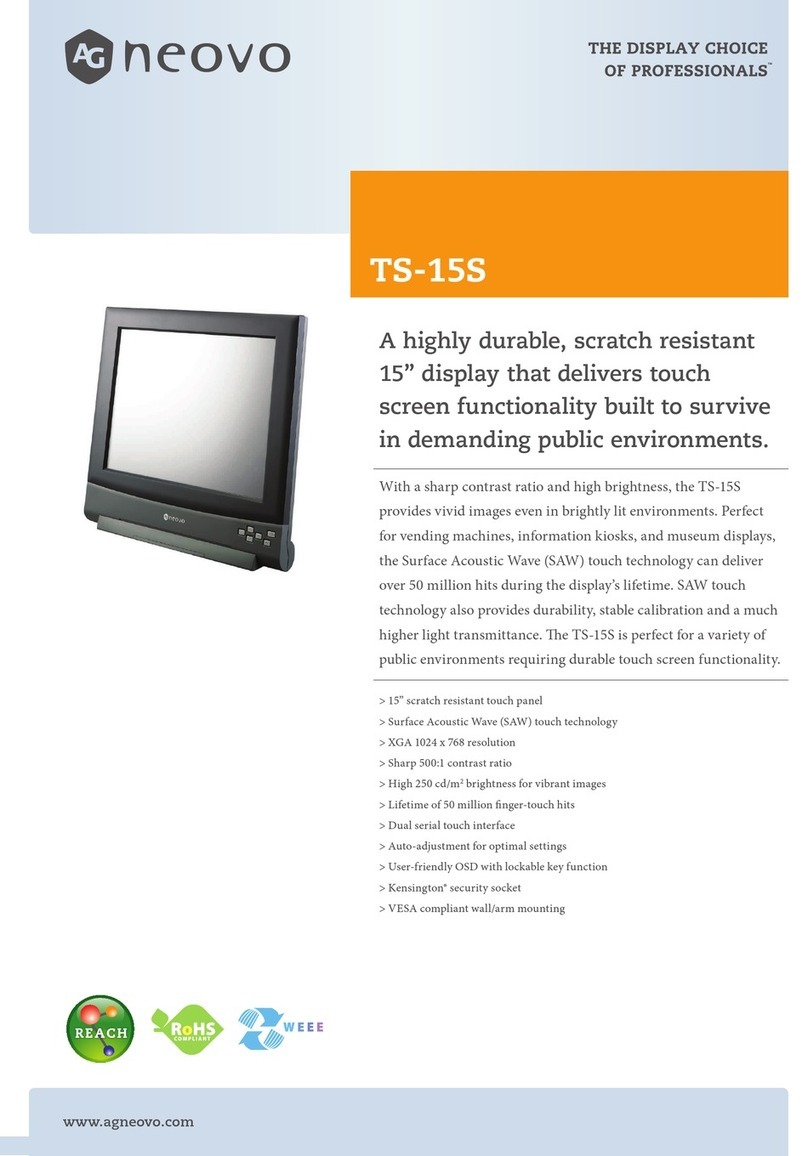
AG Neovo
AG Neovo TS-15S User manual